Trello is an integrated email marketing, marketing automation, and small business CRM. Save time while growing your business with sales automation. Use Fluent Forms to collect customer information and automatically add it to your Trello list.
This article will guide you through integrating Trello with Fluent Forms on your WordPress Site.
Remember, Trello is the Premium Feature of the Fluent Forms Plugin. So, you need the Fluent Forms Pro plugin to integrate this.
Enabling Trello Integration #
To learn how to enable Trello integration, follow the steps with the screenshots below –
First, go to Integrations from the Fluent Forms Navbar, search for Trello through the search bar, and get the Trello integration module.
Now, turn on the Toggle to enable Trello, and click the Settings Icon on the right side.
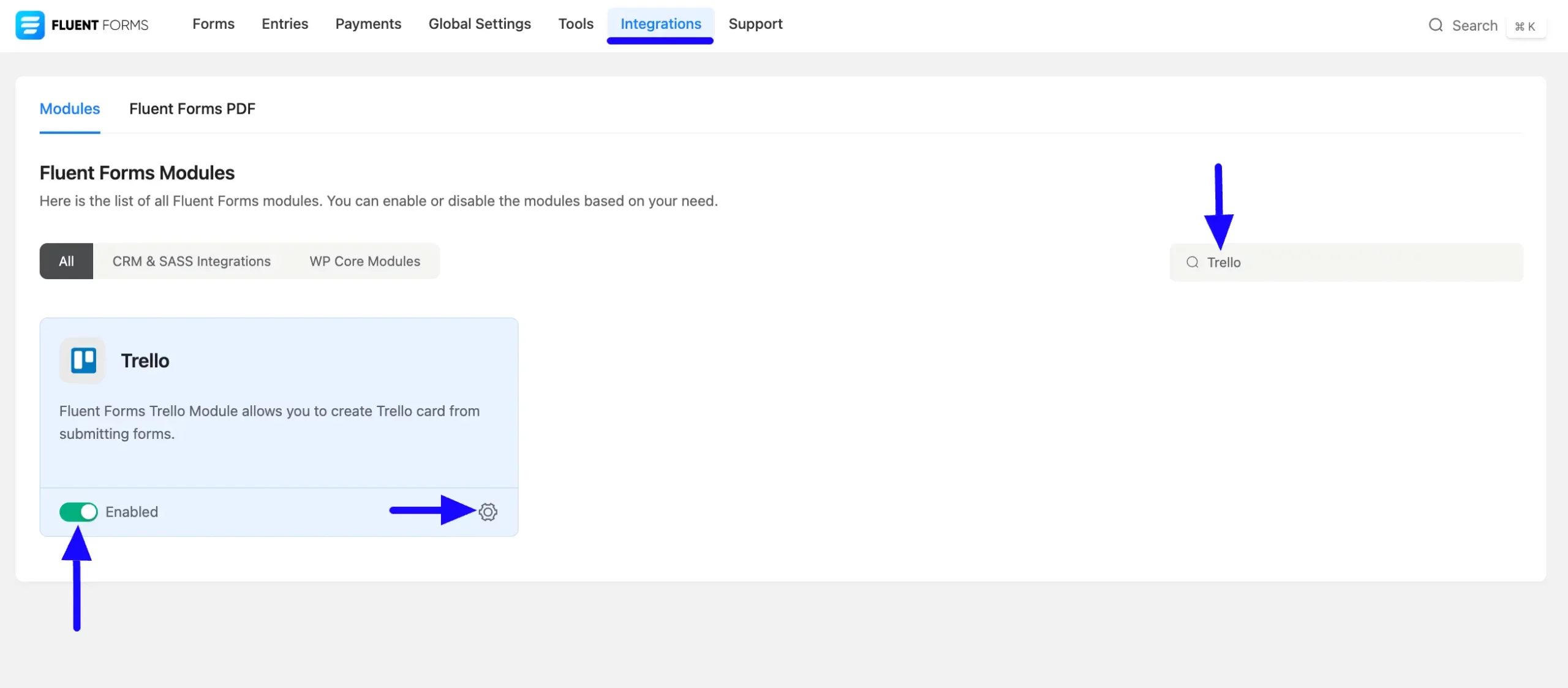
Once you enable Trello, you will be asked for the Trello Access Key of your Trello Account.
If you don’t have an existing account, click the sign up for one here link to create a new one.
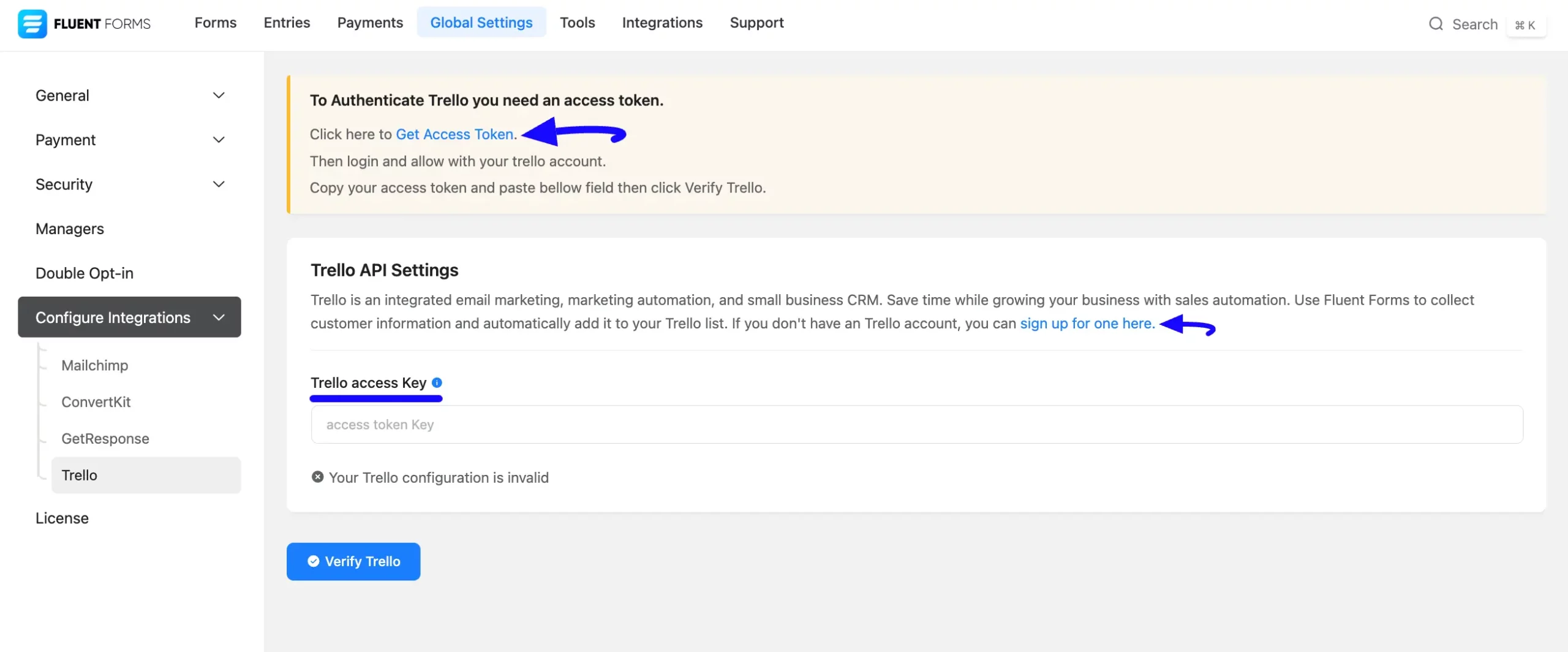
Getting the Trello API Access Key #
To learn how to get the Trello API URL and Trello API Key from Trello, follow the steps with screenshots below –
To start, click the Get Access Token to authenticate Trello. This will redirect you to Trello’s page, where you need to press the Allow button to grant access to your account.
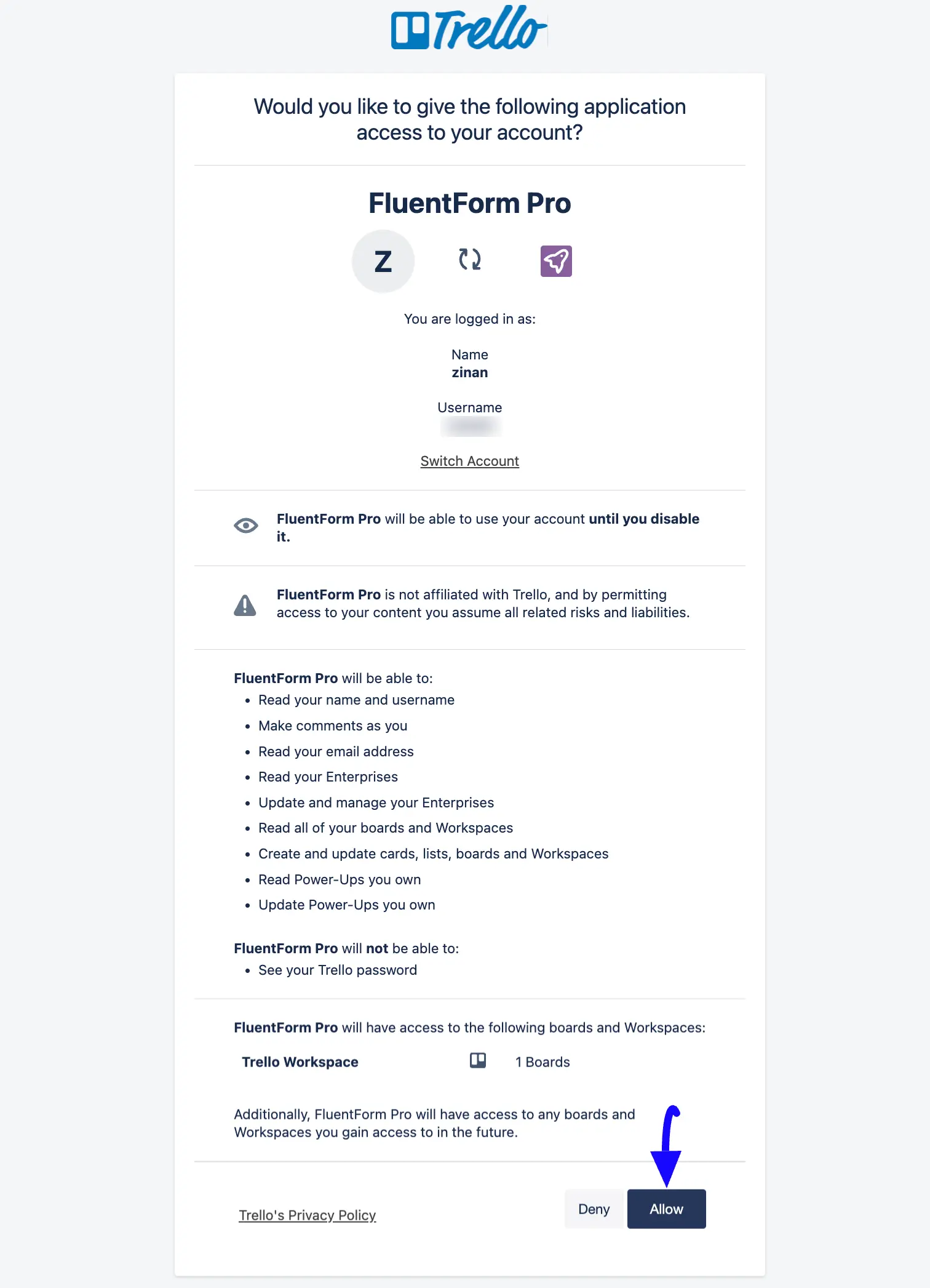
Once you click allow, Trello will provide the access key. Now, simply copy it.
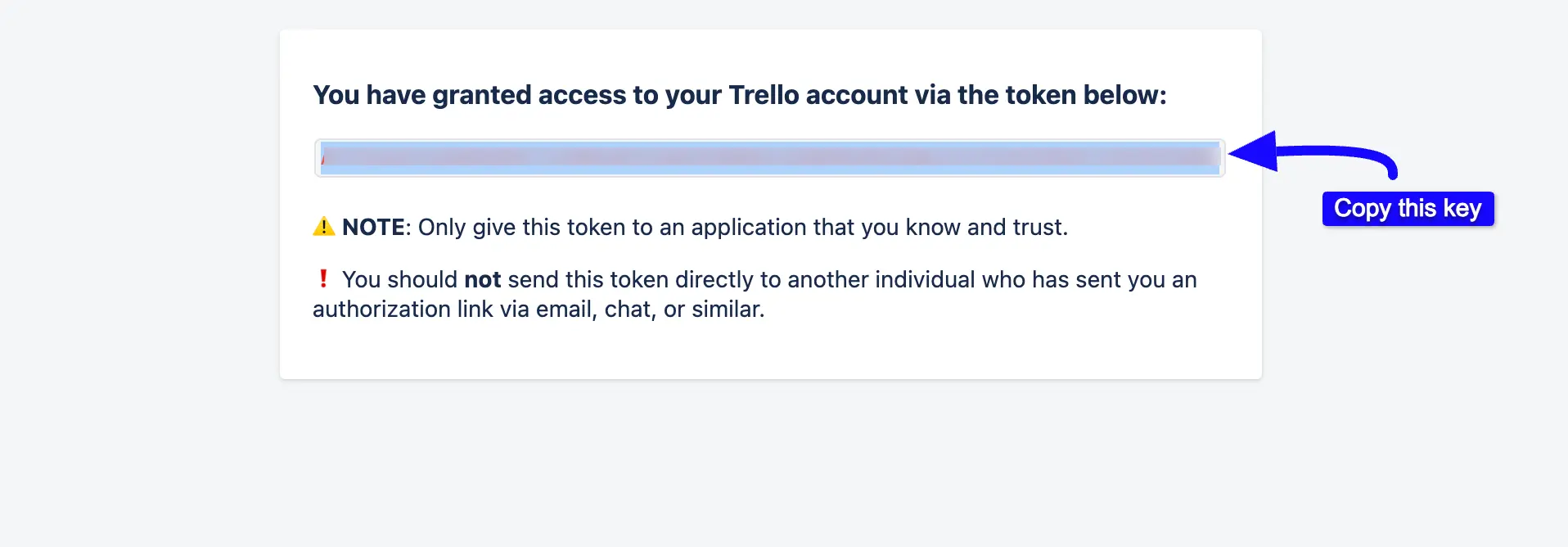
Connecting Trello with Fluent Forms #
Return to the Trello API Settings page under the Configure Integrations tab of the Global Settings section from the Fluent Forms Navbar.
Paste the Access Key you copied from Trello into the Trello Access Key field.
Finally, press the Save Settings button to make your Trello Integration functional.
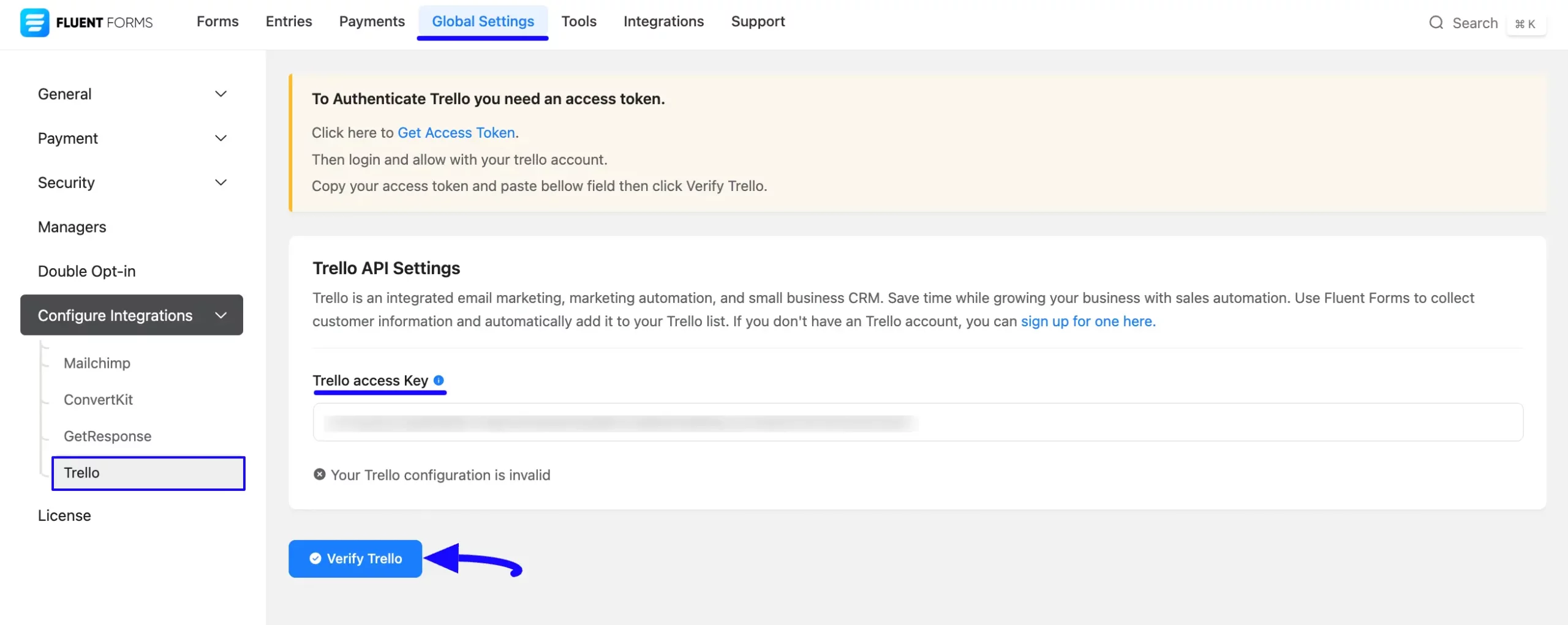
You can see that your Trello is connected to your Fluent Forms successfully!
Now, you can verify/disconnect it anytime by clicking the Verify Connection Again/Disconnect Trello button.
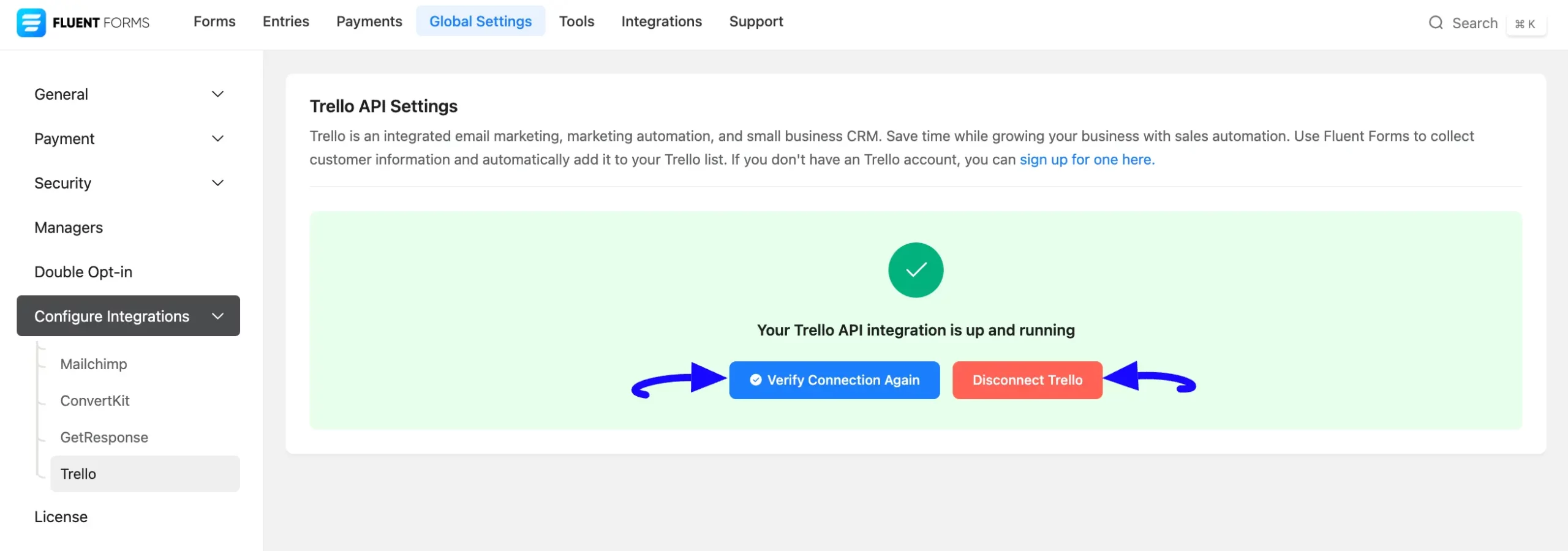
Integrating Trello with Forms #
To learn how to integrate Trello into any specific Form in Fluent Forms, follow the steps with the screenshots below –
First, go to Forms from the Fluent Forms Navbar, select the Desired Form where you want to integrate your Trello and click the Settings button.
If you do not have any existing forms, read the Create a Form from Scratch or Create a Form using Templates documentation to create a new one.
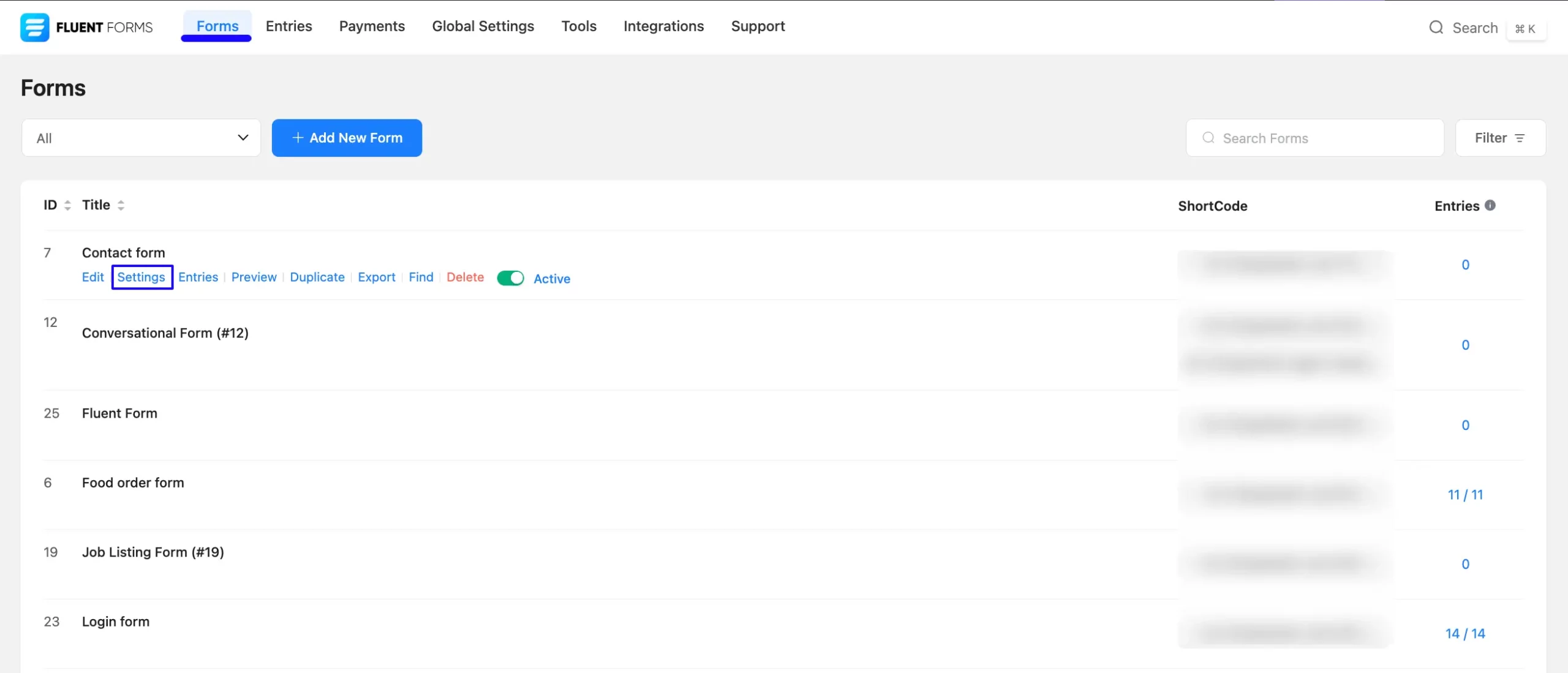
Once you are on the Settings & Integrations, go to the Configuration Integrations tab, click the Add New Integration button, and select Trello Integration feed from the dropdown list.
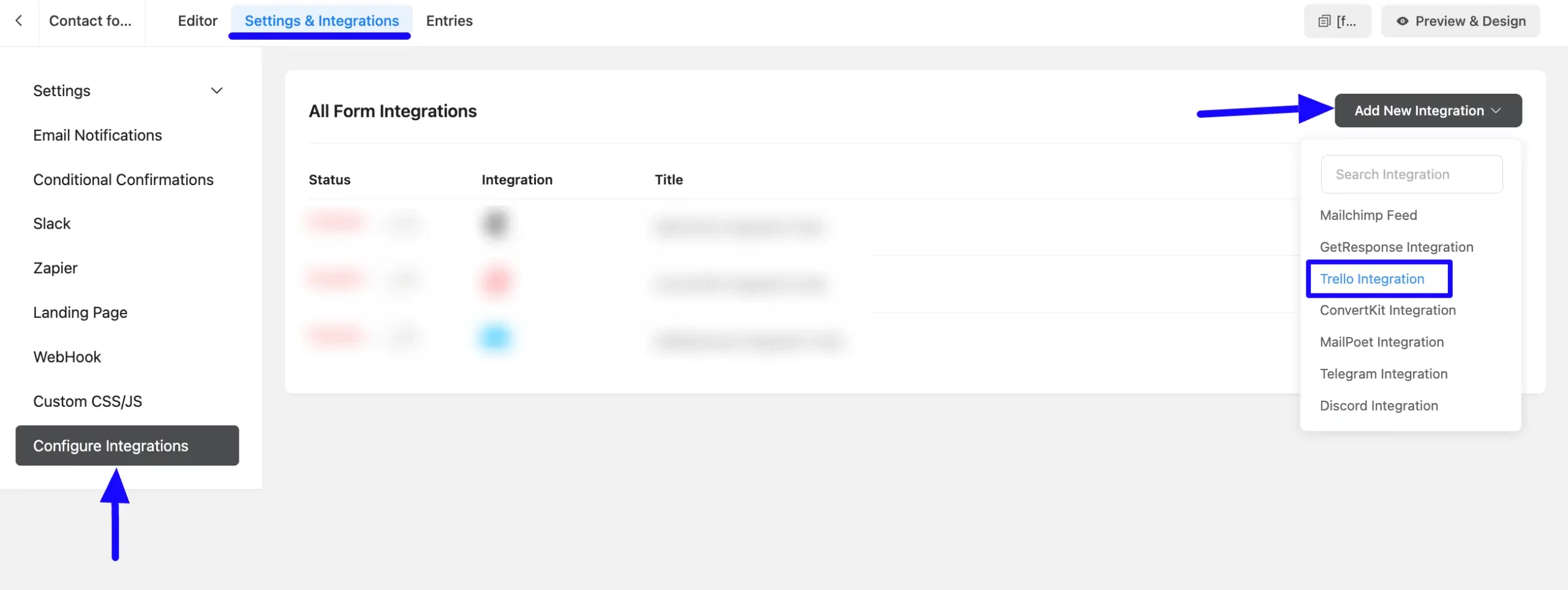
Now, a pop-up page will appear with various settings options for configuring Trello.
All the settings options mentioned in the screenshot below are briefly explained:
- Name: Here, you can see a name is given by default for your integration. You can change the name anytime if needed.
- Trello Configuration: Using the Arrow Icon, you need to select the Trello Board and List/s where you want to send the submission data of Fluent Forms. Also, you can set the color for your newly created Card Labels & Member/s who can view the cards.
- Card Title: Here, you can specify the title for your newly created cards. You can also use shortcodes to use the dynamic data as the title.
- Card Content: With this option, you can specify the content you want to add to your cards. Here, you can also use shortcodes for your content.
- Card Position: Here, you can set the desired position for your cards.
- Conditional Logics: This option allows Trello integration to function conditionally based on your submission values according to your set conditional logic/s. To learn more, read this Documentation.
- Enable This Feed: Check this option to ensure this integration feed remains enabled and all its actions function properly.
Once the setup is done, click the Save Feed button, and your Trello will be integrated into this specific form!
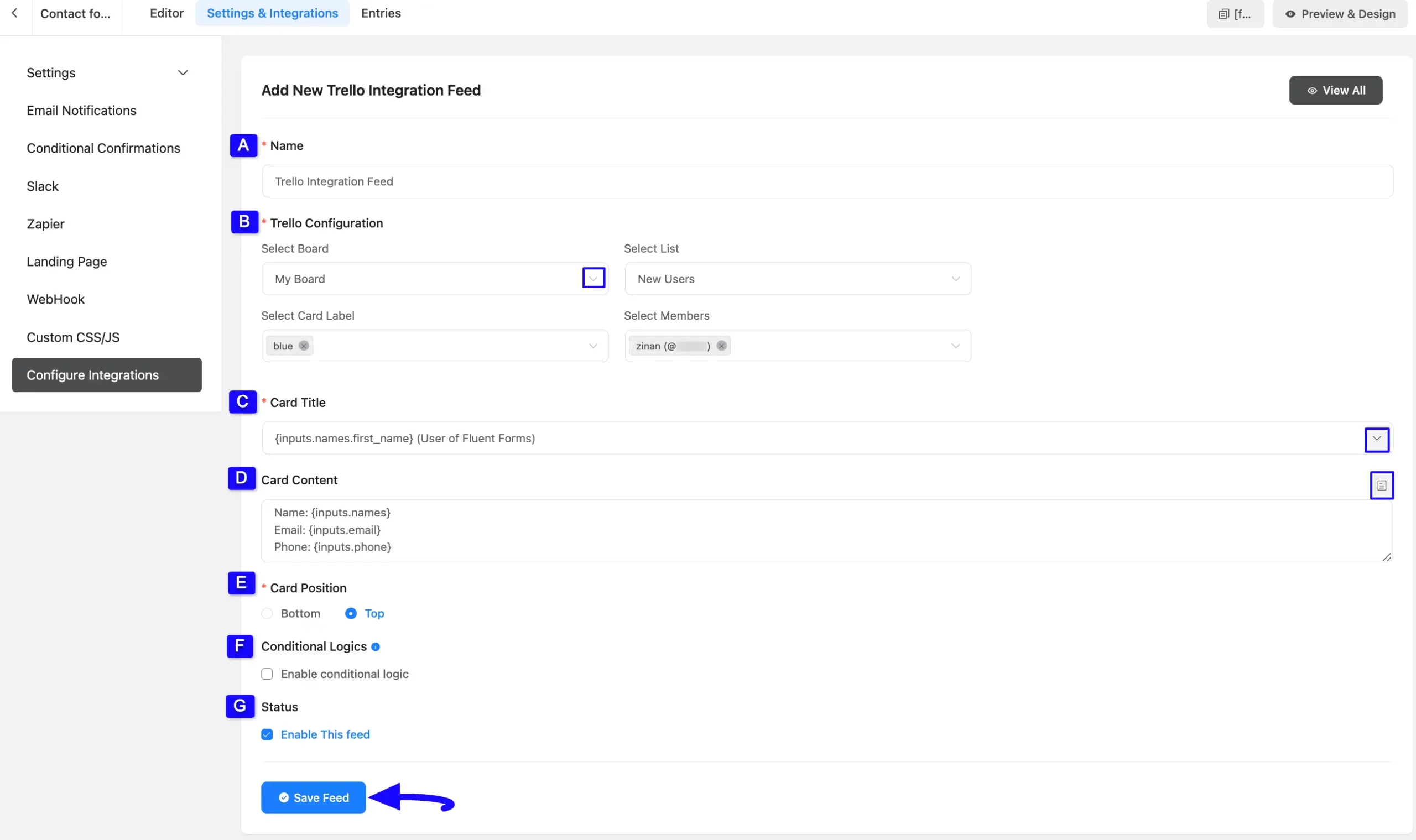
After successful Integration, you will now see that your Trello Integration Feed has been added here.
You can modify your feed anytime by clicking the Settings Icon and delete it by clicking the Trash Icon.
Also, you can disable or enable this feed anytime by turning off the Toggle if needed.

Preview of Integrated Trello #
Here, you can see the preview of the added Trello Contacts through the Form Entries based on the Integration.
For example, you can see four new Form Submissions under the Entries tab on this particular form.
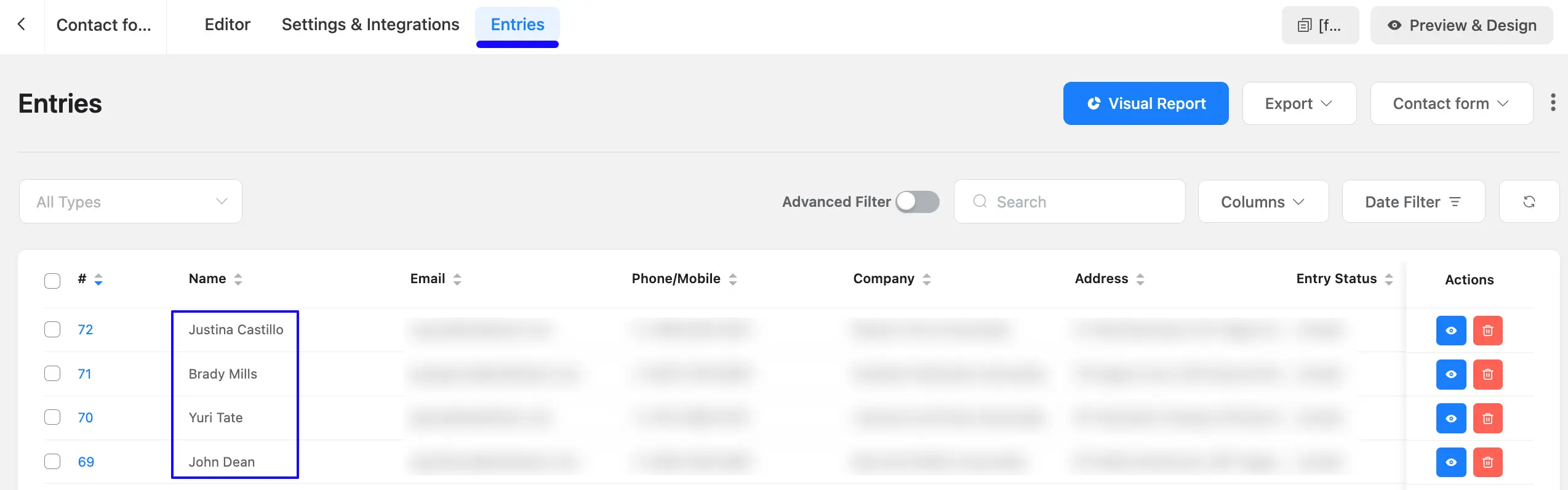
Now, go to the Trello Workspace section from the left sidebar, open the desired Board, and view the desired List you integrated with Fluent Forms.
Then, you can see that the users who submitted the forms in Fluent Forms are automatically added to the selected Trello List.
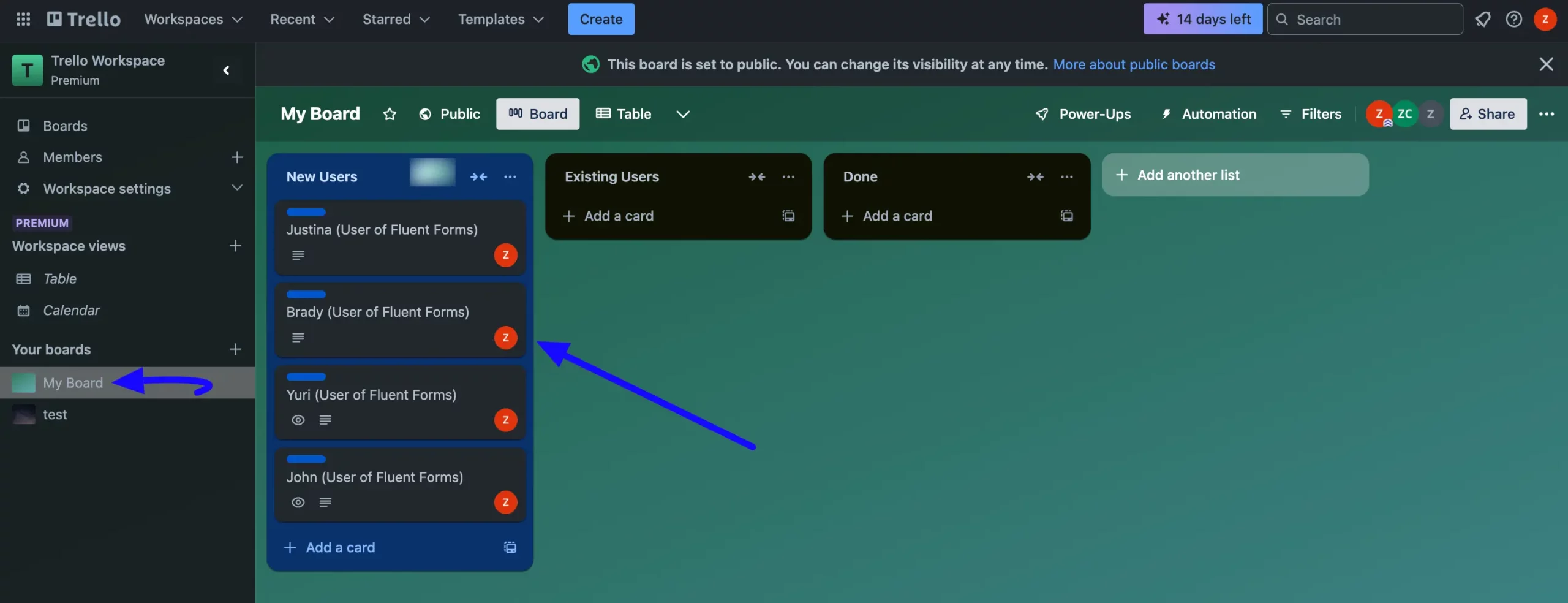
You can also see the details of one user by clicking the desired card of that user.
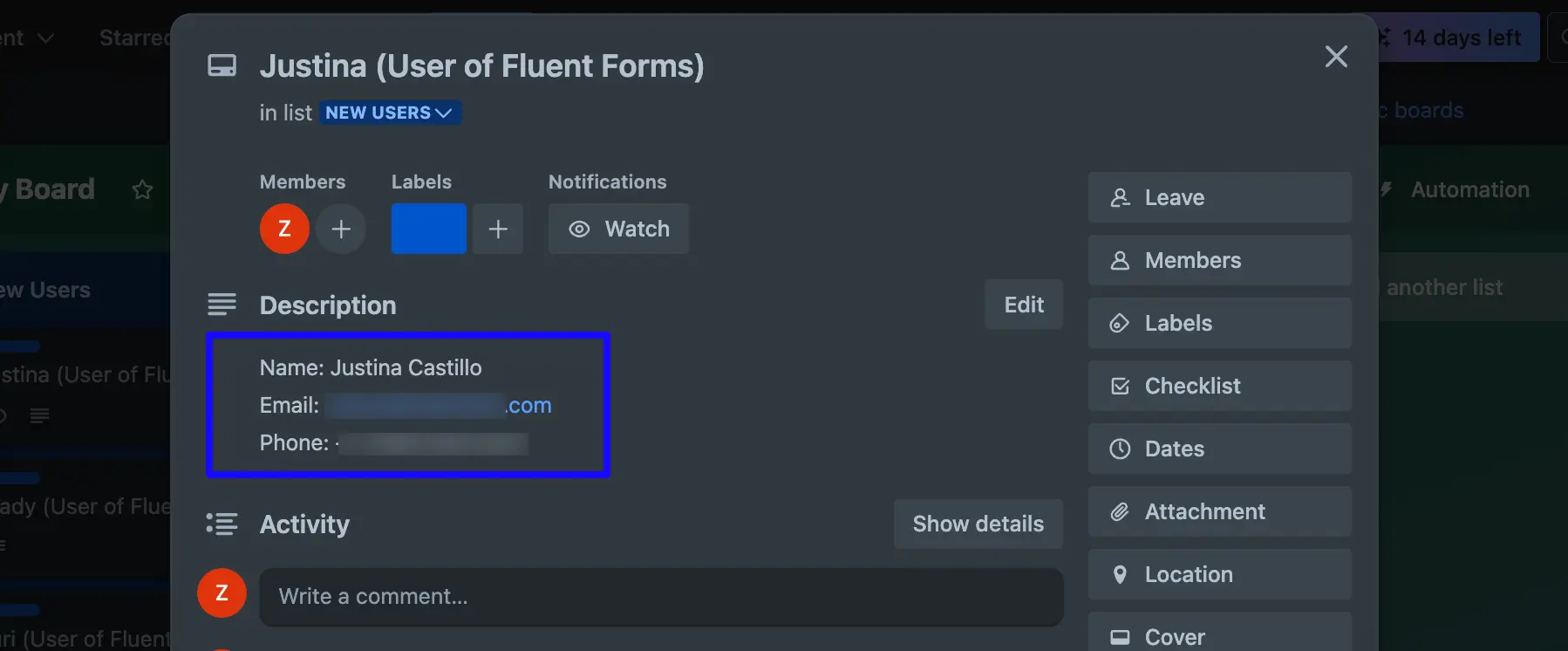
This way, you can easily integrate Trello with Fluent Forms!
If you have any further questions, concerns, or suggestions, please do not hesitate to contact our @support team. Thank you.



