Fluent Form integrates with Hubspot, a popular marketing automation tool that helps you collect customer information and automatically adds it to your Hubspot list through Fluent Forms submission.
This article will guide you through integrating Hubspot with Fluent Forms on your WordPress Site.
Remember, Hubspot is a Premium Feature of the Fluent Forms Plugin. So, to integrate this, you need the Fluent Forms Pro plugin.
Enable Hubspot Integration #
To learn how to enable Hubspot integration, follow the steps with the screenshots below –
First, go to Integrations from the Fluent Forms Navbar, search for Hubspot through the search bar, and get the Hubspot integration module.
Turn on the Hubspot Enabled button and now you will see the Hubspot’s Settings Icon on the right side, click on it.
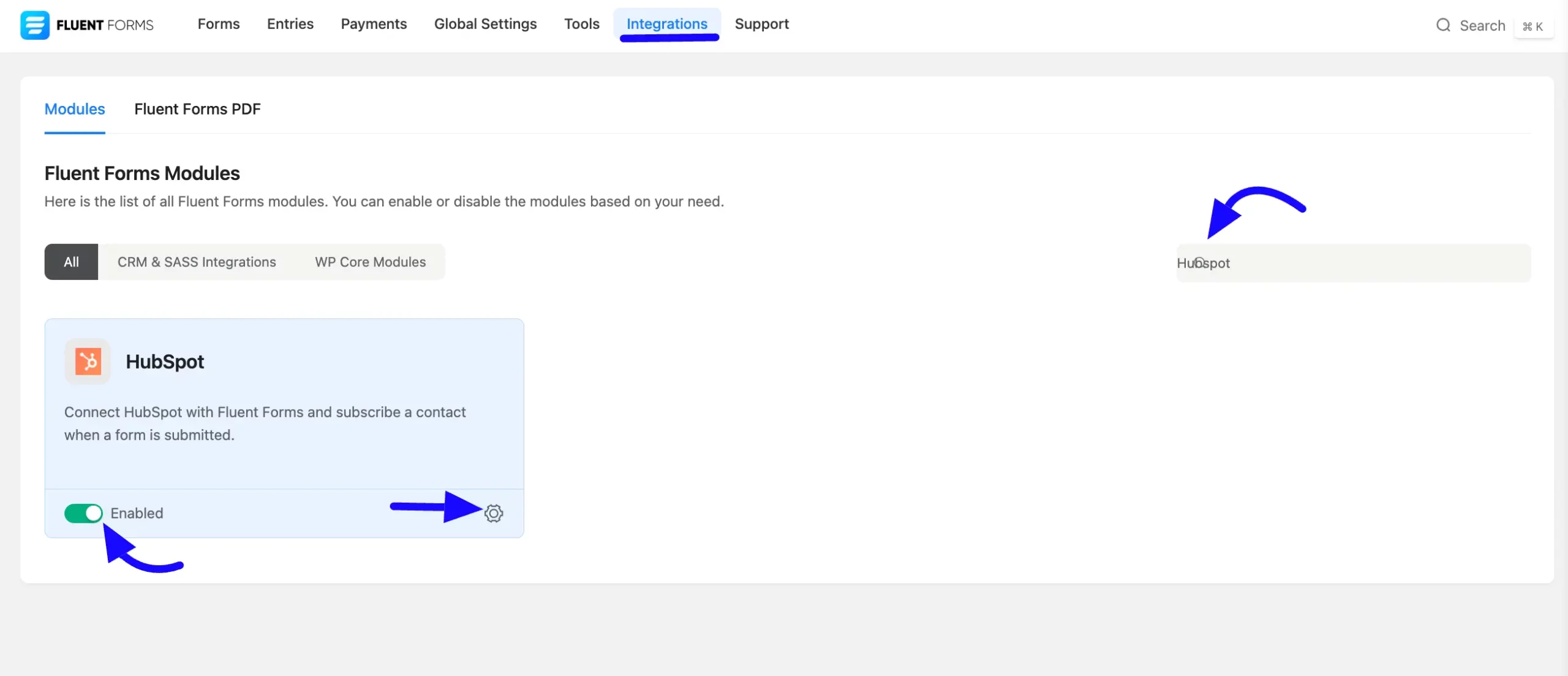
Once you enable Hubspot, you will be asked for the Hubspot Access token.
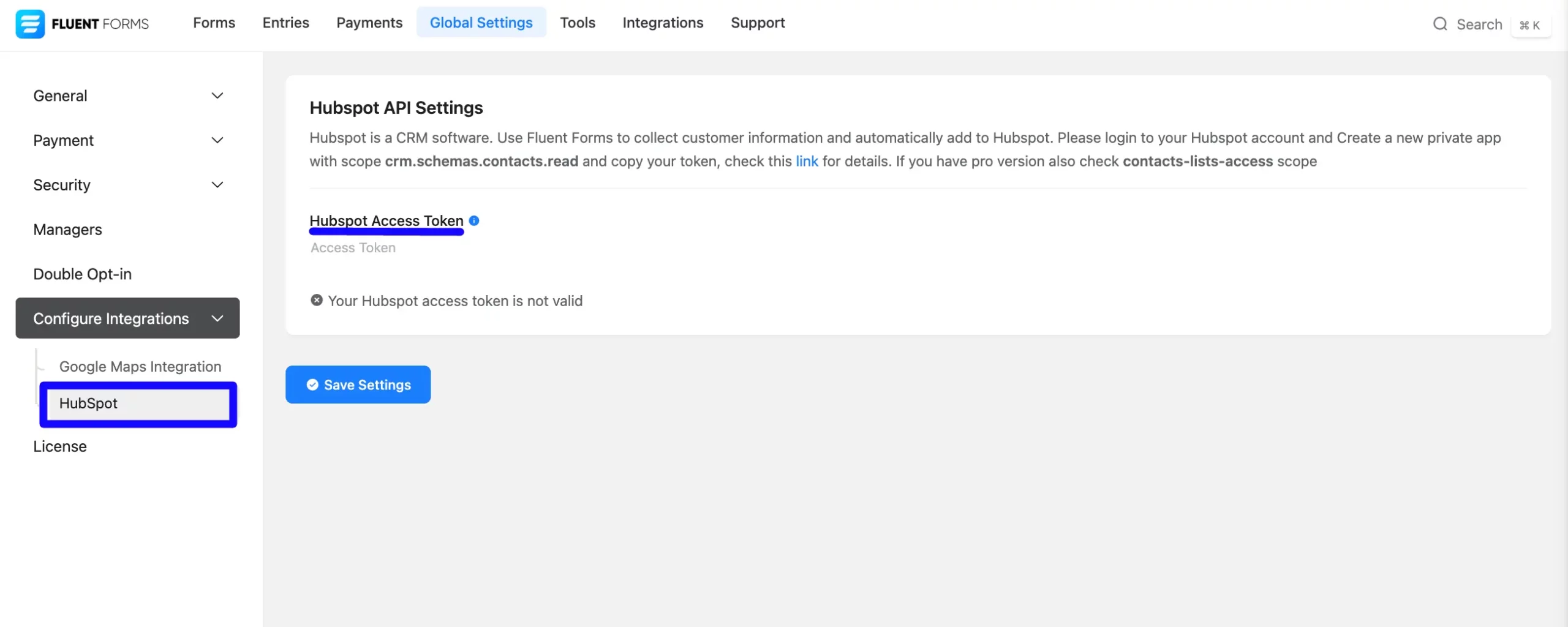
Get the Hubspot Access Token #
To learn how to get the Hubspot Access Token from Hubspot, follow the steps below –
First, log in to your HubSpot Account, click on the Settings Icon in the upper right corner, then click Legacy Apps from the left sidebar under the Integration sections.
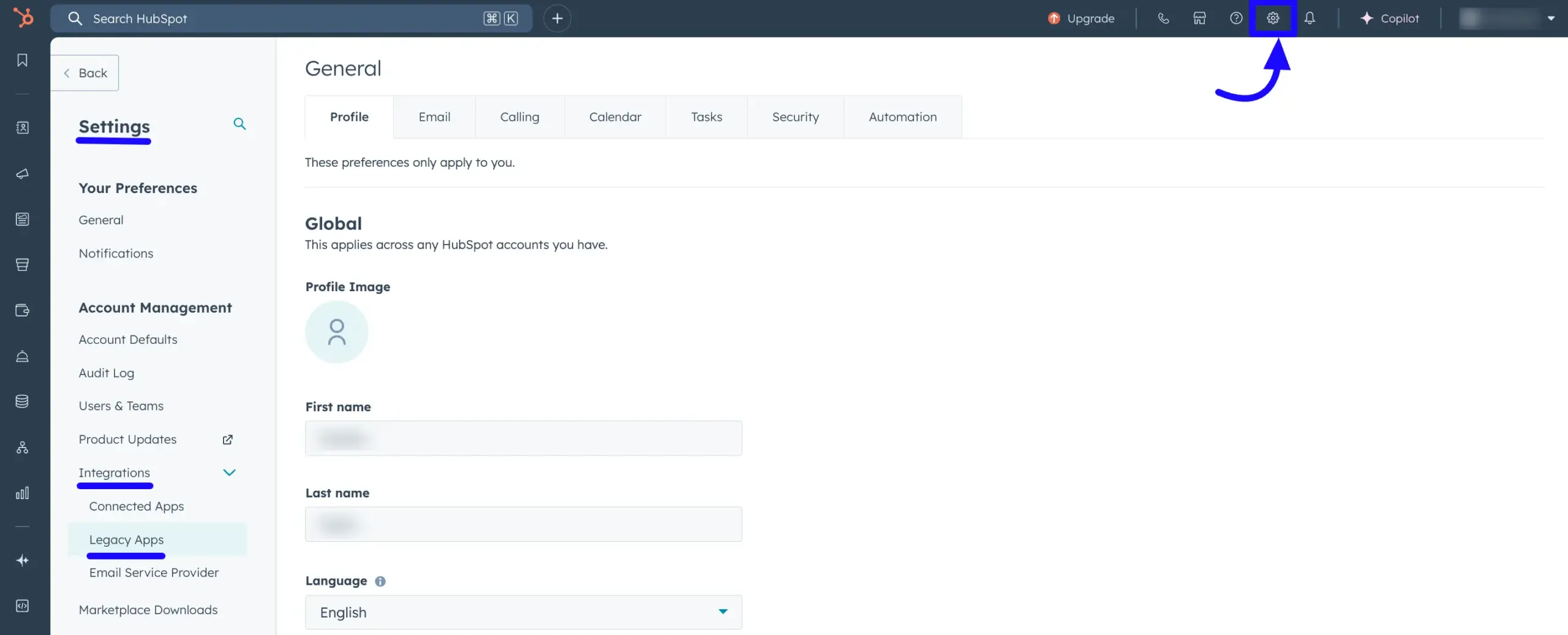
Next, click on the Create button.
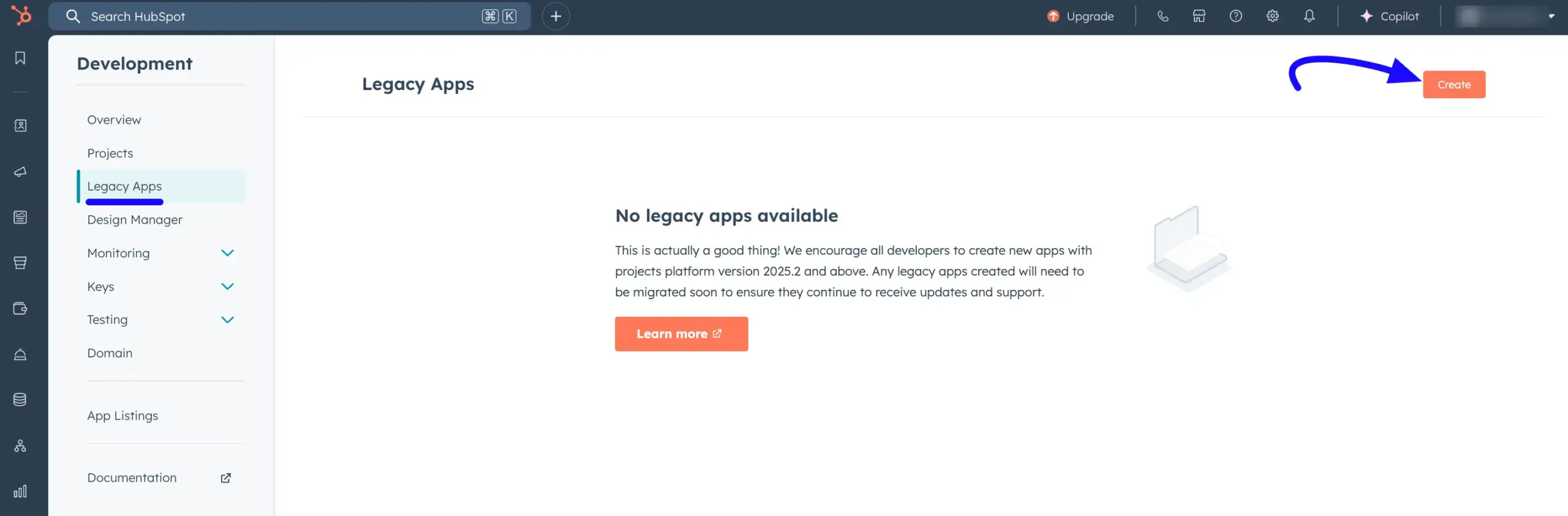
Here, a new pop-up will appear. Now, select the Private option to create an account.
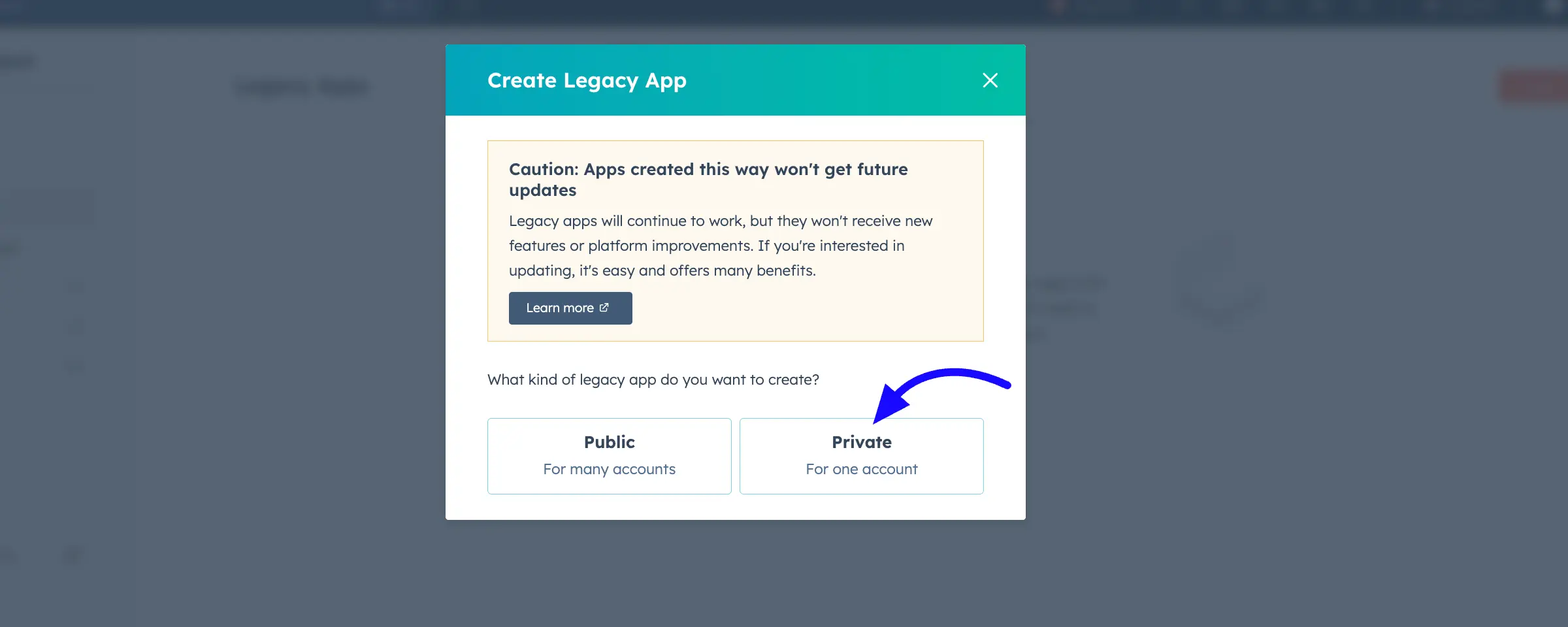
After selecting Private, you will be taken to a page with the options Basic info and Scopes.
Basic Info #
In the basic info, you can enter any Name you wish in the Basic info. The Name will appear in your private apps. Here I entered Fluent Forms.
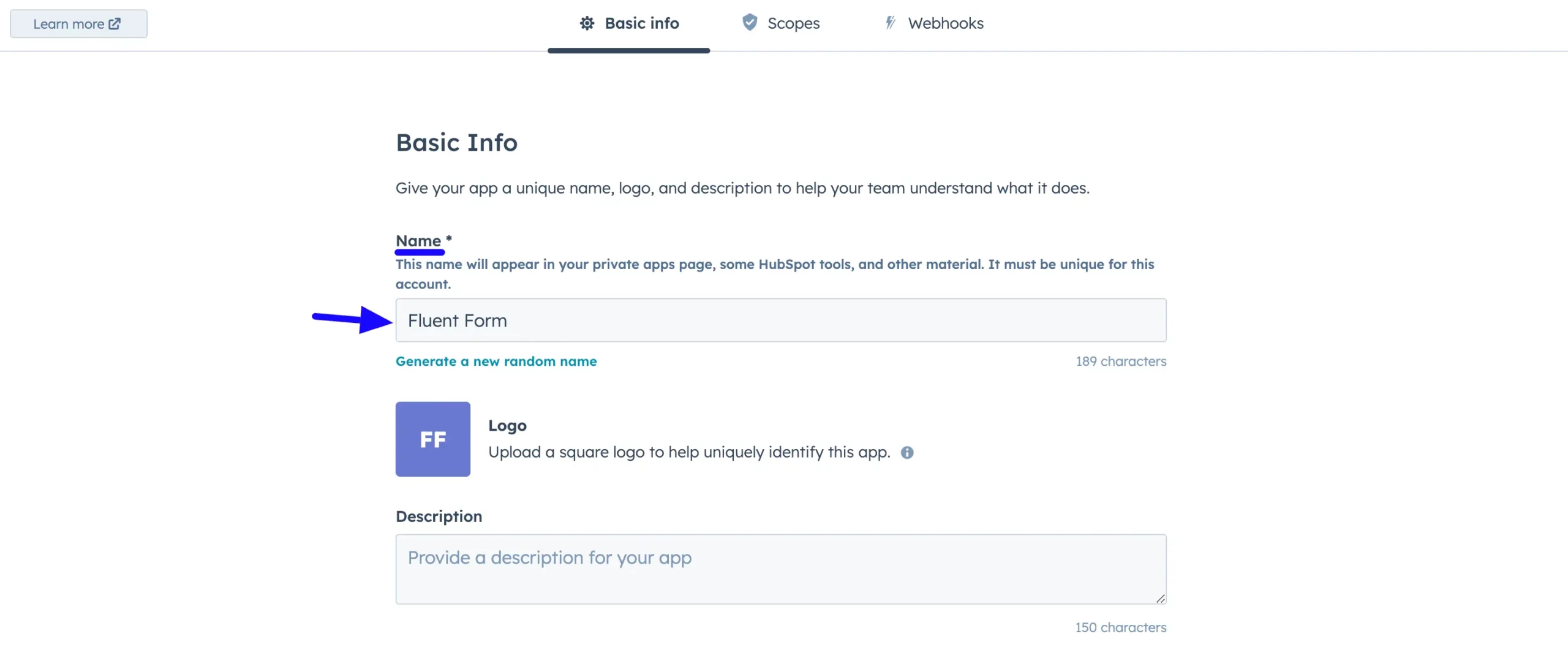
Scopes #
Now, navigate to the Scopes tab and click the Add new scope button to add a CRM contact.
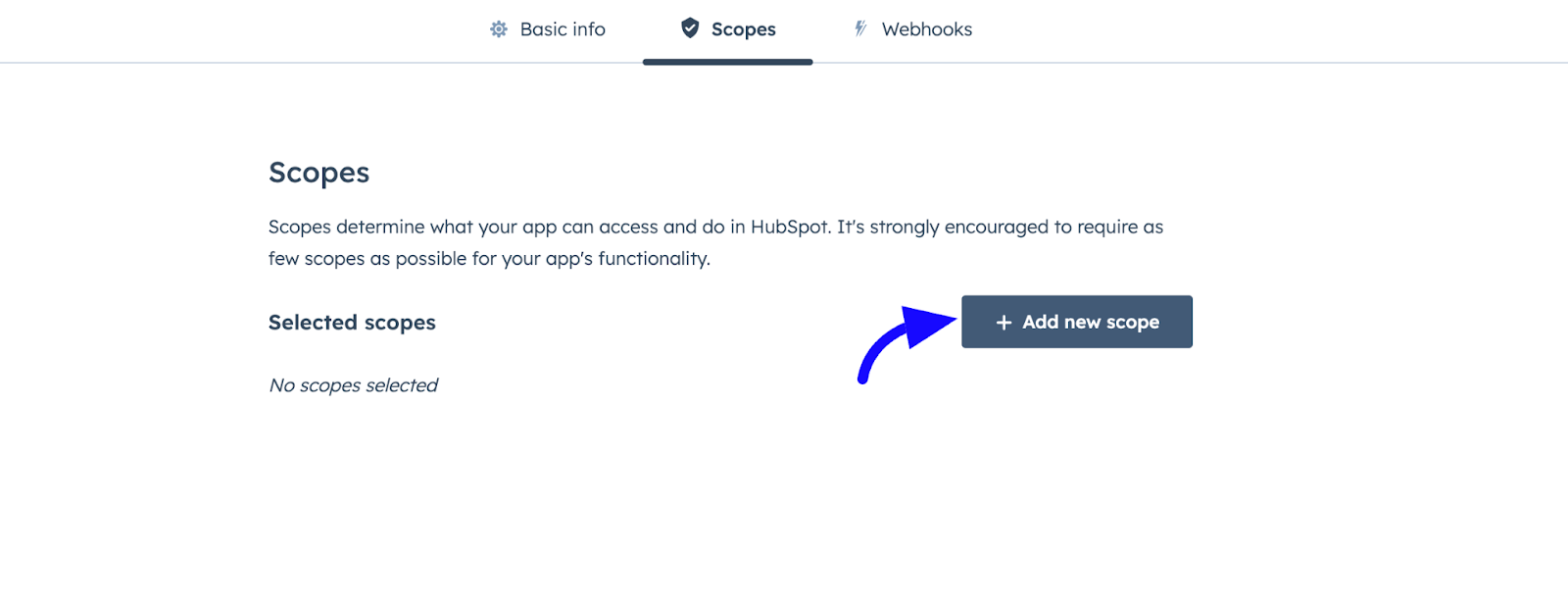
A pop-up will appear. Select the crm.objects.contacts.read and crm.objects.contacts.write checkboxes. Click the Update button to save it.
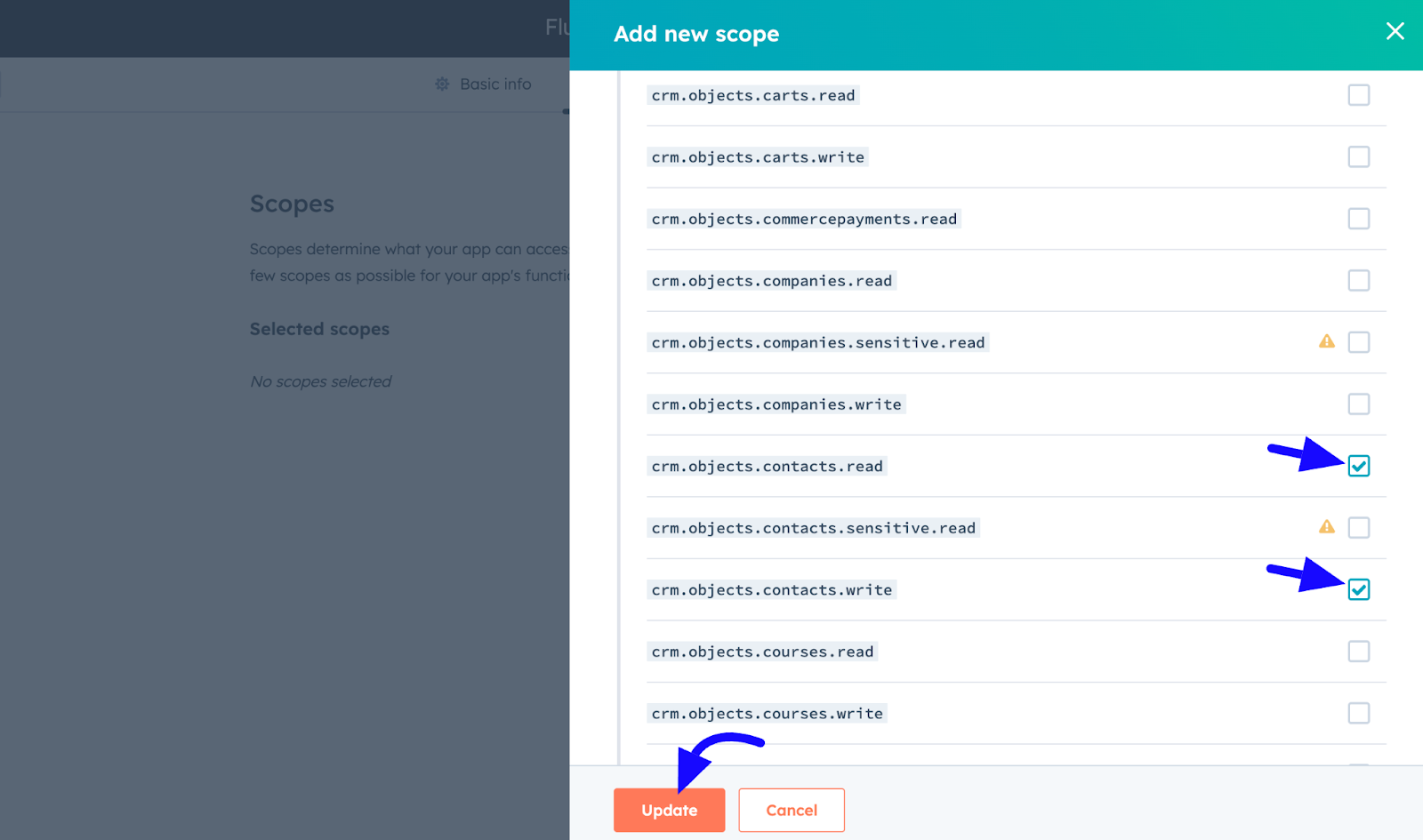
Now, click the Create app button in the top right corner.
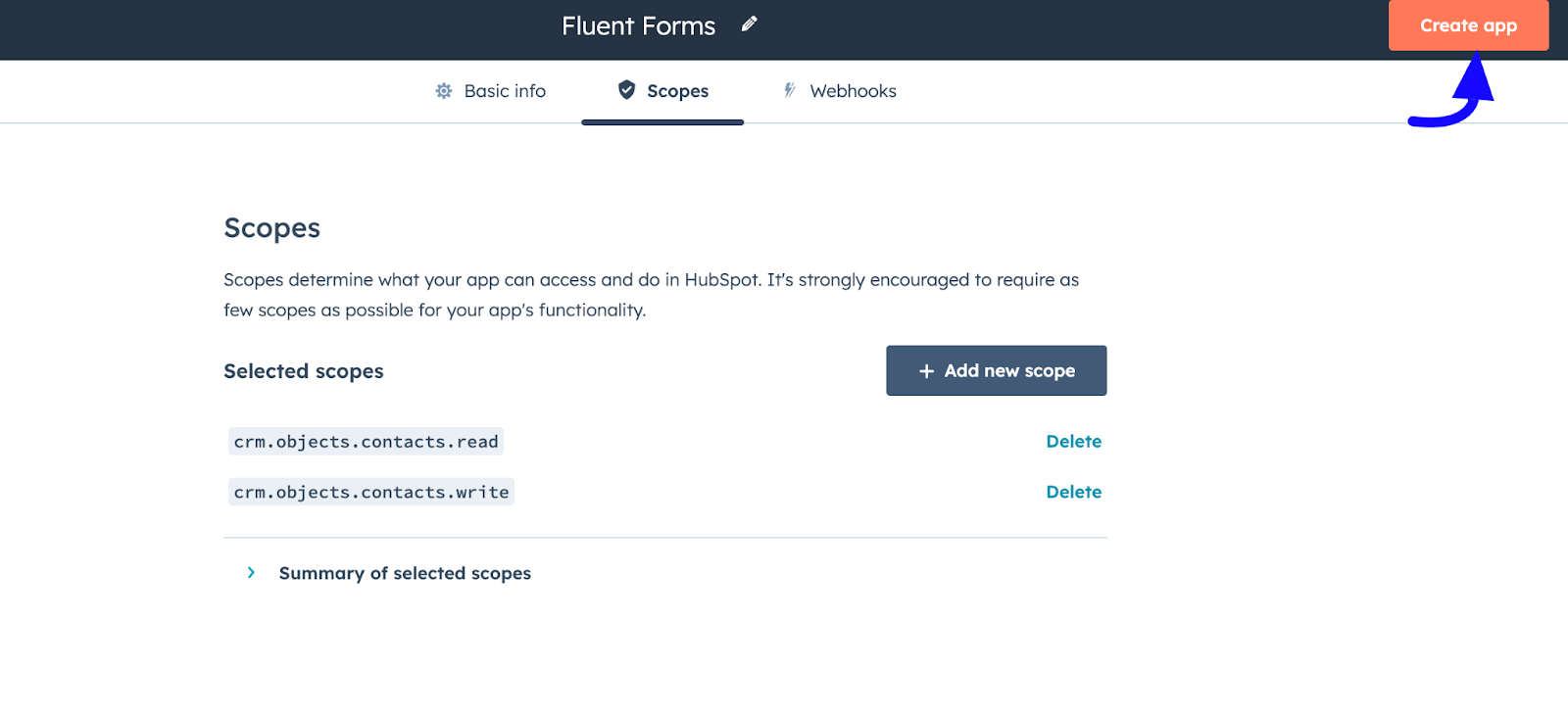
A pop-up will also appear. Now, click the Continue creating button.
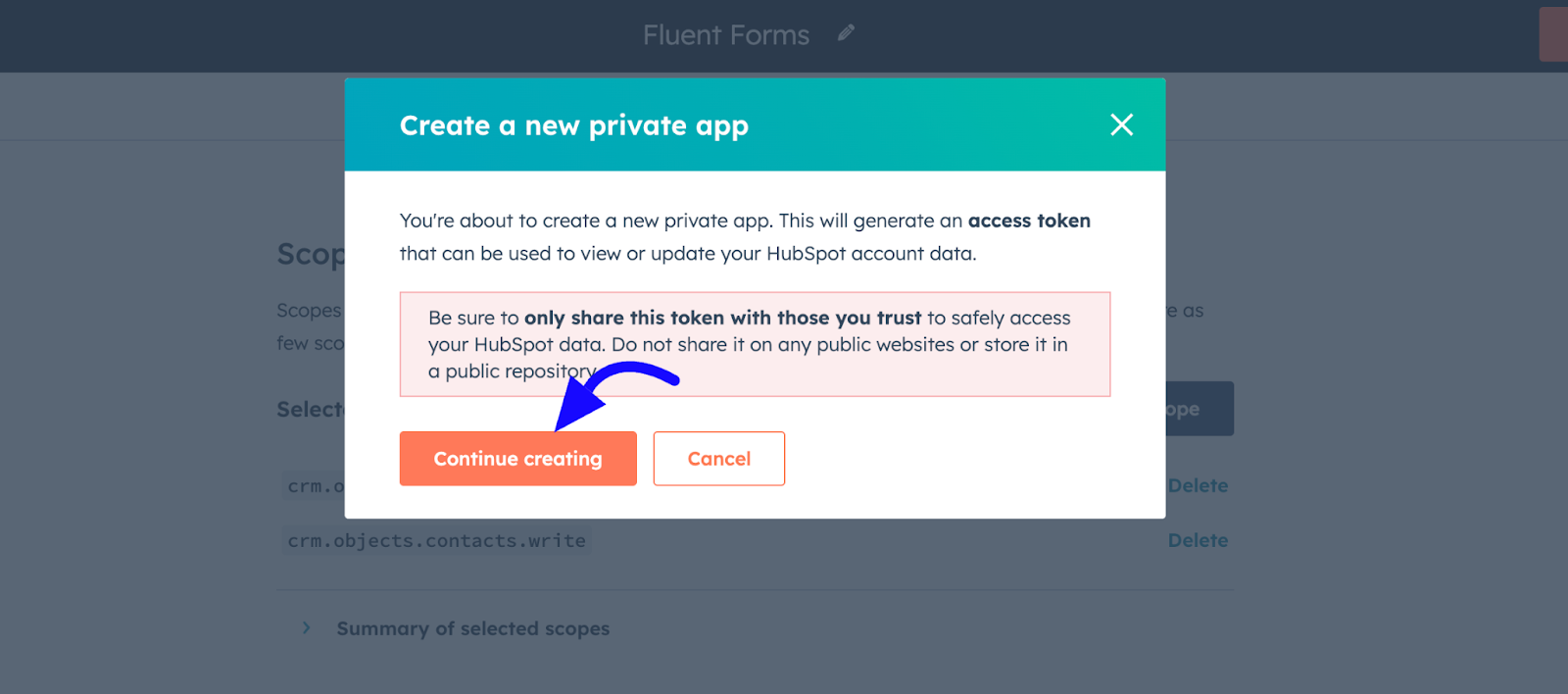
A new window will appear. Select Auth and copy the Access Token, as you’ll need it in the next step.
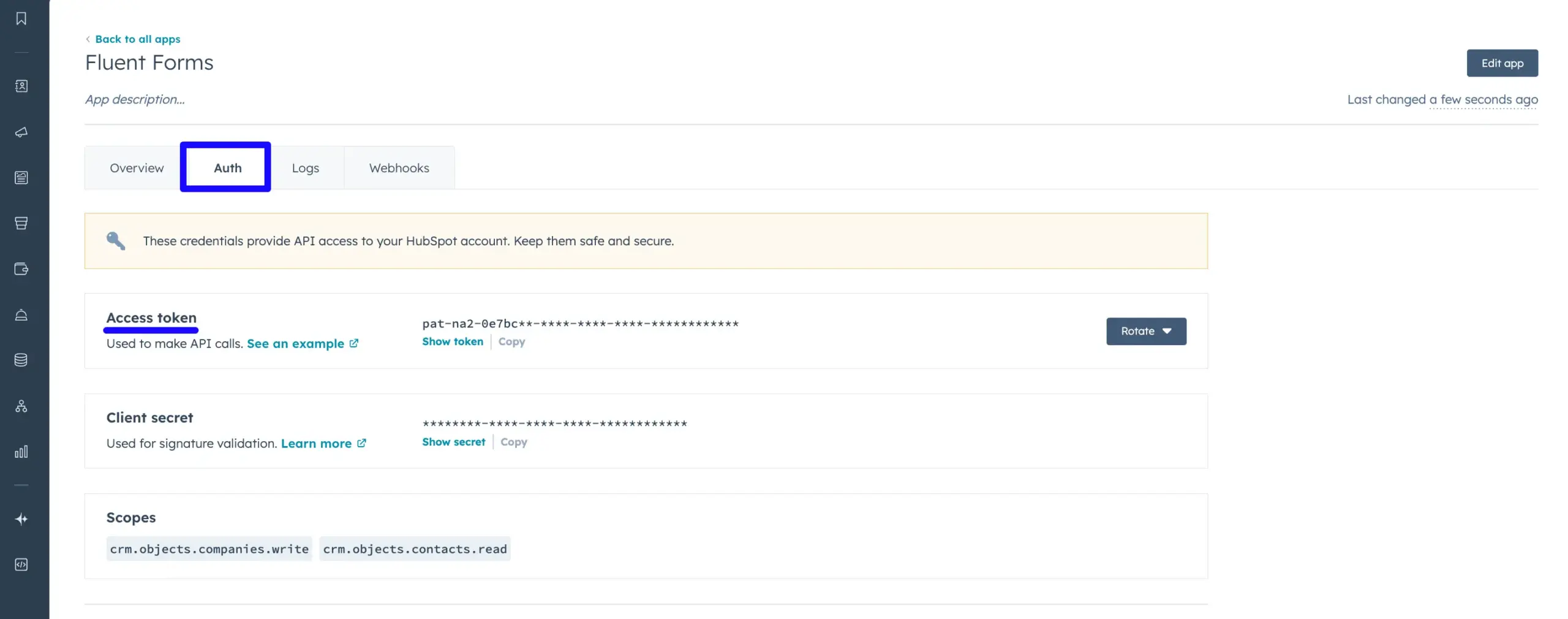
Connect Hubspot with Fluent Forms #
Then, return to the Hubspot Settings page under the Configure Integration tab of the Global Settings from the Fluent Forms Navbar.
Now, paste the HubSpot Access Token here and click on the Save Settings button.
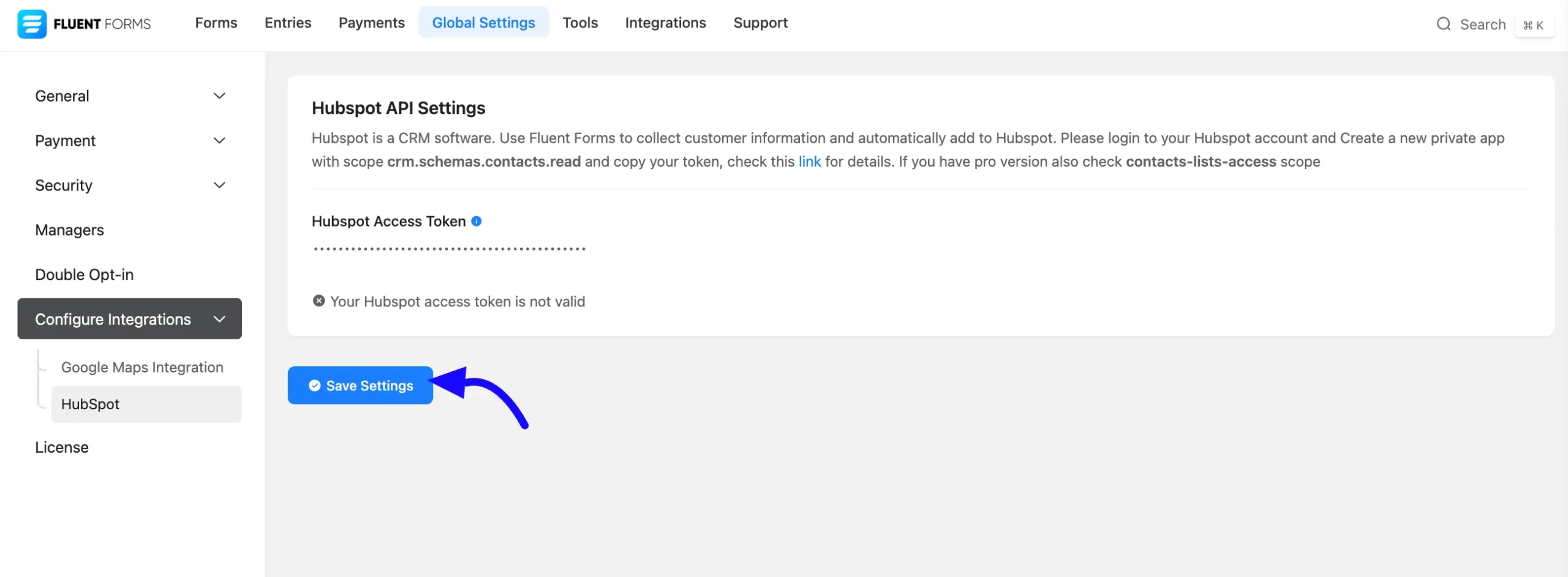
Here you will see a success notice that shows the Hubspot Access Token has been verified successfully.
You can also Disconnect Hubspot API here by clicking the Disconnect Hubspot button.
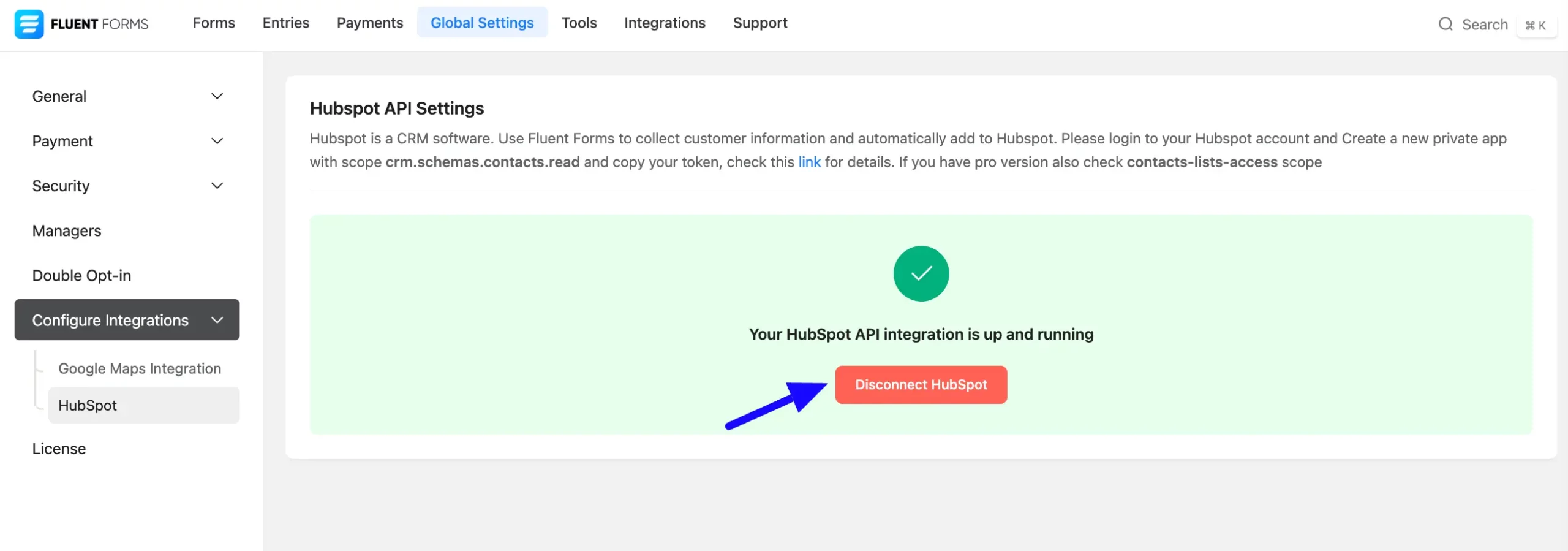
Configure the Form with Hubspot #
After setting up the Access Token, go to All Forms and select the form you want to integrate with the HubSpot account or create a new One.
If you do not have any existing forms, read Create a Form from Scratch or Create a Form using Templates documentation to create a new one.
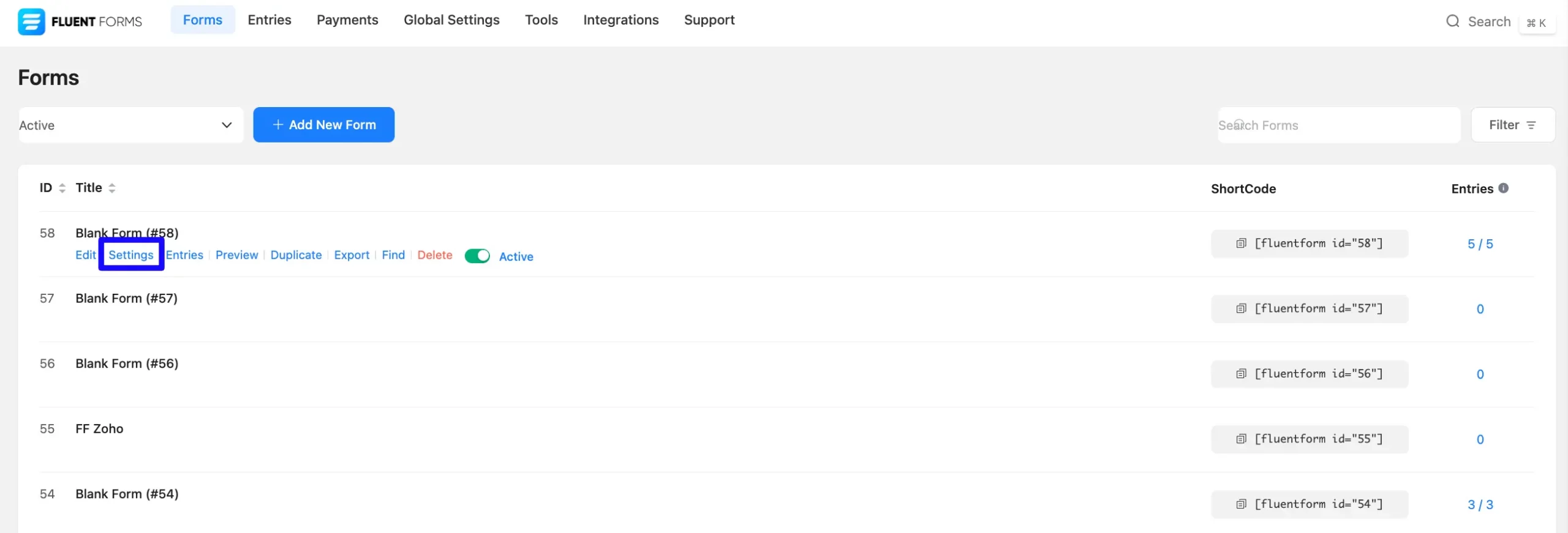
Now, go to the particular form’s settings for the entries you want listed in HubSpot. Click on Add New Integration and select HubSpot Integration from the dropdown options.
You will need static HubSpot lists to sync your fluent forms submissions. A HubSpot active list will not work with Fluent Forms.
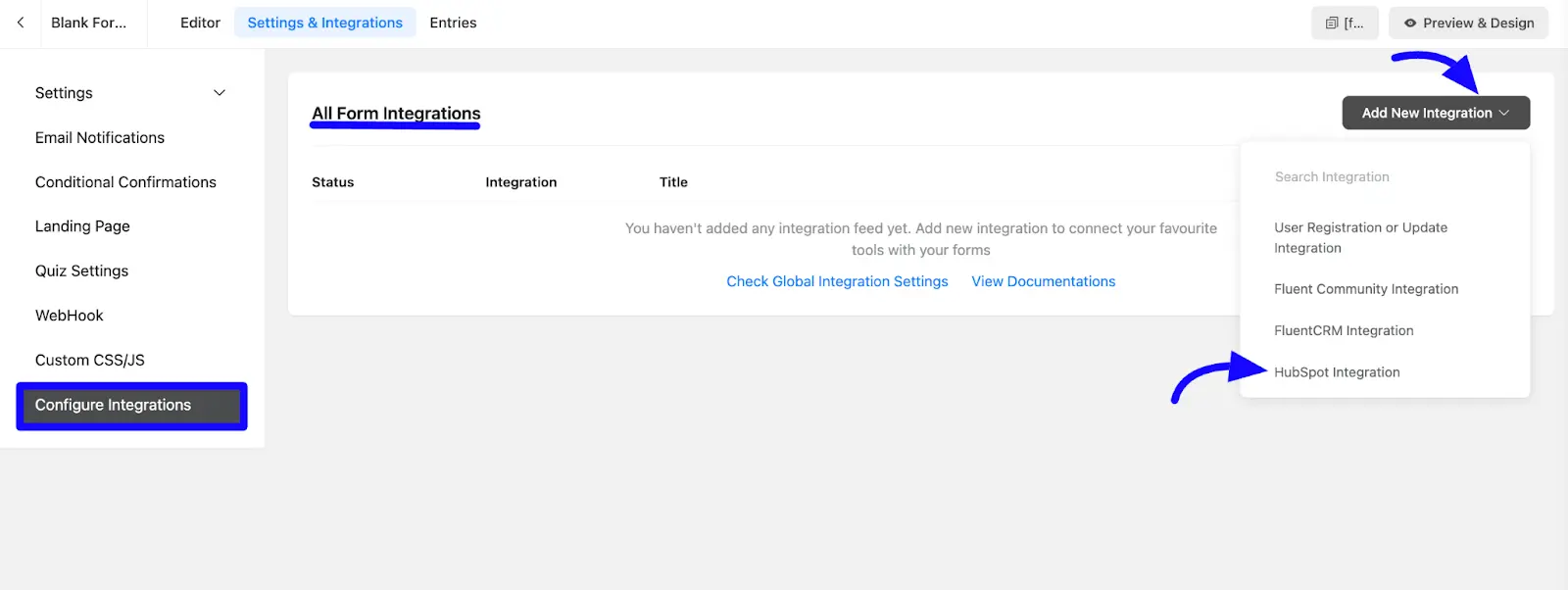
Configure Hubspot Integration Feed #
A. Name: Enter a unique feed name.
B. Hubspot list: Dropdown to select the HubSpot mailing list where the data from the form will be sent.
C. Map Fields: Use all the fields under this option to properly link your Hubspot Fields with the Form Fields. You can easily select the value for the Form Fields based on the Hubspot fields using the Shortcode Arrow.
D. Other Fields: Use the other field to add additional custom Hubspot fields to the Form Fields. Using the shortcode arrow, you can easily select the value for the Form Fields based on the Hubspot fields.
Also, you can add multiple field values by clicking the Plus Icon.
E. Conditional Logic: If you want to allow Hubspot integration conditionally based on your submission values then Enable Conditional Logic options. To know more about this conditional logic, read the article.
F. Update: You can Enable Contact Update options. It helps to update existing HubSpot contacts with new data from the form.
G. Status: Enable This Feed option to activate the integration.
Once the setup is complete, click the Save Feed button.
Your Hubspot will be integrated into this specific form!
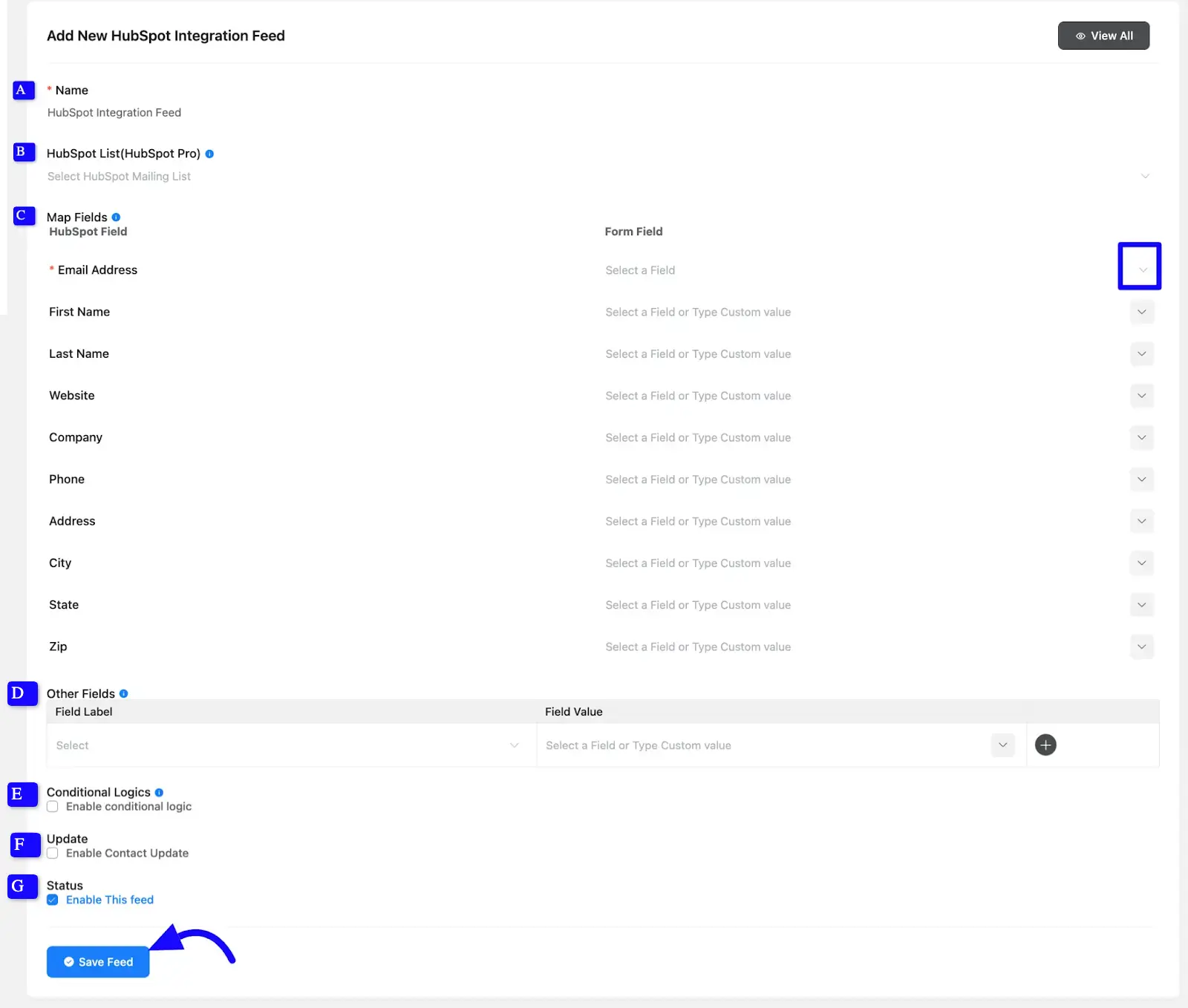
After successful Integration, you will see your Hubspot integration Feed has been added here.
Now you can modify your feed anytime by clicking the Settings Icon and Delete it by clicking the Trash Icon. Also, you can disable or enable this feed anytime by turning off the Toggle if needed.
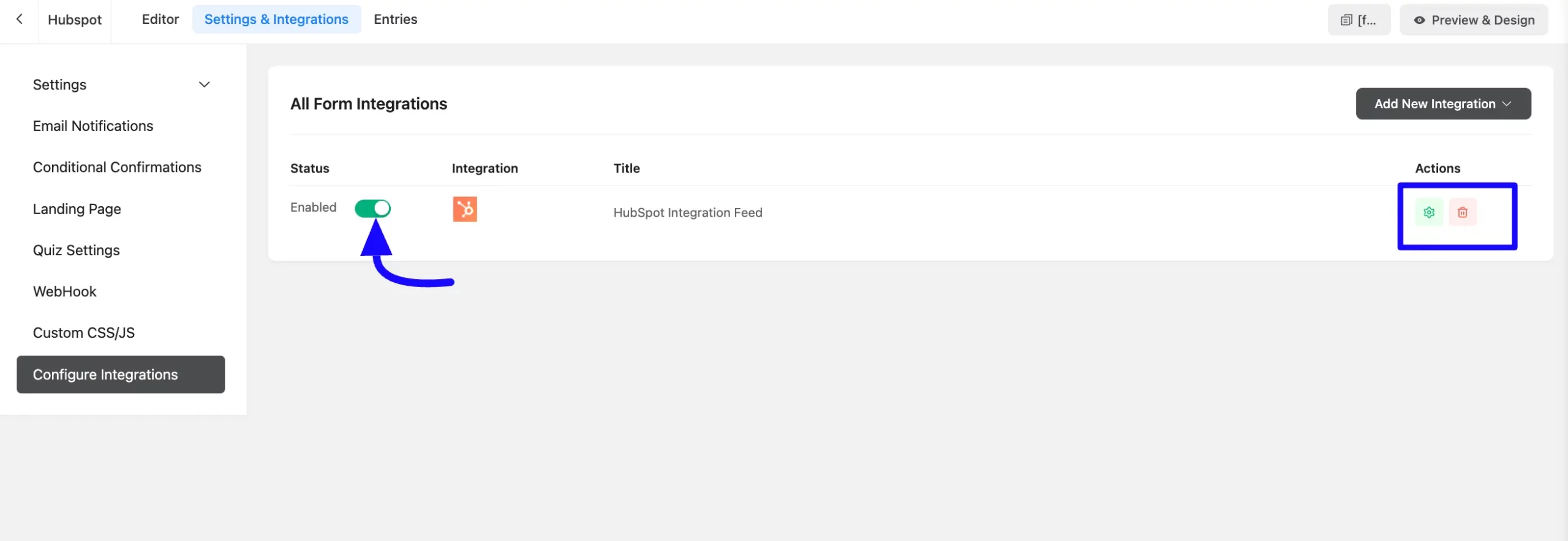
Preview of Integrated Drip #
Here, you can see a preview of the added Hubspot contacts through the Form entries that I set up during the integration.
You can see the form submissions from the Entries section of this particular form.
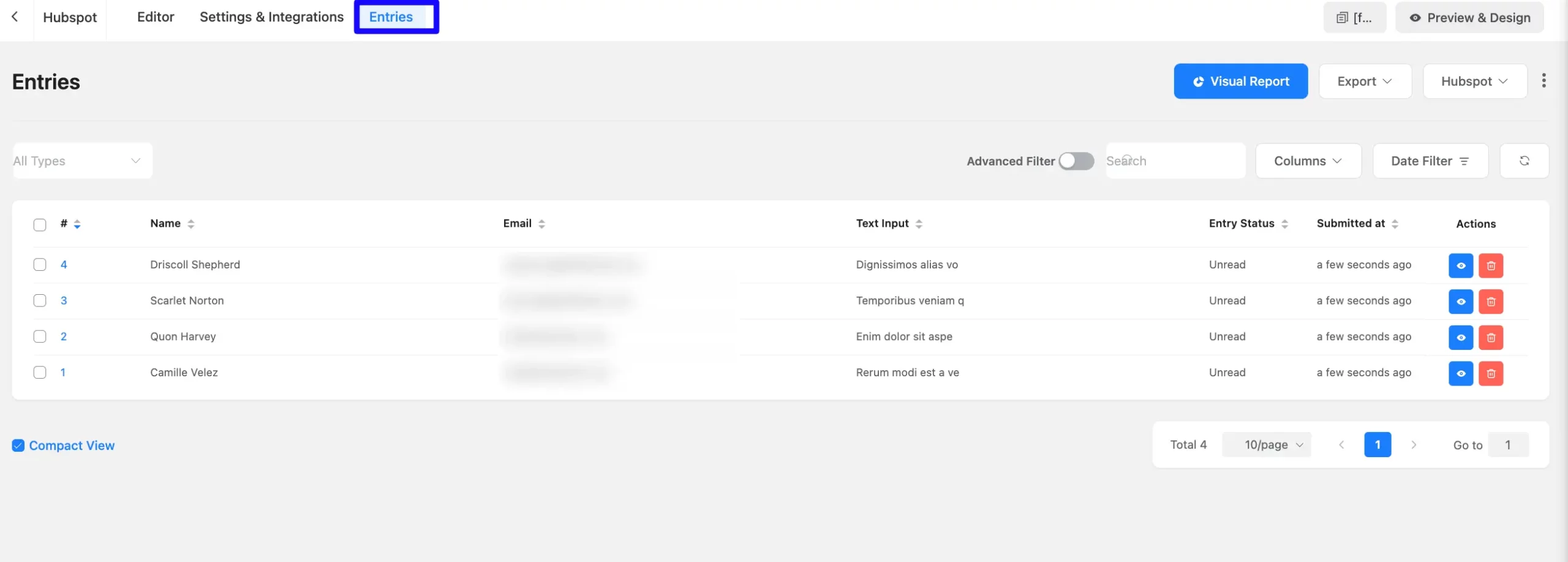
Go to the Hubspot accounts CRM section from the left sidebar and click the Contacts button to view contacts on the selected list you integrated into Fluent Forms.
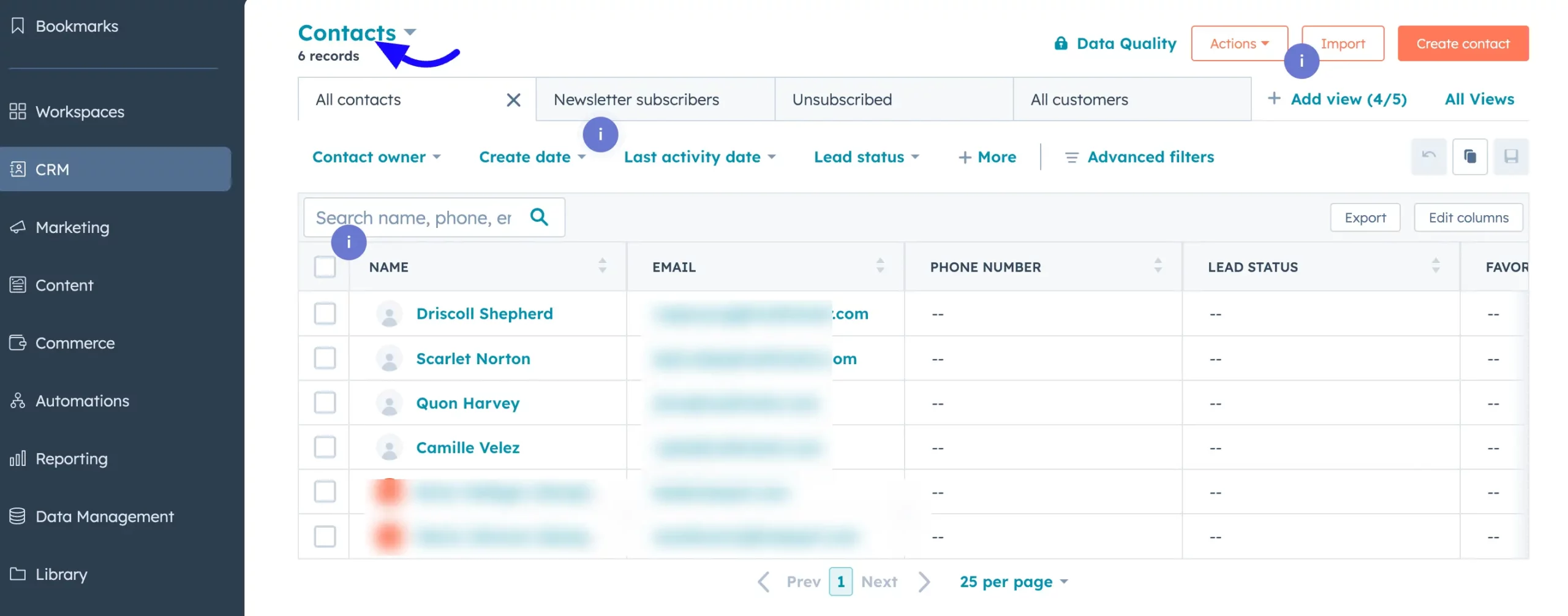
Following these simple steps, you can easily integrate Hubspot with Fluent Forms.
If you have any further questions, concerns, or suggestions, please do not hesitate to contact our @support team. Thank you.



