The Multiple Choice Field in Fluent Forms allows users to select one or multiple answers from a predefined list of options. This field is commonly used for surveys, quizzes, product selection, and other cases where multiple answers may be valid.
This article will guide you through adding the multiple-choice field in your Fluent Forms for your WordPress Site.
Adding Multiple Choice Field #
To learn how to add the multiple choice field to the Fluent Forms, follow the steps with the screenshots below –
First, go to the Forms section from the Fluent Forms Navbar, choose a desired Form, and click the Edit icon to open the Editor page of that form.
If you do not have any existing forms, read Create a Form from Scratch or Create a Form using Templates documentation to create a new one.
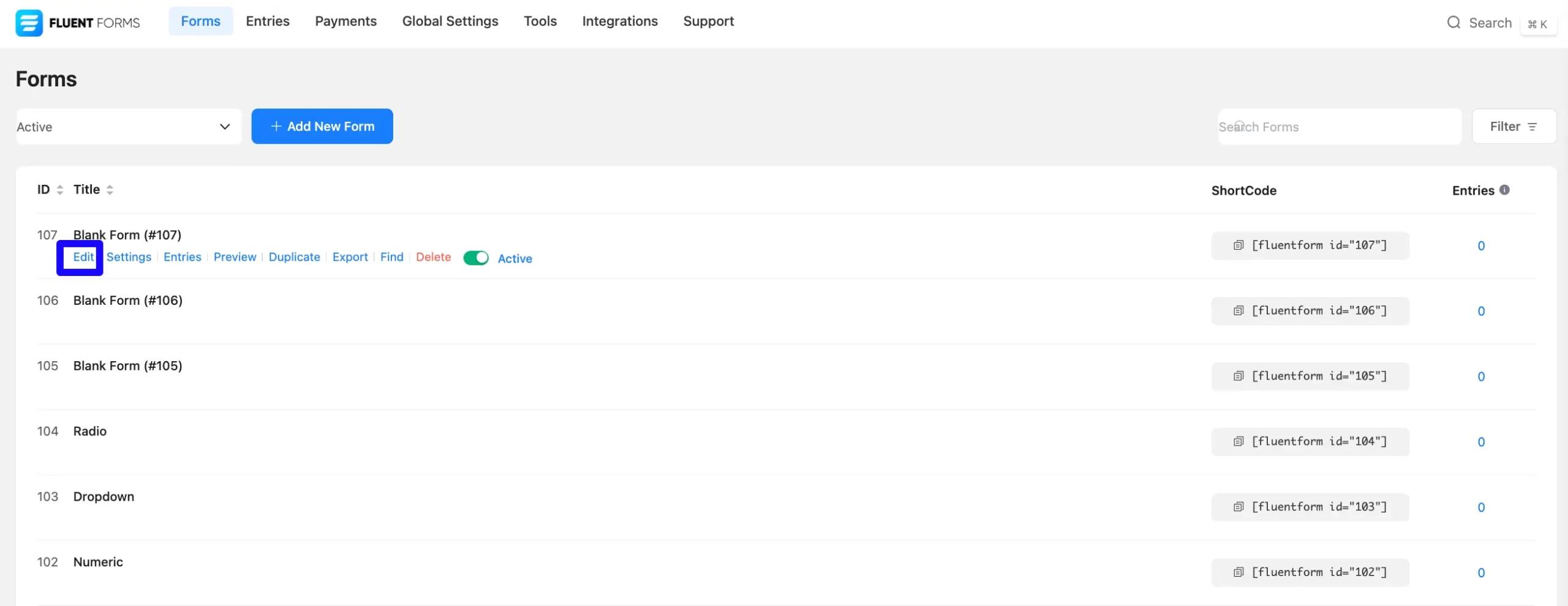
Once on the Editor page, click the Plus Icon in your form editor and open the General Fields module. The General Fields option is also in the right sidebar under the Input Fields tab.
Now, select the desired Multiple Choice field by clicking on it or Drag and Drop it into your editor.
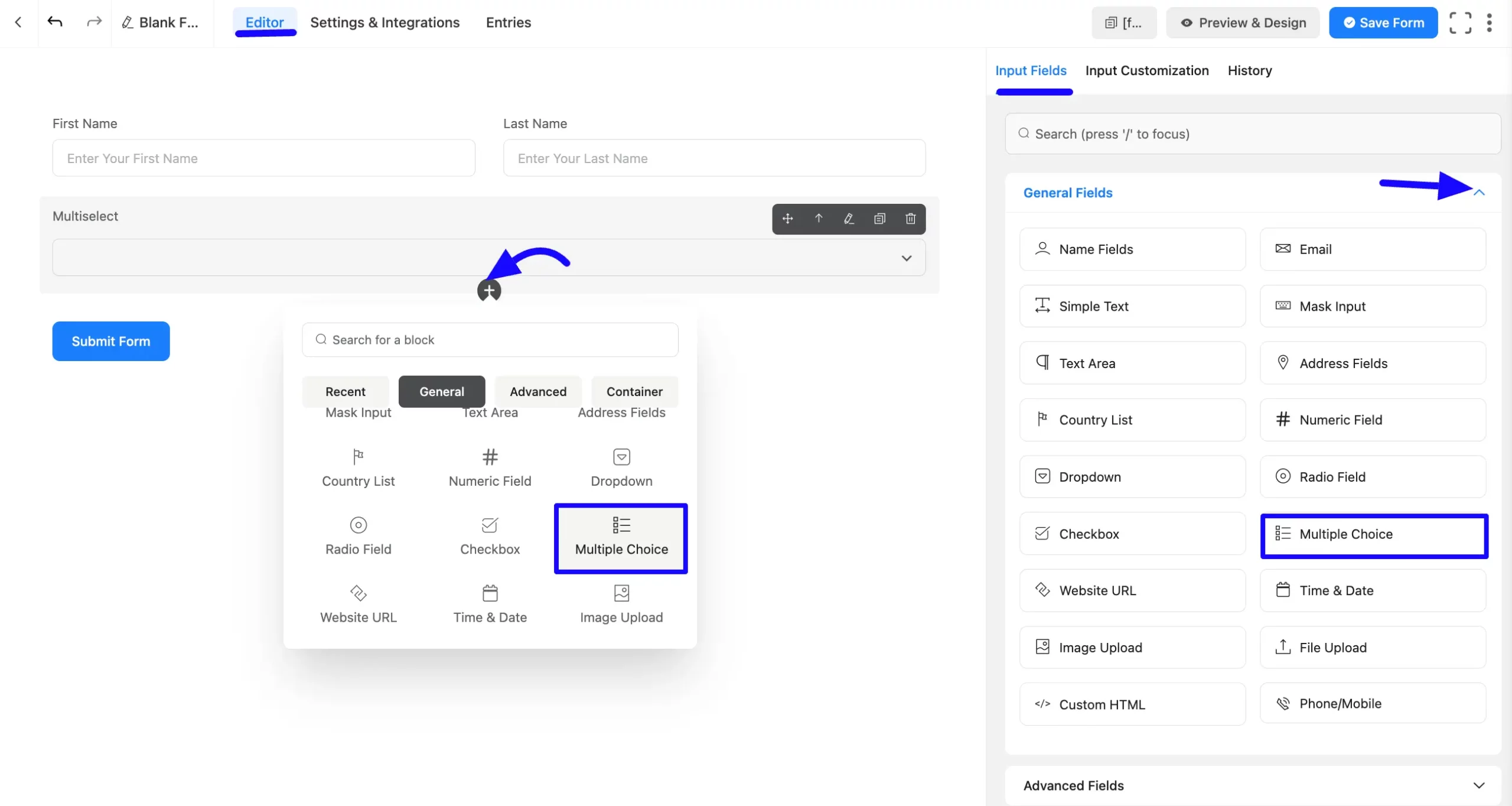
Customizing the Multiple Choice Field #
After adding the field, customize the field. Now Hover over the field and click the Pencil Icon to open the Input Customization tab. It will take you to the Input Customization tab on the right side and offer the following options for customizing the field.
- Multiple Choice Options
- Advanced Options
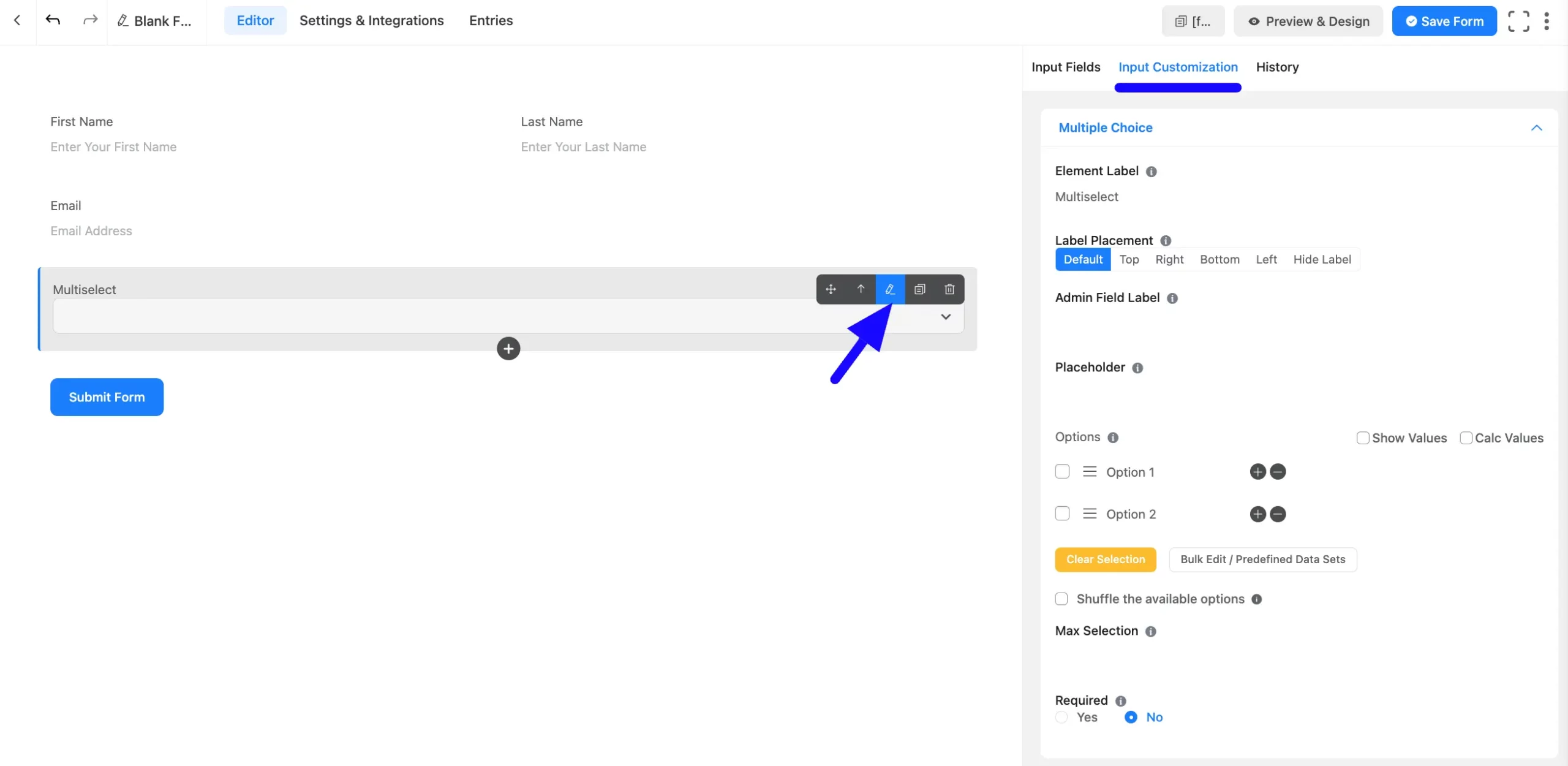
Multiple Choice Options #
You will find various settings options for customizing the field. Located in the Input Customization Tab, these options allow you to configure essential aspects of the Multiple Choice field.
All the Settings under the Multiple Choice Field mentioned above are briefly explained below –
A. Element Label: This is the field title the users will see when filling out the Multiple Choice field in a form. You can enter any text here to help users understand the purpose of the field.
B. Label Placement: This option allows you to determine the position of the label title where the user will see it. The available options are Top, Left, Right, and Default. All of those are self-explanatory except the Default. If you select the Default option, it will represent your global label placement settings.
C. Admin Field Label: The admin field label is a field title displayed only to admin users. You can configure this option to show a different field label for your admin users when they view the form submissions.
D. Placeholder: When the input field is empty, a message is usually shown to the users so they can understand what the field expects from them. This is the equivalent of the HTML input placeholder attribute.
E. Options: Create multiple choices for users to select from.
- Show Values (for admin reference).
- Add, Remove, or Edit Options.
- Insert an Option Anywhere using the Plus Icon.
- Drag & Drop to Rearrange Options.
F. Show & Calc Value: Users will get Show and Calc Values options. You may display your data and perform calculations using Show and Calc Values.
G. Bulk Edit/Predefined Data Sets: You can choose from a predefined data set for the dropdown field, so you don’t have to add each item manually.
You can also save time by importing predefined datasets instead of manually adding each option. (valid for dropdowns like countries or states.)
H. Shuffle the available options: You can enable the shuffling of your dropdown list or select field options so that every user sees a randomized option.
I. Max Selection: Set a limit on a user’s choices.
H. Required: Decide whether users must select at least one option before submission.
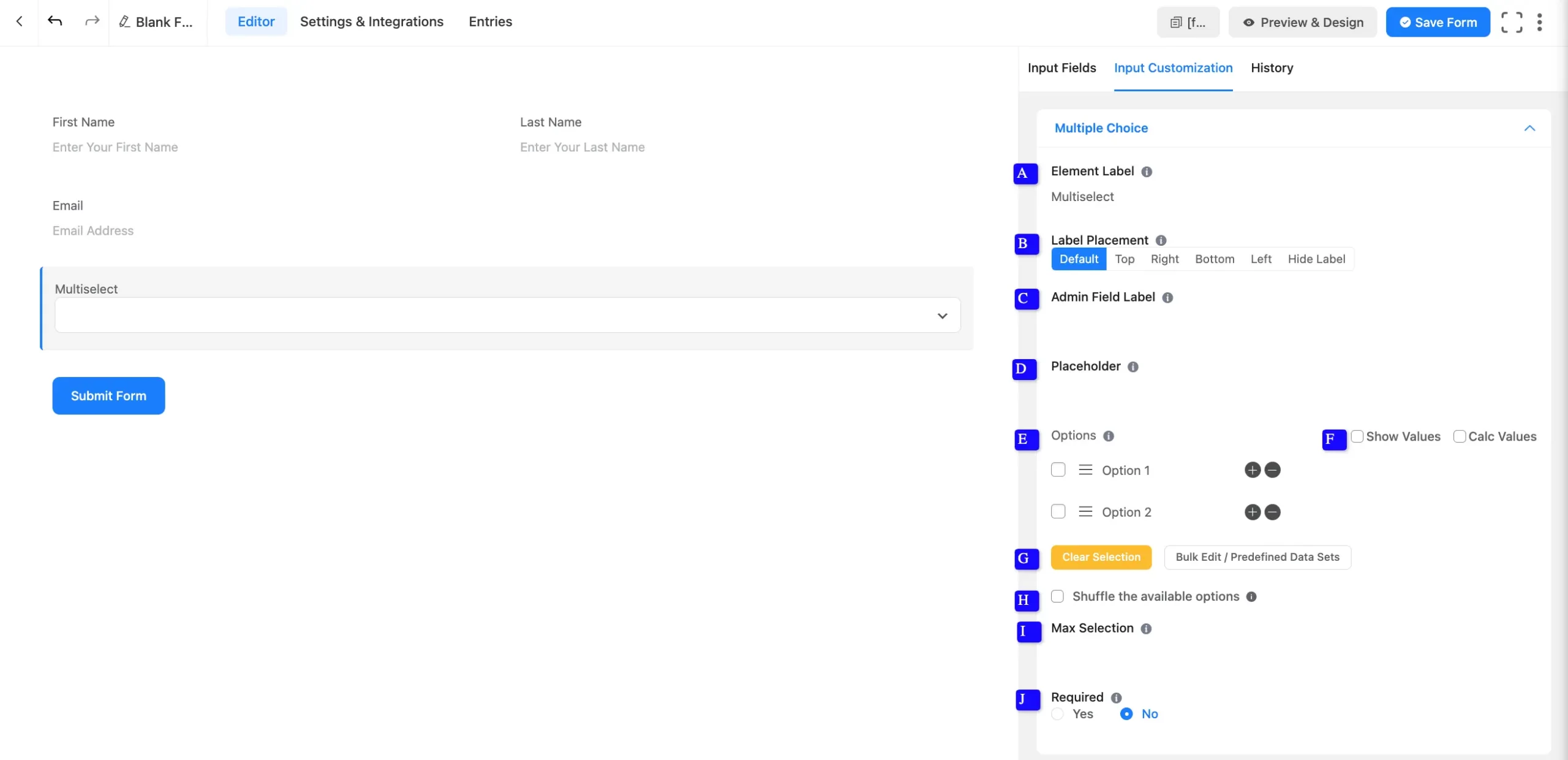
Advanced Options #
Advanced settings allow further customization to meet specific use cases. All the Settings under the Advanced Options tab mentioned in the screenshot are briefly explained below.
A. Dynamic Default Value: Using our shortcodes, you can manually set any fixed value in your field and pre-fill your input field dynamically. Read this article to better understand Dynamic Default values.
B. Container Class: Use this option to add your custom CSS classes to the field’s wrapper.
C. Element Class: Add custom CSS classes to the input field.
D. Help Message: This option allows you to guide your user thoroughly. Add your text here, which will be shown as a help message to the user.
E. Name Attribute: The input field’s name attribute is the HTML equivalent of the same name. You don’t need to modify this.
F. Conditional Logic: This option allows you to create specific rules to dynamically hide/show the input field to function conditionally based on your submission values according to your set of conditional logics. To learn more, read this Documentation.
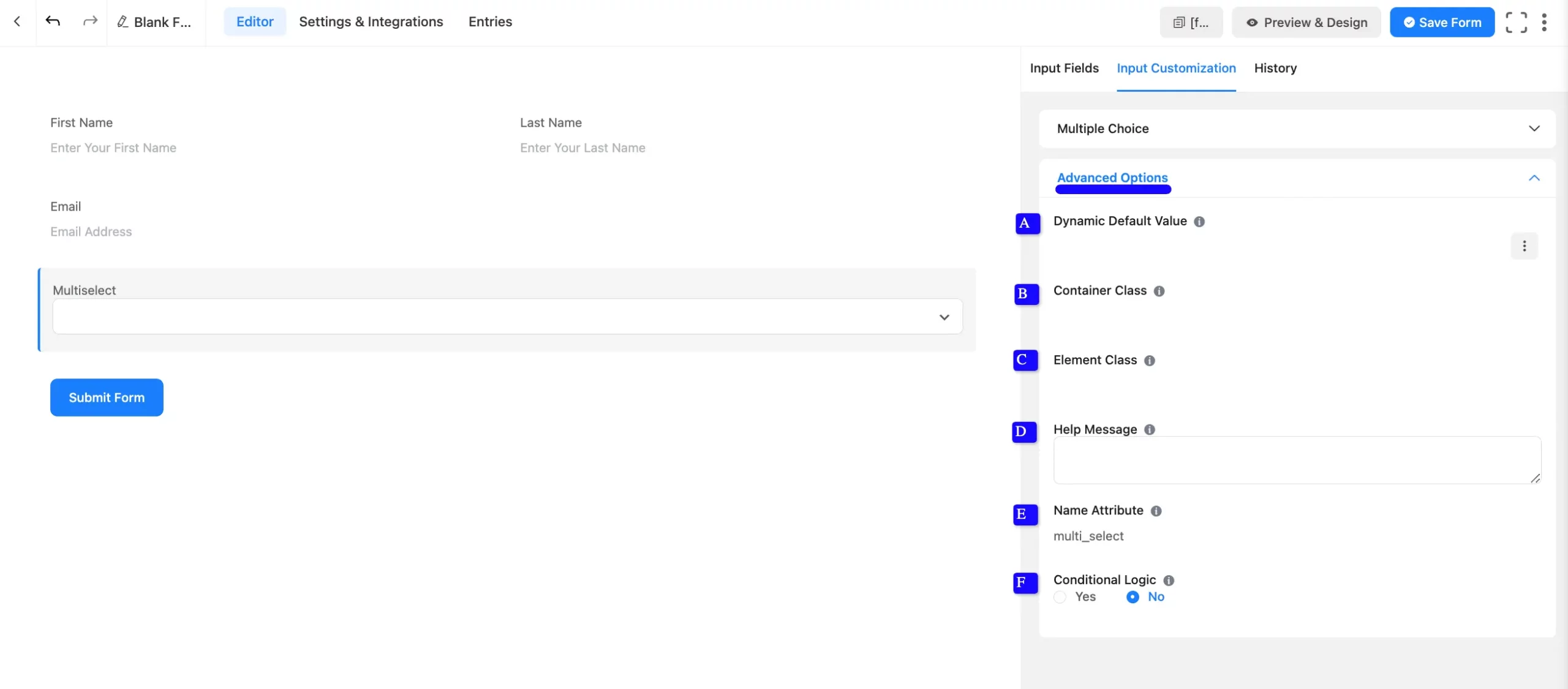
Embedding the Form into Frontend #
Once you complete the customization, click the Save Form button to save all your changes. Click the Preview & Design button in the middle to see the form preview.
To integrate and display the form on a specific page or post, copy the Shortcode from the top right side and paste it into your desired Page or Post.
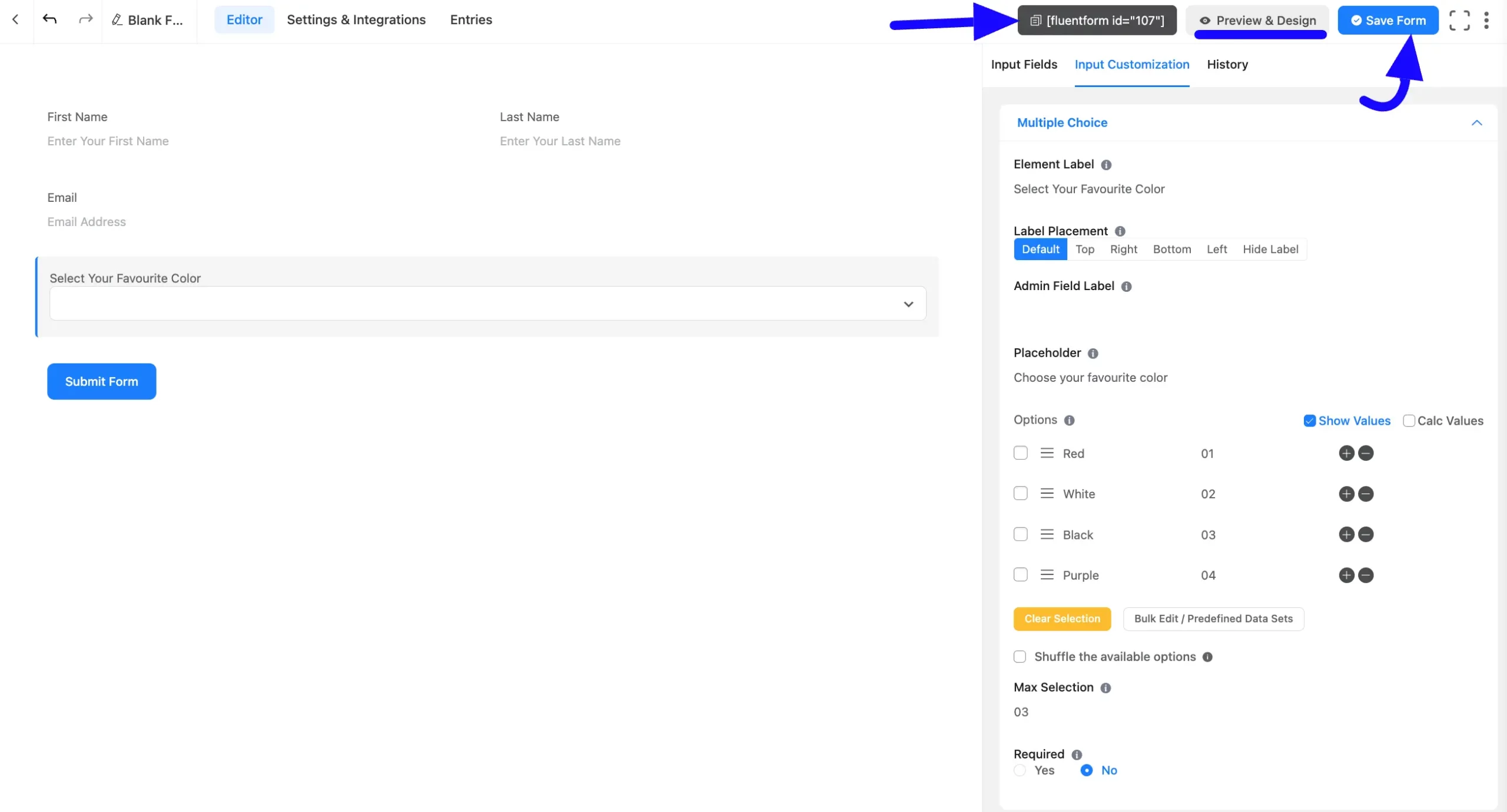
Preview of Added Multiple Choice Field #
Here is the preview of the added Multiple Choice field under the Form.
You can get the visual representation of this Form. To learn more about this read this article.
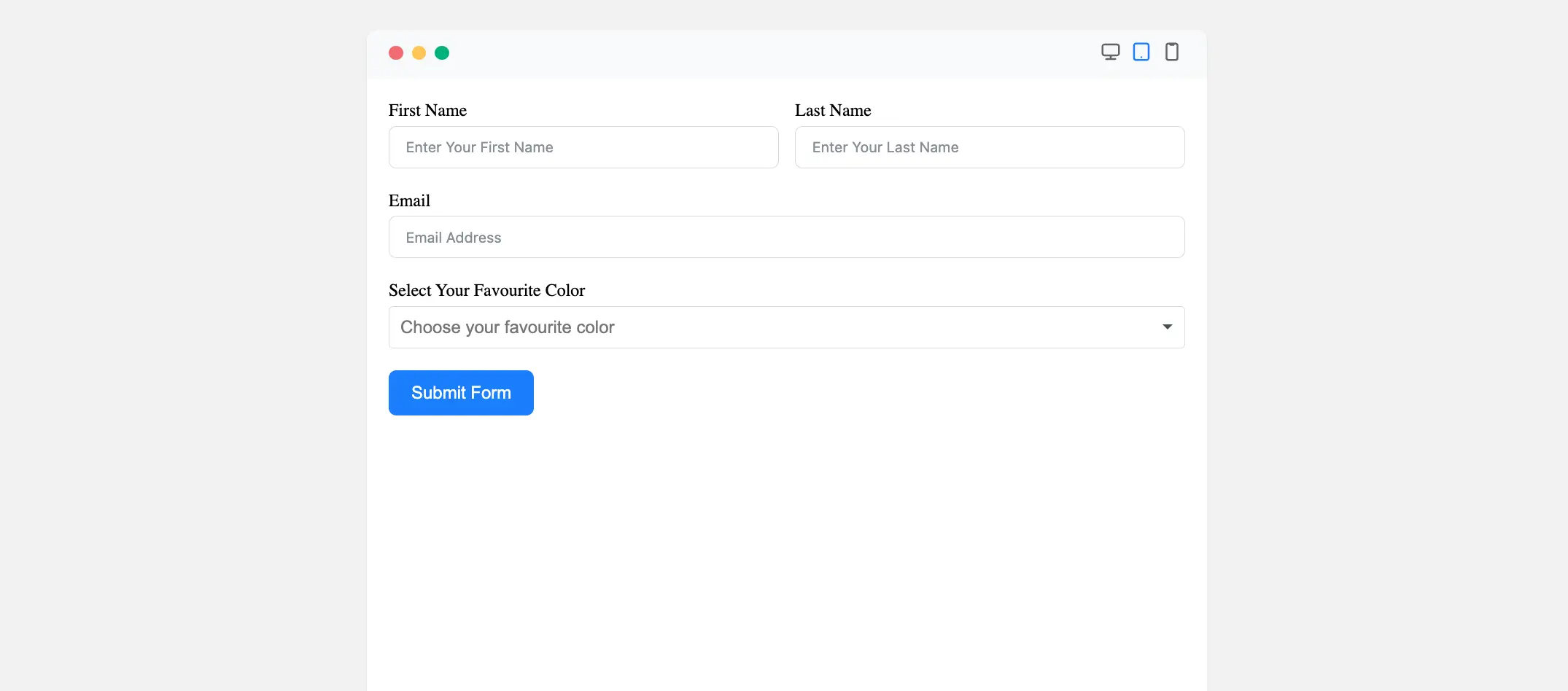
Congratulations! Your Multiple Choice Field is now ready to collect user selections effectively.
If you have any further questions, concerns, or suggestions, please do not hesitate to contact our support team. Thank you.



