Fluent Forms provides built-in calculation features for numeric fields, allowing you to perform real-time mathematical operations within your forms.
This guide will walk you through adding and customizing the Numeric Calculations in Fluent Forms for your WordPress site.
Adding Numeric Fields #
To learn how to add the Numeric field to Fluent Forms, follow the steps below:
First, go to the Forms section from the Fluent Forms Navbar, choose a desired Form, and click the Edit icon to open the Editor page of that form.
If you do not have any existing forms, read Create a Form from Scratch or Create a Form using Templates documentation to create a new one.
If you want to learn more about the Numeric Input Field, read this article.
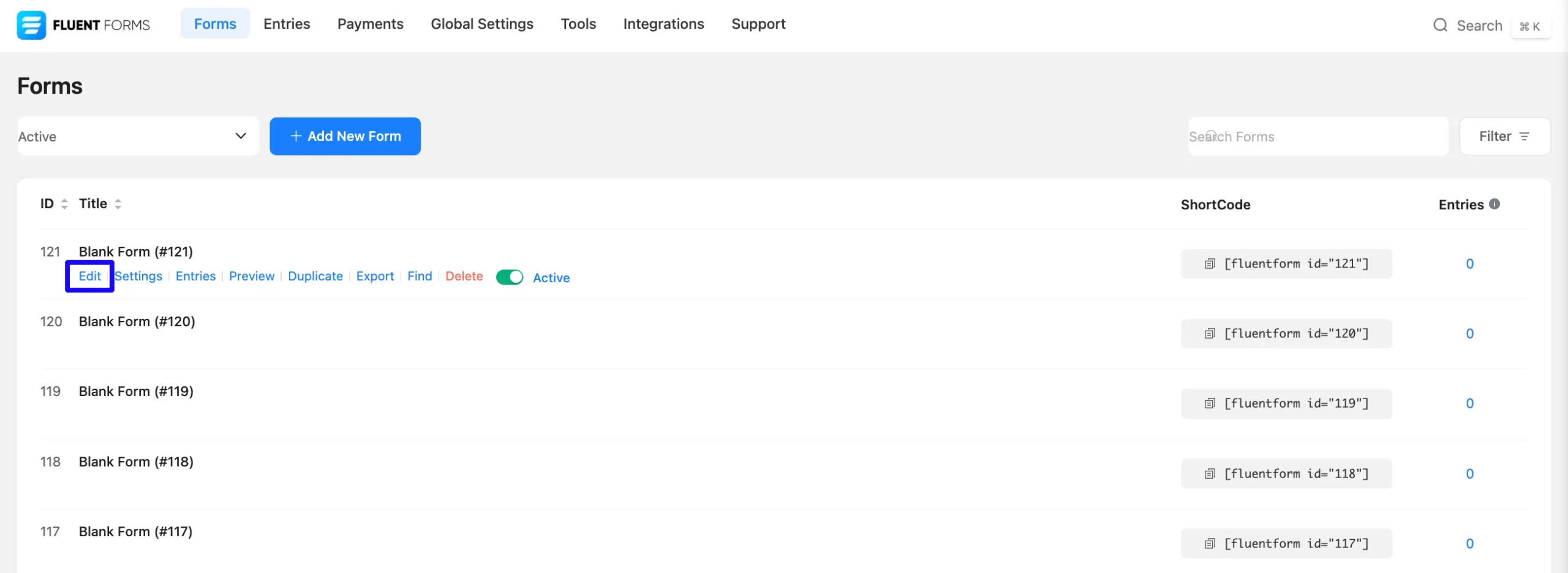
Now add two numeric fields ( “Number One” and “Number Two”). Then, add a third numeric field to display the calculation result (“Result”).
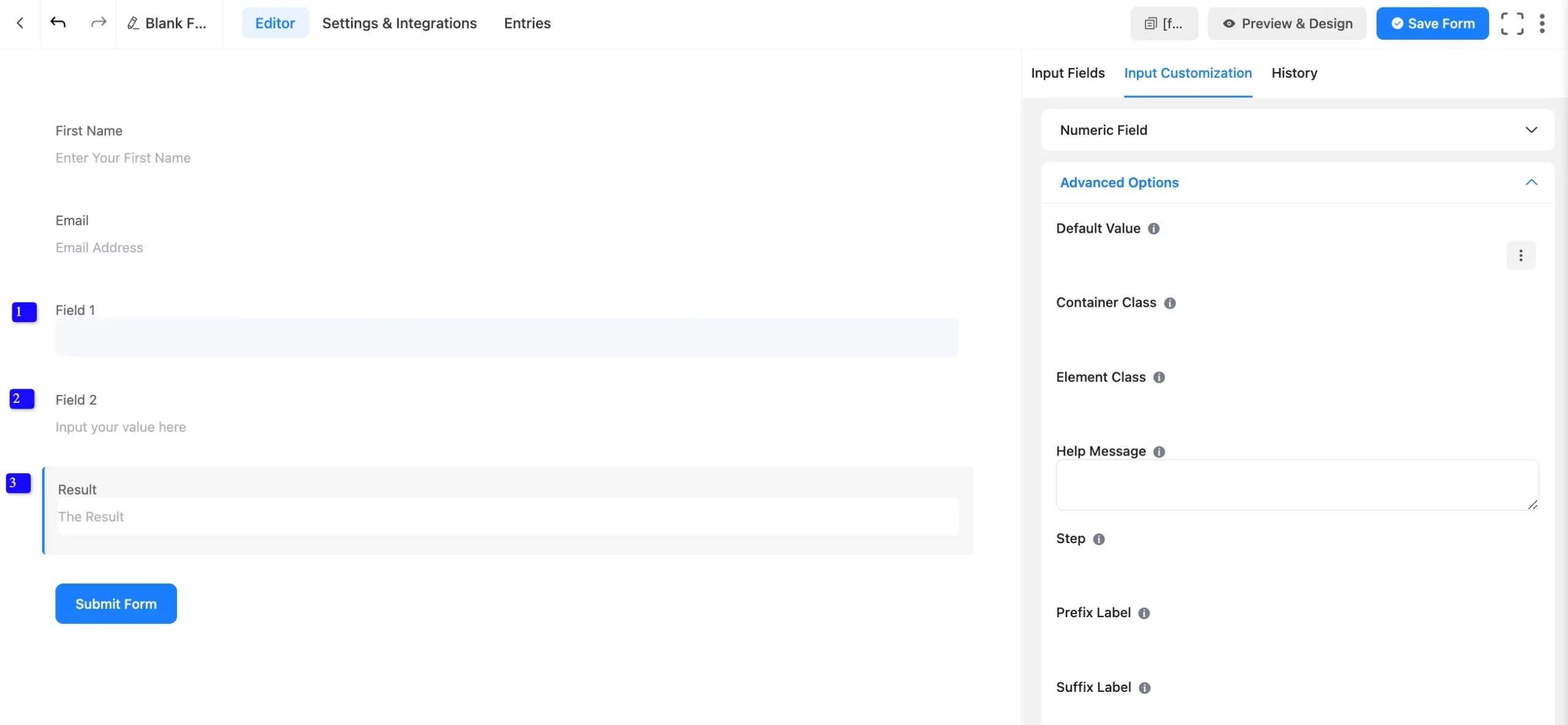
Enable Calculation Expression #
Now hover over the Result field (where you want to show the result) and click the Edit (pencil) Icon. In the right sidebar, go to Advanced Options.
Now, click on the Enable Calculation option from the Advanced Option to activate the calculation box.
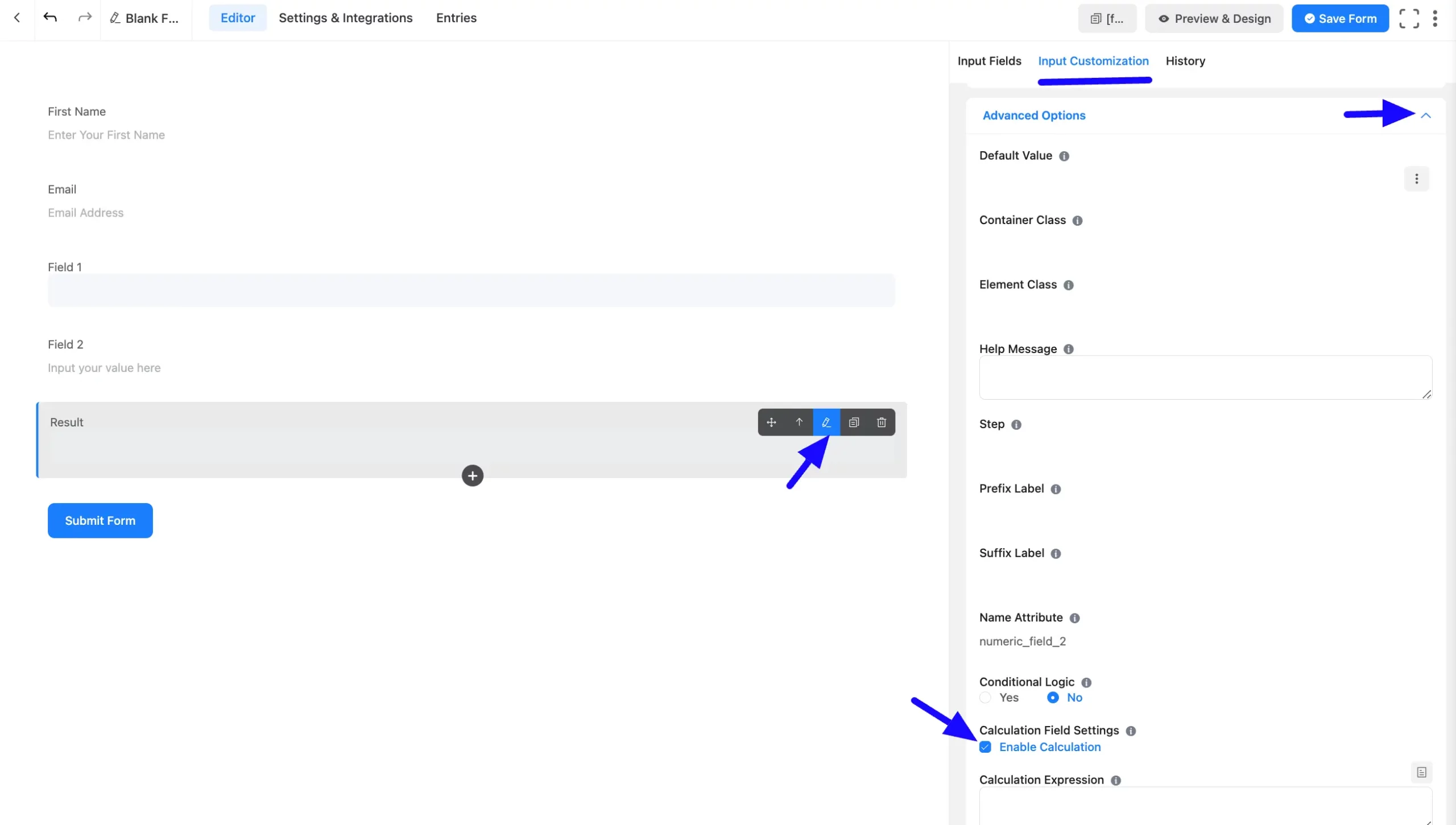
Define the Calculation #
Now, click on the Document Icon, and it will show all the available input fields.
Select the numeric fields to be used in the calculation ( Number One, Number Two).
Now add a mathematical operator between them ( +, -, *, /).
- Example: Number One + Number Two
Avoid spaces between fields and operators. For a better understanding, see the screenshot below.
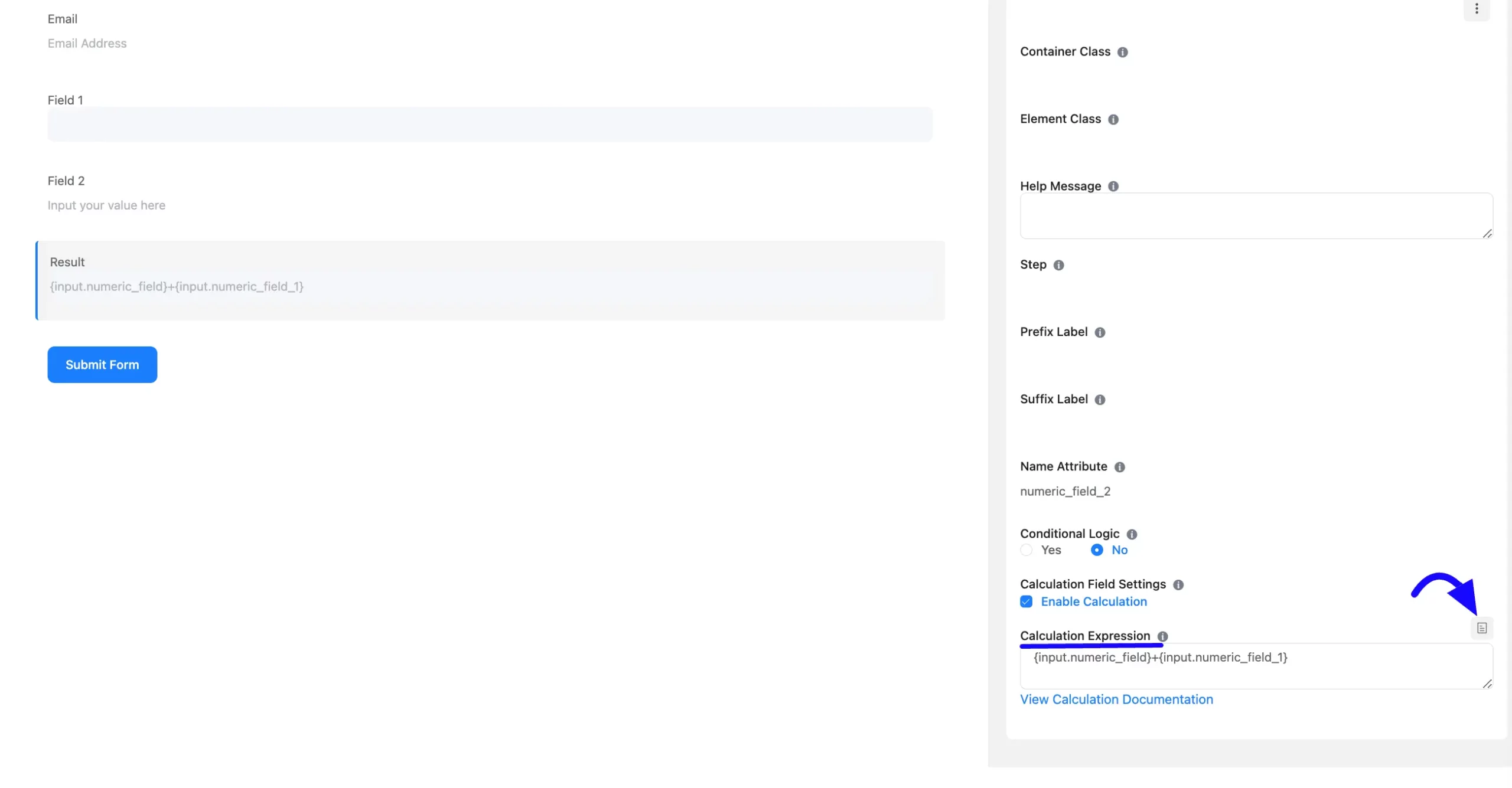
Embed the Form into the Front #
Once you complete the customization, click the Save Form button to save all your changes. Click the Preview & Design button in the middle to see the form preview.
To integrate and display the form on a specific Page or post, copy the Shortcode from the top right side and paste it into your desired Page or post.
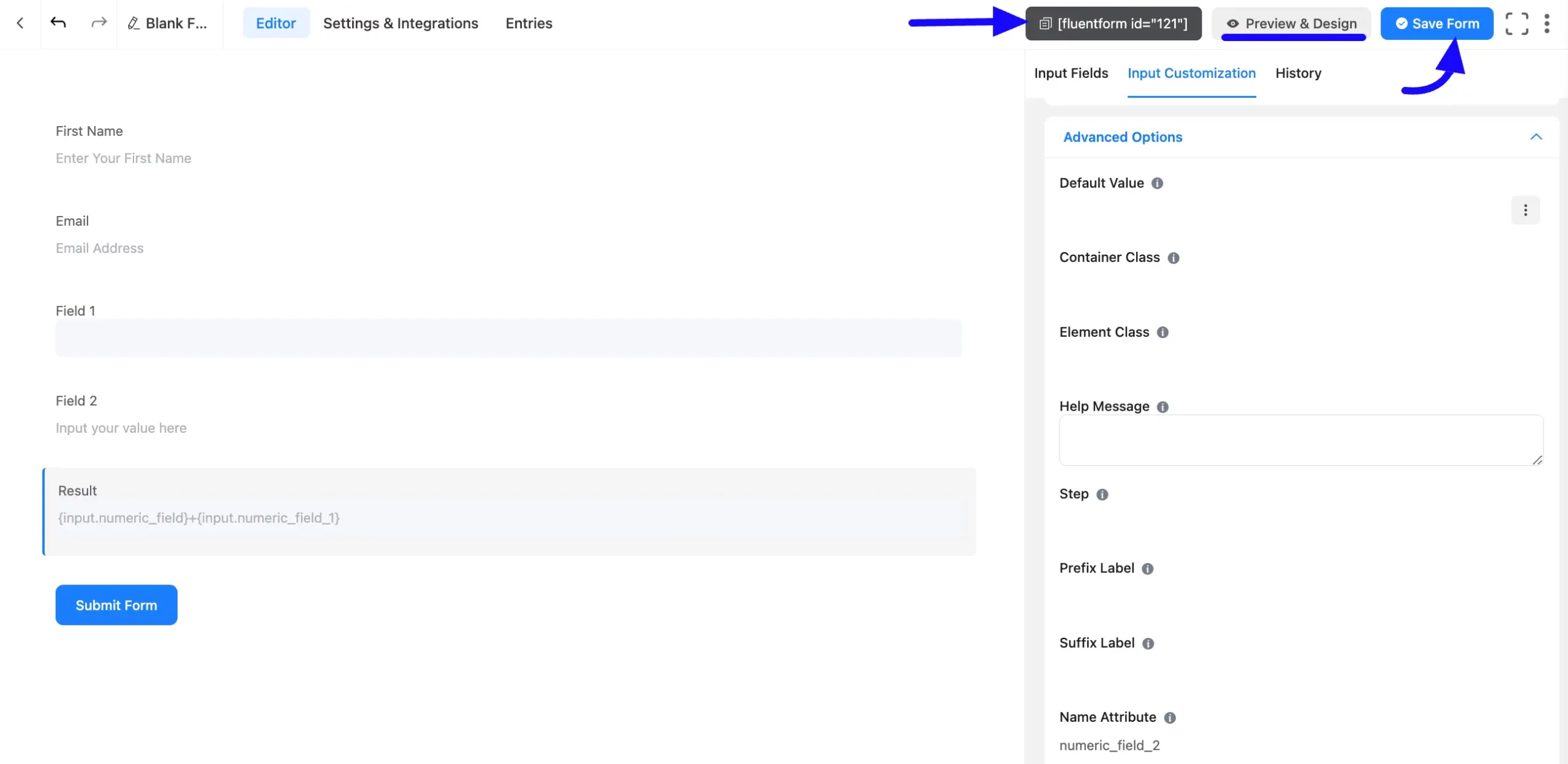
Preview of Added Numeric Calculation #
Here is a preview of the form with the Numeric calculation.
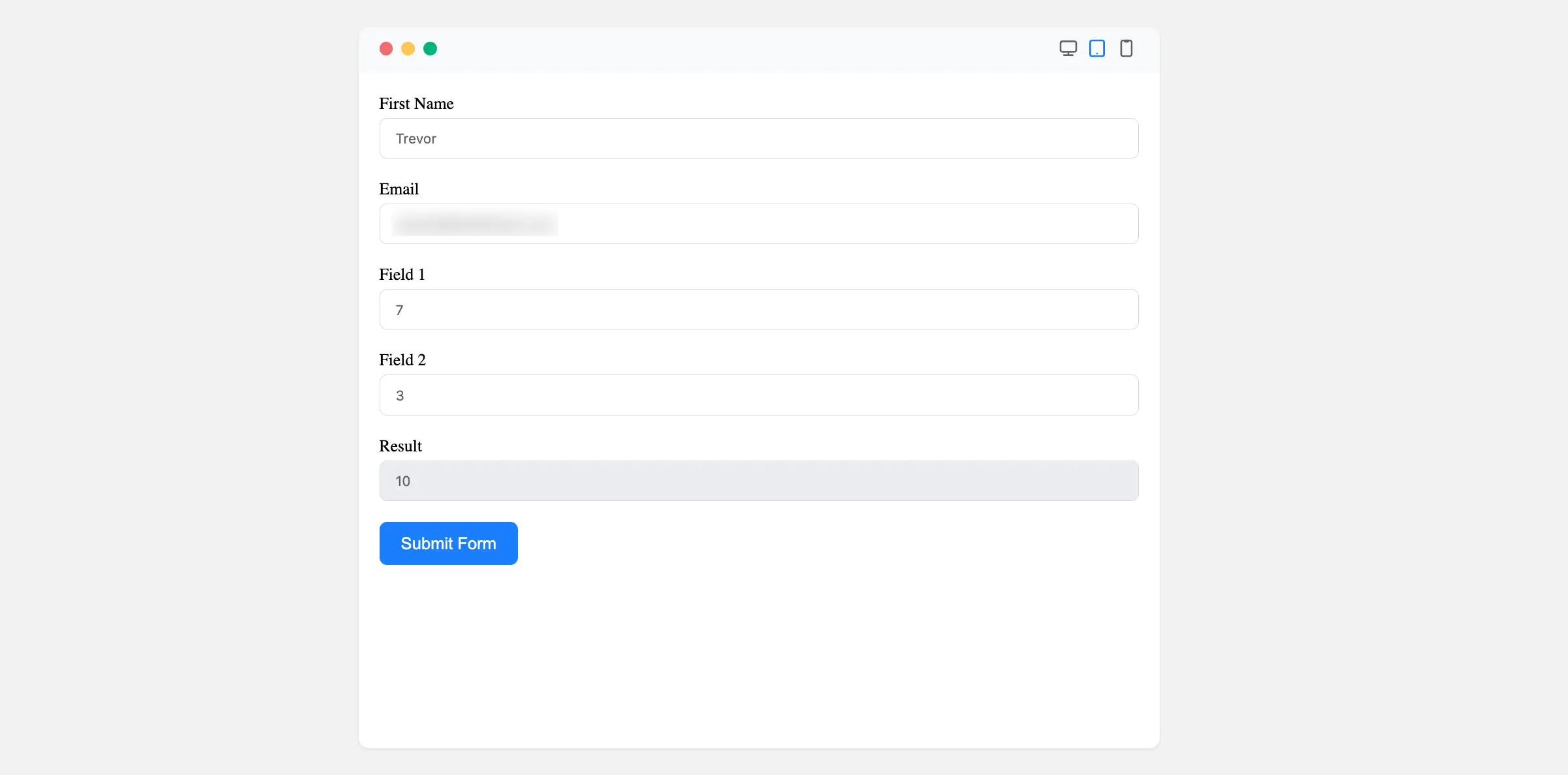
Conversational Forms Support #
Fluent Forms also supports calculations in Conversational Forms, enabling dynamic responses based on user input.
Example
If you have an order form where a user selects the number of items, you can calculate the total price dynamically:
Quantity * Price Per Item = Total Price
Supported Symbols
| Symbol | Explanation |
| + | Addition Operator eg. 2+3 results 5 |
| – | Subtraction Operator eg. 2-3 results -1 |
| / | Division operator eg 3/2 results in 1.5 |
| * | Multiplication Operator eg. 2*3 results 6 |
| Mod | Modulus Operator eg. 3 Mod 2 results 1 |
| ( | Opening Parenthesis |
| ) | Closing Parenthesis |
| Sigma | Summation eg. Sigma(1,100,n) results 5050 |
| Pi | Product eg. Pi(1,10,n) results 3628800 |
| n | Variable for Summation or Product |
| pi | Math constant pi returns 3.14 |
| e | Math constant e returns 2.71 |
| C | Combination operator eg. 4C2 returns 6 |
| P | Permutation operator eg. 4P2 returns 12 |
| ! | factorial operator eg. 4! returns 24 |
| log | logarithmic function with base 10 eg. log 1000 returns 3 |
| ln | natural log function with base e eg. ln 2 returns .3010 |
| pow | power function with two operator pow(2,3) returns 8 |
| ^ | power operator eg. 2^3 returns 8 |
| root | underroot function root 4 returns 2 |
| sin | Sine function |
| cos | Cosine function |
| tan | Tangent function |
| asin | Inverse Sine function |
| acos | Inverse Cosine funtion |
| atan | Inverse Tangent funtion |
| sinh | Hyperbolic Sine function |
| cosh | Hyperbolic Cosine function |
| tanh | Hyperbolic Tangent function |
| asinh | Inverse Hyperbolic Sine function |
| acosh | Inverse Hyperbolic Cosine function |
| atanh | Inverse Hyperbolic Tangent function |
| round | Make a number a decimal/integer.Use case: round(3.235723663, 2) = 3.24and round(3.235723663, 0) = 3 |
| ceil | Use case: ceil(3.235723663) = 4 |
| floor | Use case: floor(3.235723663) = 3 |
| max | Use case: max(10, 15) = 15 |
| min | Use case: min(10, 15) = 10 |
So, this is the easy process of adding Numeric Calculation of your form.
If you have any further questions, concerns, or suggestions, please do not hesitate to contact our support team. Thank you.



