The Phone/Mobile input field in Fluent Forms is essential for collecting users’ contact information. It allows users to enter phone numbers and provides various customization options for validation and formatting.
This article will guide you through adding the Phone/Mobile field to Fluent Forms on your WordPress Site.
The Phone/Mobile field is an advanced feature of the Fluent Forms plugin. You require the Fluent Forms Pro Add-on to use it.
Adding Phone/Mobile Field #
To learn how to add the phone/mobile field to the Fluent Fortms, follow the steps with the screenshots below –
First, go to the Forms section from the Fluent Forms Navbar, choose a desired Form, and click the Edit icon to open the Editor page of that form.
If you do not have any existing forms, read Create a Form from Scratch or Create a Form using Templates documentation to create a new one.
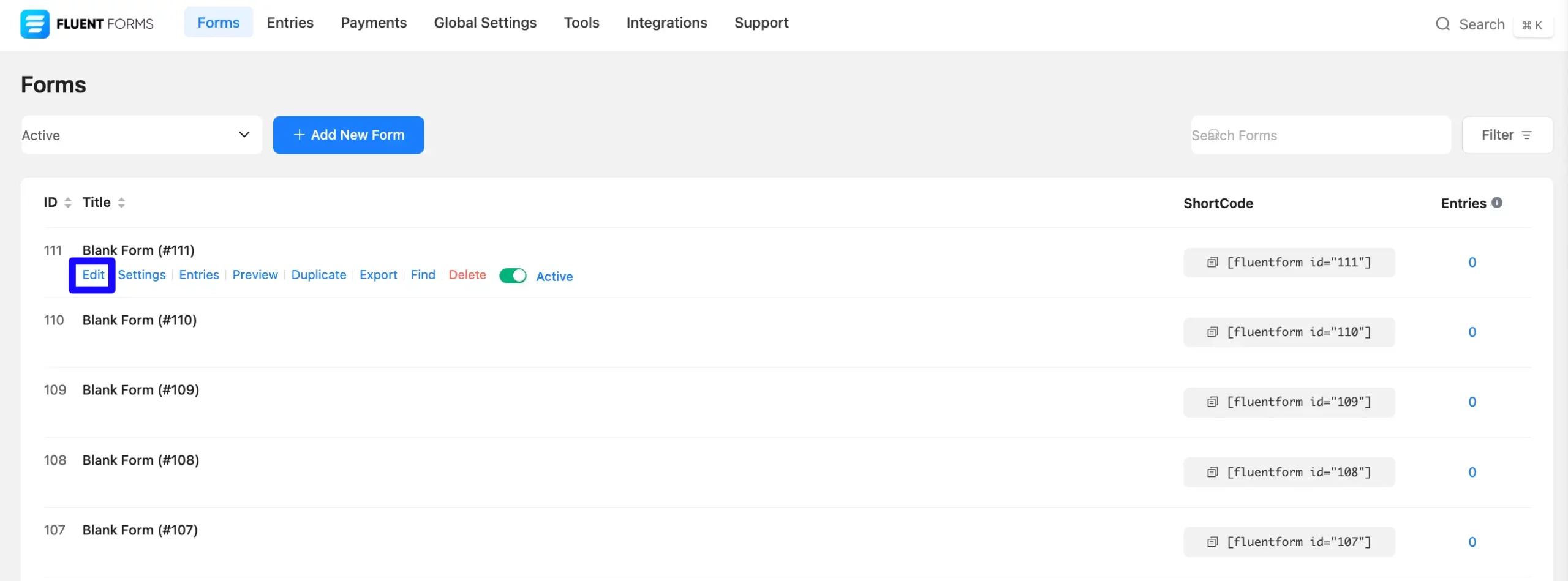
Once on the Editor page, click the Plus Icon in your form editor and open the General Fields module. The General Fields option is also in the right sidebar under the Input Fields tab.
Now, choose the desired Phone/Mobile field by dragging or dropping it into your editor.
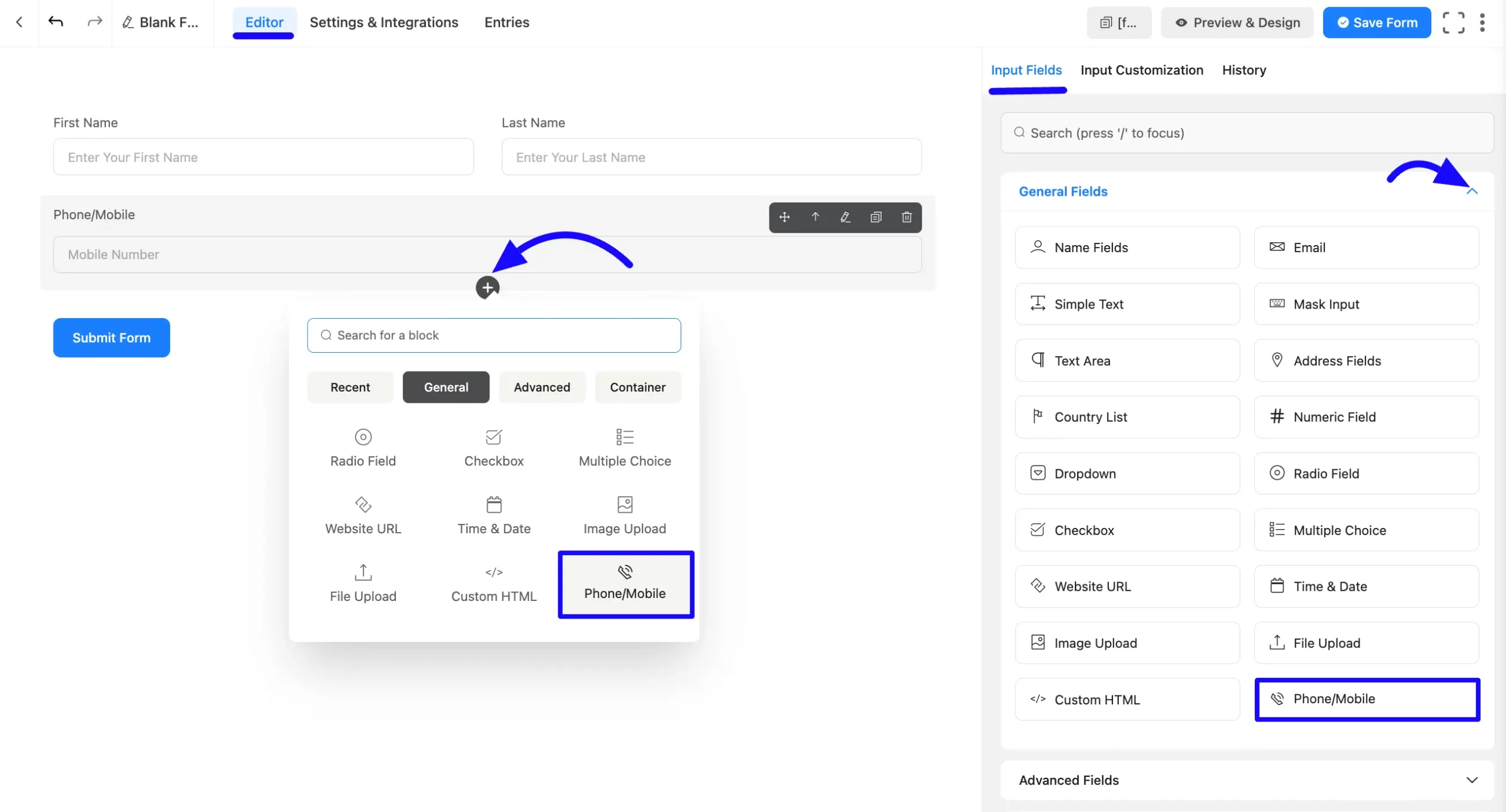
Customizing the Phone/Mobile Field #
A Phone/Mobile field has been added. You can edit this field by hovering over it and clicking the Pencil Icon. It will take you to the Input Customization tab on the right side and offer the following options for customizing the field.
- Phone/Mobile Field Options
- Advanced Options
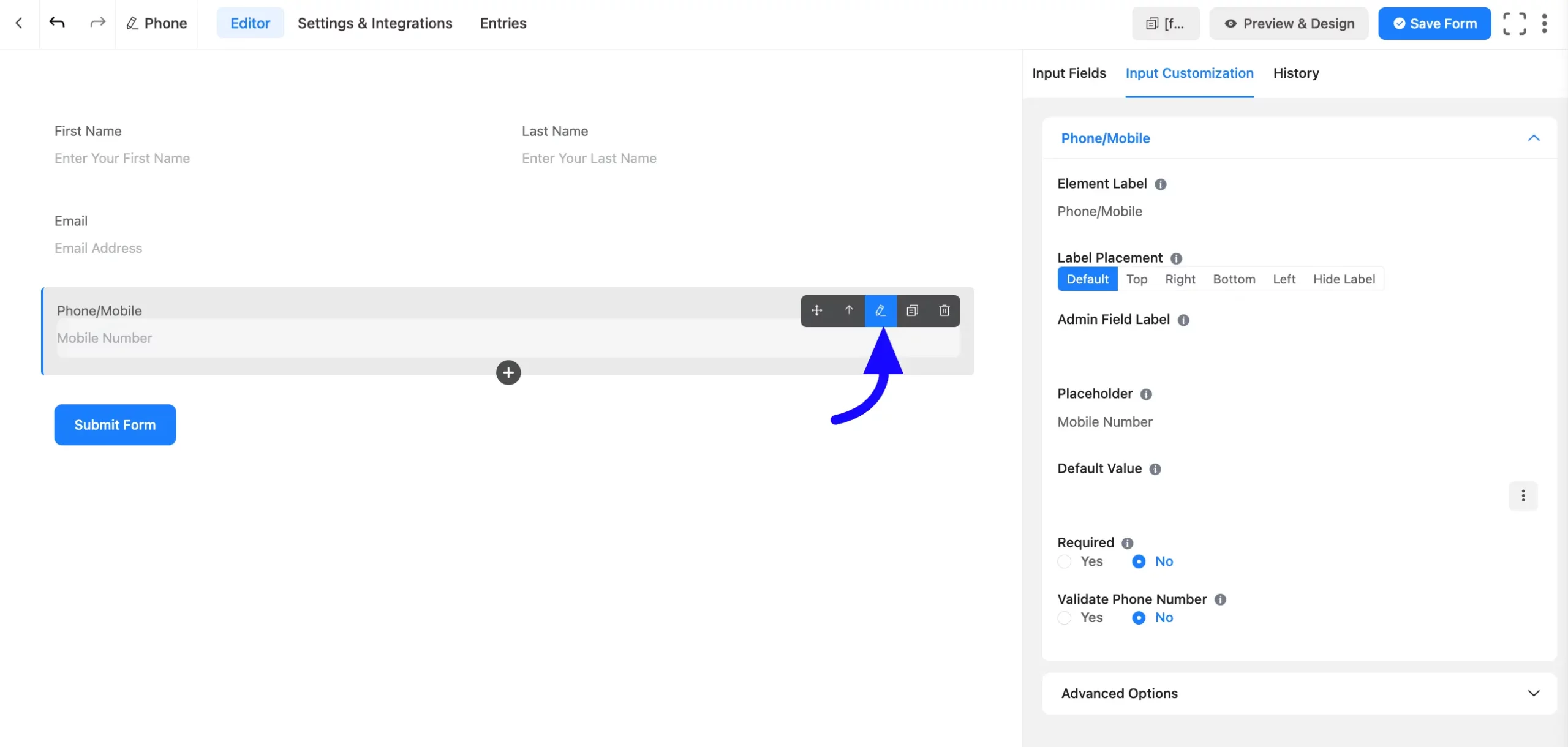
Phone/Mobile Field Options #
You will find various settings options for customizing the field. Located in the Input Customization Tab, these options allow you to configure essential aspects of the Phone/Mobile field.
All the Settings under the Phone/Mobile Field mentioned above are briefly explained below –
A. Element Label: This is the field title users will see when filling out the Phone/Mobile field in a form. You can enter any text here to help users understand the field’s purpose.
B. Label Placement: This option allows you to determine the position of the label title where the user will see it. The available options are Top, Left, Right, and Default. All of those are self-explanatory except the Default. If you select the Default option, it will represent your global label placement settings.
C. Admin Field Label: The admin field label is a field title displayed only to admin users. You can configure this option to show a different field label for your admin users when they view the form submissions.
D. Placeholder: When the input field is empty, a message is usually shown to the users so they can understand what the field expects from them. This is the equivalent of the HTML input placeholder attribute.
E. Default Value: Using our shortcodes, you can manually set any fixed value in your field and pre-fill your input field dynamically. Read this article to better understand Dynamic Default values.
You can click the Three-Dot option from the right to add a default value with Shortcode.
F. Required: Decide whether users must select at least one option before submission.

G. Validate Phone Number: The option allows you to validate a phone number using the country code.
You can select Yes to notify a user that he needs to add a Valid Phone Number; otherwise, an Error message will show. Or you can choose No.
Global Error Message: This message will be shown if validation fails for a valid phone Number.
Enable Auto Country Select: If the user enables this, the country will be selected based on the user’s IP address. ipinfo.io service will be used here.
Default Country: Set a default country to be selected unless modified. If a default country is set, it will overrule the placeholder set in General Settings and show the default selection as a placeholder.
Country List: The admin has four options in the country list. Only one option can be selected.
- Show all: Choosing this will show users all the countries on the list.
- Hide these: This will let admins hide certain countries from the list and show others.
- Only show these: This option enables admins to show the handpicked countries.
- Priority Based: This option allows users to choose the country they want to prioritize. This country will rank first in the search results. There are two additional options. The Primary Countries Label and the Other Countries Label are the two options. Users can choose their Primary and Country labels on the priority list.
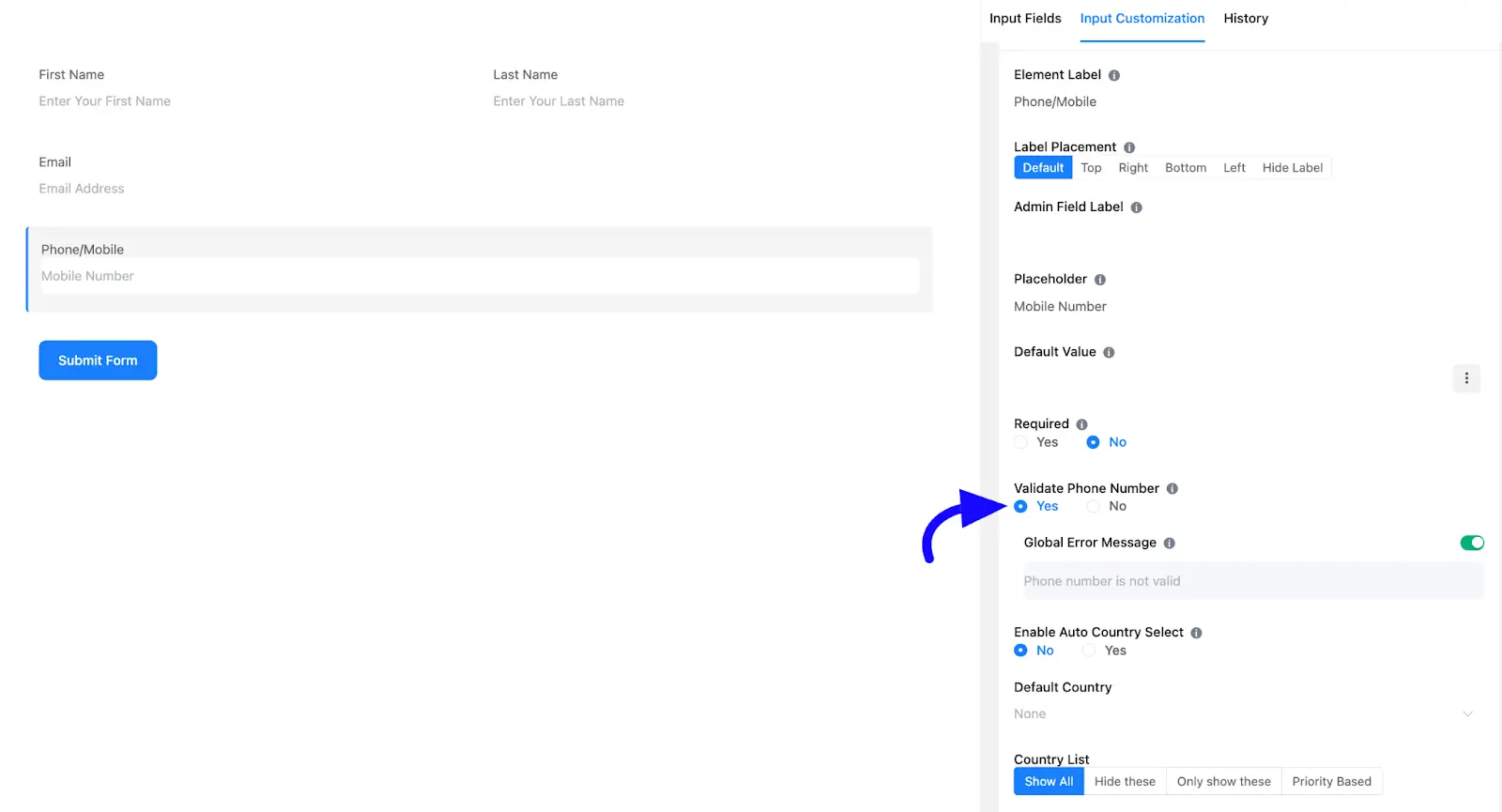
Advanced Options #
Advanced settings allow further customization to meet specific use cases. All the Settings under the Advanced Options tab mentioned in the screenshot are briefly explained below –
A. Name Attribute: The input field’s name attribute is the HTML equivalent of the same name. You don’t need to modify this.
B. Help Message: This option allows you to guide your user thoroughly. Add your text here, which will be shown as a help message to the user.
C. Container Class: Use this option to add your custom CSS classes to the field’s wrapper.
D. Element Class: Add custom CSS classes to the input field.
E. Conditional Logic: This option allows you to create specific rules to dynamically hide/show the input field to function conditionally based on your submission values according to your set of conditional logics. To learn more, read this Documentation.
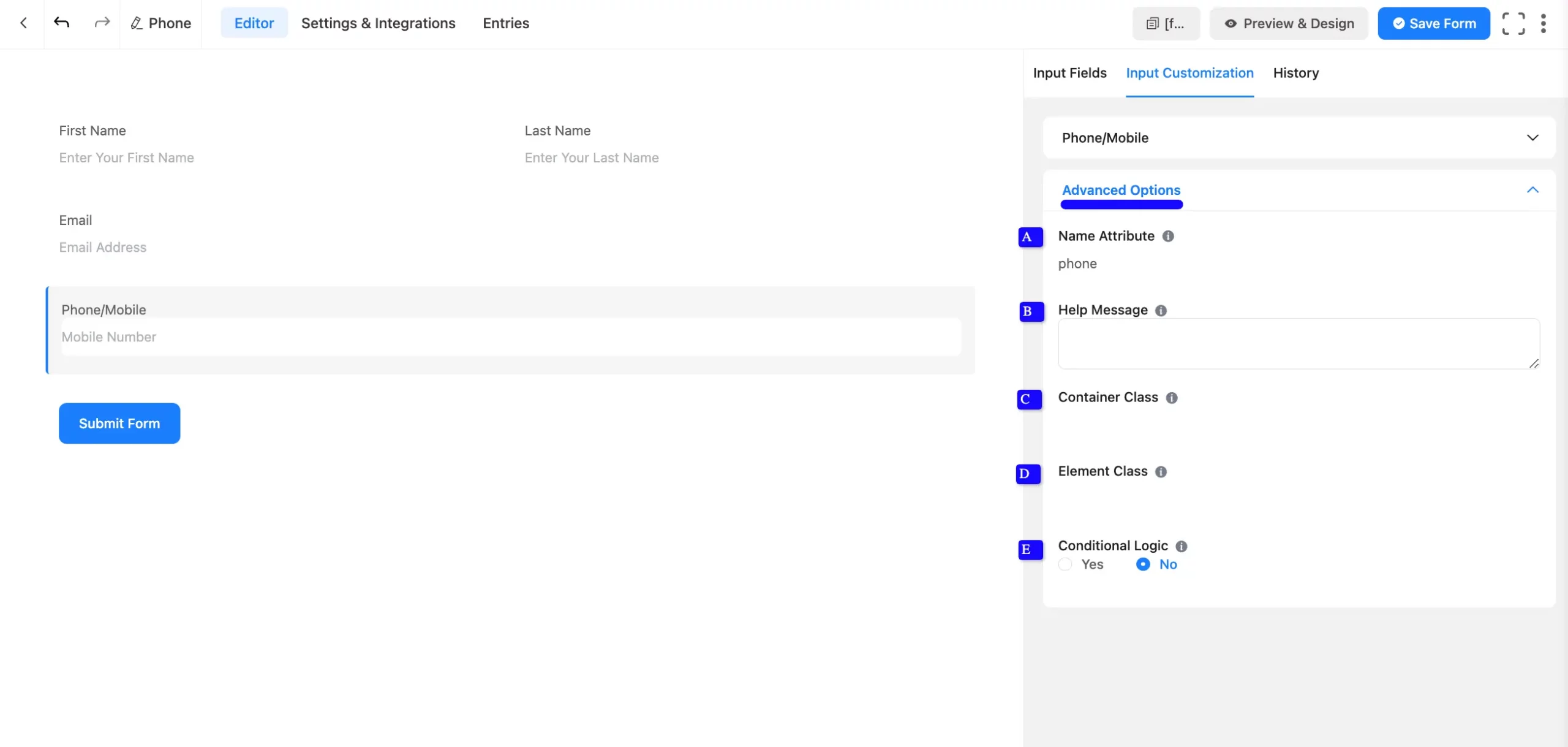
Embed the Form into the Front #
Once you complete the customization, click the Save Form button to save all your changes. Click the Preview & Design button in the middle to see the form preview.
To integrate and display the form on a specific page or post, copy the Shortcode from the top right side and paste it into your desired Page or Post.
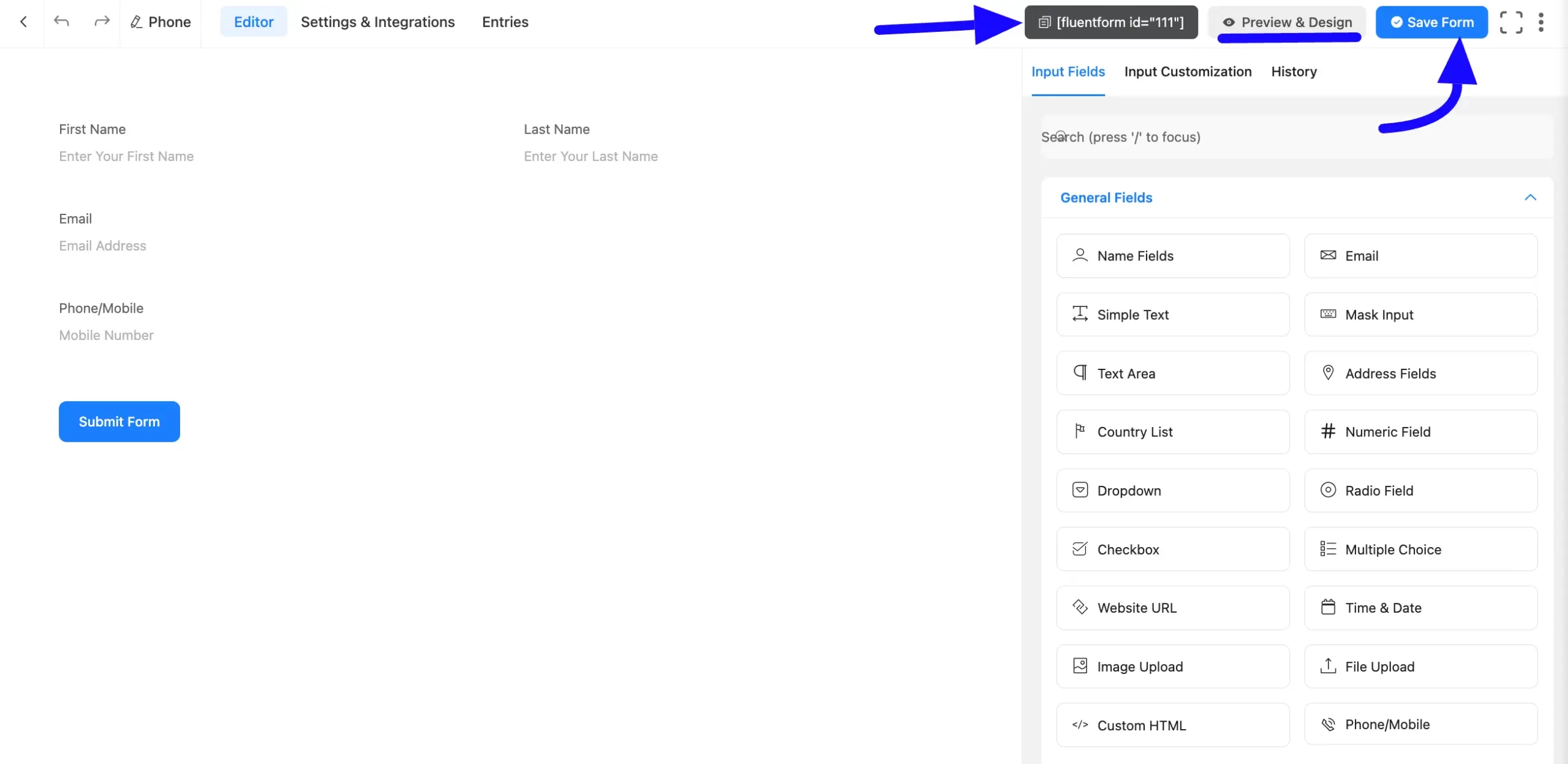
Preview of Added Phone/Mobile Field #
Here is the Preview of the Form to test the phone/mobile field functionality.
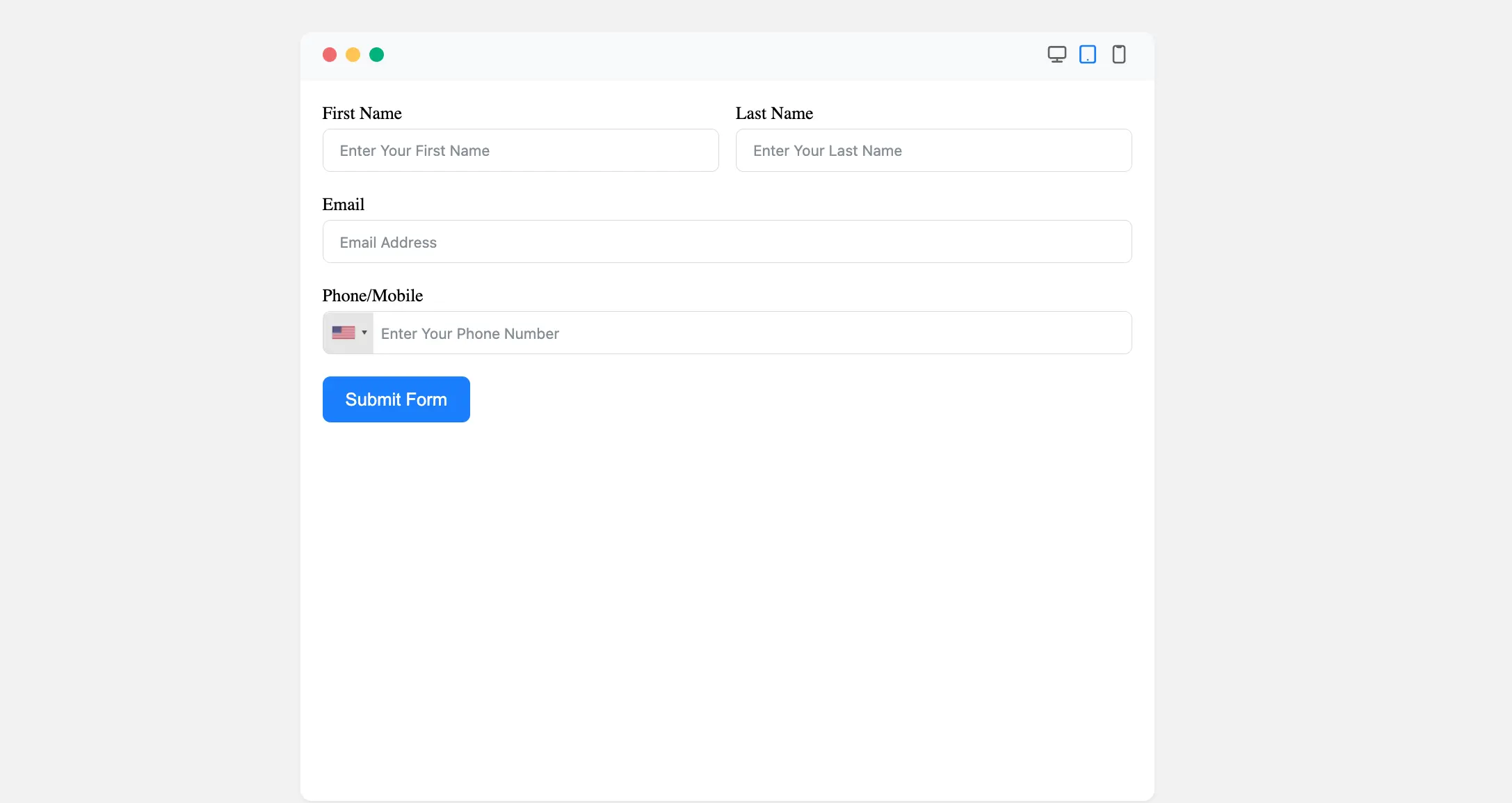
Congratulations. You will successfully add the Phone/Mobile field in your Form.
If you have any further questions, concerns, or suggestions, please do not hesitate to contact our support team. Thank you.



