The Quiz Score field in Fluent Forms is an Advanced Hidden Field that calculates and stores the total score for a quiz or specific quiz questions.
This guide will walk you through adding and customizing the Quiz Score Input field in Fluent Forms.
The Quiz Score Input field is an advanced feature of the Fluent Forms plugin. To use it, you require the Fluent Forms Pro Add-on.
To use this field, you must first Enable the Quiz Module. For configuration details, read the Quiz Module documentation.
Adding a Quiz Score Input Field #
To learn how to add the Quiz Score Input Field to Fluent Forms, follow the steps below:
First, go to the Forms section from the Fluent Forms Navbar, choose a desired form, and click the Edit Icon to open the Editor page of that form.
If you do not have any existing forms, read Create a Form from Scratch or Create a Form using Templates documentation to create a new one.
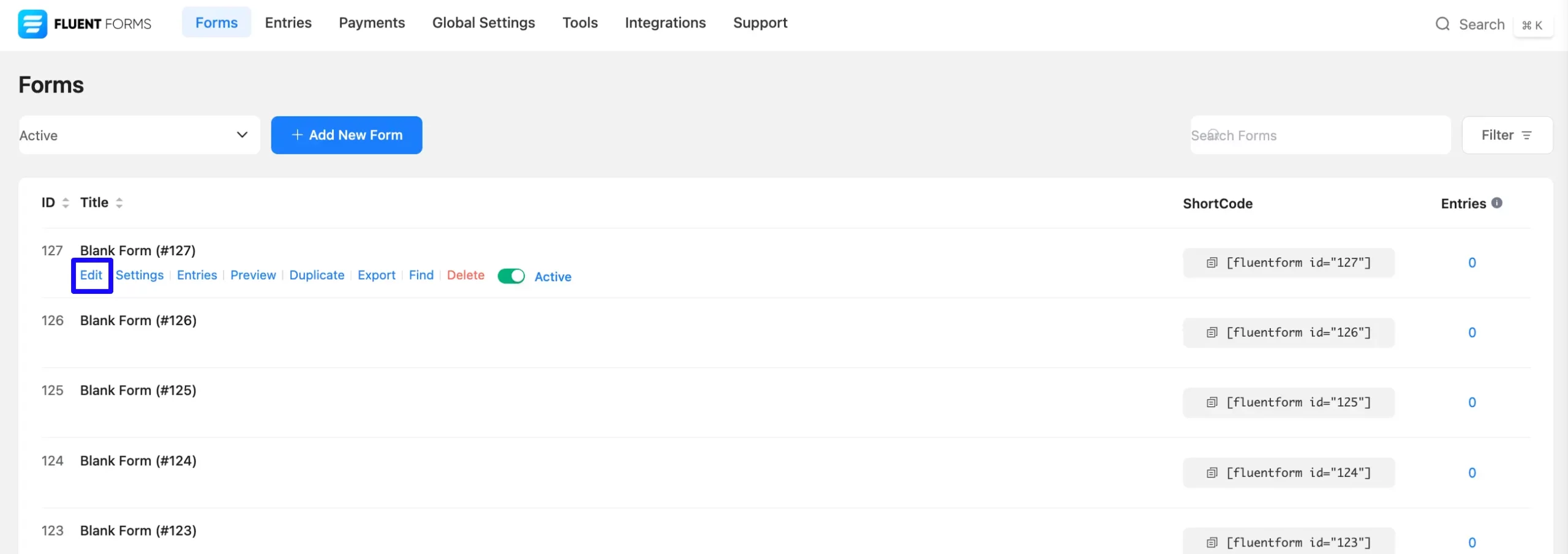
Once on the Editor page, click the Plus Icon in your form editor and open the Advanced Fields module. You can also find this option in the right sidebar under the Input Fields tab.
Now, select the Quiz Score Input field by clicking or dragging it and dropping it into your editor.
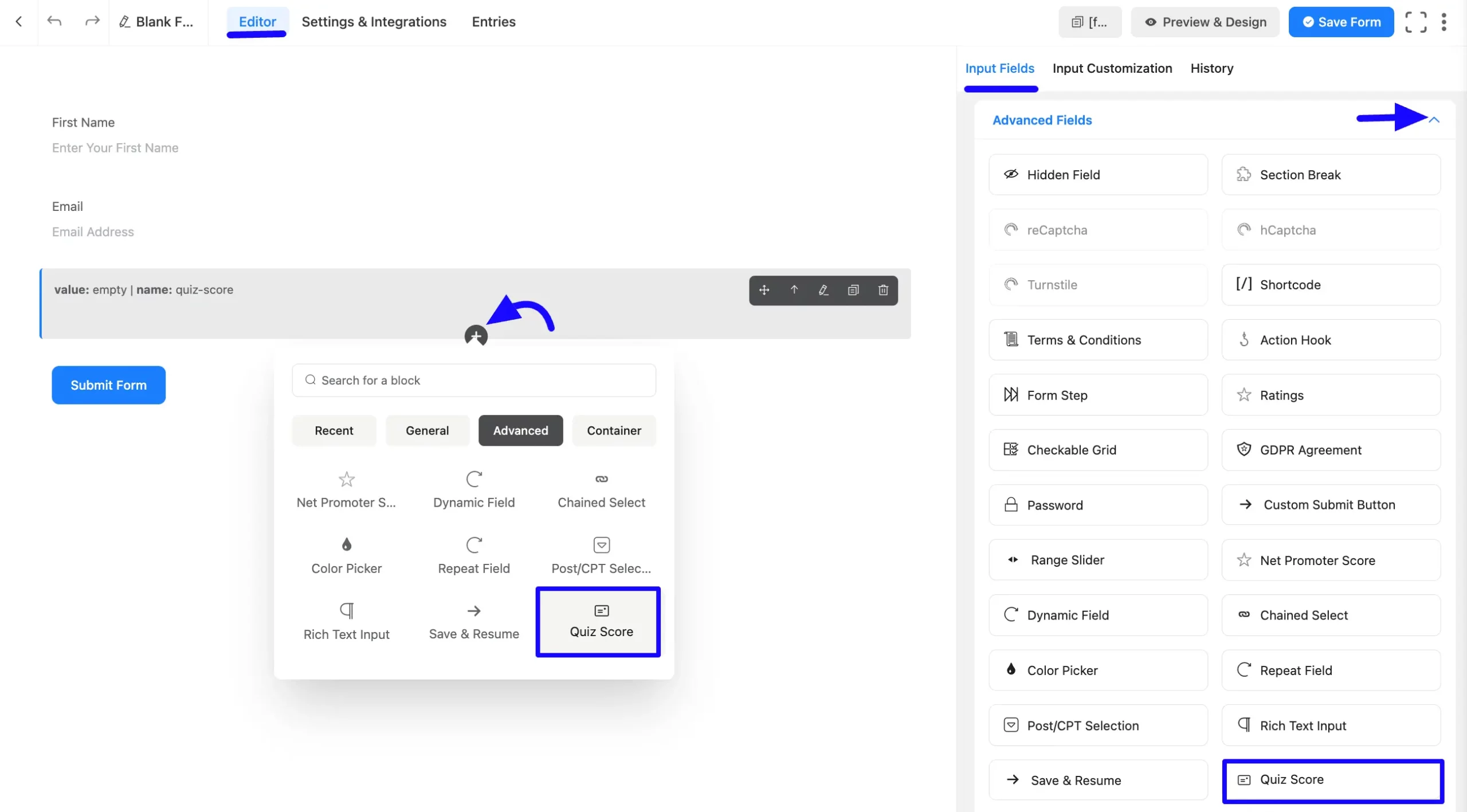
Customizing the Quiz Score Field #
Once you add the Quiz Score Input field, you can customize it by hovering over it and clicking the Pencil Icon. It will take you to the Input Customization tab on the right, which offers the following customization options.
- Quiz Score Field Options
- Advanced Options
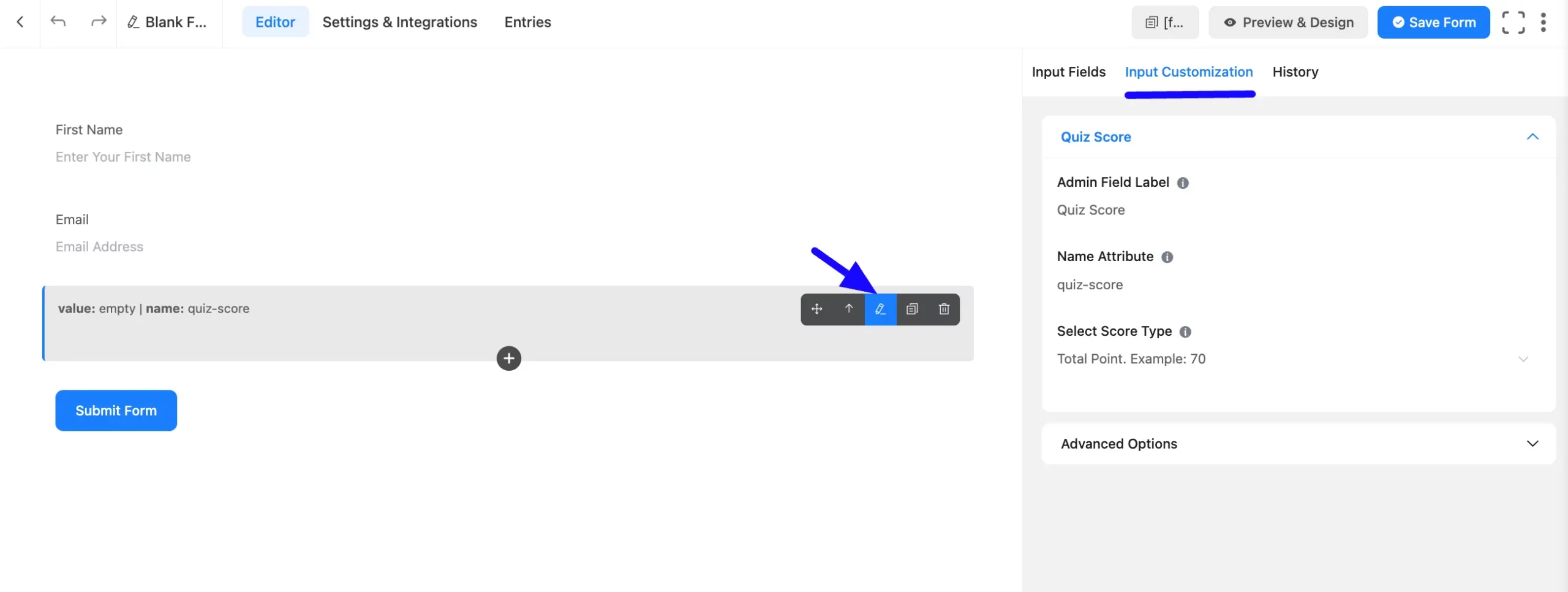
Quiz Score Field Options #
Under the Input Customization tab, you will find various settings options for customizing the field.These options allow you to configure essential aspects of the Quiz Score Input field.
All the settings under the Quiz Score Input Field mentioned above are briefly explained below-
A. Admin Field Label: The admin field label is a field title displayed only to admin users. You can configure this option to show a different field label for your admin users when they view the form submissions.
B. Name Attribute: The input field’s name attribute is the HTML equivalent of the same name. You don’t need to modify this.
C. Select Score Type: The Quiz Score field offers several quiz score types, which you can select from the dropdown on the right side of the Input Customization.
- Total Point: It will define the Total Points of the answers here and evaluate the score of all the selected answers. You must Enable Advance Scoring From Quiz Settings to use this Score Type.
- The Correct Question: Counts the number of correct answers submitted. For example, if you have 3 questions and the user has submitted 2 correct answers, the score will be 2.
- Grade System: Results will be shown as a Grade when the score type is set as a Grade System in the Quiz score input field. For example, Set the minimum and maximum value for any Grade Label; if your score falls between the minimum and maximum range (75) of the B grade label, your result will be B. If your score is not included in the Grade System, your result will say Not Graded.
- Percentage: When the score type is set to a Percentage in the Quiz score input field, the results will be shown as a percentage of the correct answers. For example, if you have five questions and have given 3 correct answers, your result will be 60.00%.
- Personality: You can create a Personal Quiz with Fluent Form. To learn more, read this article.
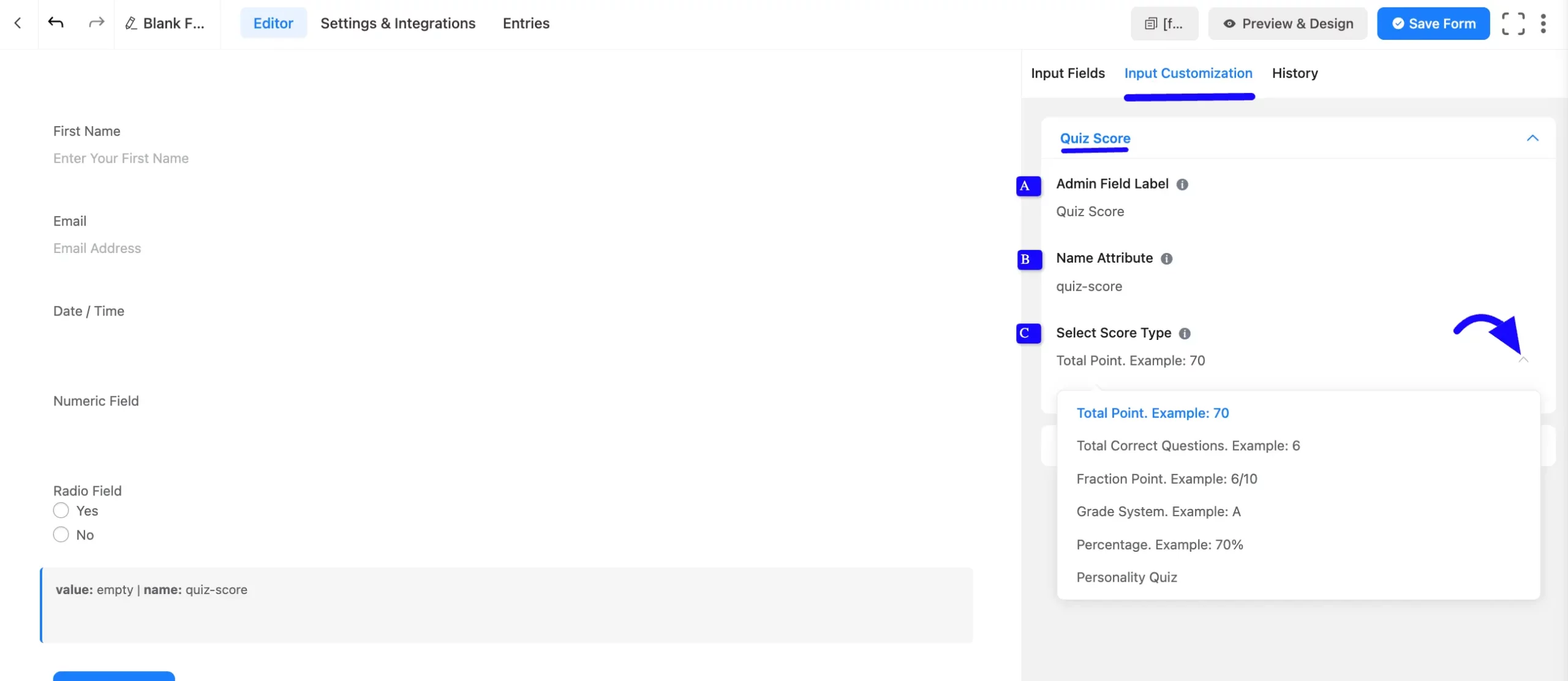
Advanced Options #
Advanced settings allow further customization to meet specific use cases. All the Settings under the Advanced Options tab mentioned in the screenshot are briefly explained below –
A. Name Attribute: The input field’s name attribute is the HTML equivalent of the same name. You don’t need to modify this.
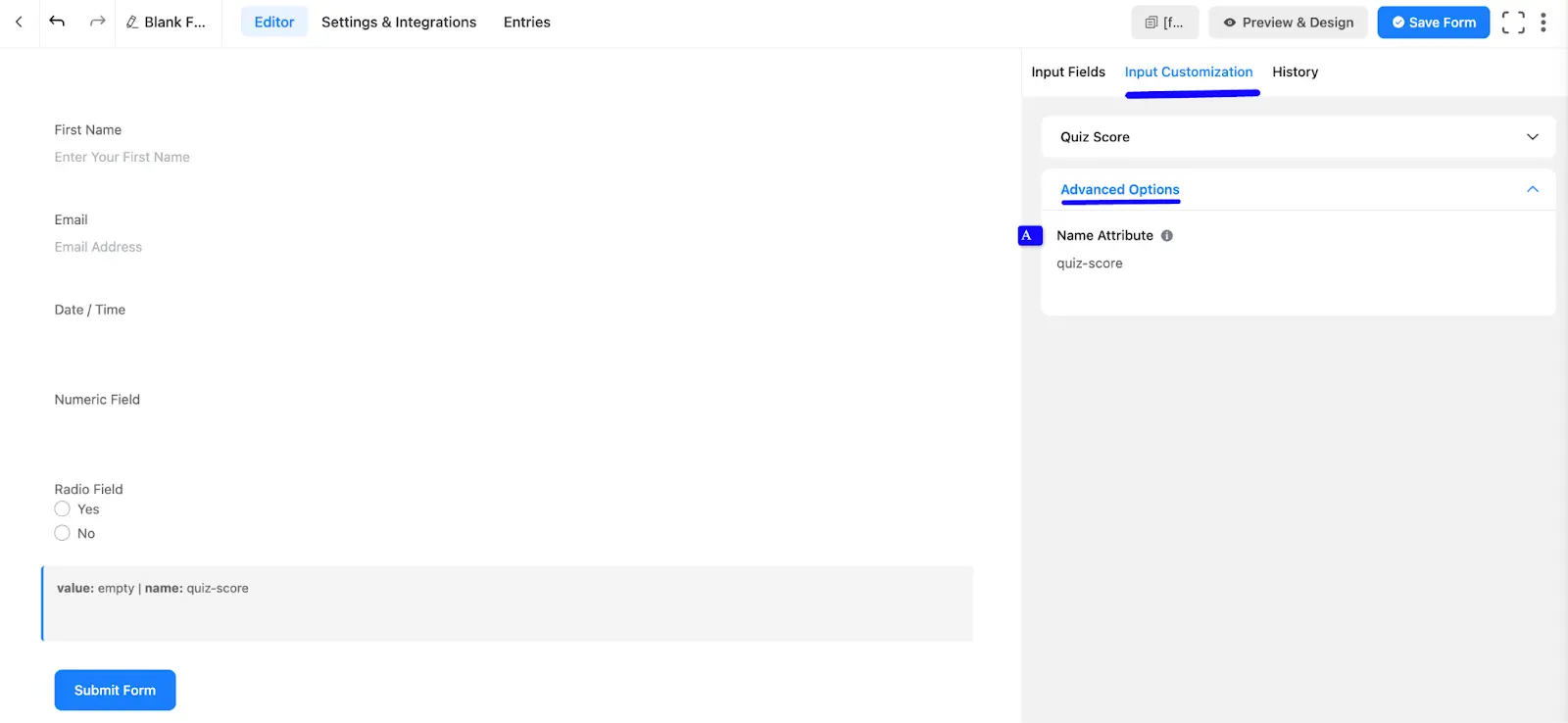
Embed the Form into Frontend #
Once you complete the customization, click the Save Form button to save all your changes. Click the Preview & Design button in the middle to see the form preview.
To integrate and display the form on a specific Page or post, copy the Shortcode from the top right side and paste it into your desired Page or Post.
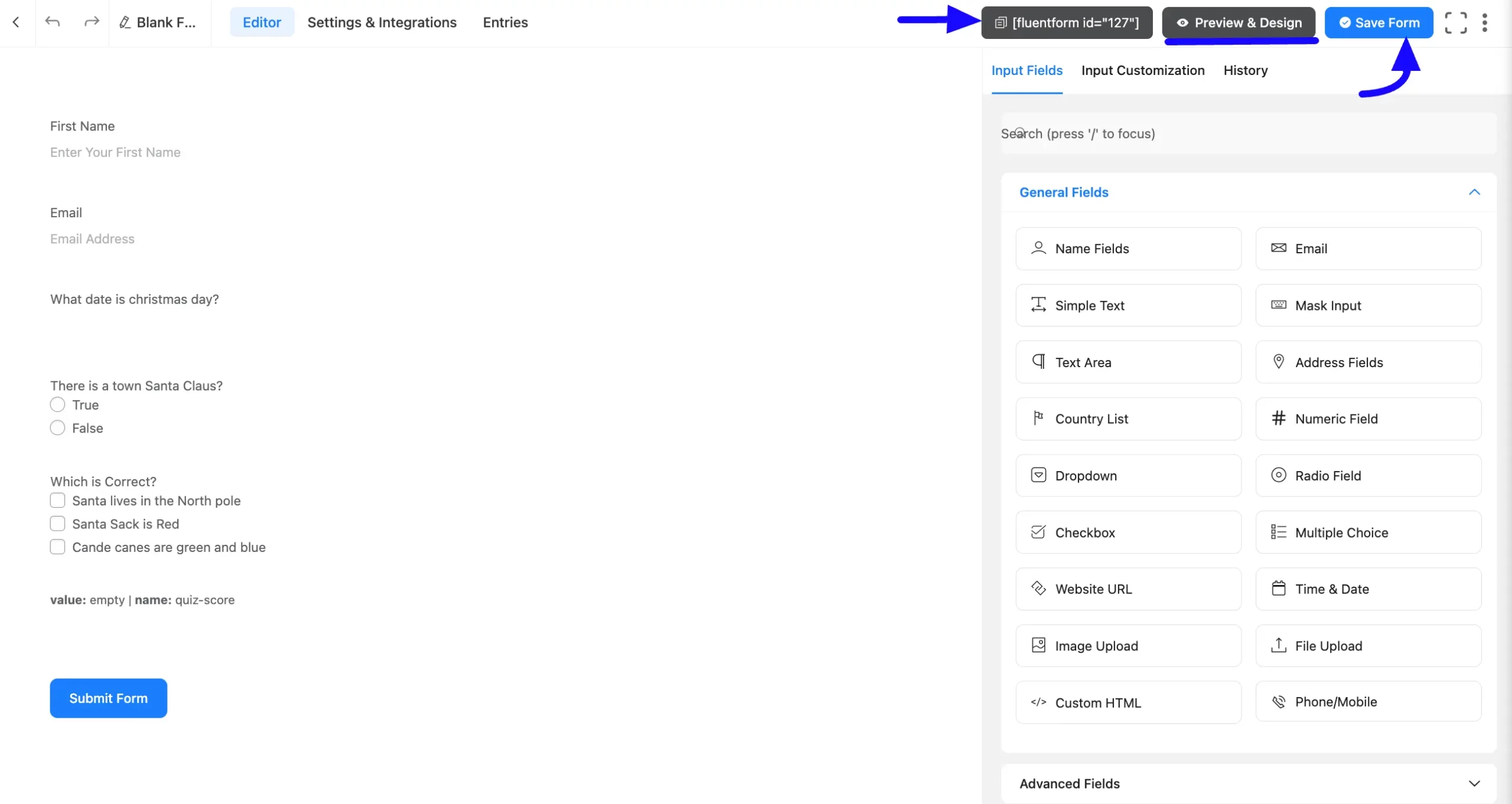
Preview of Added Quiz Score Field #
Here is the preview of the added Quiz Score field under the Form.
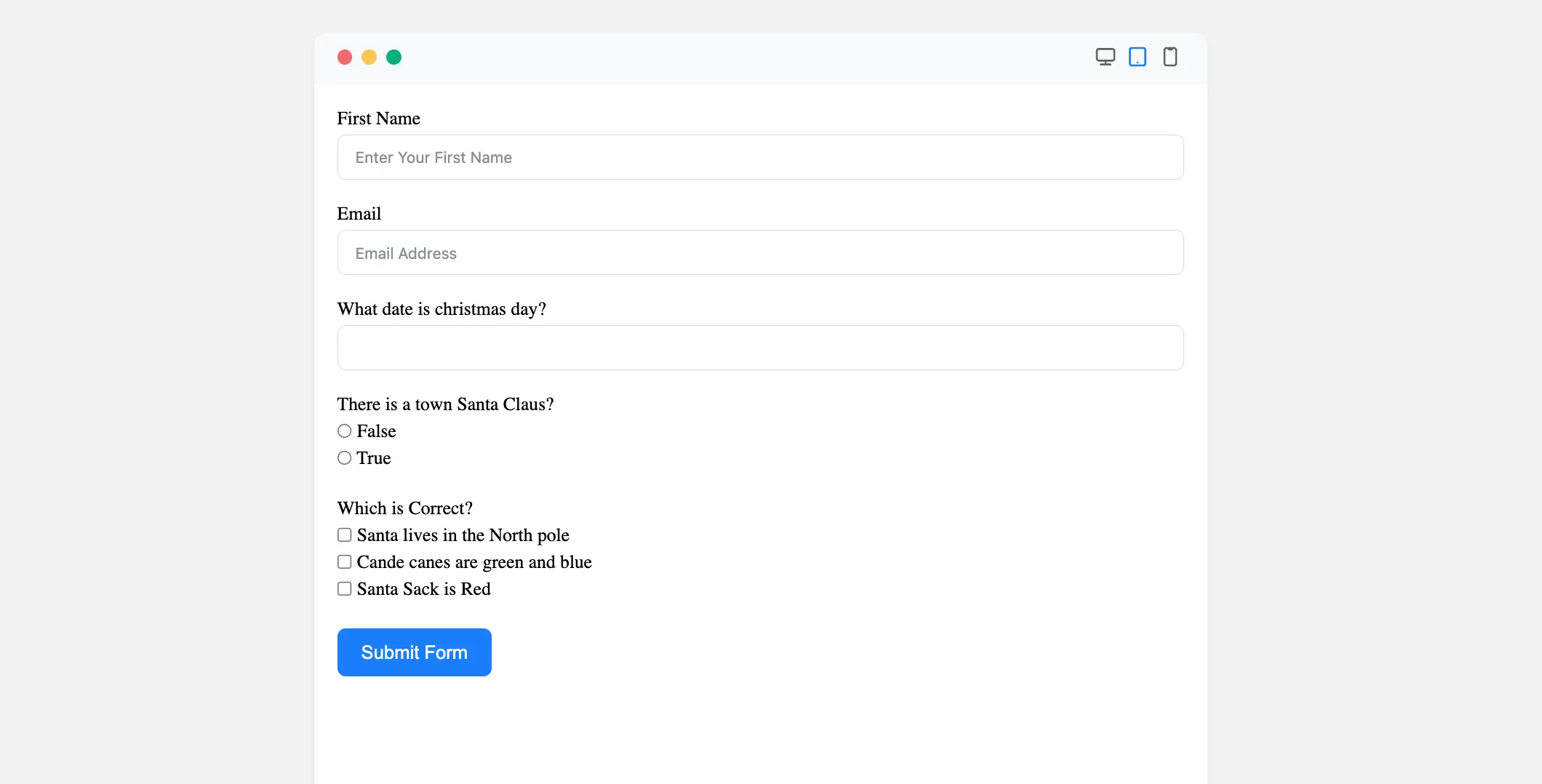
After submitting the form see as the screenshot below.
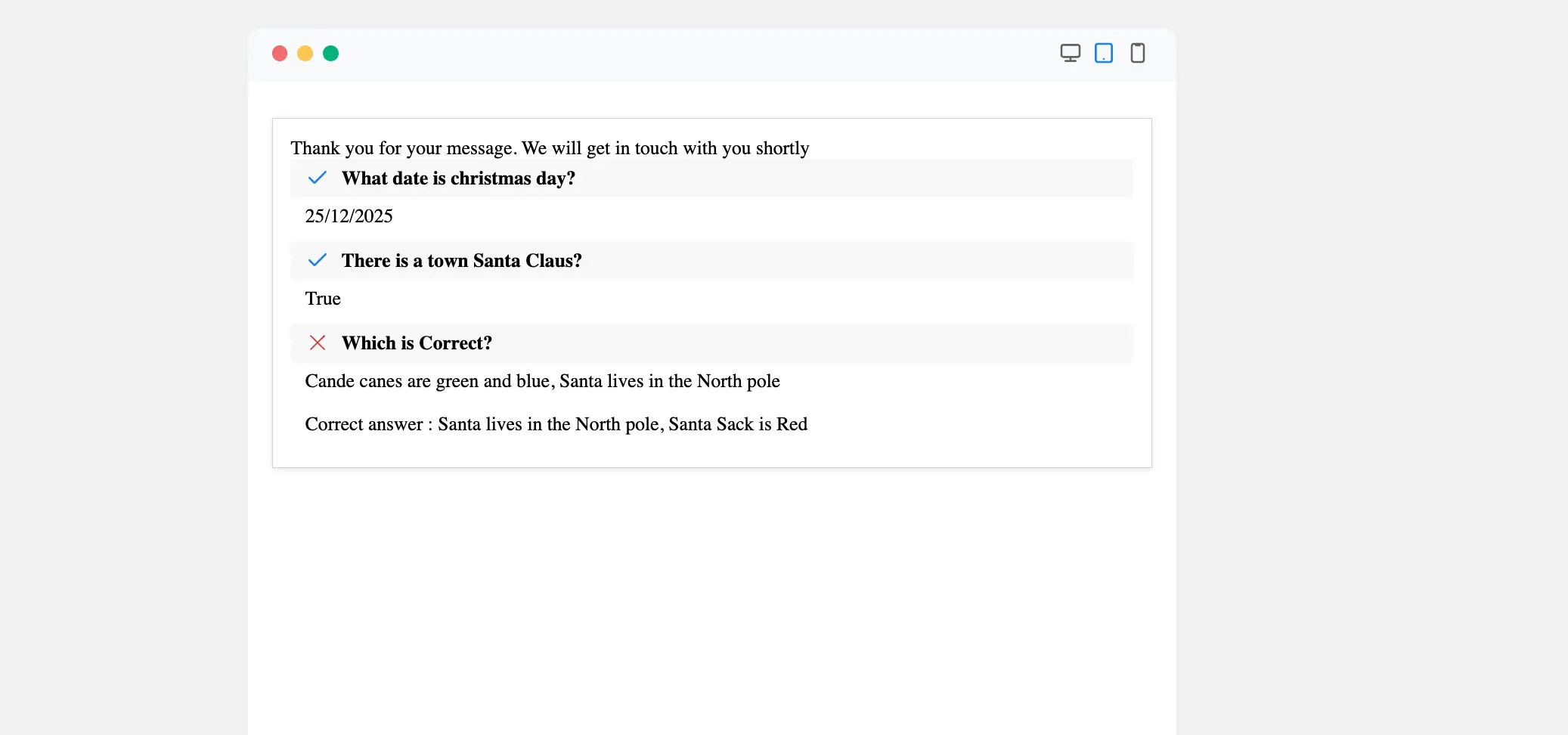
Congratulations! You have successfully added a Quiz Score field to your Fluent Forms form.
If you have any further questions, concerns, or suggestions, please do not hesitate to contact our support team. Thank you!



