The Terms & Conditions field in Fluent Forms allows you to collect user consent before submission of the form. When users check the consent box, the system records their response along with the Terms & Conditions title and description at the time of submission.
This article will guide you through adding the Terms & Conditions field in Fluent Forms for your WordPress site.
Adding Terms & Conditions Field #
To learn how to add the Terms & Conditions field to Flument Forms, follow the steps below:
First, go to the Forms section from the Fluent Forms Navbar, choose a desired Form, and click the Edit icon to open the Editor page of that form.
If you do not have any existing forms, read Create a Form from Scratch or Create a Form using Templates documentation to create a new one.
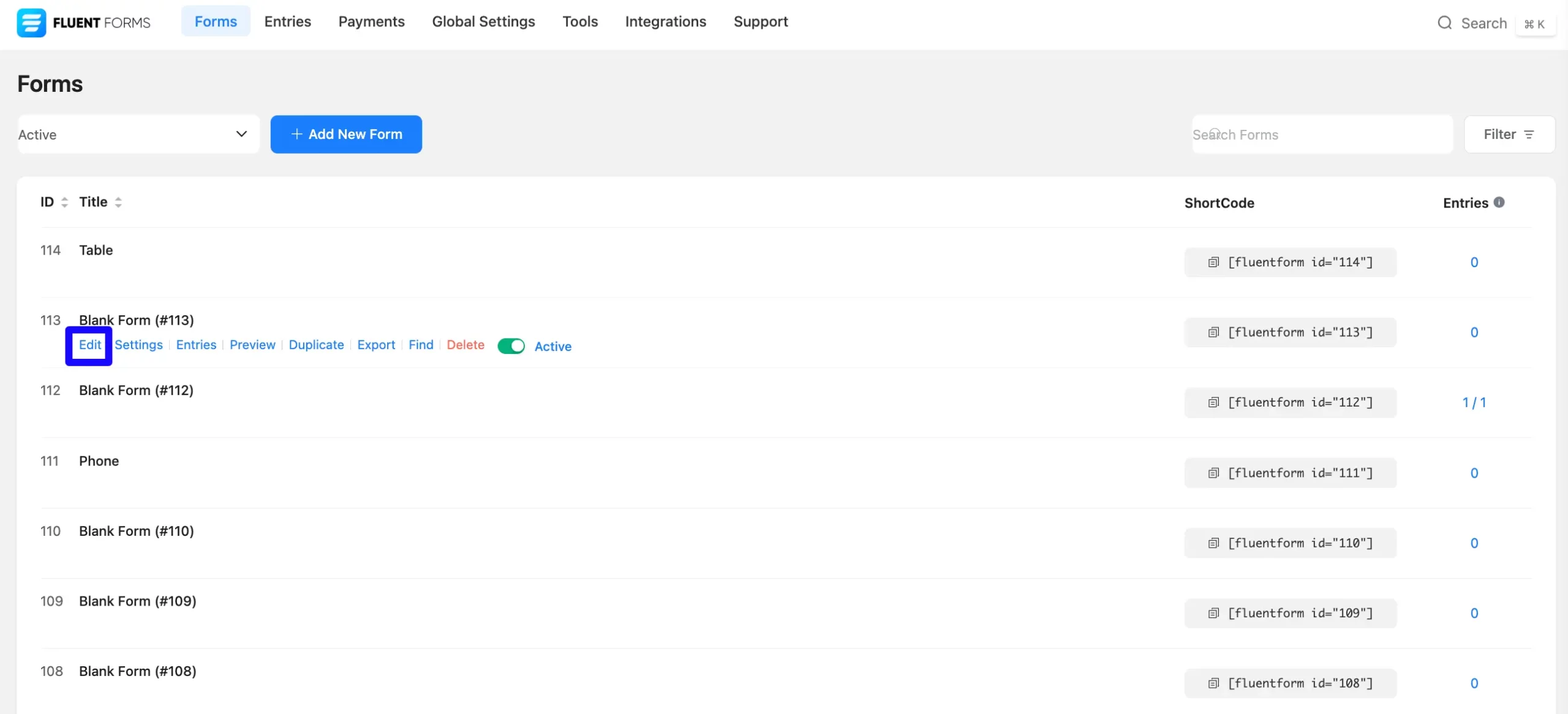
Once on the Editor page, click the Plus Icon in your form editor and open the Advanced Fields module. The Advanced Fields option is also in the right sidebar under the Input Fields tab.
Now, select the desired Term & Condition Input field by clicking on it or Dragging and Dropping it into your editor.
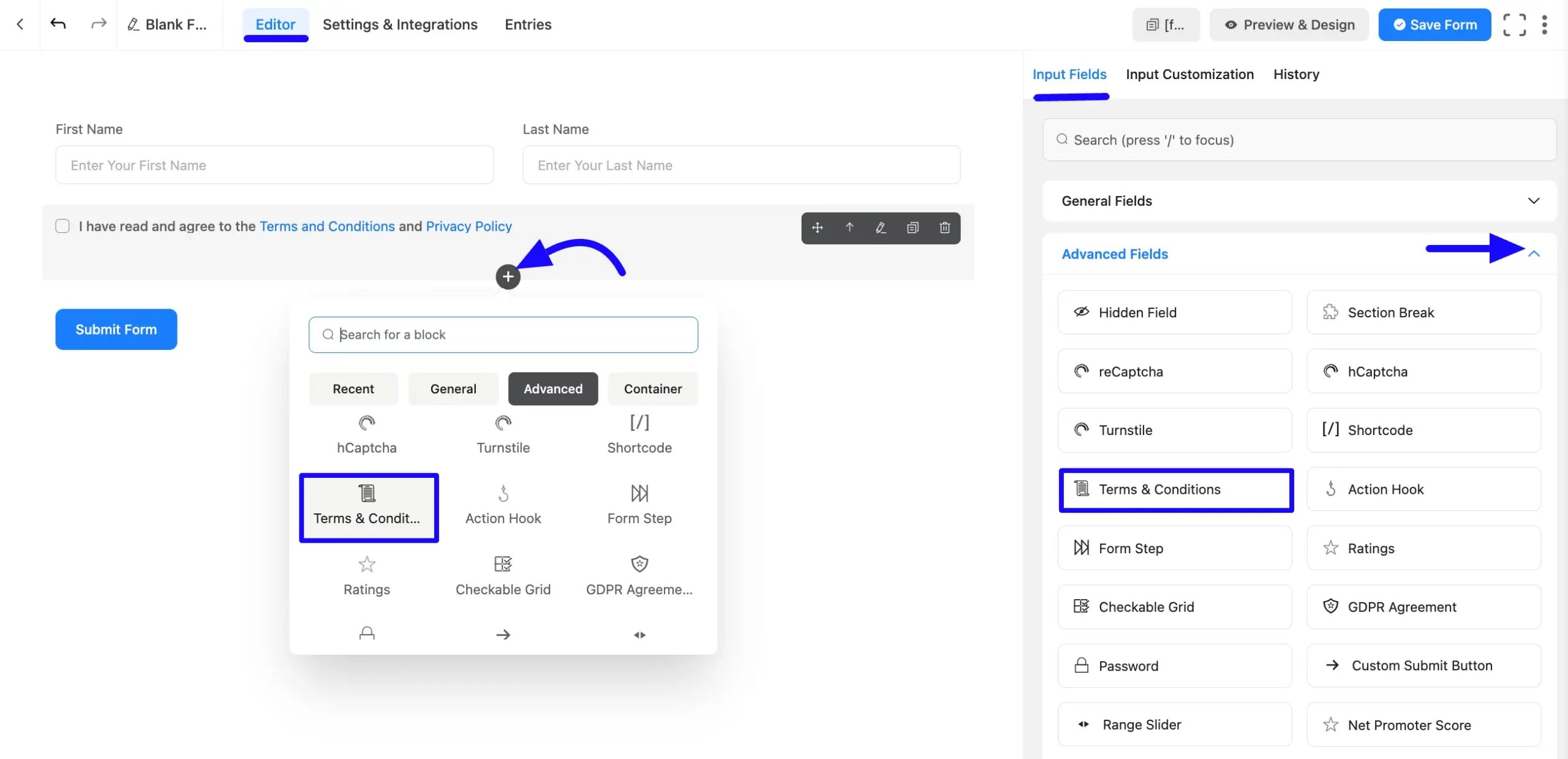
Customizing the Terms & Conditions Field #
Once you add the captcha field, you can customize it by hovering over it and clicking the Pencil Icon. It will take you to the Input Customization tab on the right side and offer the following options for customizing the field.
- Terms & Conditions Options
- Advanced Options
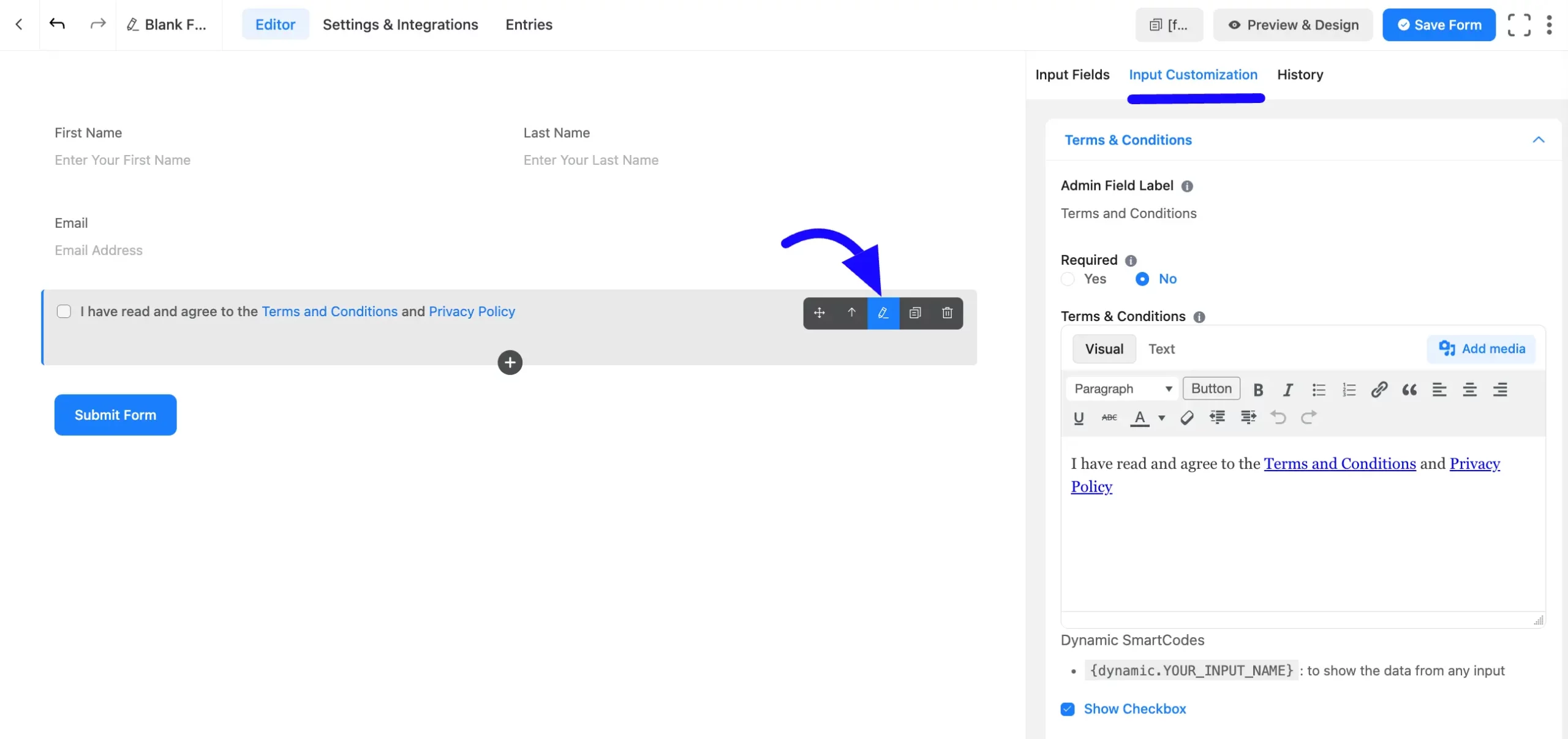
Terms & Conditions Options #
You will find various settings options for customizing the field. Located in the Input Customization Tab, these options allow you to configure essential aspects of the Terms & Conditions field.
A. Admin Field Label: The admin field label is a field title displayed only to admin users. You can configure this option to show a different field label for your admin users when they view the form submissions.
B. Required: Decide whether users must select at least one option before submission.
C. Terms & Conditions: Enter the content for the consent checkbox by using HTML.
D. Dynamic Smartcodes: Display dynamic content using shortcodes.
For example, the shortcode could be {dynamic.YOUR_INPUT_NAME}.
Show Checkbox: If you want to show the Checkbox of your form user, check the Show Checkbox option. If you don’t want to show your Checkbox, uncheck the Show Checkbox option.
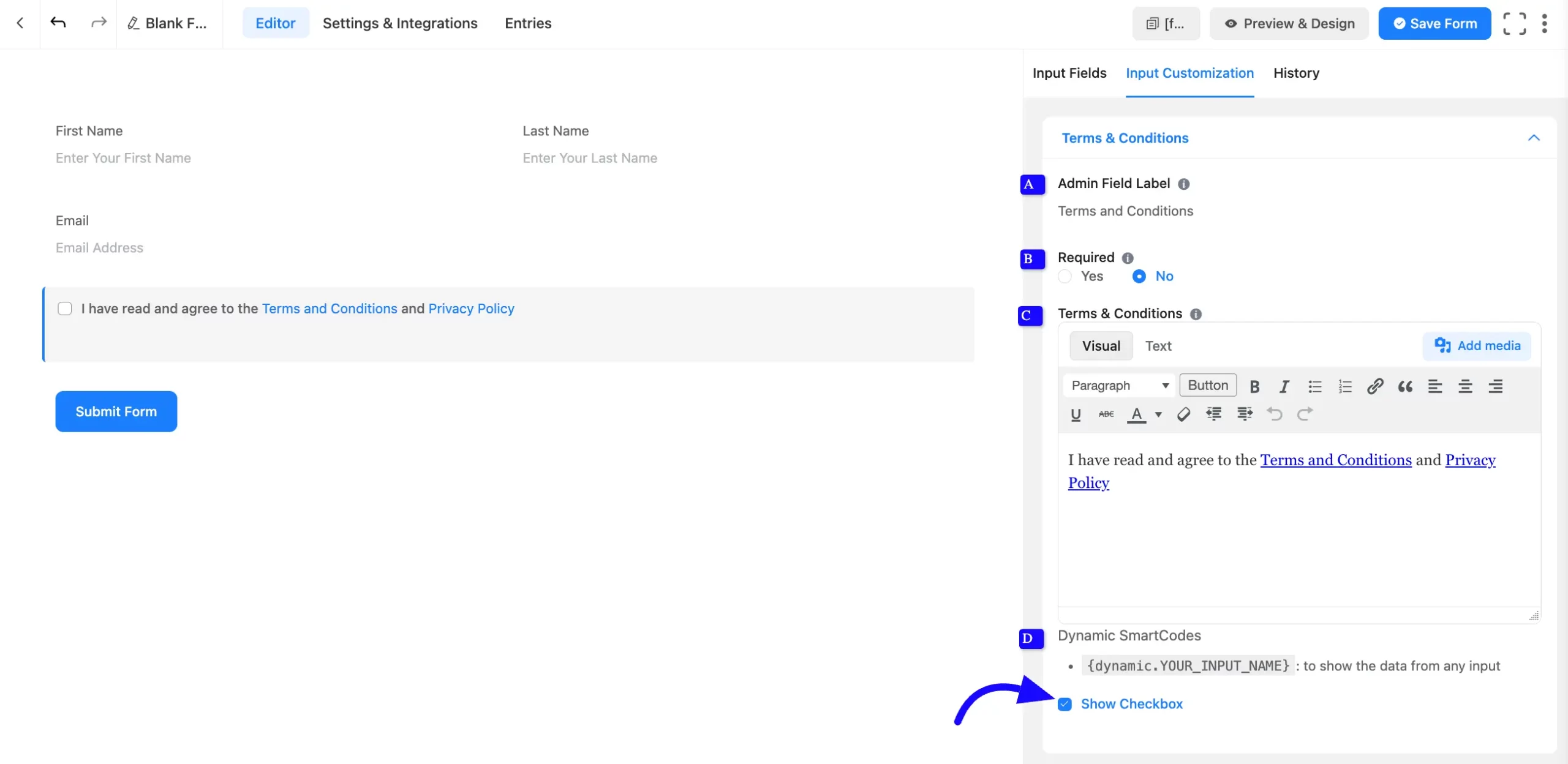
Advanced Options #
Advanced settings allow further customization to meet specific use cases. All the Settings under the Advanced Options tab mentioned in the screenshot are briefly explained below –
A. Container Class: Use this option to add your custom CSS classes to the field’s wrapper.
B. Element Class: Add custom CSS classes to the input field.
C. Name Attribute: The input field’s name attribute is the HTML equivalent of the same name. You don’t need to modify this.
D. Conditional Logic: This option allows you to create specific rules to dynamically hide/show the input field to function conditionally based on your submission values according to your set of conditional logics. To learn more, read this Documentation.
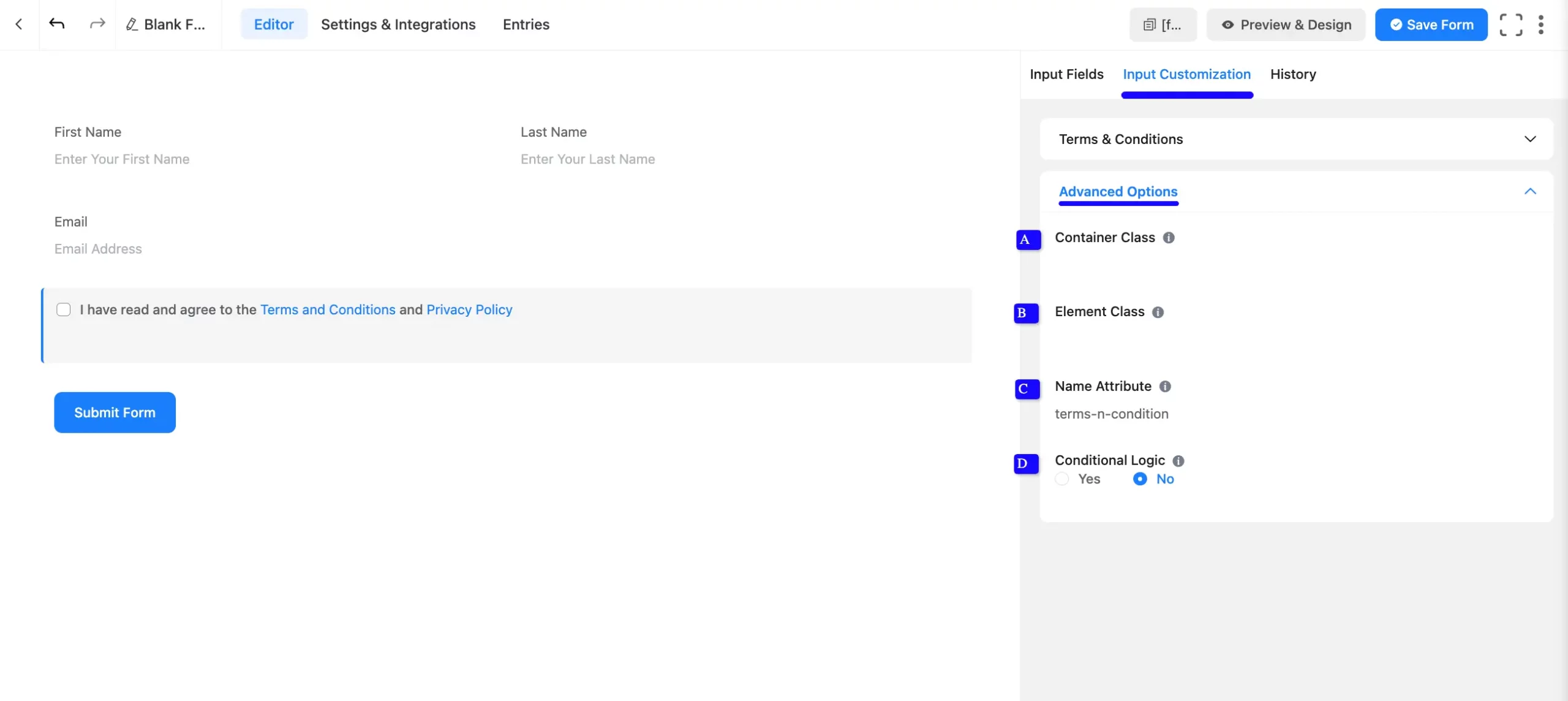
Embed the Form into the Front #
Once you have customized the Terms & Conditions field, click the Save Form button to apply the changes.
To display the form on a specific page or post, Copy the Shortcode from the top-right corner and Paste it into your desired page or post.
To preview the form, click Preview & Design in the middle of the page.
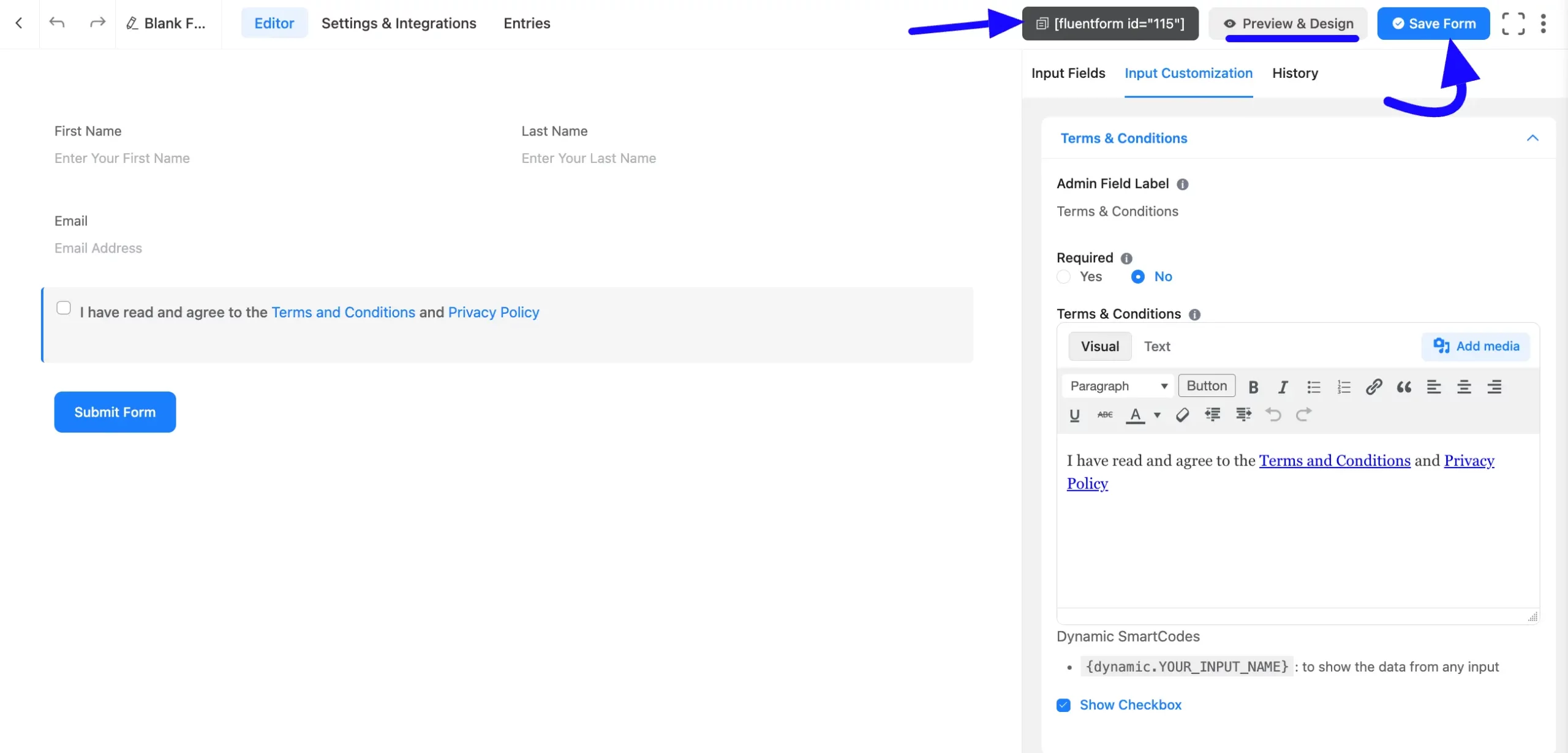
Preview of Added Terms & Conditions Field #
Here is a preview of the form with the Terms & Conditions field:
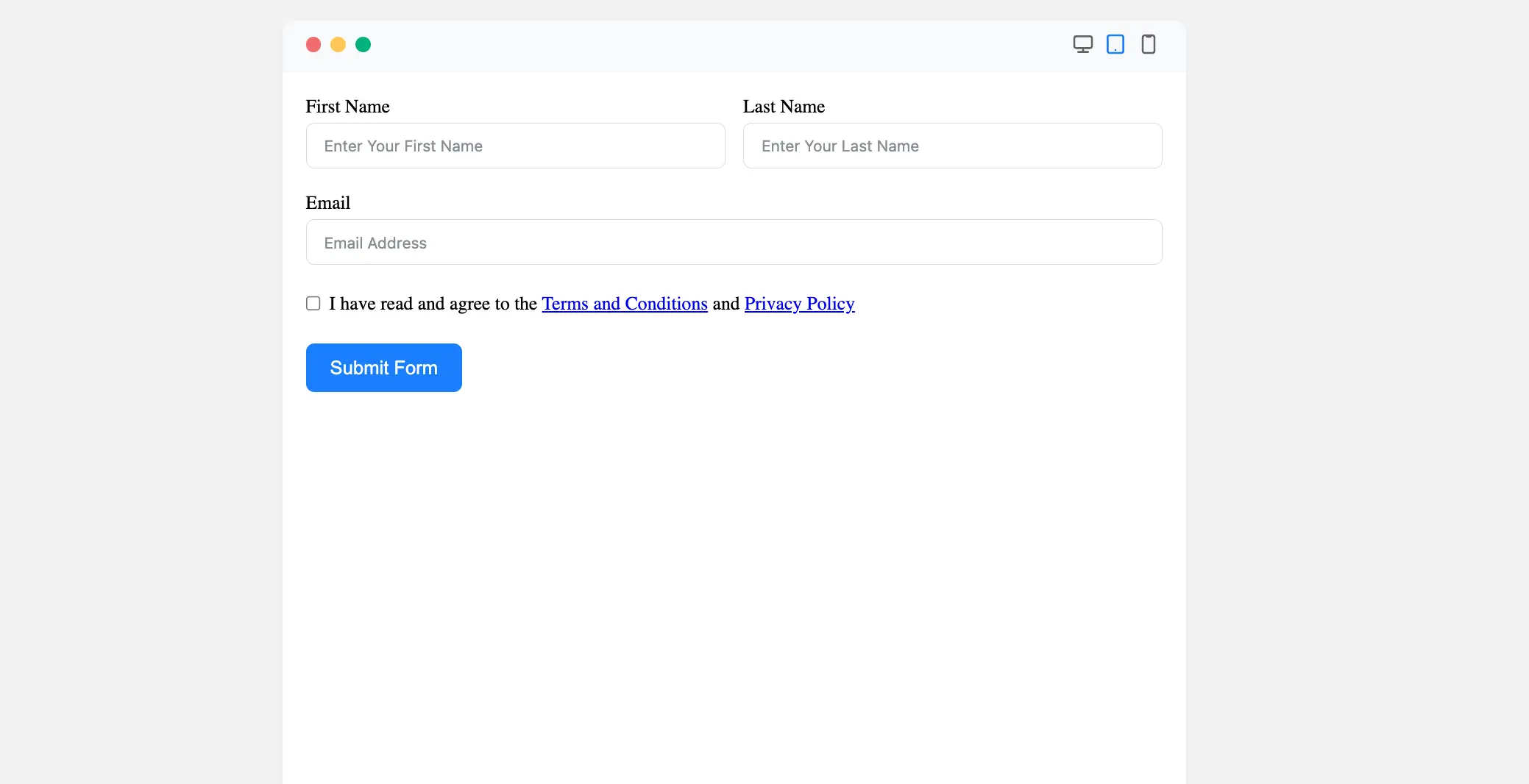
Congratulations! You have successfully added Terms & Conditions to your Fluent Forms form.
If you have any further questions, concerns, or suggestions, please do not hesitate to contact our support team. Thank you!



