The Unique Field Validation feature in Fluent Forms ensures that specific fields accept unique data, preventing duplicate submissions. This feature is handy for limiting one submission per email address or other unique identifiers.
This documentation will walk you through how to set the unique field validation in fluent form.
Access Validate as Unique #
Go to Forms from the top navbar, and click the Edit button to open the Editor page of your desired form.
“If you do not have any existing forms, read Create a Form from Scratch or Create a Form using Templates documentation to create a new one.”
Now click Advanced Options from the Input Customization options. Scroll down and enable the Validate as Unique option. This field also works for the Simple Text Input Field.
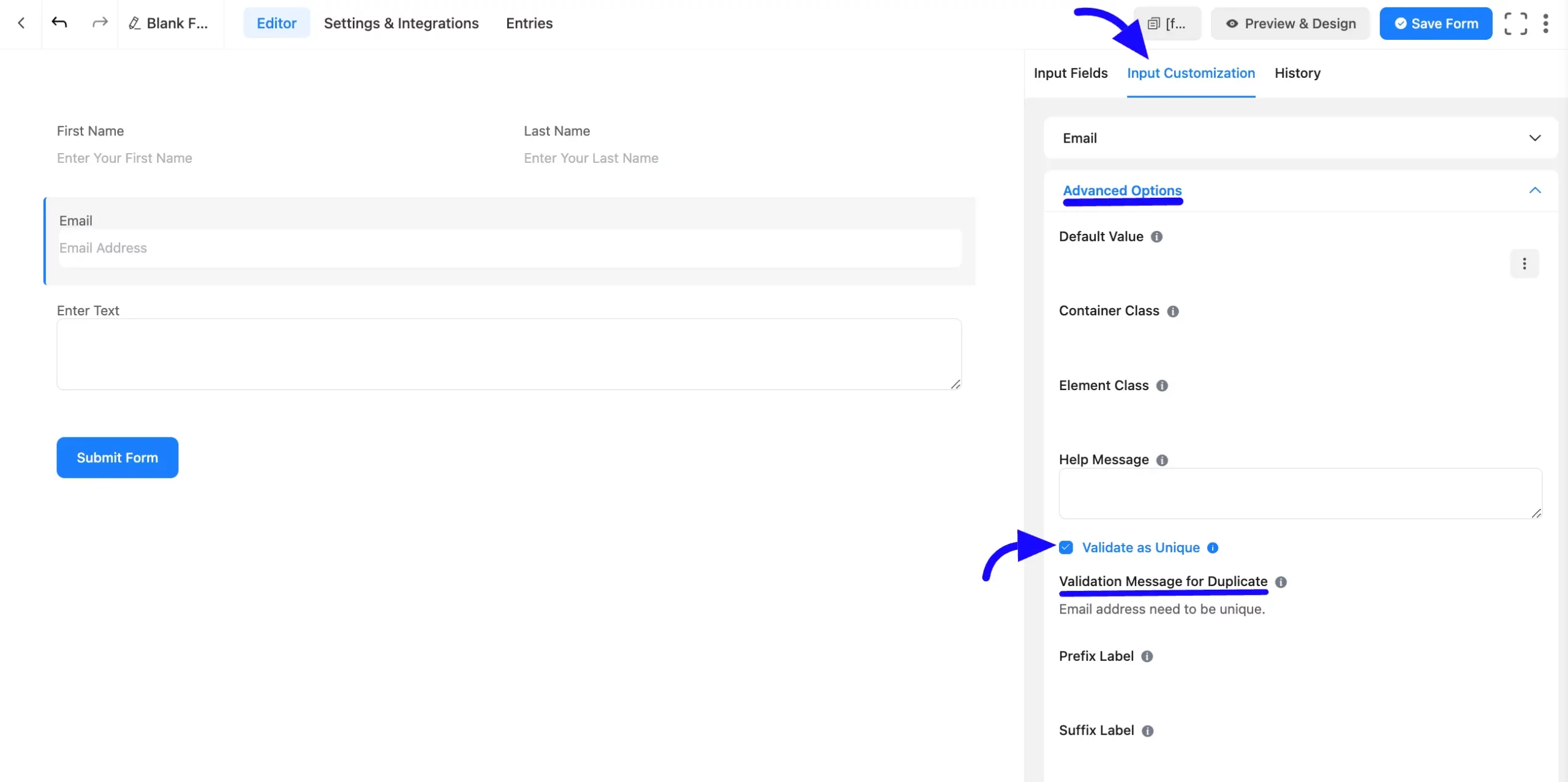
Customizing the Validation Message #
You can set a custom error message for duplicate entries. When a user enters duplicate data in the unique field, the error message will display, informing them to provide unique input.
Once the validation message is entered, click the Save Form button.
With this Unique Field Validation feature, you can easily maintain the honesty of your form submissions and prevent duplicate entries.
If you have any questions, feel free to contact our support team.



