Every Fluent Forms Input Field Explained
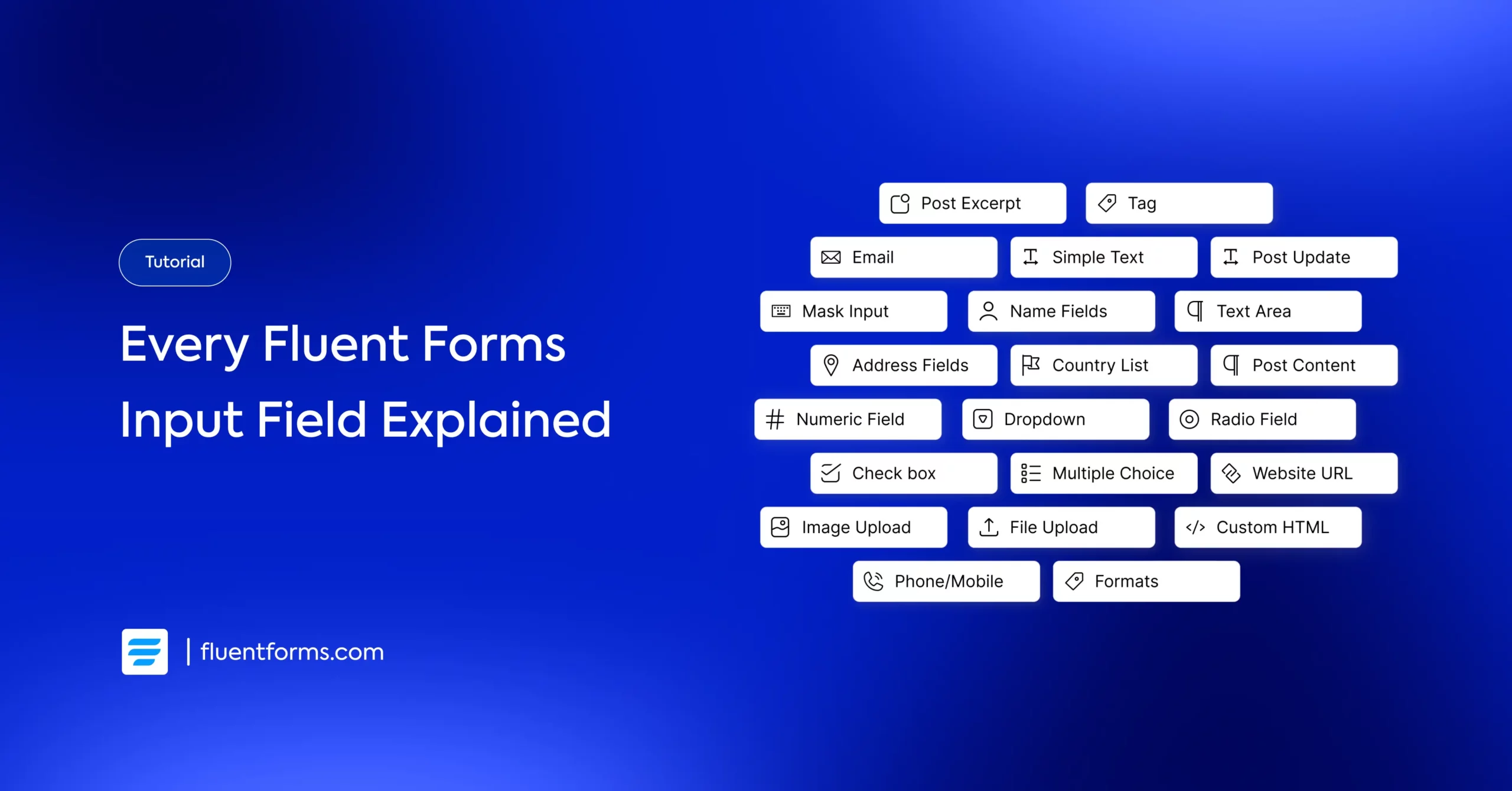
When building a form in WordPress, the quality of your input fields defines the quality of your data and the experience your users get. Fluent Forms packs dozens of input fields to help you collect the right information the right way. But with so many options, knowing what each field does (and when to use it) isn’t always obvious.
In this guide, I will break down every Fluent Forms input field – explained with real-life use cases. Whether you’re building a basic contact form, a survey, a payment form, or something far more complex, you’ll find the tools here to do it right.
Overview of Input Fields
Fluent Forms offers a comprehensive set of 65+ input fields to cover virtually every form-building need on WordPress. Whether you’re using the free version or the Pro one, Fluent Forms input fields provide the flexibility and functionality needed to create powerful, user-friendly WordPress forms.
- 36 input fields are available in the free version, covering essential fields like names, emails, dropdowns, and even payment method.
- 29 advanced fields unlock with the Pro version, bringing powerful fields like file uploads, multi-step forms, rich text inputs, dynamic fields, and enhanced payment options.
Choosing the right input fields is crucial to collect accurate data, reduce form abandonment, and create engaging user experiences. Fluent Forms input fields come with a wide range of customization options to build fast, functional and scalable forms.
Next, we’ll dive into each category to highlight how these fields work and how you can use them effectively.
General Fields
Every form starts with collecting the basics – who your users are and how to reach them. Fluent Forms offers a solid set of general input fields designed to capture essential data clearly and accurately.
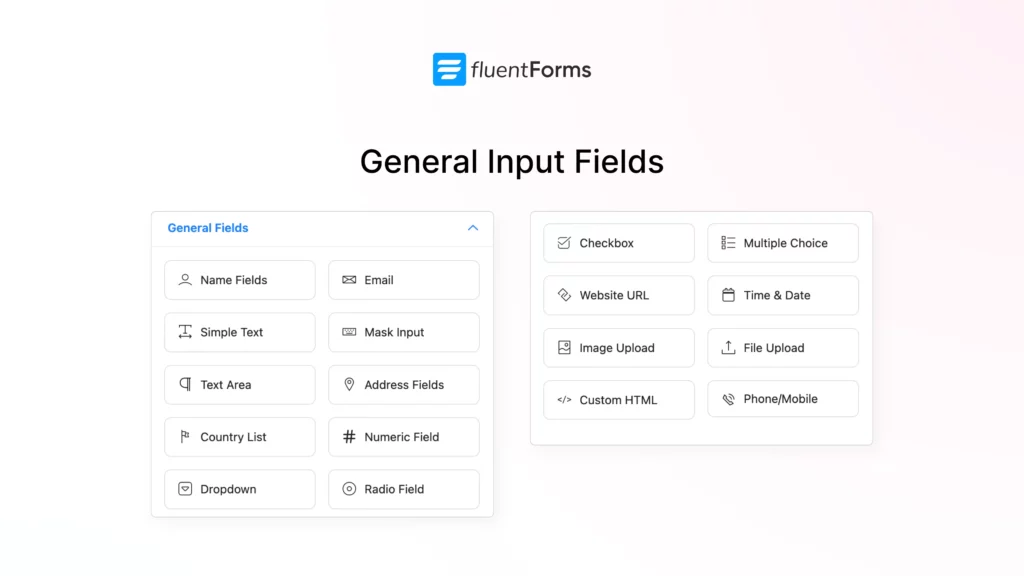
- Name Fields: Collects first, middle, and last names in separate fields. Each part can be set as required.
- Email: Comes with email validation and unique entry restriction to prevent duplicate form submissions.
- Simple Text: A basic one-line input. Best for short answers like job titles, company names, or custom identifiers.
- Mask Input: Guides the user to enter data in a specific pattern, such as phone numbers or ID codes. Reduces input errors and ensures formatting consistency.
- Text Area: A multi-line input perfect for feedback, descriptions, or messages. Supports long-form responses and can be limited by character count.
- Address Fields: Breaks address input into structured subfields (street, city, ZIP code, country) and enhances location accuracy with features like autocomplete, map display, coordinate saving, etc.
- Country List: Provides a customizable dropdown of countries with options to set a default country, show all, hide specific countries, or display only selected ones. You can also define priority-based ordering to highlight commonly chosen locations.
- Numeric Field: Accepts number inputs with options like setting a minimum and maximum value, controlling digit limits, applying number formatting, and adding step intervals. You can also enhance clarity with prefix and suffix labels. Numeric fields can be used as inputs for performing various numeric calculations.
- Dropdown: Displays a list of options to choose from. You can also enable a searchable dropdown for faster navigation and shuffle options to reduce selection bias.
- Radio Field: Allows single-option selection. Supports image choices and layout customizations. Useful for binary decisions, preferences, or demographic data.
- Checkbox: Lets users select multiple options. Can be shuffled for unbiased surveys. Often used in interest selection, feature preferences, or opt-ins.
- Multiple Choice: Similar to dropdown, this input field allows users to select multiple options from a list, with the ability to set a maximum selection limit to control how many options can be chosen.
- Website URL: Validates web links during input. Ensures users enter a valid URL format.
- Time & Date: Lets users select specific dates and times with customizable date formats. You can even write your own advanced date configuration as a valid JavaScript object following the flatpickr library’s config options for full control.
- Custom HTML: Add raw HTML directly into the form or take advantage of the visual editor. Useful for embedding widgets, custom content, or layout tweaks. Supports Dynamic SmartCodes to display data entered in any input field.
- Image Upload: Lets users upload images directly through the form with customizable options, such as upload button interface, max file size, max file count limits, allowed image formats, and file storage location.
- File Upload: Allows users to upload documents or other file types with options like max file size, file count limits, allowed file formats, and file storage settings.
- Phone/Mobile: Accepts phone numbers with validation and support of international dialling codes.
Let’s now move on to some more advanced fields.
Free vs Pro Input Fields
| Input Fields in Free Version | Input Fields in Pro Version |
|---|---|
| Name Fields | Image Upload |
| File Upload | |
| Simple Text | Phone/Mobile |
| Mask Input | Shortcode |
| Text Area | Action Hook |
| Address Fields | Form Step |
| Country List | Ratings |
| Numeric Field | Checkable Grid |
| Dropdown | Range Slider |
| Radio Field | Net Promoter Score |
| Checkbox | Dynamic Field |
| Multiple Choice | Chained Select |
| Website URL | Color Picker |
| Time & Date | Repeat Field |
| Custom HTML | Post/CPT Selection |
| Hidden Field | Rich Text Input |
| Section Break | Save & Resume |
| reCAPTCHA | Quiz Score |
| hCaptcha | Coupon |
| Turnstile | Post Title |
| Terms & Conditions | Post Content |
| GDPR Agreement | Post Excerpt |
| Password Field | Featured Image |
| Custom Submit Button | Post Update |
| One Column Container | Categories |
| Two Column Container | Tags |
| Three Column Container | Formats |
| Four Column Container | Repeater Container Field |
| Five Column Container | |
| Six Column Container | |
| Payment Item | |
| Subscription | |
| Custom Payment Amount | |
| Item Quantity | |
| Payment Method | |
| Payment Summary |
Advanced Fields
Fluent Forms’ advanced input fields give you the power to build more advanced, dynamic forms.
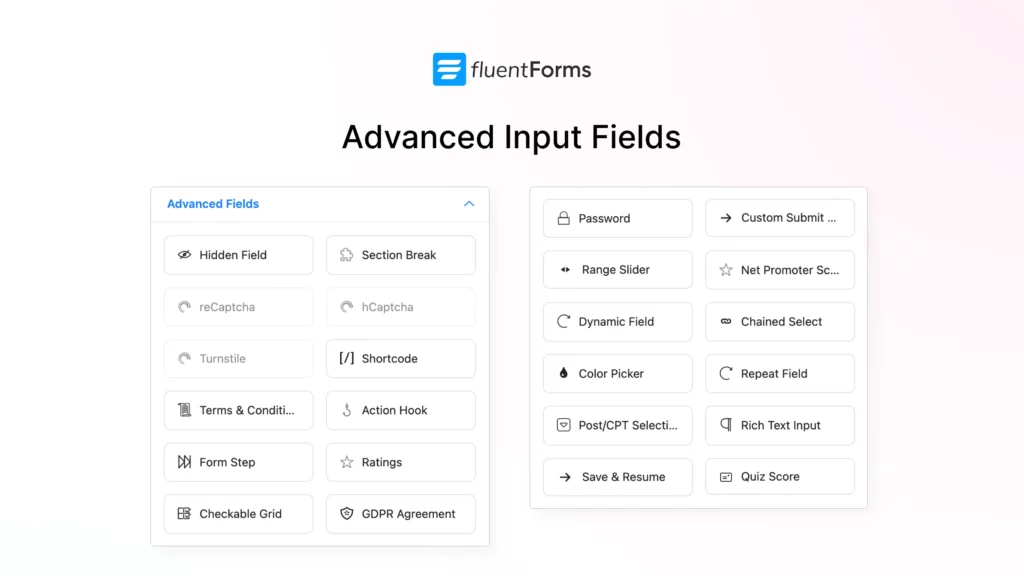
- Hidden Field: Stores data on the server without displaying it to users. It’s useful for tracking or pre-filled data.
- Section Break: Helps divide long forms into readable, scannable sections, making complex forms feel lighter.
- reCAPTCHA: Adds Google’s reCAPTCHA for spam prevention and bot protection with seamless user experience.
- hCaptcha: Alternative to Google’s reCAPTCHA, hCaptcha is suitable for privacy-focused spam protection and form security.
- Turnstile: Cloudflare Turnstile provides website visitors with a CAPTCHA-free browsing experience. It stops spam and confirms visitors are real without the data privacy concerns or awful UX that CAPTCHAs impose on users.
- Terms & Conditions: Adds a checkbox for users to agree to your legal terms; you can fully customize the agreement text.
- GDPR Agreement: Collects explicit consent for data usage, keeping your form compliant with EU privacy laws.
- Password Field: Lets users input secure passwords for registration or login forms; data is encrypted and hidden by default.
- Custom Submit Button: Replaces the default submit button with your own text and style to better match branding or form purpose.
- Shortcode: Embeds WordPress shortcodes to embed files or create objects.
- Action Hook: Allows developers to add dynamic elements to the form. It enables you to insert any custom input type and bind your own functions to render the form through this hook.
- Form Step: Splits long forms into multi-step forms to reduce drop-offs and improve user experience.
- Ratings: Lets users rate a product, service, or experience using stars. You can also assign values/attributes to each star.
- Checkable Grid: Displays a grid of options where users can select multiple rows and columns. This input field is suitable for evaluations or feedback.
- Range Slider: Enables users to choose a value within a set range using an intuitive slider.
- Net Promoter Score: Collects NPS feedback using a 0–10 scale to measure how likely users are to recommend your service.
- Dynamic Field: Automatically populates values from various sources such as posts, taxonomies, users, other form submissions, or even external data sources.
- Chained Select: Creates dependent dropdowns (e.g., country → state → city) where the next list updates based on the previous choice.
- Color Picker: Lets users visually select a color using a native UI; ideal for design preferences or branding inputs.
- Repeat Field: Adds dynamic repeatable fields so users can submit multiple entries of the same field set (e.g., team members, tasks).
- Post/CPT Selection: Lets users select from existing WordPress posts or custom post types.
- Rich Text Input: Accepts formatted content with headers, bold/italic styles, links and more with a rich content editor.
- Save & Resume: Allows users to save their progress and complete the form later at a convenient time. This dramatically improves completion rates on long forms.
- Quiz Score: Automatically scores quiz answers and shows results to your audience. This field is a lifesaver for assessments, training forms, or interactive learning.
Column Containers
Fluent Forms’ column containers help you design clean, well-structured forms by arranging fields into one to six columns. This flexibility keeps your forms compact and easy to scan, even when collecting lots of information.
The Repeat Container adds the ability to duplicate a group of fields. This is useful for collecting repeated data like multiple addresses or contacts.
The Accordion/Tab field helps you organize long or complex forms into clean, collapsible sections. Instead of overwhelming users with a wall of fields, you slice the form into digestible chunks.
Payment Fields
Payment fields extend the functionality of a form builder, turning it into a multi-purpose tool that collects not just information, but actual payments.
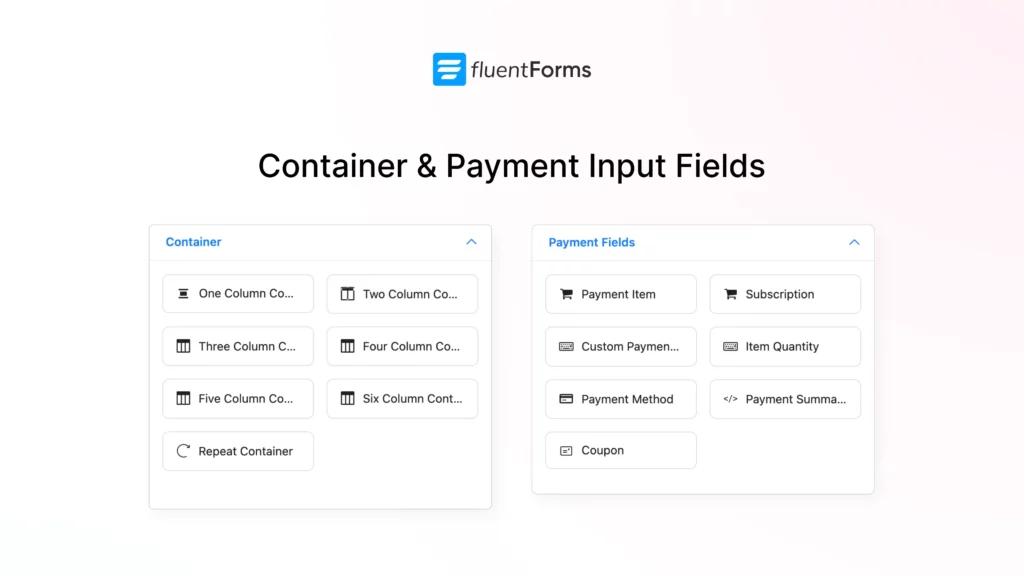
If you are selling products or offering paid services, these fields let you create smooth and customizable payment workflows. Here are the available payment fields in Fluent Forms:
- Payment Item: List products, services, or packages for users to select and purchase. You can choose how items appear (Single, Radio, Checkbox, or Select) depending on whether you want users to pick one or multiple products.
- Subscription: Set up recurring payment options with full flexibility. Choose between a Single Recurring Plan or Multiple Pricing Plans, each with options for plan name, billing interval (e.g., monthly), signup fee, trial period, and total billing cycles.
- Custom Payment Amount: Allow users to enter a custom amount with predefined minimum and maximum limits. This field also supports numeric calculations, so the payment amount can be automatically determined based on user input.
- Item Quantity: Allow users to choose quantities for relevant products listed in the form. You can also set minimum and maximum order limits.
- Payment Method: Offer multiple payment methods in one field (Stripe, PayPal, Mollie, Square, etc.), including offline payment.
- Payment Summary: Display a real-time summary of the user’s selected items, price, quantity and total cost before submission.
- Coupon: Let users apply promotional codes and enjoy discounts on their purchases.
Post Fields
Fluent Forms’ Post Fields let users submit or update WordPress posts directly from the frontend. These fields are great for accepting user-generated content, guest posting, or directory entries.
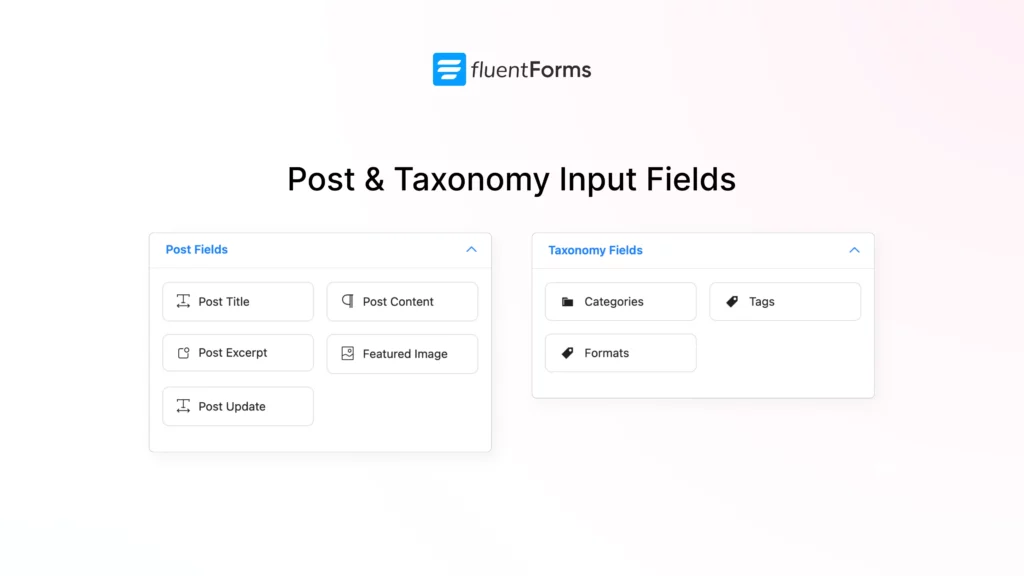
- Post Title: Accepts the title of the post being submitted via the form.
- Post Content: A rich text editor for full-length blog posts, articles, or content body.
- Post Excerpt: Allows users to write the excerpt of the post.
- Featured Image: Enables users to upload a featured image for the post. You can also define the maximum size and image format.
- Post Update: Lets users update existing posts from the frontend. You can apply filter parameters (like post type, author, or status) using the Extra Query Parameter setting.
Taxonomy Fields
These fields help classify and tag content submissions effectively, maintaining content structure within WordPress.
- Categories: Lets users assign the post to one or multiple existing categories for better organization.
- Tags: Allows the addition of new or existing tags to enhance content discoverability.
- Formats: Enables users to declare post format (news, article, op-ed, blog, etc.) to suit the type of content being submitted.
Wrap Up
Fluent Forms gives you an incredibly flexible toolkit to collect exactly the data you need, no matter how simple or complex your form is. Every input field serves a purpose and is loaded with customization options.
Whether you’re building contact forms, surveys, applications, or product order forms, mastering these input fields will let you build forms that are both functional and powerful. Happy form building!
Build Smarter Forms for Free








Leave a Reply