Fluent Forms makes it easy to track when forms are submitted. Adding a date and time stamp helps analyze user activity and submission patterns.
This documentation will show you how to add a date and time stamp to form entries with fluent form.
Check Default Timestamps #
First, navigate to the Entries section in your Fluent Forms dashboard. Each submission includes a Submitted at timestamp, showing the date and time when the form was submitted.
To view more details, hover over the displayed timestamp to reveal the precise month, day, and time.
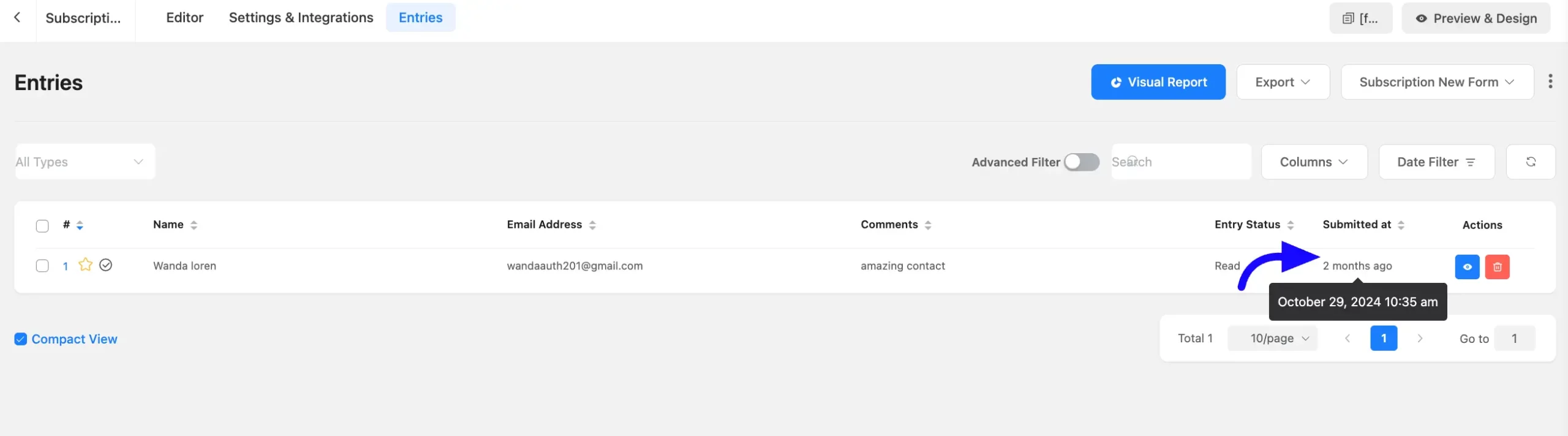
Add Custom Date and Time Stamps #
To add a more customized timestamp to your forms, open the form editor and add a Hidden Field from the Advanced Fields section.
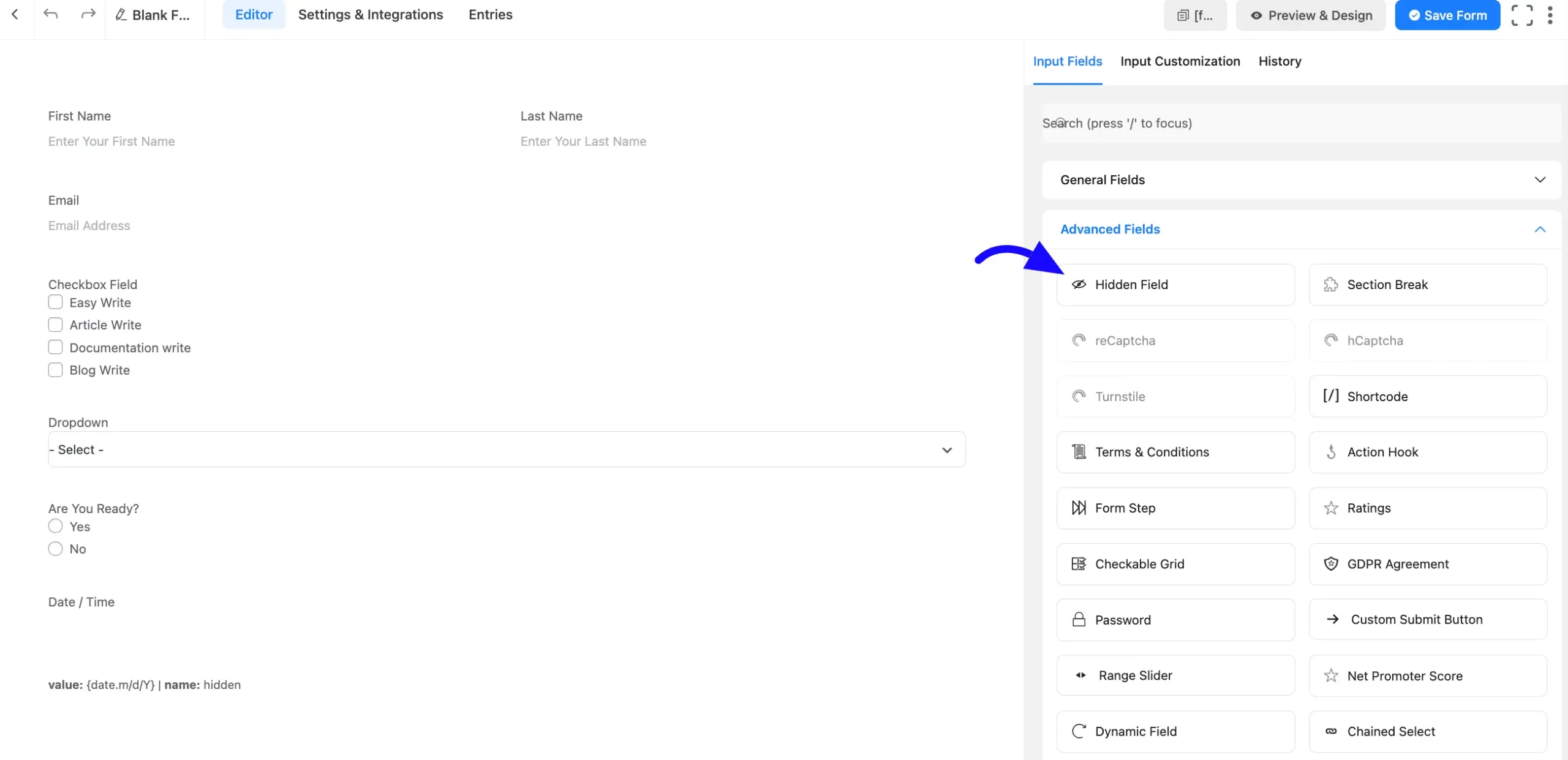
Now click the three-dot menu in the Input Customization section. Select one of the predefined formats:
Date (mm/dd/yyyy)
Date (dd/mm/yyyy)After setting the desired format, click the Save Form button.
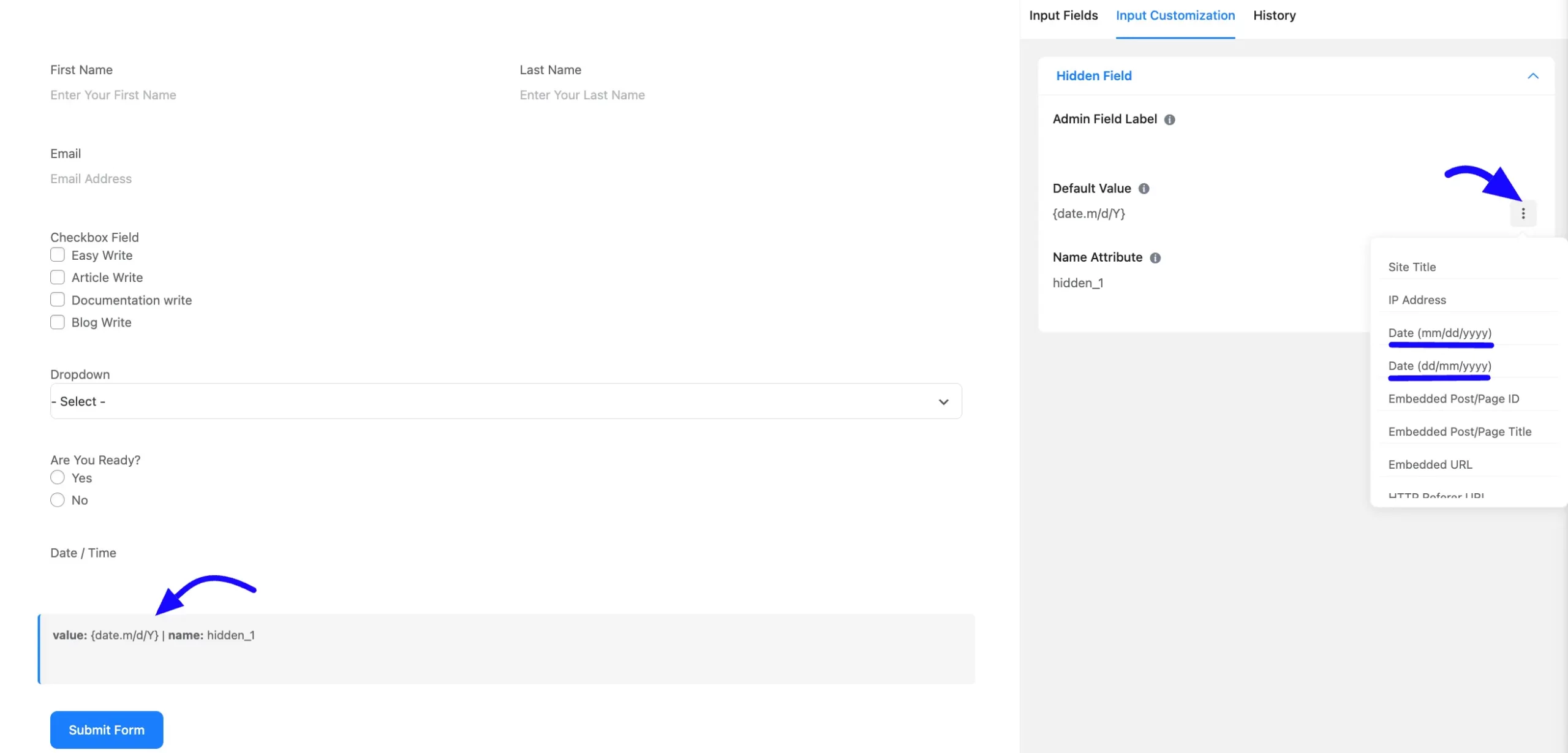
When a user submits the form, the custom date and time stamp will automatically appear in the Entries section.
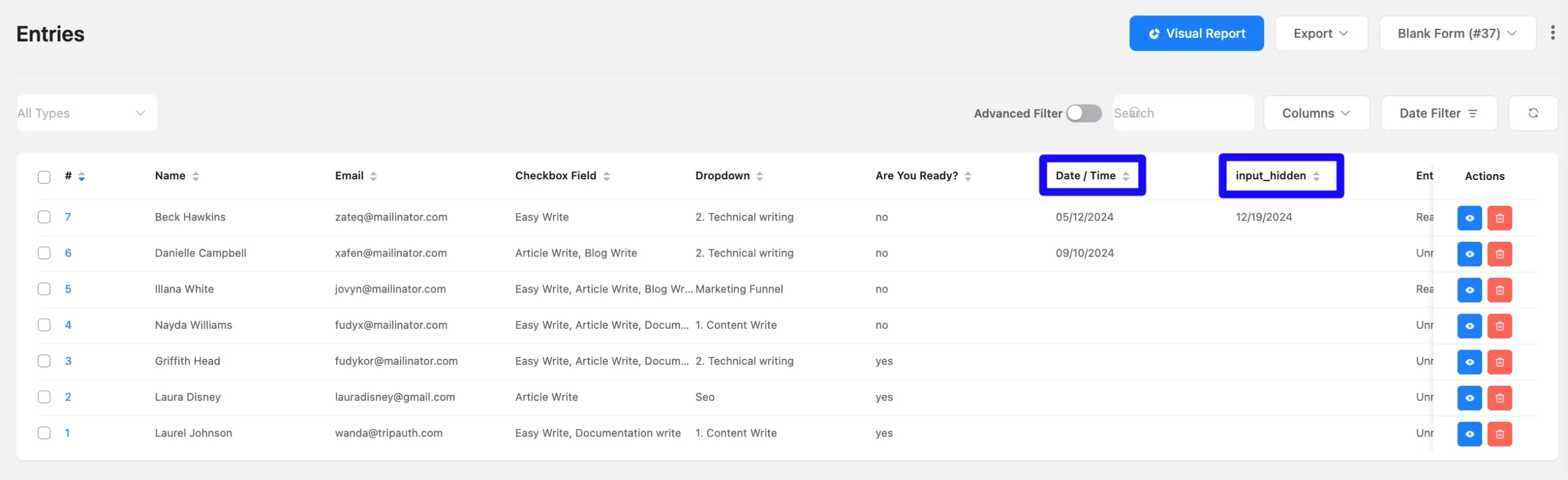
Adding a date and time stamp to your form entries is simple and highly useful for tracking user activity. If you encounter any issues, reach out to our support team for assistance.



