Fluent Forms offers a robust and user-friendly solution for creating surveys and polls in WordPress. With its drag-and-drop builder and pre-built templates, you can design responsive, mobile-friendly surveys with interactive features like NPS surveys, real-time polls, and many more.
This article will show how to create Surveys and Polls in Fluent Forms.
Add the Input Field #
To build your survey or poll, add input fields such as:
These fields will define the structure and interactivity of your survey or poll.
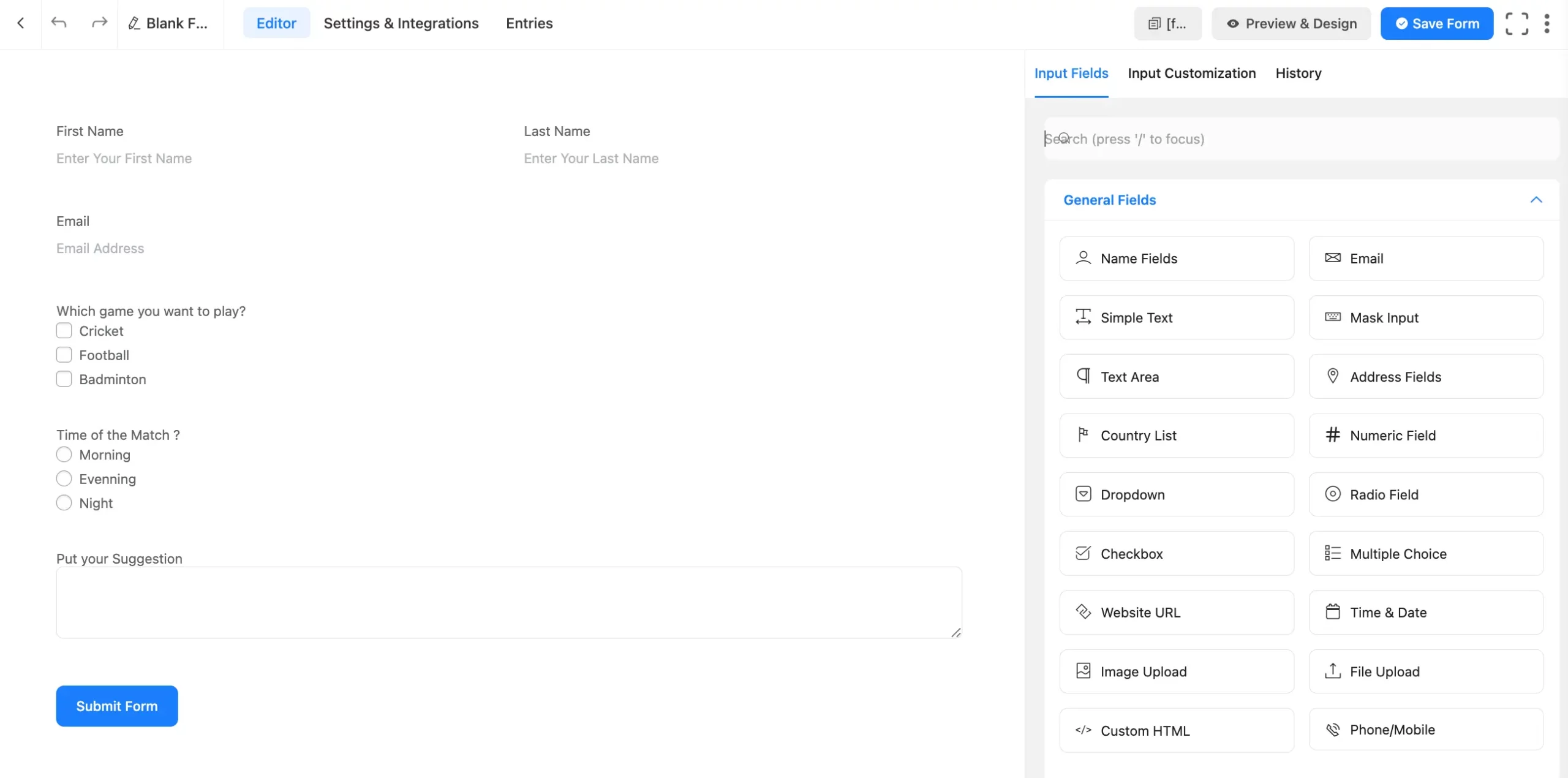
Configuring Survey Settings #
Go to Settings & Integration from the top navbar. From the Settings section, scroll down to find the Survey Result options.
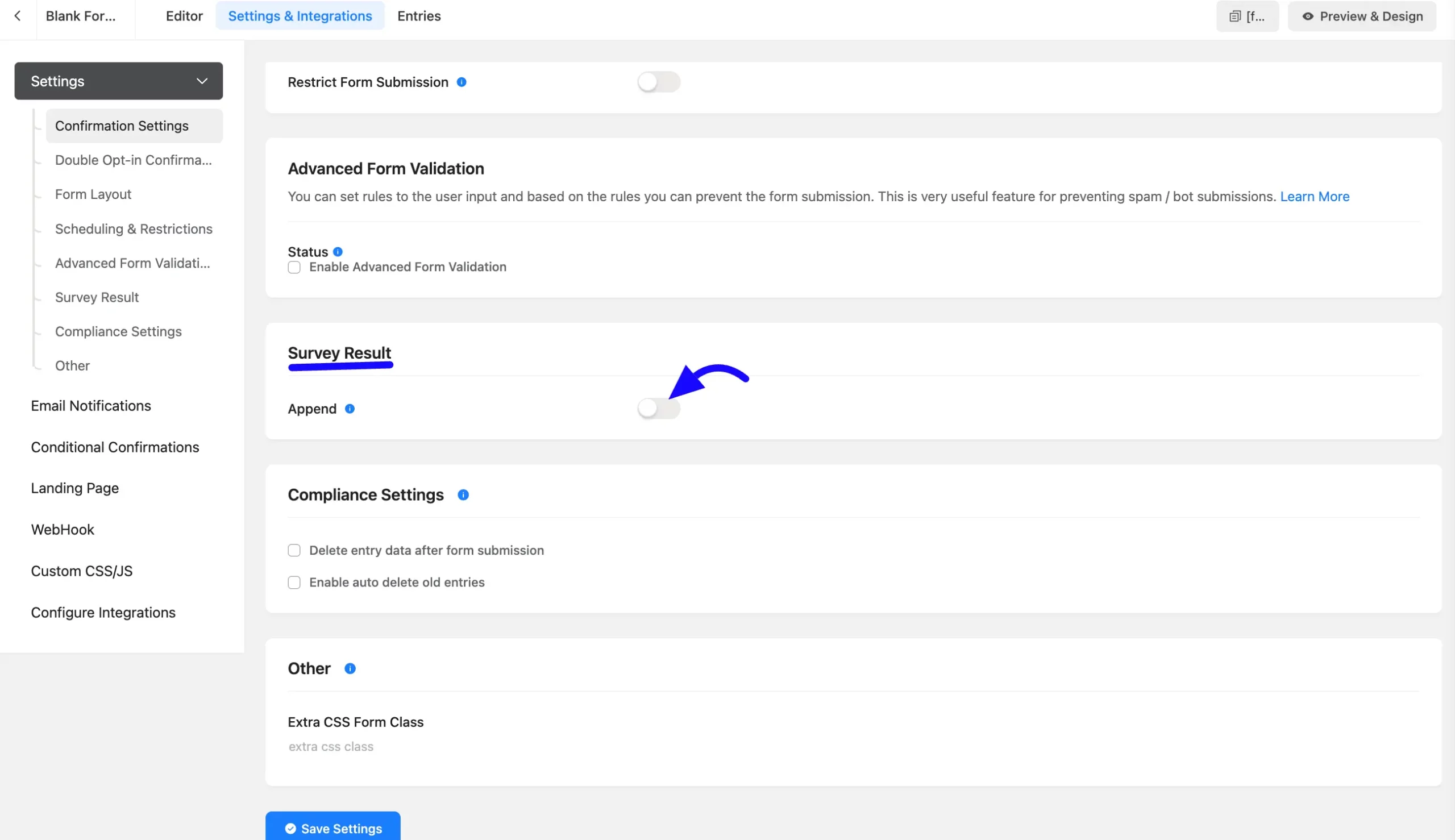
Append: Now enable the Append to append survey results to the confirmation message.
- Append Results: Appends the survey results to the confirmation message after submission.
- Show Labels and Counts: Displays form labels and response counts when showing survey results.
If you want to display form labels and counts when displaying the survey results, turn on the Show Label & Show Counts option. Then click the Save Settings button.
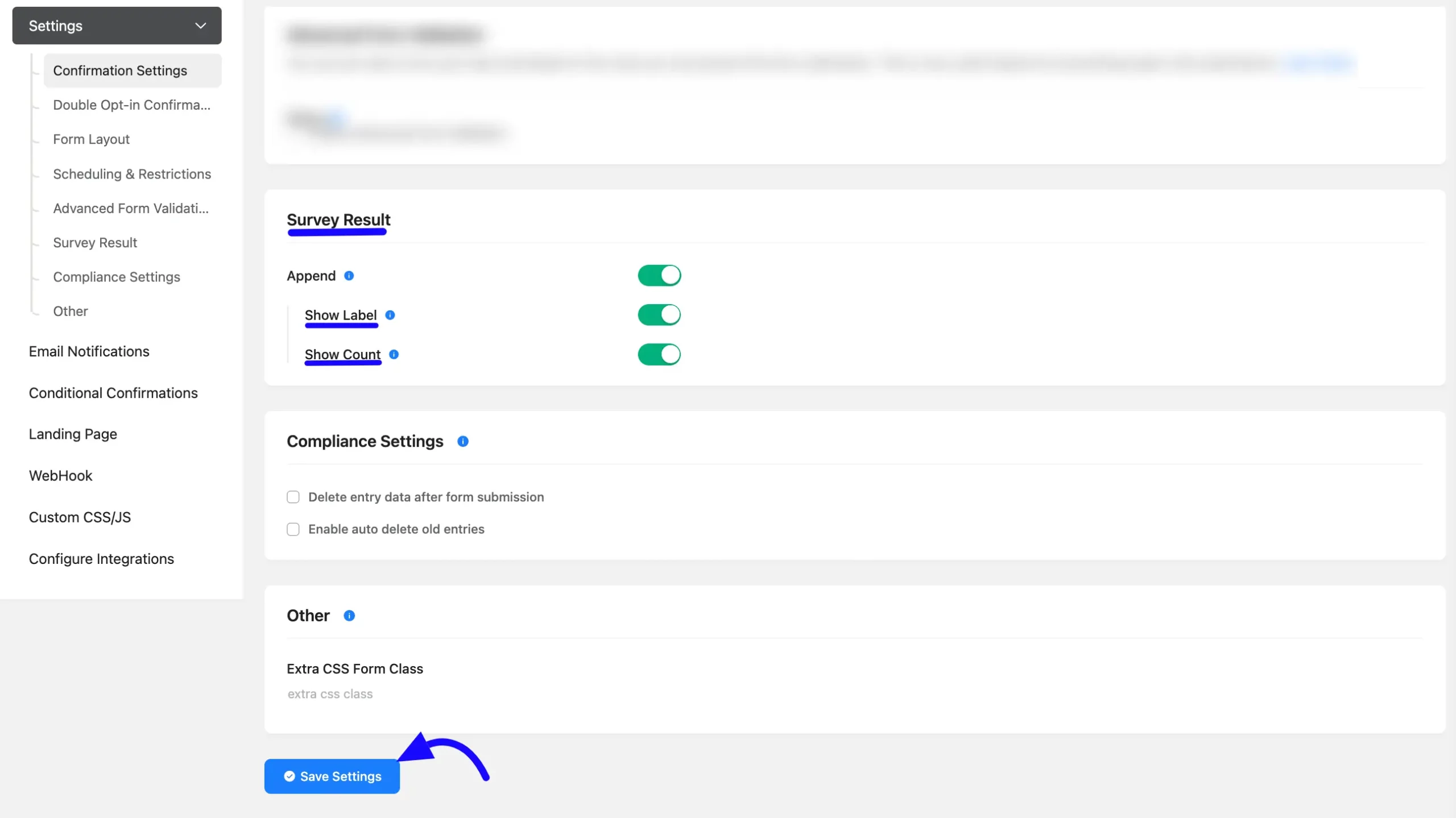
Copy and paste the form’s shortcode into the desired page or post.
After submission, survey results will appear in Chart format, as shown in the screenshot below.
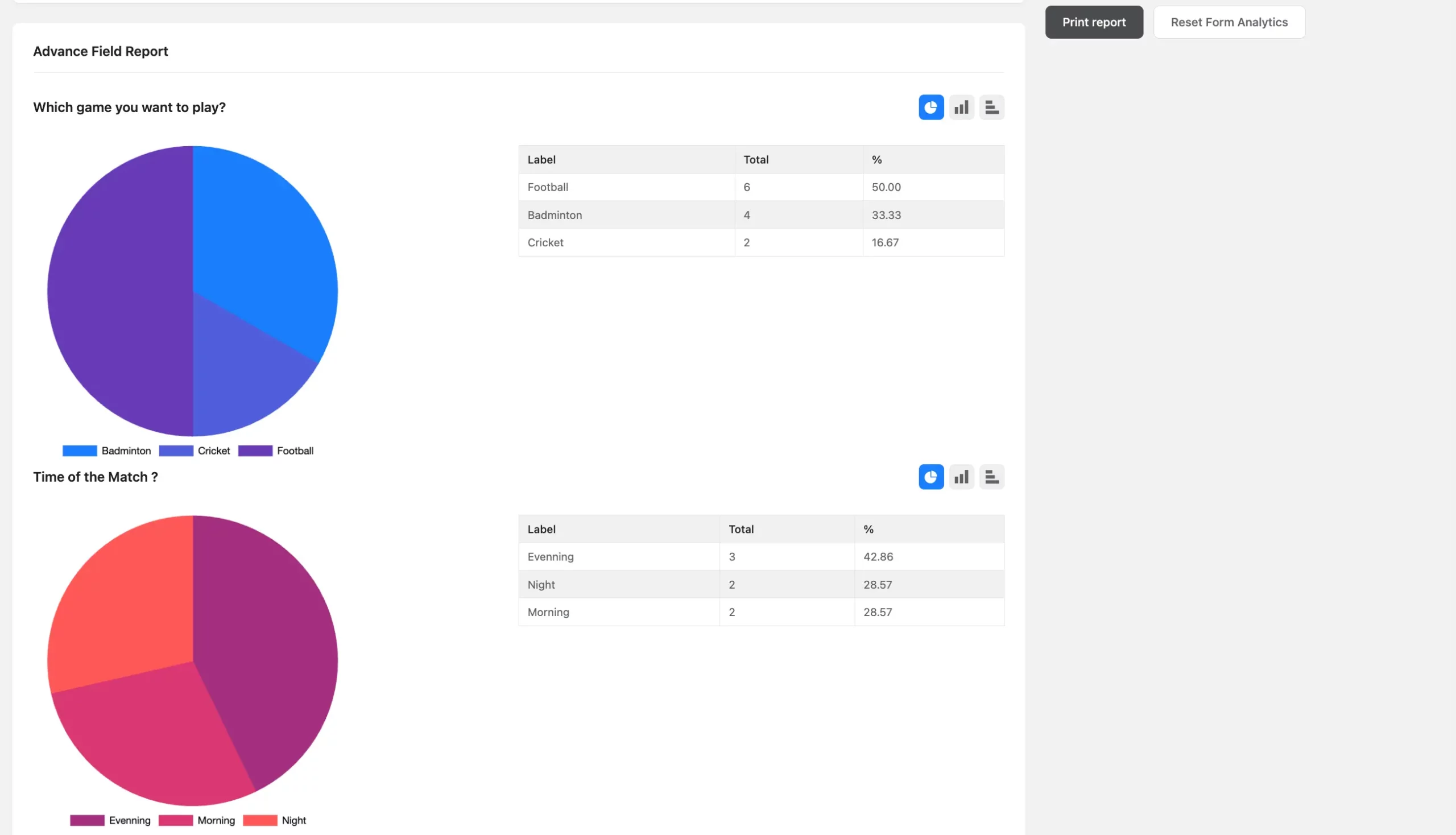
Displaying Survey Results on a Page #
You can customize how survey results appear on a dedicated page using shortcodes.
Single Field #
Using a custom shortcode, you can create a new page showing the customized result. For example, if you want to show only the checkbox field, you can use the checkbox field’s name attribute inside the field_name quotation.
Also, specify if you want to show the Label and Total Count. Below the shortcode, the label is hidden, and the total count will be displayed.
[fluentform_survey form_id="1" label='no' counts='yes' field_name='input_radio']- form_id: The ID of the form.
- label: Set to ‘yes’ to display labels or ‘no’ to hide them.
- counts: Set to ‘yes’ to display response counts.
- field_name: The name attribute of the field to display results for.
Now, create a new page and paste customized shortcodes on that page.
Multiple Field #
If you want to show multiple fields, you can use the Name Attribute of each field using a comma.
See the below-customized shortcode, which includes multiple fields by separating their Name Attributes with commas.
[fluentform_survey form_id="89" label='yes' counts='yes' field_name='input_radio','checkbox']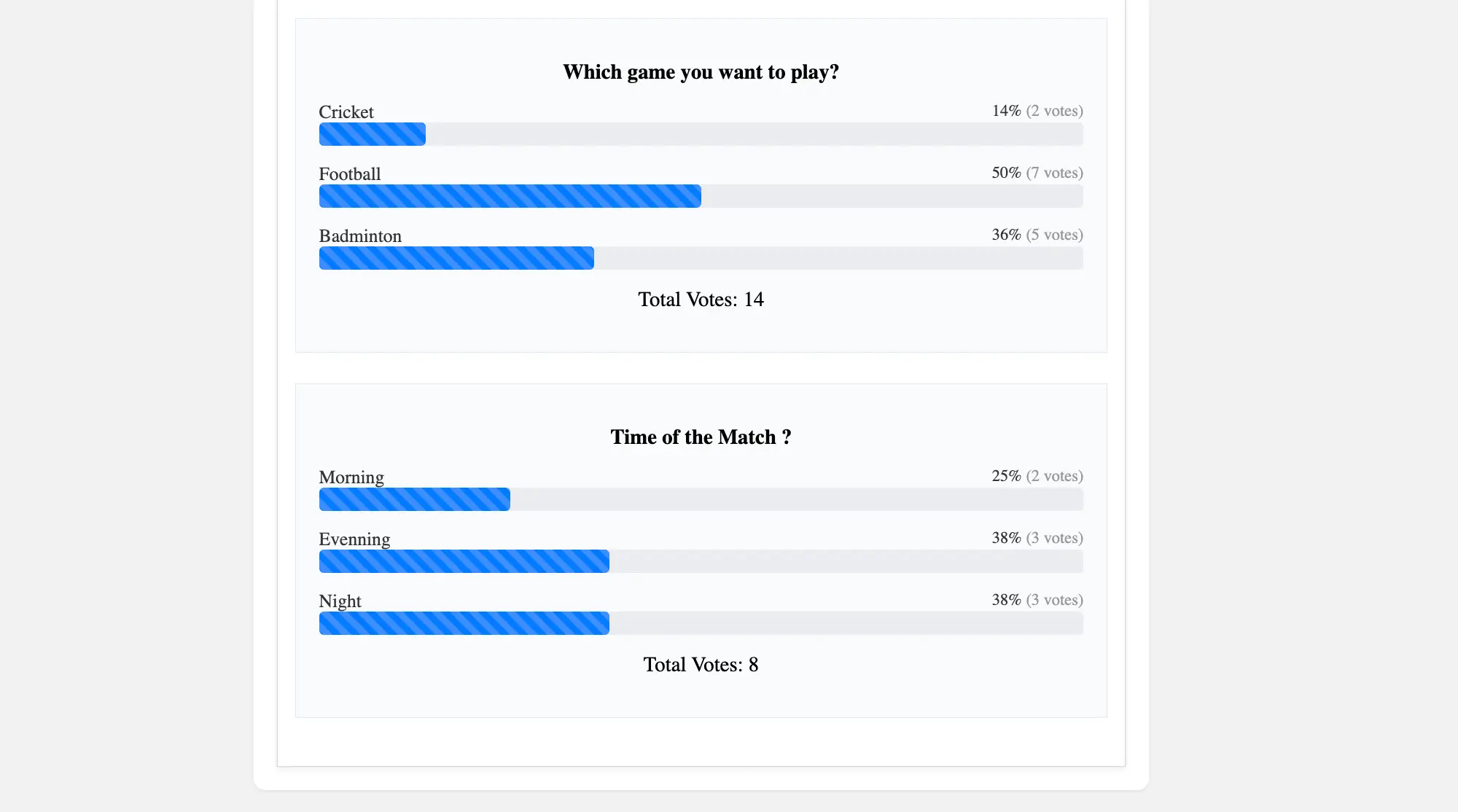
This is the process for creating surveys and polls in fluent form. If you have any questions, feel free to contact our support team.



