Fluent Form offers a feature that allows you to add calculations to Repeat Fields, making it easy to perform math automatically inside forms.
This article will provide a step-by-step guide on how you can add calc values to the repeat field with fluent Form.
Add Calculations in Repeat Fields #
To add calculations in repeat fields, go to the Fluent Forms dashboard. Create a new form or open an existing one.
If you do not have any existing forms, read Create a Form from Scratch or Create a Form using Templates documentation to create a new one.
Now, drag and drop the Repeat Field into your form. Add the fields you want inside the Repeat Field (numeric fields, dropdowns, etc.).
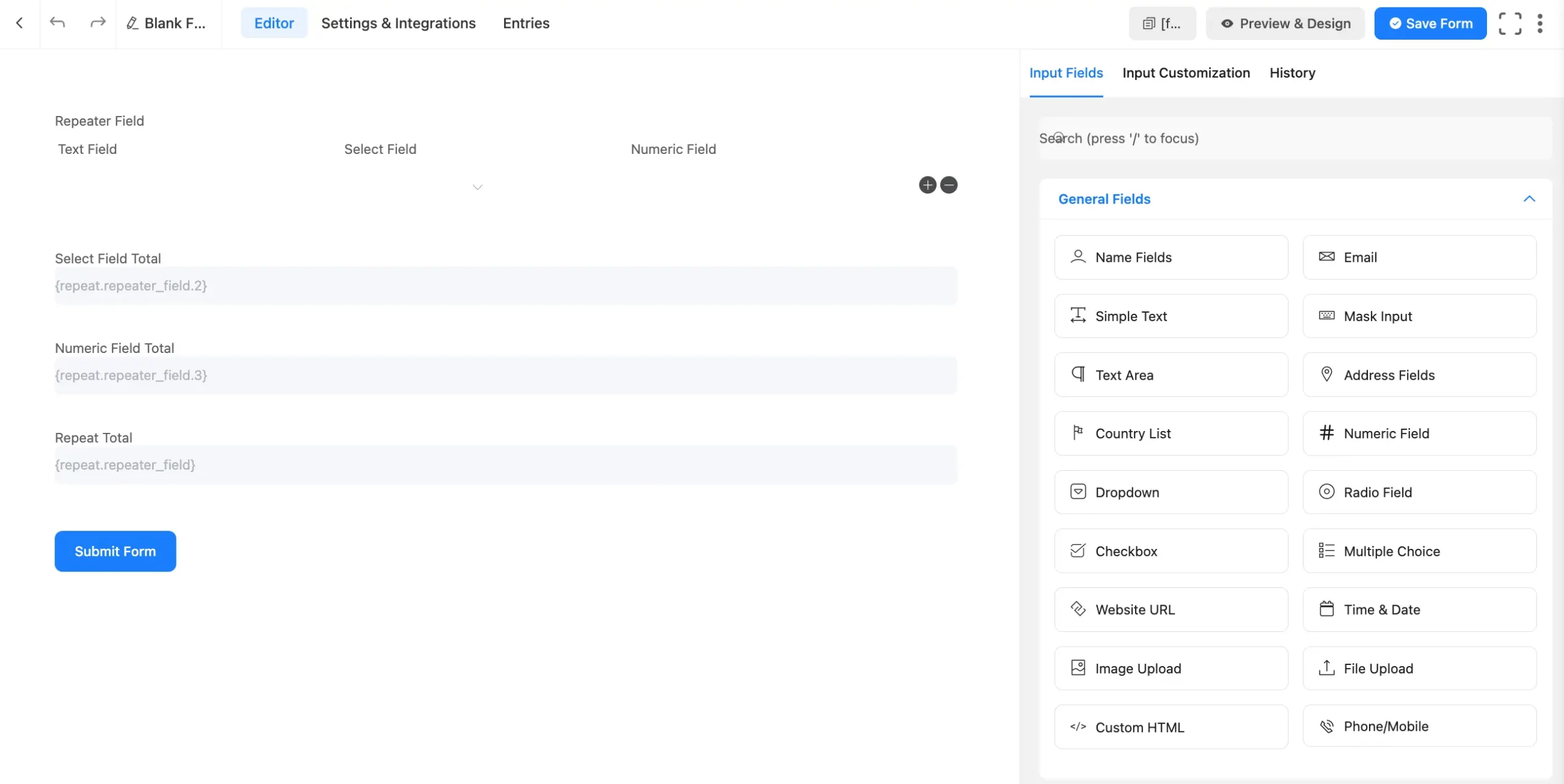
Enable Calculations for Fields #
Click the Edit Icon on a field inside the Repeat Field. Now scroll down and toggle to Enable Calculation options under the Calculation Field Settings. Then enter the Calculation Expression to define how it works.
- For the 2nd column (Select Field), use {repeat.repeater_field.2}.
- For the 3rd column (Numeric Field), use {repeat.repeater_field.3}.
You can add as many columns as needed and update their calculation expressions accordingly.
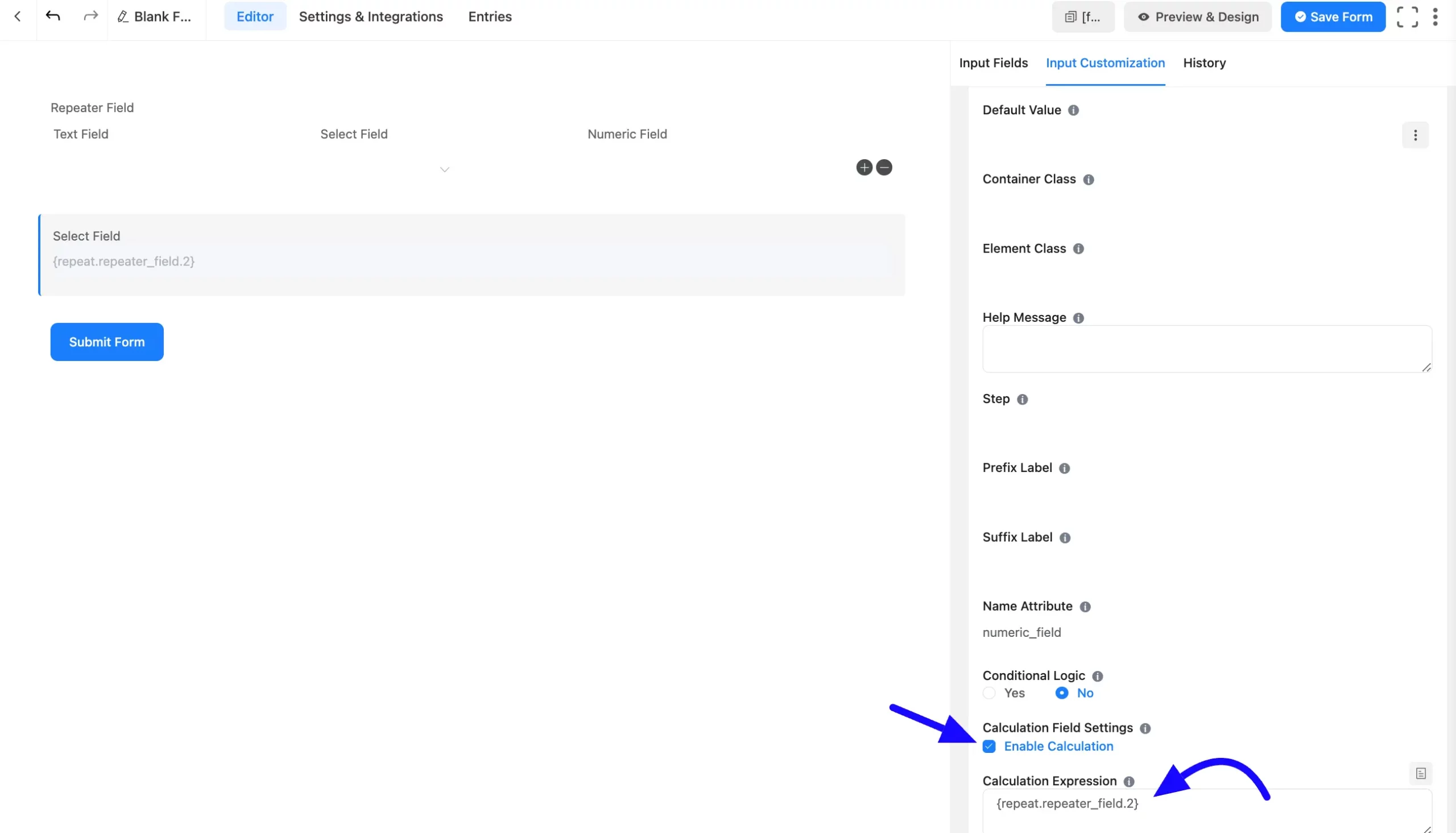
Also you can add Calculation Values for each column based on your requirements. Enable the Calc Values options and enter the value you want to.
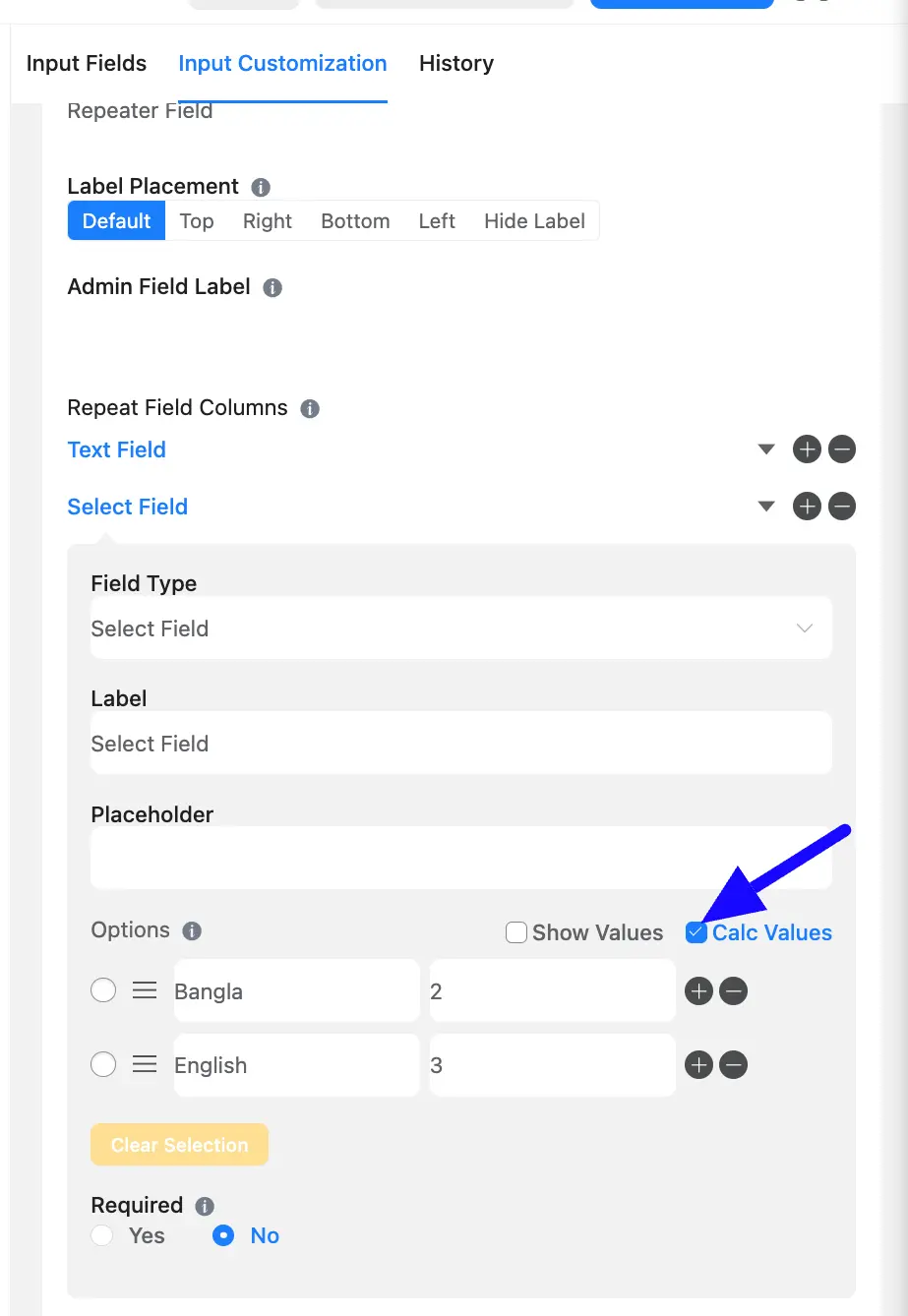
After that, you can add the Calculate the Total Number of Repeat Fields. Add a new numeric field to calculate the total number of repeat rows. Use {repeat.repeater_field} as the Calculation Expression for this total.
If you want to know more about Repeat Field then read this article.
After that, click the Save Form button. Preview and test it by filling it out.
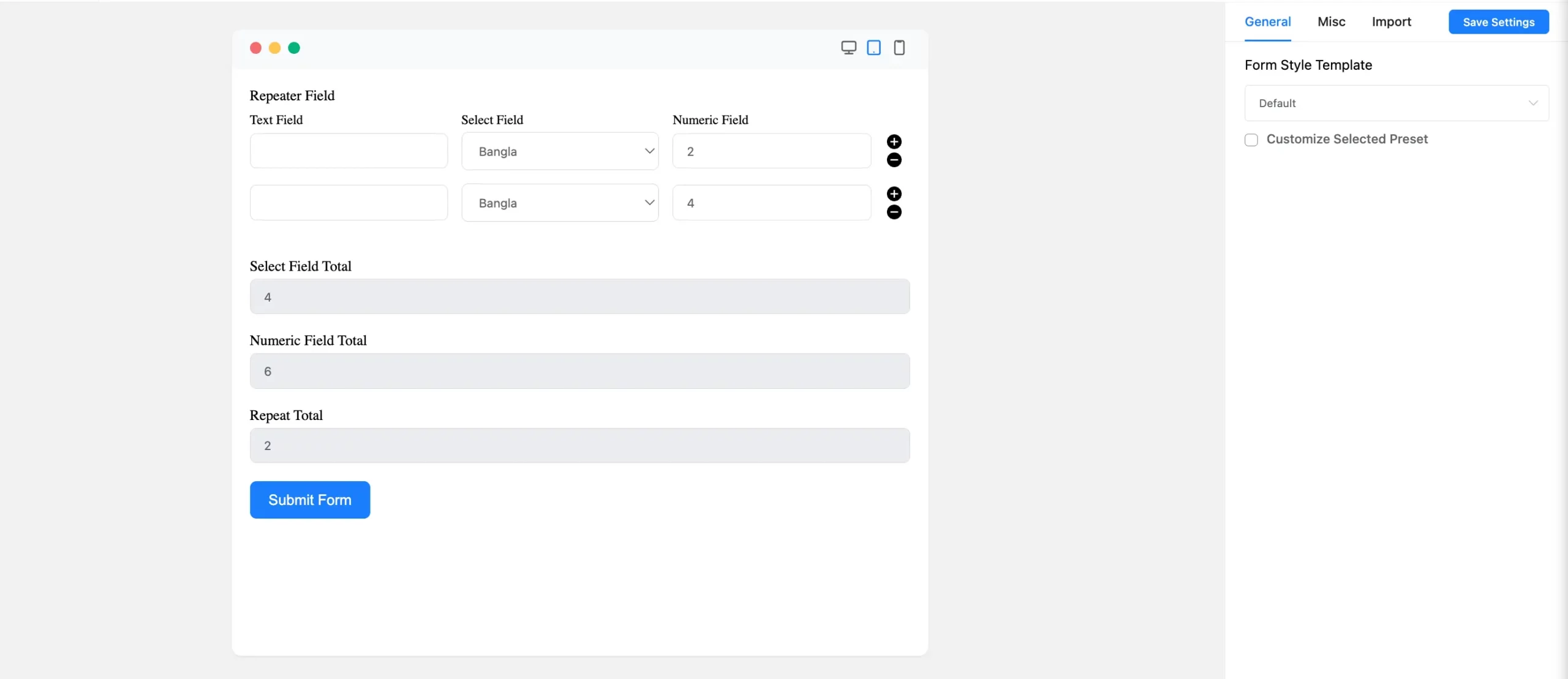
Now you can use Calc Values with Repeat Fields in Fluent Forms!
If you have any further questions, concerns, or suggestions, please do not hesitate to contact our support team. Thank you.



