In Fluent Forms, integrating Constant Contact, an integrated email marketing, marketing automation, and small business CRM, allows you to grow your Constant Contact list through the users of Fluent Forms. This article will guide you through integrating Constant Contact with Fluent Forms on your WordPress Site.
Remember, Constant Contact is the Premium Feature of the Fluent Forms Plugin. So, you need the Fluent Forms Pro plugin to integrate this.
Enable Constant Contact Integration #
To learn how to enable Constant Contact integration, follow the steps with the screenshots below –
First, go to Integrations from the Fluent Forms Navbar, search for Constant Contact V3 through the search bar, and get the Constant Contact V3 integration module.
Now, turn on the Toggle to enable Constant Contact V3. Then, you will see the Constant Contact’s Settings Icon on the right side, click on it.
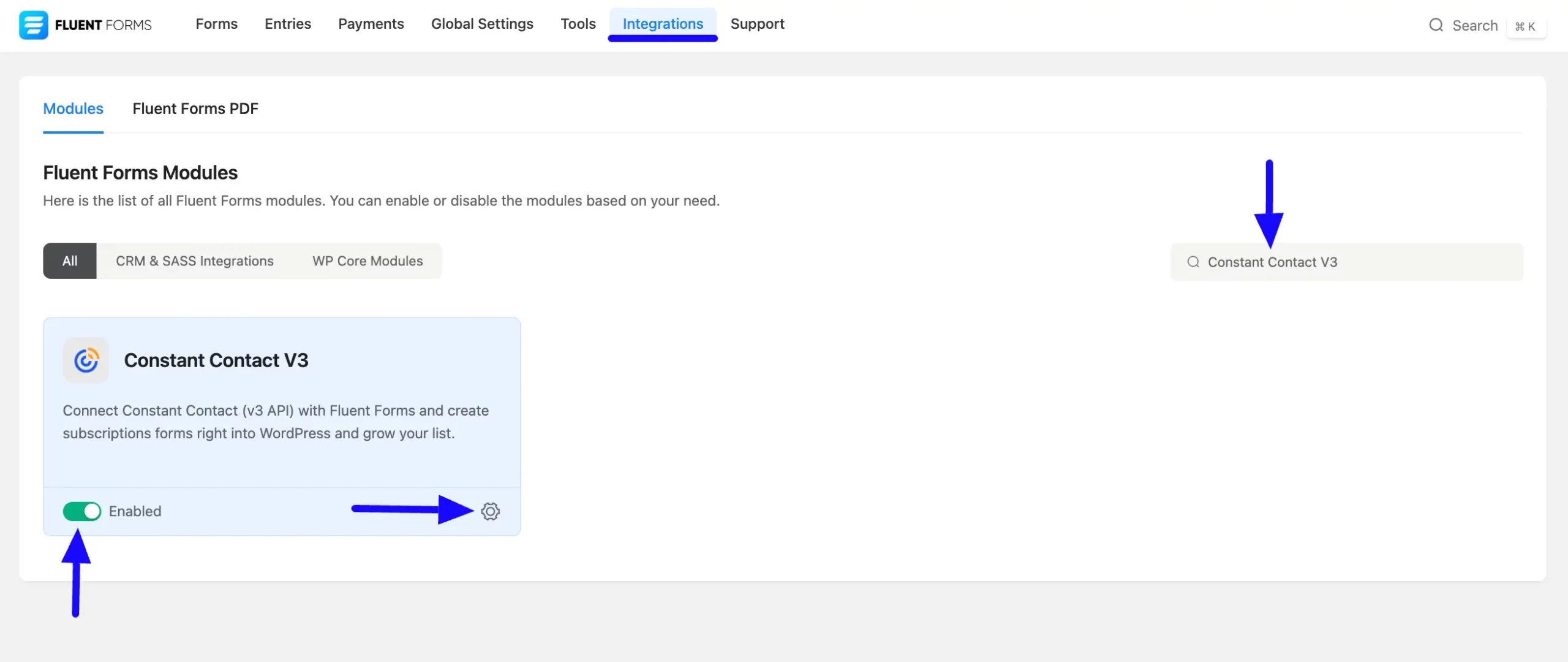
Once you enable Constant Contact V3, you will be asked for the Constant Contact Client ID and the Constant Contact Client Secret of your Constant Contact Account.
To get the credentials, follow the Instructions Guide provided at the top under Constant Contact V3 API step-by-step.
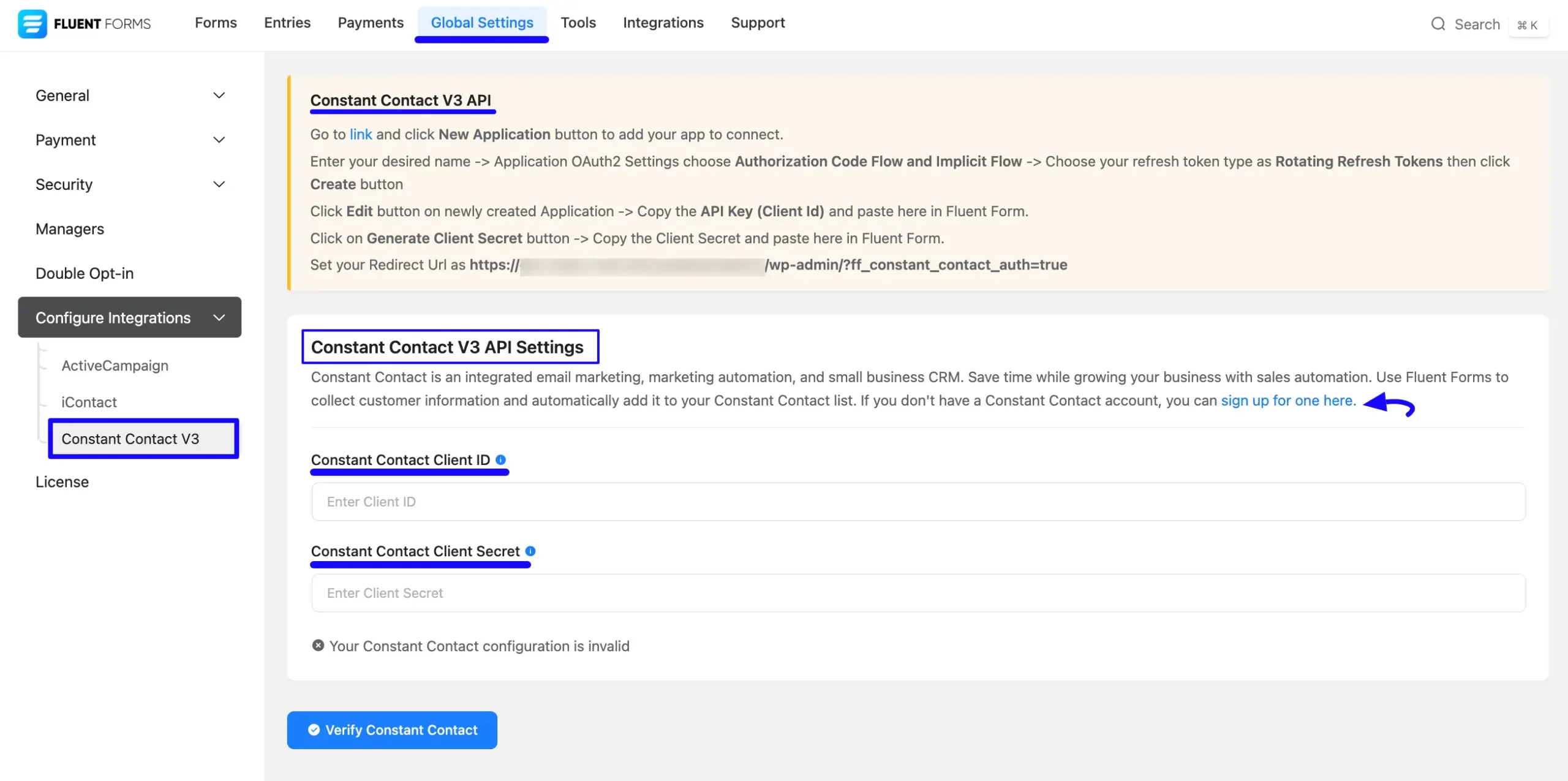
Get the Constant Contact Client ID and Client Secret #
To learn how to get the Constant Contact Client ID and Constant Contact Client Secret from Constant Contact, follow the steps with screenshots below –
First, click this Link, log into your Constant Contact Account, go to My Applications from the top navbar, and click the New Application button.
If you don’t have an existing Constant Contact account, you can sign up for one here.
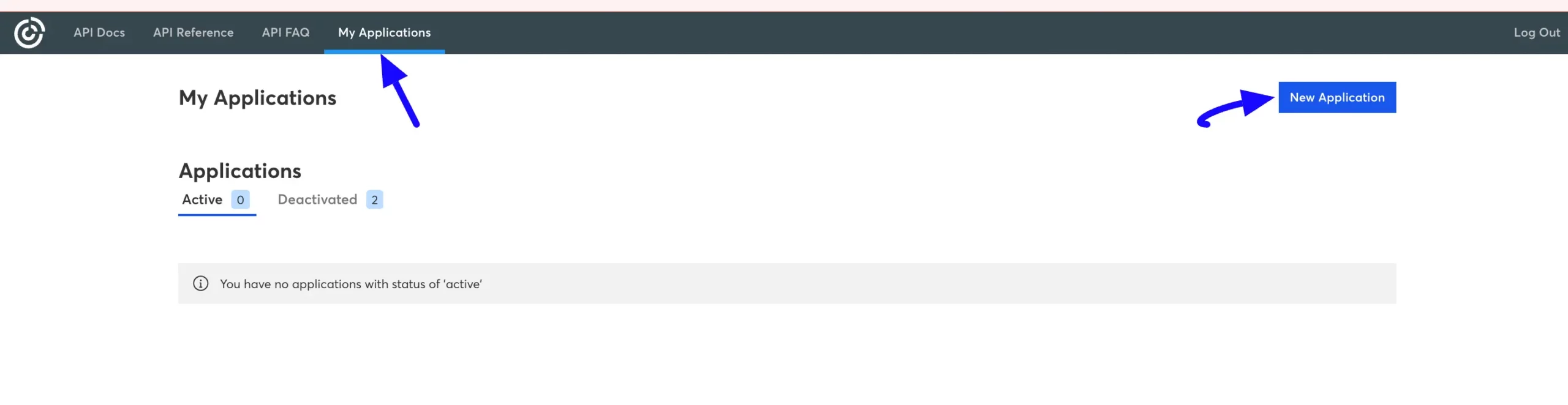
Now, give your New Application a Name, choose “Authentication Code Flow and Implicit Flow” and Rotating Refresh Token options from the Application OAuth2 Settings, and press the Create button.
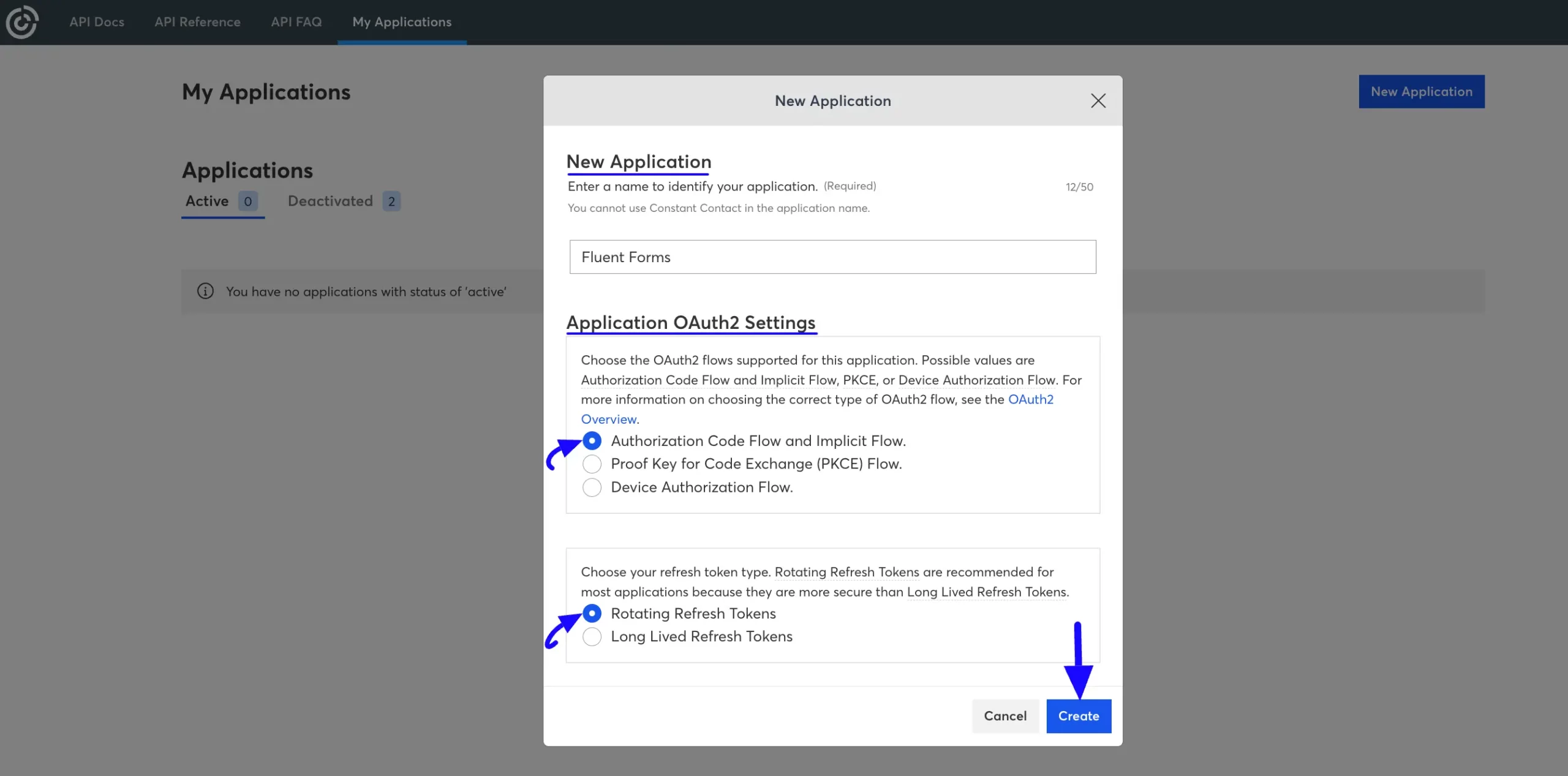
Once you created the new app, click the Edit button in the right corner.
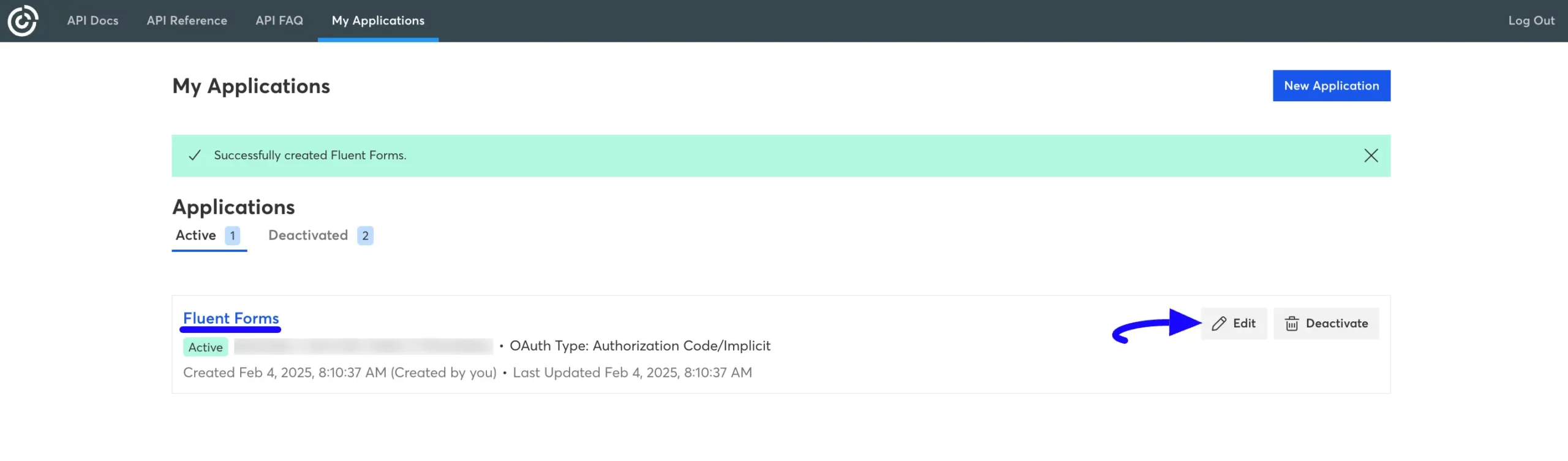
Now go to the Details tab and copy the Client ID from the API Key (Client ID) field by clicking the Copy Icon.
Then, click the Generate Client Secret button next to the Client ID to generate the Client Secret.
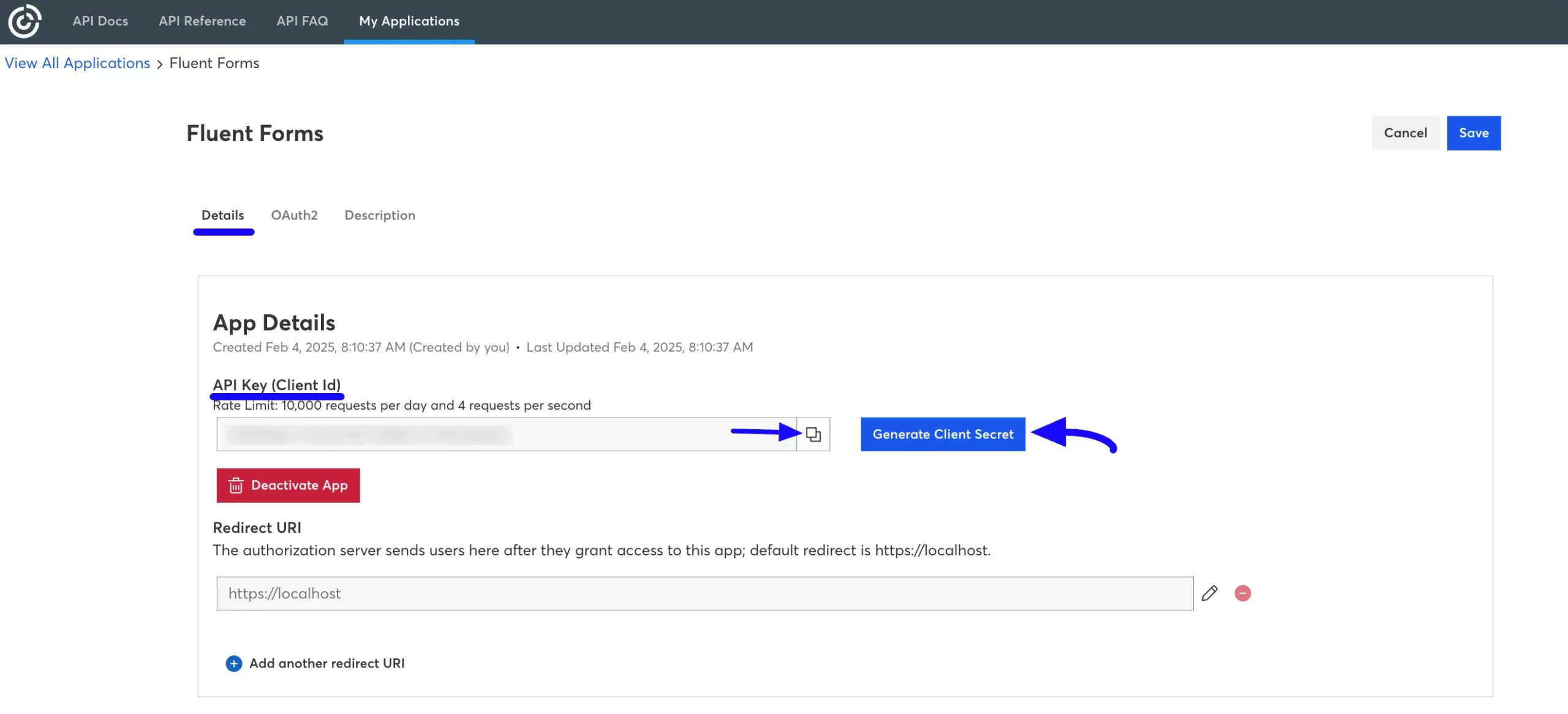
Now, copy the Client Secret by clicking the Copy Icon on the right side, and press the Close button.
Remember, you can see the Client Secret for one time, so don’t forget to keep it safe.
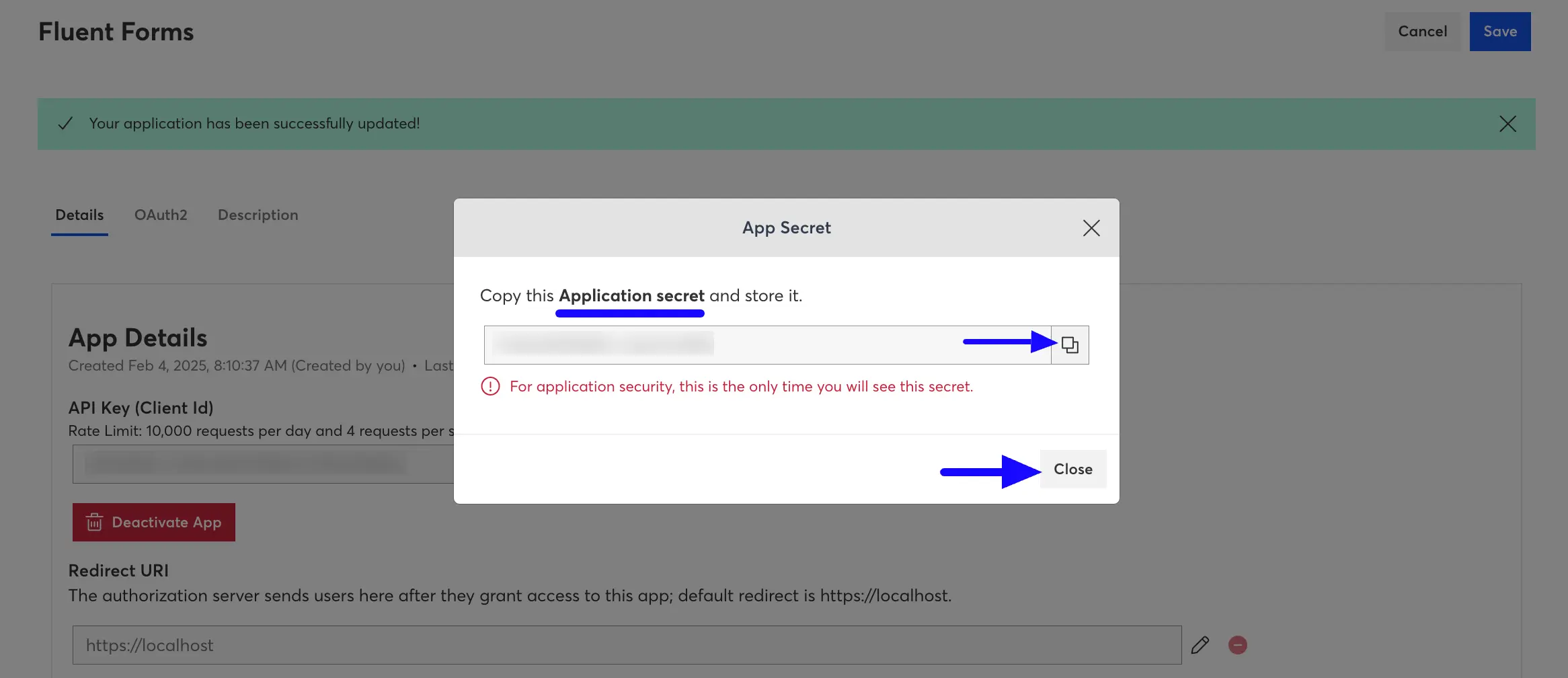
Now it is time to enter the Redirect URL provided in Fluent Forms by clicking the Pencil Icon and opening the editor page of the Redirect URL field.
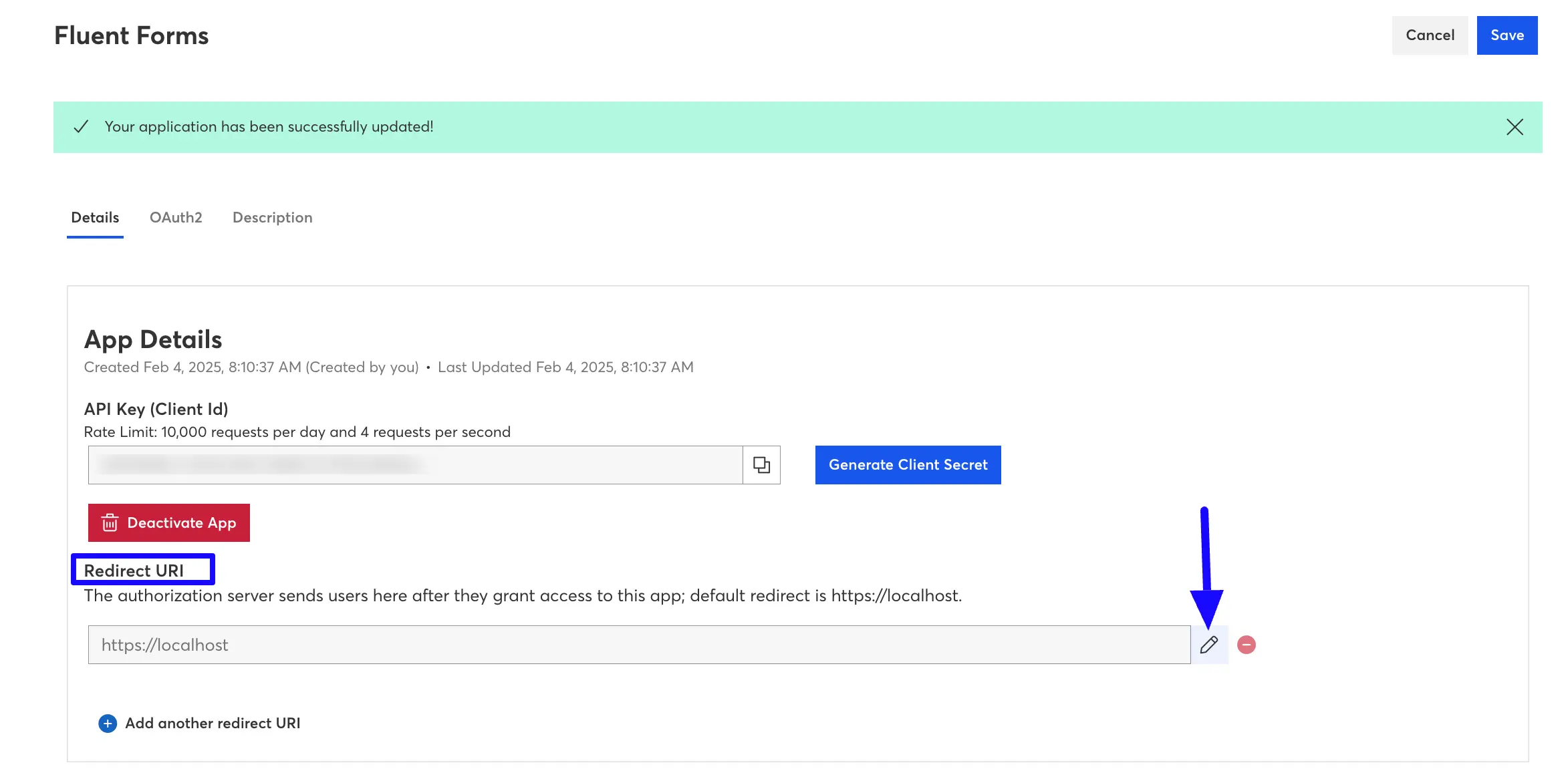
Collecting the Redirect URL from Fluent Forms #
First, go to the Constant Contact V3 API Settings page under the Configure Integrations tab of the Global Settings section from the Fluent Forms Navbar.
Then copy the Redirect URL provided under the Constant Contact V3 API instruction guide at the top.
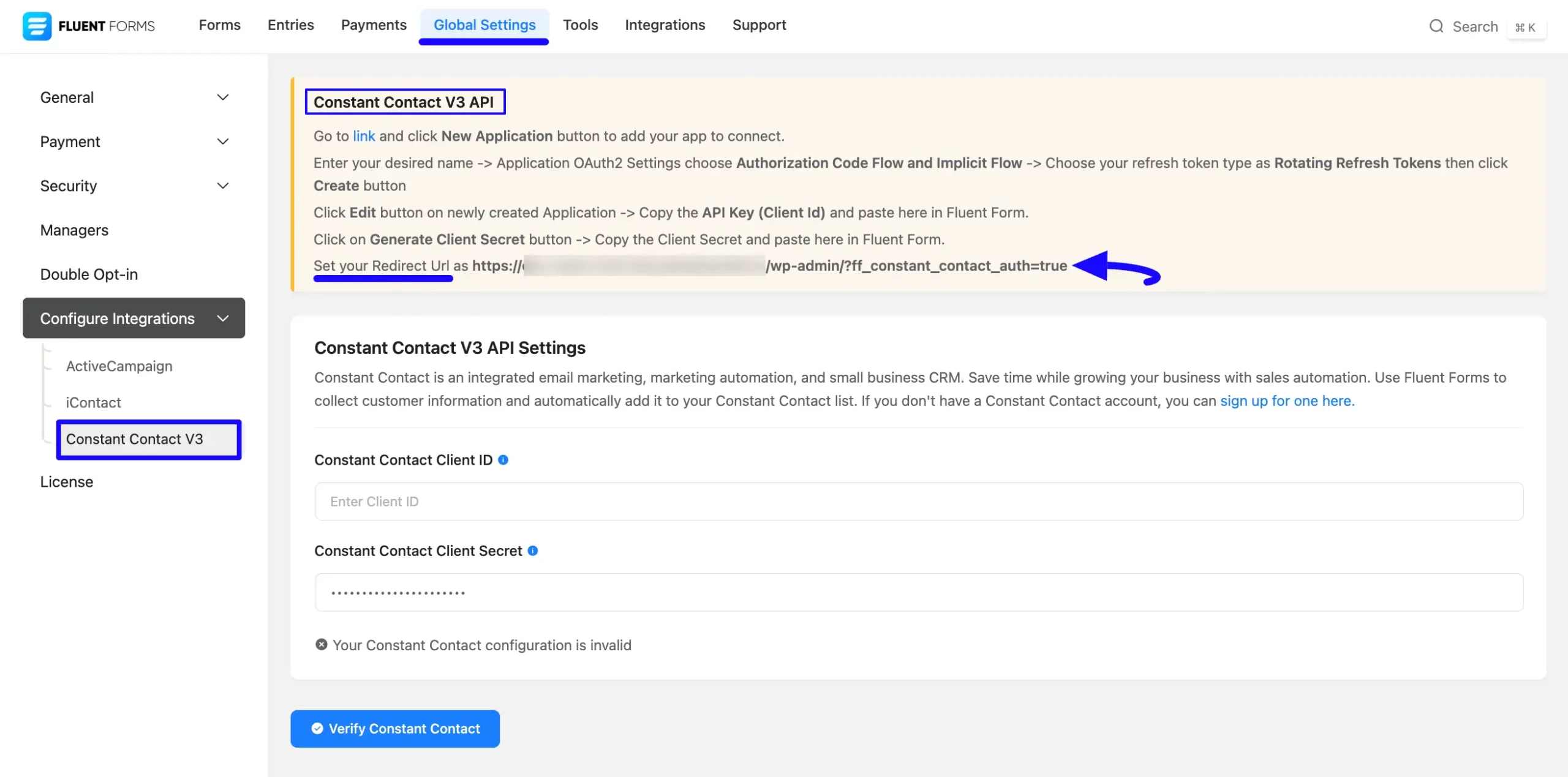
Finally, paste the copied Redirect URL from the Constant Contact V3 API Settings page in Fluent Forms, and click the Confirm button.
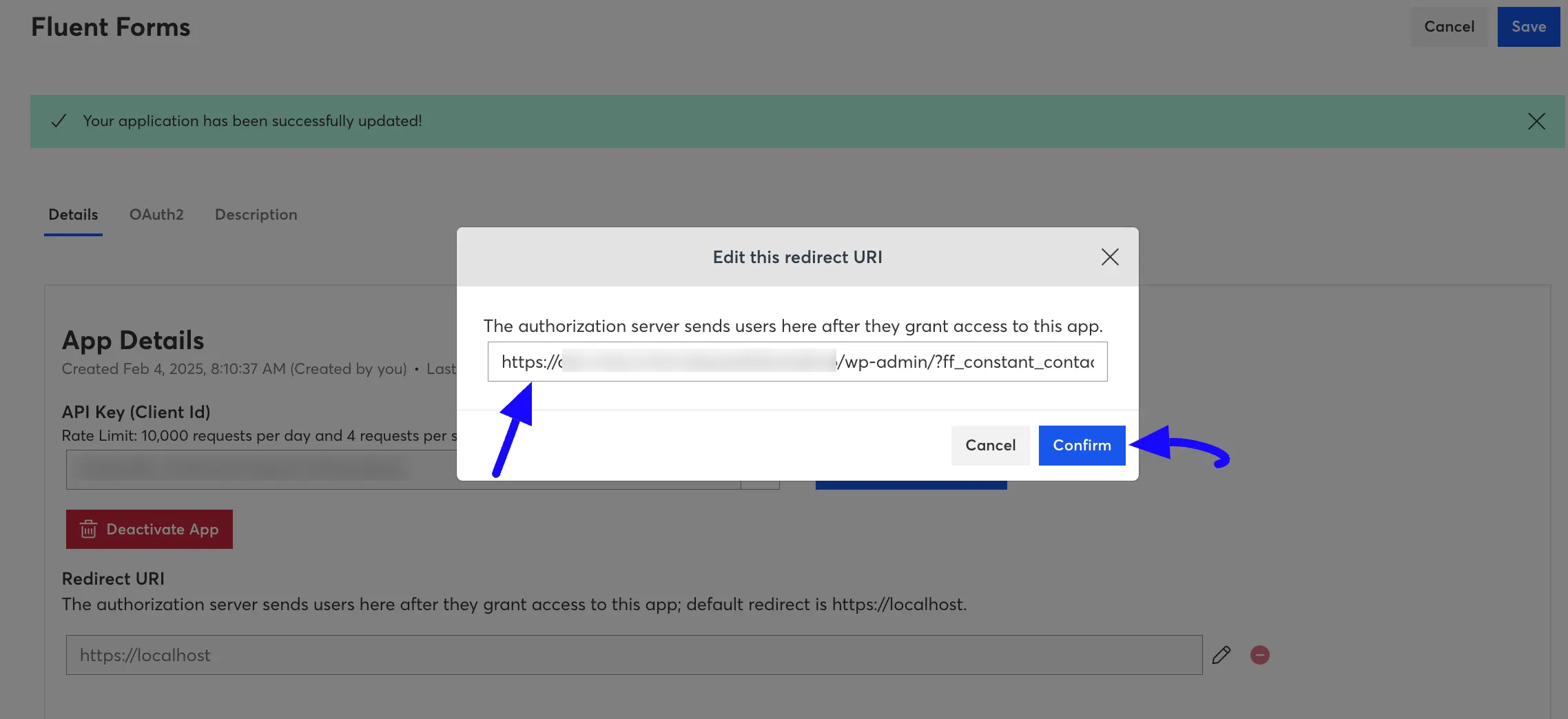
After copying the Client ID & Client Secret, setting up the Redirect URL, click the Save button to make the integration functional.
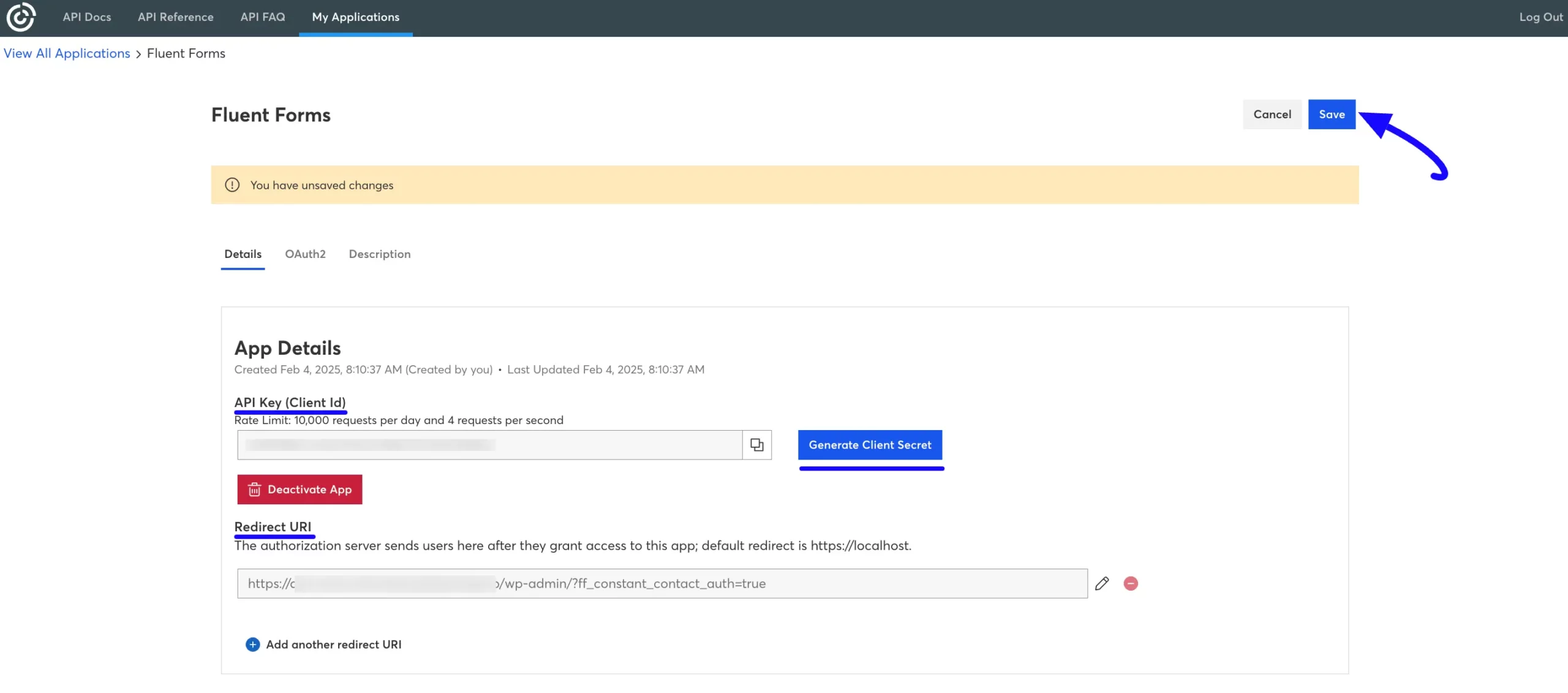
Connect Constant Contact with Fluent Forms #
Now, return to the Constant Contact V3 API Settings page under the Configure Integrations tab of the Global Settings section from the Fluent Forms Navbar.
Then, paste the Client ID and Client Secret you copied from Constant Contact into the Constant Contact Client ID and the Constant Contact Client Secret fields respectively.
Finally, press the Verify Constant Contact button to save all your changes.
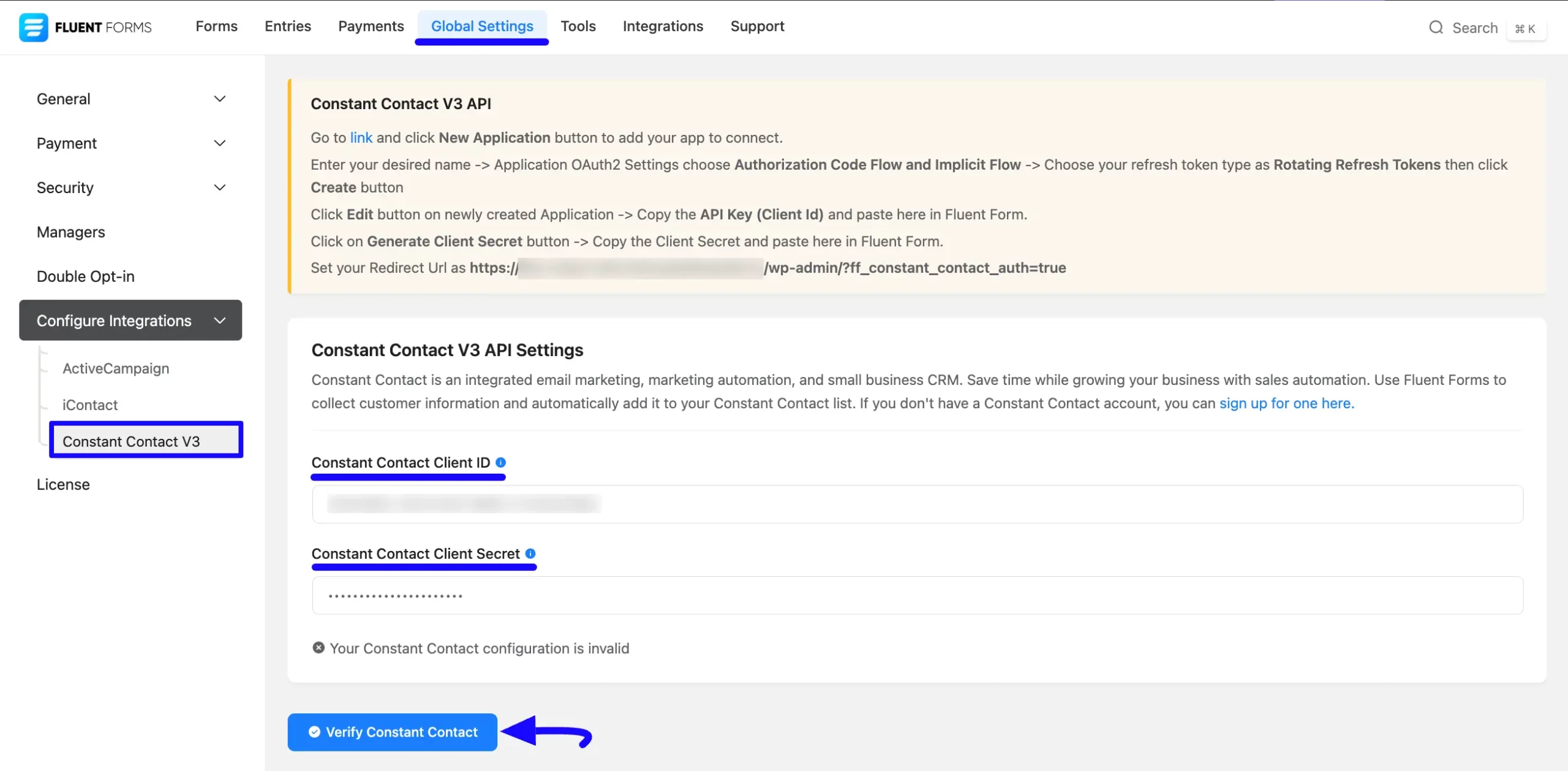
Once you click the Verify Constant Contact, it will redirect you to the Constant Contact page again asking for permission to connect it with Fluent Forms. Now, click the Allow Access button to make the integration functional.
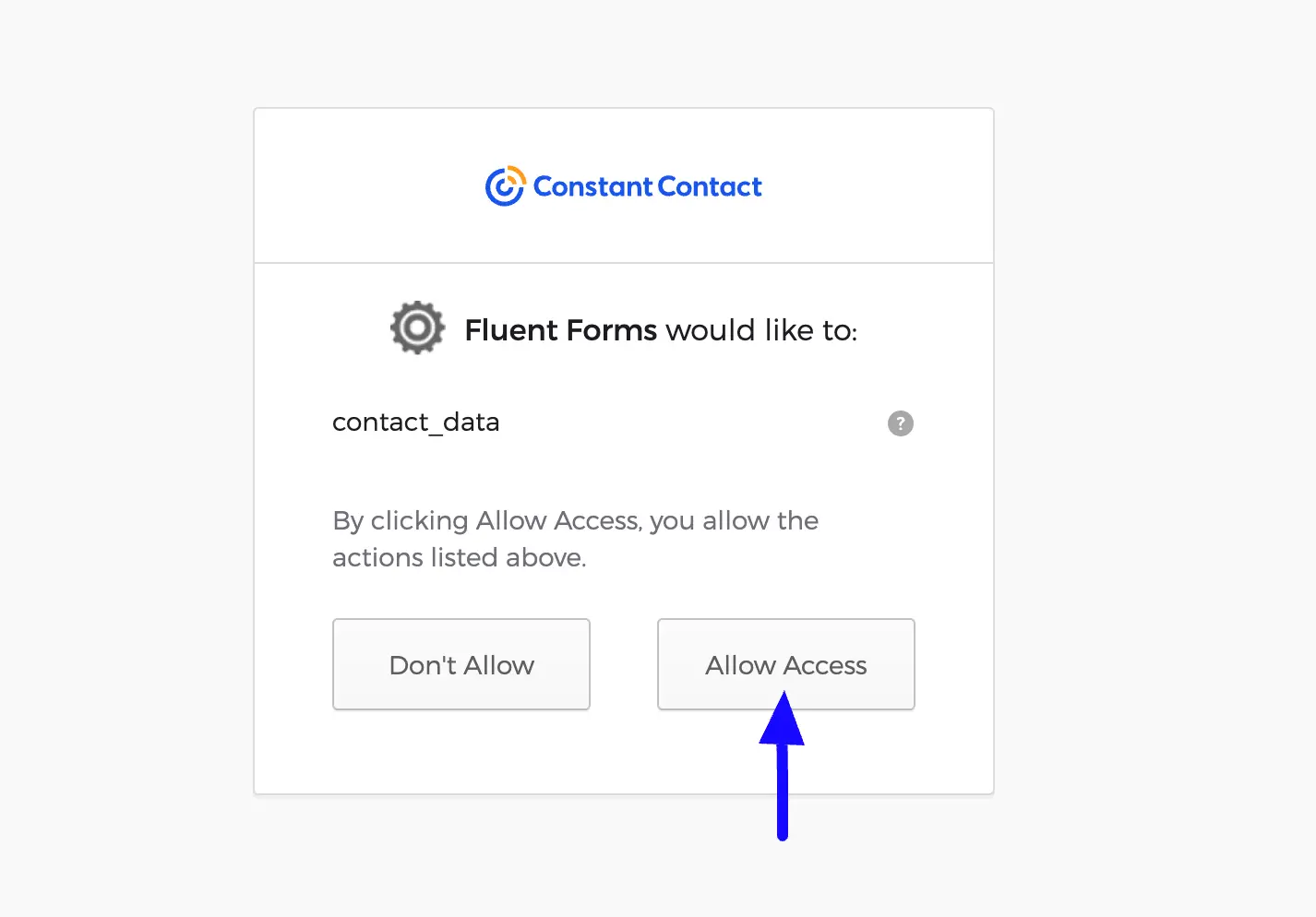
Now, you can see, your Constant Contact is connected to your Fluent Forms successfully.
You can verify/disconnect it anytime by clicking the Verify Connection Again/Disconnect Constant Contact button.
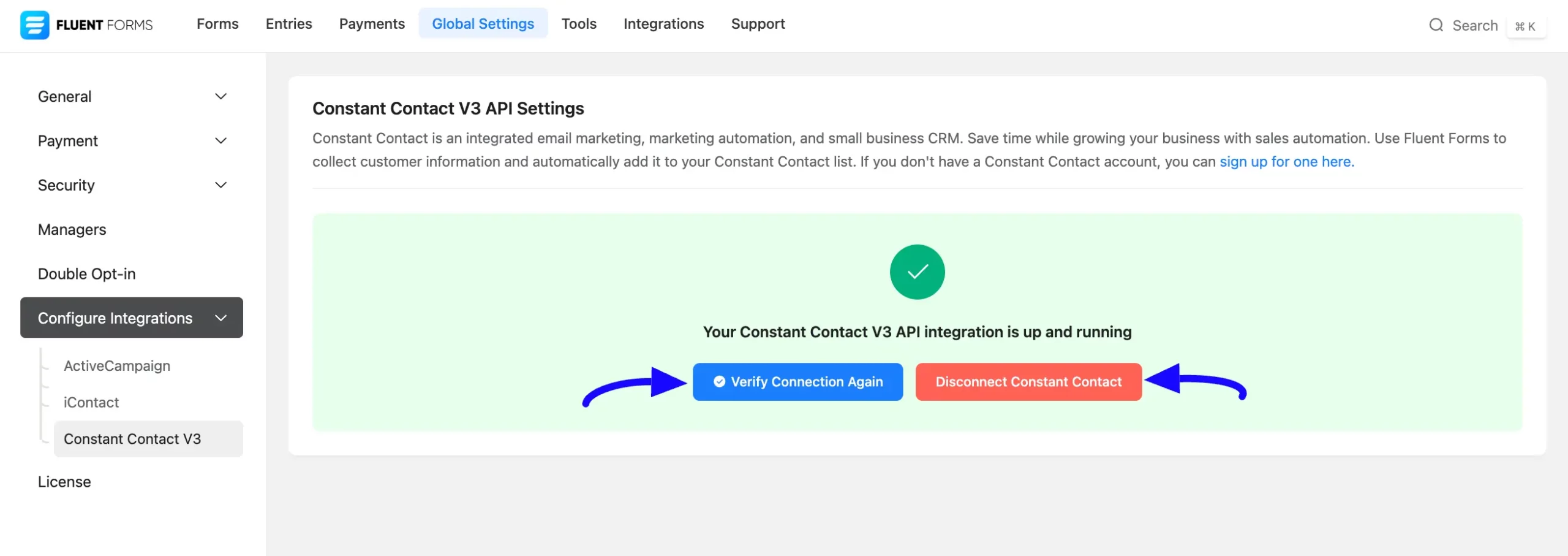
Integrate Constant Contact in Forms #
To learn how to integrate Constant Contact into any specific Form in Fluent Forms, follow the steps with the screenshots below –
First, go to Forms from the Fluent Forms Navbar, select the Desired Form where you want to integrate your Constant Contact, and click the Settings button.
If you do not have any existing forms, read the Create a Form from Scratch or Create a Form using Templates documentation to create a new one.
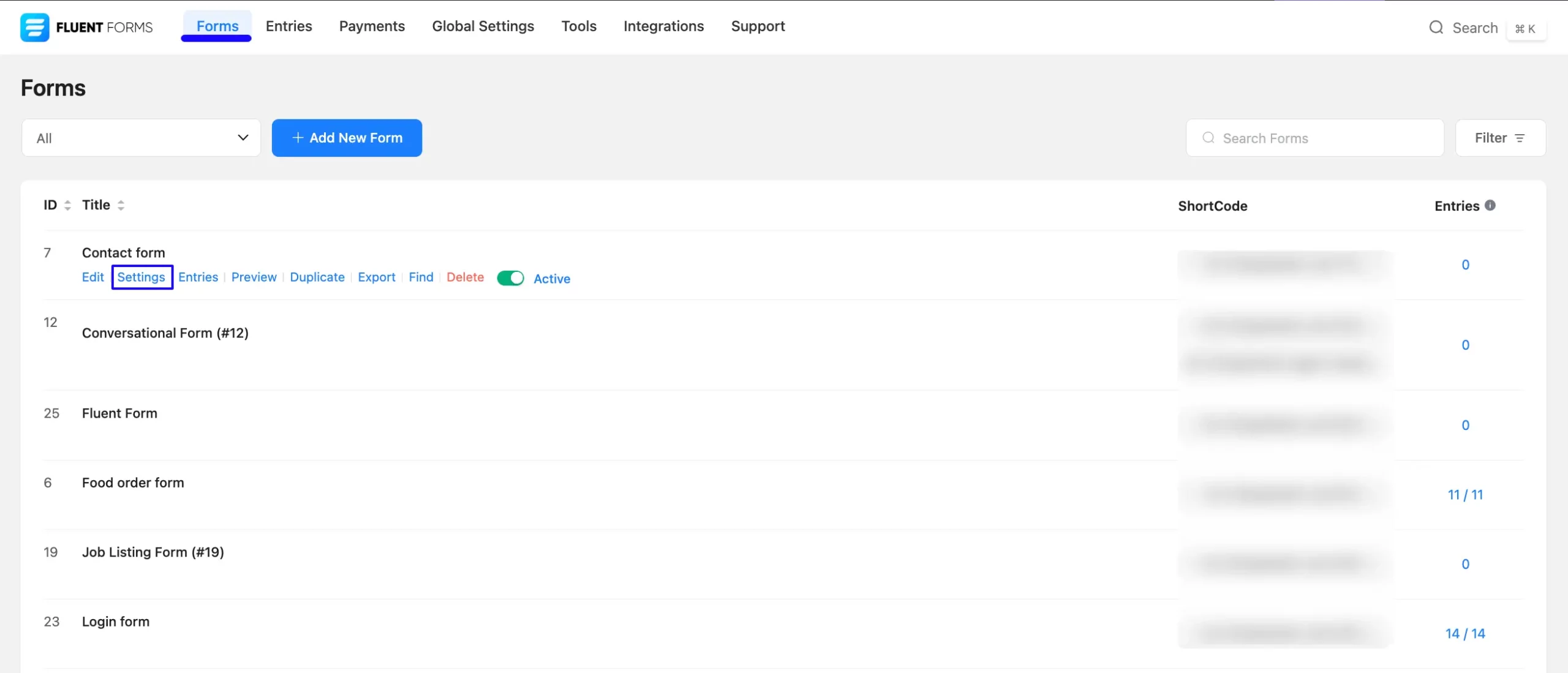
Once you are on the Settings & Integrations, go to the Configuration Integrations tab, click the Add New Integration button, and select Constant Contact V3 Integration feed from the dropdown list.
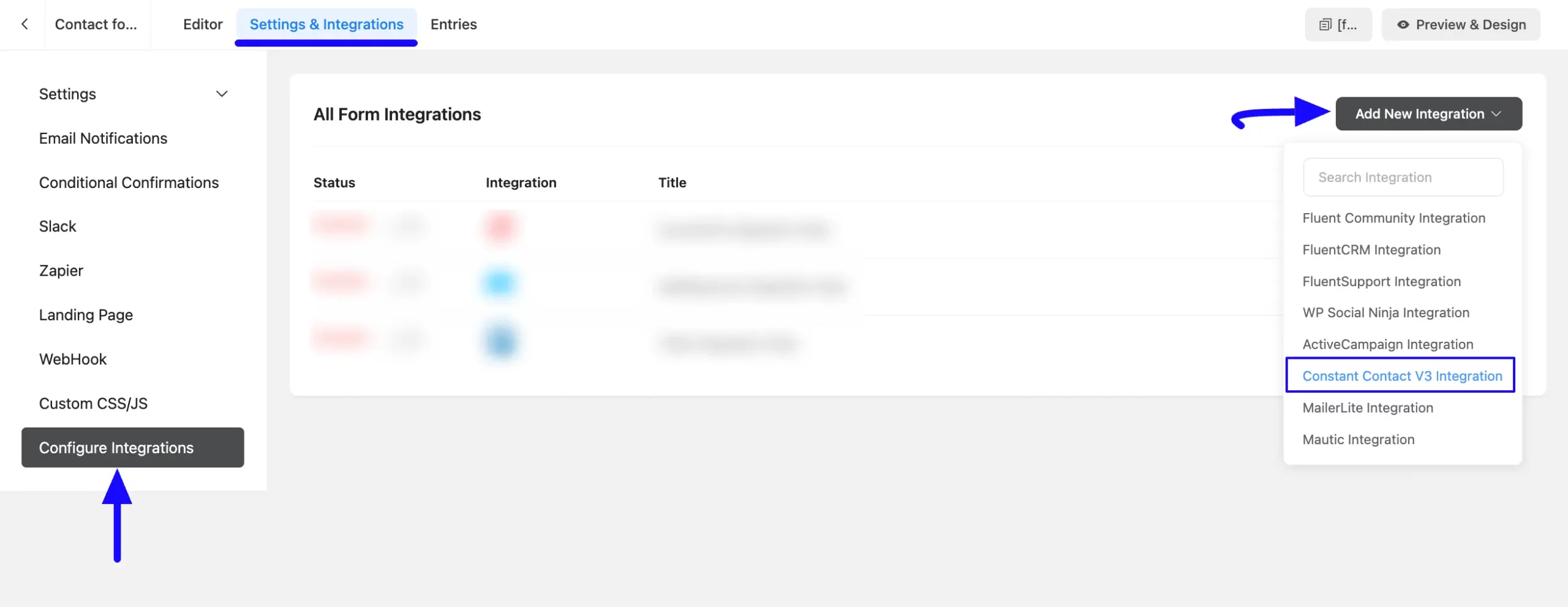
Now, a page will appear with various settings options for configuring the Constant Contact.
All the settings options mentioned in the screenshot below are briefly explained:
- Name: From here, you can change the name anytime if needed.
- Constant Contact List: From here, you need to select your desired Contact List of Constant Contact to which you want to send the form submission data from Fluent Forms. Once you select the list the Map Fields option will appear. You can also change the contact list anytime if needed.
- Constant Contact Tag: From here, you need to select your desired single or multiple Tag of Constant Contact to which you want to send the form submission data from Fluent Forms. You can also change the tag/s anytime if needed.
- Map Fileds: Use all the fields under this option to properly link your Constant Contact Fields with the Form Fields. Also, you can easily select the Value for the Form Fields according to the Constant Contact Fields by using the Shortcode button.
- Custom Fields: Using this option, you can also link the Fluent Forms fields with their respective Constant Contact Custom fields. But, remember, Custom Date fields support only MM/DD/YYYY format. Also, by clicking the Plus/Minus Icon in the right corner, you can Add/Delete custom fields as per your needs.
- Conditional Logics: This option allows Constant Contact integration to function conditionally based on your submission values according to your set conditional logic/s. To learn more, read this Documentation.
- Enable This Feed: Check this option, to ensure this integration feed remains enabled, and all the actions of this feed function properly.
Once the setup is done, finally, click the Save Feed button. And, your Constant Contact will be integrated into this specific form!
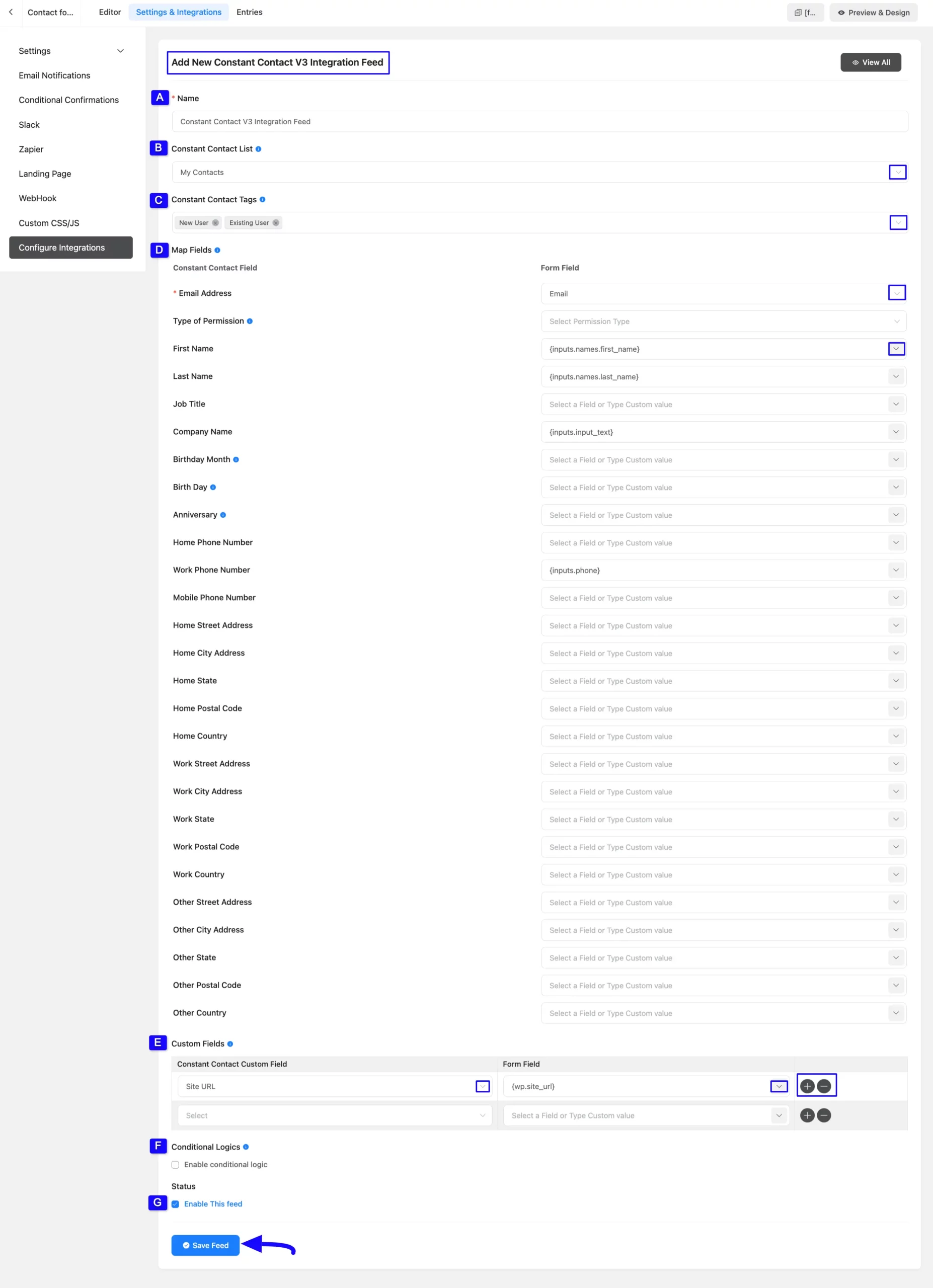
After successful Integration, now you will see that your Constant Contact V3 Integration Feed has been added here.
You can modify your feed anytime by clicking the Settings Icon and delete it by clicking the Trash Icon. Also, you can disable or enable this feed anytime by turning off the Toggle if needed.
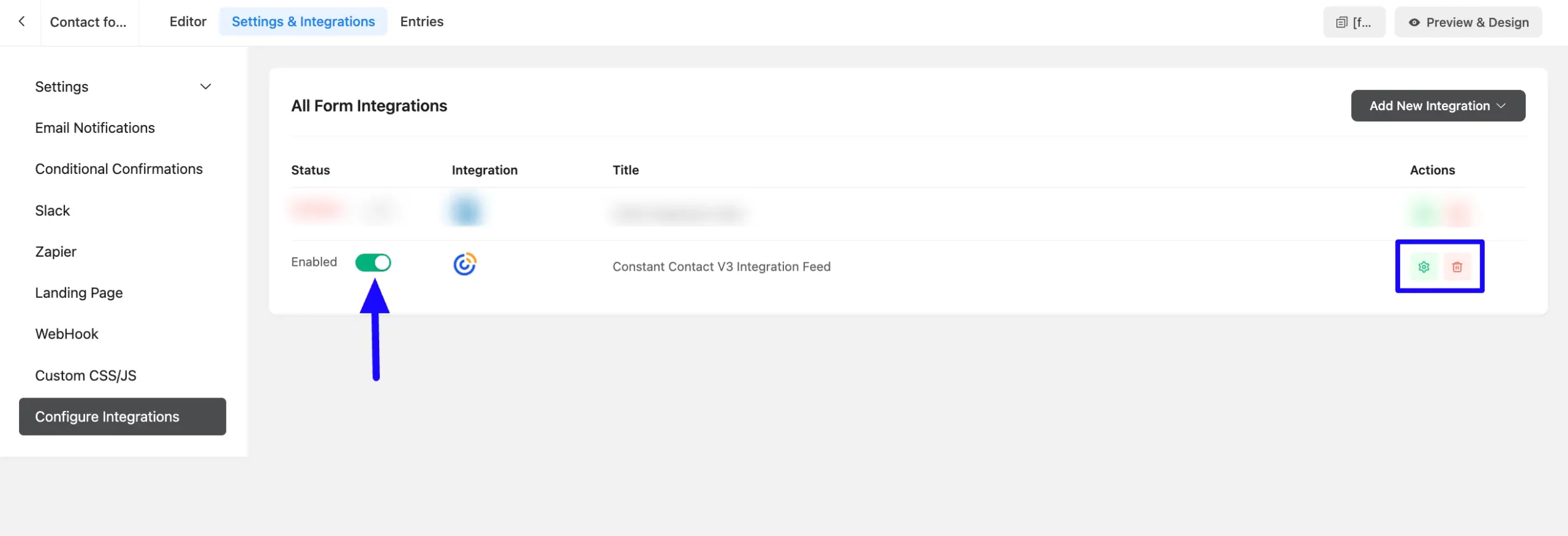
Preview of Integrated Constant Contact #
Here, you can see the preview of added Contacts of Constant Contact through the Form Entries based on the Integration.
For example, you can see four new Form Submissions under the Entries tab on this particular form.
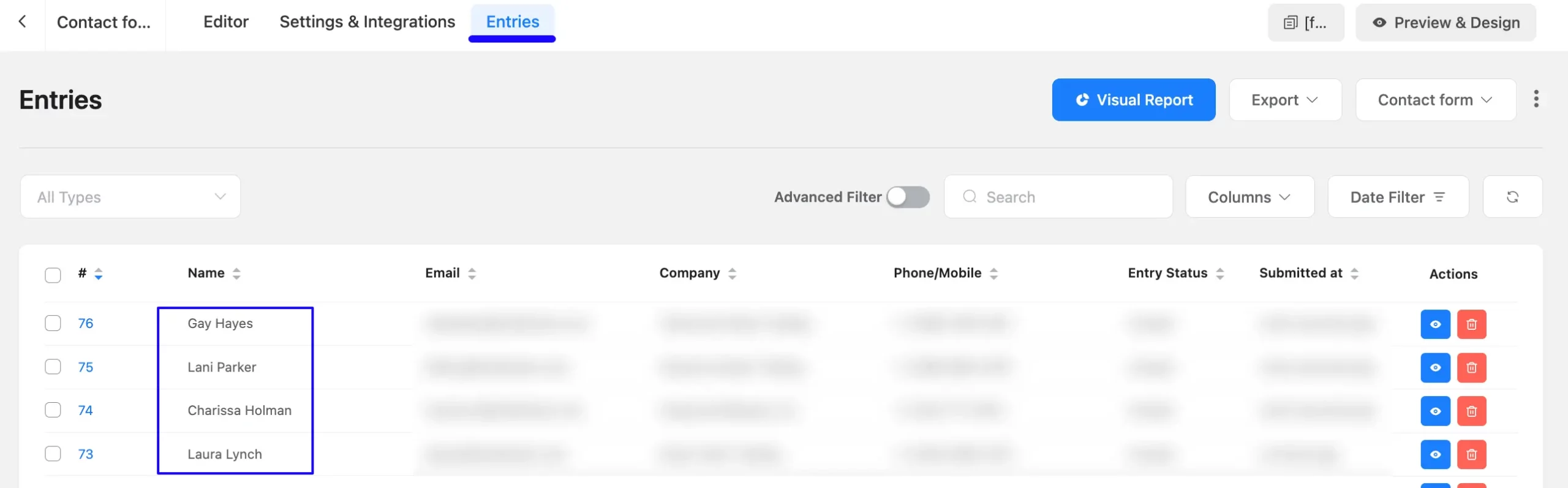
Now, go to your Constant Contact account, open the Contacts dropdown from the left sidebar, click the Lists tab, and press the desired List you integrated into Fluent Forms.
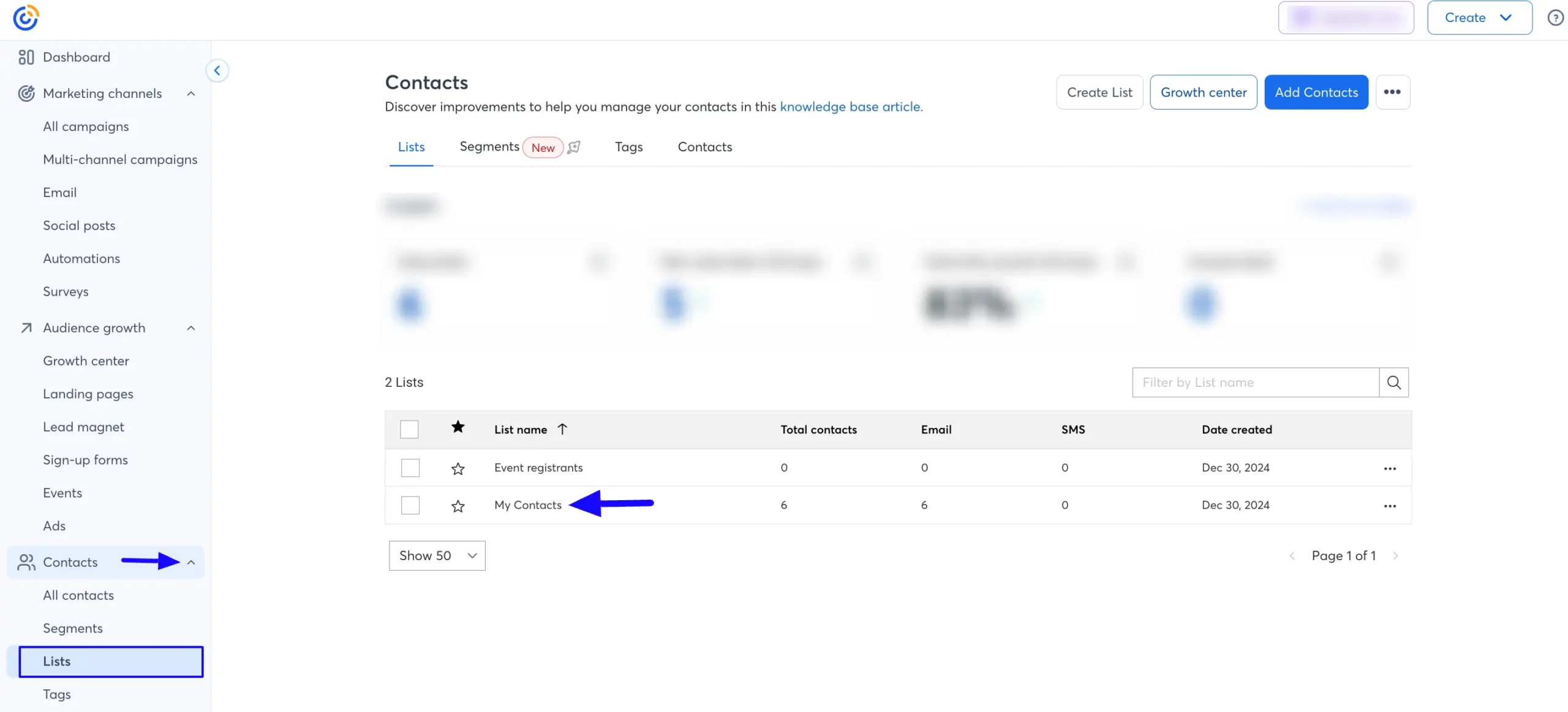
You can see that the users who submitted forms in Fluent Forms are also automatically added to the selected Contact List.
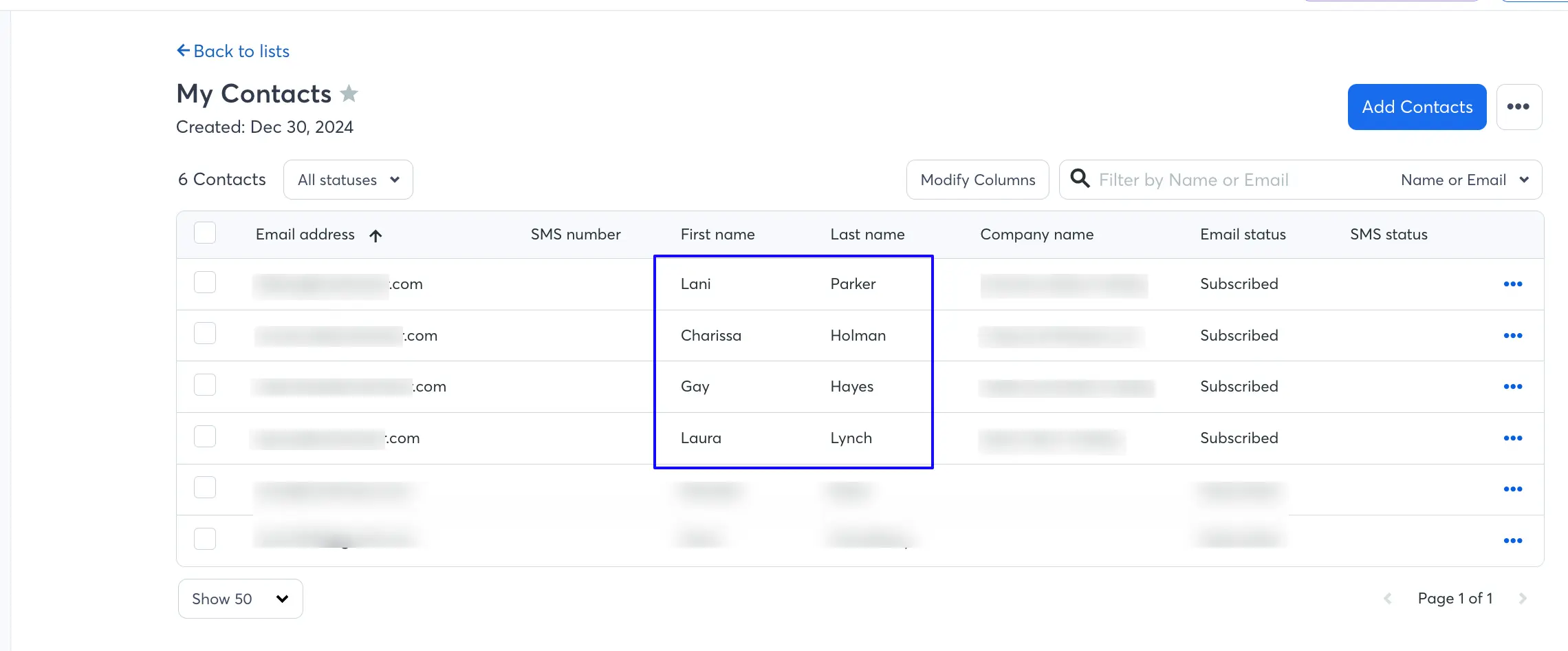
Similarly, go to the desired Tag/s you integrated into Fluent Forms.
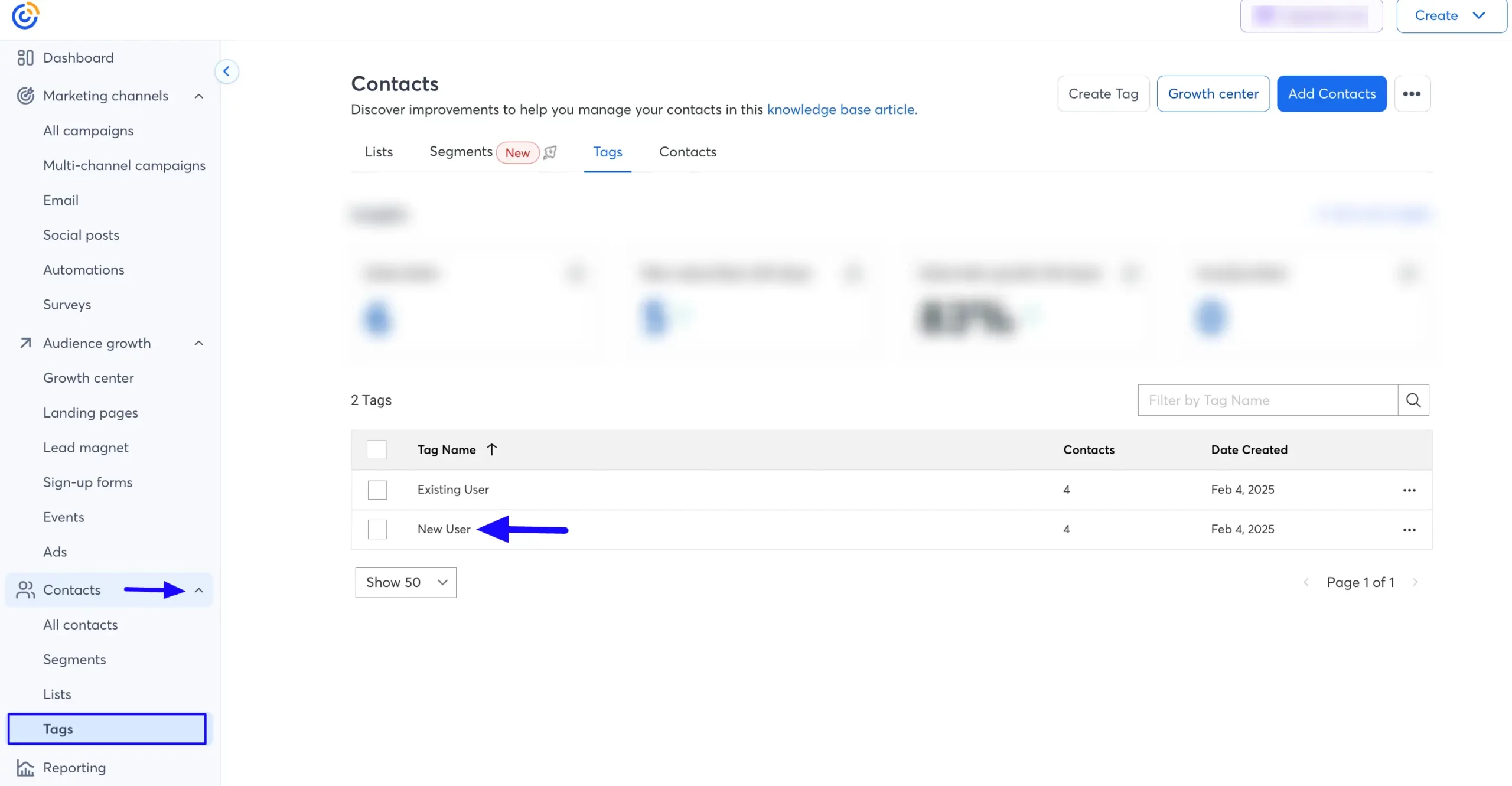
You can see that the users who submitted forms in Fluent Forms are also automatically added to the selected Tag/s.
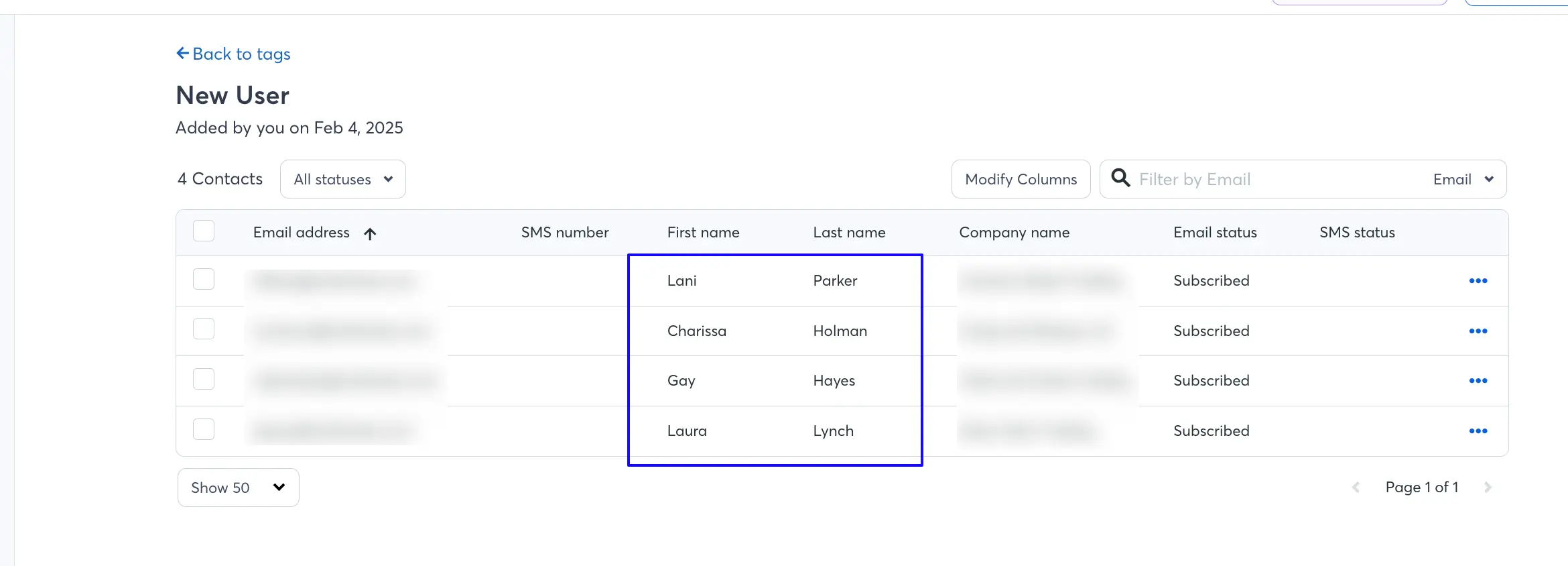
This way you can easily integrate Constant Contact with Fluent Forms!
If you have any further questions, concerns, or suggestions, please do not hesitate to contact our @support team. Thank you.



