Integrating GetResponse with Fluent Forms helps you automatically send a contact list from your WordPress website to your GetResponse account when a form is submitted.
This article will guide you through integrating GetResponse with Fluent Forms on your WordPress Site.
Remember, GetResponse is the Premium Feature of the Fluent Forms Pro. So, you need the Fluent Forms Pro plugin for the integration.
Enable GetResponse Integration #
To learn how to enable GetResponse integration, follow the steps with the screenshots below –
First, go to Integrations from the Fluent Forms Navbar, search for GetResponse through the search bar, and get the GetResponse integration module.
Now, turn on the Toggle to enable the GetResponse.
Then, you will see the GetResponse’s Settings Icon on the right side, click on it.
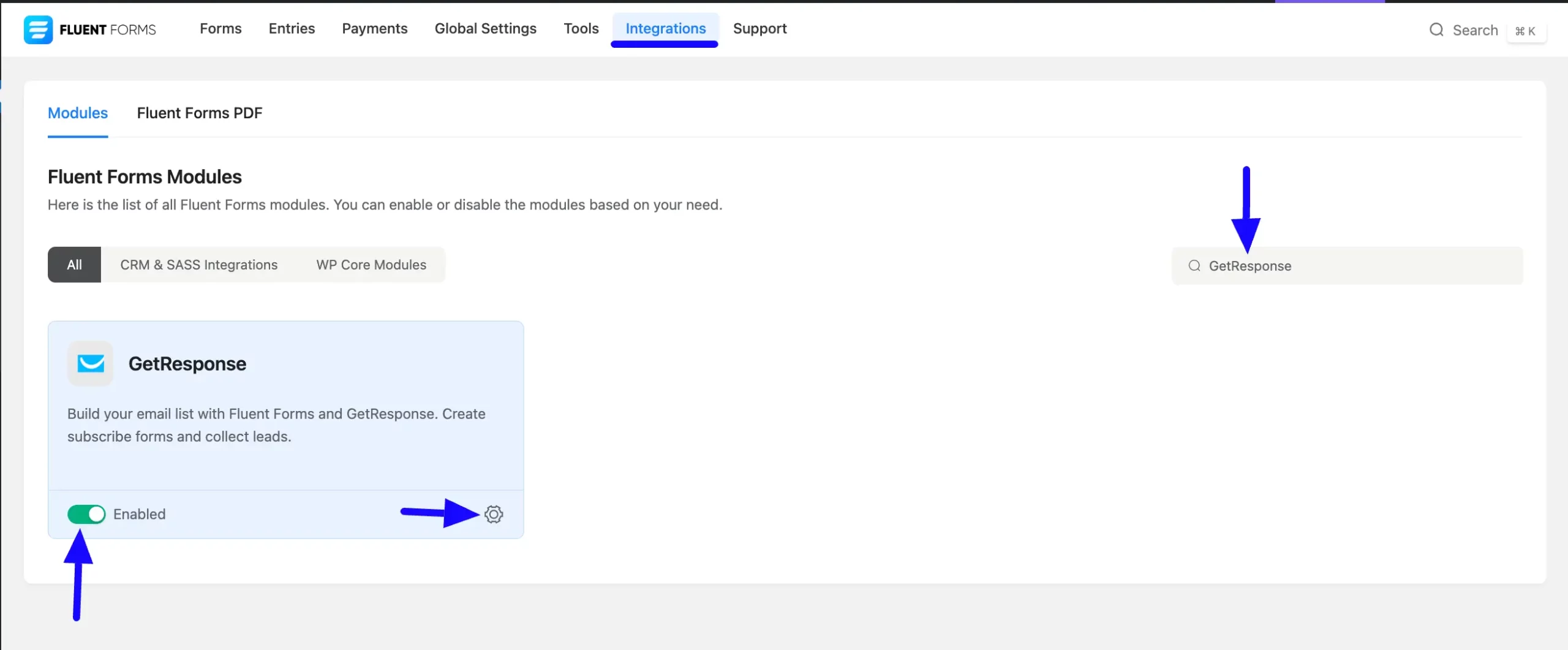
Once you enable GetResponse, you will be asked for the GetResponse API Key of your GetResponse Account.
If you don’t have any existing account, click the sign up for one here link to create a new one.
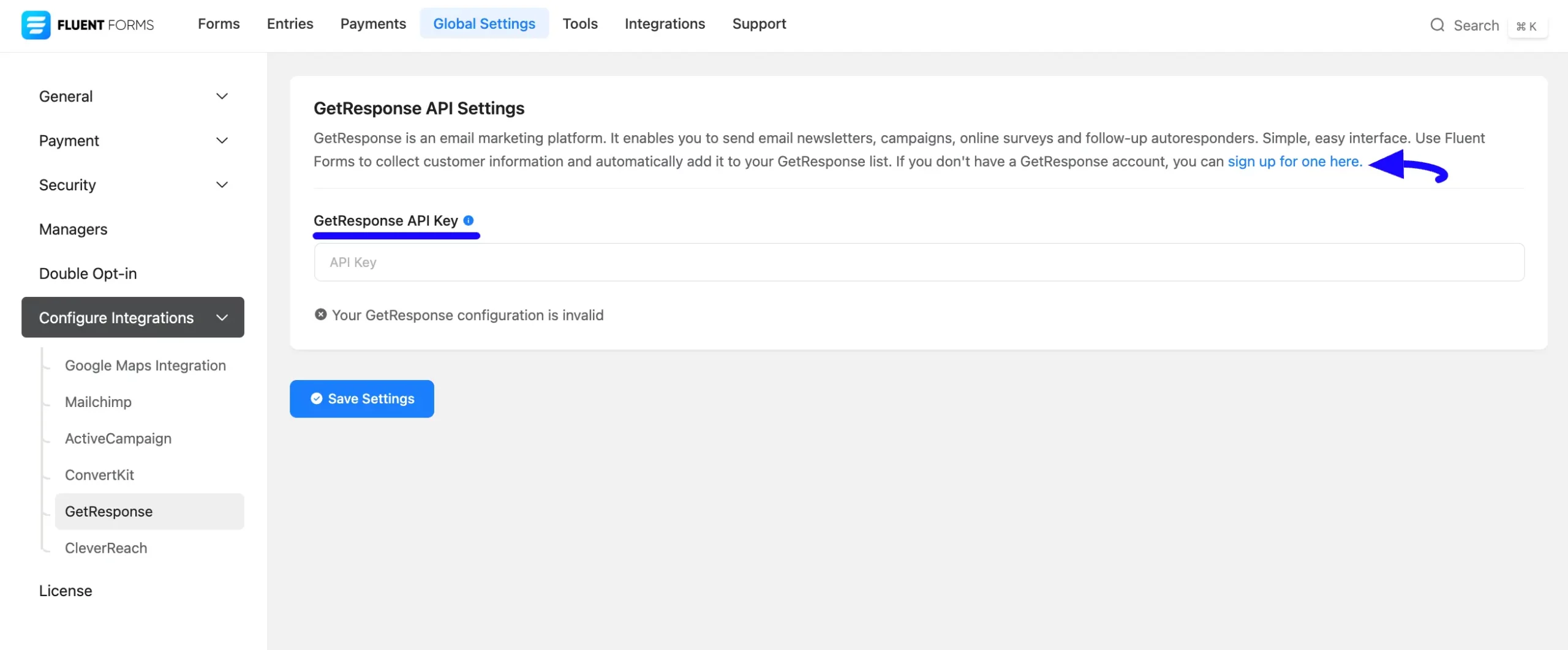
Get the GetResponse API Key #
To learn how to get the GetResponse API Key from GetResponse, follow the steps with screenshots below –
First, log in to your GetResponse Account, open the Tools Icon from the top left corner, and click the Integrations and API.
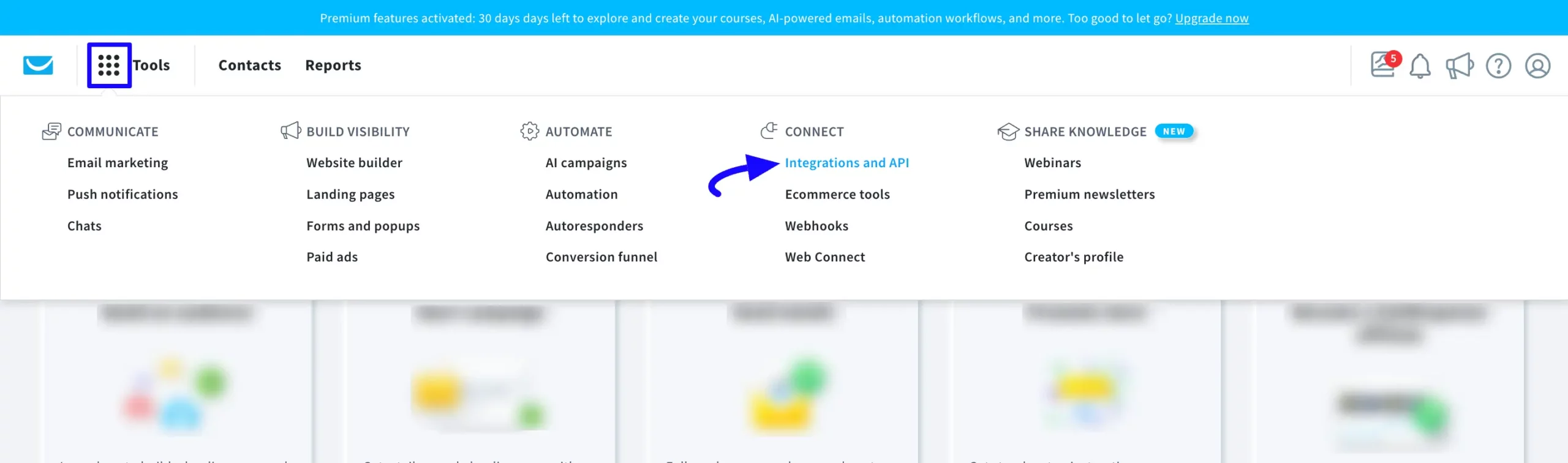
Now, go to the API tab and click the Generate API key button.
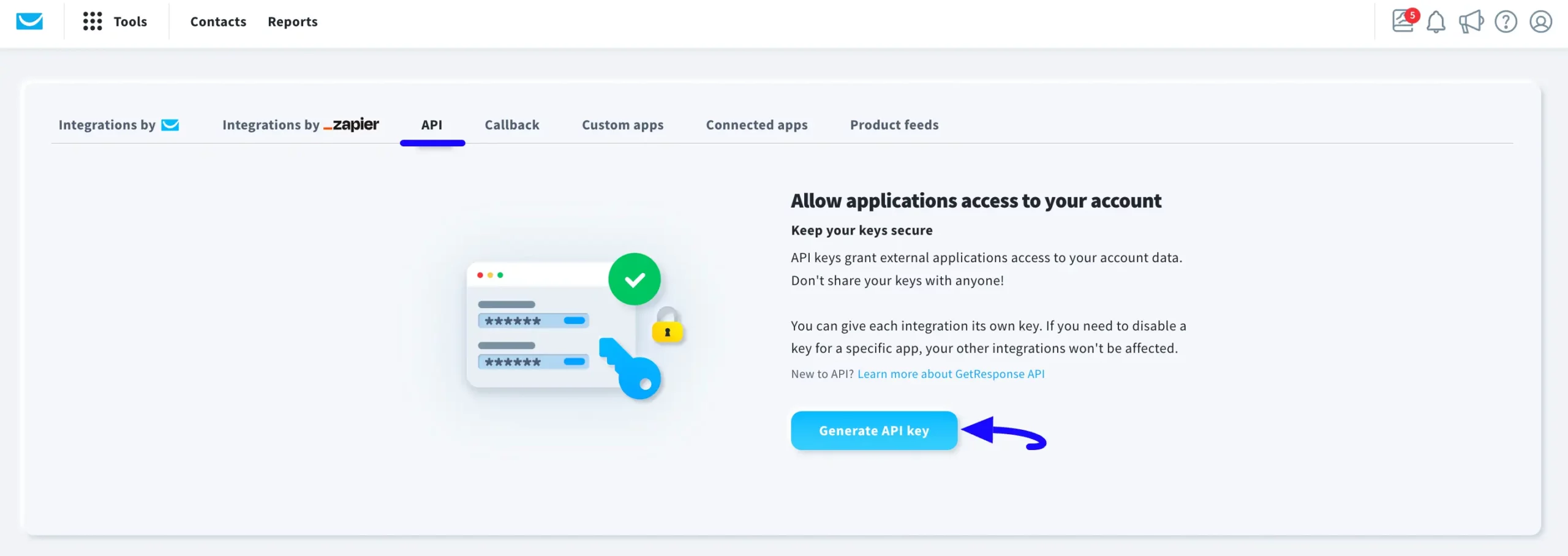
Provide a Name for your API key and click the Generate button.
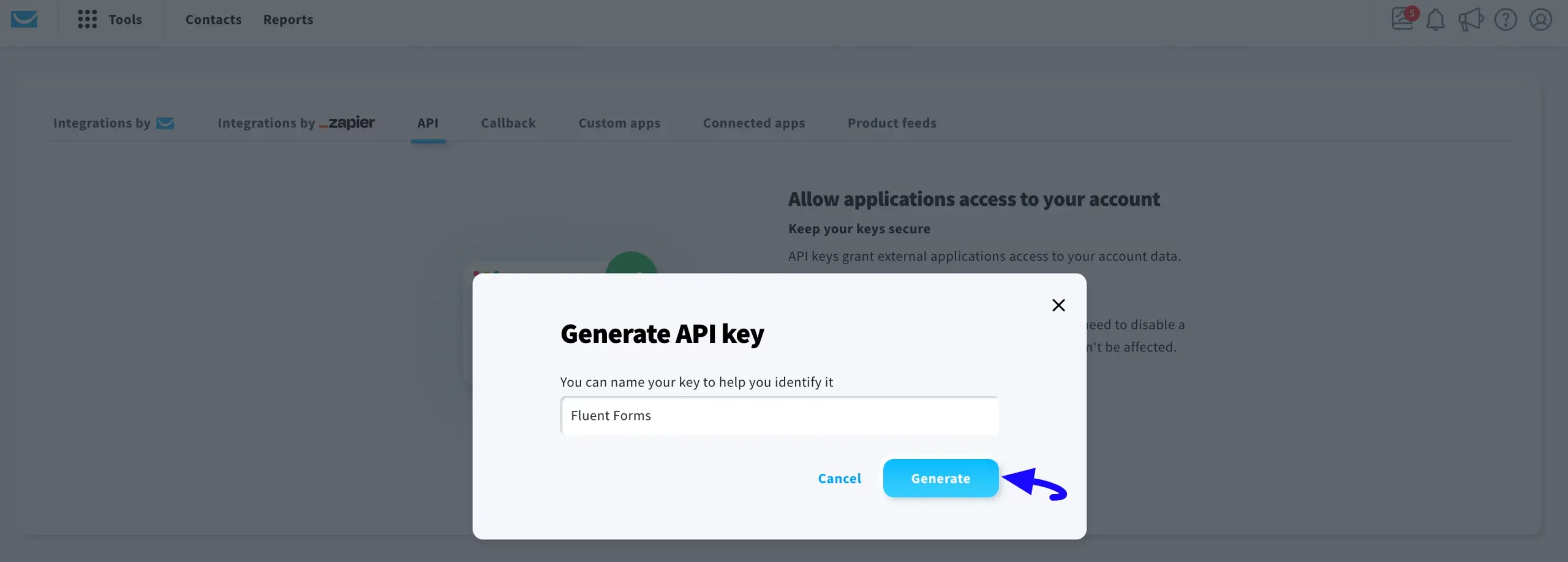
Finally, your GetResponse API key is generated, copy it by clicking the Copy button.
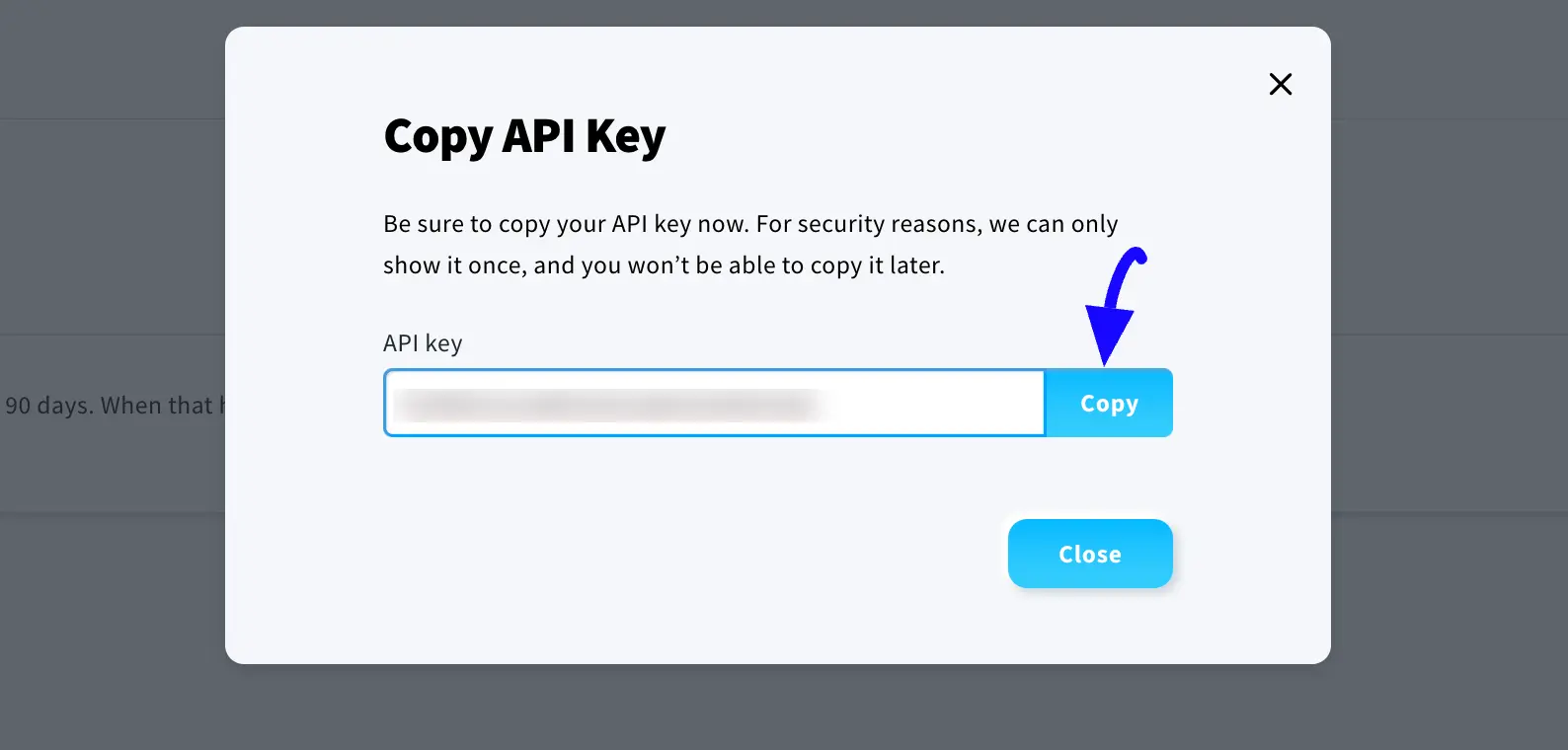
Connect GetResponse with Fluent Forms #
Then, return to the GetResponse API Settings page under the Configure Integrations tab of the Global Settings section from the Fluent Forms Navbar.
Paste the API Key you copied from GetResponse into the GetResponse API Key field.
Finally, press the Save Settings button to make your GetResponse Integration module functional.
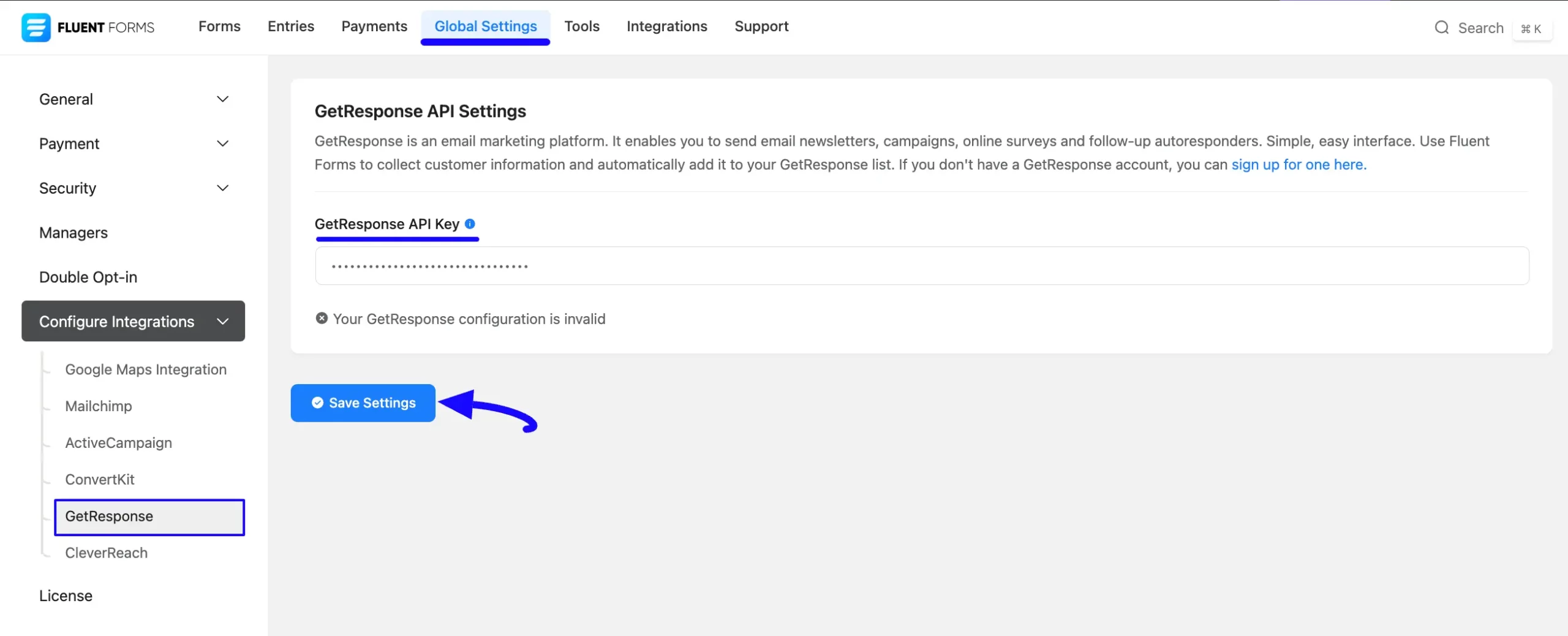
Here, you can see that your GetResponse is connected to your Fluent Forms successfully.
You can disconnect it anytime by clicking the Disconnect GetResponse button if needed.
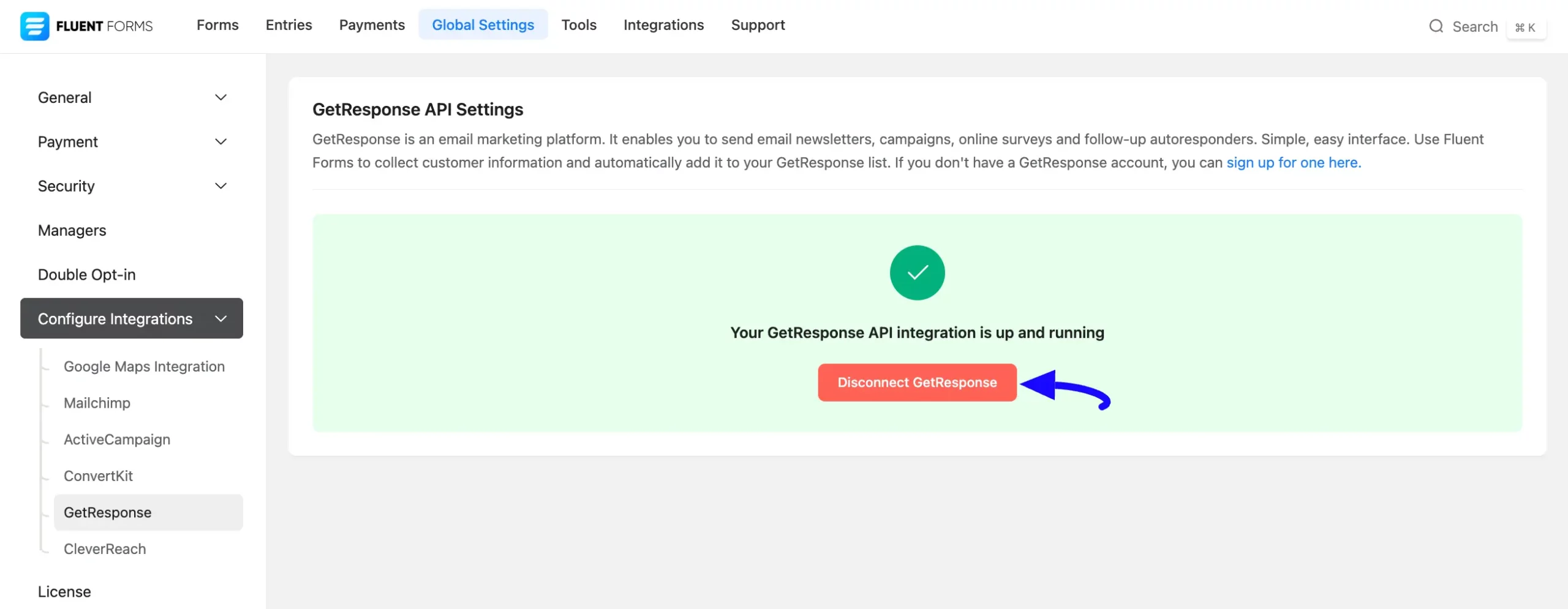
Integrate GetResponse into Fluent Forms #
To learn how to integrate GetResponse into any specific Form in Fluent Forms, follow the steps with the screenshots below –
First, go to Forms from the Fluent Forms Navbar, select the Desired Form where you want to integrate your GetResponse and click the Settings button.
If you do not have any existing forms, read the Create a Form from Scratch or Create a Form using Templates documentation to create a new one.
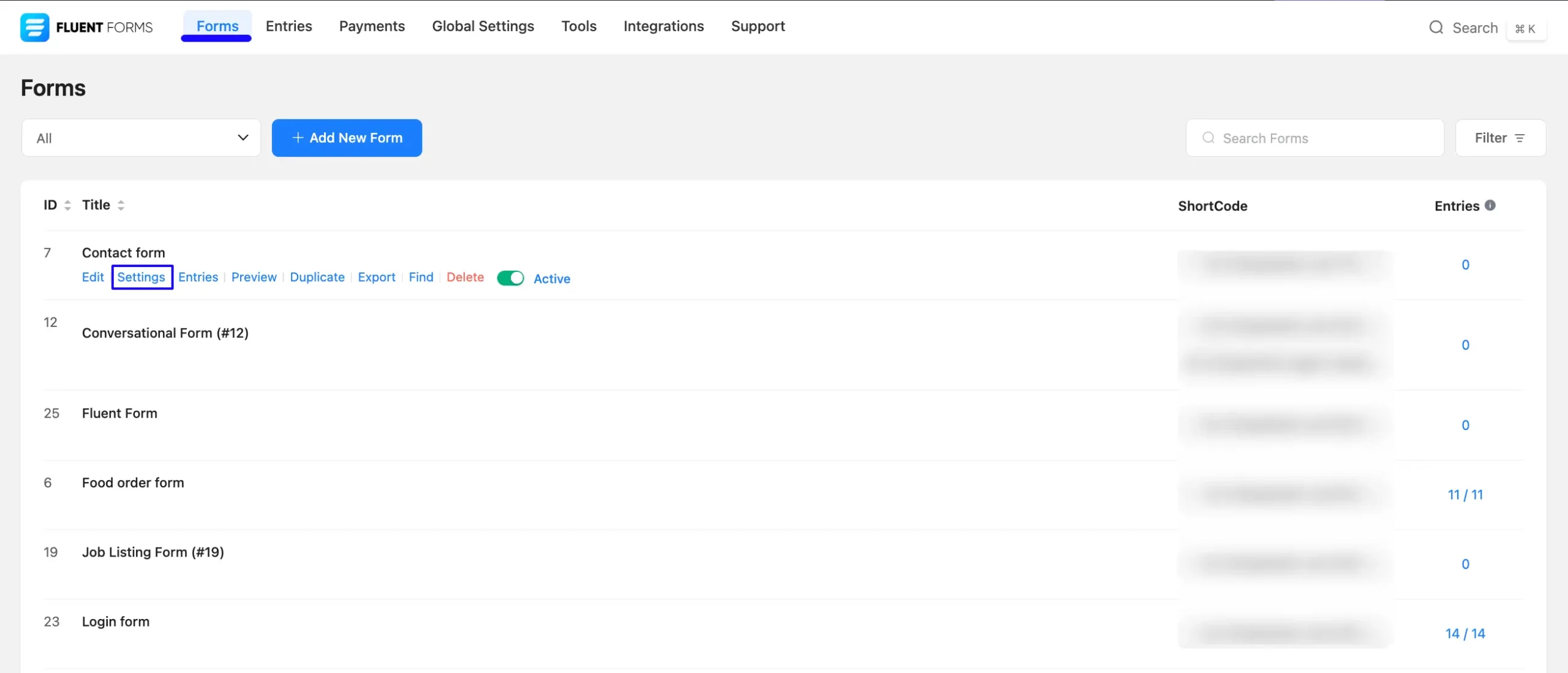
Once you are on the Settings & Integrations, go to the Configuration Integrations tab, click the Add New Integration button, and select GetResponse Integration feed from the dropdown list.
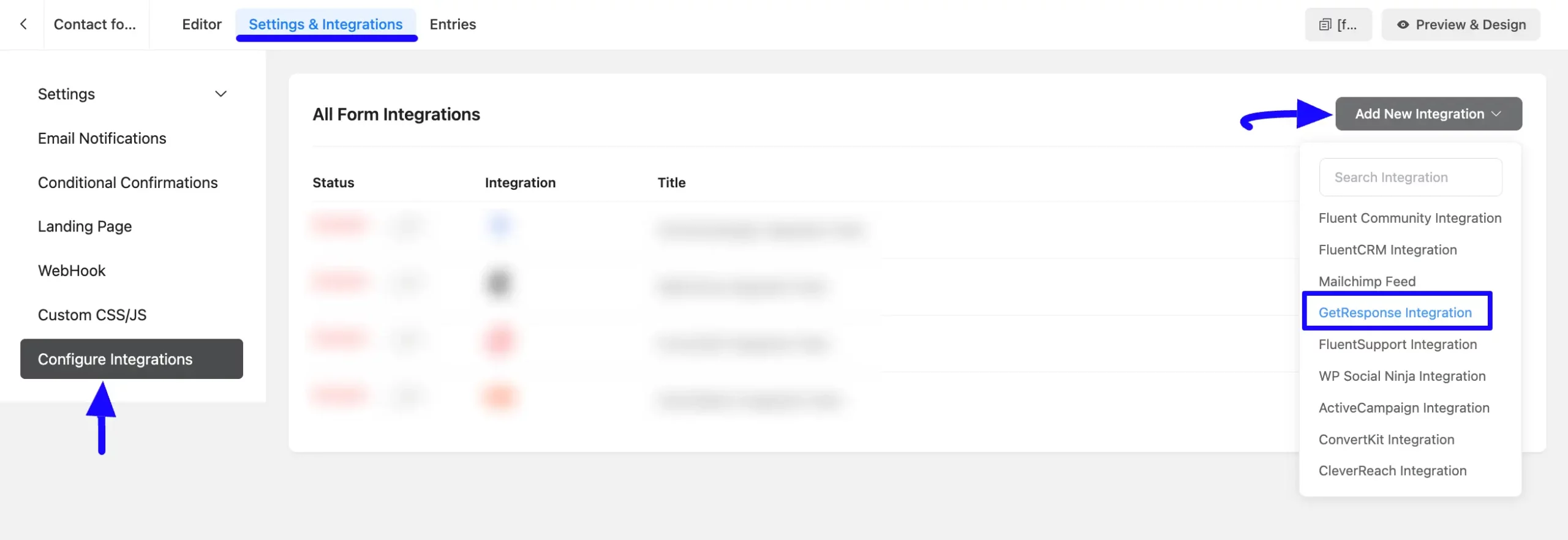
Here, you will find a required field to set a Name for your integration feed according to your preference.
Also, you must select the GetResponse List from the dropdown where you want to send the submitted form data.
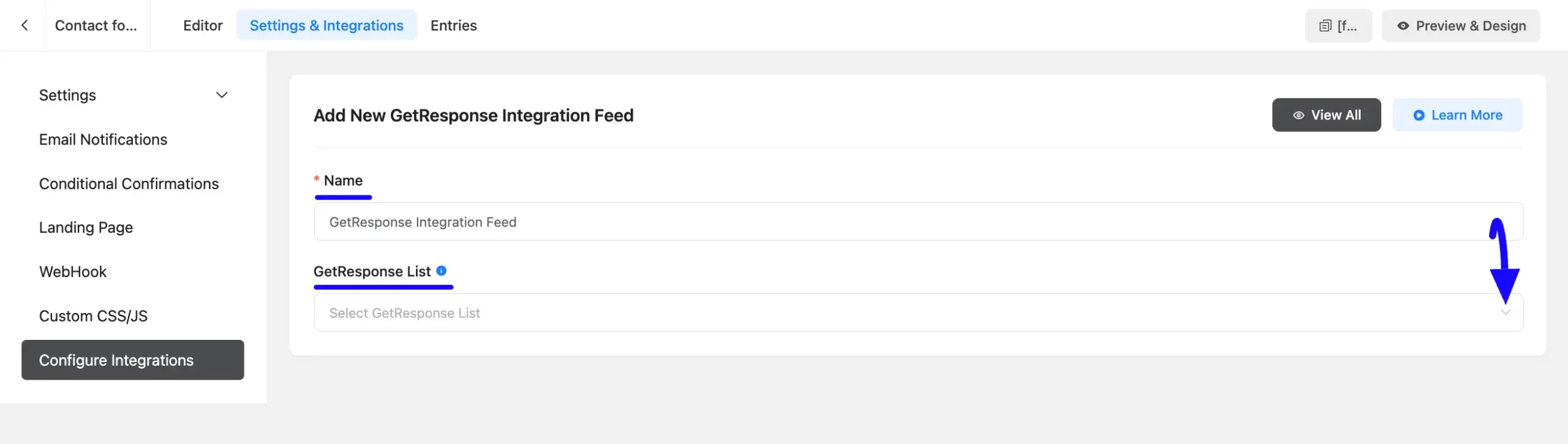
Once you select the list, a pop-up page will appear with various settings options for configuring the GetResponse.
All the settings options mentioned in the screenshot below are briefly explained:
- Name: From here, you can change the name anytime if needed.
- GetResponse List: From here, you can change the GetResponse List anytime if needed.
- Map Fileds: Use all the fields under this option to properly link your GetResponse Fields with the Form Fields. You can easily select the value for the Form Fields based on the GetResponse Fields using the Shortcode Arrow.
- Autoresponder Cycle: This allows you to set the day on which the contacts will be in the Autoresponder cycle. Otherwise, keep them empty to not include them in the autoresponder.
- Conditional Logics: This option allows GetResponse integration to function conditionally based on your submission values according to your set conditional logic/s. To learn more, read this Documentation.
- Enable This Feed: Check this option, to ensure this integration feed remains enabled, and all the actions of this feed function properly.
Once the setup is done, finally, click the Save Feed button.
And, your GetResponse will be integrated into this specific form!
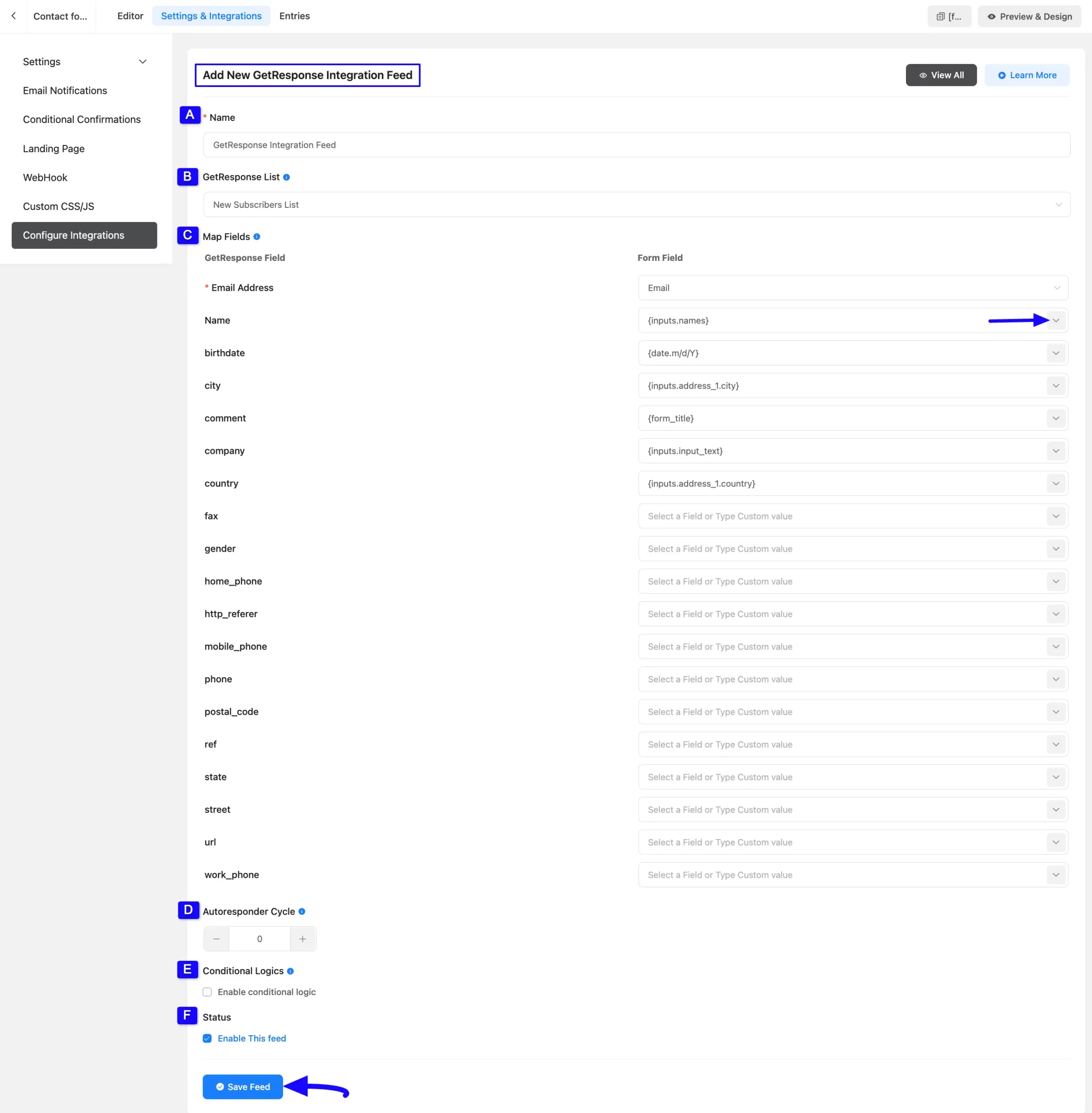
After successful Integration, now you will see that your GetResponse Integration Feed has been added here.
You can modify your feed anytime by clicking the Settings Icon and delete it by clicking the Trash Icon.
Also, you can disable or enable this feed anytime by turning off the Toggle if needed.
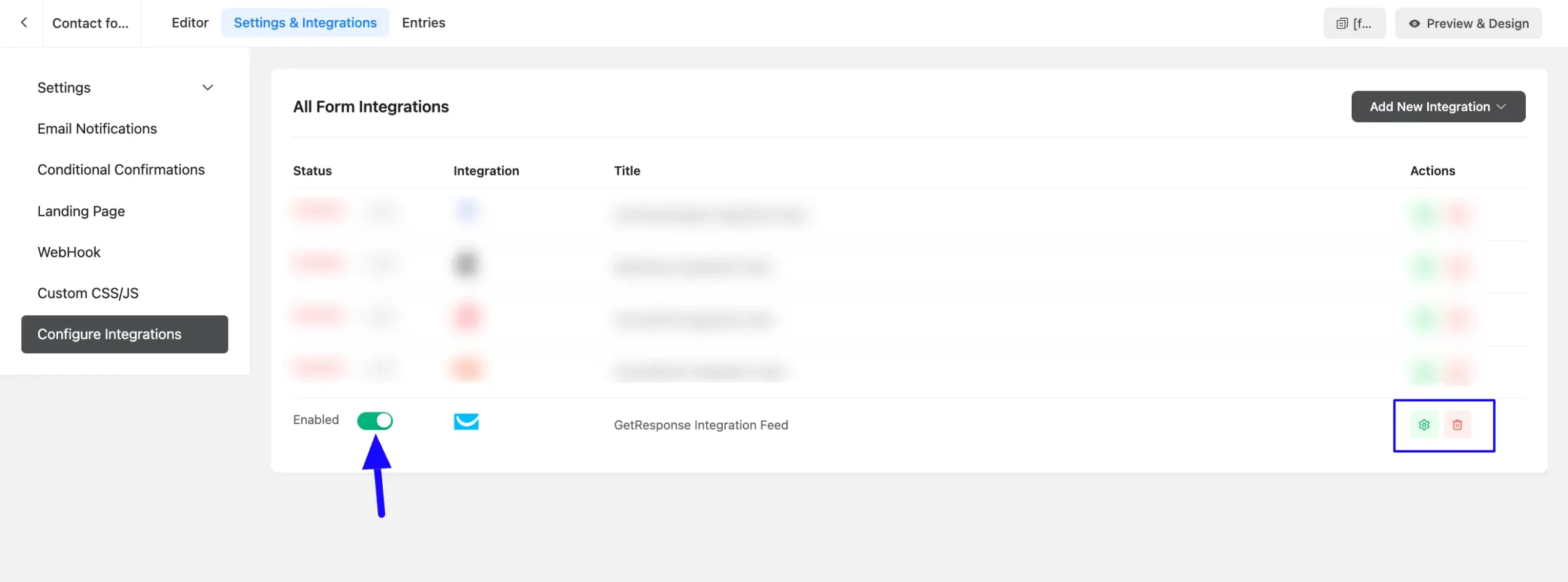
This way you can easily integrate GetResponse with Fluent Forms!
If you have any further questions, concerns, or suggestions, please do not hesitate to contact our @support team. Thank you.



