Integrating Gist with Fluent Forms allows you to build your Gist email list through the users of Fluent Forms. This article will guide you through integrating Gist with Fluent Forms on your WordPress Site.
Gist is the Premium Feature of the Fluent Forms Plugin. So, you need the Fluent Forms Pro plugin to integrate this.
Enable Gist Integration #
To learn how to enable GetGist integration, follow the steps with the screenshots below –
First, go to Integrations from the Fluent Forms Navbar, search for Gist through the search bar, and get the Gist integration module.
Now, turn on the Toggle to enable the Gist. Then, you will see the Gist’s Settings Icon on the right side, click on it.
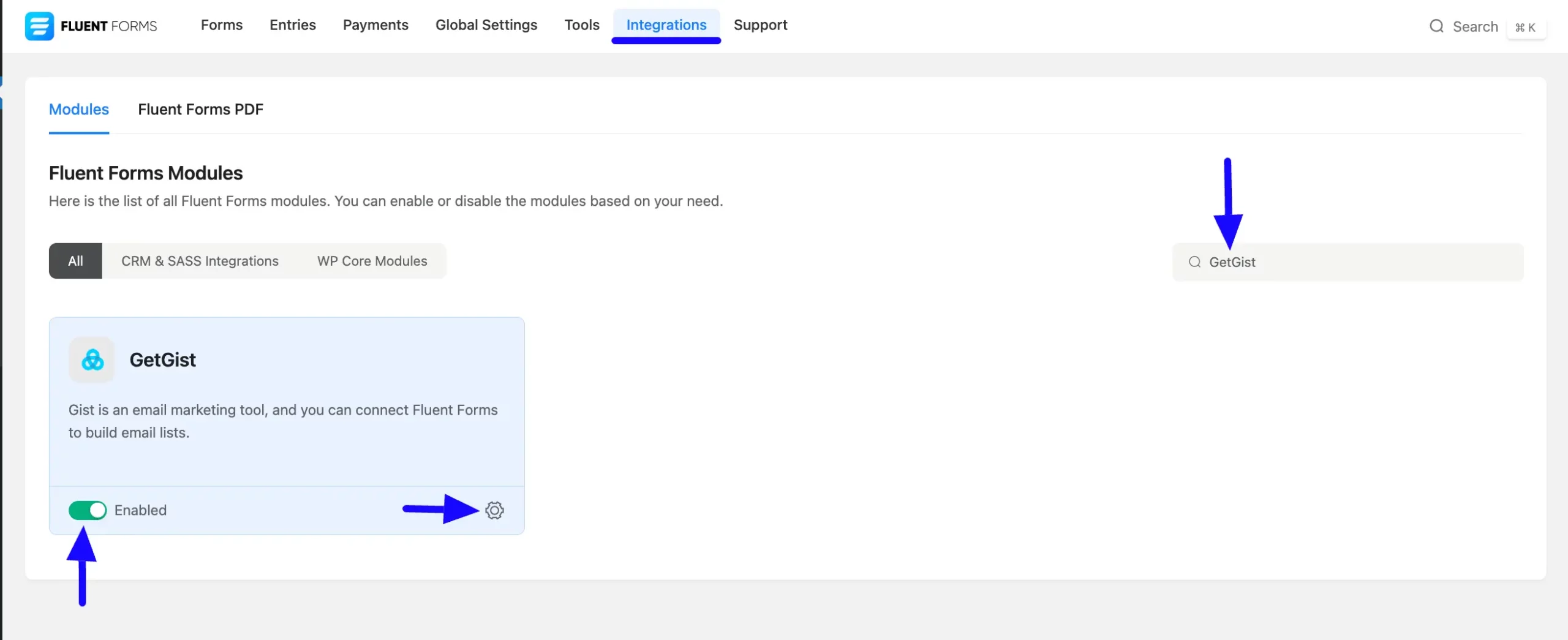
Once you enable GetGist, you will be asked for the Gist API Key of your Gist Account.
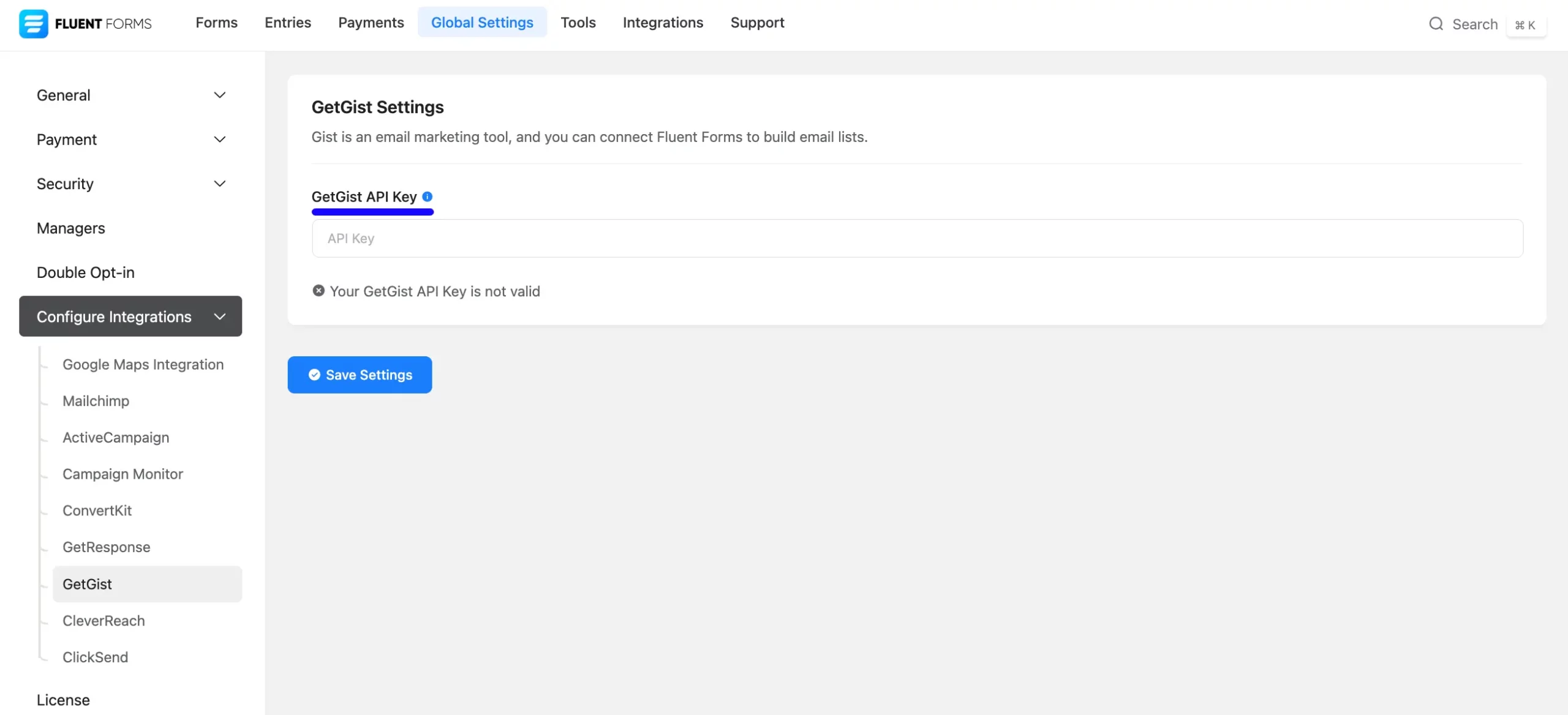
Get the Gist API URL and API Key #
To learn how to get the Gist API URL and Gist API Key from Gist, follow the steps with screenshots below –
First, log in to your Gist Account and go to Settings from the left sidebar.
Now, go to Settings from the top navbar, open the API & Webhooks dropdown, click the API Key and you will get your desired API Key. Simply, copy the API Key by clicking the Copy button.

Connect Gist with Fluent Forms #
Then, return to the Gist API Settings page under the Configure Integrations tab of the Global Settings section from the Fluent Forms Navbar.
Paste the API Key you copied from Gist into the Gist API Key field.
Finally, press the Save Settings button to make your Gist Integration module functional.
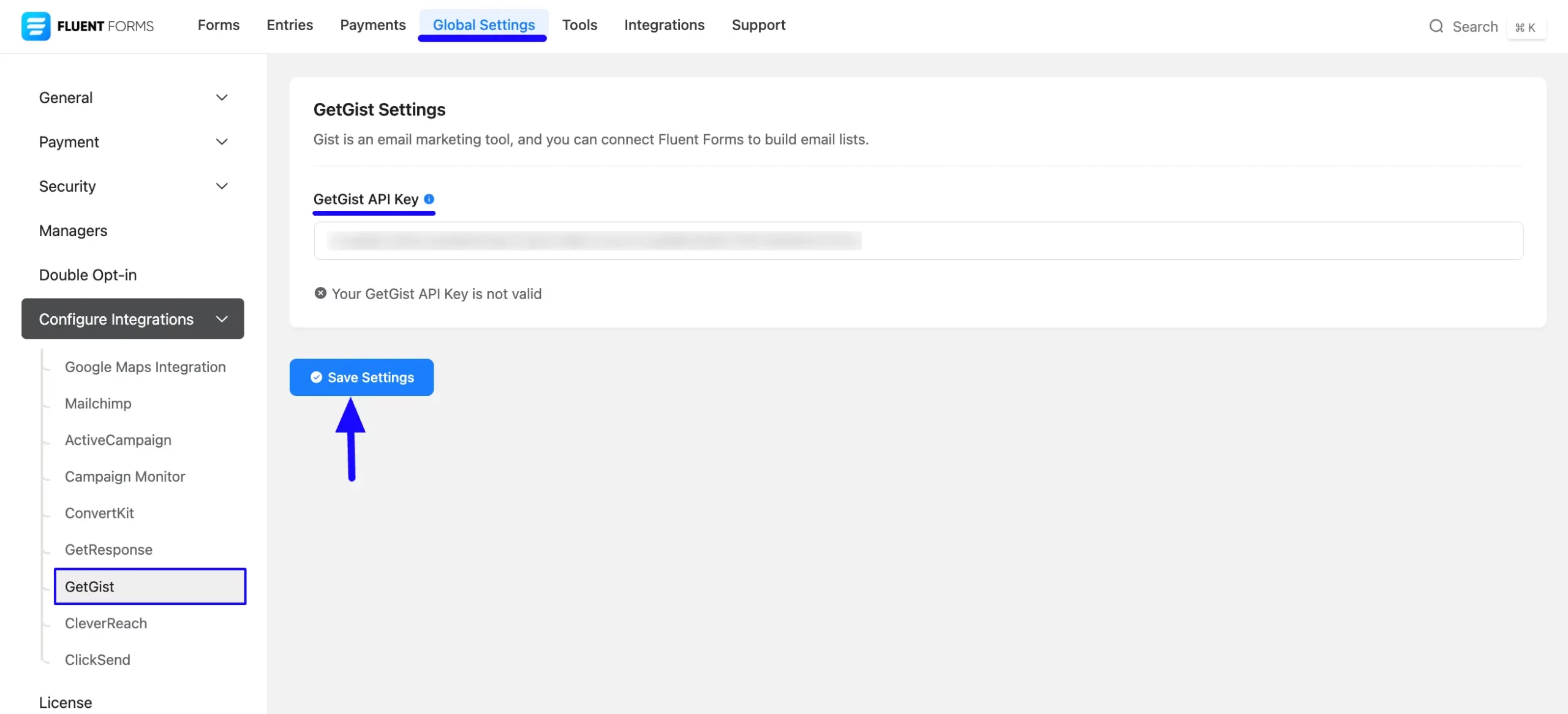
You can see, your GetGist is connected to your Fluent Forms successfully.
Now, you can verify/disconnect it anytime by clicking the Verify Connection Again/Disconnect GetGist button.
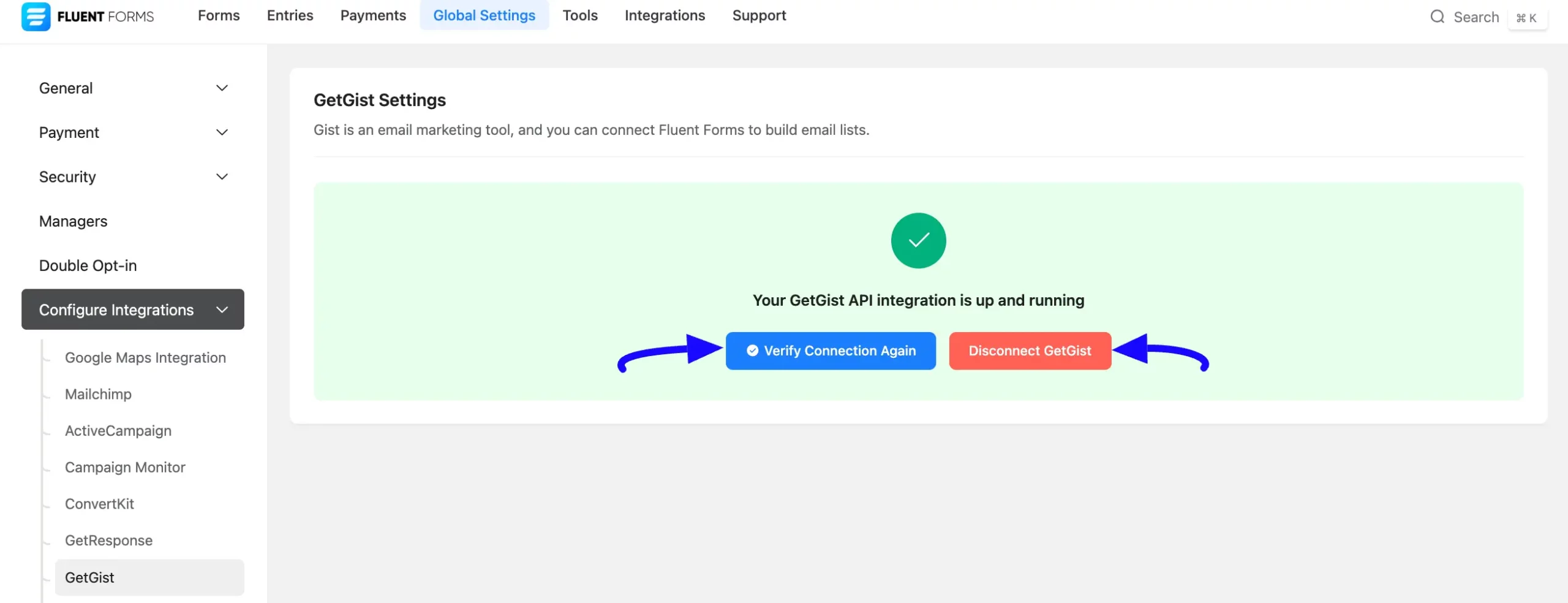
Integrate GetGist into Fluent Forms #
To learn how to integrate GetGist into any specific Form in Fluent Forms, follow the steps with the screenshots below –
First, go to Forms from the Fluent Forms Navbar, select the Desired Form where you want to integrate your GetGist, and click the Settings button.
If you do not have any existing forms, read the Create a Form from Scratch or Create a Form using Templates documentation to create a new one.
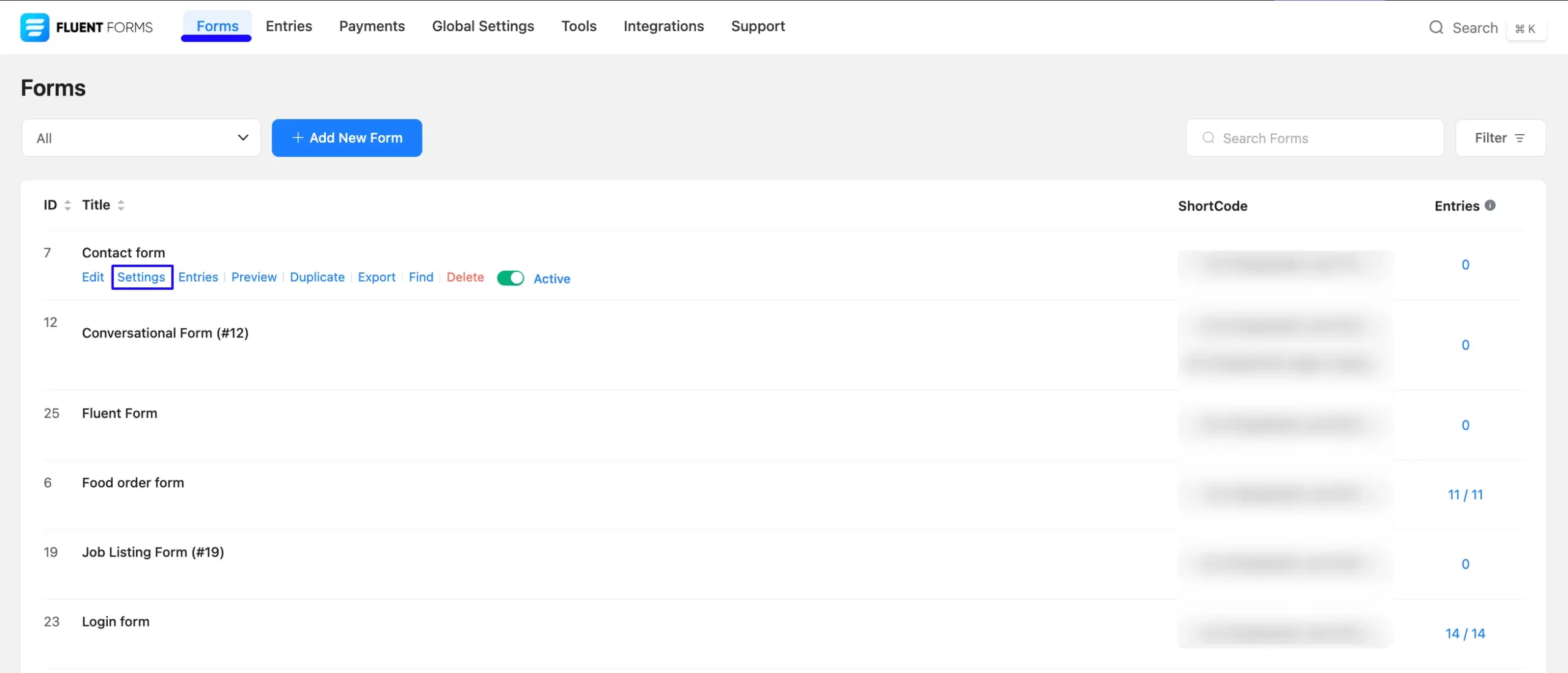
Once you are on the Settings & Integrations, go to the Configuration Integrations tab, click the Add New Integration button, and select GetGist Integration from the dropdown list.
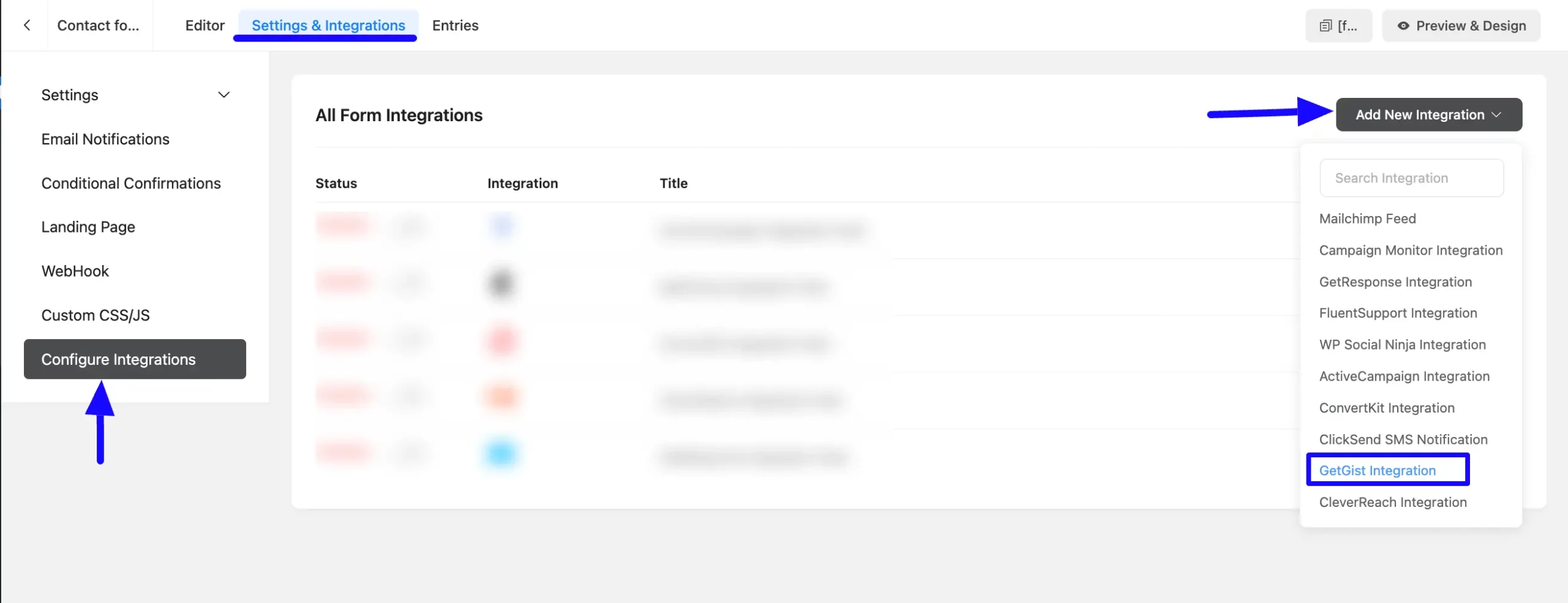
Once you select the integration, a page will appear with various settings options for configuring the GetGist.
All the settings options mentioned in the screenshot below are briefly explained:
- Name: Here, you can see a name is given by default for your integration. You can change the name anytime if needed.
- Map Fileds: Use all the fields under this option to properly link your GetGist Fields with the Form Fields. You can easily select the value for the Form Fields based on the GetGist fields using the Shortcode Arrow.
- Lead Tags: With this option, you can add tags to your GetGist contacts with a comma-separated list (e.g. new lead, crucial users, web source). Commas within a merge tag value will be created as a single tag. Also, you can use ShortCodes as the tag.
- Landing URL: When this option is enabled, Fluent Forms will pass the form page URL to the gist lead.
- Push IP Address: When this option is enabled, FluentForm will pass the “last_seen_ip” to the gist.
- Conditional Logics: This option allows GetGist integration to function conditionally based on your submission values according to your set conditional logic/s. To learn more, read this Documentation.
- Enable This Feed: Check this option, to ensure this integration feed remains enabled, and all the actions of this feed function properly.
Once the setup is done, finally, click the Save Feed button. And, your GetGist will be integrated into this specific form!
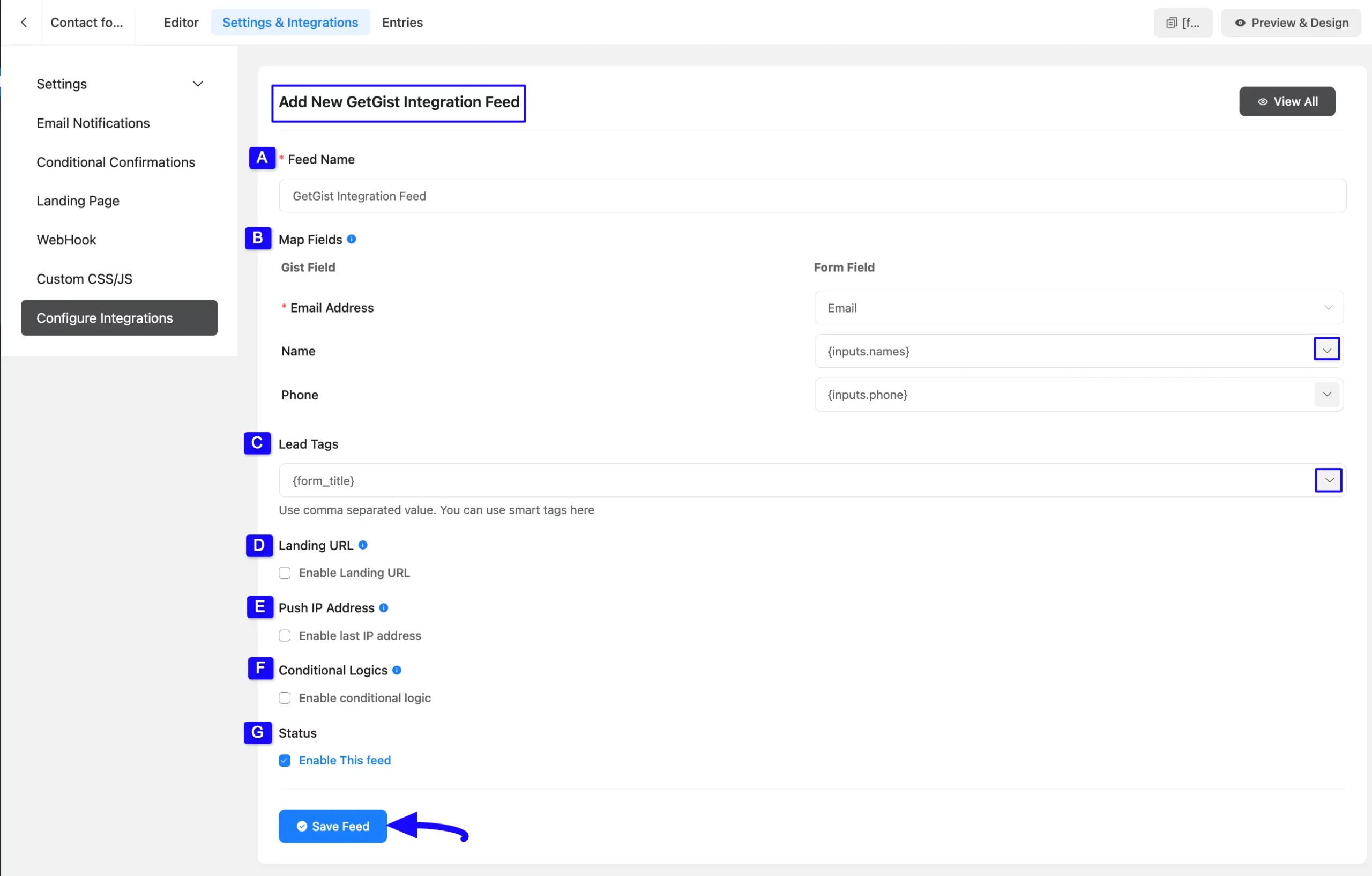
After successful Integration, now you will see that your GetGist Integration Feed has been added here.
You can modify your feed anytime by clicking the Settings Icon and delete it by clicking the Trash Icon.
Also, you can disable or enable this feed anytime by turning off the Toggle if needed.
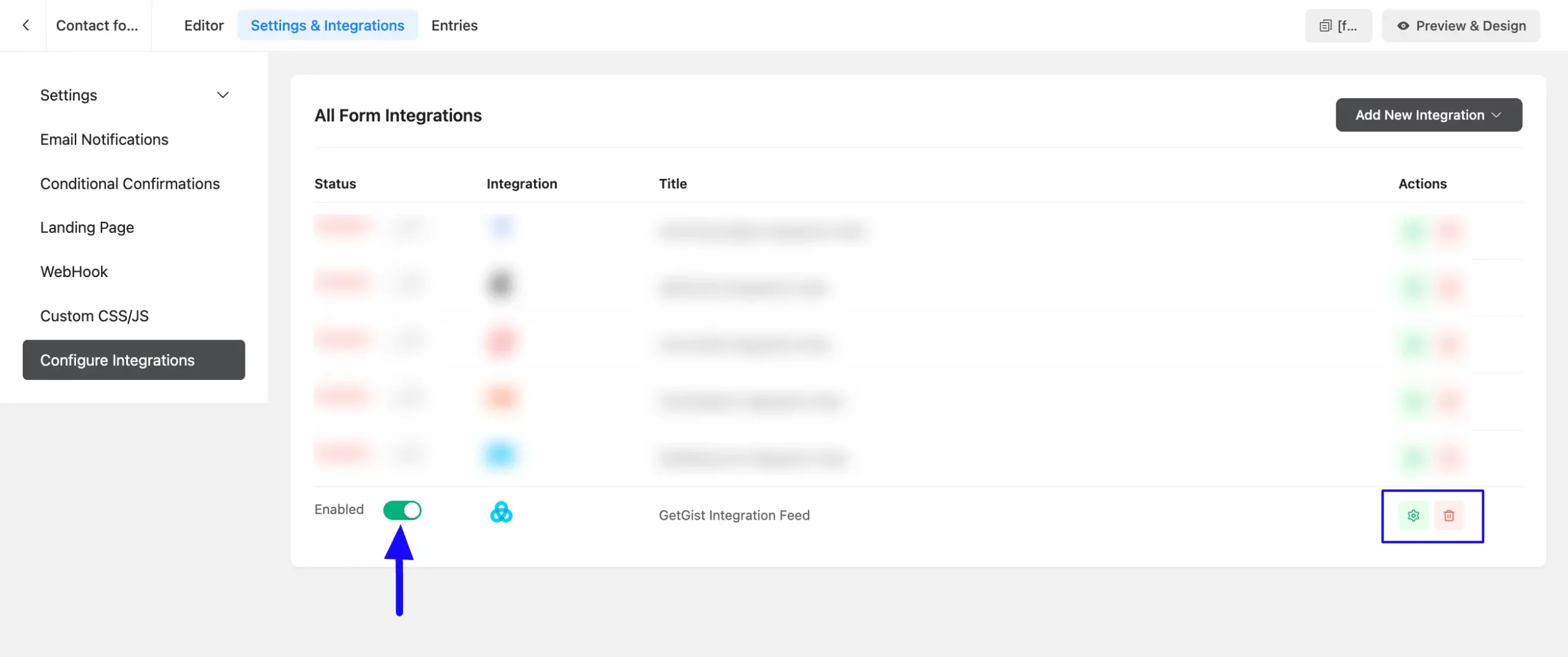
Preview of Integrated GetGist #
Here, you can see the preview of the added contacts of GetGist through the Form entries that I set up during the integration.
From the Entries section of this particular form, you can see four form submissions.
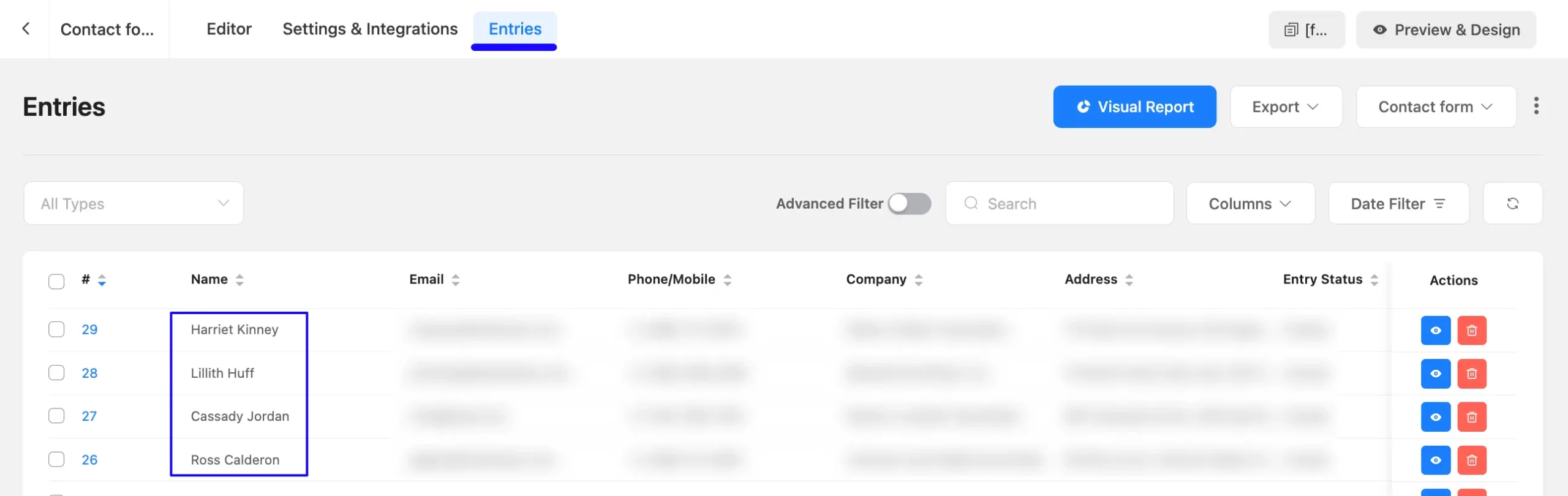
Now, go to the Contacts section from the top navbar, and open the Contacts tab.
And, you can see that the users who submitted forms in Fluent Forms are added automatically added in the selected GetGist Contact List.
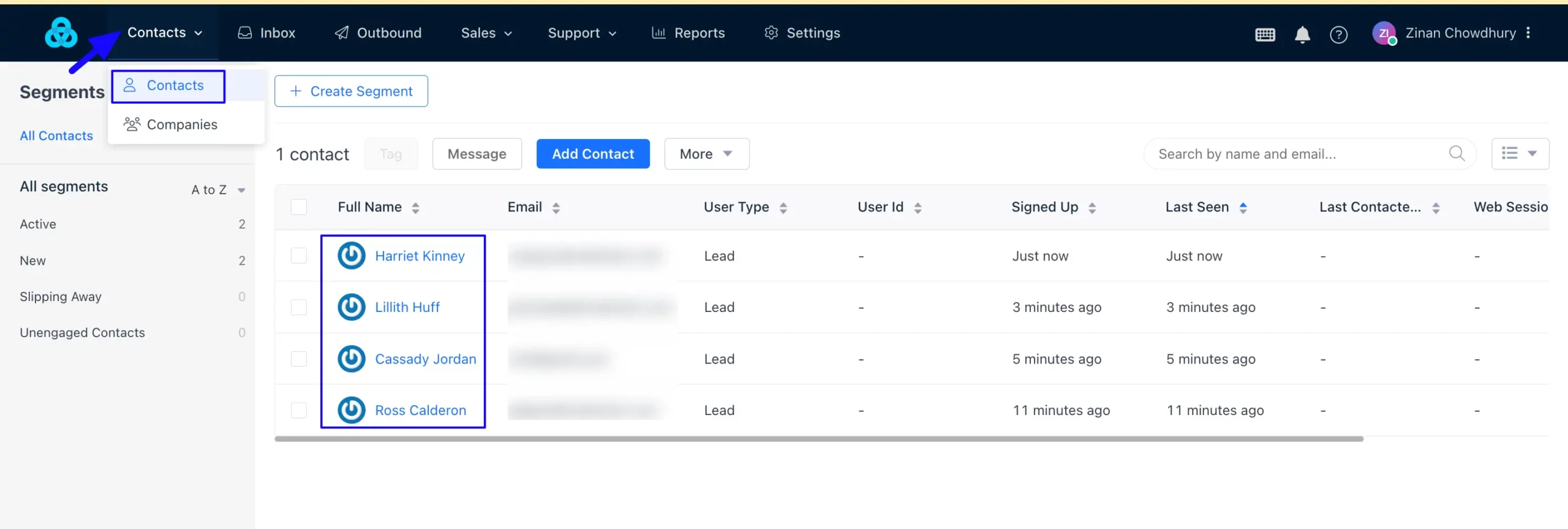
This way you can easily integrate GetGist with Fluent Forms!
If you have any further questions, concerns, or suggestions, please do not hesitate to contact our @support team. Thank you.



