Fluent Forms integrates iContact an email marketing platform that helps you to collect customer information and automatically adds it to your iContact list through Fluent Forms Submissions.
This article will guide you through integrating iContact with Fluent Forms on your WordPress Site.
Remember, iContact is the Premium Feature of the Fluent Forms Plugin. So, you need the Fluent Forms Pro plugin to integrate this.
Enable iContact Integration #
To learn how to enable iContact integration, follow the steps with the screenshots below –
First, go to Integrations from the Fluent Forms Navbar, search for iContact through the search bar, and get the iContact integration module.
Now, turn on the Toggle to enable the iContact.
Then, you will see the iContact’s Settings Icon on the right side, click on it.
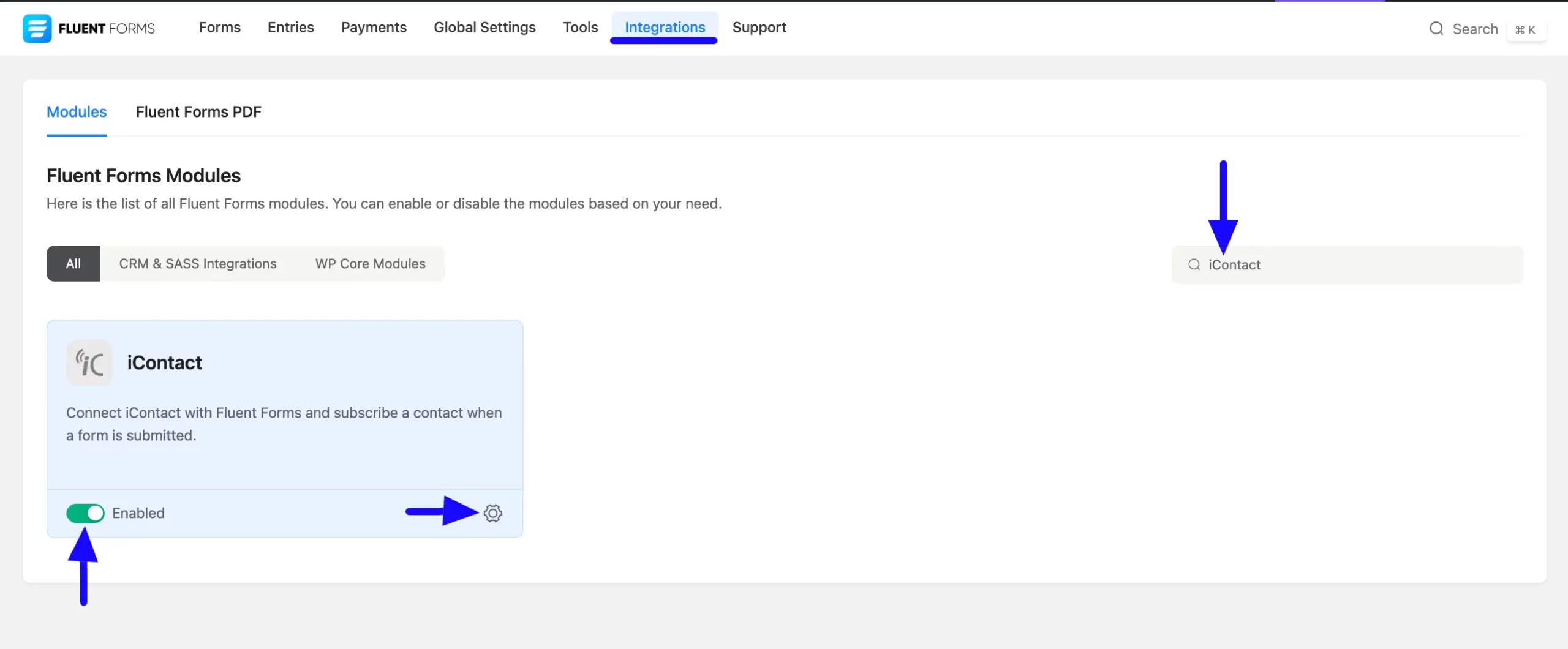
Once you enable iContact, you will be asked for the necessary information (iContact Application key, Account Email Address, API Password, Account ID, and Client Folder ID) of your iContact Account.
If you don’t have any existing account, click the sign up for one here link to create a new one.
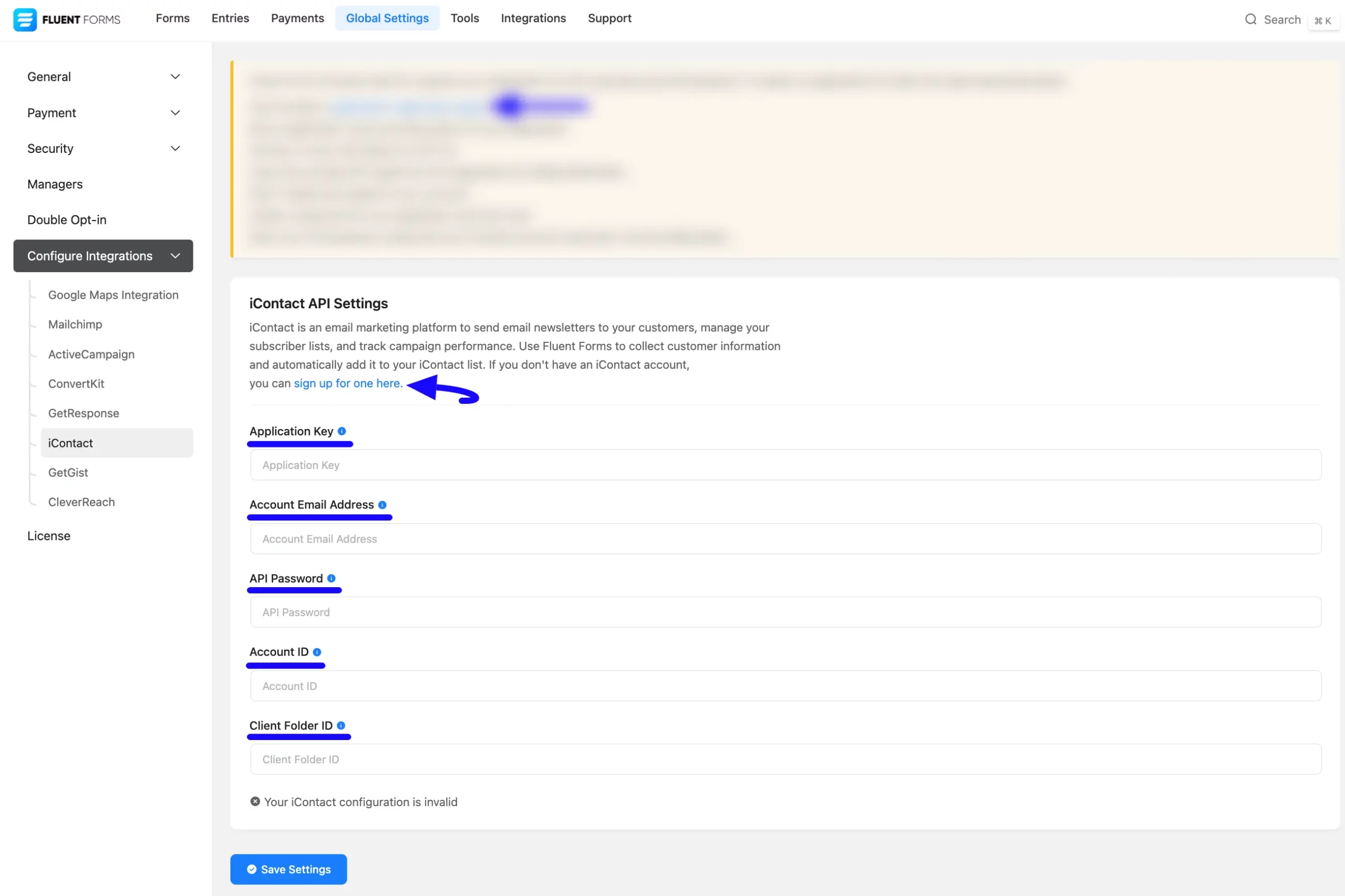
Get the iContact API URL and API Key #
To learn how to get the iContact API URL and iContact API Key from iContact, follow the steps with screenshots below –
First, log in to your iContact Account, go to Profile from the top right corner, and click the Settings and Billing button.
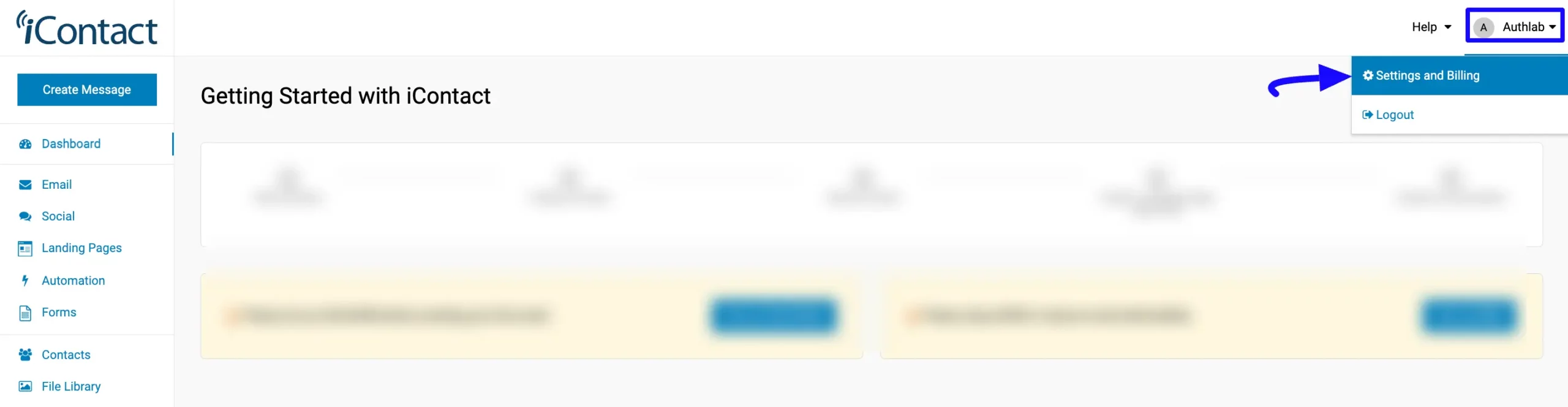
Click the iContact Integrations from the Settings and Billing list.
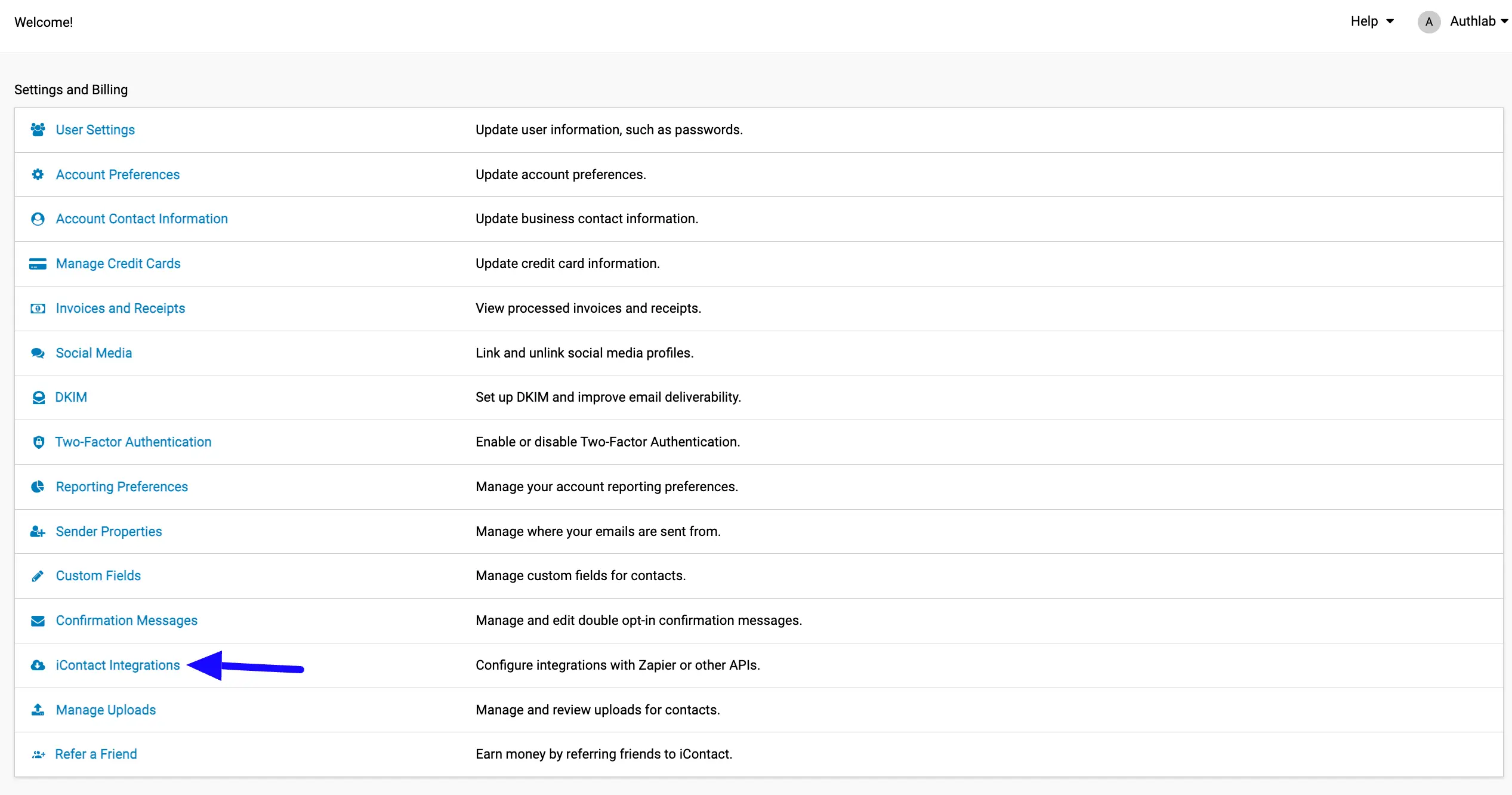
Click the Create button of Custom API Integrations.
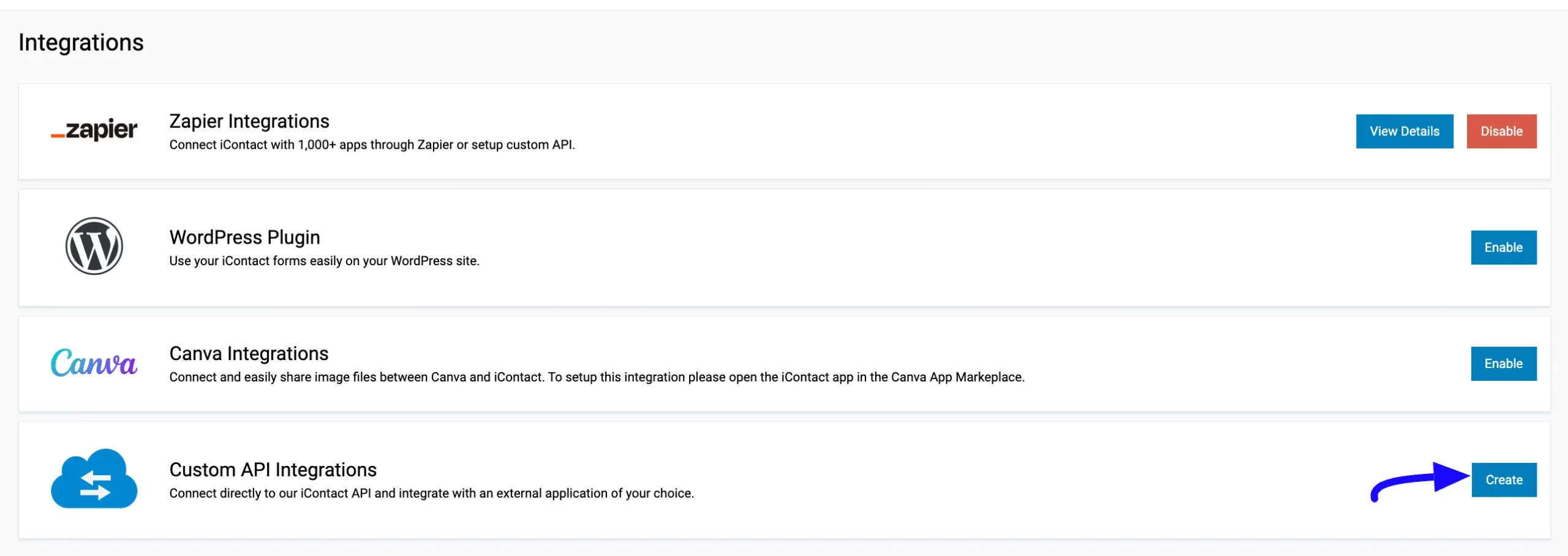
Now, you will get your required information for the integration.
Simply, copy all of the required information as shown below through arrows.
Also, give your API a Name and Description under the API Information section and click the Save Changes button to save all information.
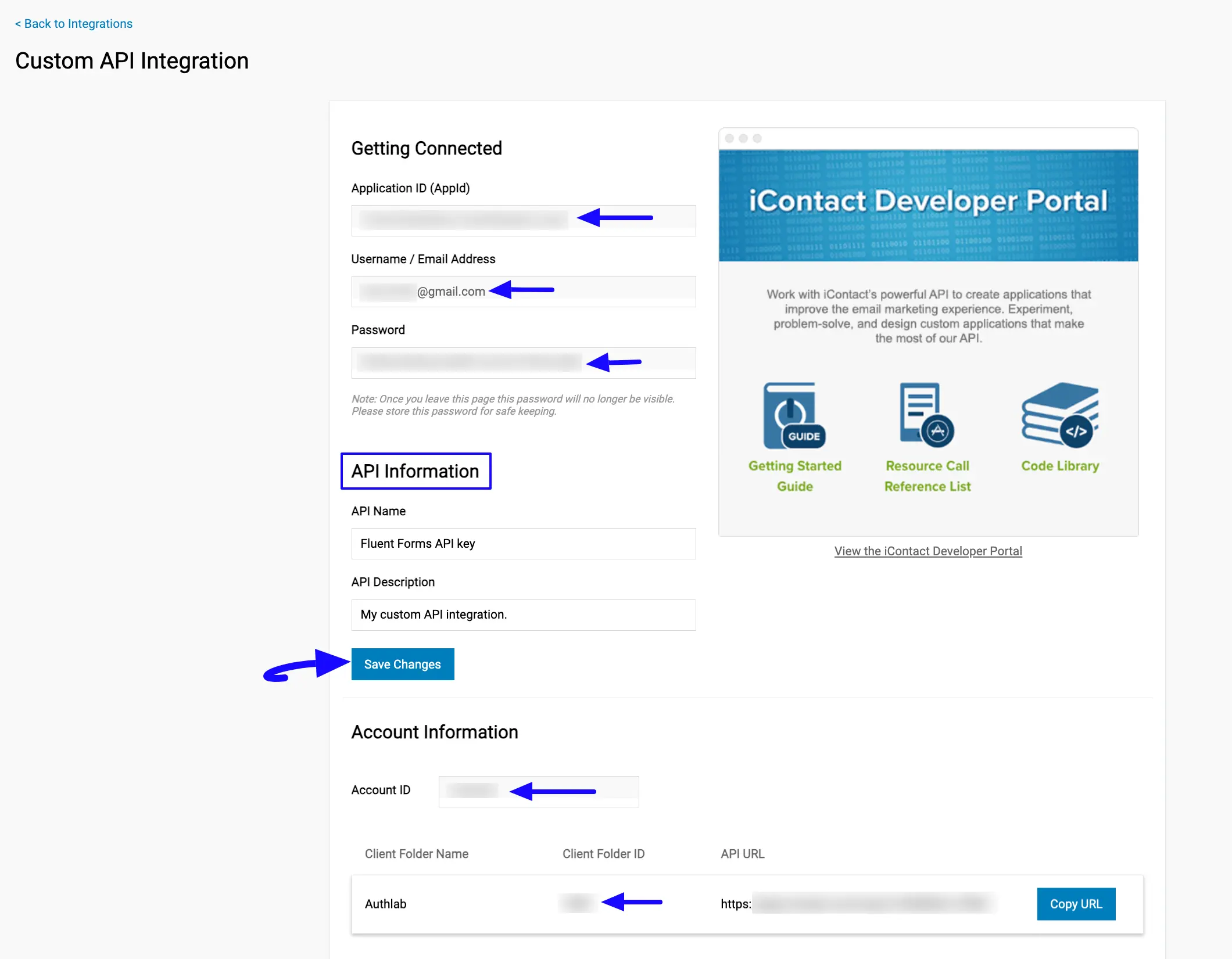
Connect iContact with Fluent Forms #
Then, return to the iContact API Settings page under the Configure Integrations tab of the Global Settings section from the Fluent Forms Navbar.
Paste all the required information you copied from iContact into the respective fields (Application ID into Application Key, Username/Email Address into Account Email Address, Password into API Password, Account ID, and Client Folder ID fields).
Finally, press the Save Settings button to make your iContact Integration module functional.
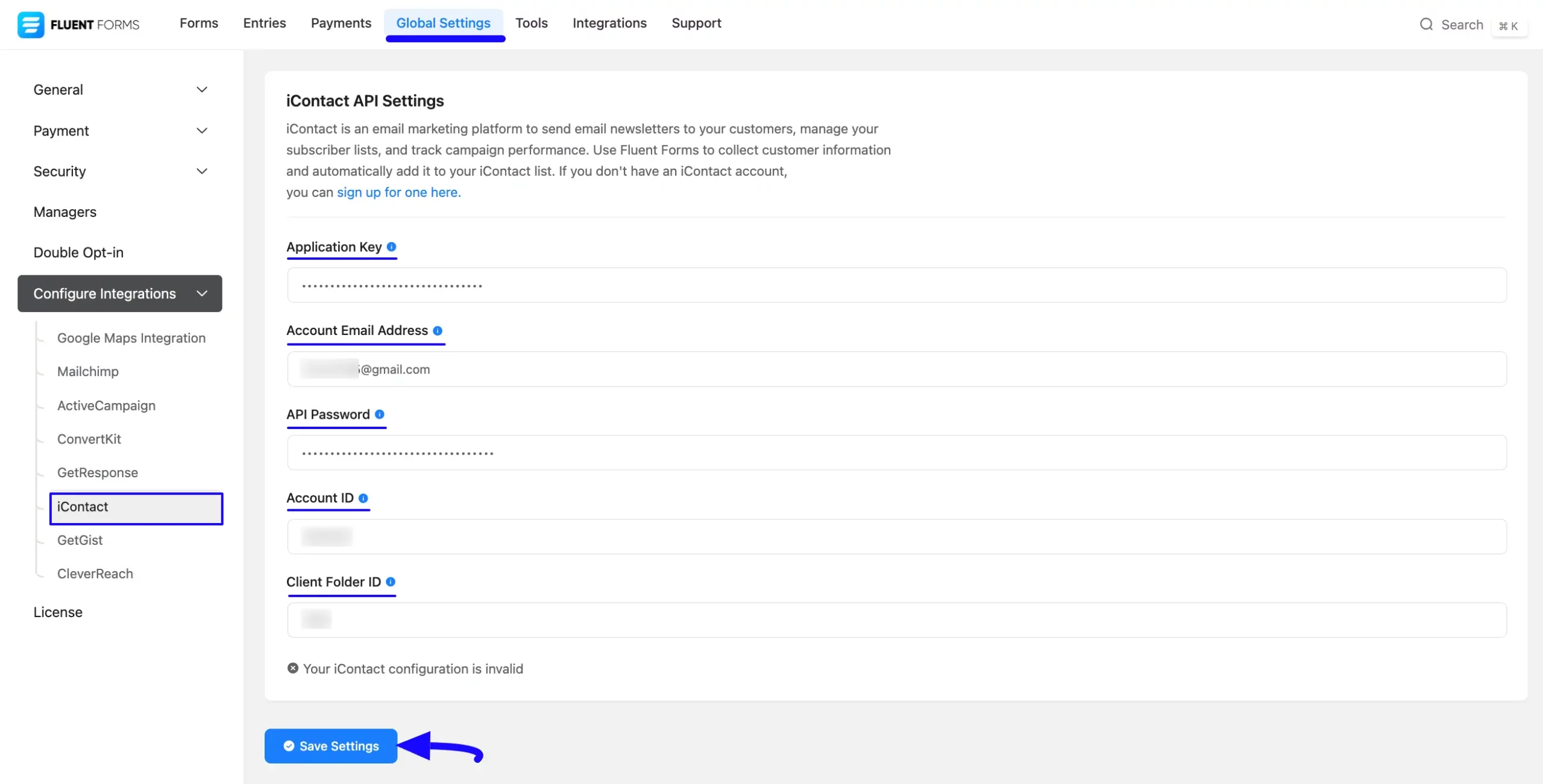
Here, you can see that your iContact is connected to your Fluent Forms successfully.
You can verify/disconnect it anytime by clicking the Verify Connection Again/Disconnect iContact buttons if needed.
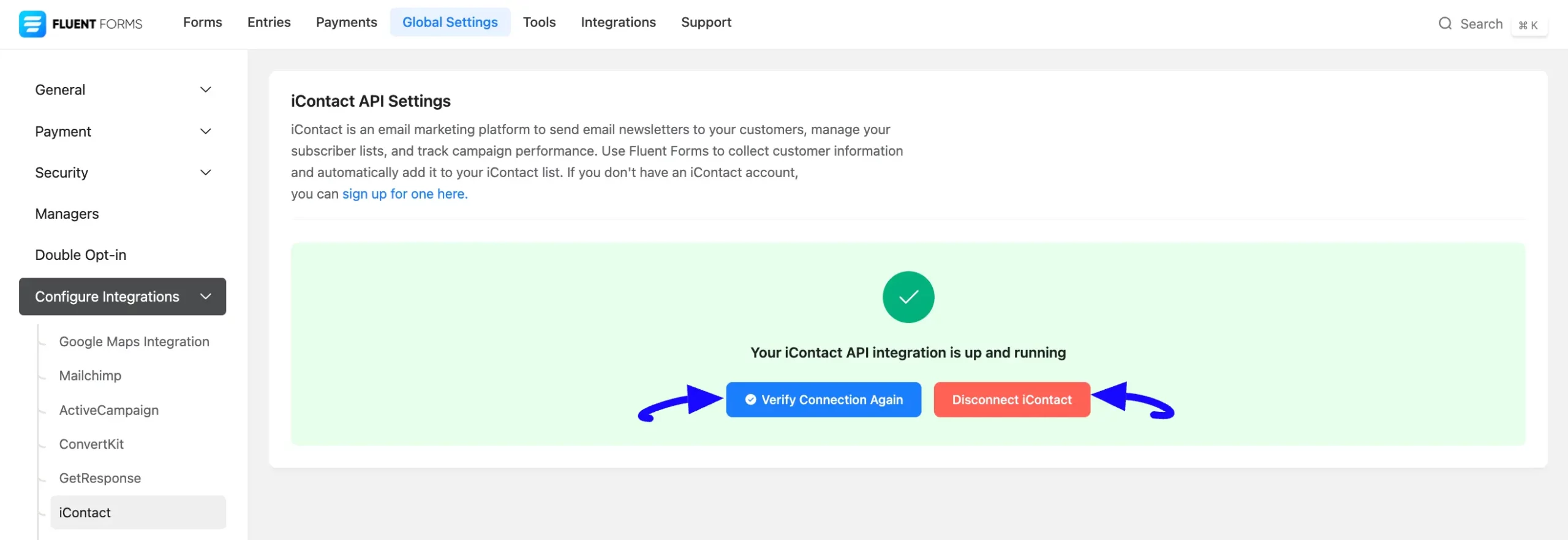
Integrate iContact into Fluent Forms #
To learn how to integrate iContact into any specific Form in Fluent Forms, follow the steps with the screenshots below –
First, go to Forms from the Fluent Forms Navbar, select the Desired Form where you want to integrate your iContact and click the Settings button.
If you do not have any existing forms, read the Create a Form from Scratch or Create a Form using Templates documentation to create a new one.
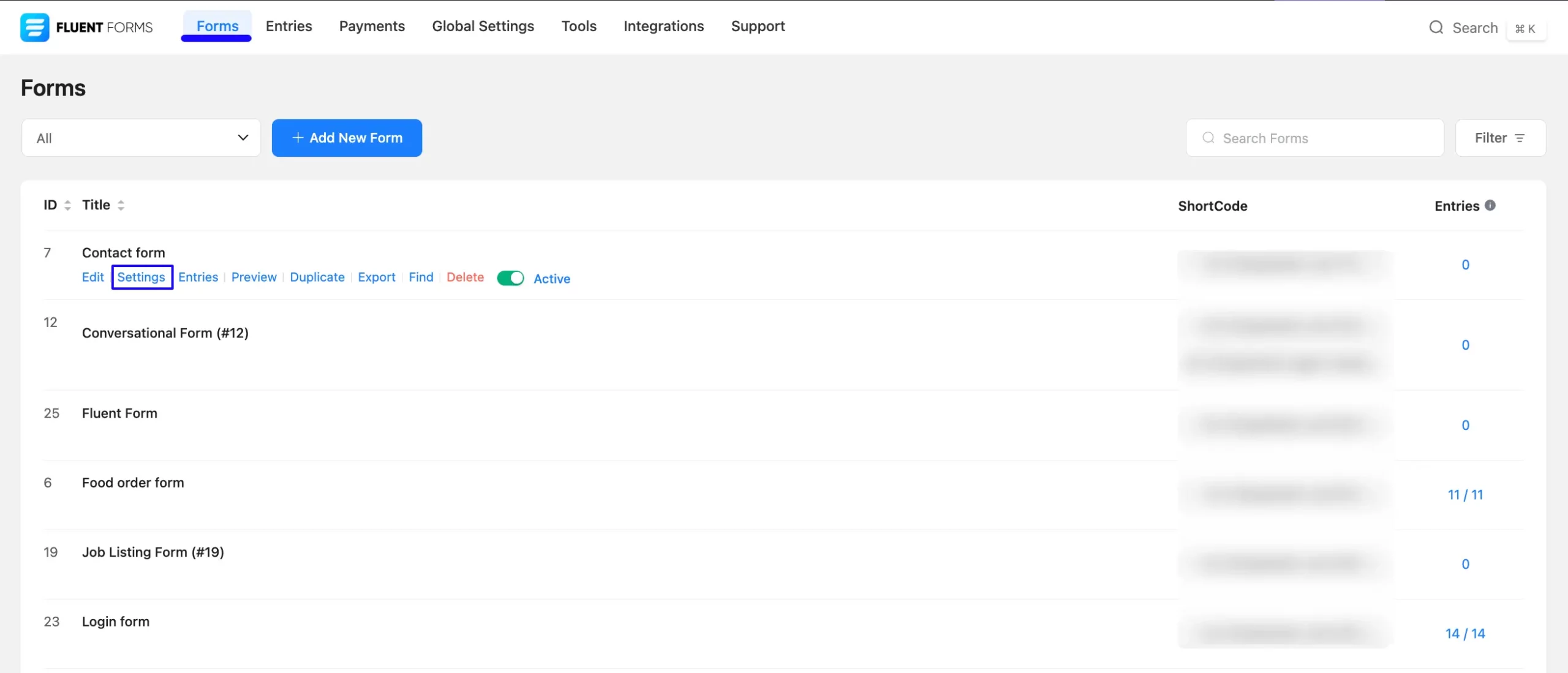
Once you are on the Settings & Integrations, go to the Configuration Integrations tab, click the Add New Integration button, and select iContact Integration feed from the dropdown list.
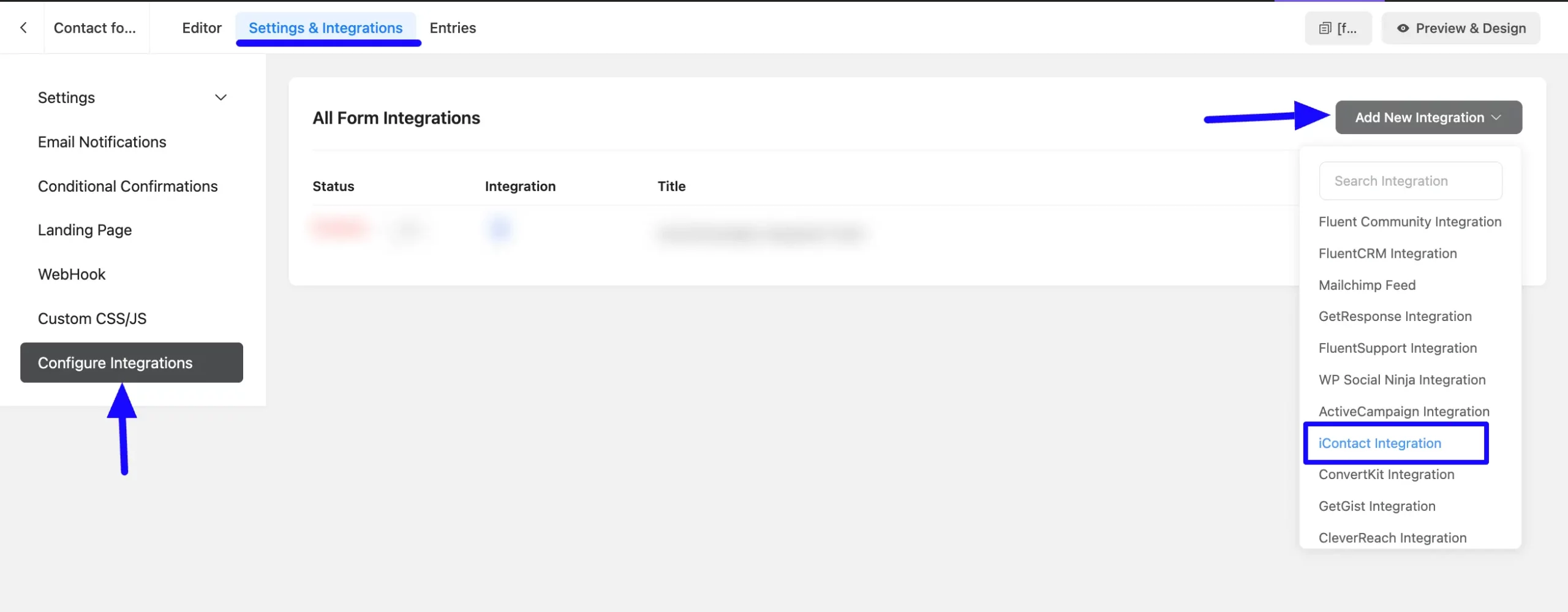
Here, you will find a required field to set a Name for your integration feed according to your preference.
Also, you must select the iContact List from the dropdown where you want to send the submitted form data.
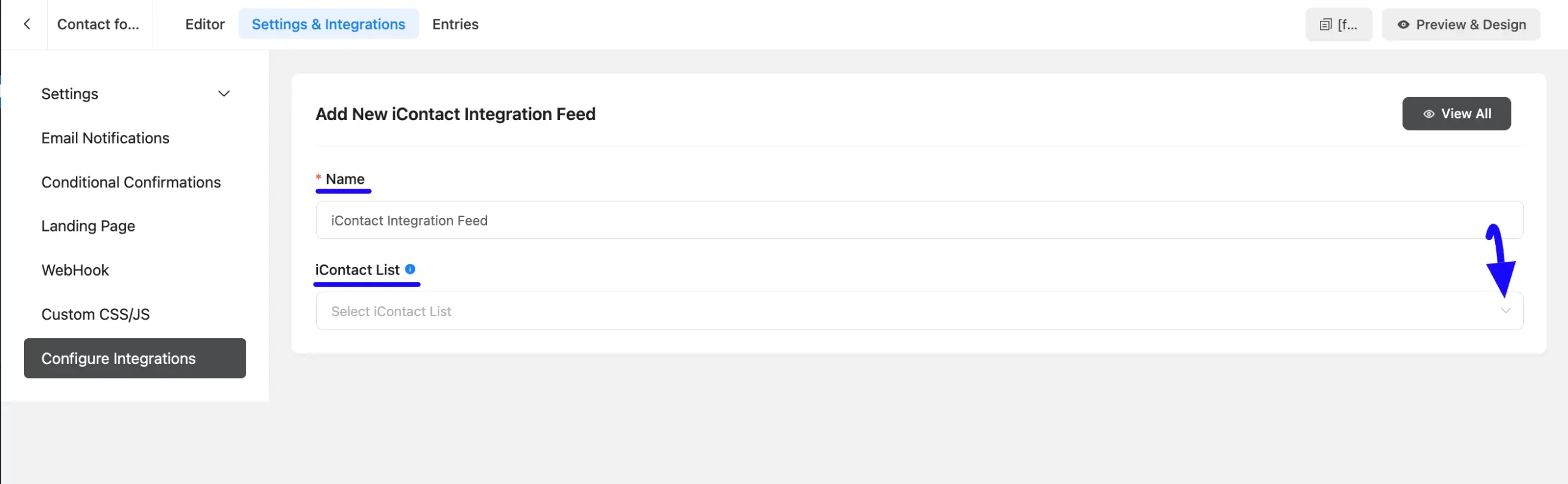
Once you select the list, a pop-up page will appear with various settings options for configuring the iContact.
All the settings options mentioned in the screenshot below are briefly explained:
- Name: From here, you can change the name anytime if needed.
- iContact List: From here, you can change the iContact List anytime if needed.
- Map Fileds: Use all the fields under this option to properly link your iContact Fields with the Form Fields. You can easily select the value for the Form Fields based on the iContact fields using the Shortcode Arrow.
- Conditional Logics: This option allows iContact integration to function conditionally based on your submission values according to your set conditional logic/s. To learn more, read this Documentation.
- Enable This Feed: Check this option, to ensure this integration feed remains enabled, and all the actions of this feed function properly.
Once the setup is done, finally, click the Save Feed button.
And, your iContact will be integrated into this specific form!
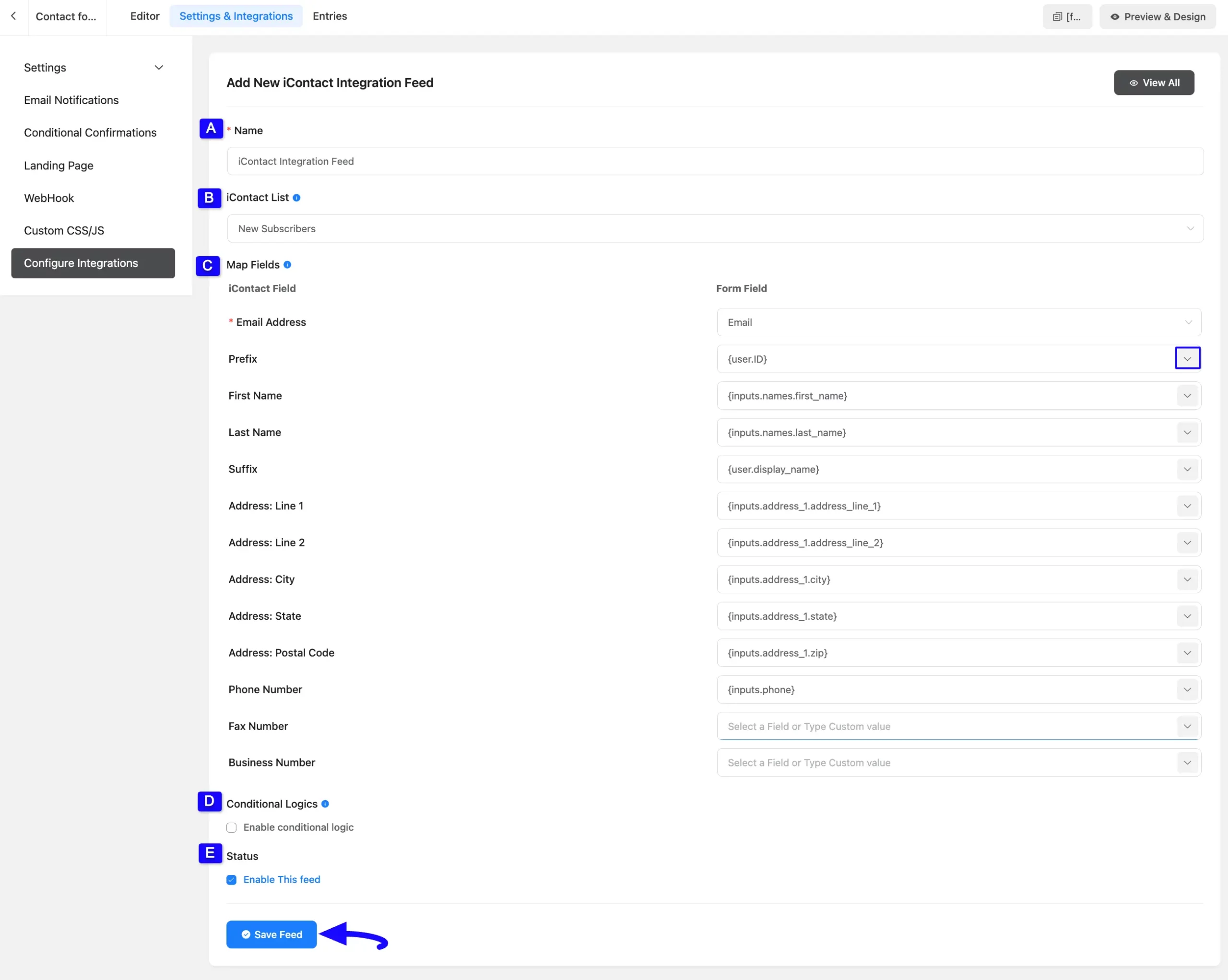
After successful Integration, now you will see that your iContact Integration Feed has been added here.
You can modify your feed anytime by clicking the Settings Icon and delete it by clicking the Trash Icon.
Also, you can disable or enable this feed anytime by turning off the Toggle if needed.
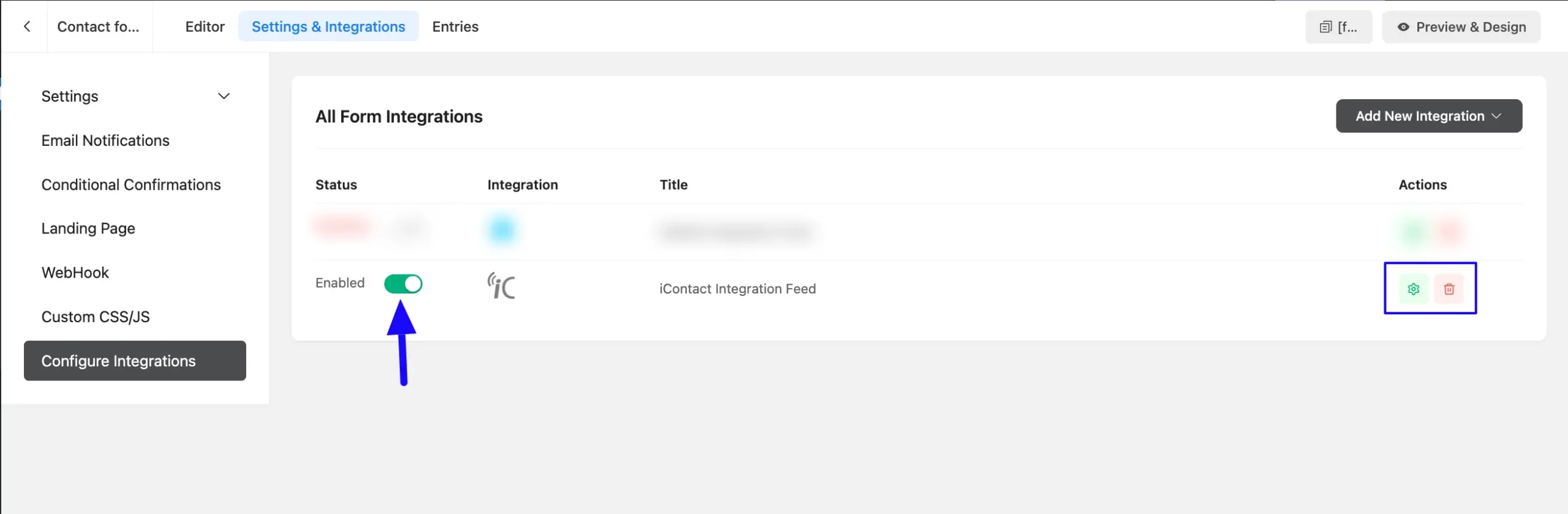
Preview of Integrated iContact #
Here, you can see the preview of the added contacts of iContact through the Form entries that I set up during the integration.
From the Entries section of this particular form, you can see four form submissions.
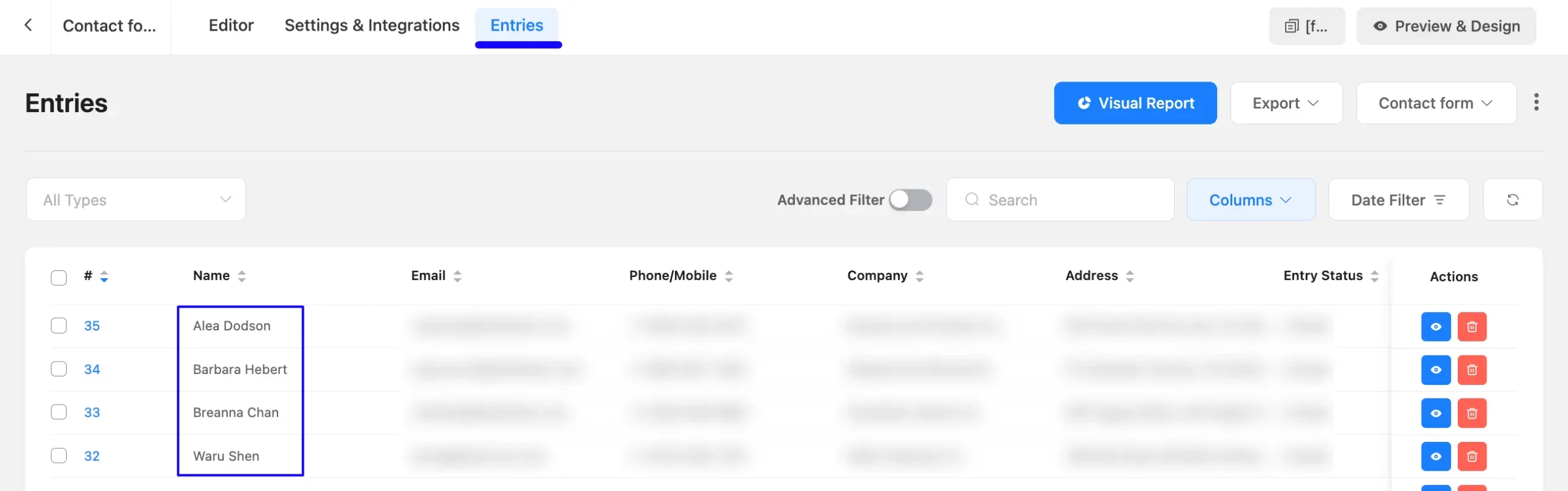
Now, go to the Contacts section from the left sidebar, open the Lists tab, and click the View Subscriber button of the selected list you integrated into Fluent Forms using the Three-Dot Icon.
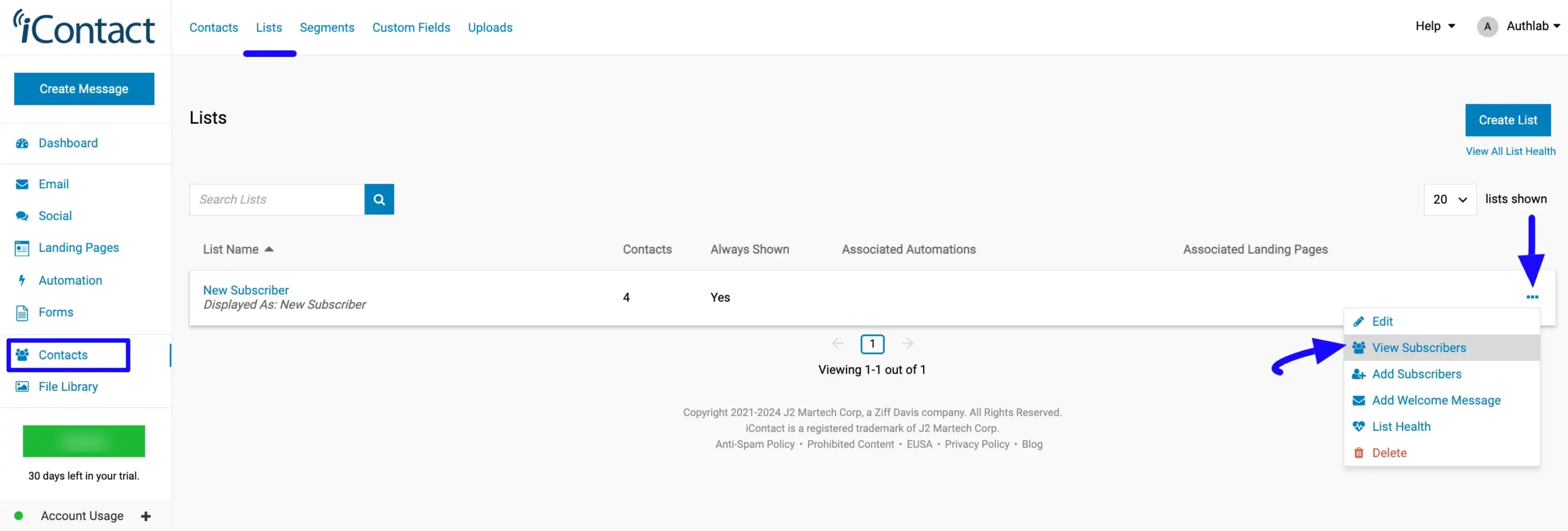
And, you can see that the users who submitted forms in Fluent Forms are automatically added to the selected iContact Contact List.
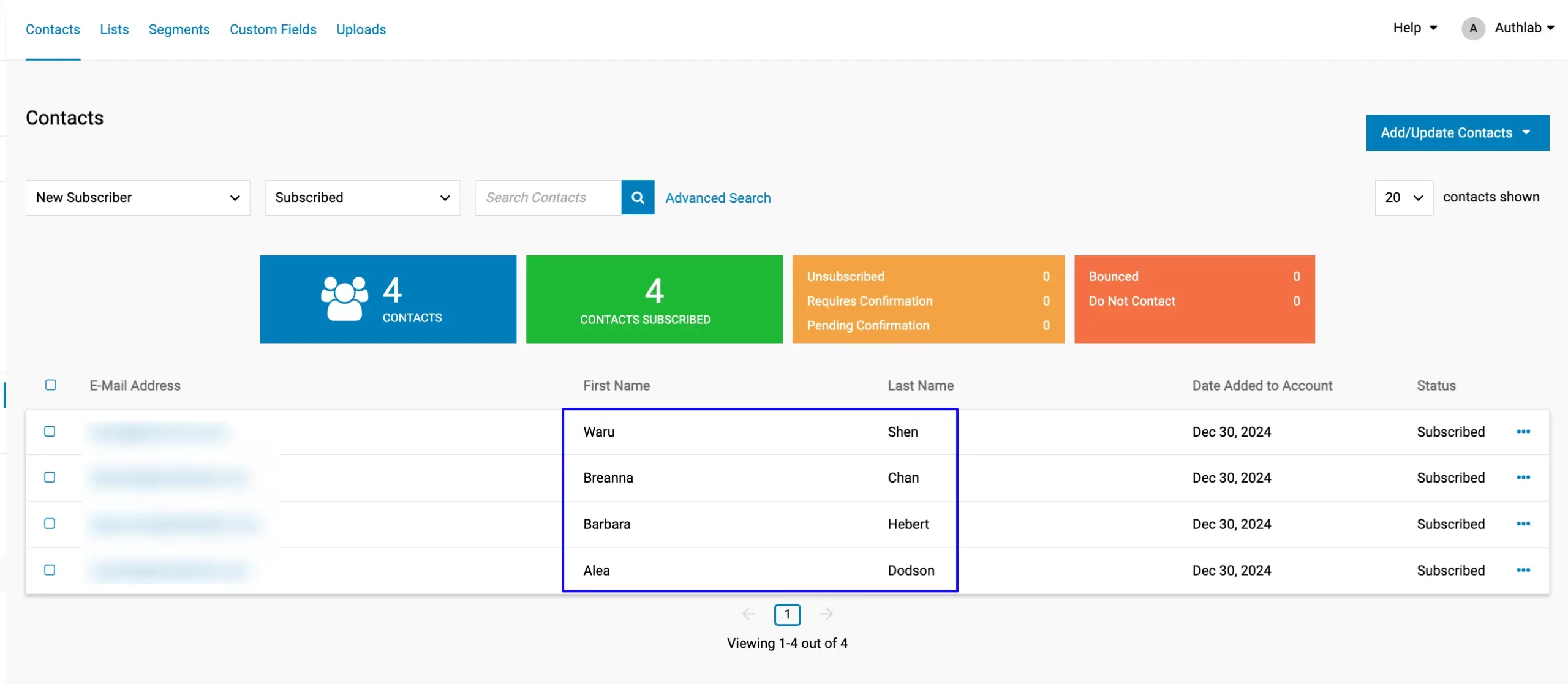
This way you can easily integrate iContact with Fluent Forms!
If you have any further questions, concerns, or suggestions, please do not hesitate to contact our @support team. Thank you.



