Fluent Forms integrates with Kit (Former ConvertKit), an email marketing tool that helps you collect customer information and automatically adds it to your Kit Subscriber List through the users of Fluent Forms.
This article will guide you through integrating Kit (Former ConvertKit) with Fluent Forms on your WordPress Site.
Remember, Kit (Former ConvertKit) is the Premium Feature of the Fluent Forms Plugin. So, you need the Fluent Forms Pro plugin to integrate this.
Enable ConvertKit Integration #
To learn how to enable ConvertKit integration, follow the steps with the screenshots below –
First, go to Integrations from the Fluent Forms Navbar, search for ConvertKit through the search bar, and get the ConvertKit integration module.
Now, turn on the Toggle to enable the ConvertKit.
Then, you will see the ConvertKit’s Settings Icon on the right side, click on it.
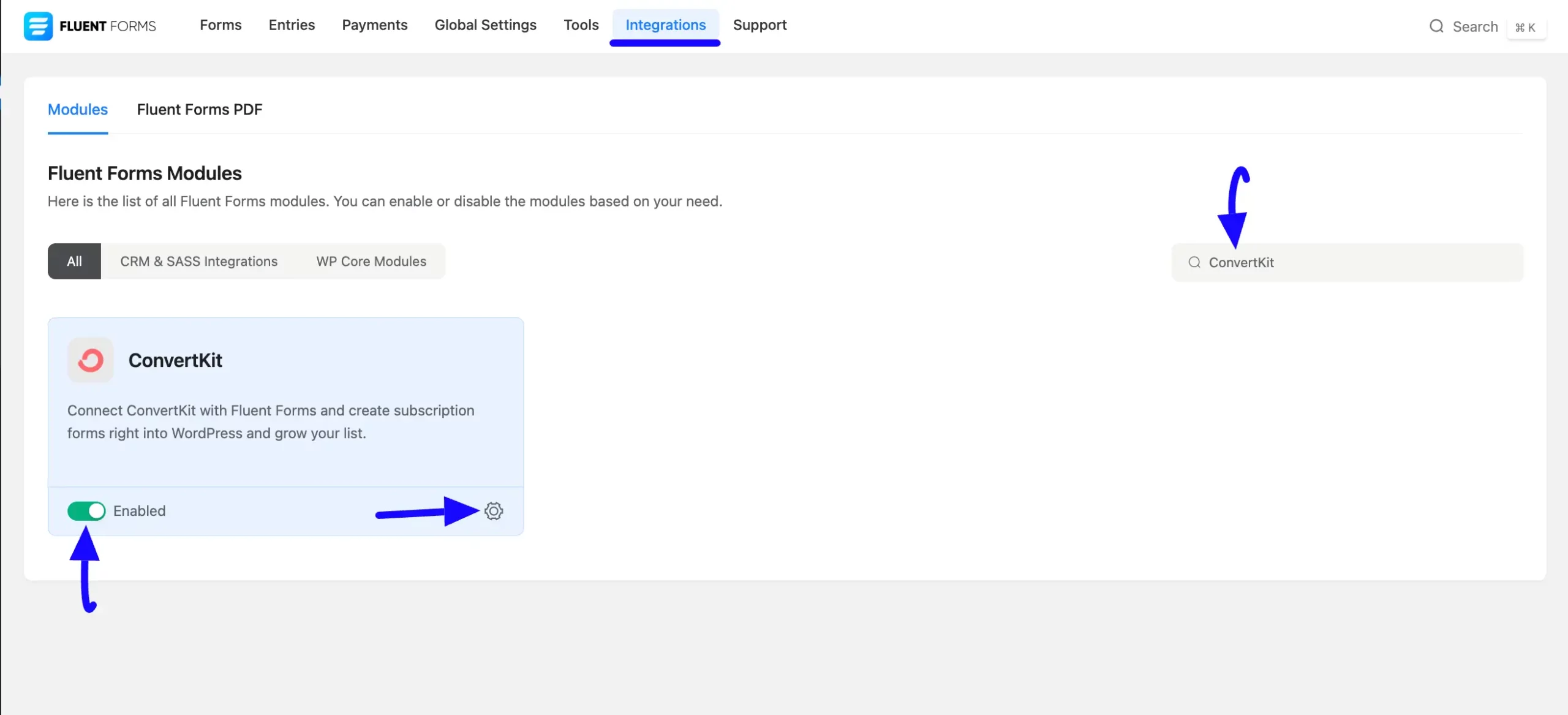
Once you enable ConvertKit, you will be asked for the ConvertKit API Key and ConvertKit API Secret of your ConvertKit Account.
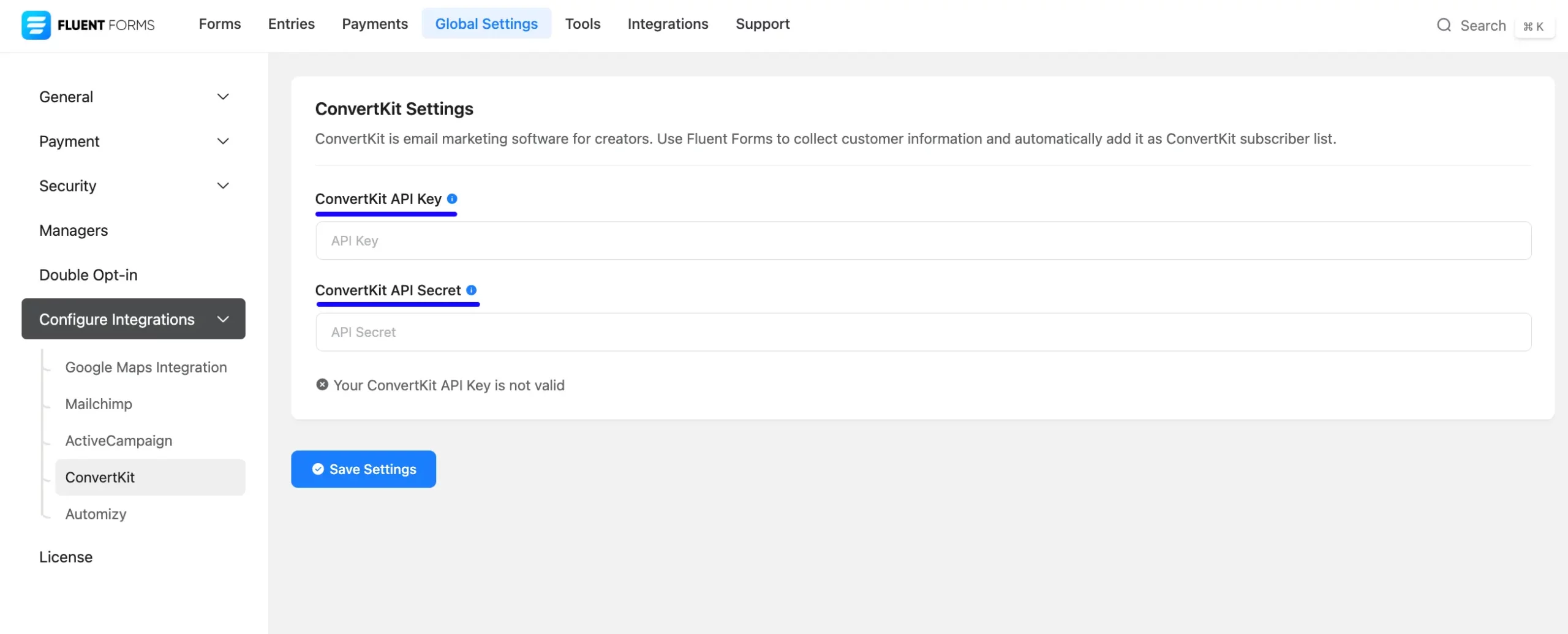
Get the ConvertKit API URL and API Key #
To learn how to get the ConvertKit API URL and ConvertKit API Key from ConvertKit, follow the steps with screenshots below –
First, log in to your ConvertKit Account, go to the Profile Menu from the top right corner, and click the Settings button.
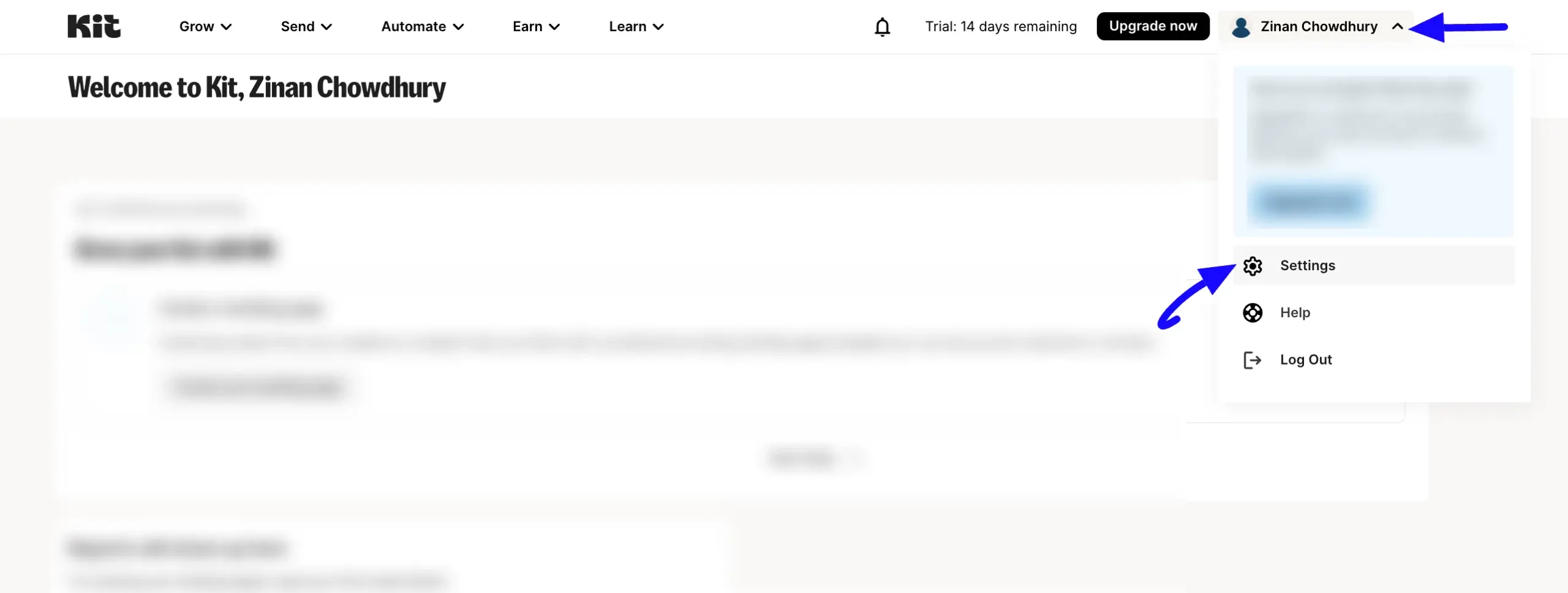
Now, open the Developer tab and you will get your desired API Key and API Secret. Simply, copy them by clicking the Copy buttons.
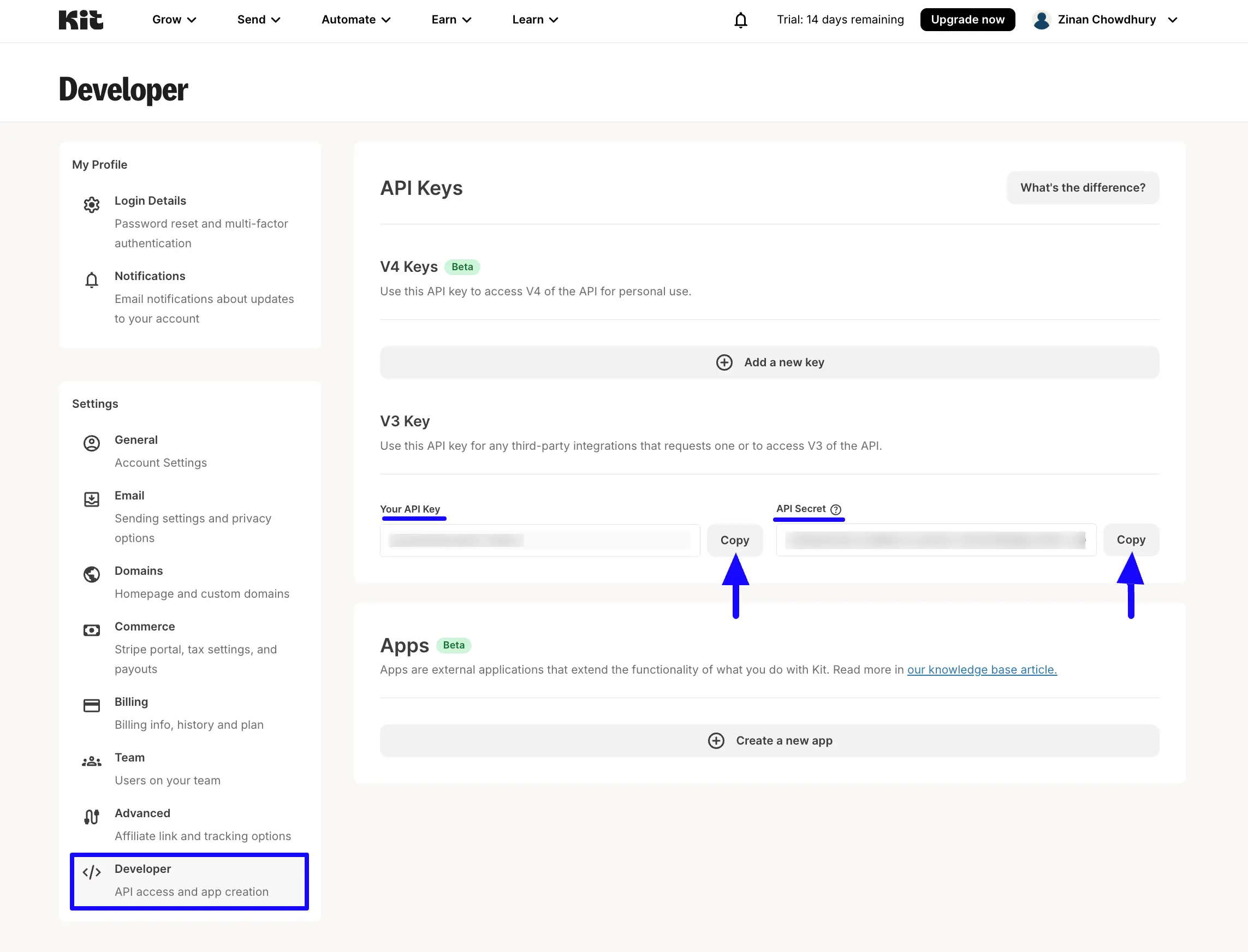
Connect ConvertKit with Fluent Forms #
Then, return to the ConvertKit Settings page under the Configure Integrations tab of the Global Settings section from the Fluent Forms Navbar.
Paste the API Key and API Secret you copied from ConvertKit into the ConvertKit API Key and ConvertKit API Secret fields respectively.
Finally, press the Save Settings button to make your ConvertKit Integration module functional.
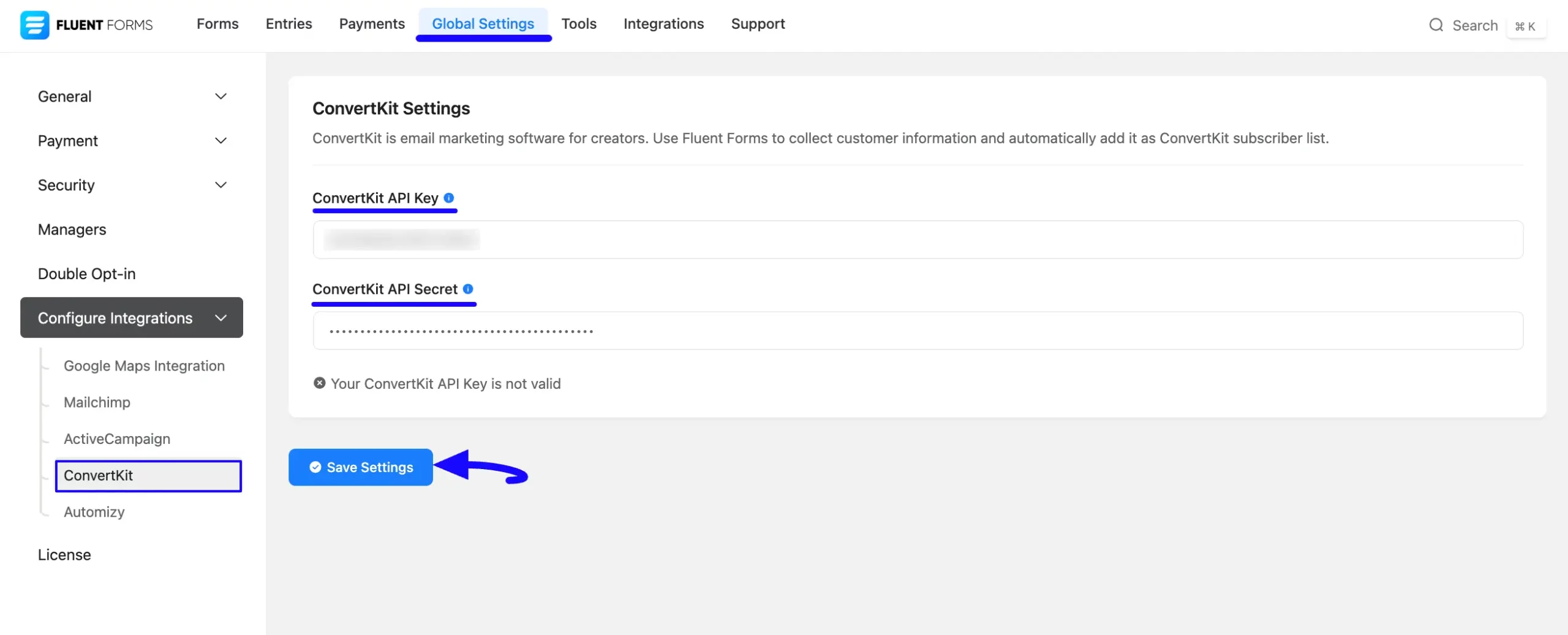
Here, you can see that your ConvertKit is connected to your Fluent Forms successfully.
You can verify/disconnect it anytime by clicking the Verify Connection Again/Disconnect ConvertKit buttons if needed.
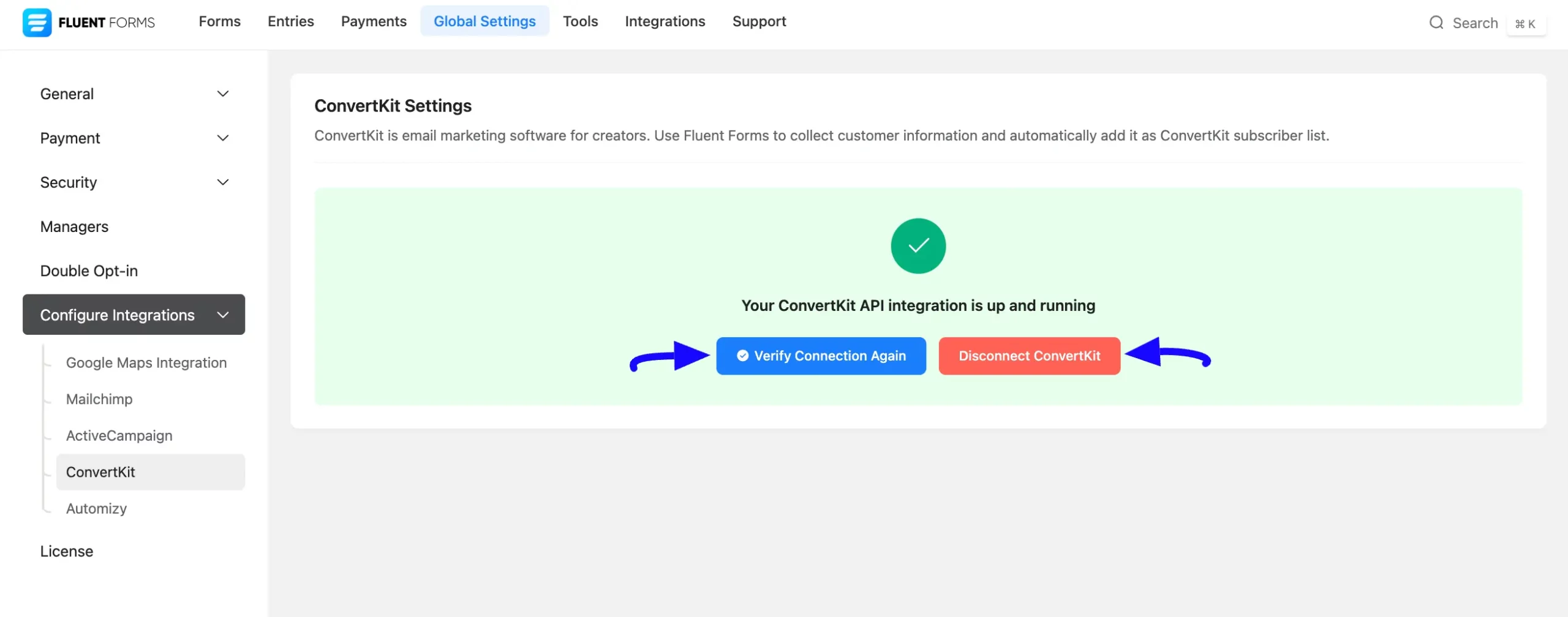
Integrate ConvertKit into Fluent Forms #
To learn how to integrate ConvertKit into any specific Form in Fluent Forms, follow the steps with the screenshots below –
First, go to Forms from the Fluent Forms Navbar, select the Desired Form where you want to integrate your ConvertKit and click the Settings button.
If you do not have any existing forms, read the Create a Form from Scratch or Create a Form using Templates documentation to create a new one.
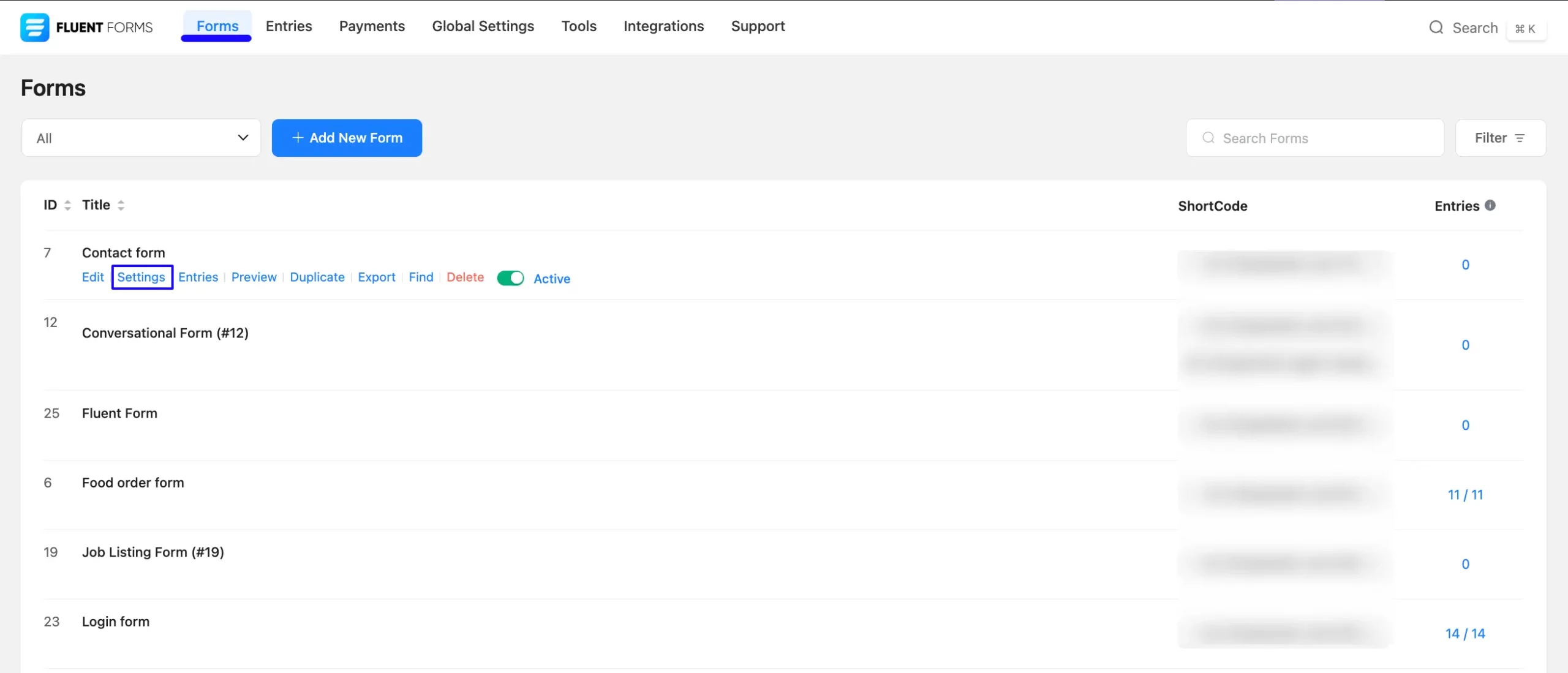
Once you are on the Settings & Integrations, go to the Configuration Integrations tab, click the Add New Integration button, and select ConvertKit Integration feed from the dropdown list.
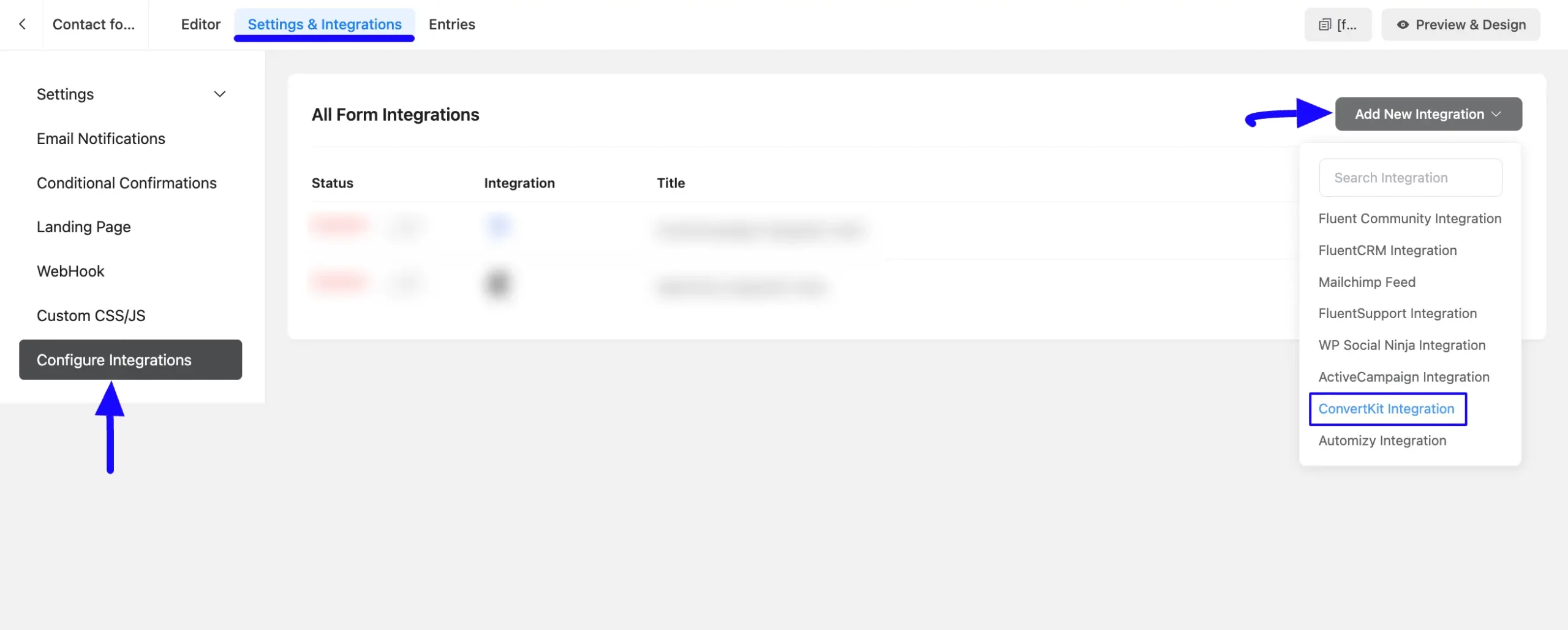
Here, you will find a required field to set a Name for your integration feed according to your preference.
Also, you must select the ConvertKit Form from the dropdown where you want to send the submitted form data.
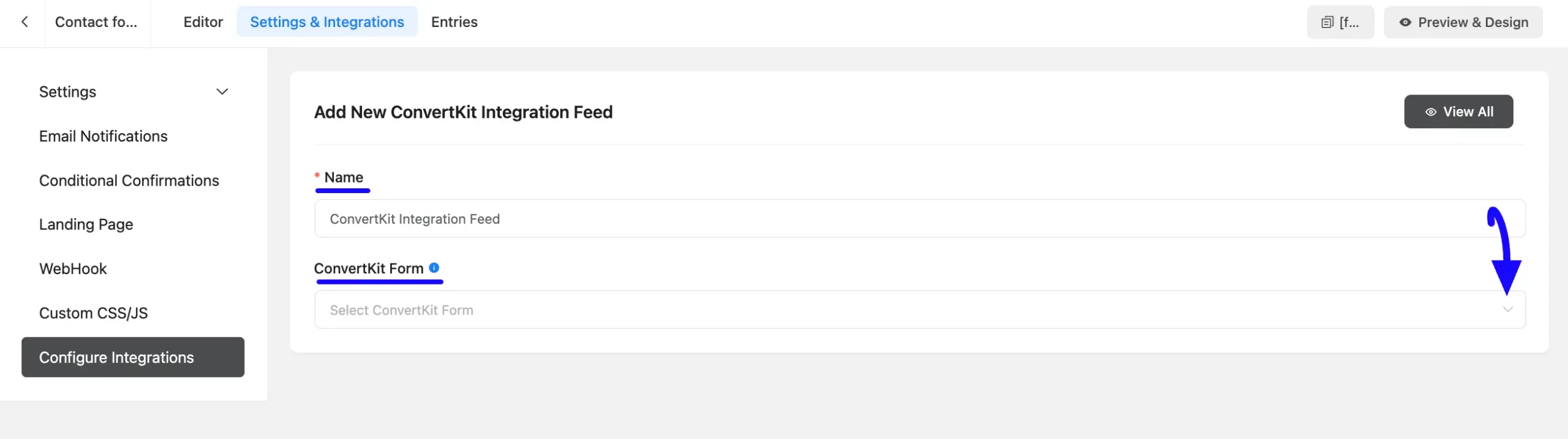
Once you select the form, a pop-up page will appear with various settings options for configuring the ConvertKit.
All the settings options mentioned in the screenshot below are briefly explained:
- Name: From here, you can change the name anytime if needed.
- ConvertKit Form: From here, you can change the ConvertKit Form anytime if needed.
- Map Fileds: Use all the fields under this option to properly link your ConvertKit Fields with the Form Fields. You can easily select the value for the Form Fields based on the ConvertKit Fields using the Shortcode Arrow.
- Contact Tags: With this option, you can add tags to your ConvertKit contacts with a comma-separated list (e.g. new lead, crucial users, web source). Commas within a merge tag value will be created as a single tag. Also, you can use ShortCodes as the tag.
Enable Dynamic Tag Input: This option allows ConvertKit to add customized tags for specific contacts based on your submission values according to your set conditions.
- Conditional Logics: This option allows ConvertKit integration to function conditionally based on your submission values according to your set conditional logic/s. To learn more, read this Documentation.
- Enable This Feed: Check this option, to ensure this integration feed remains enabled, and all the actions of this feed function properly.
Once the setup is done, finally, click the Save Feed button.
And, your ConvertKit will be integrated into this specific form!
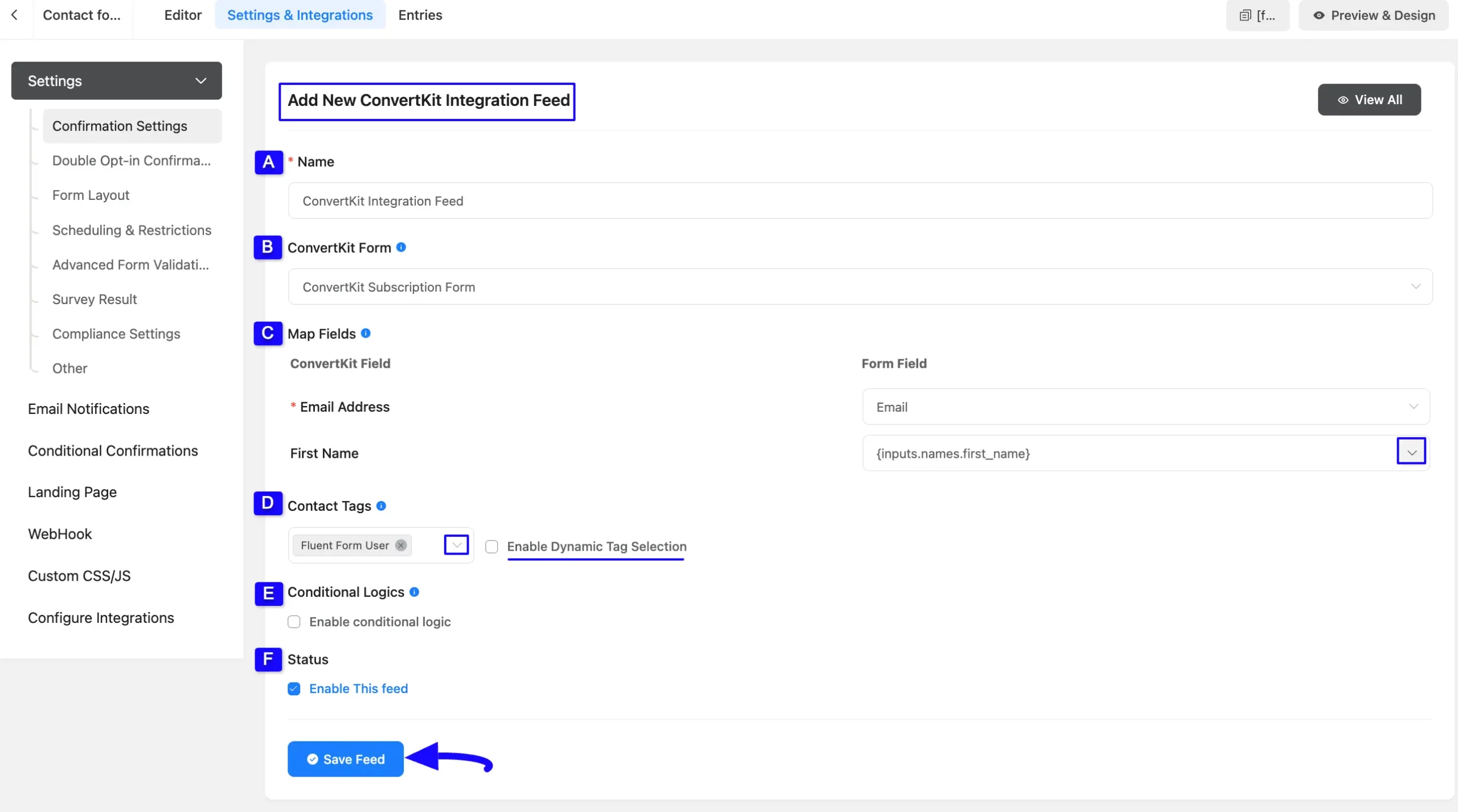
After successful Integration, now you will see that your ConvertKit Integration Feed has been added here.
You can modify your feed anytime by clicking the Settings Icon and delete it by clicking the Trash Icon.
Also, you can disable or enable this feed anytime by turning off the Toggle if needed.
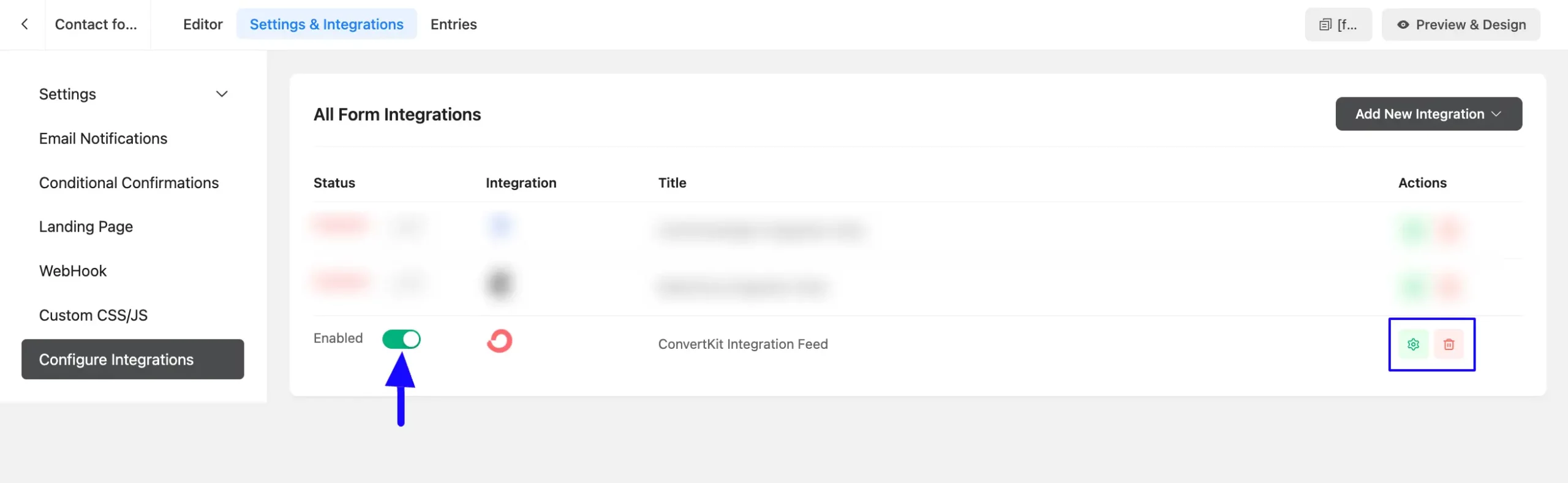
This way you can easily integrate ConvertKit with Fluent Forms!
If you have any further questions, concerns, or suggestions, please do not hesitate to contact our @support team. Thank you.



