Integrating Mailjet with Fluent Forms to automate email marketing, manage subscribers, and streamline email campaigns effortlessly. This article will guide you through integrating Mailjet with Fluent Forms on your WordPress Site.
Remember, Mailjet is the Premium Feature of the Fluent Forms Plugin. So, you need the Fluent Forms Pro plugin to integrate this.
Enable Mailjet Integration #
To learn how to enable Mailjet integration, follow the steps with the screenshots below –
First, go to Integrations from the Fluent Forms Navbar, search for Mailjet through the search bar, and get the Mailjet integration module.
Now, turn on the Toggle to enable Mailjet. Then, you will see the Mailjet’s Settings icon on the right side, click on it.
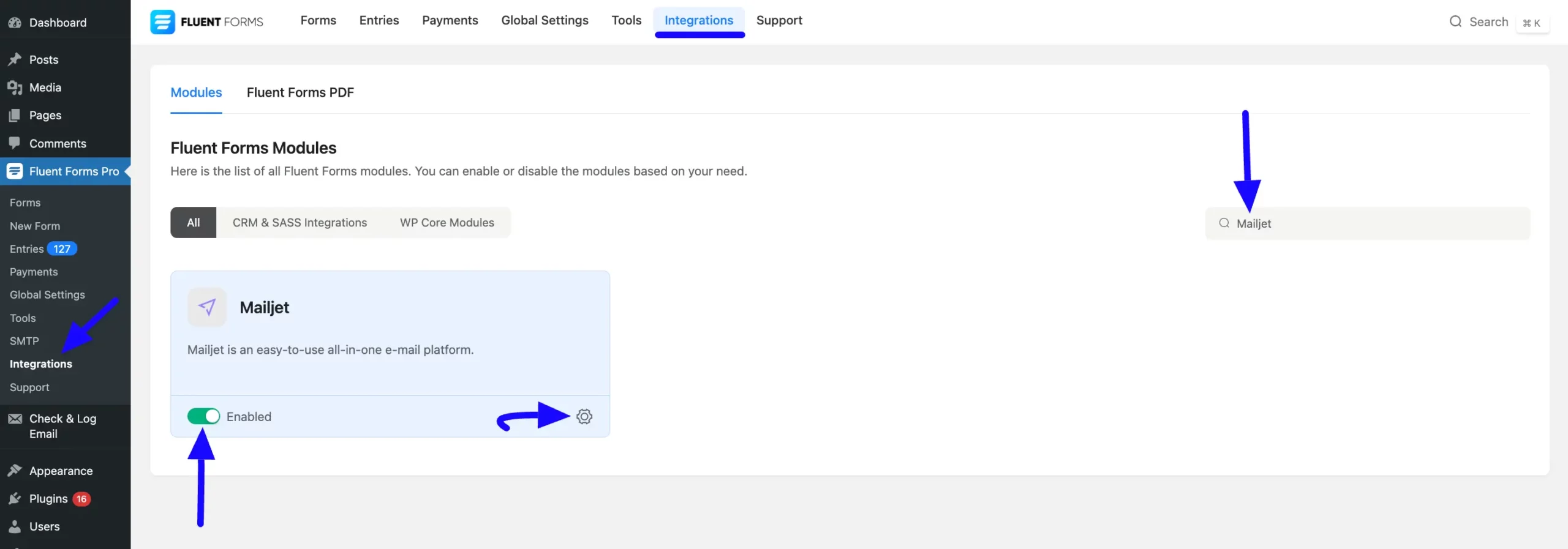
Once you enable Mailjet, you will be asked for the API Key and the Secret Key of your Mailjet Account.
To get the credentials, click the Here link in the Instructions Guide at the top under Mailjet Settings.
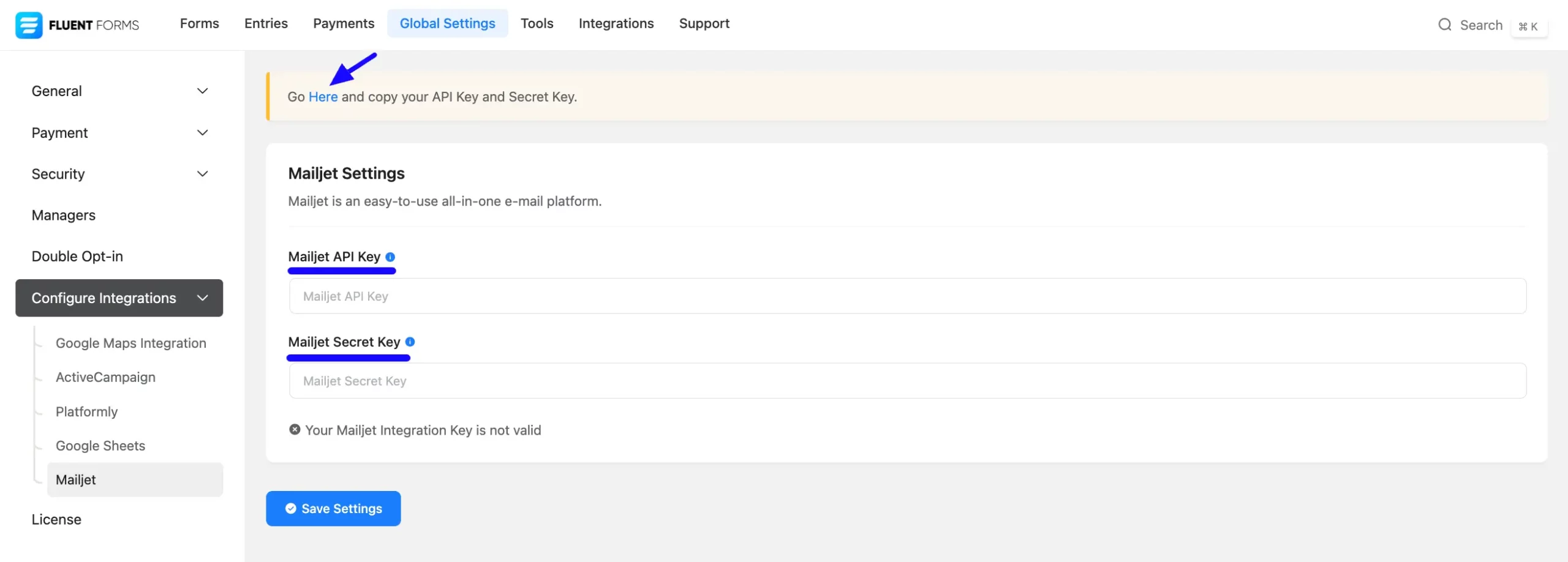
Get the Mailjet API and Secret Key #
To learn how to get the API Key and Secret Key from Mailjet, follow the steps with screenshots below –
First, click this Link, log into your Mailjet Account, go to the Profile in the top right corner, open the dropdown list by clicking the Arrow Icon, and click the Account Settings button.
If you don’t have an existing Mailjet account, you can sign up for one here.
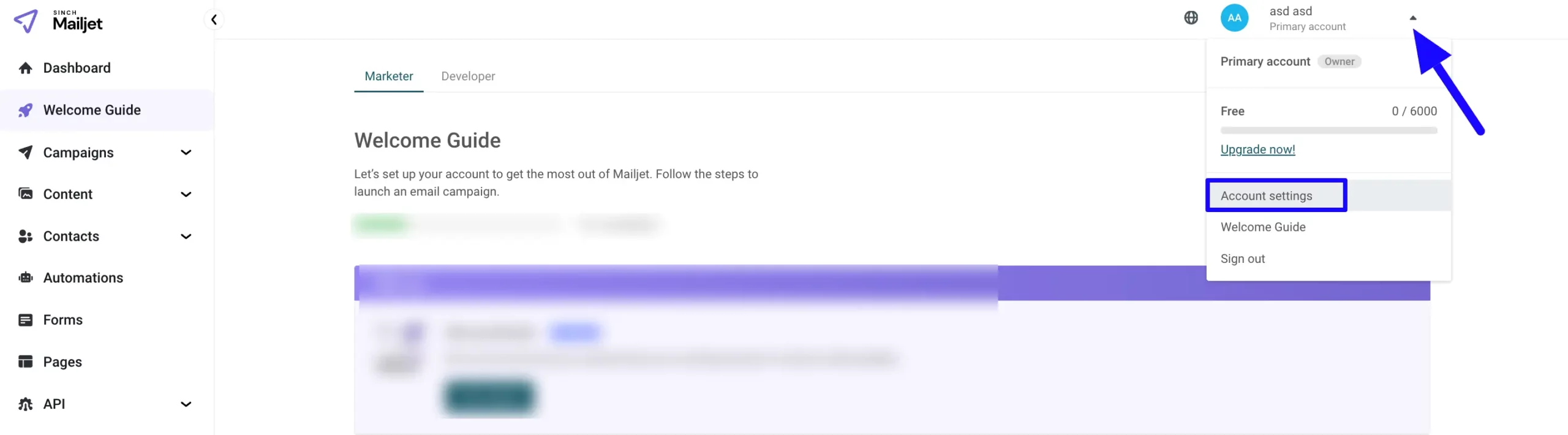
Now, go to the REST API tab and click the API Key Management (Primary and subaccount) option.
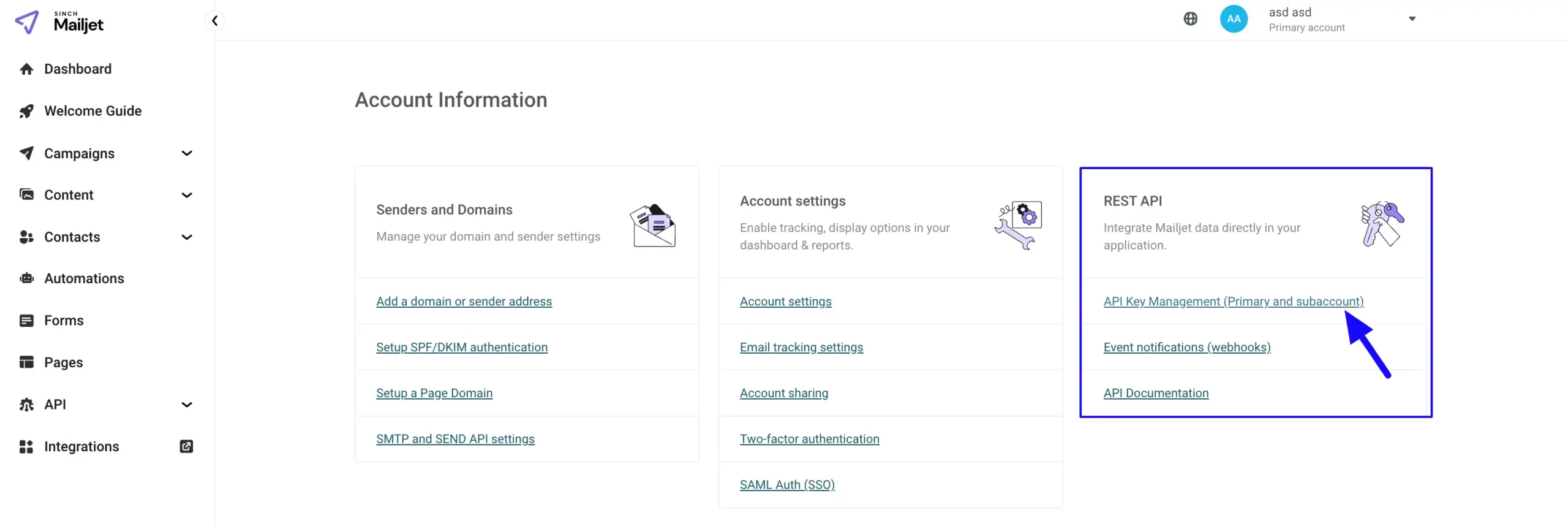
Once you are on the API Key Management page, you will find your API Key. Copy it.
Now, to get the Secret Key, click the Generate Secret Key button on the right side.
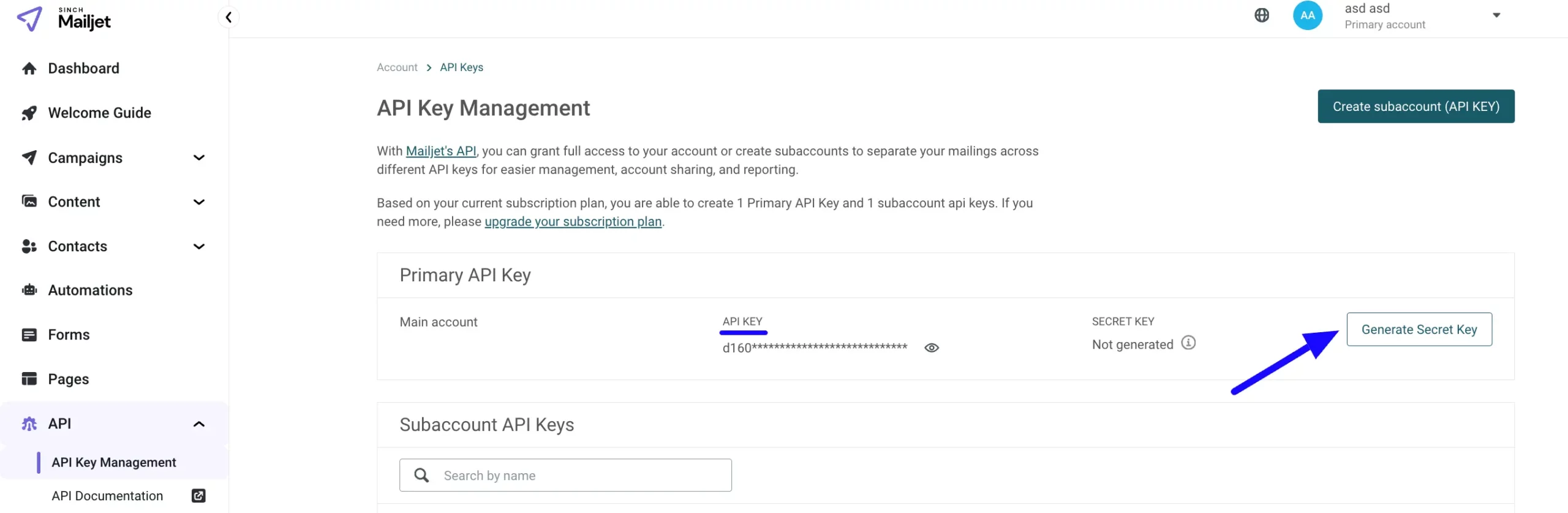
Now, copy the API Key and Secret Key by clicking the Copy Icon on the right side, and press the Done button.
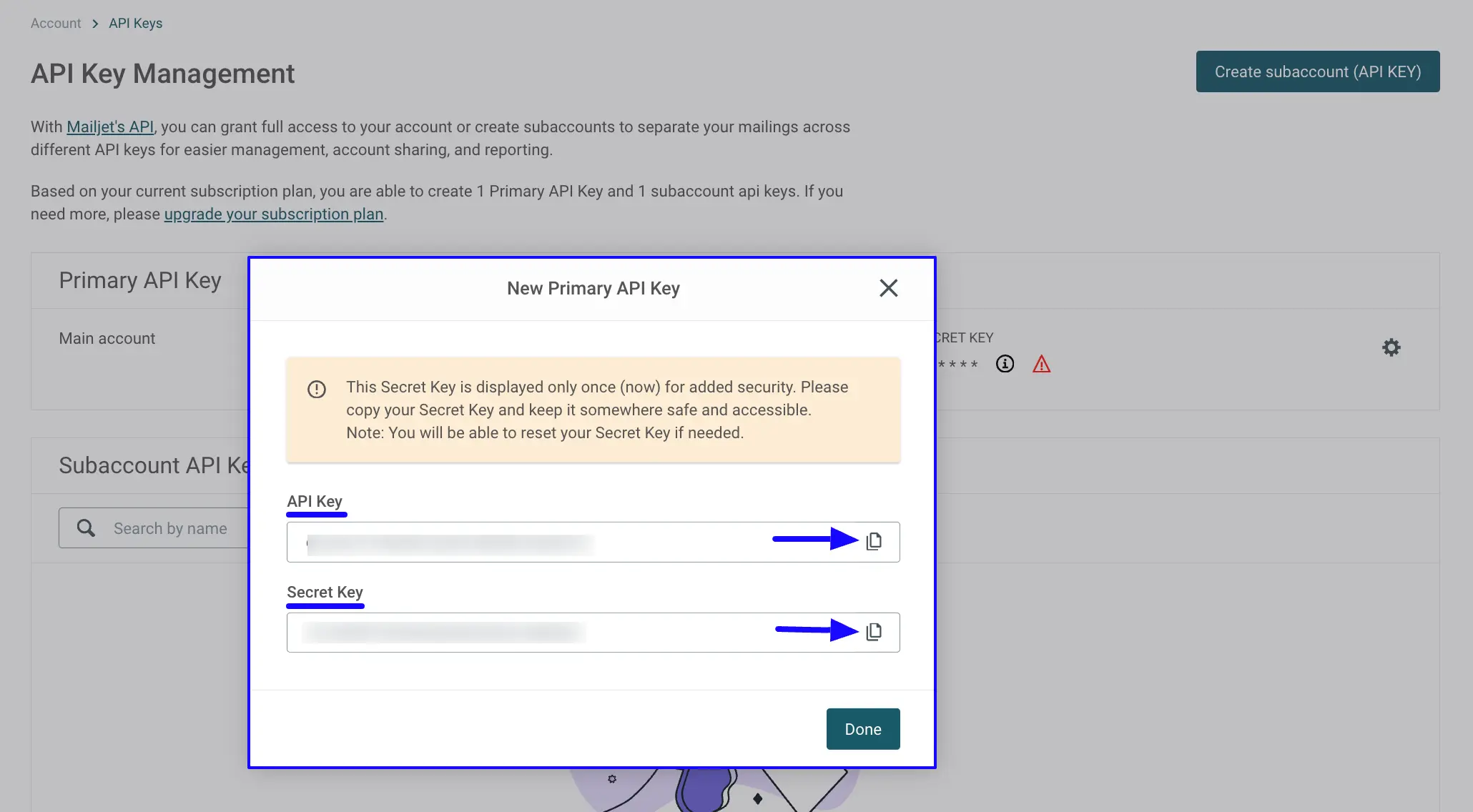
Connect Mailjet with Fluent Forms #
Now, return to the Mailjet Settings page under the Configure Integrations tab of the Global Settings section from the Fluent Forms Navbar.
Then, paste the API Key and Secret Key you copied from Mailjet into the Mailjet API Key and the Mailjet Secret Key fields respectively.
Finally, press the Save Settings button to save all your changes.
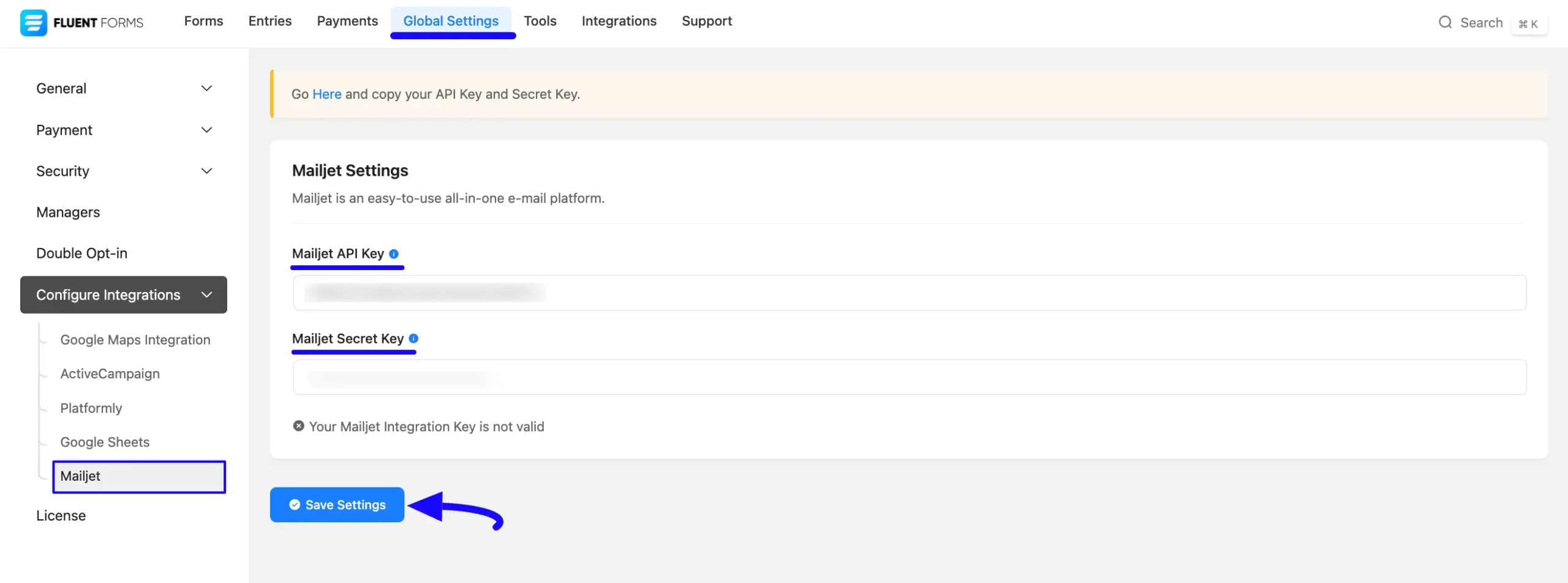
Now, you can see that your Mailjet has been successfully connected to your Fluent Forms.
You can verify/disconnect it anytime by clicking the Verify Connection Again/Disconnect Mailjet button.
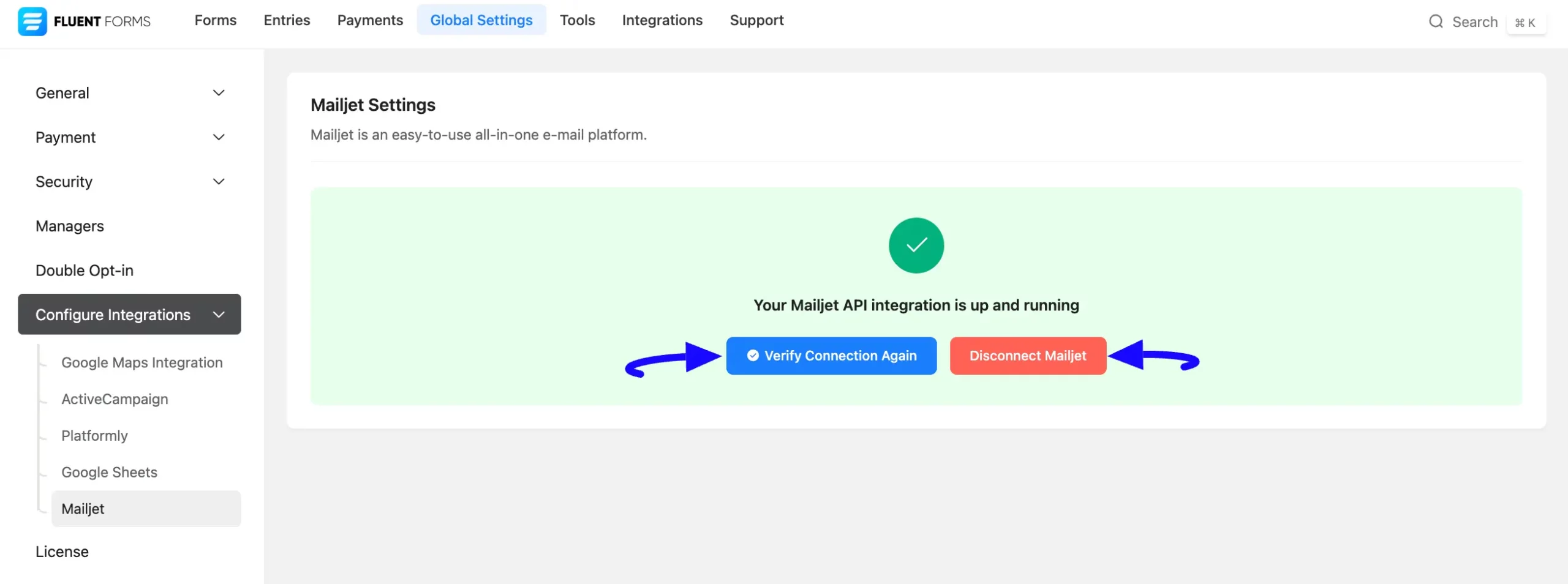
Integrate Mailjet in Forms #
To learn how to integrate Mailjet into any specific Form in Fluent Forms, follow the steps with the screenshots below –
First, go to Forms from the Fluent Forms Navbar, select the Desired Form where you want to integrate your Mailjet, and click the Settings button.
If you do not have any existing forms, read the Create a Form from Scratch or Create a Form using Templates documentation to create a new one.
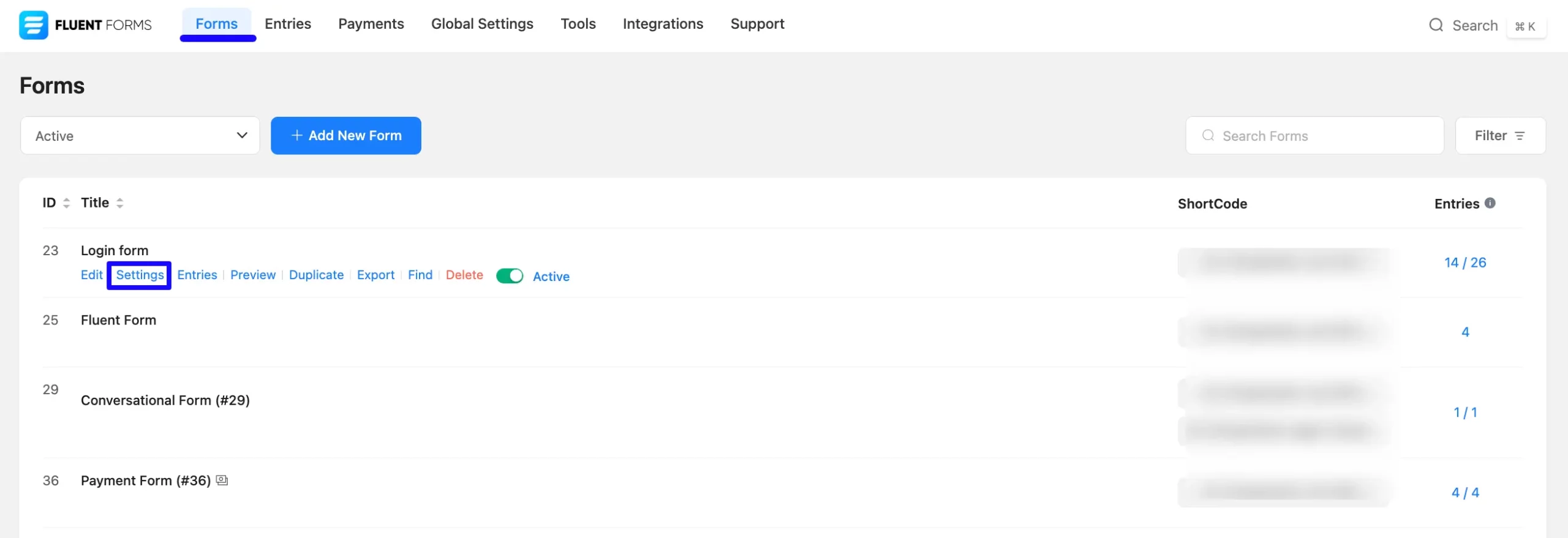
Once you are on the Settings & Integrations, go to the Configuration Integrations tab, click the Add New Integration button, and select Mailjet Integration feed from the dropdown list.
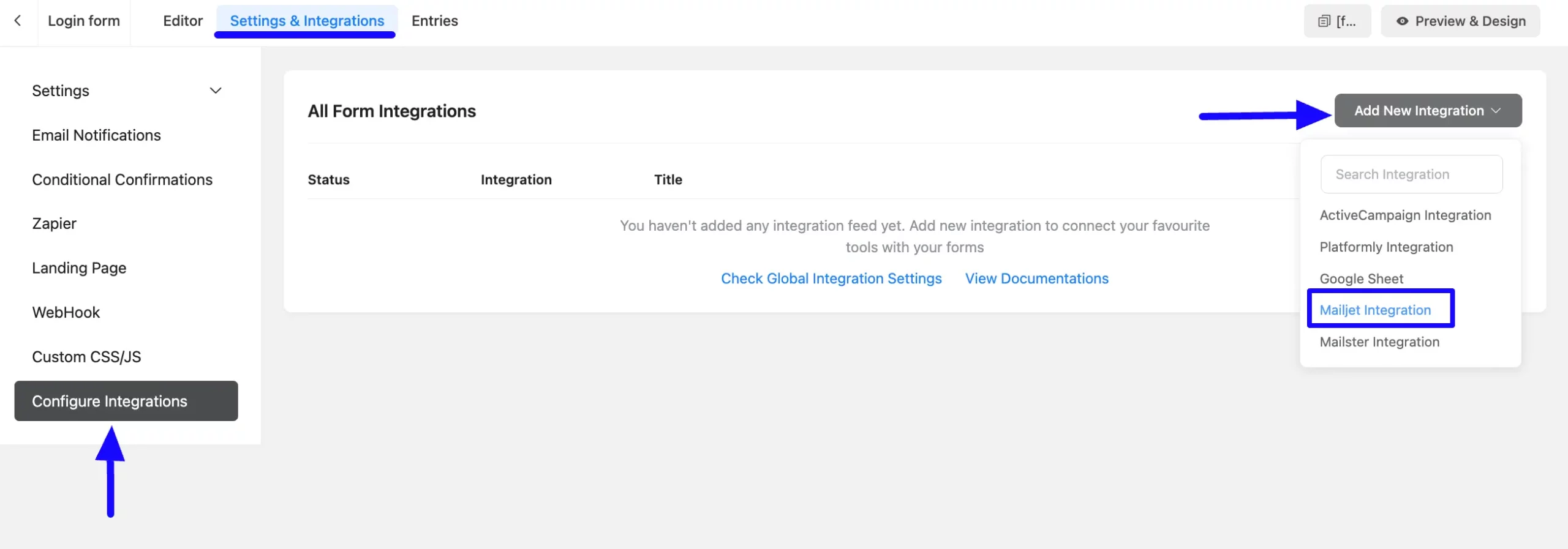
Now, a page will appear with various settings options for configuring the Mailjet.
All the settings options mentioned in the screenshot below are briefly explained:
- Name: From here, you can change the name anytime if needed.
- Mailjet Services: From here, you need to select your desired Mailjet Services to which you want to send the form submission data from Fluent Forms. You can also change the contact list anytime if needed.
- Exclude the Contact: From here, you can select whether the contact is added to the exclusion list or not by clicking the Yes or No button.
- Contact Email: Use this field to map the Mailjet Contact’s Email fields with the Form’s Email fields. Also, you can easily select the Value for the Email Fields using the Shortcode button.
- Contact Name: Use this field to map the Mailjet Contact’s Name fields with the Form’s Name fields. Also, you can easily select the Value for the Name Fields using the Shortcode button.
- Conditional Logics: This option allows Mailjet integration to function conditionally based on your submission values according to your set conditional logic/s. To learn more, read this Documentation.
- Enable This Feed: Check this option, to ensure this integration feed remains enabled, and all the actions of this feed function properly.
Once the setup is done, finally, click the Save Feed button. And, your Mailjet will be integrated into this specific form!
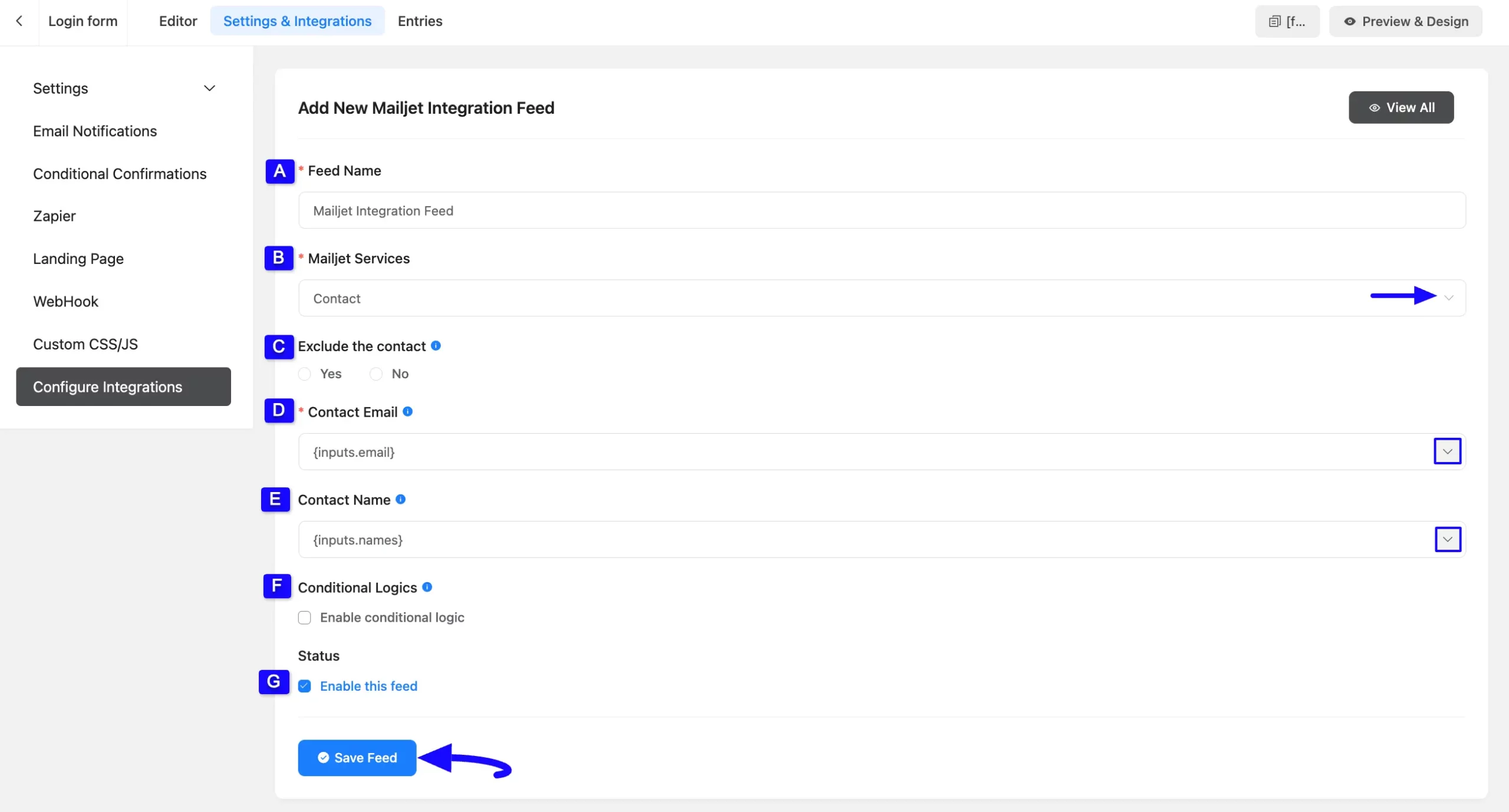
After successful Integration, now you will see that your Mailjet Integration Feed has been added here.
You can modify your feed anytime by clicking the Settings Icon and delete it by clicking the Trash Icon. Also, you can disable or enable this feed anytime by turning off the Toggle if needed.
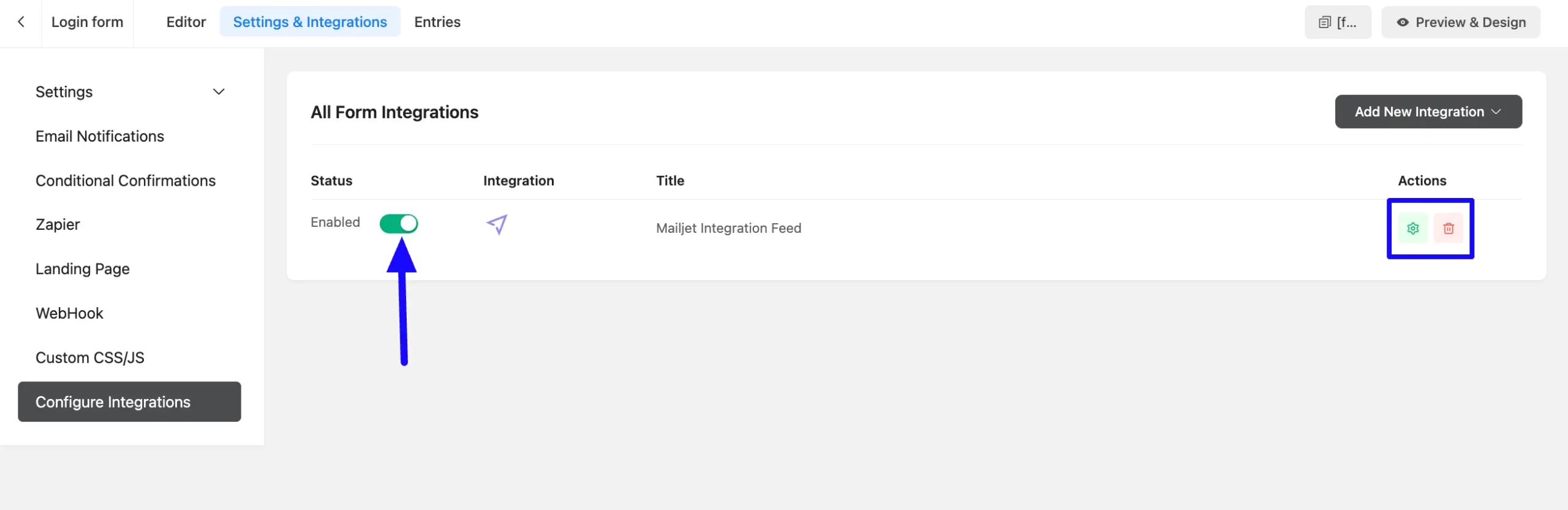
Preview of Integrated Mailjet #
Here, you can see the preview of added Contacts of Mailjet through the Form Entries based on the Integration.
For example, you can see four new Form Submissions under the Entries tab on this particular form.

Now, go to your Mailjet account, open the Contacts dropdown from the left sidebar, and click the All Contacts tab.
You can see that the users who submitted forms in Fluent Forms are also automatically added to the selected Mailjet Contacts.
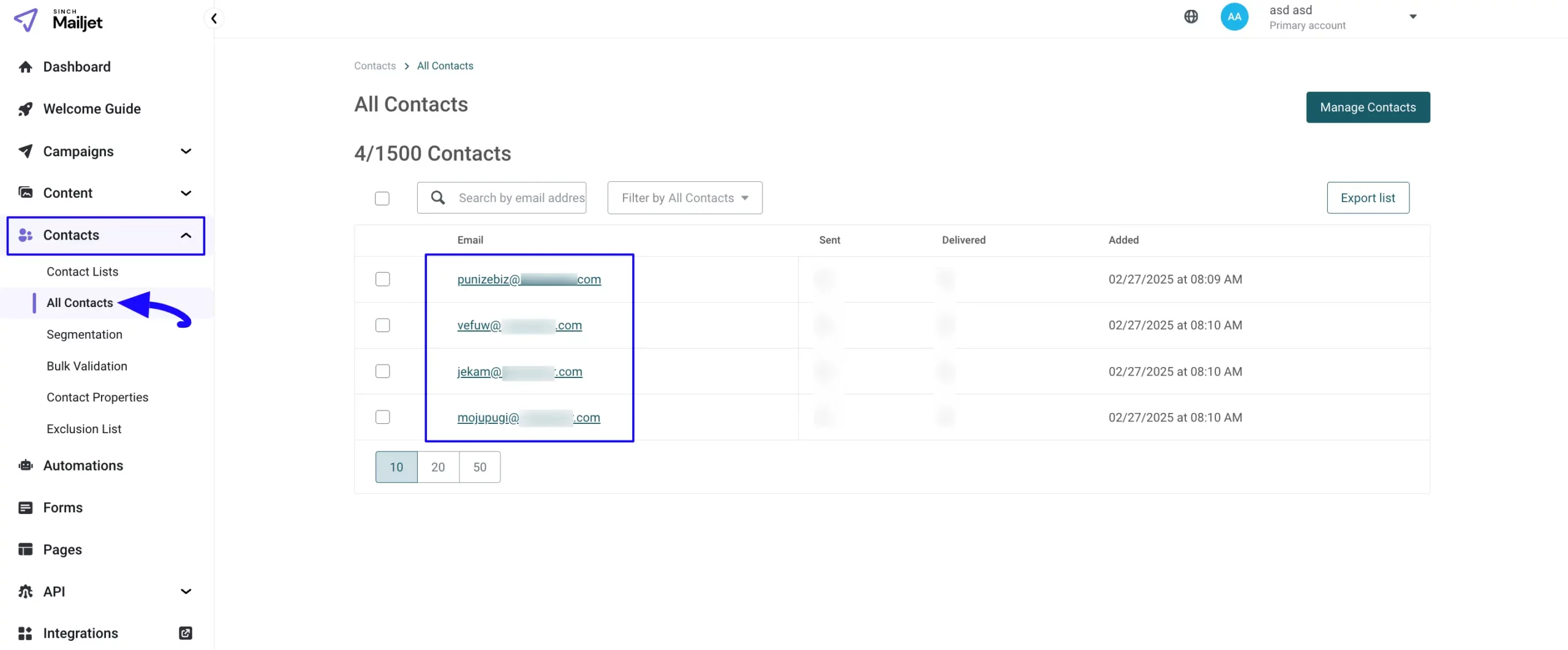
This way you can easily integrate Mailjet with Fluent Forms!
If you have any further questions, concerns, or suggestions, please do not hesitate to contact our @support team. Thank you.



