Mollie is a fantastic payment gateway for your webshop that allows Fluent Forms a smooth online payment transaction. This article will guide you through integrating Mollie into your WordPress Site with the Fluent Forms plugin.
Remember, Mollie Integration is a Premium Feature of the Fluent Forms Plugin. So, you need the Fluent Forms Pro plugin to integrate this.
Enable Mollie Payment Method #
First, go to Global Settings from the Fluent Forms Navbar, open the Payment tab from the left sidebar, and click the Payment Methods option.
Now, go to Mollie in the top navbar and click Enable Mollie Payment Method. The Mollie Payment Method will be enabled globally for all forms.
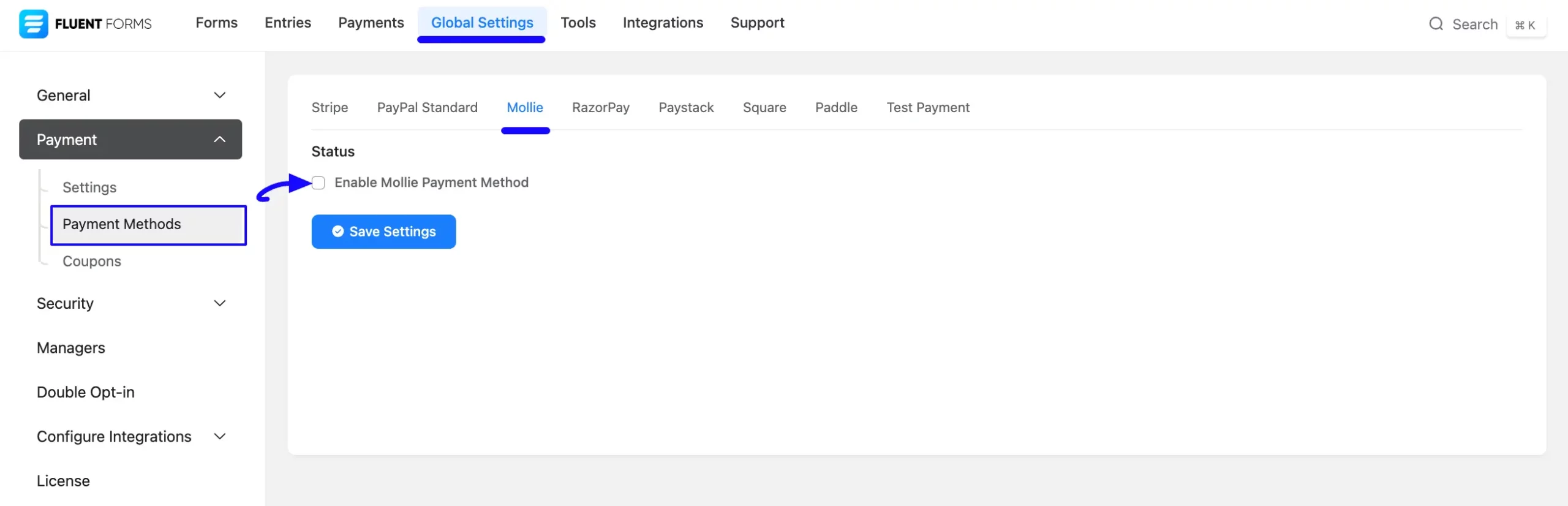
Configure Mollie with Fluent Forms #
Once you enable Mollie, all the required settings will appear to configure Mollie with Fluent Forms.
Before starting the configuration, select any Payment Mode between Test (for test payments) and Live (for real payments) as both options follow the same process, e.g., I choose the Test Mode.
Then, you need to obtain the API Key from your Mollie Account.
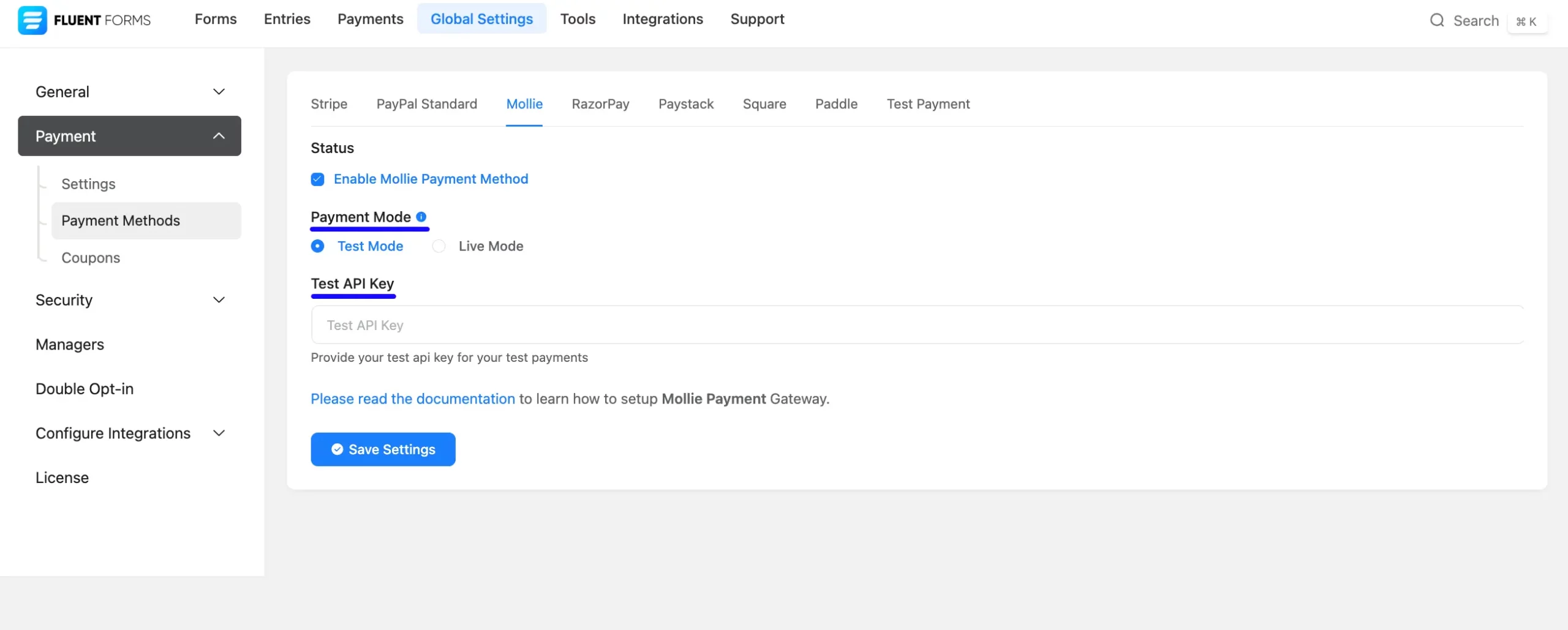
Get the API Credentials from Mollie #
To learn how to get all the required API Credentials from your Mollie, follow the steps with screenshots below –
First, log in to your Mollie account from here. If you do not have an account, sign up from here.
Once you log in to the Mollie Dashboard, go to the Browse section from the Navbar, and click the Developers option.
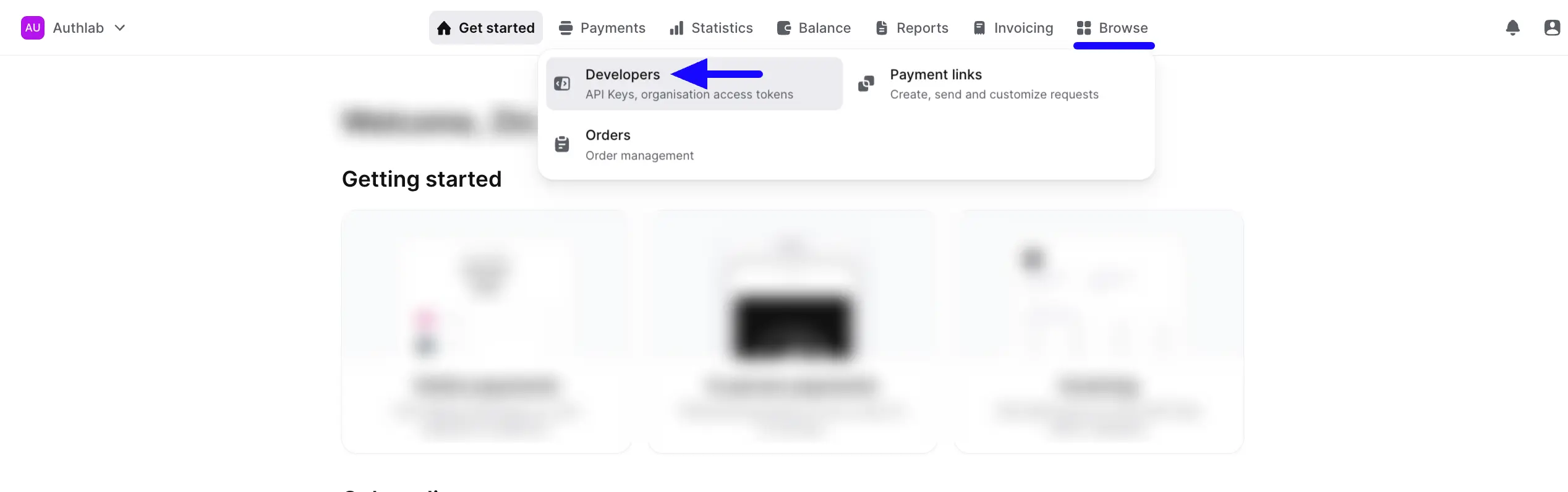
Here, you will get your desired API key from the Test API key row, and copy it.
Copy the Live API Key to activate Live mode if Live is chosen as the payment mode.
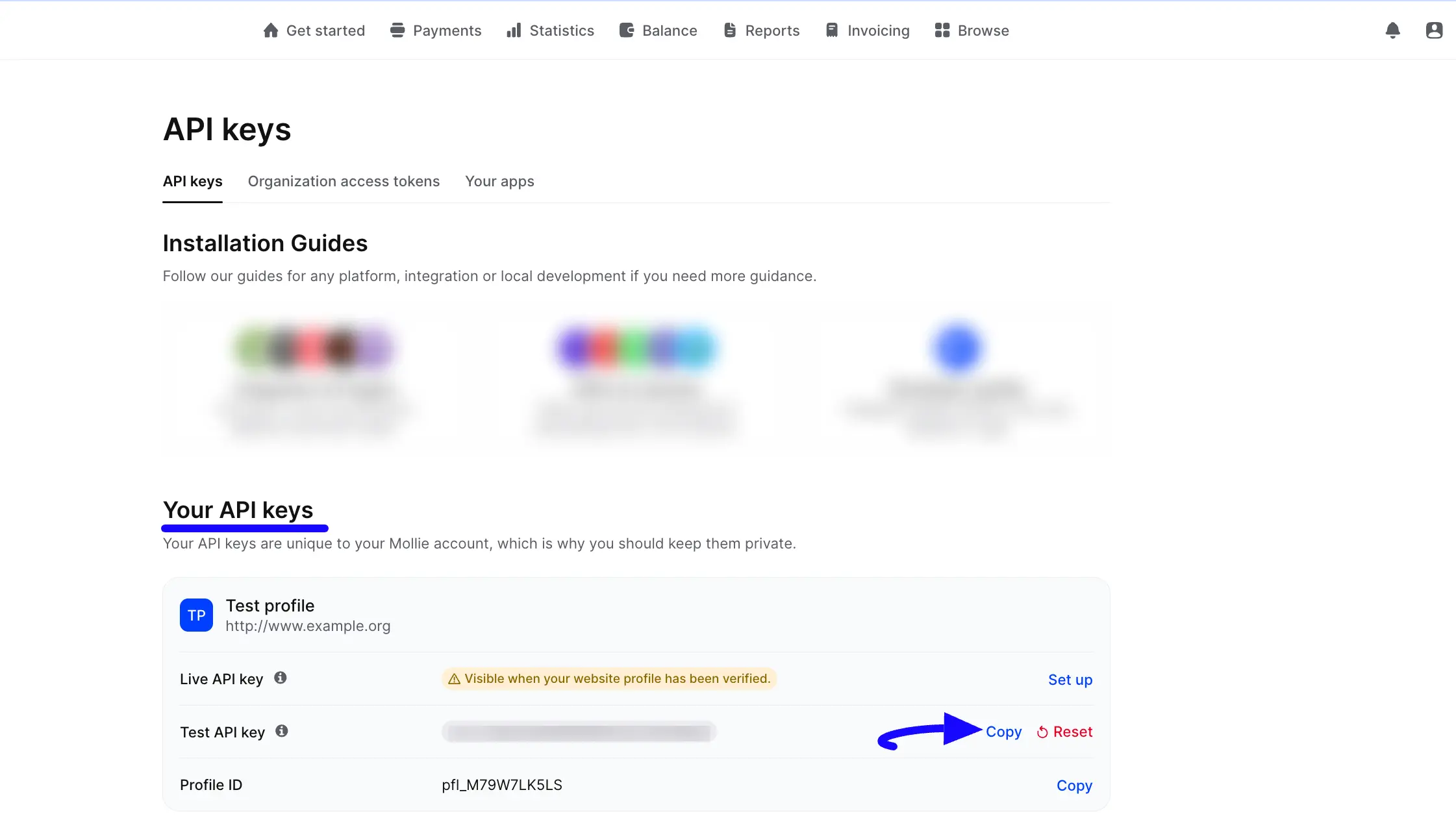
Now, return to the Mollie Payment Method Settings from the Global Settings section of Fluent Forms.
Then, paste the API Key you copied from Mollie.
Finally, press the Save Settings button and your Mollie account will be configured with Fluent Forms for your WordPress Site.
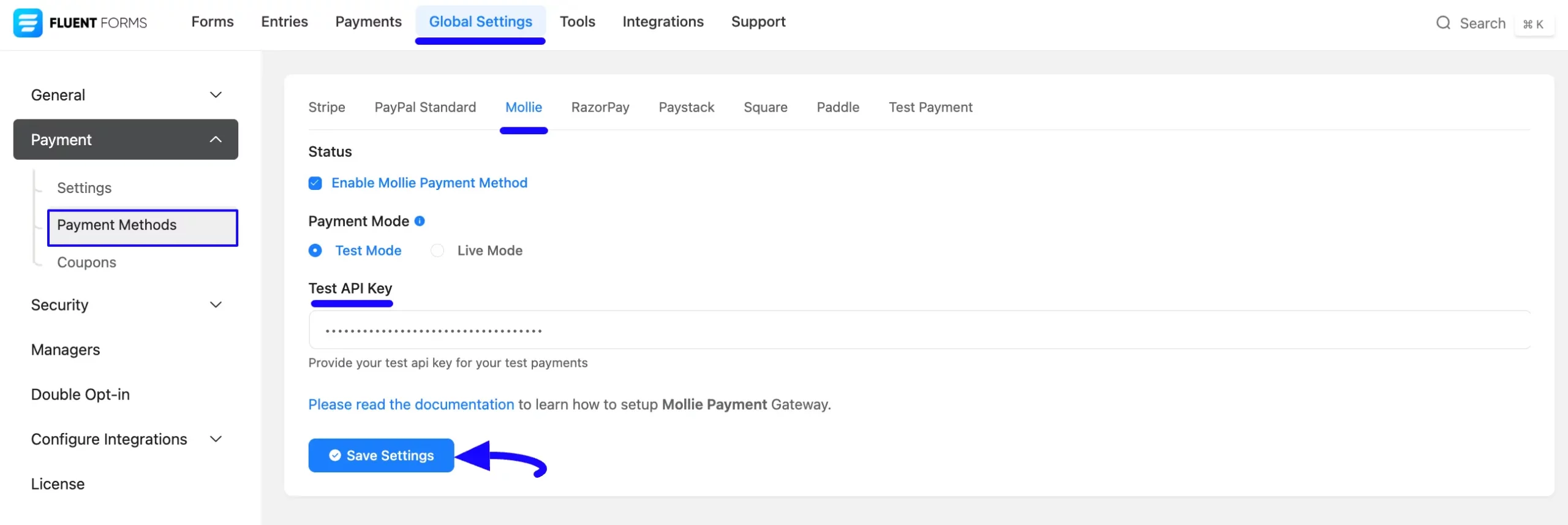
Integrate Mollie in Forms #
Once you finish setting up your Mollie payment method, you can easily add this payment method to any of your existing Payment Forms (i.e., a form where Payment Item and Payment Method fields are added).
If you do not have any existing Payment Forms, read this Documentation to learn how to create one.
First, go to the Editor page of your desired form by clicking its Edit option.
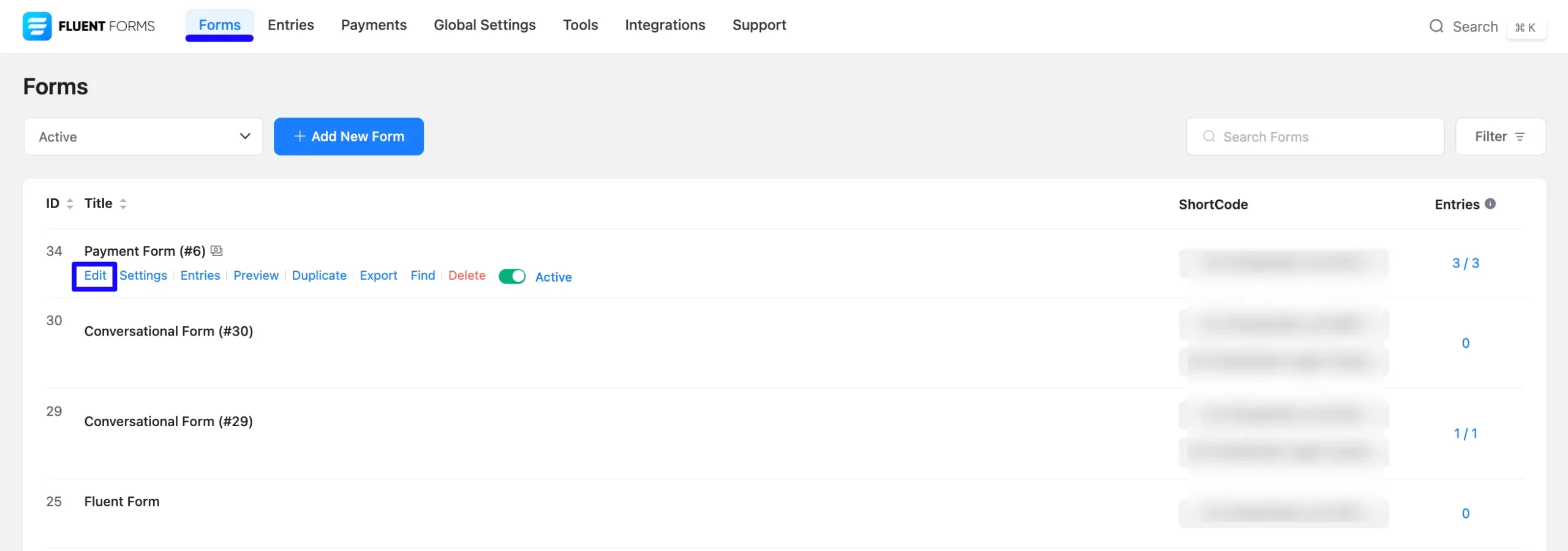
Once you are on the Editor page, go to the Input Customization menu on the right side of the added Payment Method field by clicking the Pencil Icon.
Now, go to the Payment Methods, check the Mollie option, click the Dropdown Arrow, and you will get the option to change the Method Label based on your preference.
To learn more details about the Payment Method field, read this Documentation.
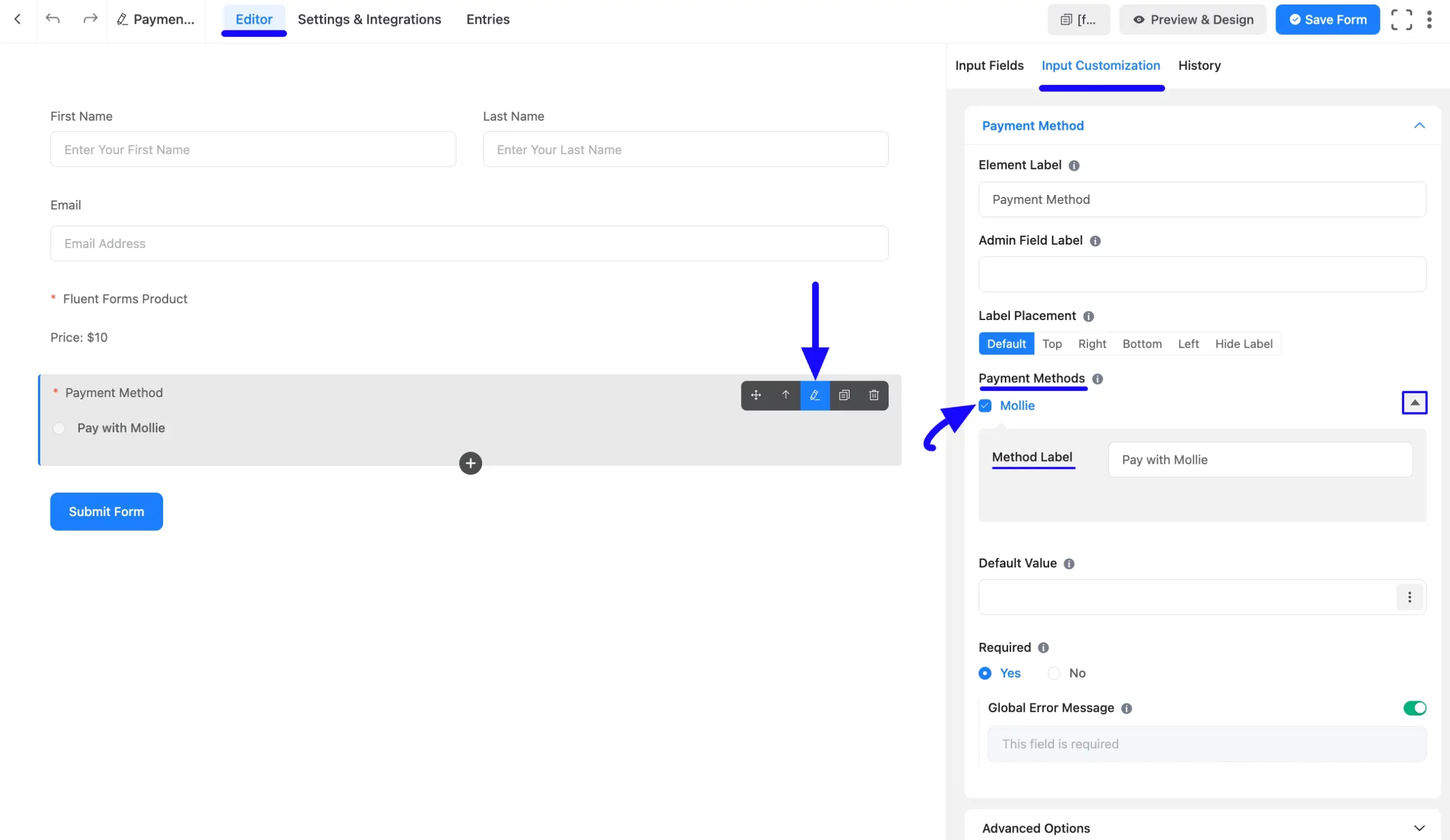
Once you complete the edit, press the Save Form button to save all the changes.
Now, to embed and display the form on a specific Page/Post, copy this Shortcode from the top right side and paste it into your desired Page/Post.
Also, to see the Preview of the form, click the Preview & Design button in the middle.
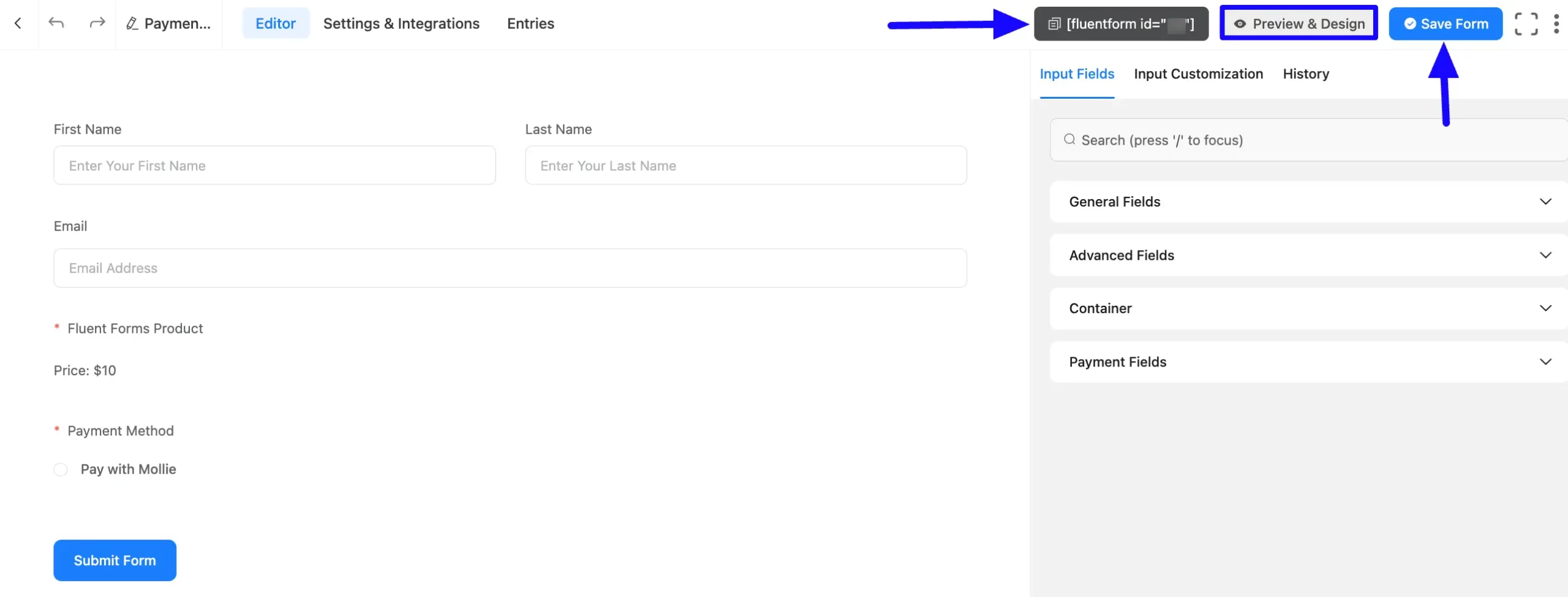
Preview of Added Payment Method #
Here is the preview of the Payment Method that we just added. Once a user clicks the Submit Form button it will redirect to Mollie to complete the payment process.
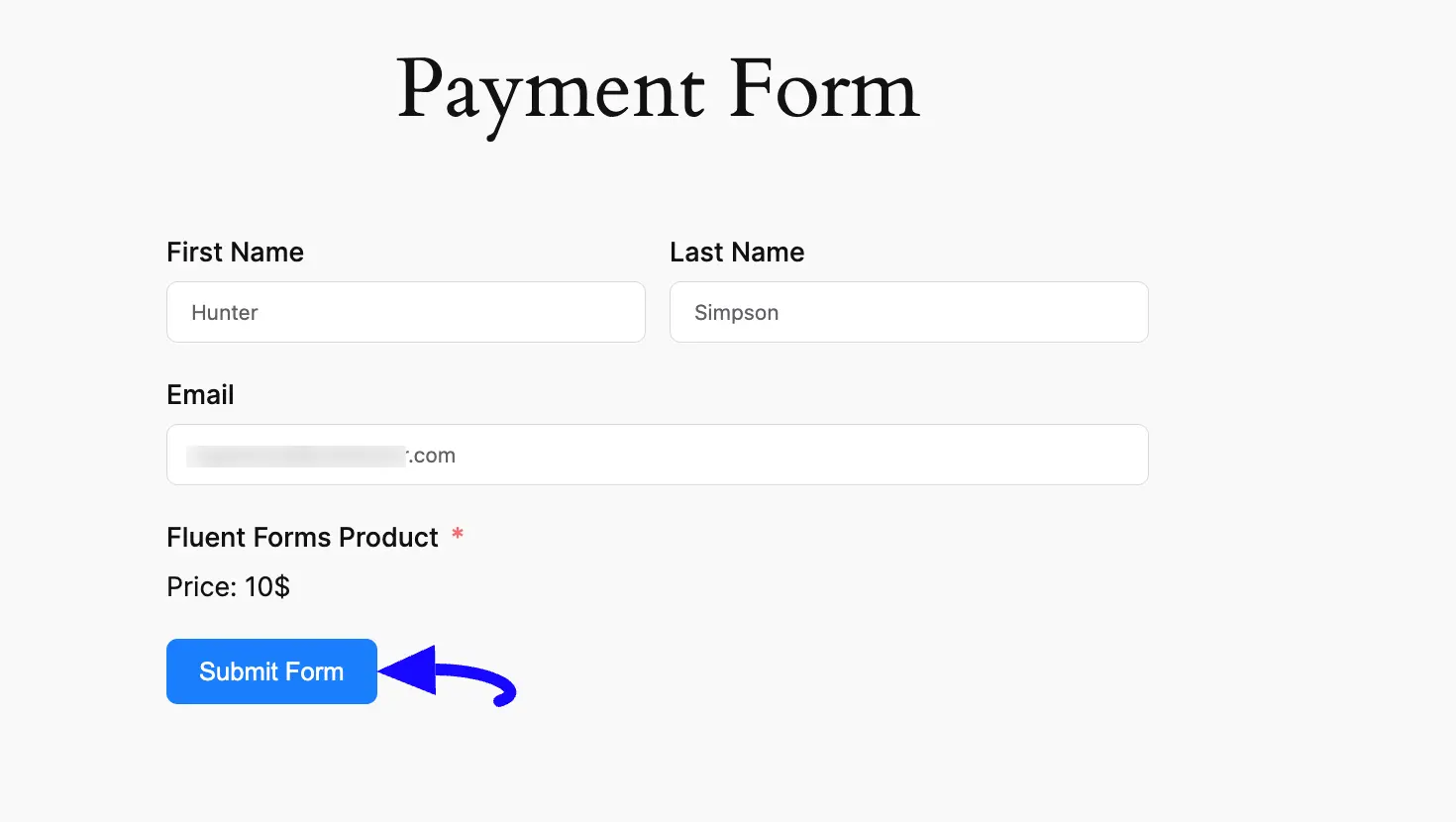
Here is the preview of the Mollie Checkout Modal.
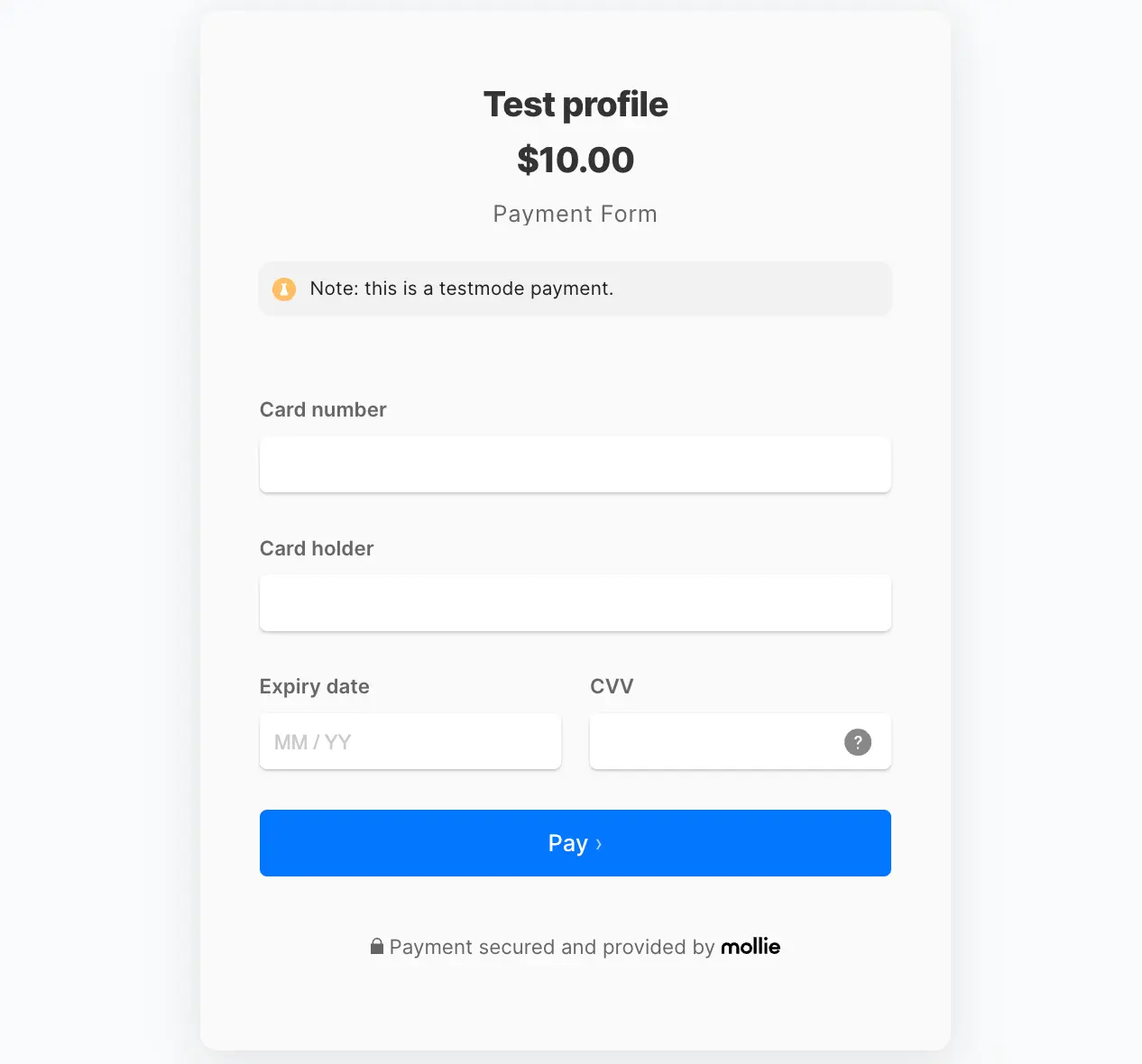
If you have any further questions, concerns, or suggestions, please do not hesitate to contact our @support team. Thank you.



