Integrating MooSend with Fluent Forms allows you to collect customer information and automatically add it to the MooSend Subscriber list. This article will guide you through integrating MooSend with Fluent Forms on your WordPress Site.
MooSend is the Premium Feature of the Fluent Forms Plugin. So, you need the Fluent Forms Pro plugin to integrate this.
Enable MooSend Integration #
To learn how to enable MooSend integration, follow the steps with the screenshots below –
First, go to Integrations from the Fluent Forms Navbar, search for MooSend through the search bar, and get the MooSend integration module.
Now, turn on the Toggle to enable the MooSend. Then, you will see the MooSend’s Settings Icon on the right side, click on it.
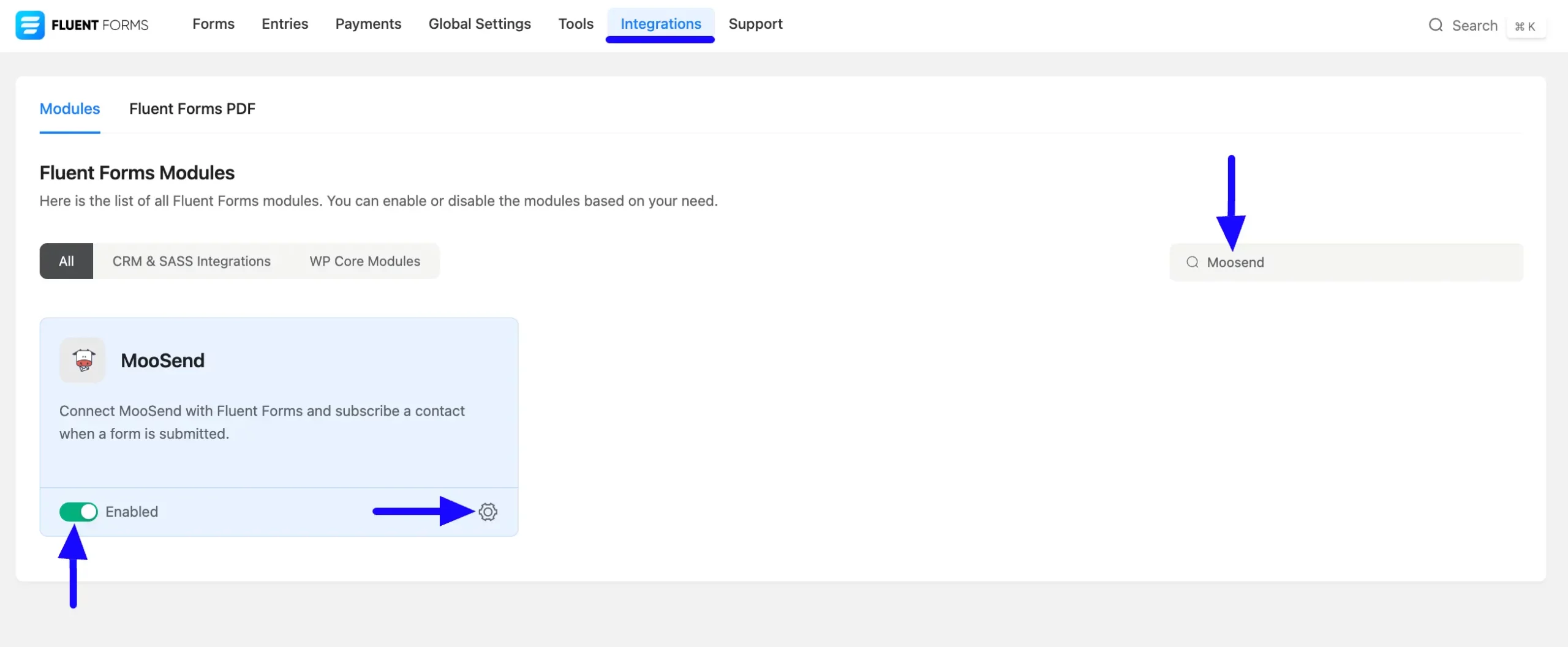
Once you enable MooSend, you will be asked for the MooSend API Key of your MooSend Account.
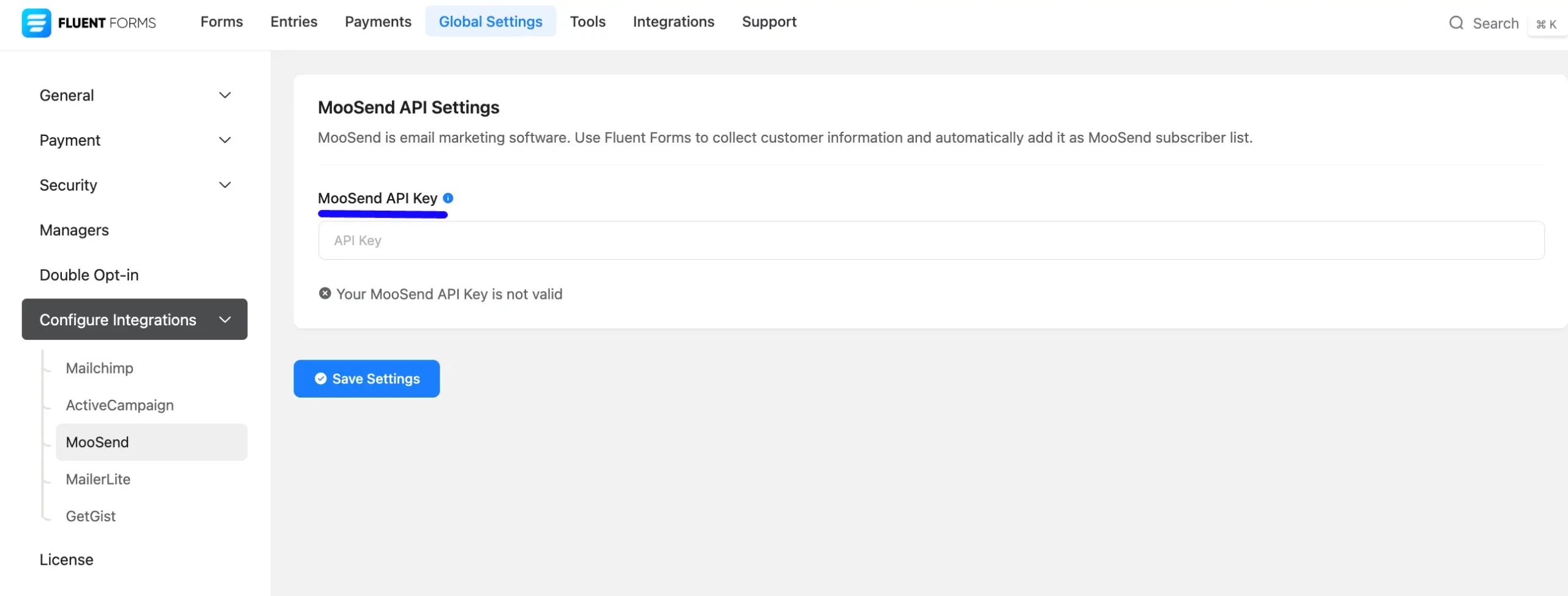
Get the MooSend API Key #
To learn how to get the MooSend API Key from MooSend, follow the steps with screenshots below –
First, log in to your MooSend Account and go to Settings from the left sidebar.
Now, go to Settings from the top navbar by opening the More dropdown.
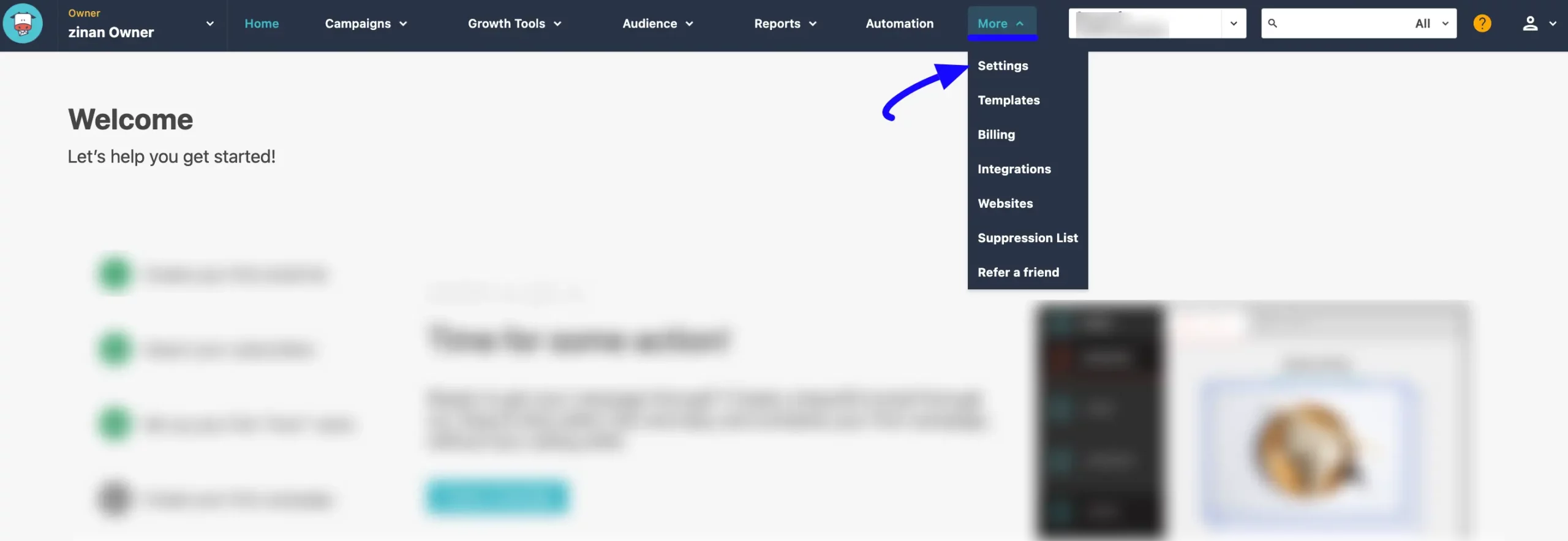
Then, click the API Key and you will get your desired API Key.
Simply, copy the API Key by clicking the Copy button. Or, to generate a new API Key, click the Generate new API Key button.
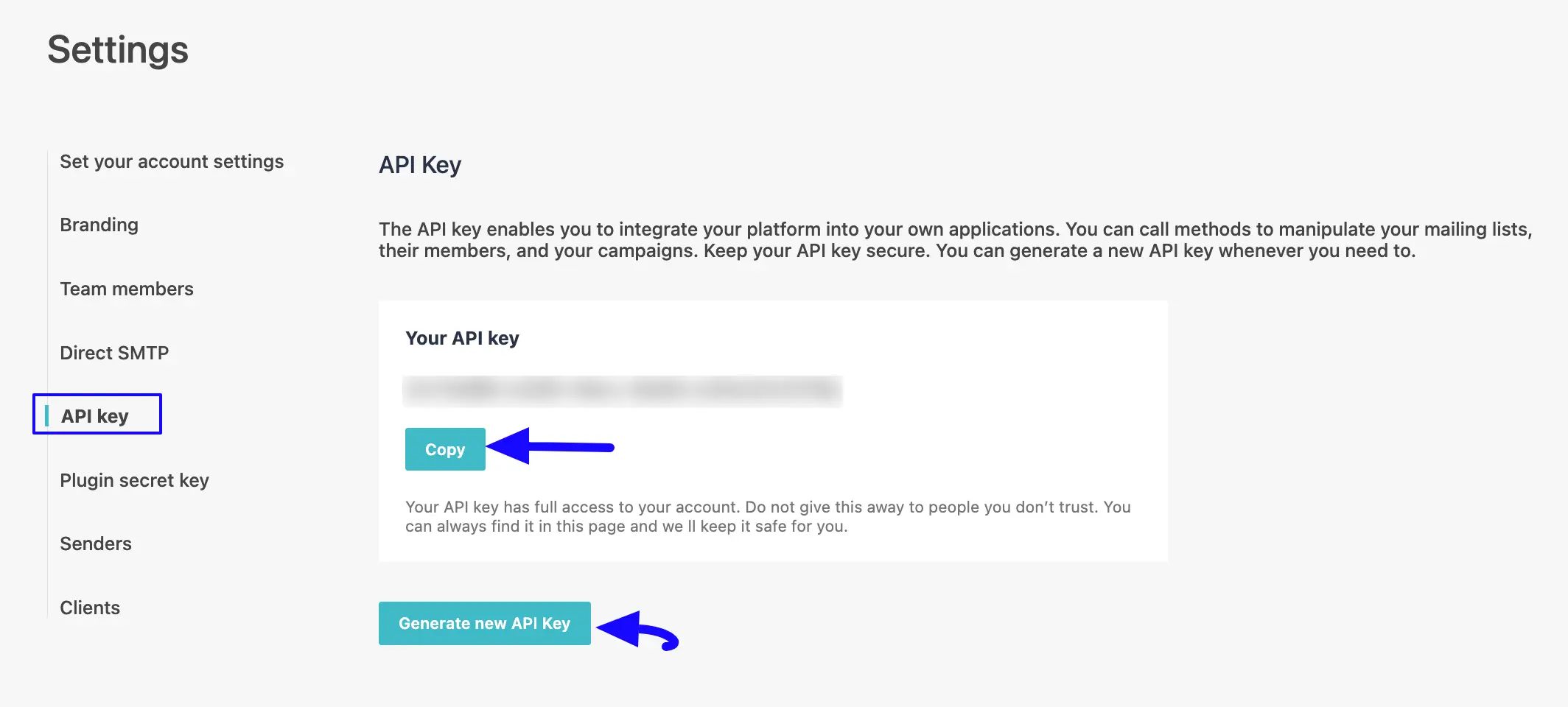
Connect MooSend with Fluent Forms #
Then, return to the MooSend API Settings page under the Configure Integrations tab of the Global Settings section from the Fluent Forms Navbar.
Paste the API Key you copied from MooSend into the MooSend API Key field.
Finally, press the Save Settings button to make your MooSend Integration module functional.
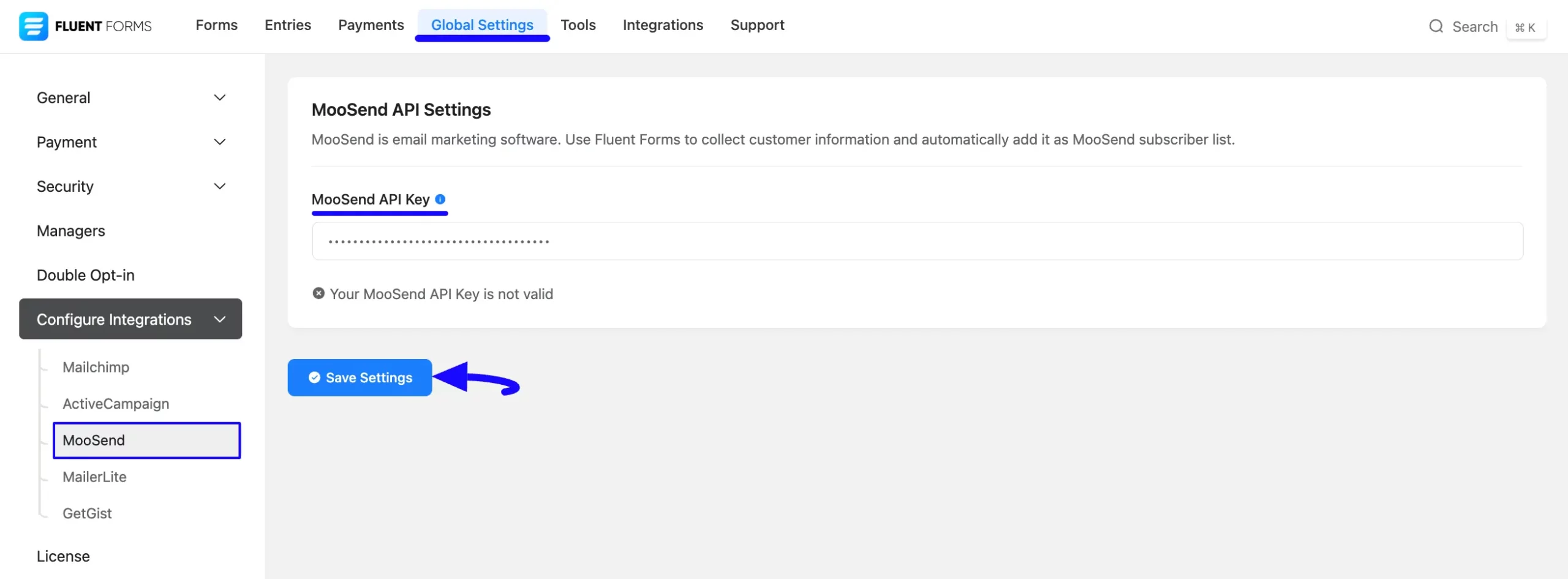
You can see, your MooSend is connected to your Fluent Forms successfully.
Now, you can verify/disconnect it anytime by clicking the Verify Connection Again/Disconnect MooSend buttons.
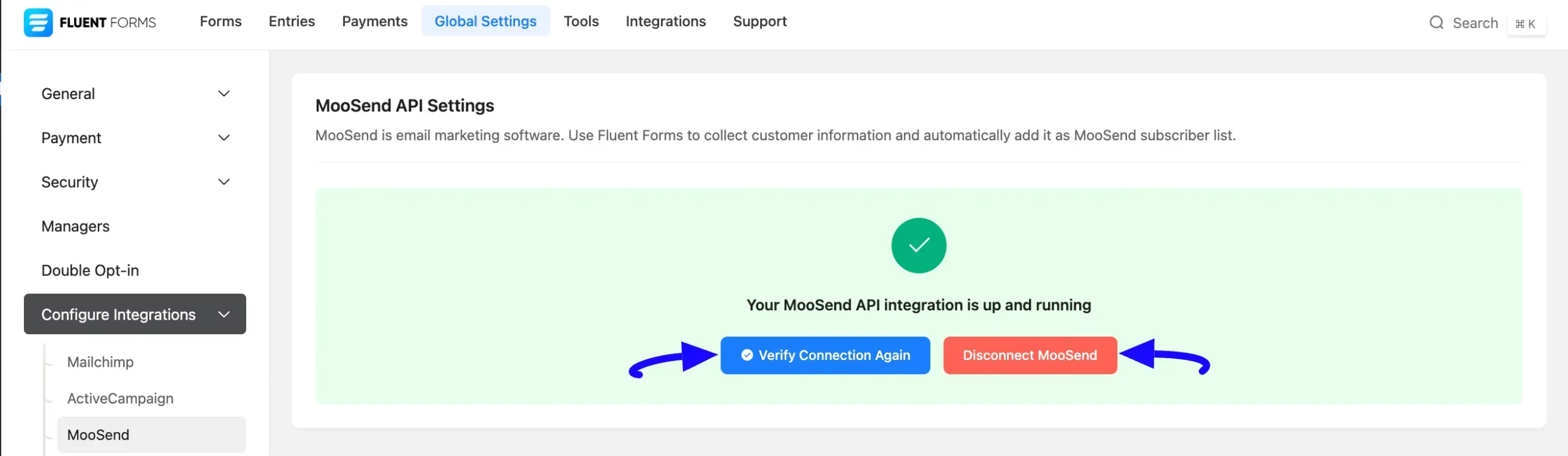
Integrate MooSend in Forms #
To learn how to integrate MooSend into any specific Form in Fluent Forms, follow the steps with the screenshots below –
First, go to Forms from the Fluent Forms Navbar, select the Desired Form where you want to integrate your MooSend and click the Settings button.
If you do not have any existing forms, read the Create a Form from Scratch or Create a Form using Templates documentation to create a new one.
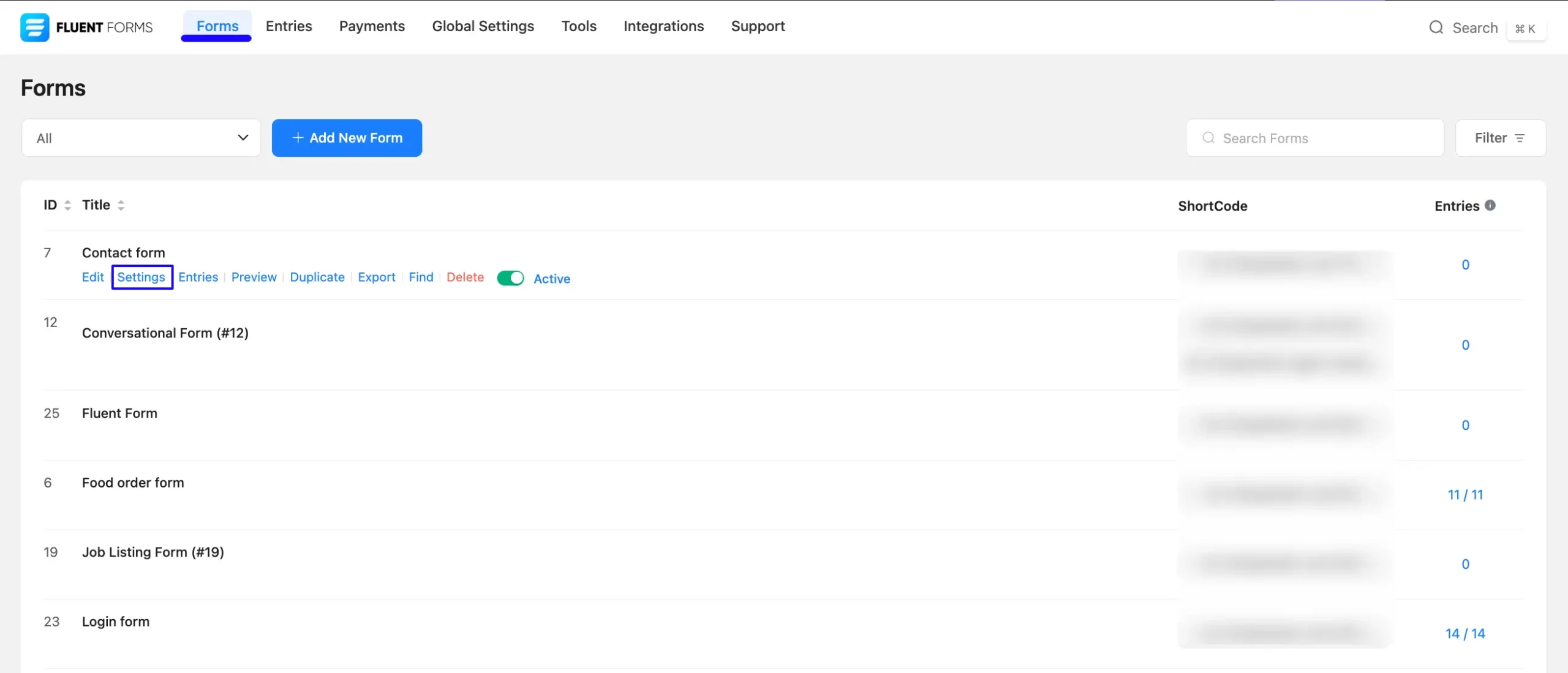
Once you are on the Settings & Integrations, go to the Configuration Integrations tab, click the Add New Integration button, and select MooSend Integration from the dropdown list.
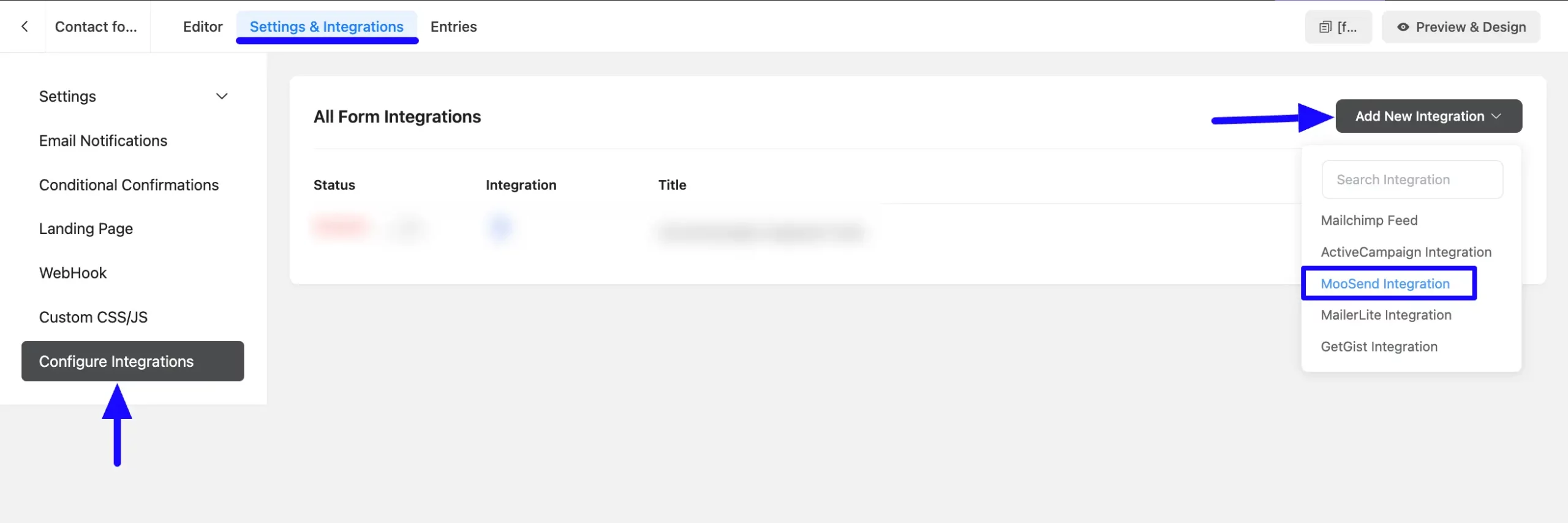
Here, you will find a required field to set a Name for your integration feed according to your preference.
Also, you must select the MooSend Mailing List from the dropdown where you want to send the submitted form data.
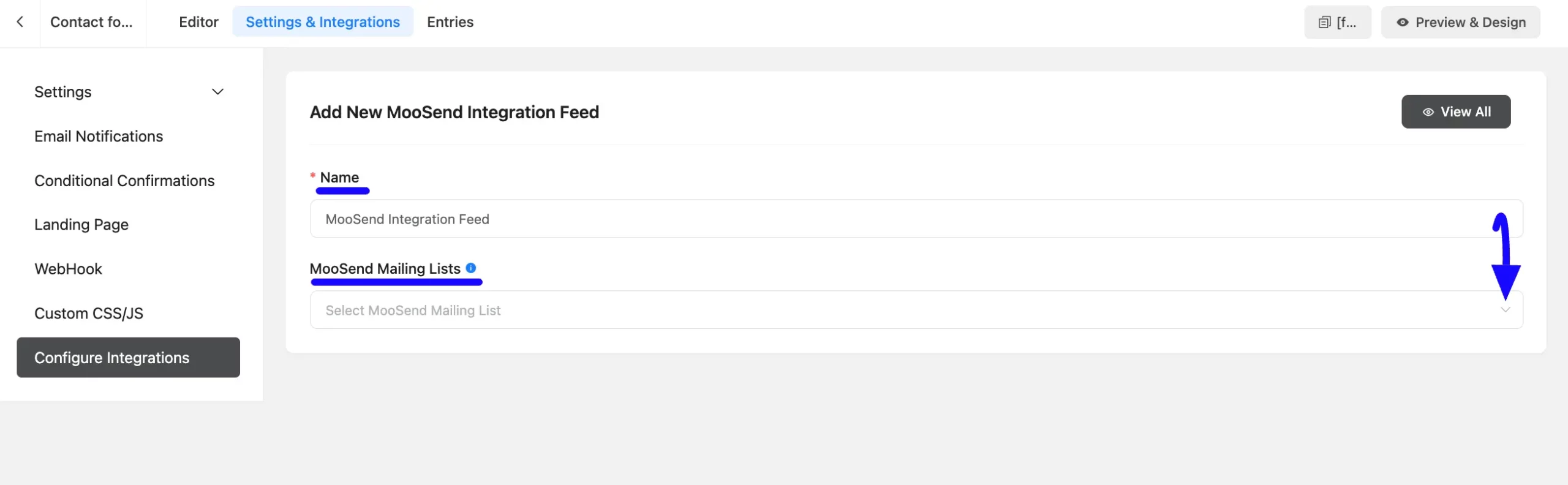
Once you select the integration, a page will appear with various settings options for configuring the MooSend.
All the settings options mentioned in the screenshot below are briefly explained:
- Name: Here, you can see a name is given by default for your integration. You can change the name anytime if needed.
- MooSend Mailing Lists: From here, you can change the MooSend Mailing List anytime if needed.
- Map Fileds: Use all the fields under this option to properly link your MooSend Fields with the Form Fields. You can easily select the value for the Form Fields based on the MooSend fields using the Shortcode Arrow.
- Double Opt-in: Enable this option if you want to check the validation of the user information (specifically user email).
- Conditional Logics: This option allows MooSend integration to function conditionally based on your submission values according to your set conditional logic/s. To learn more, read this Documentation.
- Enable This Feed: Check this option, to ensure this integration feed remains enabled, and all the actions of this feed function properly.
Once the setup is done, finally, click the Save Feed button. And, your MooSend will be integrated into this specific form!
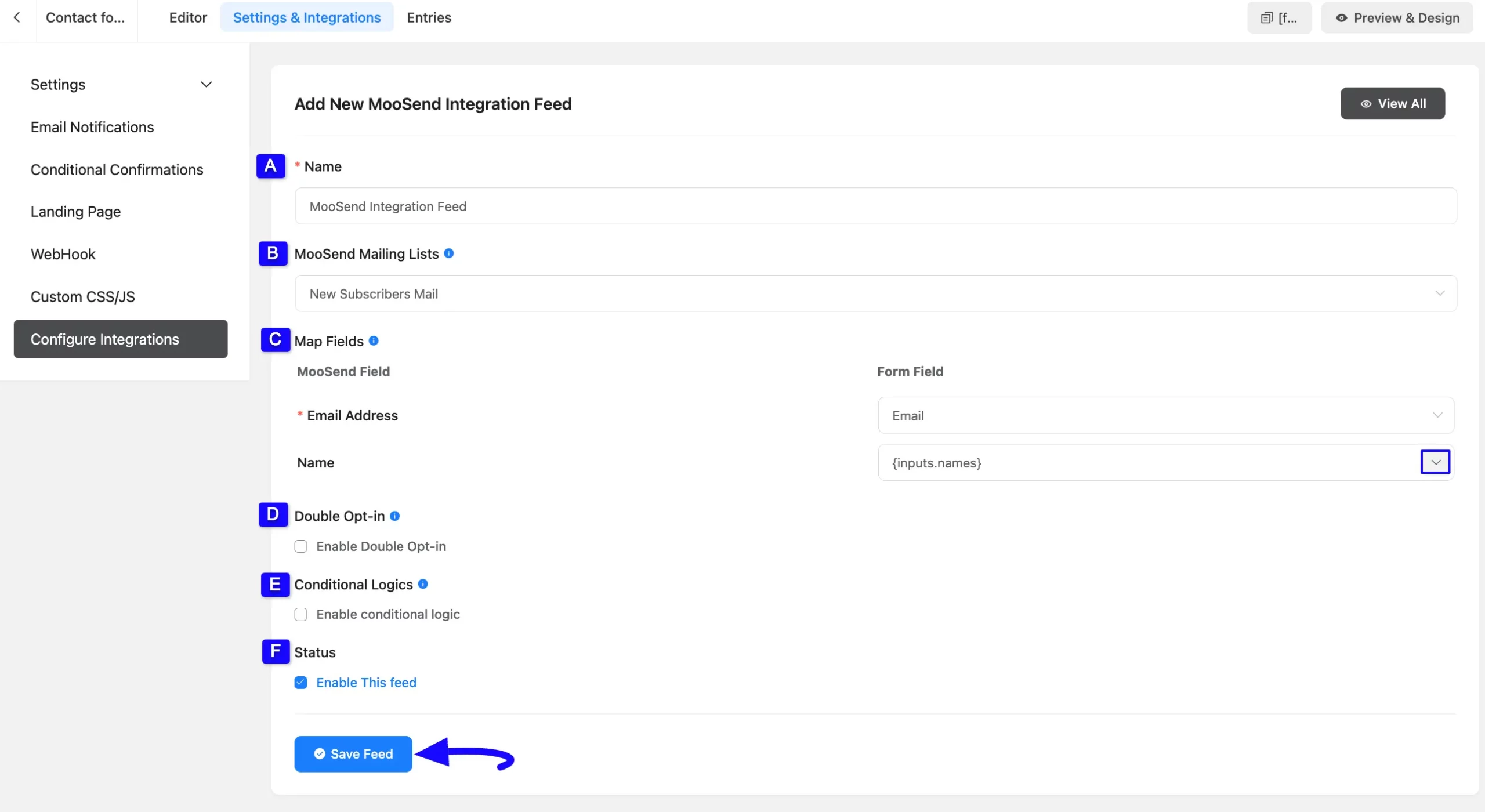
After successful Integration, now you will see that your MooSend Integration Feed has been added here.
You can modify your feed anytime by clicking the Settings Icon and delete it by clicking the Trash Icon.
Also, you can disable or enable this feed anytime by turning off the Toggle if needed.
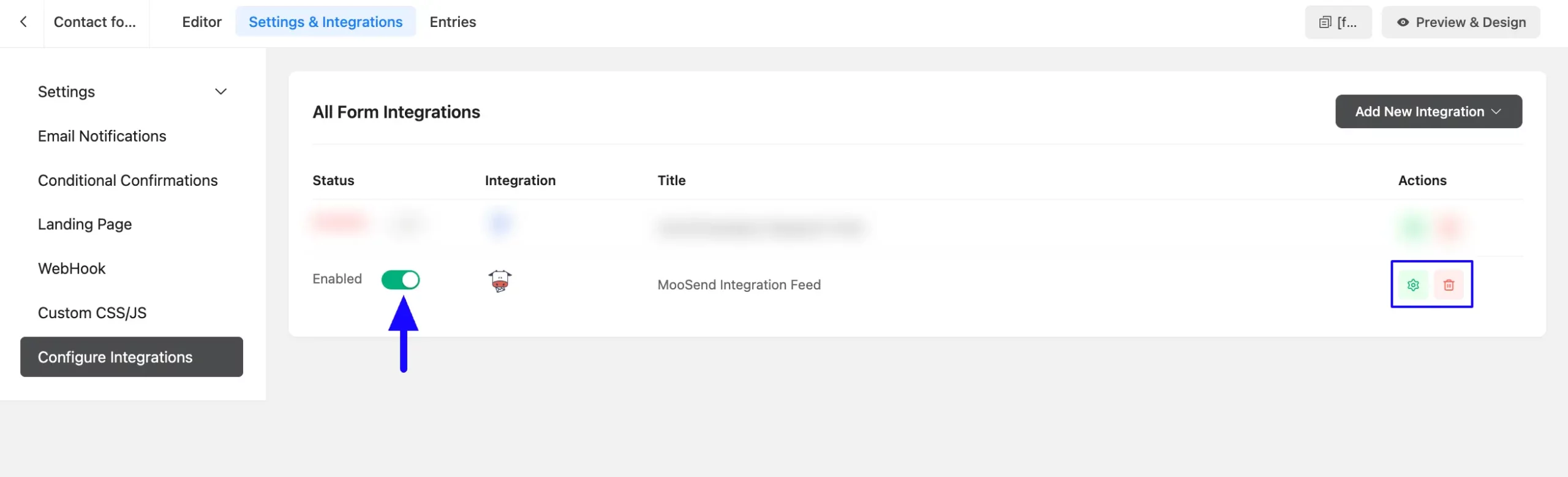
Preview of Integrated MooSend #
Here, you can see the preview of the added contacts of MooSend through the Form entries that I set up during the integration.
You can see four form submissions from the Entries section of this particular form.
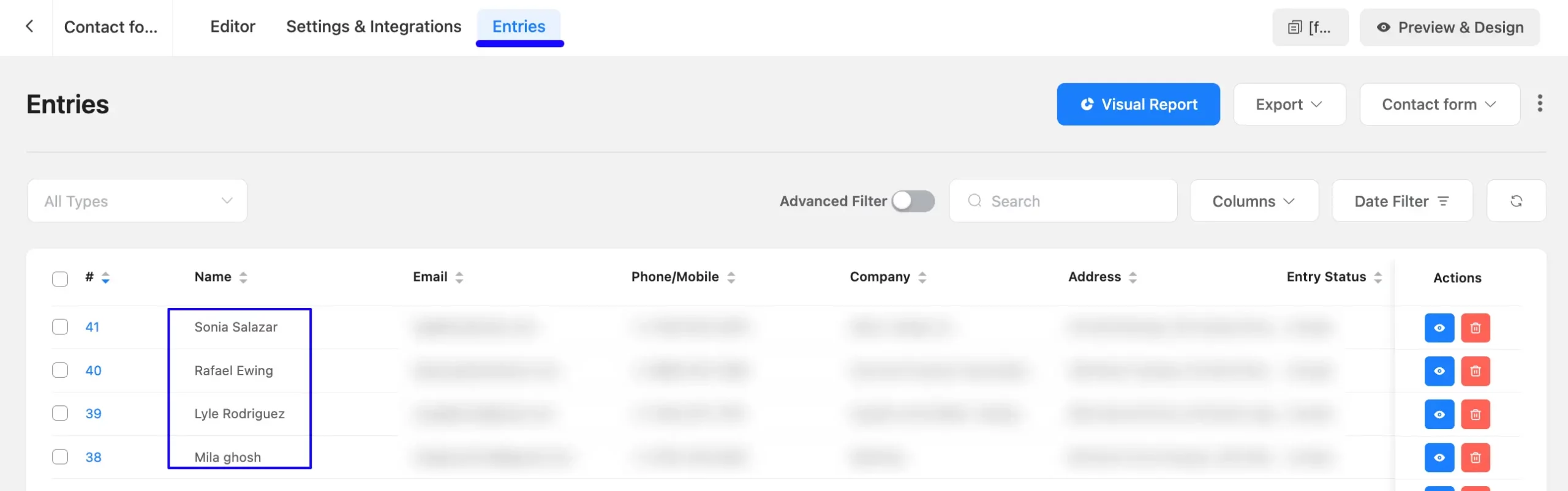
Now, go to the Audiences section from the top navbar, and open the Email Lists tab.
And, you can see that the users who submitted forms in Fluent Forms are automatically added to the selected MooSend Contact List.
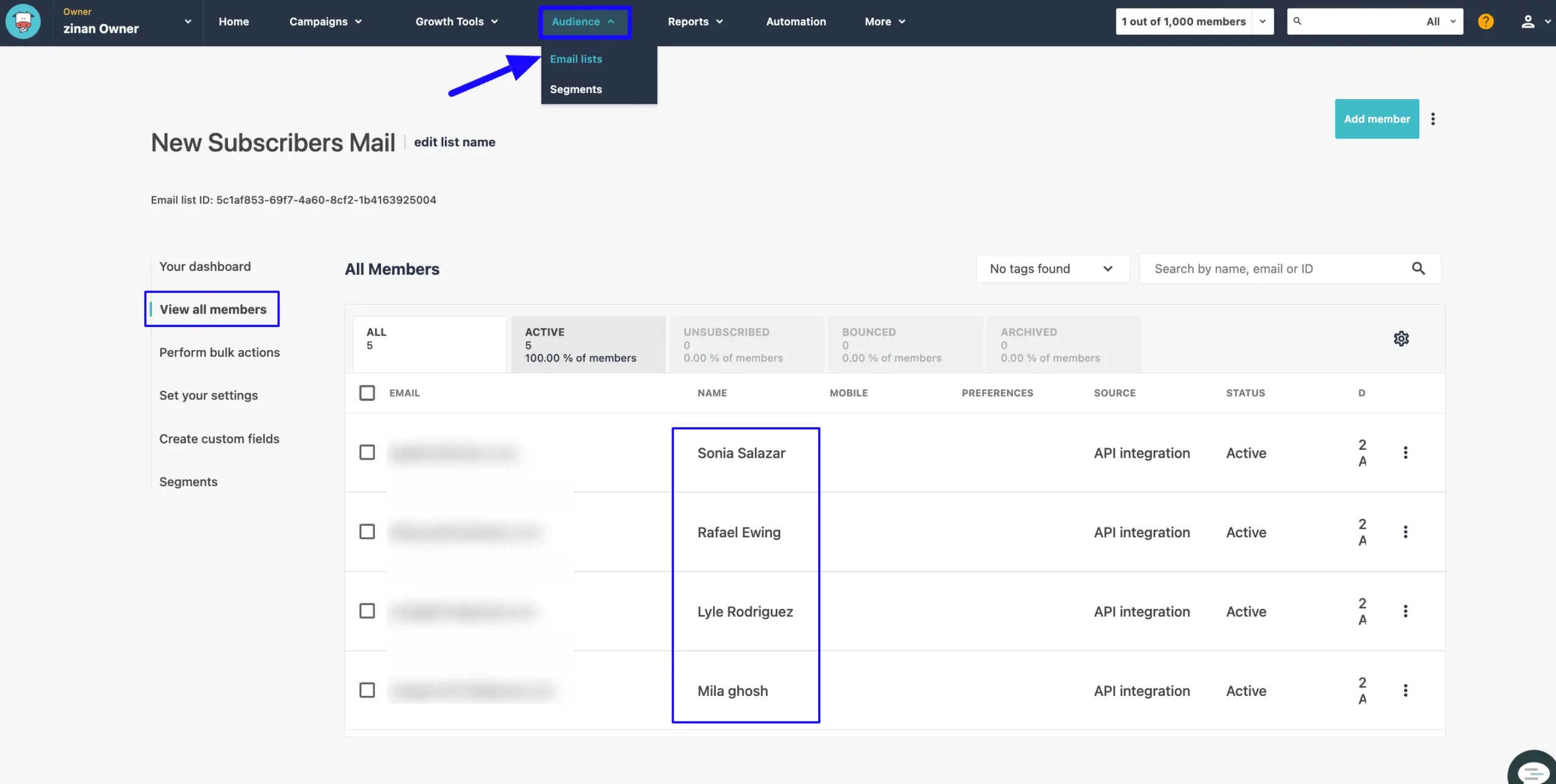
This way you can easily integrate MooSend with Fluent Forms!
If you have any further questions, concerns, or suggestions, please do not hesitate to contact our @support team. Thank you.



