Paddle is a payment processing platform that allows Fluent Forms payment options and a smooth and secure payment experience. This article will guide you through integrating Paddle into your WordPress Site with the Fluent Forms plugin.
Remember, Paddle Integration is a Premium Feature of the Fluent Forms Plugin. So, you need the Fluent Forms Pro plugin to integrate this.
Enable Paddle Payment Method #
First, go to Global Settings from the Fluent Forms Navbar, open the Payment tab from the left sidebar, and click the Payment Methods option.
Now, go to Paddle in the top navbar and click Enable Paddle Payment Method. The Paddle Payment Method will be enabled globally for all forms.
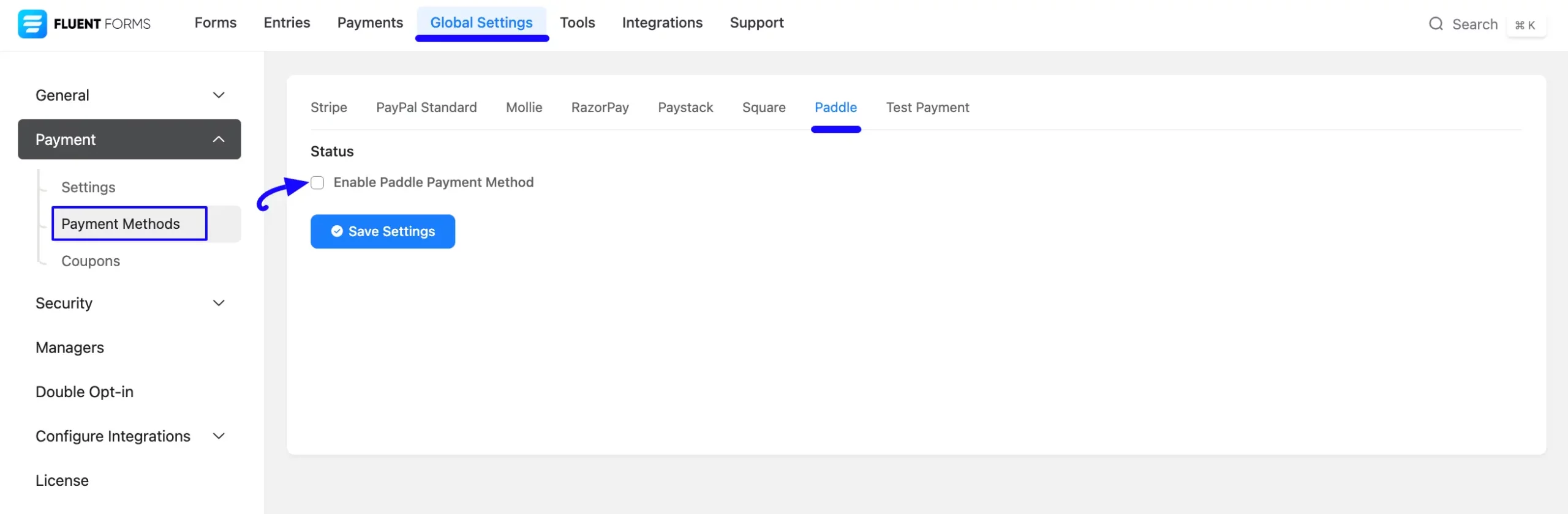
Configure Paddle with Fluent Forms #
Once you enable the Paddle, all the required settings will appear to configure the Paddle with Fluent Forms.
Before starting the configuration, select any Payment Mode between Test (for test payments) and Live (for real payments) as both options follow the same process, e.g., I choose the Test Mode.
Then, you need to obtain the API Key and Client Token from your Paddle Account.
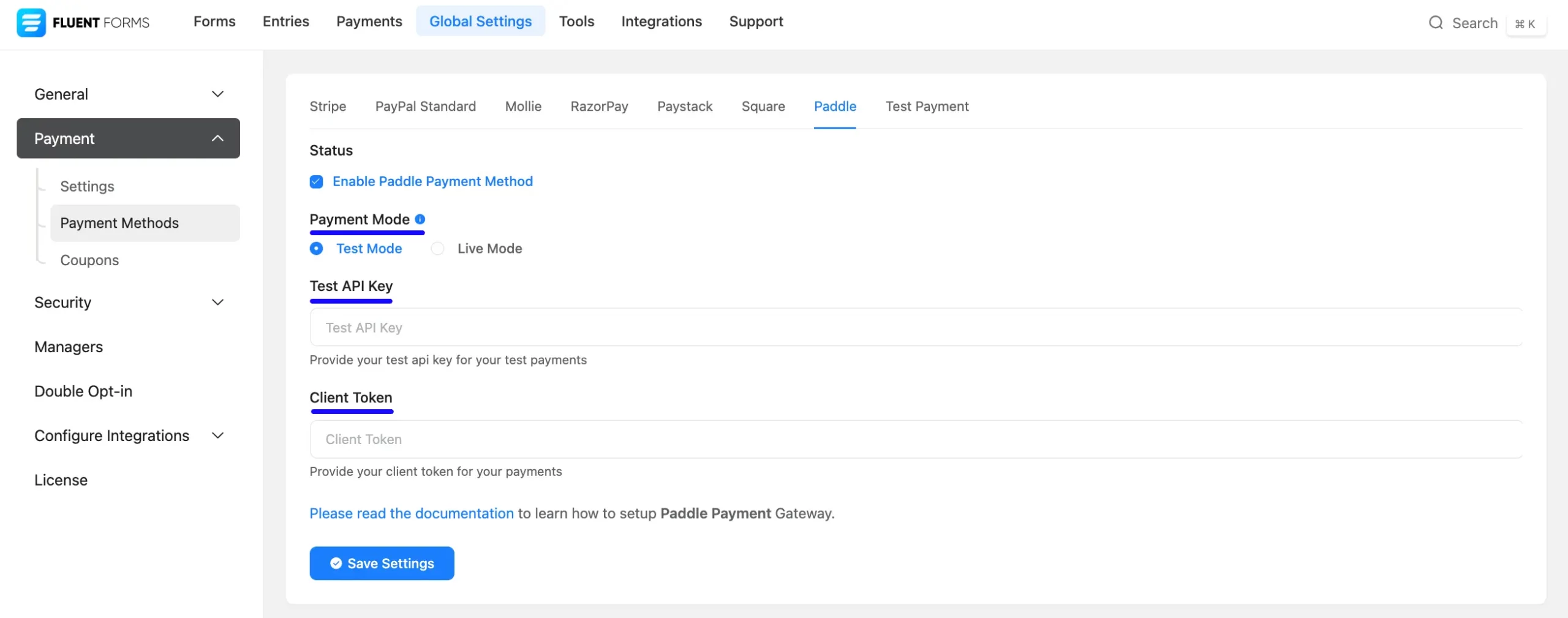
Get the API Key and Client Token from Paddle #
To learn how to get all the required API Key and Client Token from your Paddle, follow the steps with screenshots below –
First, log in to your Paddle Account. If you do not have an account, sign up from here.
Generating API Key #
Once you log in to the Paddle Dashboard, open the Developers Tool dropdown list from the left sidebar, and click Authentication.
Now, go to the API keys section and click the + Generate API key button.
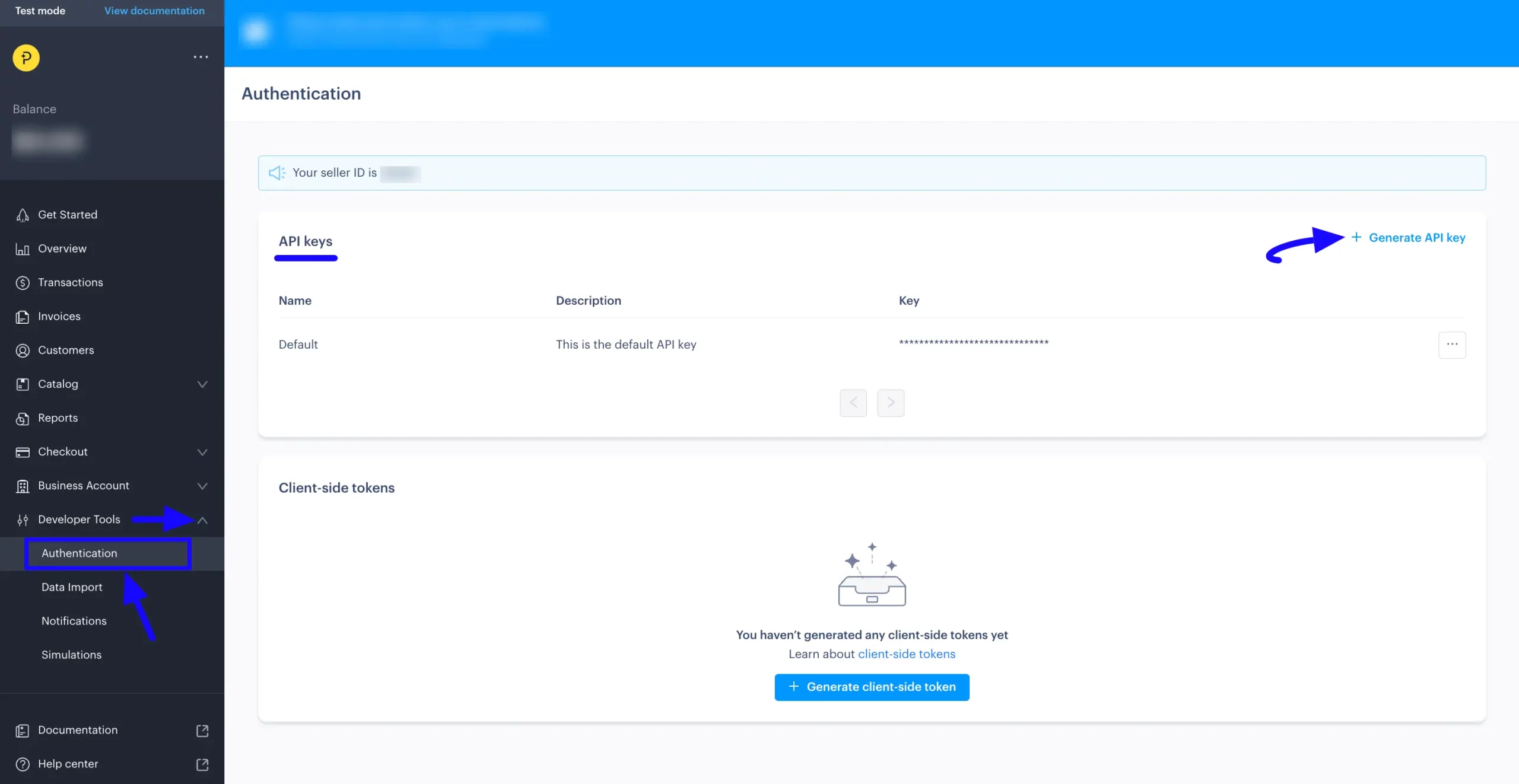
Now provide the Name and Description for your API key, click the Generate button, and your desired API key will be generated.
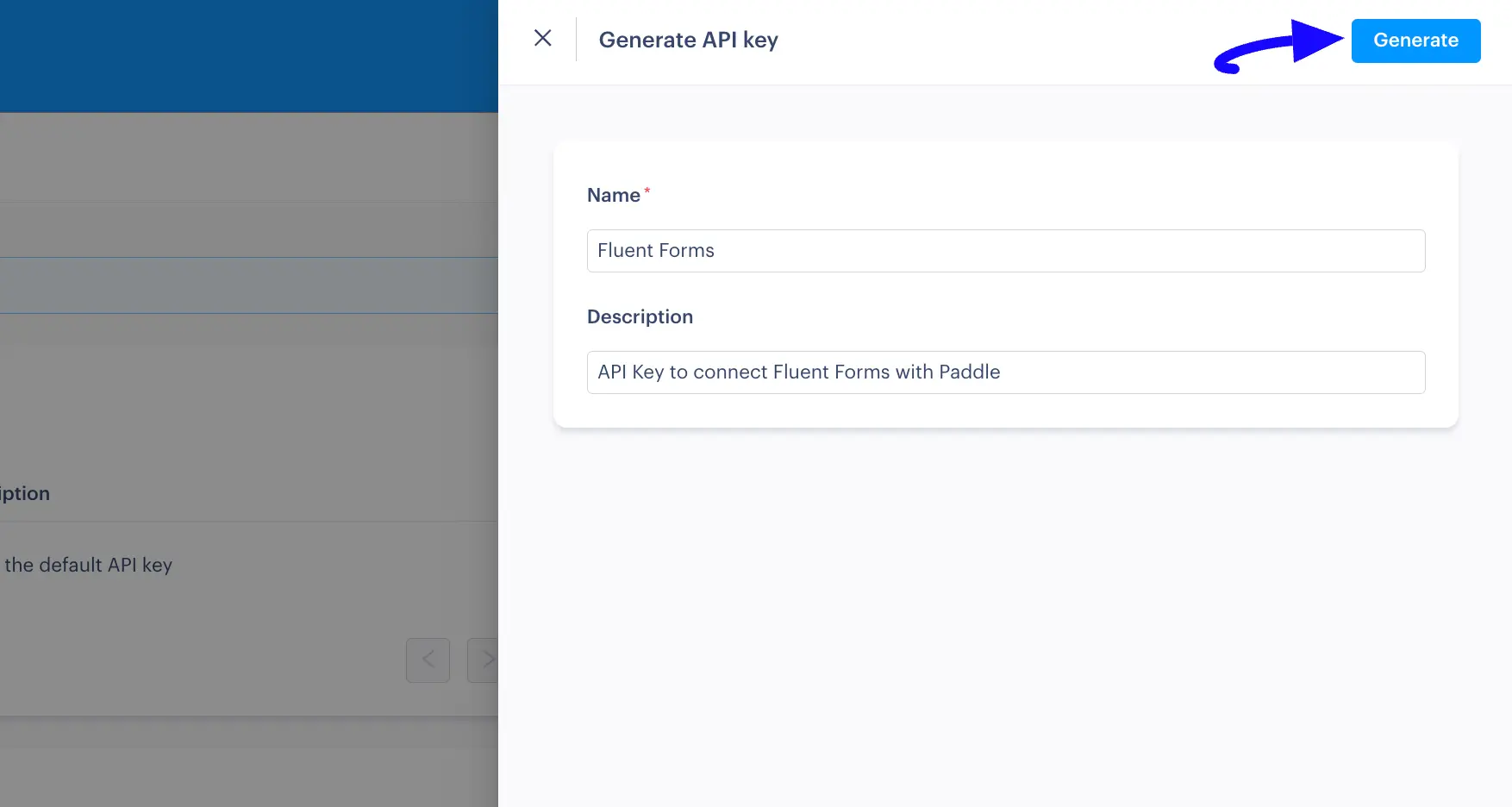
Here, you can see the newly generated API Key. Now, click the Three-dot-icon and press the Copy key button and your desired API Key will be copied.
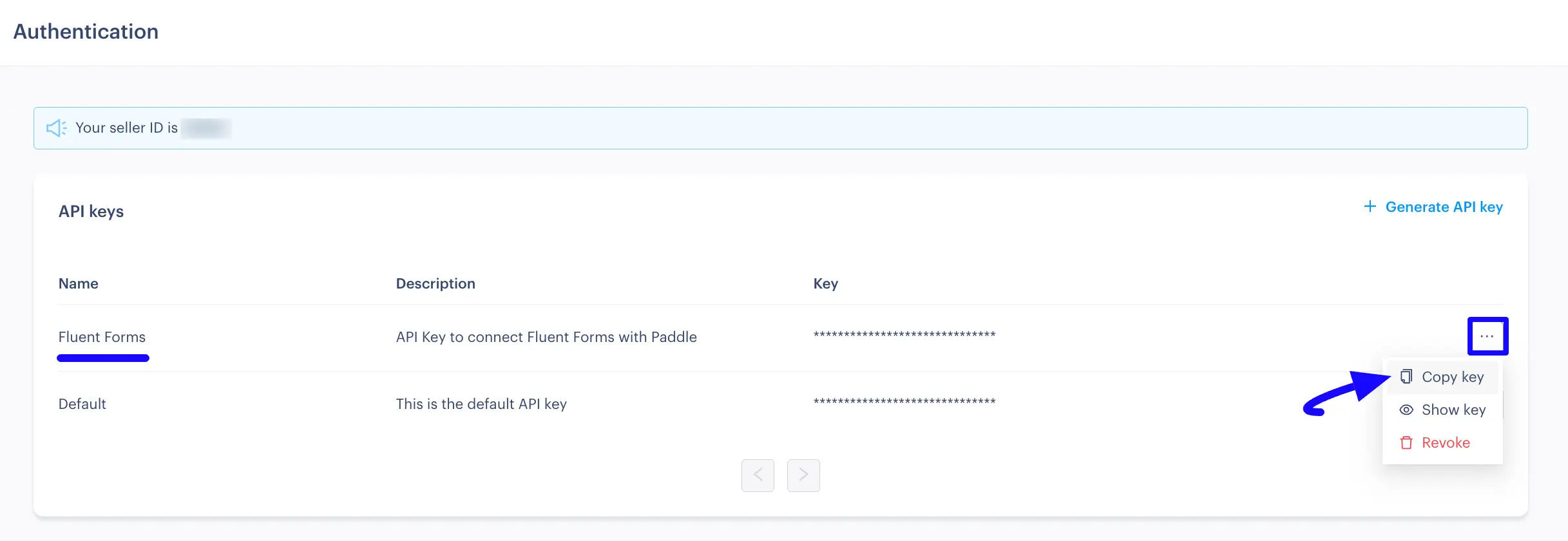
Generating Client Token #
Now, go to the Client-side tokens section and click the + Generate client-side token button.
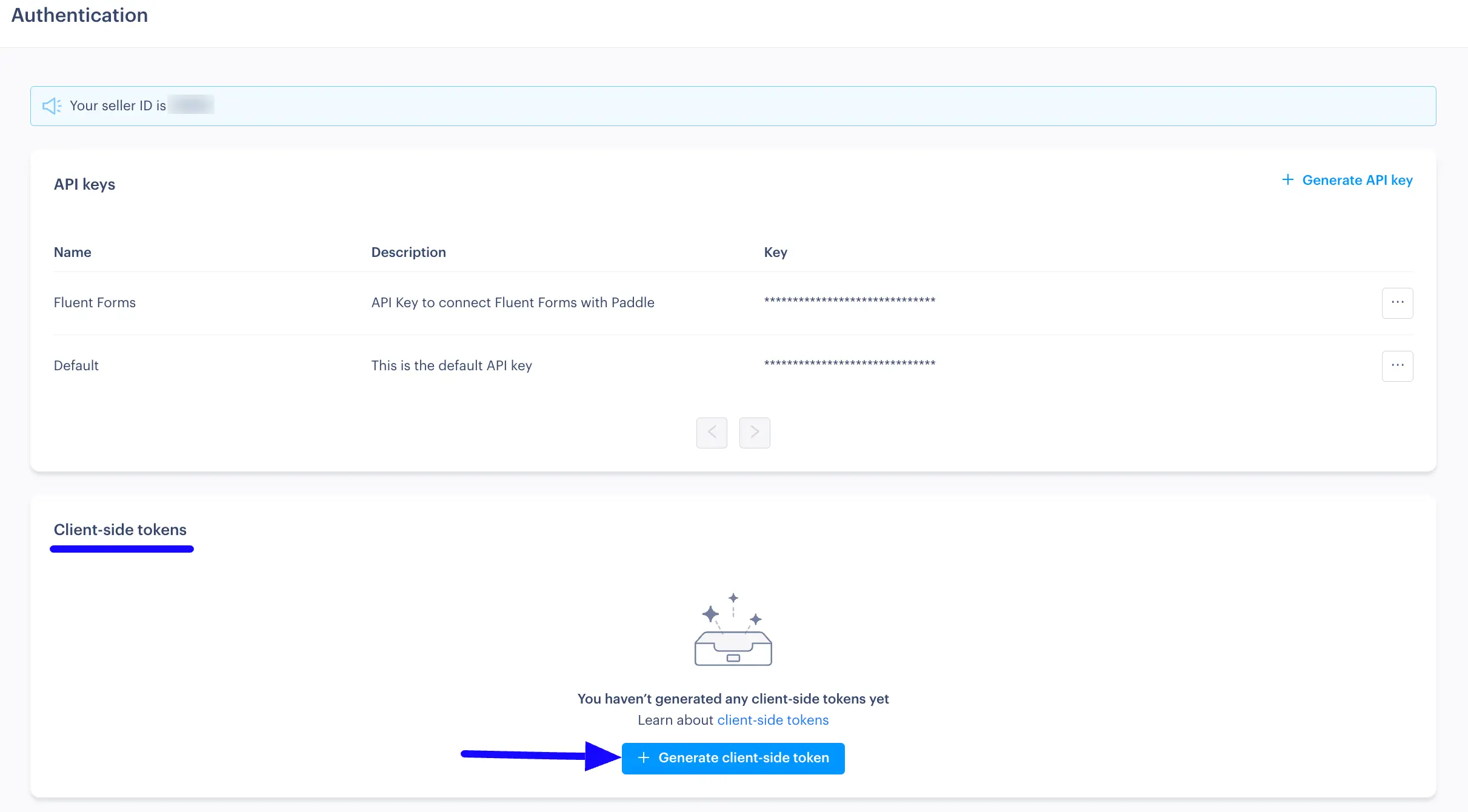
Now provide the Name and Description for your client token, click the Generate button, and your desired client token will be generated.
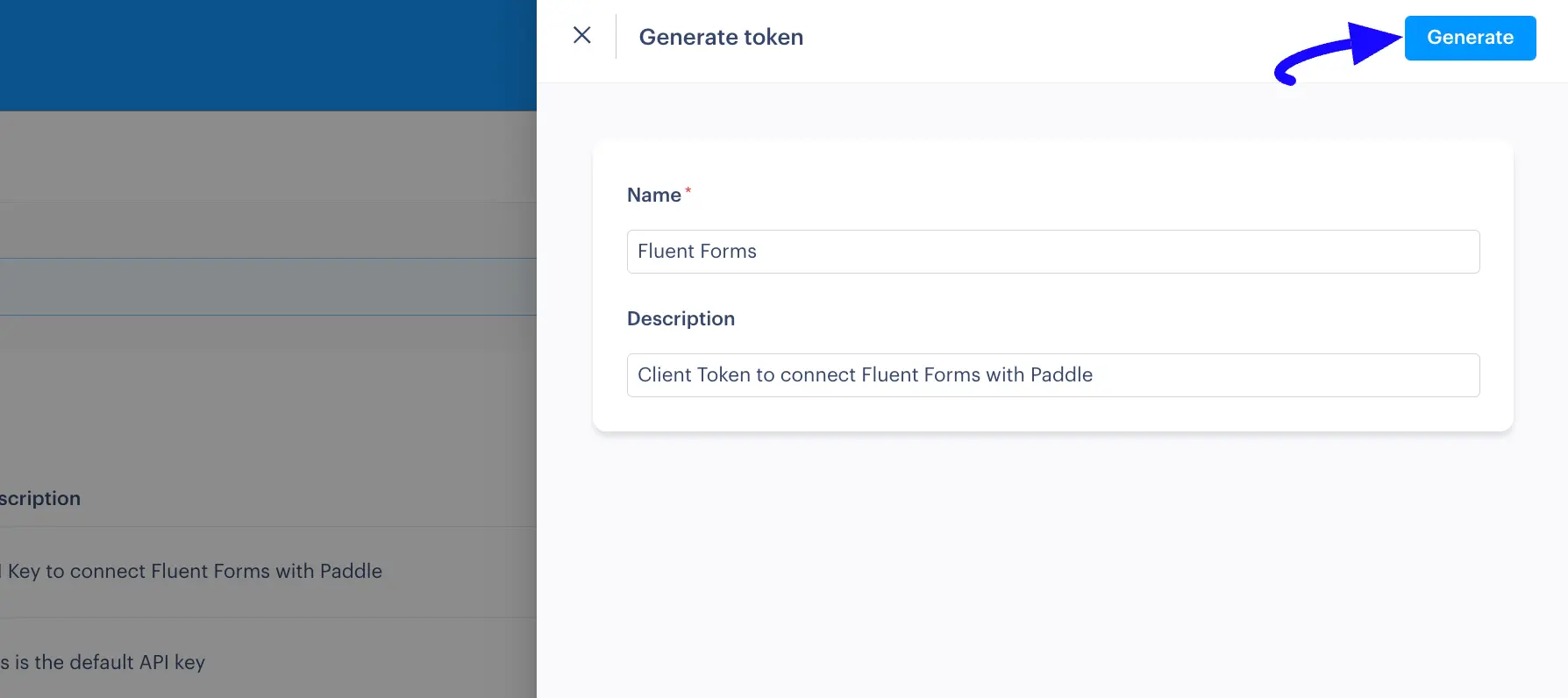
Here, you can see the newly generated Client Token. Now, click the Three-dot-icon and press the Copy Token button and your desired Client Token will be copied.
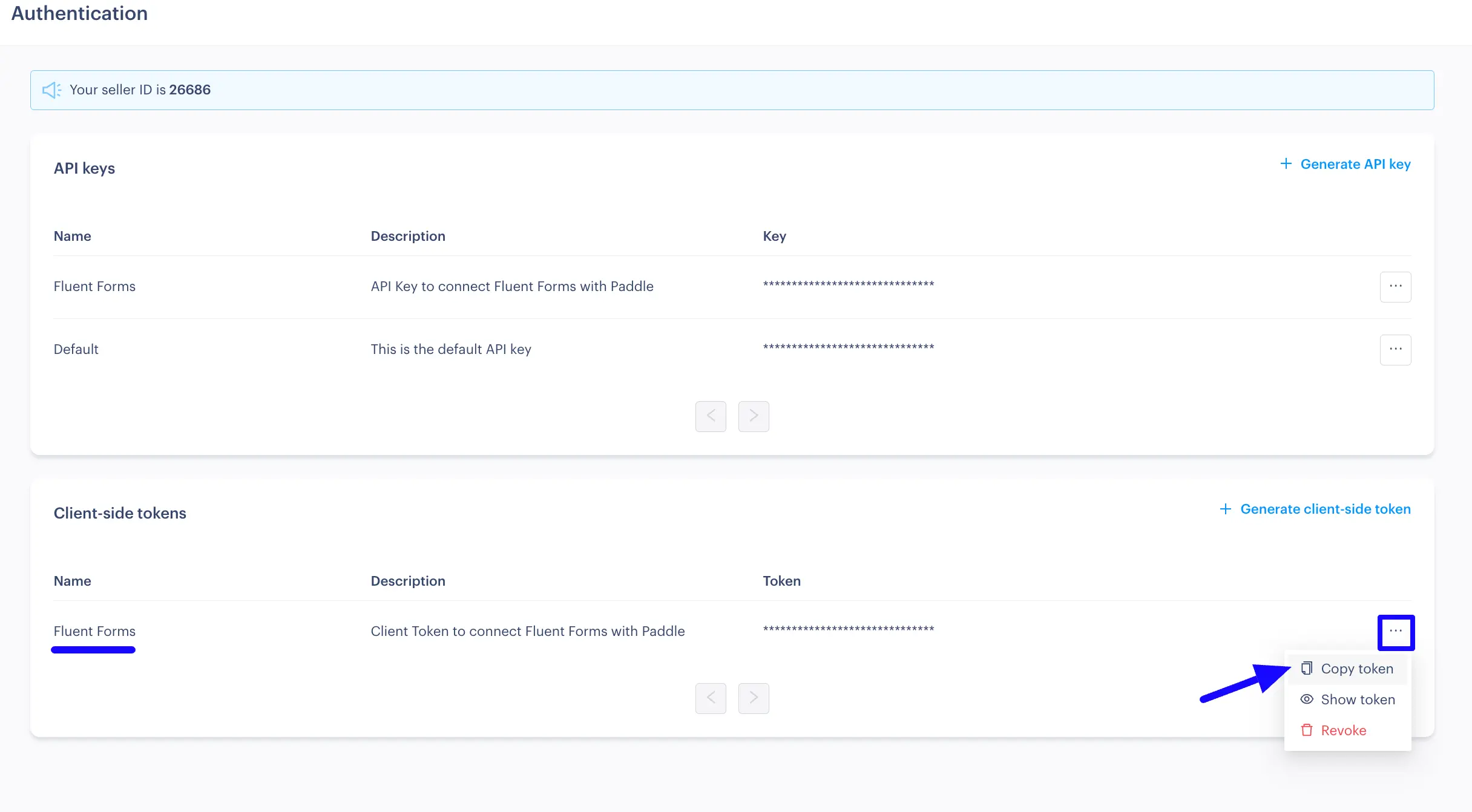
Setup Default Payment Link #
Setting up a default payment link is essential for processing a successful payment transaction.
Now, open the Checkout dropdown list from the left sidebar, click the Checkout Settings option, go to the General tab, and provide your Website URL into the Default Payment Link field.
Once you’ve entered the link, click the Save button, and all payment links you send to your clients will use this domain to show the payment form.
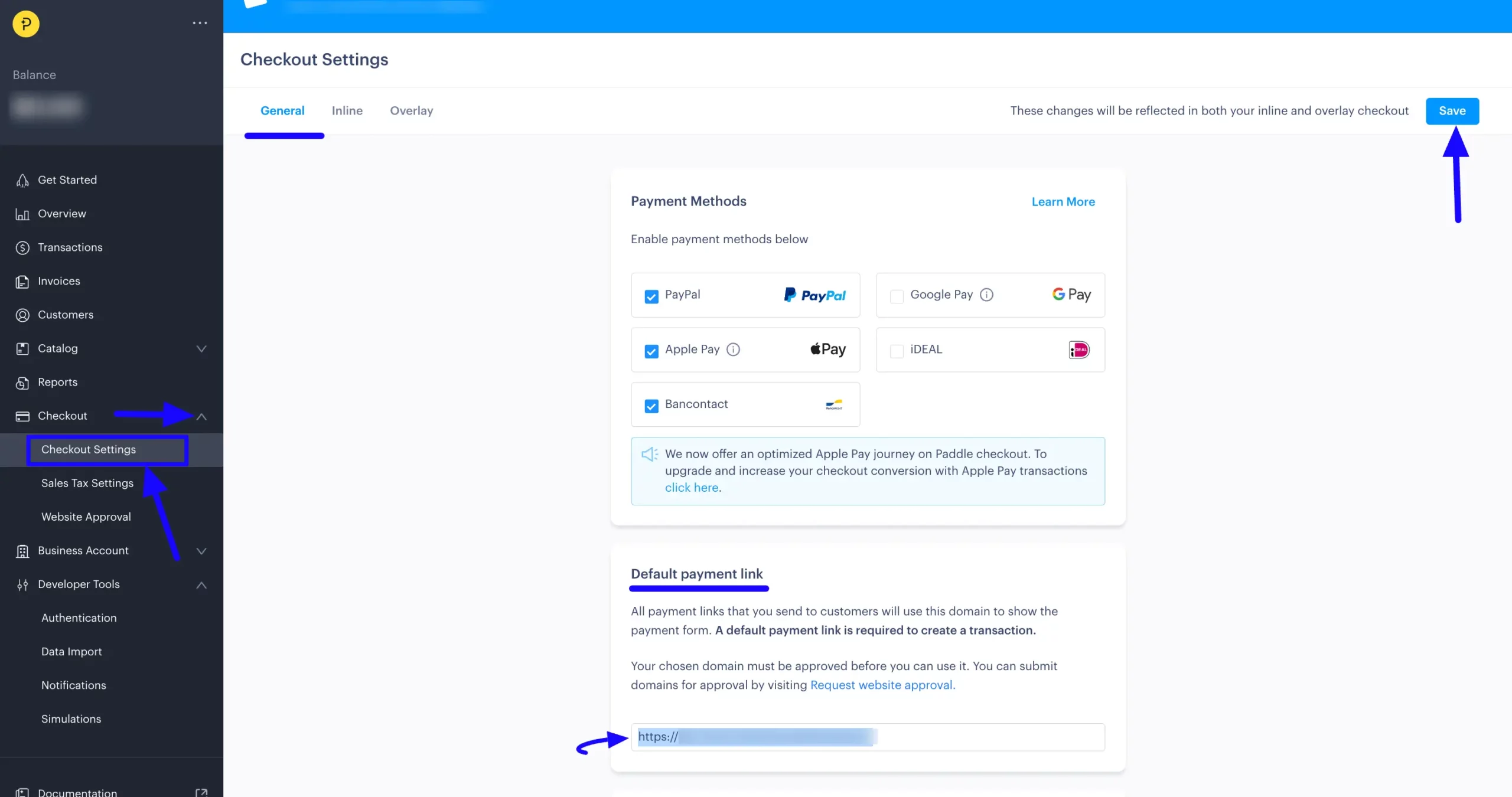
Connect Paddle with Fluent Forms #
Now, return to the Paddle Payment Method Settings from the Global Settings section of Fluent Forms.
Then, paste the Key and Token you copied from Paddle into the API Key and Client Token fields respectively.
Finally, press the Save Settings button and your Paddle account will be configured with Fluent Forms for your WordPress Site.
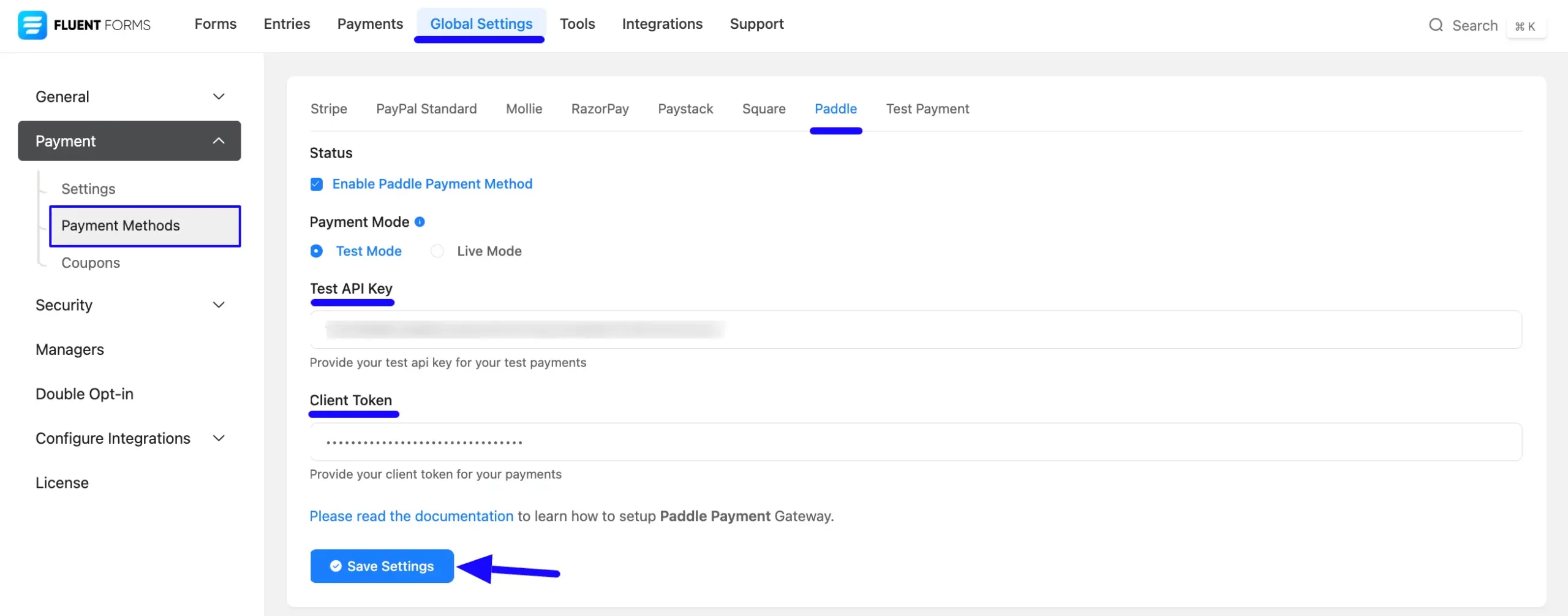
Integrate Paddle in Forms #
Once you finish setting up your Paddle payment method, you can easily add this payment method to any of your existing Payment Forms (i.e., a form where Payment Item and Payment Method fields are added).
If you do not have any existing Payment Forms, read this Documentation to learn how to create one.
First, go to the Editor page of your desired form by clicking its Edit option.
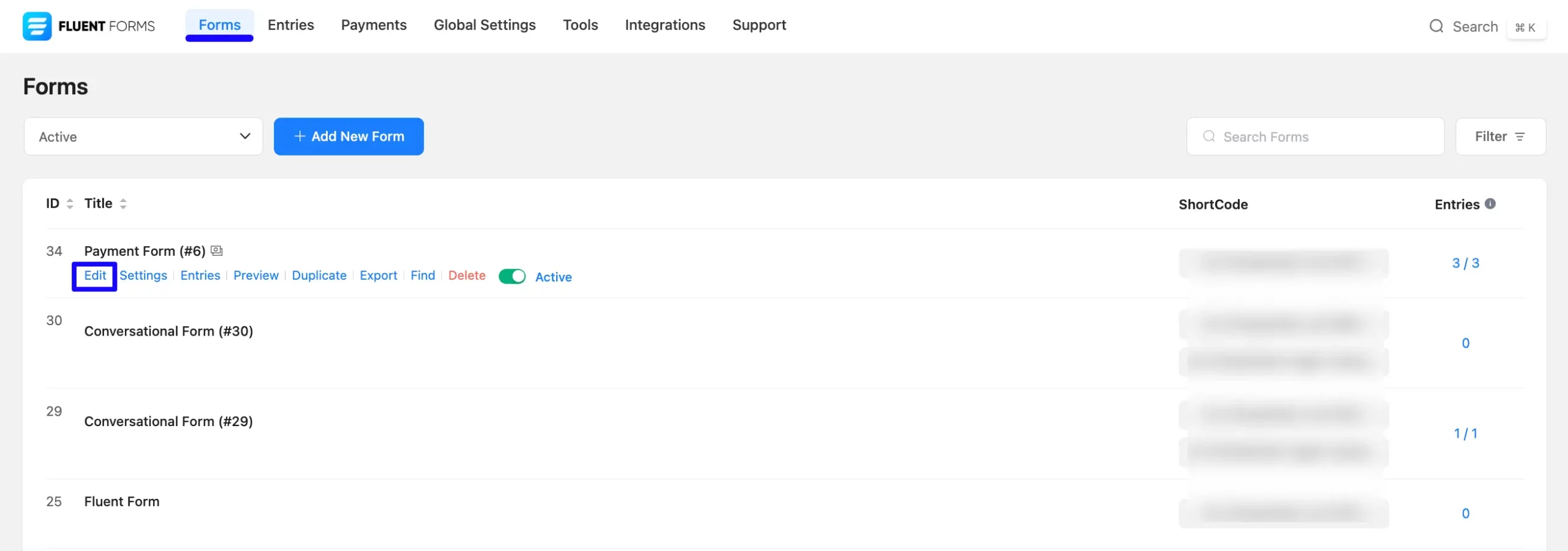
Once you are on the Editor page, go to the Input Customization menu on the right side of the added Payment Method field by clicking the Pencil Icon.
Now, go to the Payment Methods, check the Paddle option, click the Dropdown Arrow, and you will get the option to change the Method Label based on your preference.
To learn more details about the Payment Method field, read this Documentation.
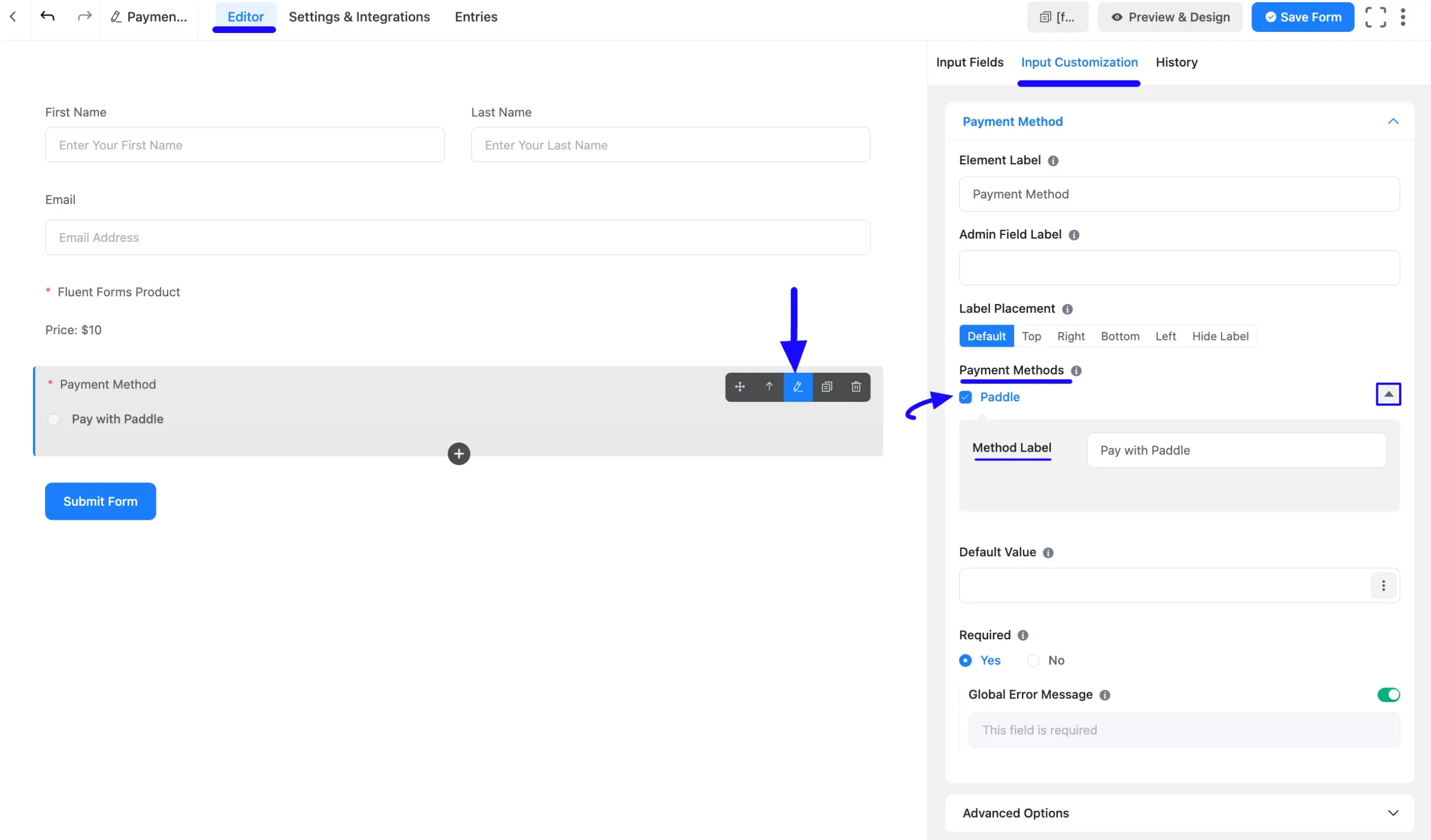
Once you complete the edit, press the Save Form button to save all the changes.
Now, to embed and display the form on a specific Page/Post, copy this Shortcode from the top right side and paste it into your desired Page/Post.
Also, to see the Preview of the form, click the Preview & Design button in the middle.
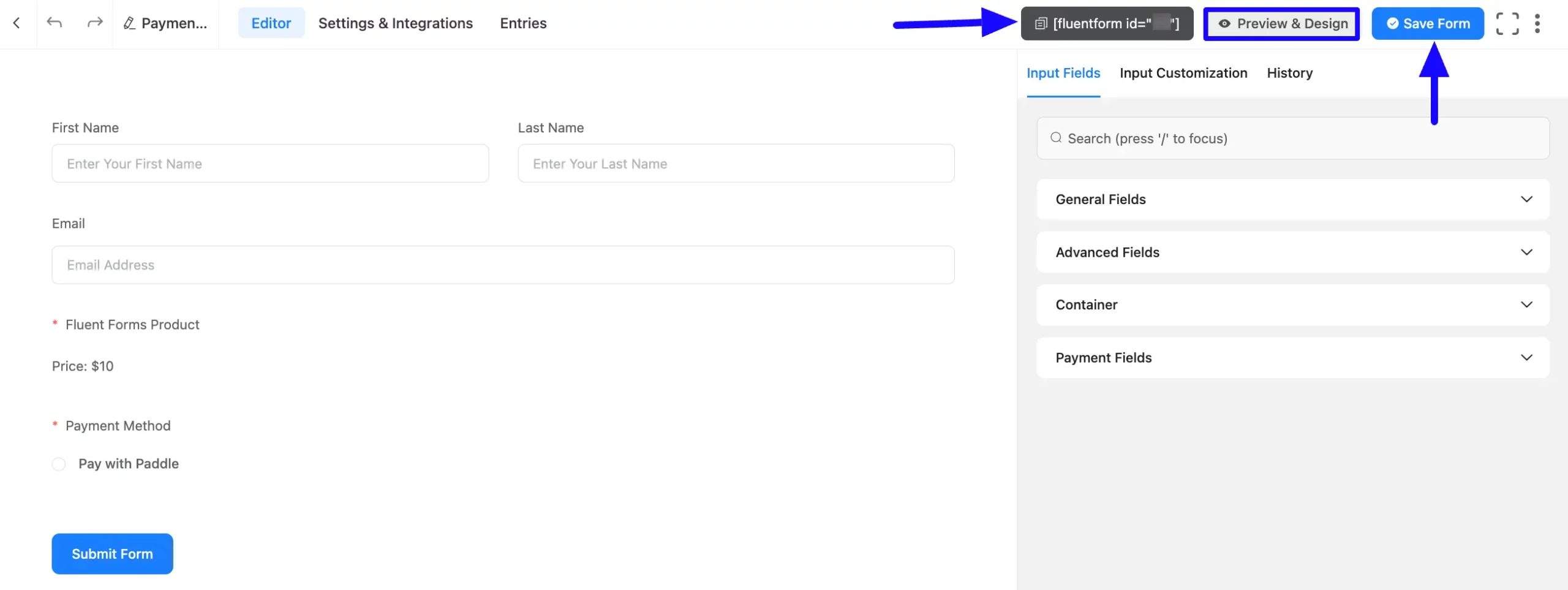
Preview of Added Payment Method #
Here is the preview of the Payment Method that we just added. Once a user clicks the Submit Form button it will redirect to Paddle to complete the payment process.
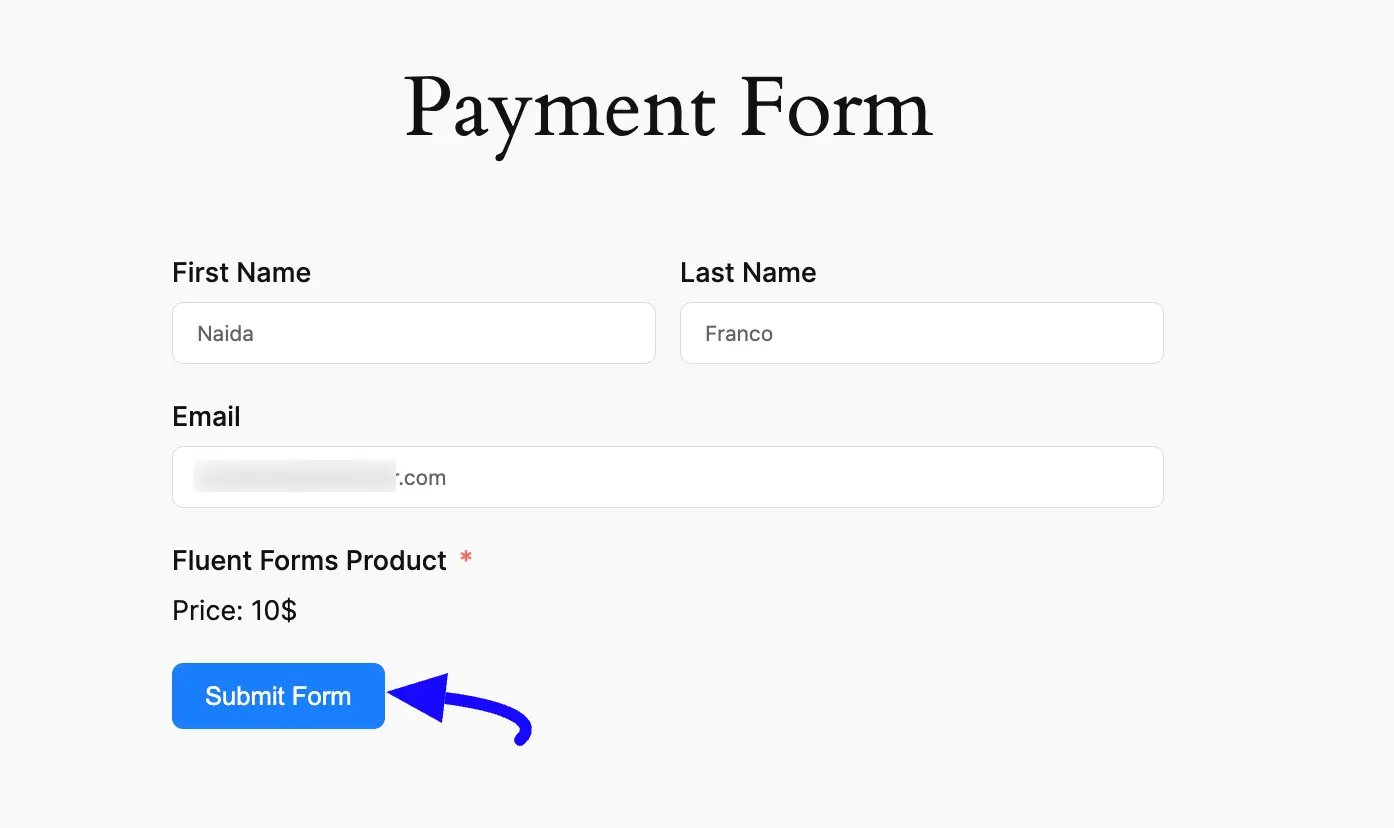
Here is the preview of the Paddle Checkout Modal.
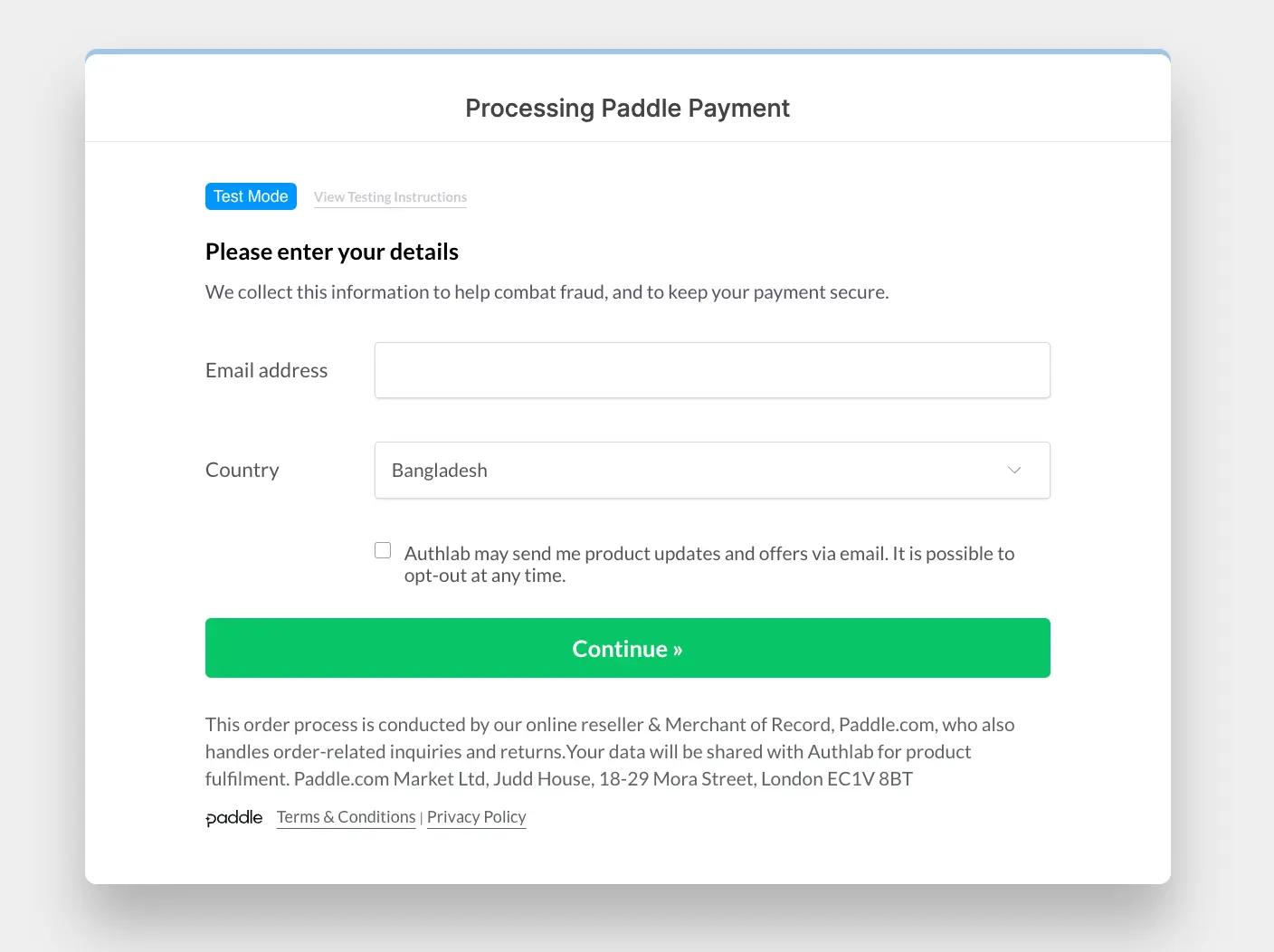
Form Specific Paddle Settings #
You can also customize the Paddle Settings for a specific form according to your needs.
To customize the Paddle Settings, go to the Forms from the Fluent Forms Navbar, and click the Settings option of a desired Form.
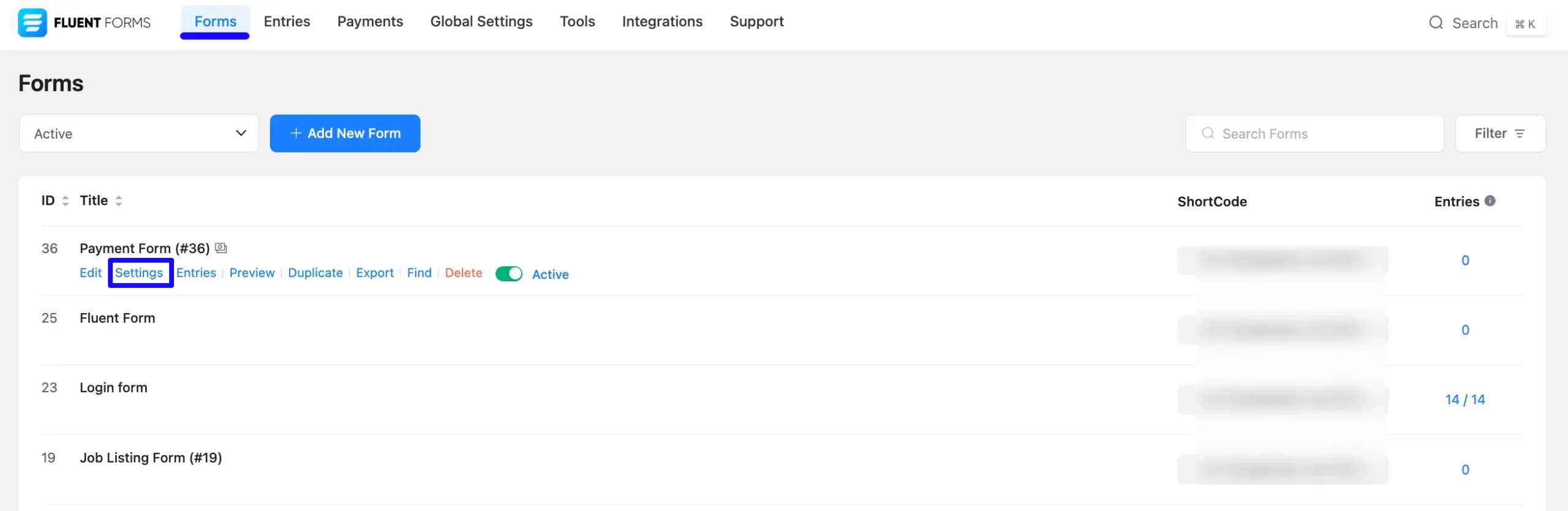
Once you are on the Settings and Integrations tab, click the Payment Settings option, and scroll down to Paddle Settings.
Here, you can select which type of payment process can be done through Paddle; Non-catalog, Catalog Item, or Non-catalog prices for an existing product
Do not forget to click the Save Settings button to save all your changes.
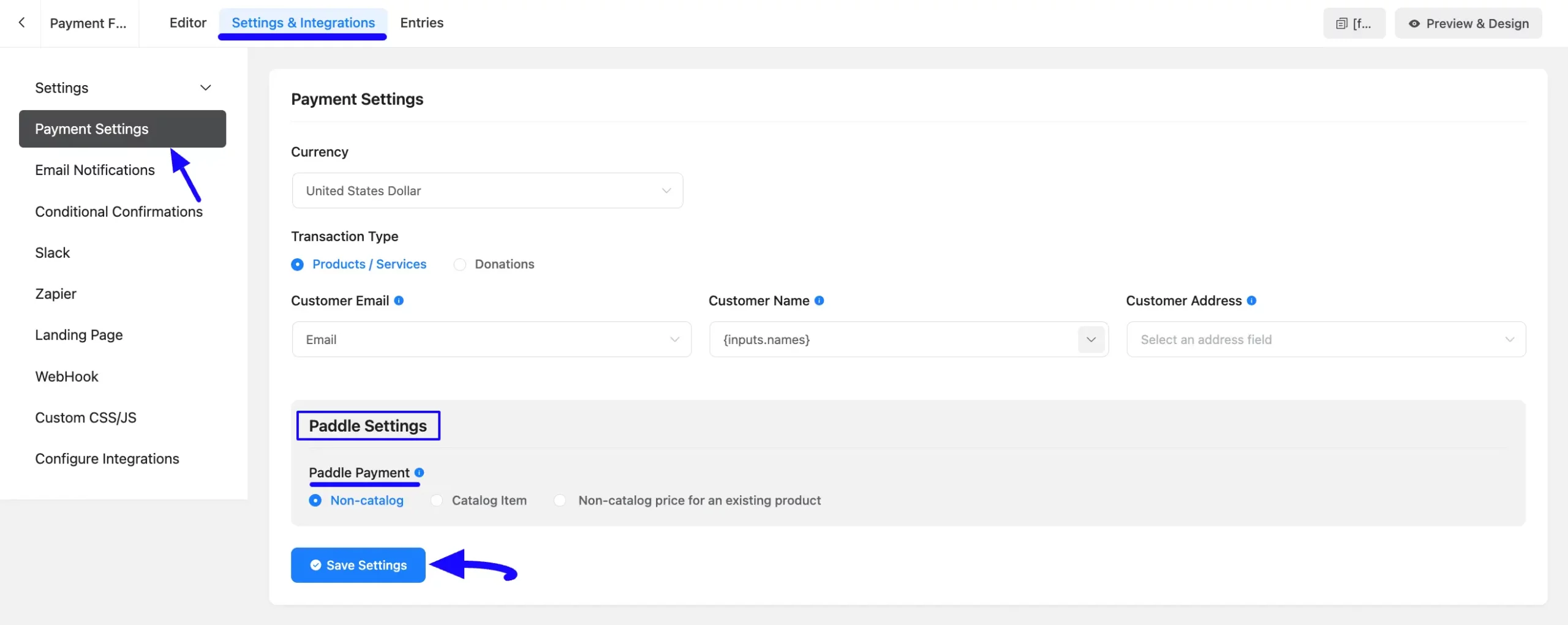
If you have any further questions, concerns, or suggestions, please do not hesitate to contact our @support team. Thank you.



