PayPal is a payment processing platform that offers Fluent Forms to receive payments from your users securely. This article will guide you through integrating PayPal into your WordPress Site with the Fluent Forms plugin.
Remember, PayPal Integration is a Premium Feature of the Fluent Forms Plugin. So, you need the Fluent Forms Pro plugin to integrate this.
Enable PayPal Payment Method #
First, go to Global Settings from the Fluent Forms Navbar, open the Payment tab from the left sidebar, and click the Payment Methods option.
Now, go to PayPal Standard in the top navbar and click Enable PayPal Payment Method. The PayPal Payment Method will be enabled globally for all forms.
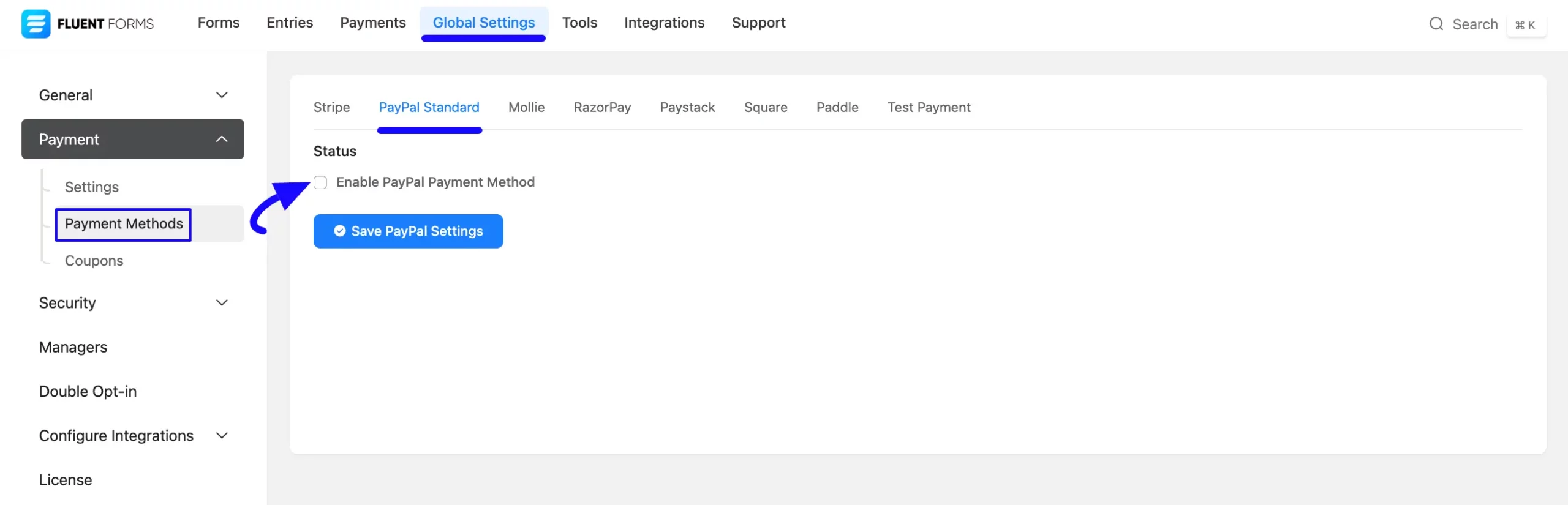
Configure PayPal with Fluent Forms #
Once you enable the PayPal, all the required settings will appear to configure the PayPal with Fluent Forms.
Before starting the configuration, select any Payment Mode between Sandbox (for test payments) and Live (for real payments) as both options follow the same configuration process, e.g., I choose the Sandbox Mode.
Then, enter the email you signed up with on the PayPal Account into the PayPal Email field.
Additionally, turn on the Disable PayPal IPN Verification toggle if Payment Data Transfer is not accessible for you and payments are not being marked as complete. This option allows the site to use a slightly less secure method of verifying purchases.
Finally, press the Save PayPal Settings button and your PayPal account will be integrated with Fluent Forms for your WordPress Site.
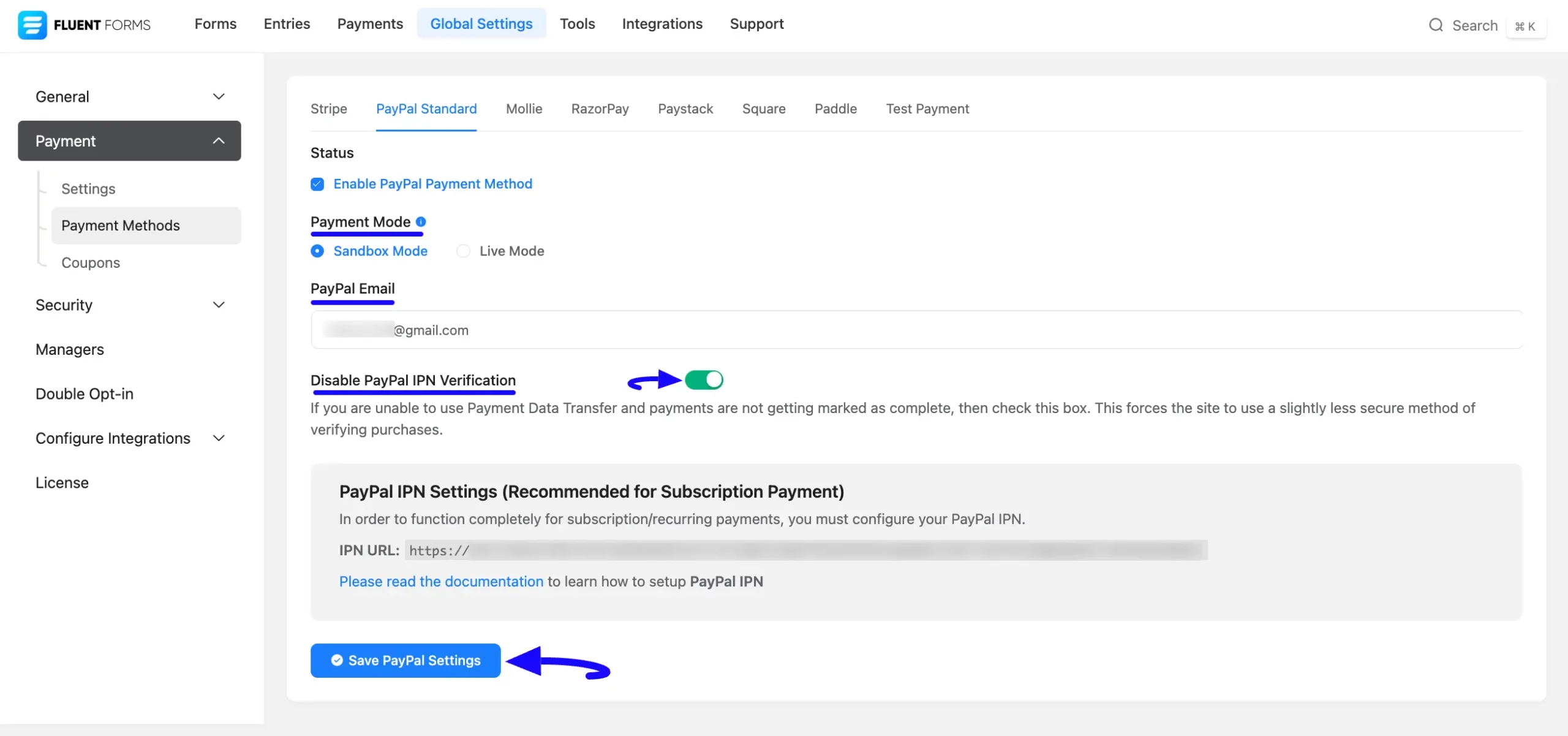
Setup PayPal IPN Settings #
After configuring PayPal, you can set up IPN (Instant Payment Notification) Settings to enable notifications for subscription or recurring payments in PayPal.
IPN (Instant Payment Notification) is a post-message notification sent by PayPal after a successful transaction for standard merchant accounts, containing all the payment transaction details. Setting up PayPal IPN with Fluent Forms allows you to receive Instant Payment Notifications from PayPal.
To learn how to set up PayPal IPN with Fluent Forms, follow the steps with the screenshots below –
First, go to Global Settings from the Fluent Forms Navbar, open the Payment tab from the left sidebar, and click the Payment Methods option.
Now, go to PayPal Standard, and scroll down to the PayPal IPN Settings (Recommended for Subscription Payment) option.
Then, copy the IPN URL for smooth transactions based on PayPal Data related to Subscription/Recurring payments.
If you do not set up the IPN (Instant Payment Notification) then it will still work for single payments but recurring payments will not be marked as paid for PayPal subscription payments.
Do not forget to press the Save PayPal Settings button to save all your changes.
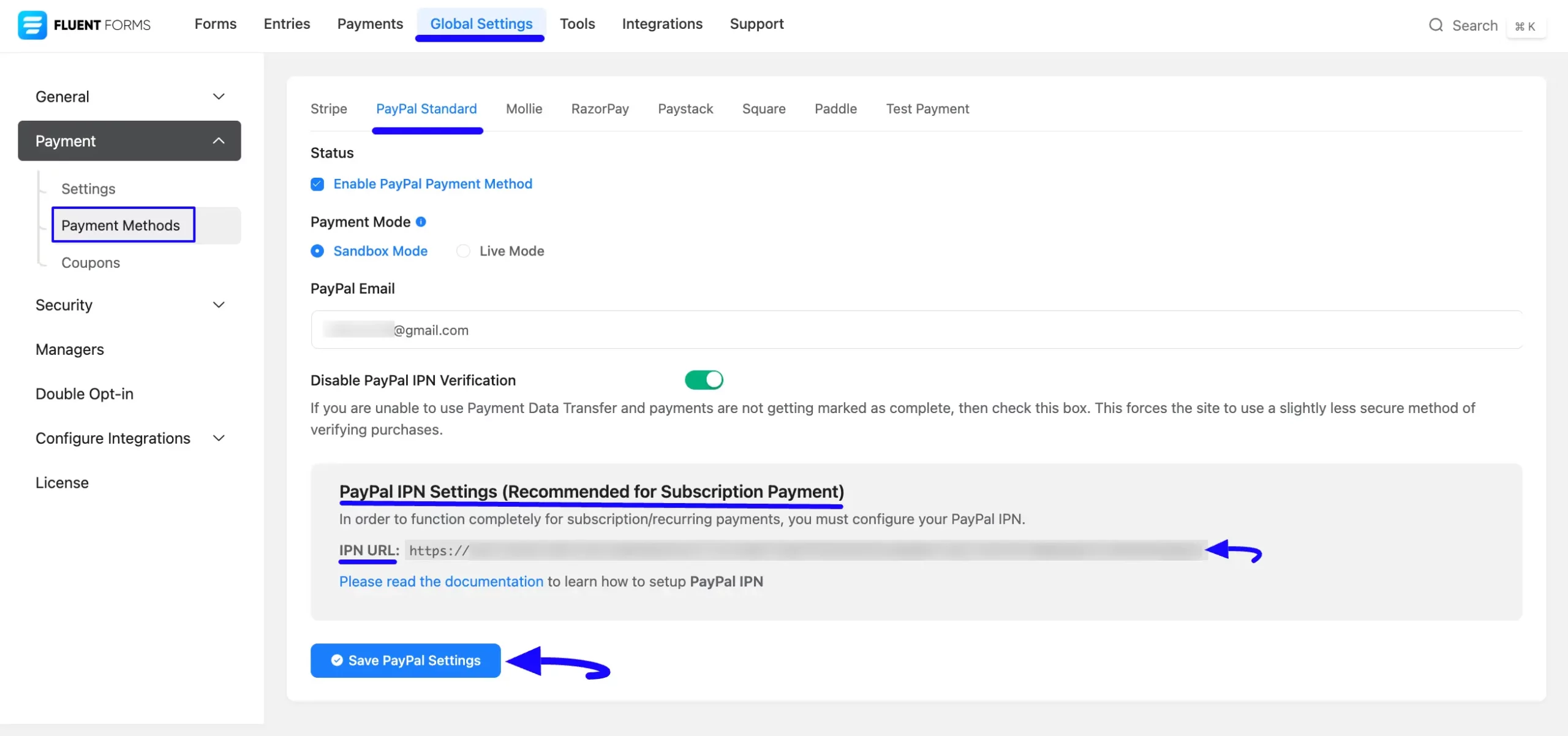
Now, visit the Dashboard of your PayPal Business Account, hover over the Profile Icon, and click the Account Settings option.
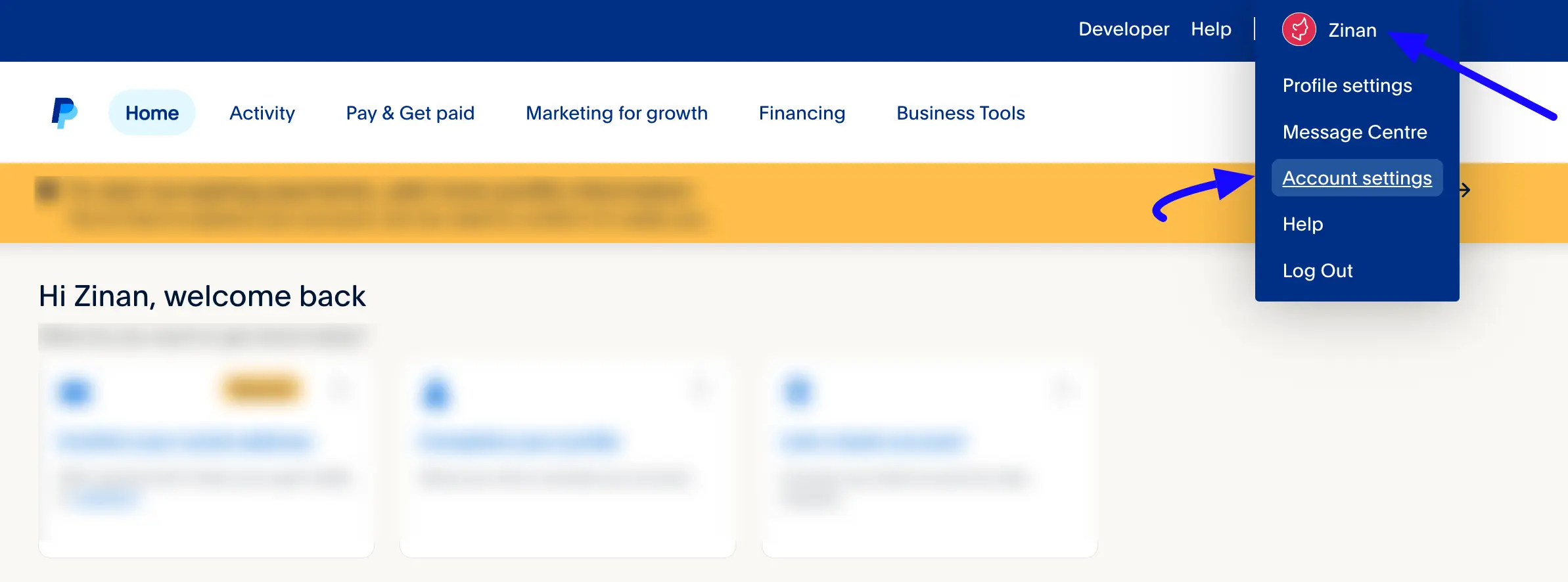
Then, scroll down and open the Website Payments tab. Go to Instant Payment Notifications and click the Update link.
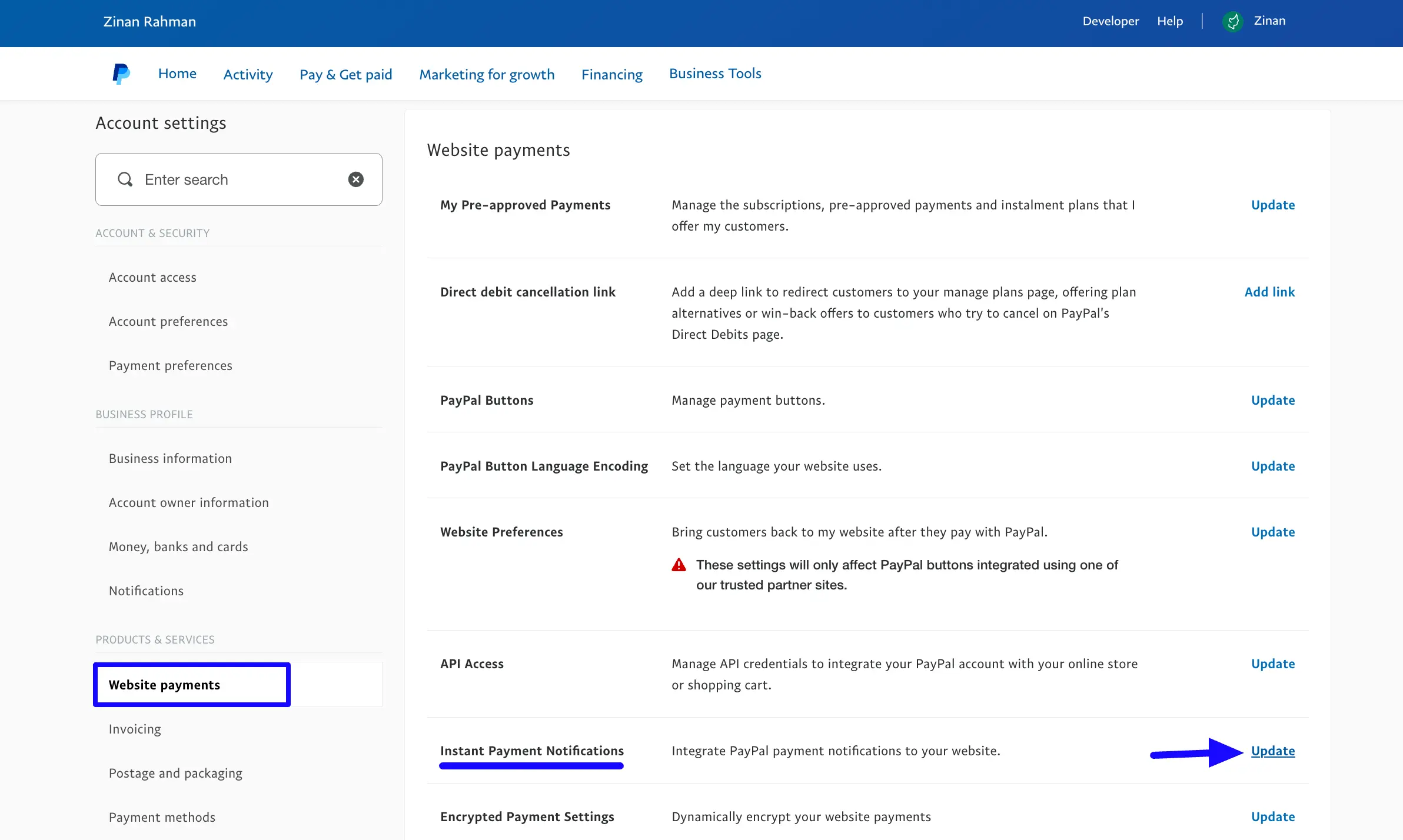
Click the Edit Settings button to set up your IPN notification.
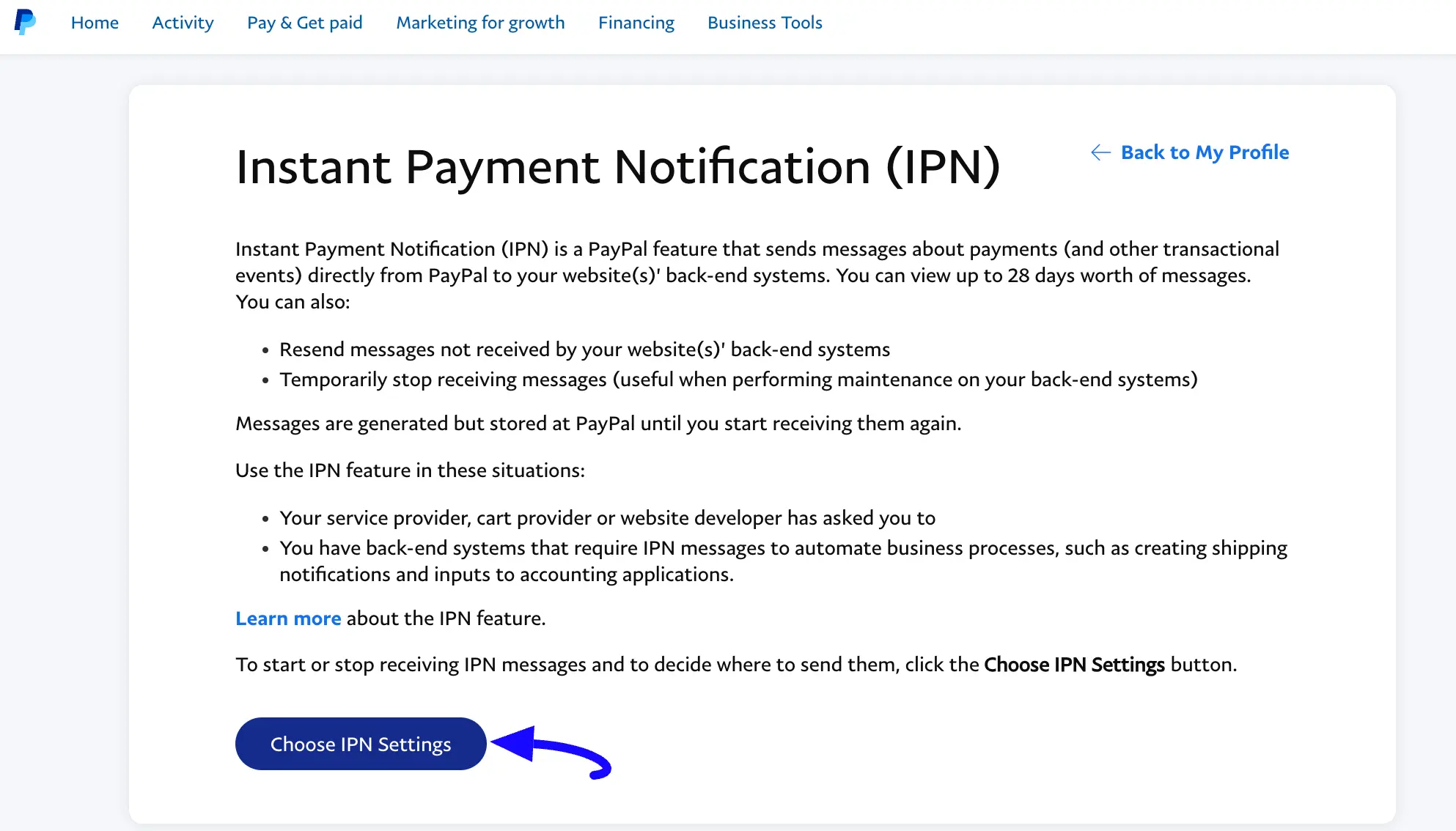
Finally, paste the URL into the Notification URL field that you copied from the Paypal IPN Settings page.
After entering your Notification URL, select Receive IPN messages (Enabled) to activate the IPN messages for users.
Once you are done, click the Save button to confirm the setup.
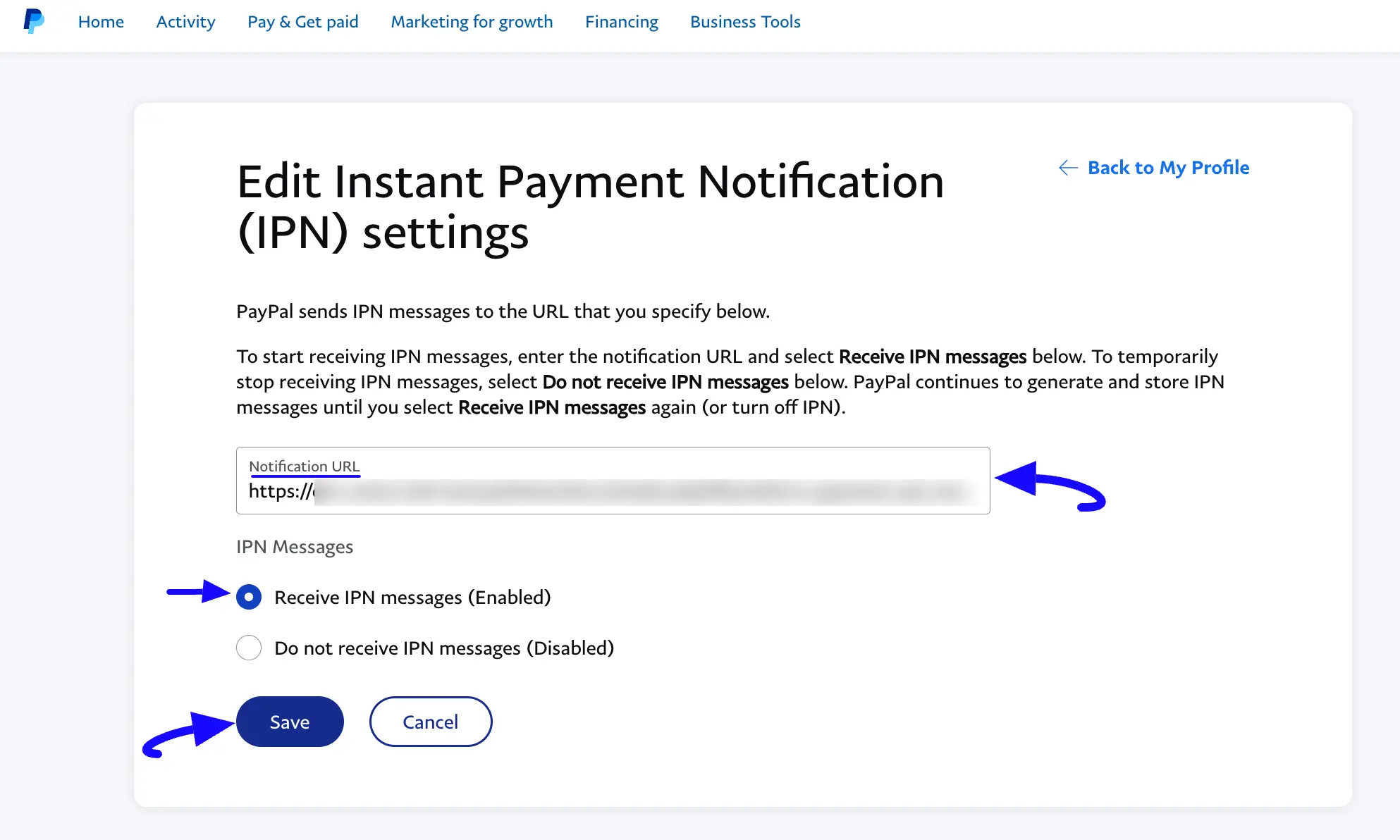
Here, you can see the Notification URL is updated and the IPN is enabled for your site.
Also, you can modify your notification URL anytime by clicking the Edit Settings button.
Plus, if you want to disable the PayPal IPN, simply click the Turn Off IPN button.
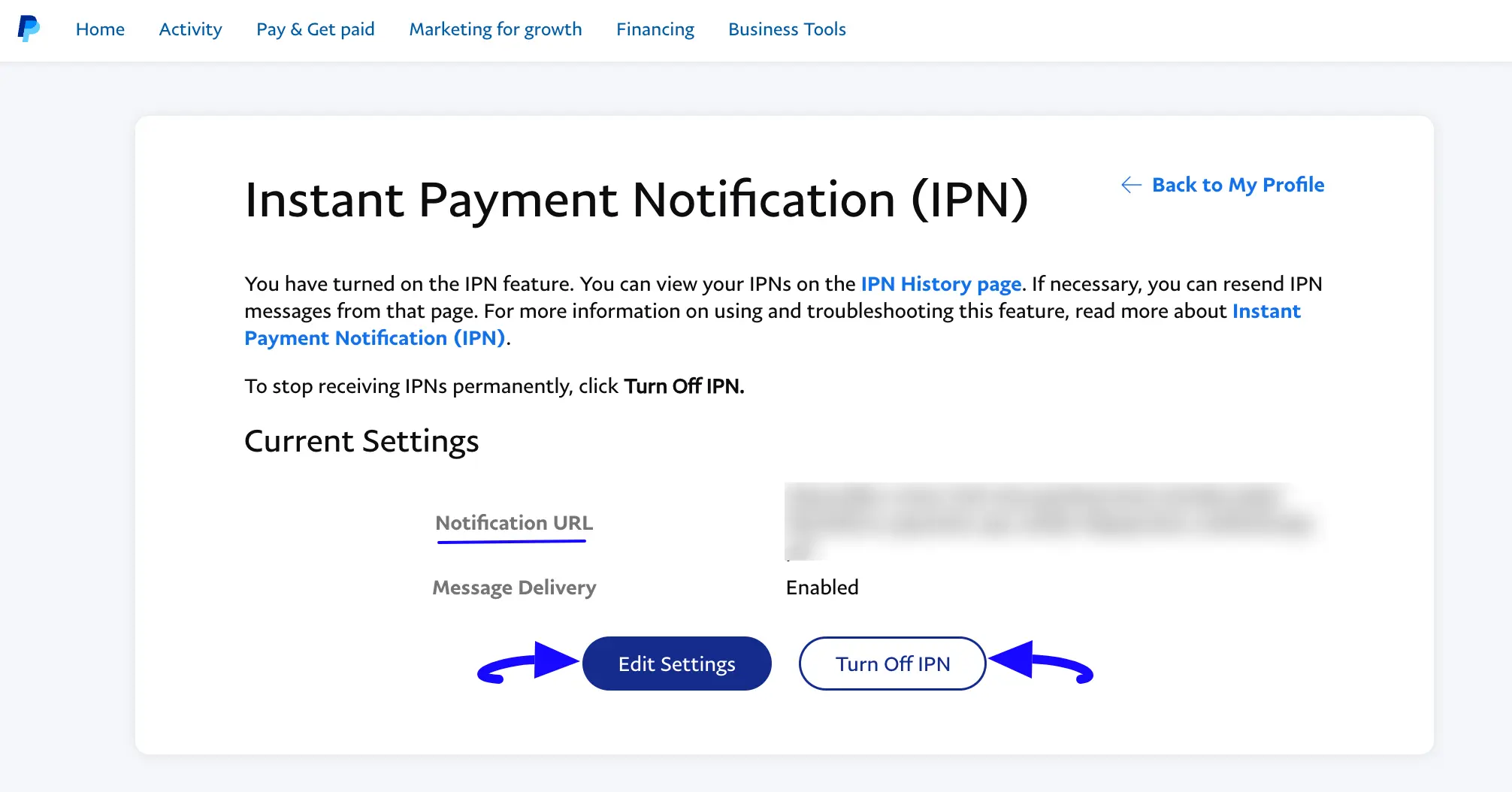
Integrate PayPal in Forms #
Once you finish setting up your PayPal payment method, you can easily add this payment method to any of your existing Payment Forms (i.e., a form where Payment Item and Payment Method fields are added).
If you do not have any existing Payment Forms, read this Documentation to learn how to create one.
First, go to the Editor page of your desired form by clicking its Edit option.
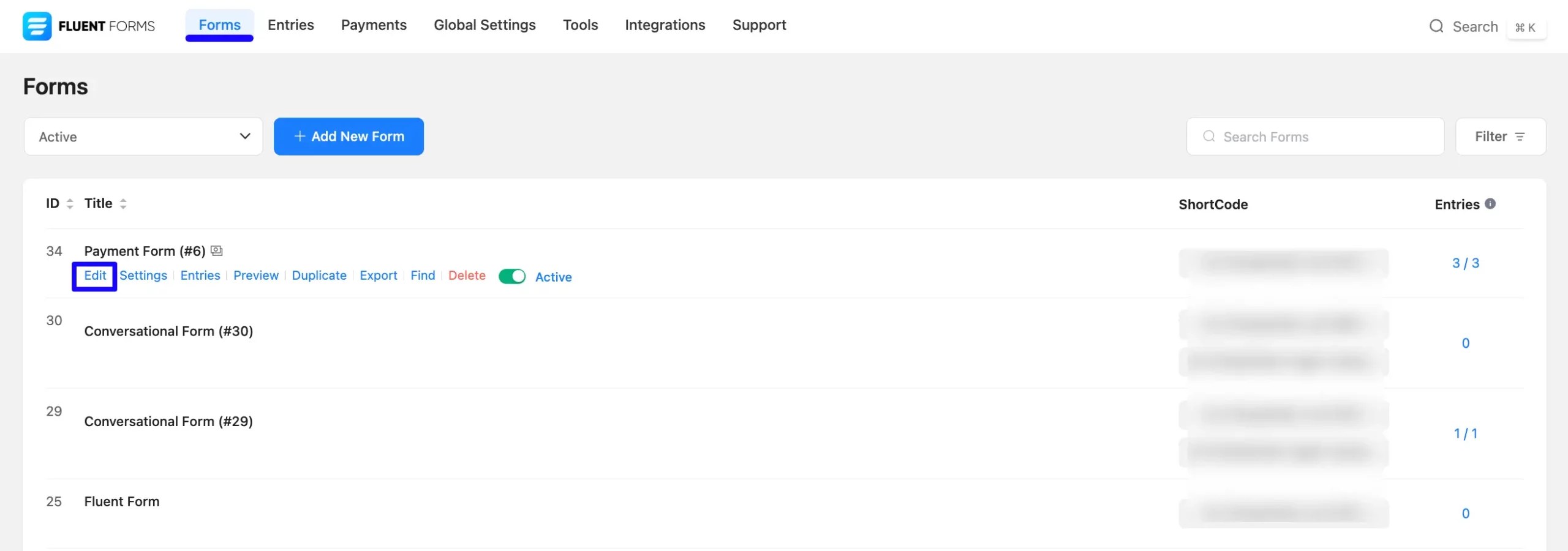
Once you are on the Editor page, go to the Input Customization menu on the right side of the added Payment Method field by hovering over it and clicking the Pencil Icon.
Now, go to the Payment Methods, check the PayPal option, click the Dropdown Arrow, and you will get two options. These are:
- Method Label: Here, you can change the label based on your preference for your added payment method.
- Require Shipping Address: Check this box if you want to make providing the Shipping Address information mandatory for your users to submit the forms.
To learn more details about the Payment Method field, read this Documentation.
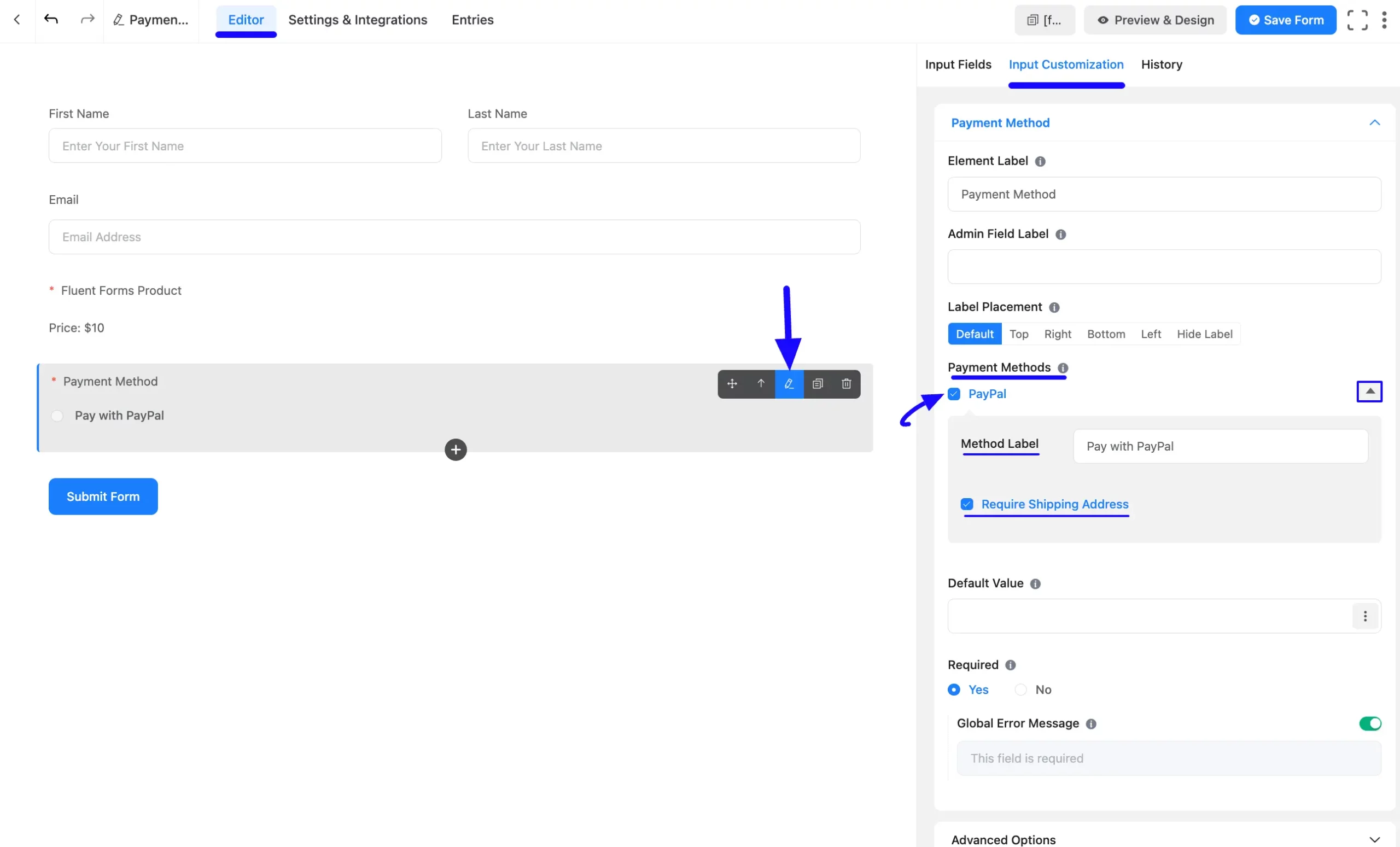
Once you complete the edit, press the Save Form button to save all the changes.
Now, to embed and display the form on a specific Page/Post, copy this Shortcode from the top right side and paste it into your desired Page/Post.
Also, to see the Preview of the form, click the Preview & Design button in the middle.
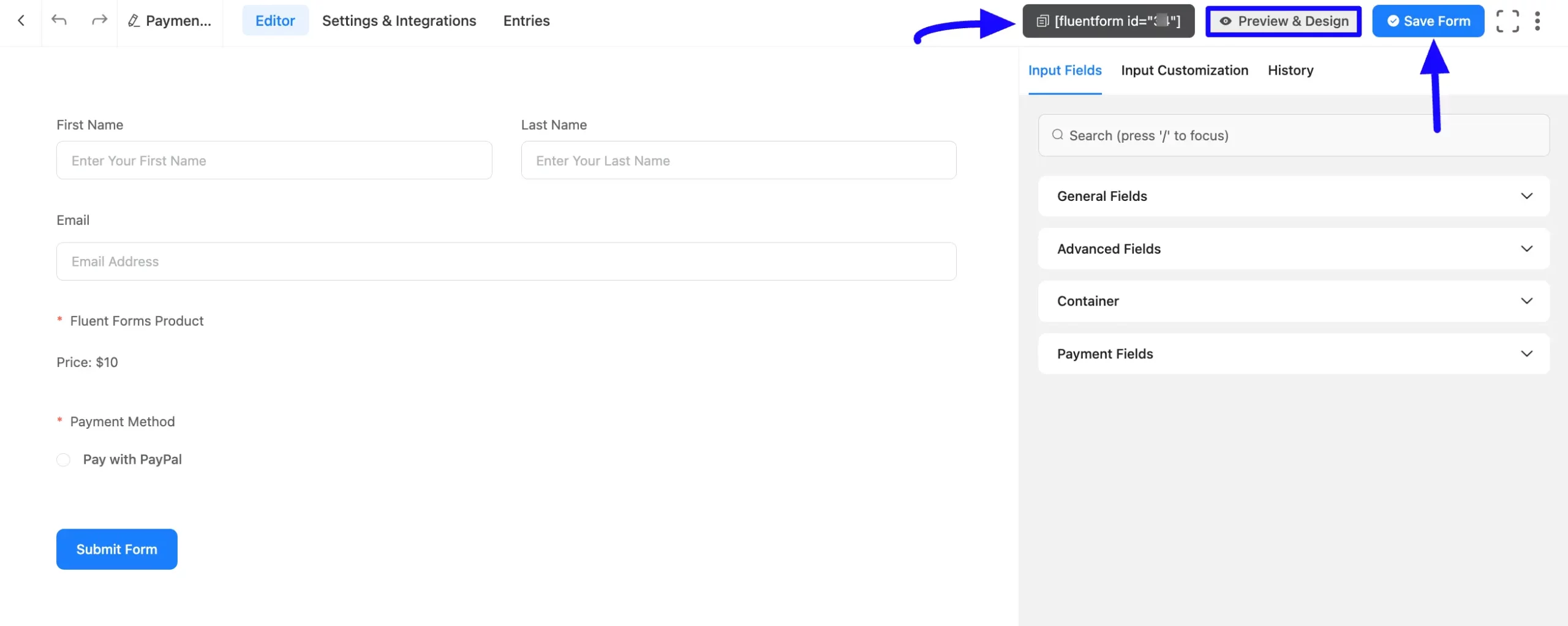
Preview of Added Payment Method #
Here is the preview of the Payment Method that we just added. Once a user clicks the Submit Form button it will redirect to PayPal to complete the payment process.
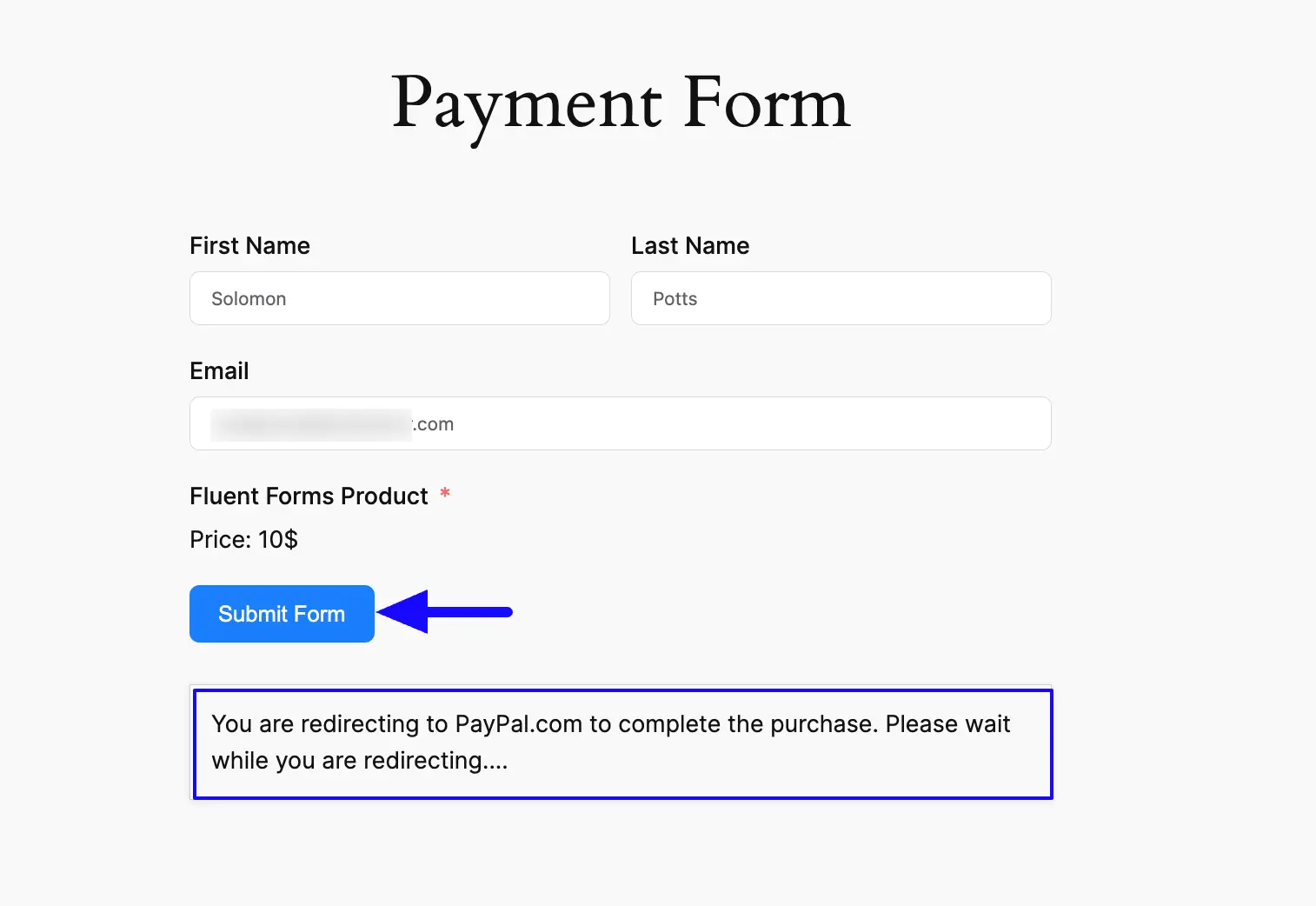
Form Specific PayPal Settings #
You can also customize the PayPal Settings for a specific form according to your needs.
To customize the PayPal Settings, go to the Forms from the Fluent Forms Navbar, and click the Settings option of a desired Form.
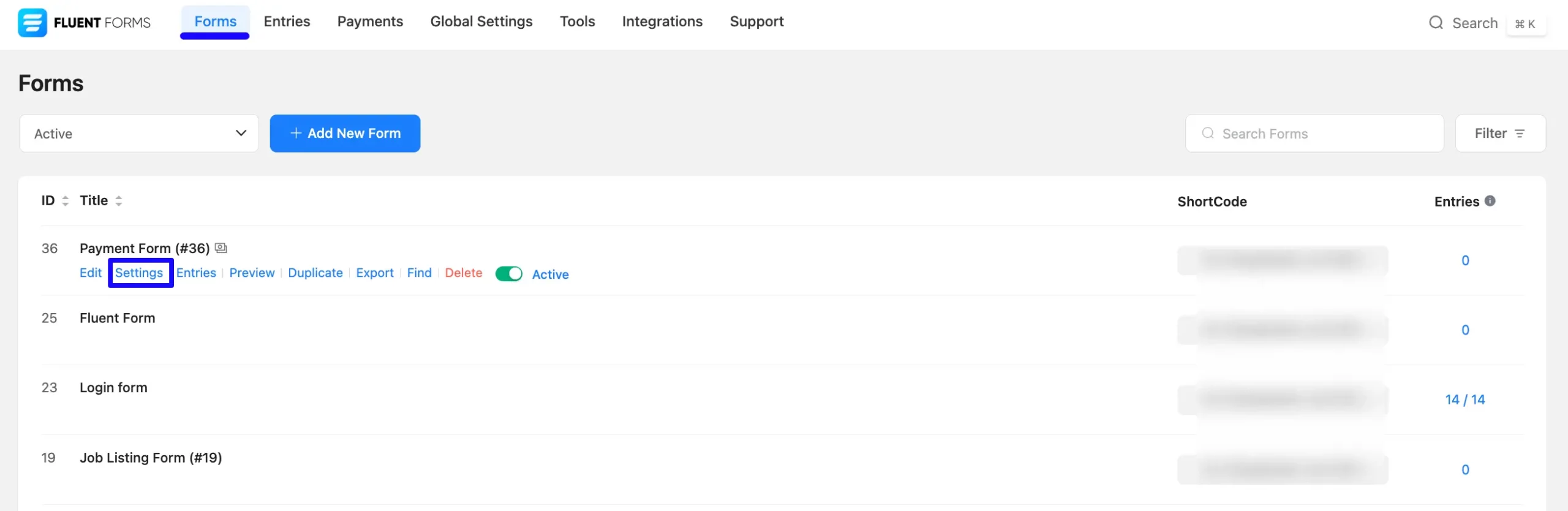
Once you are on the Settings and Integrations tab, click the Payment Settings option, and scroll down to PayPal Settings.
Here, you can select which PayPal Account (Global or Custom) will be used for this form.
Select the Custom PayPal ID option if you want to set up a different PayPal account for this specific form.
Do not forget to click the Save Settings button to save all your changes.

If you have any further questions, concerns, or suggestions, please do not hesitate to contact our @support team. Thank you.



