Fluent Forms offers powerful helper shortcodes that enable you to display dynamic form data, including submission counts, entry details, and payment statuses, anywhere on your website. The helper shortcodes and all of their attributes are listed below.
This guide will walk you through the available shortcodes and their attributes.
https://gist.github.com/reachkamrul/5737af6ed143fa06a7294a1d7e95f9bb
Form Info #
This shortcode is used to display information about a form, including submission counts and creation dates. It always requires the form ID.
Displaying General Form Info #
Use the info attribute to display general information about the form. The available options are submission_count, created_at, updated_at, and payment_total.
[fluentform_info id="9" info="submission_count"]- Total Submissions: Use the info=”submission_count” attribute to show the total number of times the form has been submitted. It will show total submission at the bottom of the form.
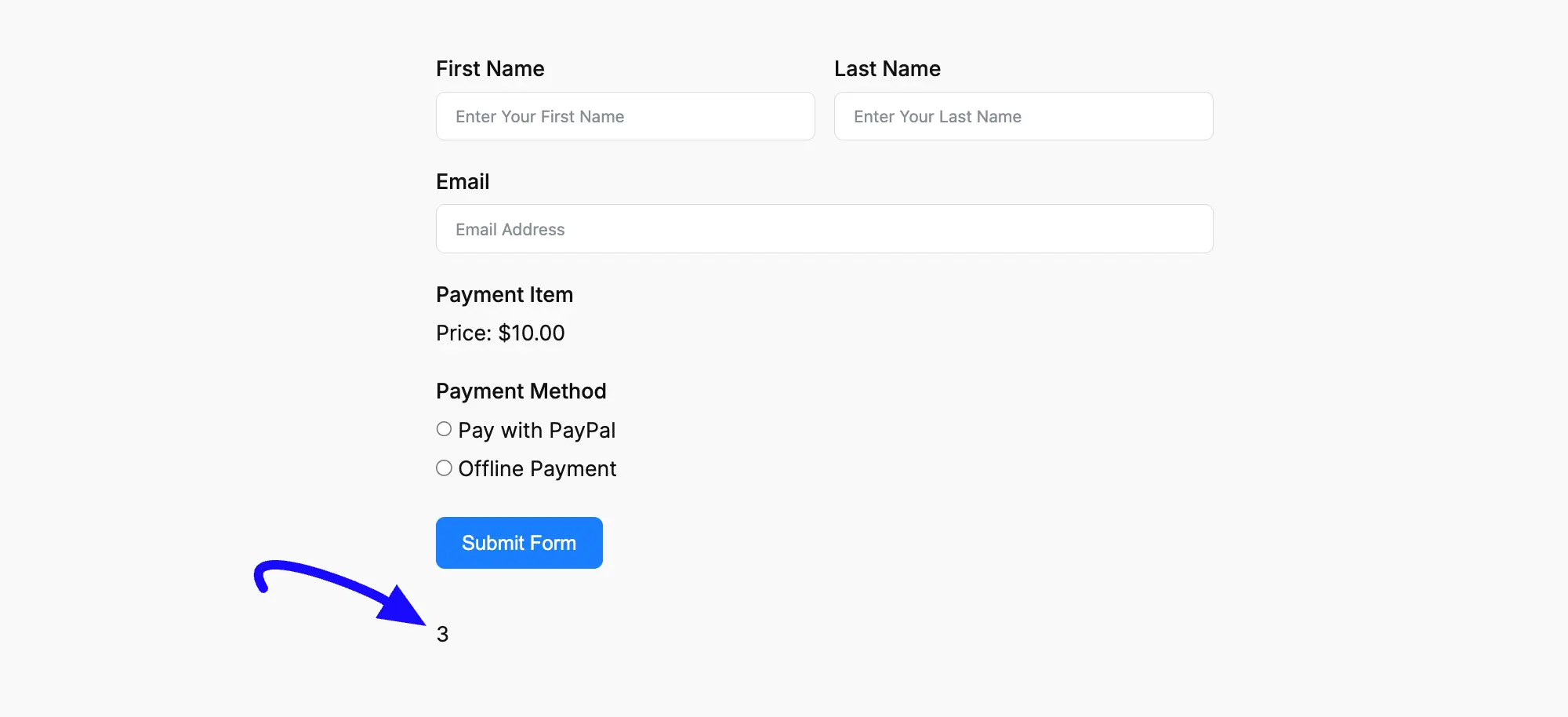
- Creation Date: Use the info=”created_at” attribute to show the date the form was created. It will show the creation date below the form.
[fluentform_info id="9" info="created_at"]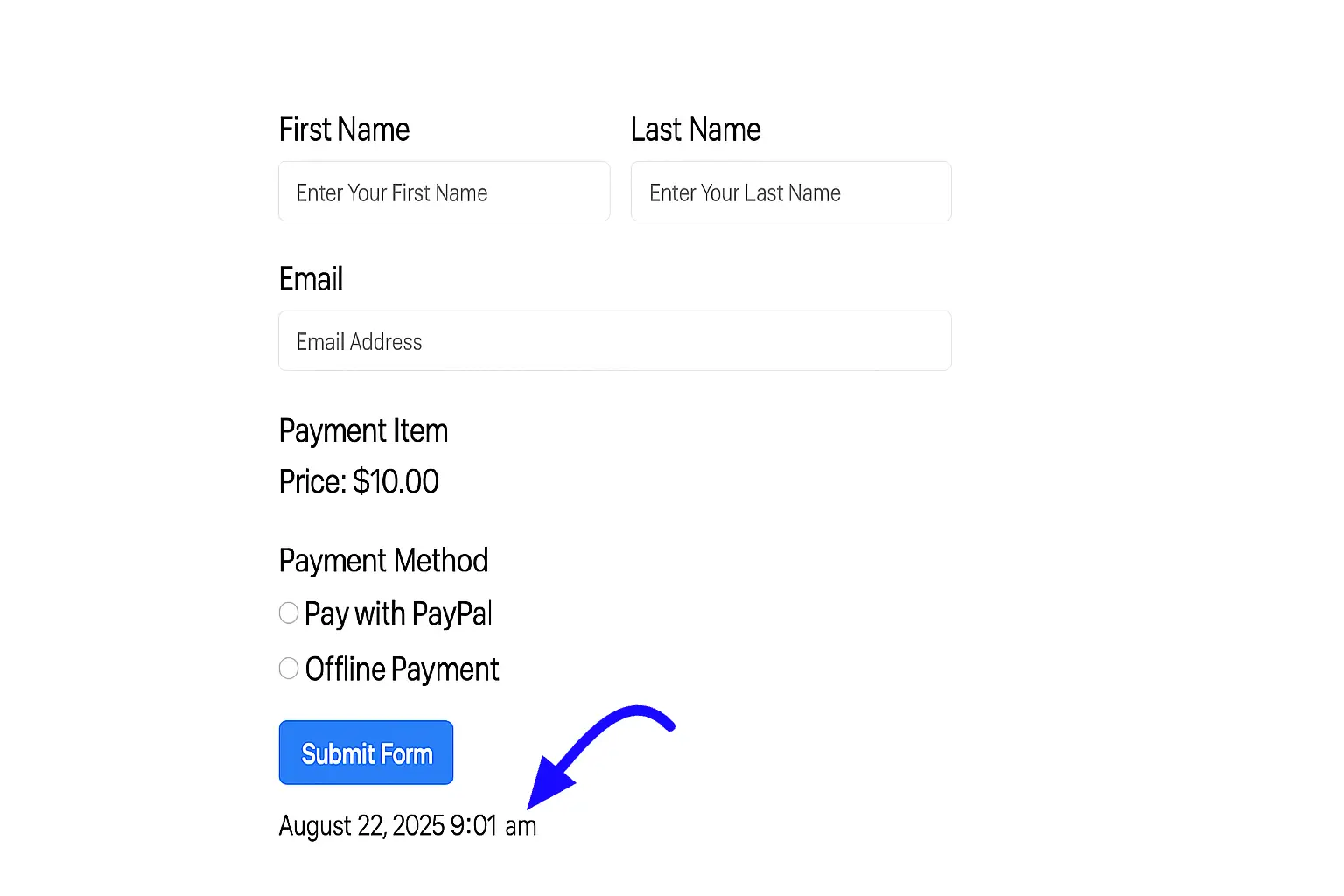
- Last Updated Date: Use the info=”updated_at” attribute to show the date the form was last modified.
- Total Payments: For payment forms, use the info=”payment_total” attribute to show the total amount received.
Custom Date Formatting #
You can format the created_at and updated_at dates by adding the date_format attribute. This uses standard date formatting. For example, to show the date as “Friday 17 April 2025, 10 AM”, the shortcode would be:
[fluentform_info id="9" date_format="l d F Y g A" info="created_at"]Submission & Field Specific Shortcode #
If you want to show a specific form submission’s specific entry using a shortcode, you can now add that manually in the FluentForms shortcode.
[ff_entry form_id='1' entry_id='{submission.id}' field='url' is_html=false]Submissions Based On Entry Status #
You can filter the submission count based on its status (read or unread).
- Show All Entries (Default): 0
- Show Read Entries: 0
- Show Unread Entries: 0
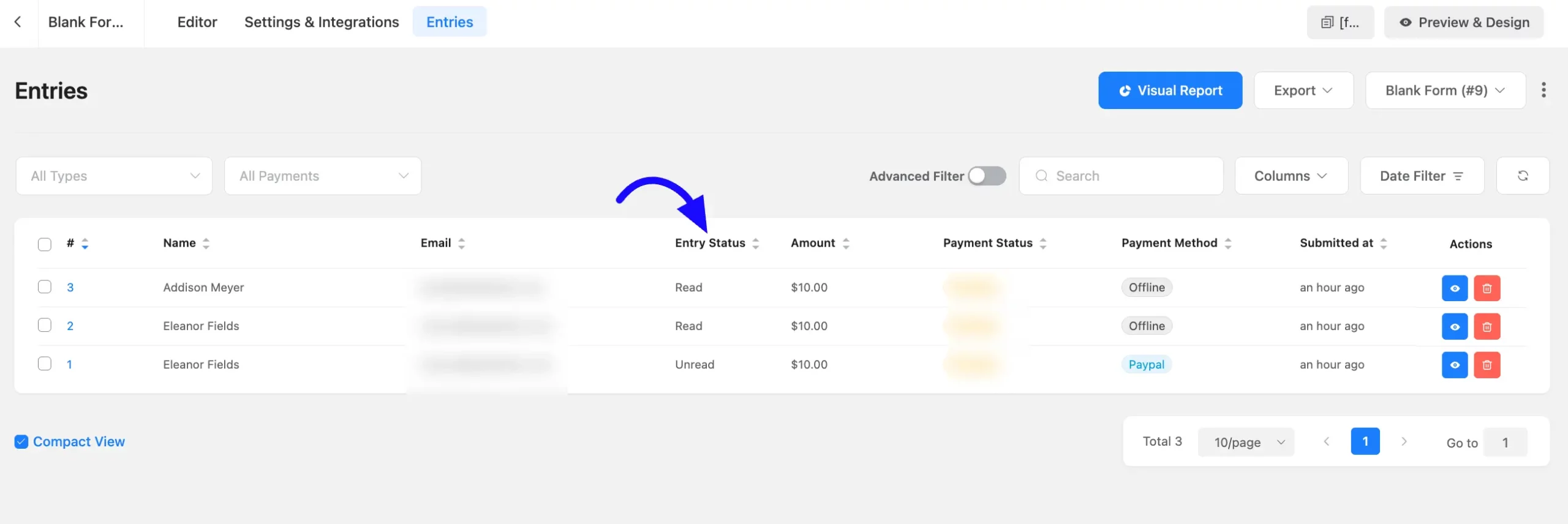
Trashed Entries #
You can specify whether to include or exclude entries that are in the trash.
- Exclude Trashed Entries (Default): 0
- Include Trashed Entries: 0
Show Remaining Submission Slots (Subtract From) #
If you have set a maximum entry limit in the form settings, you can display how many submission slots are still available.
Use the subtract_from attribute with your maximum limit. For example, if you set a limit of 20 entries:
[fluentform_info id="9" info="submission_count" substract_from="20"]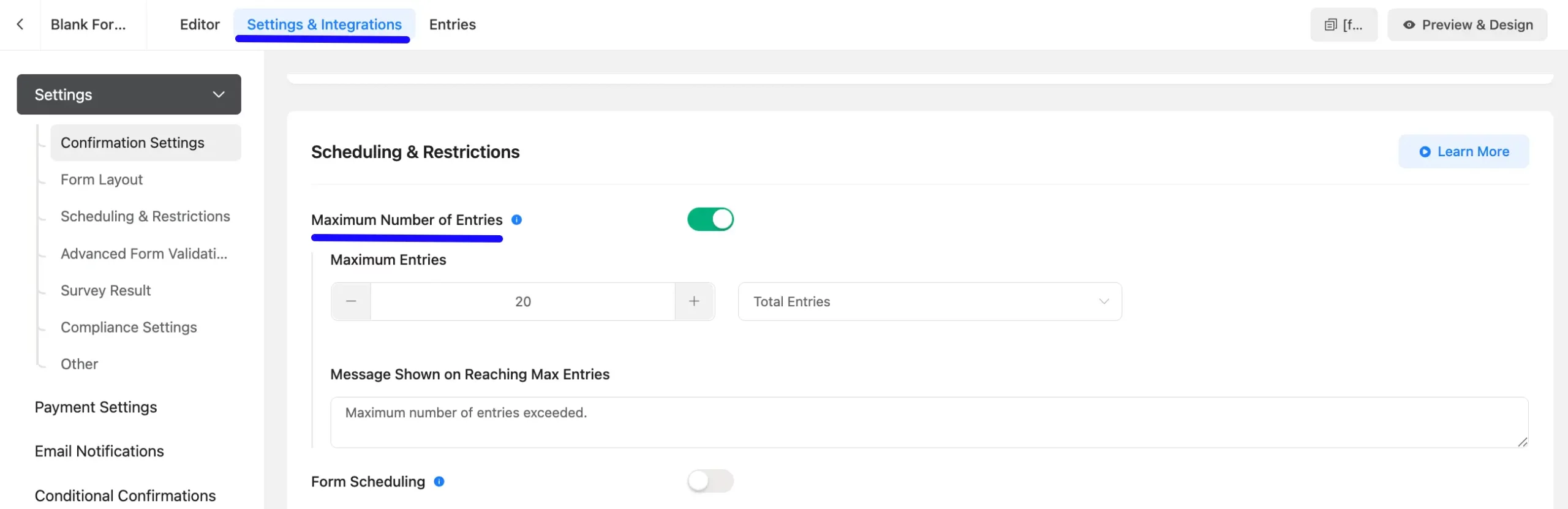
If 5 entries have been submitted, this will display “15”.
You can also make the count disappear when it reaches zero by adding the hide_on_zero=”yes” attribute. The final shortcode would be:
[fluentform_info id="9" info="submission_count" substract_from="20" hide_on_zero="yes"]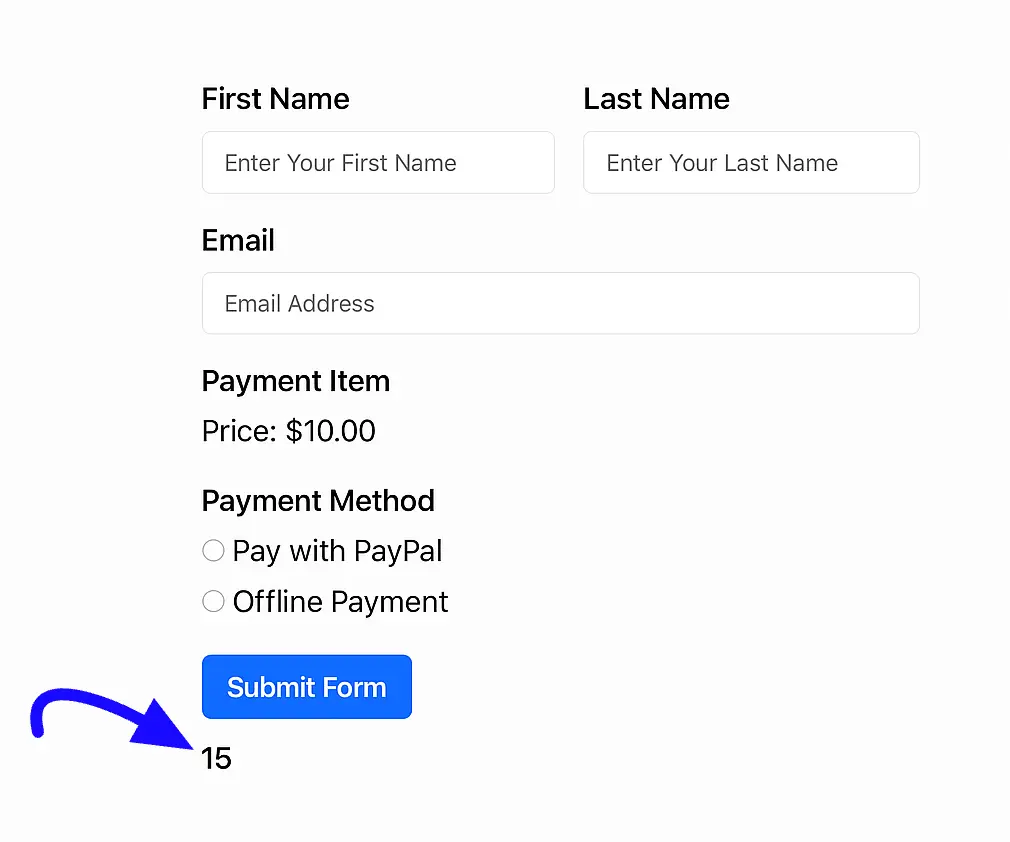
Show Total Entries Based on Payment Status #
For payment forms, you can filter the entries shown based on their payment status. The available statuses are paid, pending, failed, refunded, partially-refunded, and processed.
- Show All (Default): 0
- Show Only Paid: 0
- Show Only Pending: 0
- Show Only Failed: 0
To show the total payment amount with a formatted currency symbol (e.g., $10.00), add the currency_formatted=”yes” attribute.
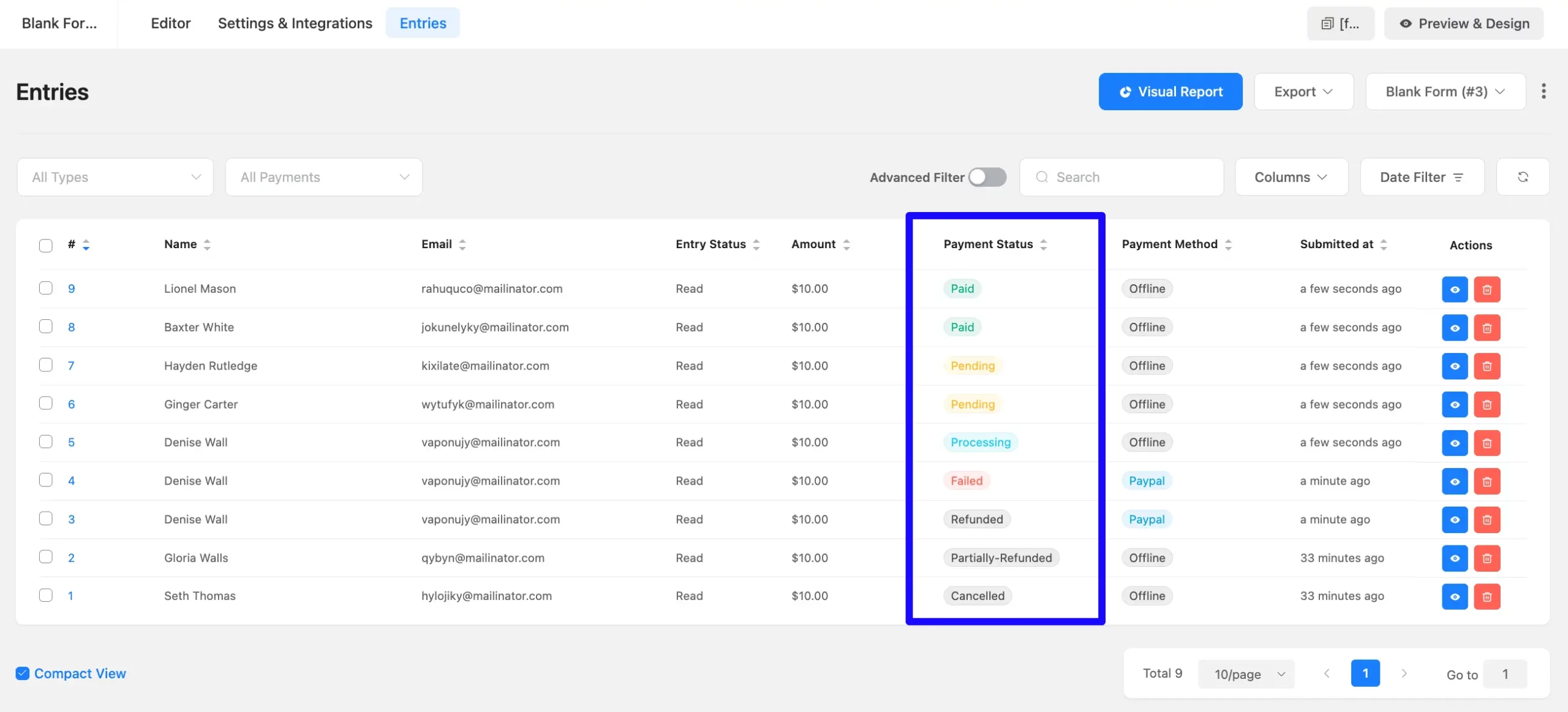
Other Shortcodes #
Display a Specific Field from an Entry #
To show a specific value from a single form submission, use the shortcode.
[ff_entry form_id='1' entry_id='{submission.id}' field='url']Display GET Parameter Value #
If you pass data in a URL (e.g., your-site.com/page?my_param=hello), you can display that value on the page using the shortcode.
[ff_get param="my_param"]This would display “hello”.
So, this is the all-in-one helper shortcode of FluentForms. If you have any questions, then contact our support team.



