Fluent Forms offers the “Conditional Logic” feature, which sends email notifications to the specified email address after each form submission based on particular action triggers according to set conditions. This article will guide you through setting up the Conditional Email Notification in Fluent Forms.
Conditional Email Notification #
To learn how to set conditional logic for email notifications, follow the steps below –
First, go to Forms from the top navbar, and open the Editor page of your desired form by clicking the Edit button where you want to set the conditions.
If you do not have any existing forms, read the Create a Form from Scratch or Create a Form using Templates documentation to create a new one.
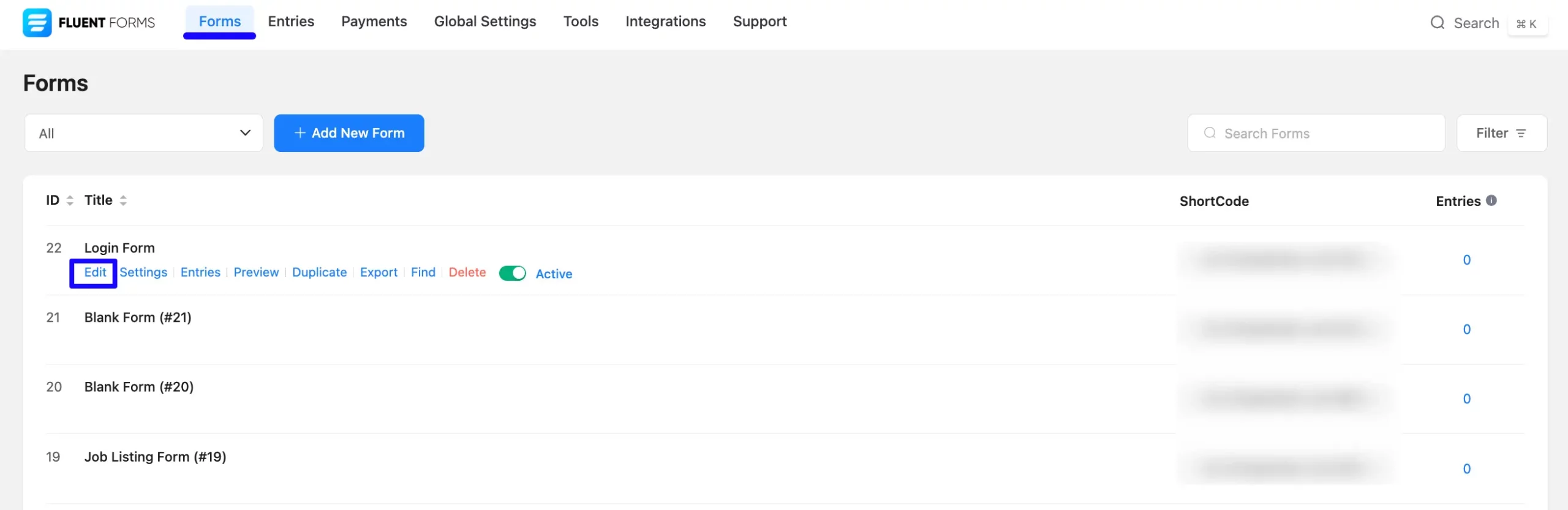
Now, go to Settings & Integrations from the top navbar and open the Email Notifications tab.
First, you can Enable the default Admin Notification by toggling it on. Then, open its settings using the Settings Icon to set conditions based on your needs.
Or, create a new one by clicking the + Add Notification button. To learn how to add a new email notification to a specific form, read this Documentation.
For example, I used the existing notification to show you the whole process.
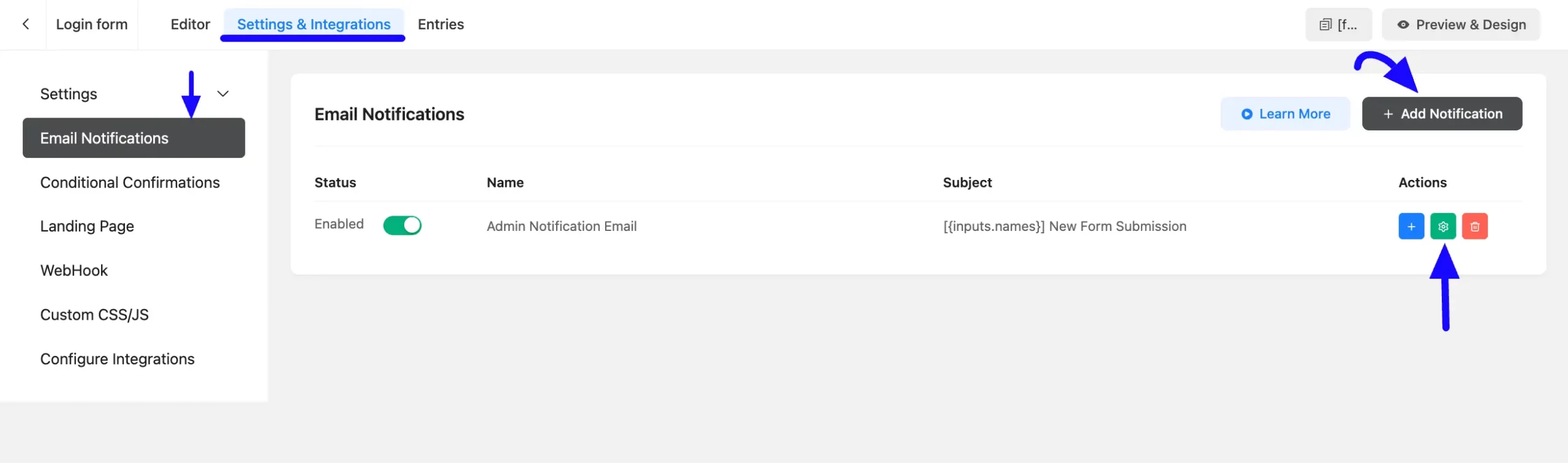
Enabling Conditional Logic #
Once you are on the Email Notification settings page of your desired form, scroll down to the Conditional Logics feature, and check the Enable conditional logic box.
Setting Condition/s #
Once you enable the option, you can specify the Parameter, its Operator, and the corresponding Value.
Plus, you can choose whether All or Any of your conditions should match to trigger the actions. Remember, the selected parameter will trigger the action only if the condition is met.
In the “Parameter” field (first field), select an input field that needs to correspond with the value provided in the “Value” field (last field) and set an option in the “Operator” field (middle field). The parameter will trigger the action if the condition is met.
For example, I selected “Email” and “Country” as the parameters, used “Contains” and “Equals” as the operators, and entered “@gmail.com” and “United States” as the corresponding values. As a result, when users from the United States with an email address containing @gmail.com submit the form, a notification will be sent to the specified email address.
This way you can add as many conditional logics as you need by clicking the Plus Icon and delete any conditions by clicking the Minus Icon in the right corner.
Once you complete, click the Save Settings button to make the condition/s functional.
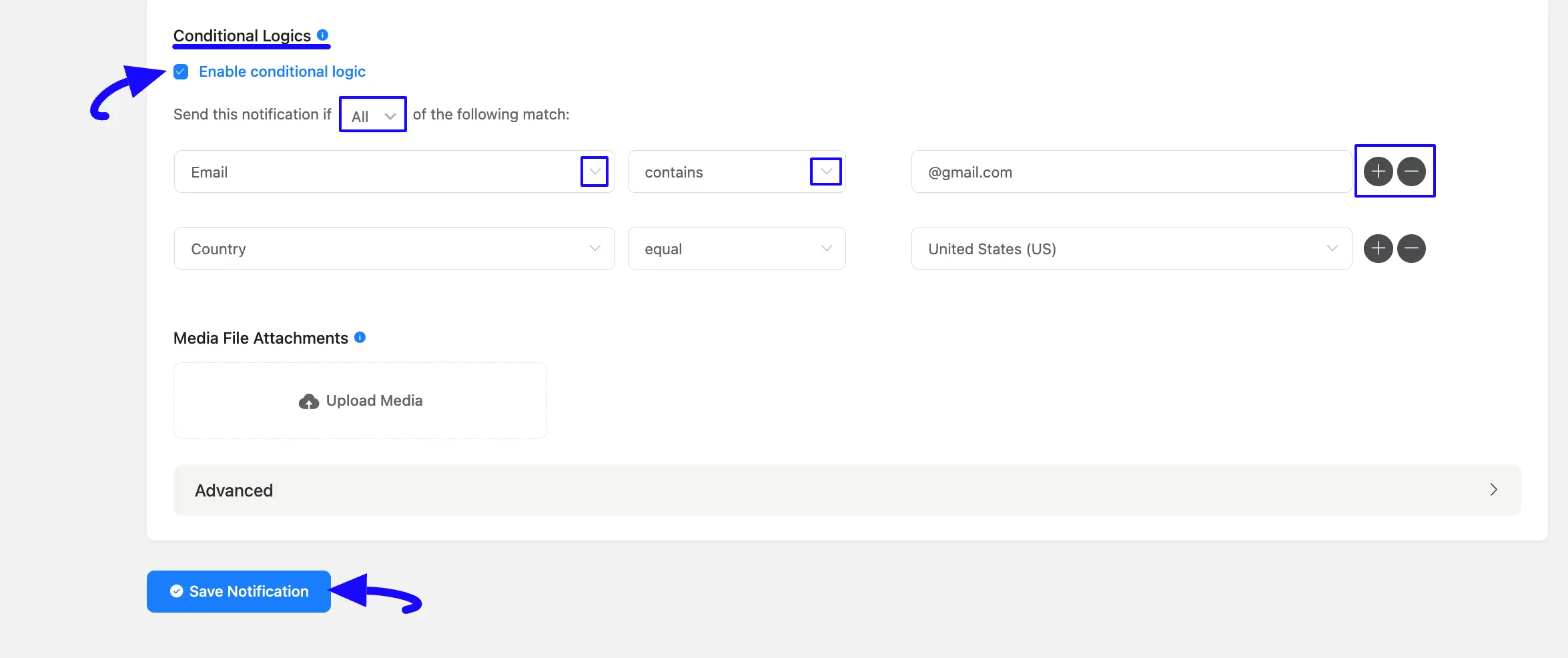
If you have any further questions, concerns, or suggestions, please do not hesitate to contact our @support team.



