Fluent Forms allows you to keep track of your form submissions based on a particular day in every week through the Email Summaries feature. Also, you can get an overall idea of how your forms are performing.
This article will guide you through the process of setting up Email Summaries to send a weekly report on Form Submissions through Emails.
Email Summaries #
To learn how to send a weekly summary report on form submissions through the email notification to the admin/users, follow the steps below –
First, go to Global Settings from the FluentForms Navbar, open the General tab from the left sidebar, and click the Email Summaries option.
Now, you can see the Enable Email Summaries toggle is turned on by default and the Site Admin will get the email every Monday by default as well. You can Disable it anytime if you want.
- Send To: Here, you can choose where to send the email summaries. To send it to any other email besides Site Admin, click the Custom Email option and provide the Email Address/es where you want to send it. You can also use Comma (,) and add multiple email addresses where you want to send email summaries.
- Get Response On: Here, you can set the desired day when you want to send the summary email.
- Subject Line: Here you can set a subject for your weekly email summary notification.
Don’t forget to click the Save Settings button to make all the setup functional.
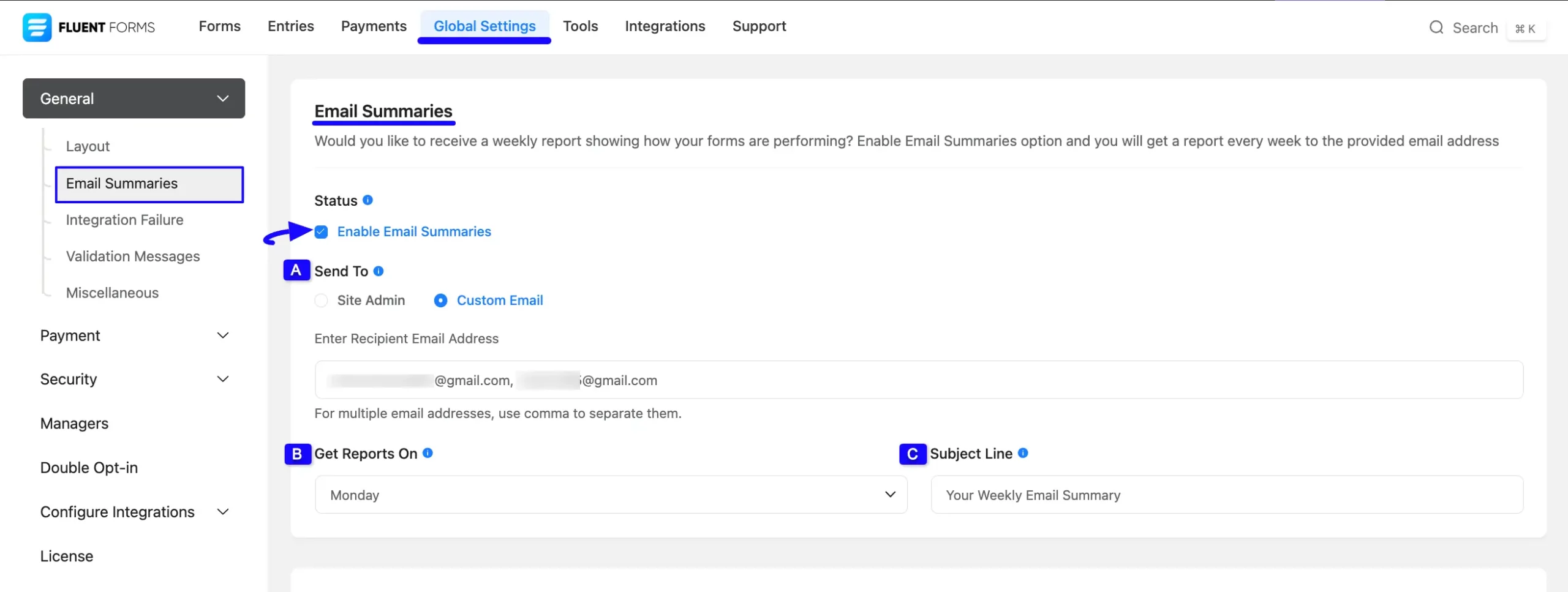
If you have any further questions, concerns, or suggestions, please do not hesitate to contact our @support team.



