Fluent Forms allows you to integrate with Discord to send desired information as instant notifications to your Discord channel when a form is submitted. This article will guide you through integrating Discord in Fluent Forms on your WordPress Site.
Remember, Discord is the Premium Feature of the Fluent Forms Plugin. So, you need the Fluent Forms Pro plugin to integrate this.
Enabling Discord Integration #
To learn how to enable Discord integration, follow the steps with the screenshots below –
First, go to Integrations from the Fluent Forms Navbar, search for Discord through the search bar, and enable the Discord integration module by turning on the Toggle.
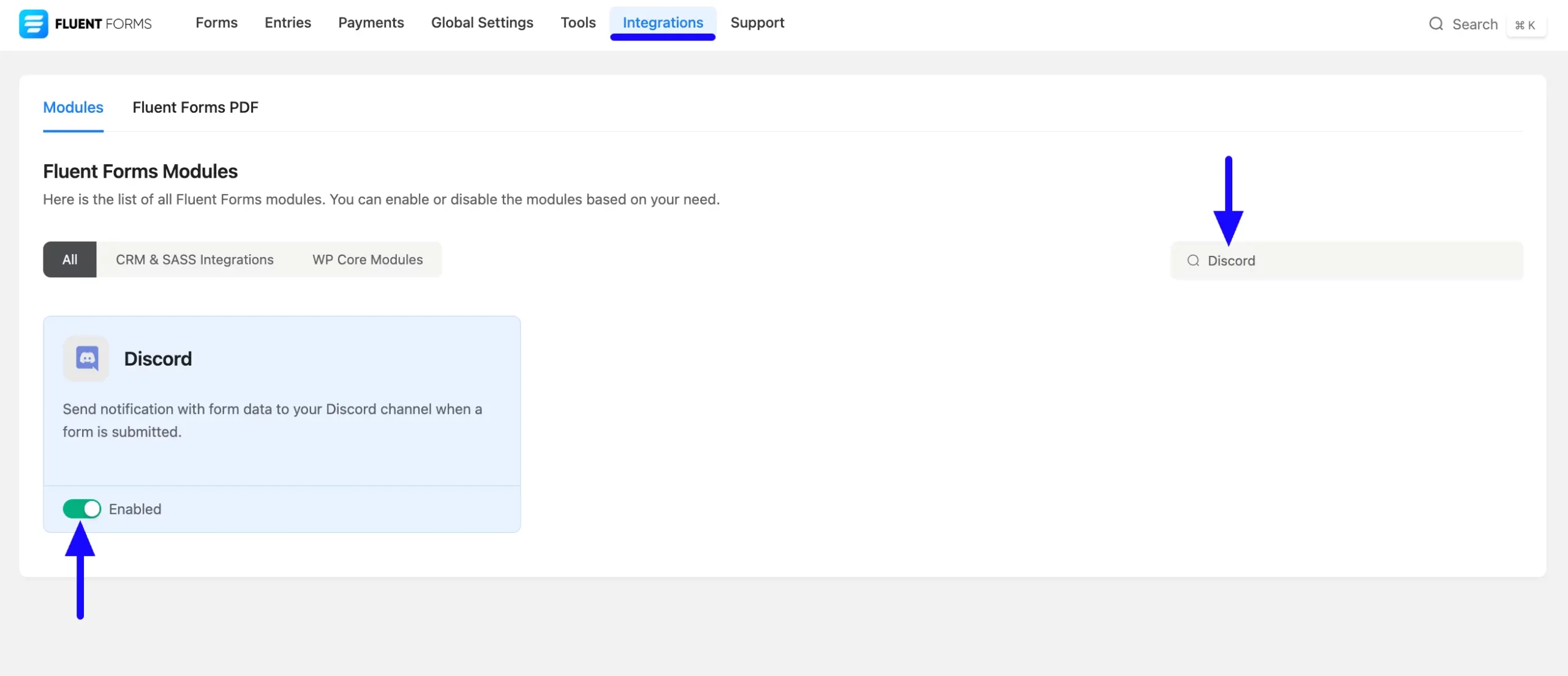
Integrating Discord with Forms #
To learn how to integrate Discord into any specific Form in Fluent Forms, follow the steps with the screenshots below –
First, go to Forms from the Fluent Forms Navbar, select the Desired Form where you want to integrate your Discord, and click the Settings button.
If you do not have any existing forms, read the Create a Form from Scratch or Create a Form using Templates documentation to create a new one.
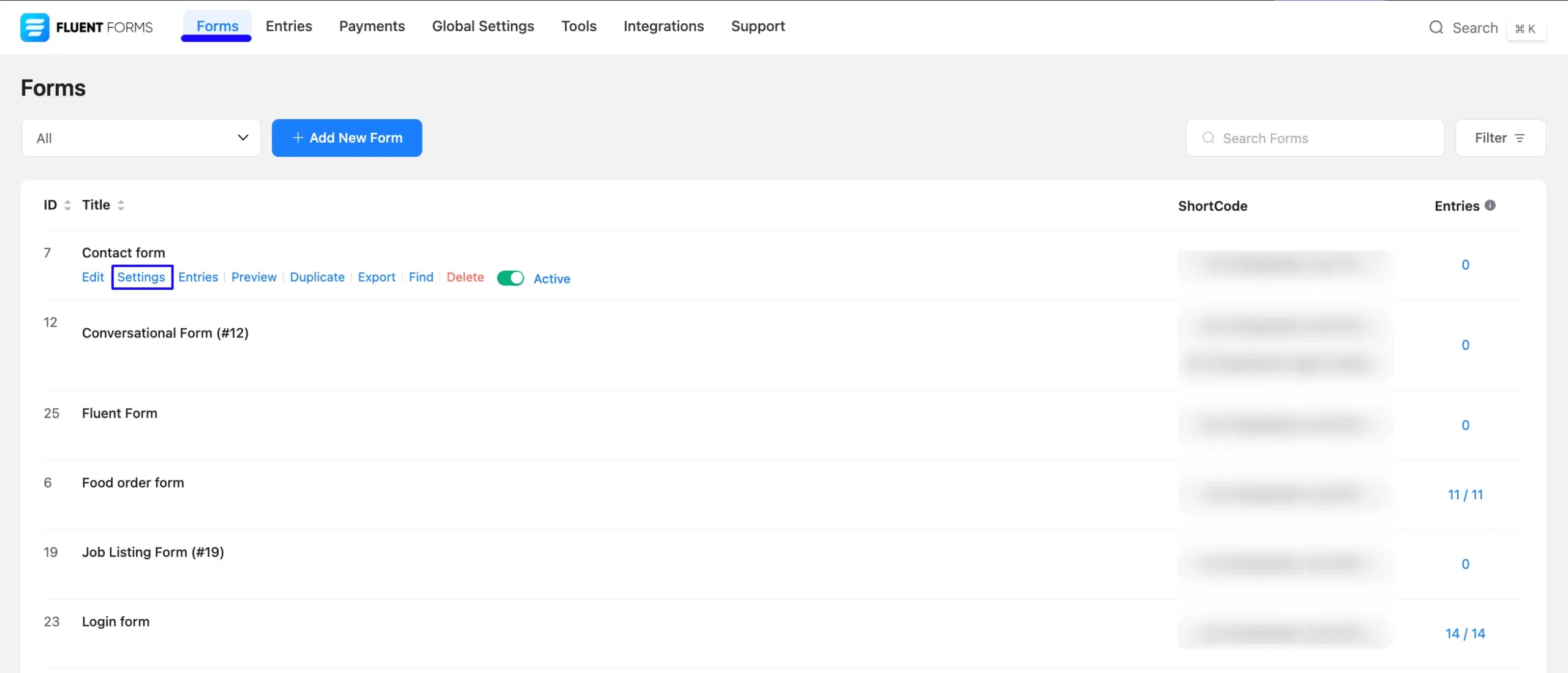
Once you are on the Settings & Integrations, go to the Configuration Integrations tab, click the Add New Integration button, and select Discord Integration feed from the dropdown list.
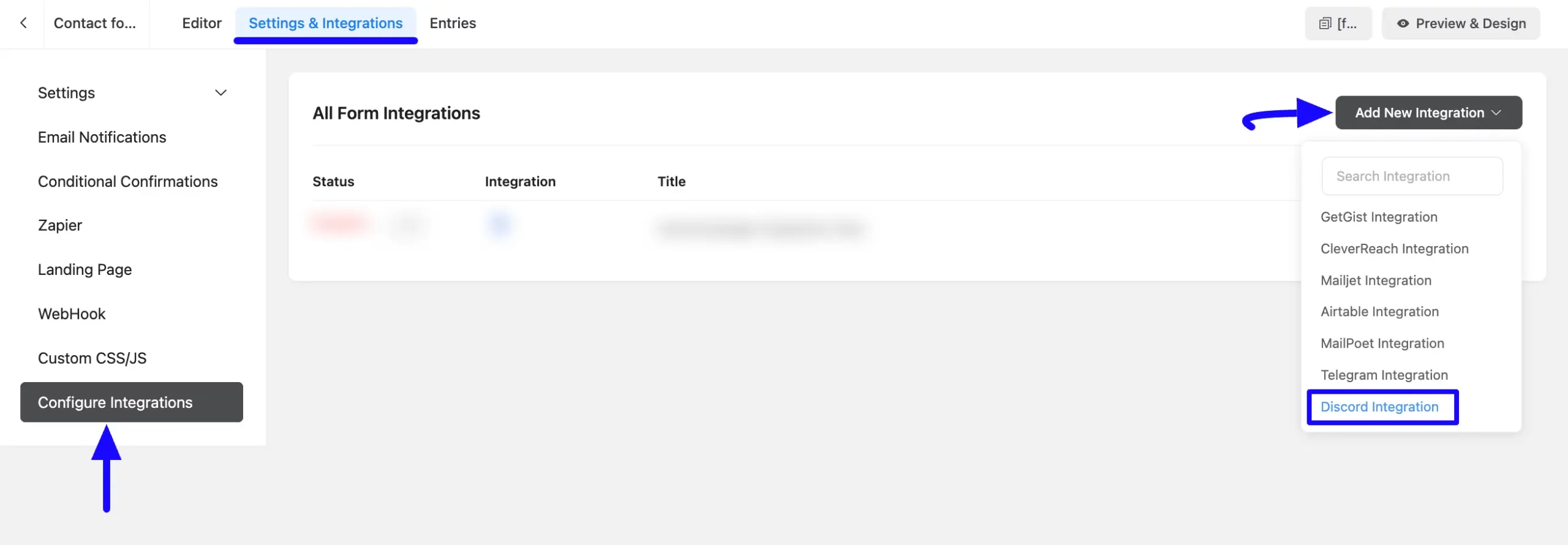
Now, a pop-up page will appear with various settings options for configuring Discord.
All the settings options mentioned in the screenshot below are briefly explained:
- Name: Here, you can set a name according to your preference for your feed. This field is required to be filled in.
- Webhook URL: Here, you need to provide the desired Discord Channels’ Webhook URL where you want to send the notification. To learn how to get the Webhook URL, click here and follow the process accordingly.
- Description: Here you can set the texts and information you want to send to the Discord Channel as a notification. Also, you can use the Shortcode button to set the user data from form entries that you want to send to your Discord Channel.
- Input Fields: Here, you can also select which input fields’ information you want to send to the Discord Channel by checking the box.
- Footer: Here you can set the texts and information you want to add as a footer in the notification. Also, you can use the Shortcode button to set the user data from form entries that you want to add as a footer to your Discord Channel.
- Conditional Logics: This option allows Discord integration to function conditionally based on your submission values according to your set conditional logic/s. To learn more, read this Documentation.
- Enable This Feed: Check this option to ensure this integration feed remains enabled and all its actions function properly.
Once the setup is done, click the Save Feed button, and your Discord will be integrated into this specific form!
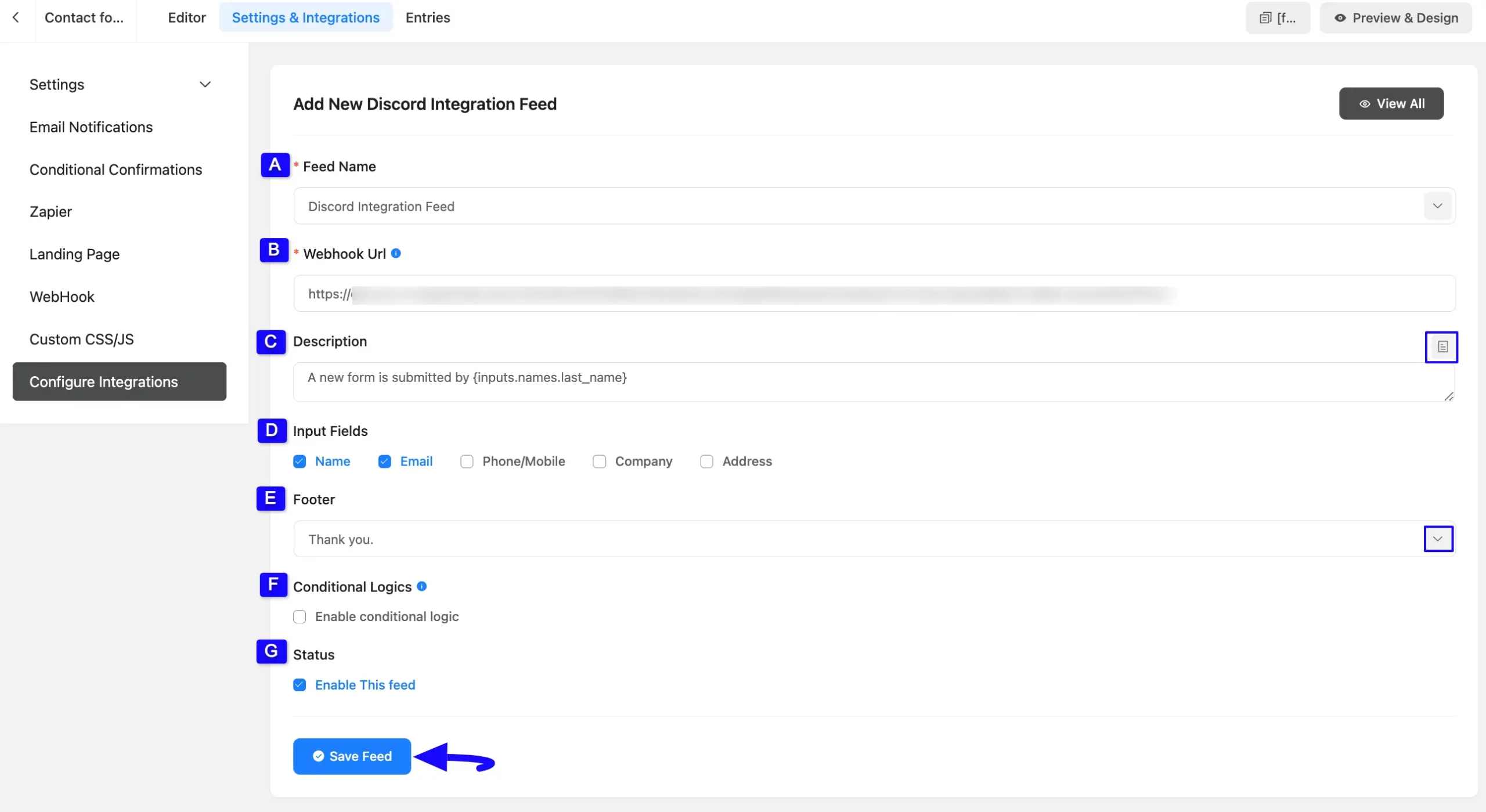
After successful Integration, you will now see that your Discord Integration Feed has been added here.
You can modify your feed anytime by clicking the Settings Icon and delete it by clicking the Trash Icon. Also, you can disable or enable this feed anytime by turning off the Toggle if needed.

Getting Webhook URL from Discord #
To learn how to get the Webhook URL, follow the steps with screenshots below –
First, go to your Discord App or open Discord in your browser. Now, you can create a new server by clicking the Plus Icon (+), or you can use any existing server.
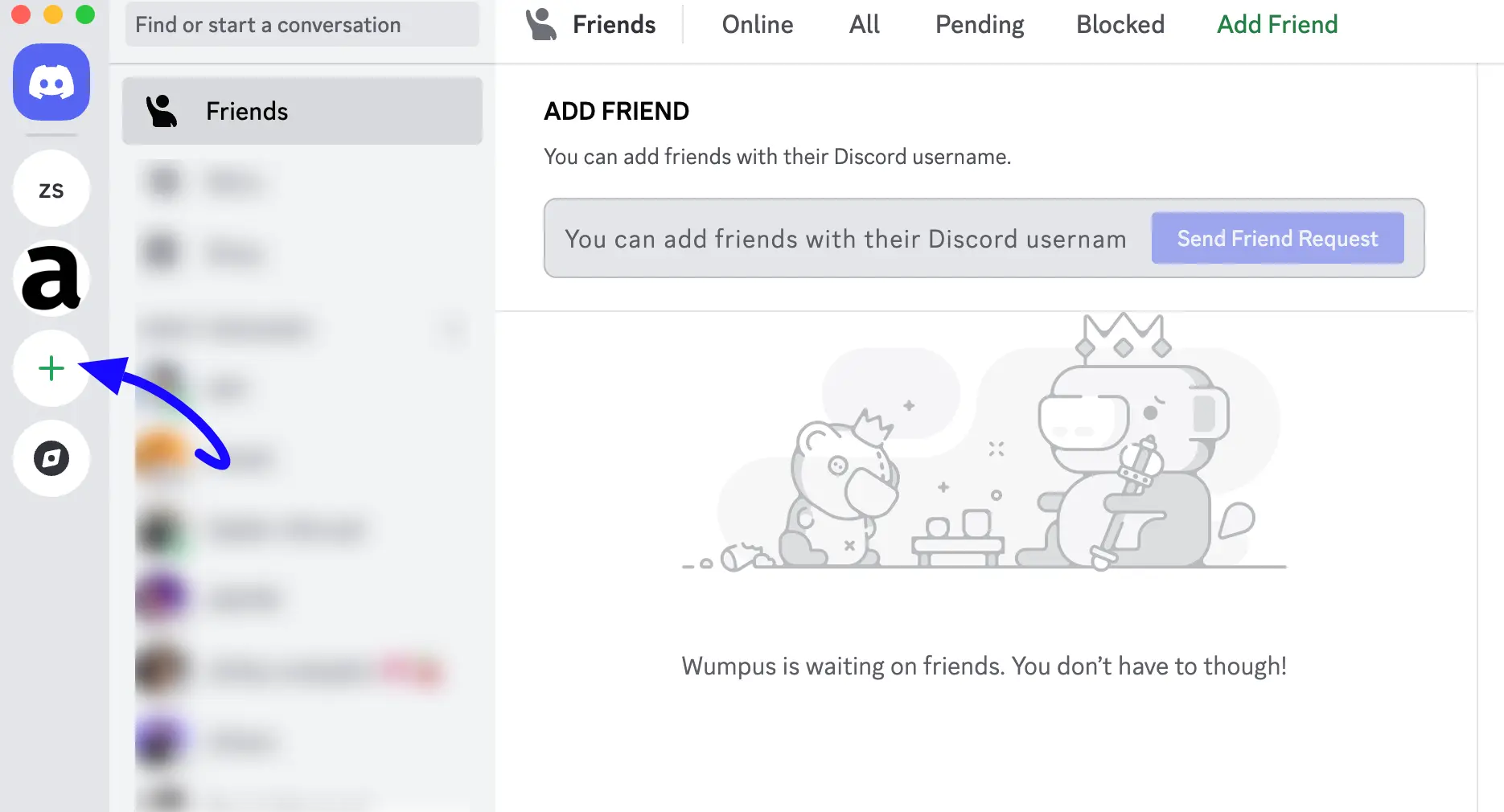
For example, I am using an existing channel to show you the whole process.
First, go to the desired channel settings by clicking the Settings Icon on the right side of the channel name.

Then, select the Integrations from the left sidebar and click the Create Webhook button.
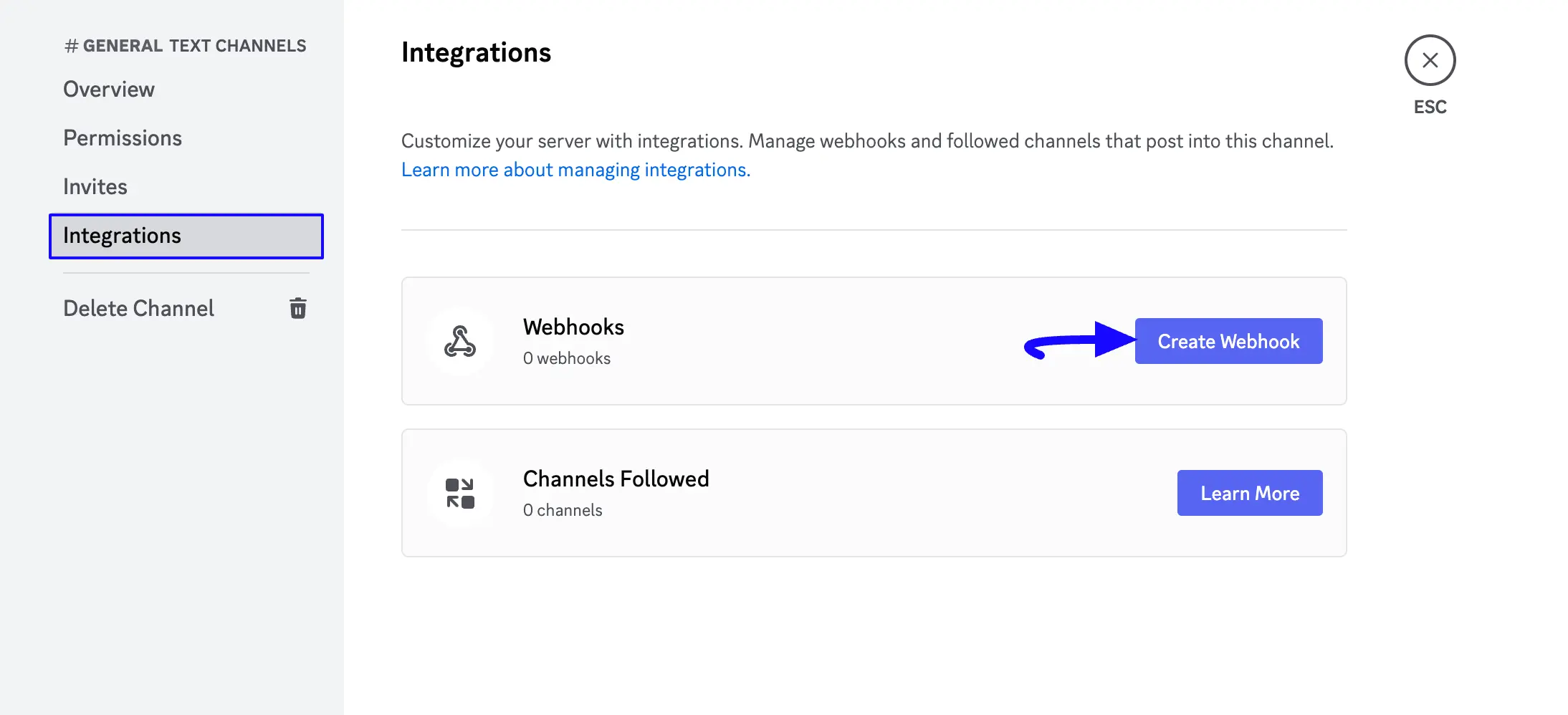
Finally, click the Arrow Icon next to Captain Hook to get your desired Webhook URL inside the Copy Webhook URL button. Simply click it, and your Webhook URL will be copied.
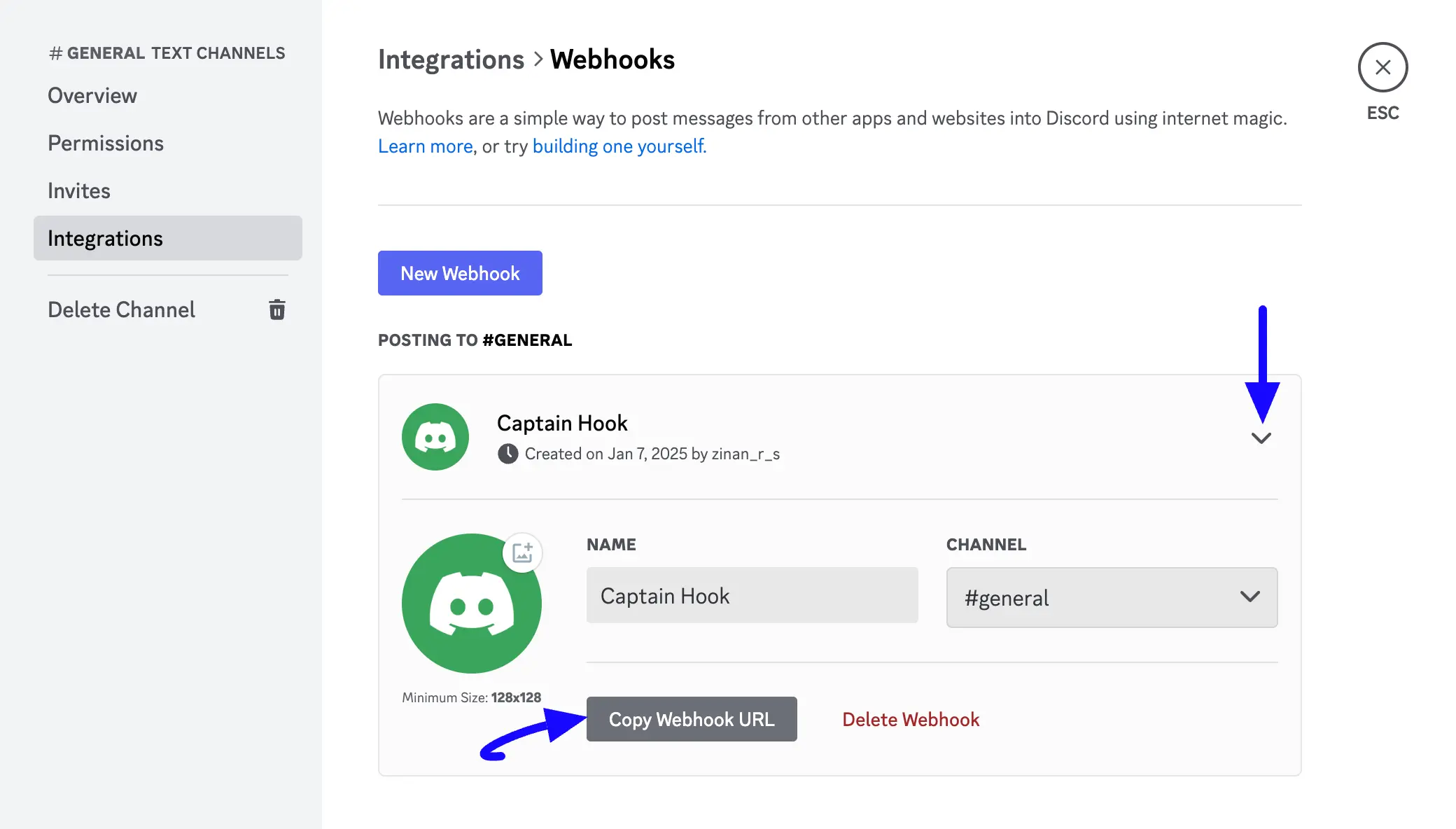
Preview of Integrated Discord #
Here, you can see the preview of added Discord Notifications through the Form Entries based on the Integration.
For example, you can see three new Form Submissions under the Entries tab on this particular form.
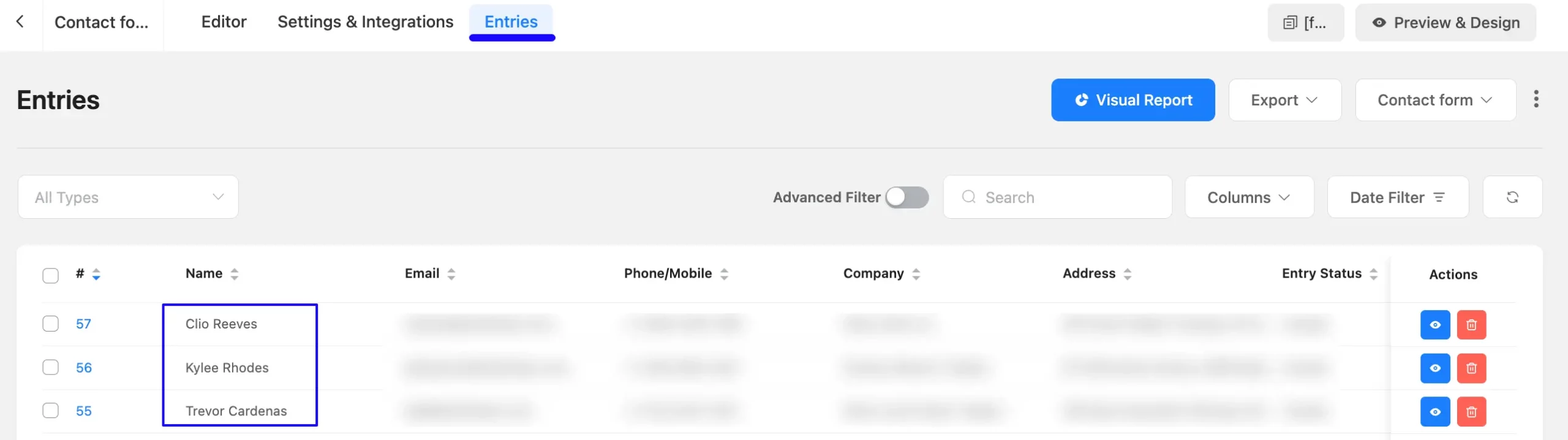
Now, go to the Discord Channel you integrated and you can see the preview of the notification messages of Discord through the Form entries.
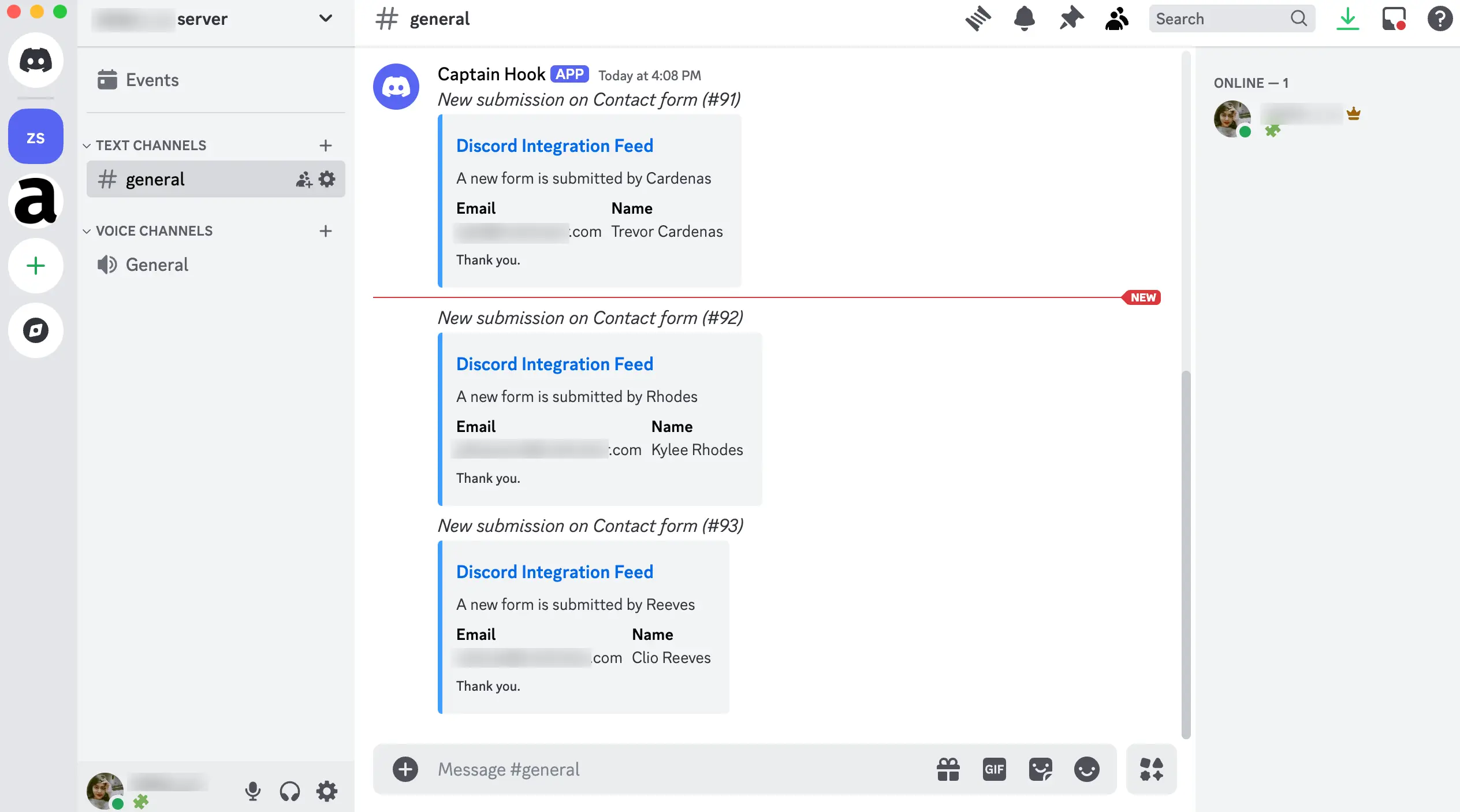
This way, you can easily integrate Discord with Fluent Forms!
If you have any further questions, concerns, or suggestions, please do not hesitate to contact our @support team. Thank you.



