AmoCRM is an email marketing tool designed to help you manage customer leads, tasks, and sales teams. By integrating AmoCRM with Fluent Forms, you can collect leads and other essential information from user form submissions, streamlining your marketing strategies and meeting your business needs.
This article will guide you through integrating amoCRM with Fluent Forms on your WordPress Site.
Remember, amoCRM is a Premium Feature of the Fluent Forms Plugin. So, to integrate it, you need the Fluent Forms Pro plugin.
Enable the amoCRM Integration #
To learn how to enable amoCRM integration, follow the step by step process below –
First, go to Integrations from the Fluent Forms Navbar, search for amoCRM through the search bar, and get the amoCRM integration module.
Now, toggle to enable the amoCRM module and click the Settings Icon button on the right.
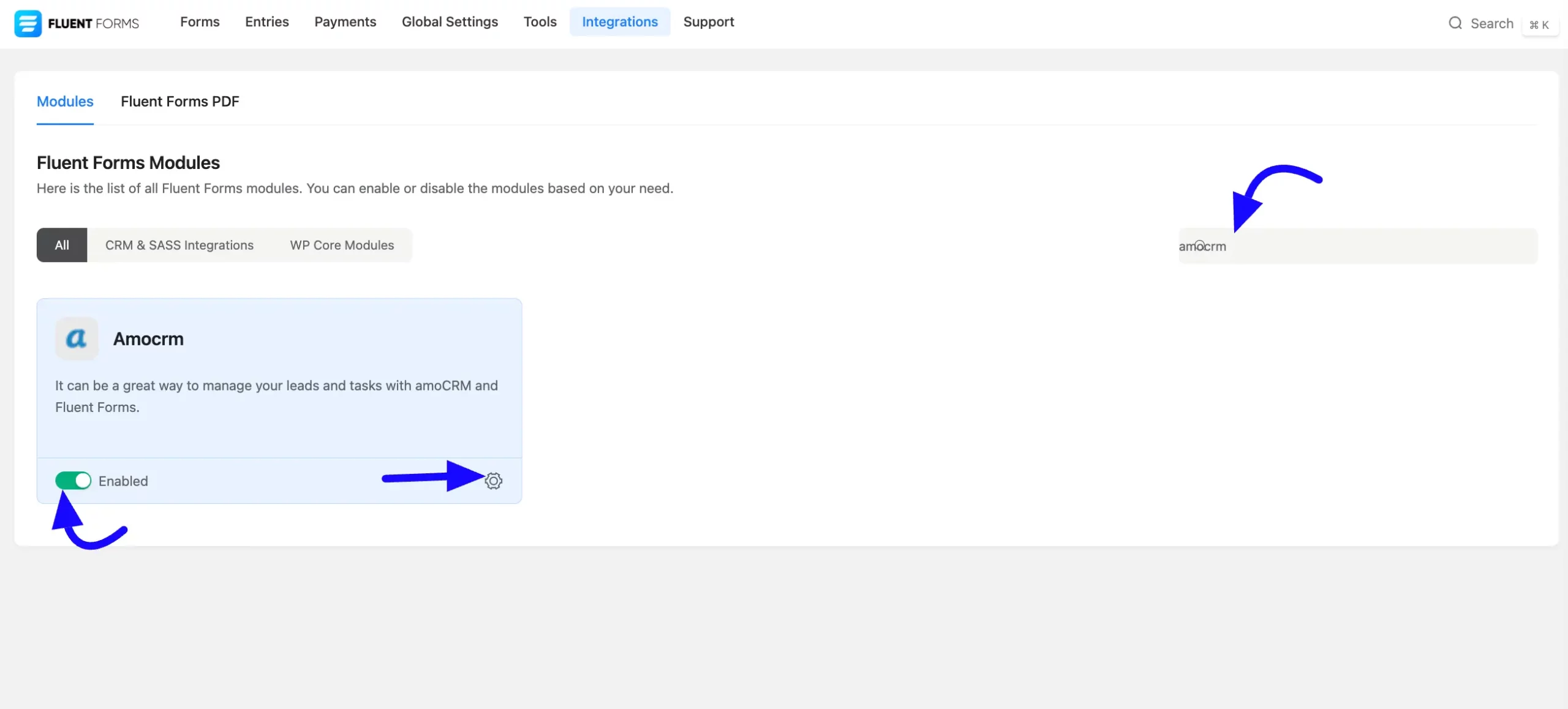
Once you enable amoCRM, you will be asked for the amoCRM Integration ID and amoCRM Secret Key of your amoCRM Account.
Copy the redirect URL from the top for later use, as shown in the screenshot.

Get the amoCRM Integration Credentials #
To learn how to get the amoCRM Integration ID and amoCRM Secret Key from amoCRM, follow the steps with screenshots below –
First, log in to your amoCRM Account, go to Settings from the left sidebar, select the Integrations sections, and click the Create Integration button at the top right corner.
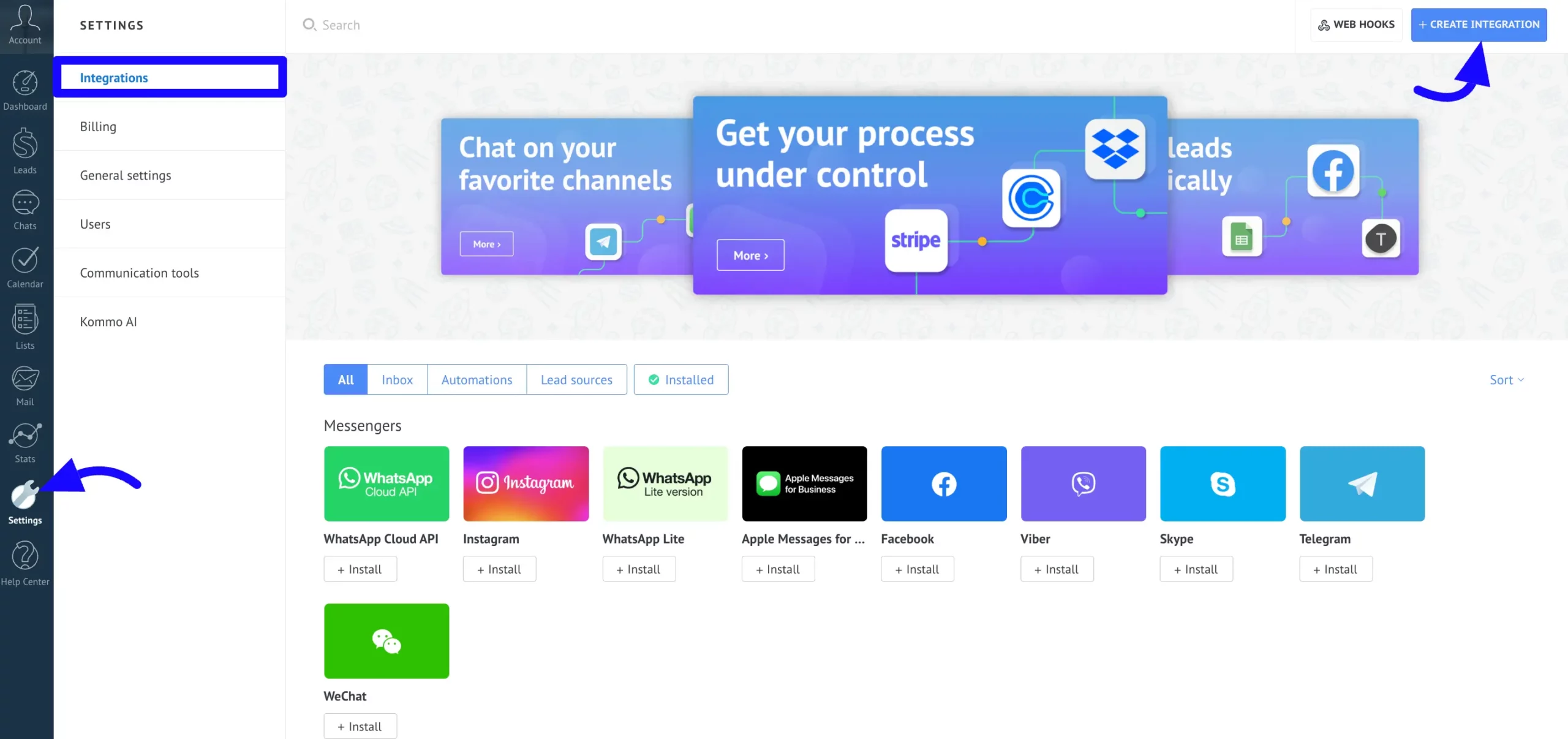
A popup will appear here. Now paste the redirect URL that copied you before and check the Allow access: All.
After that, set the Integration Name and enter a short description. Then, click the Save button.
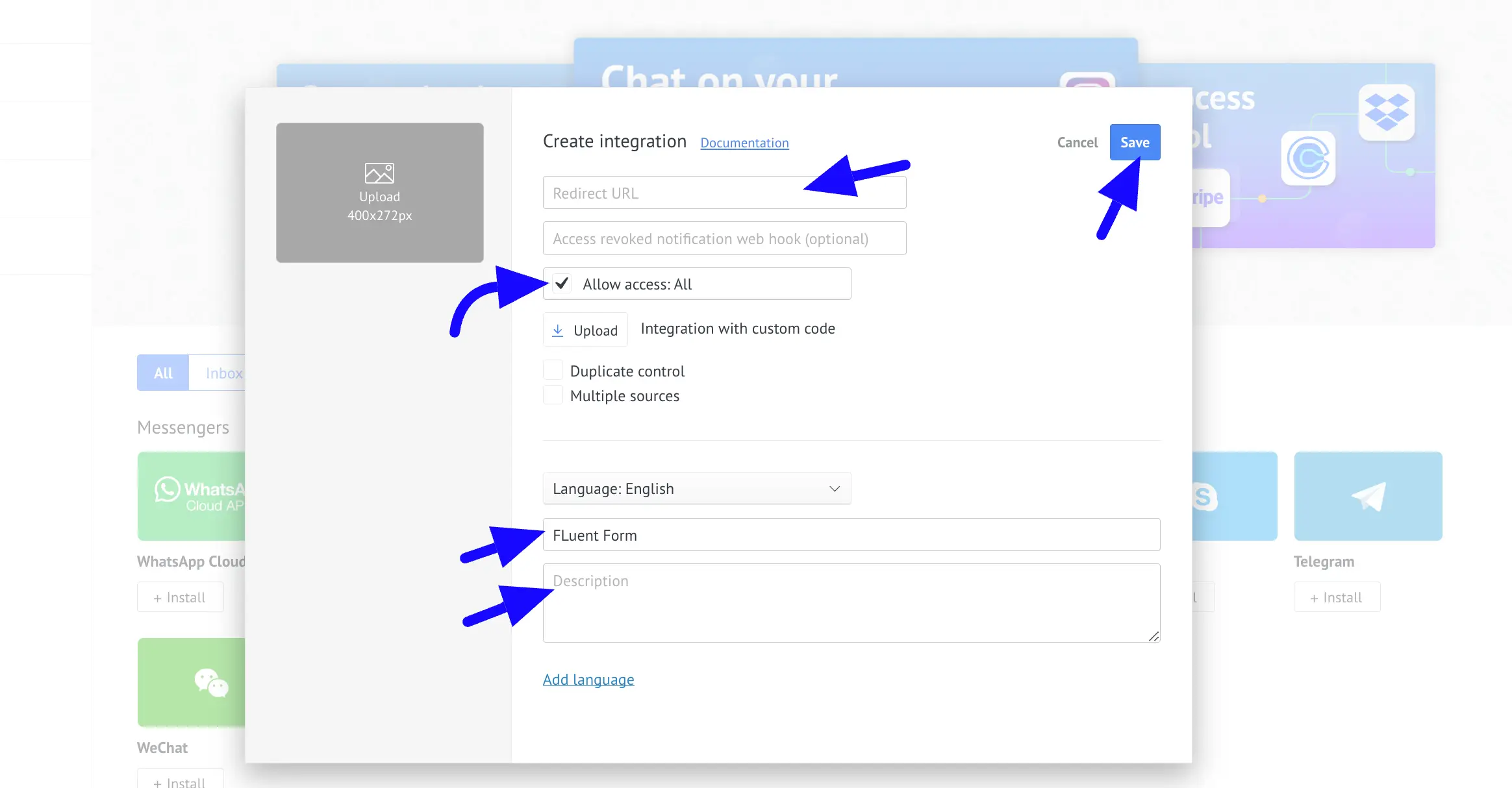
Here appears another popup. Here you will find the Secret Key and Integration ID.
Now Copy the Secret Key & Integration ID to use them in the next step.
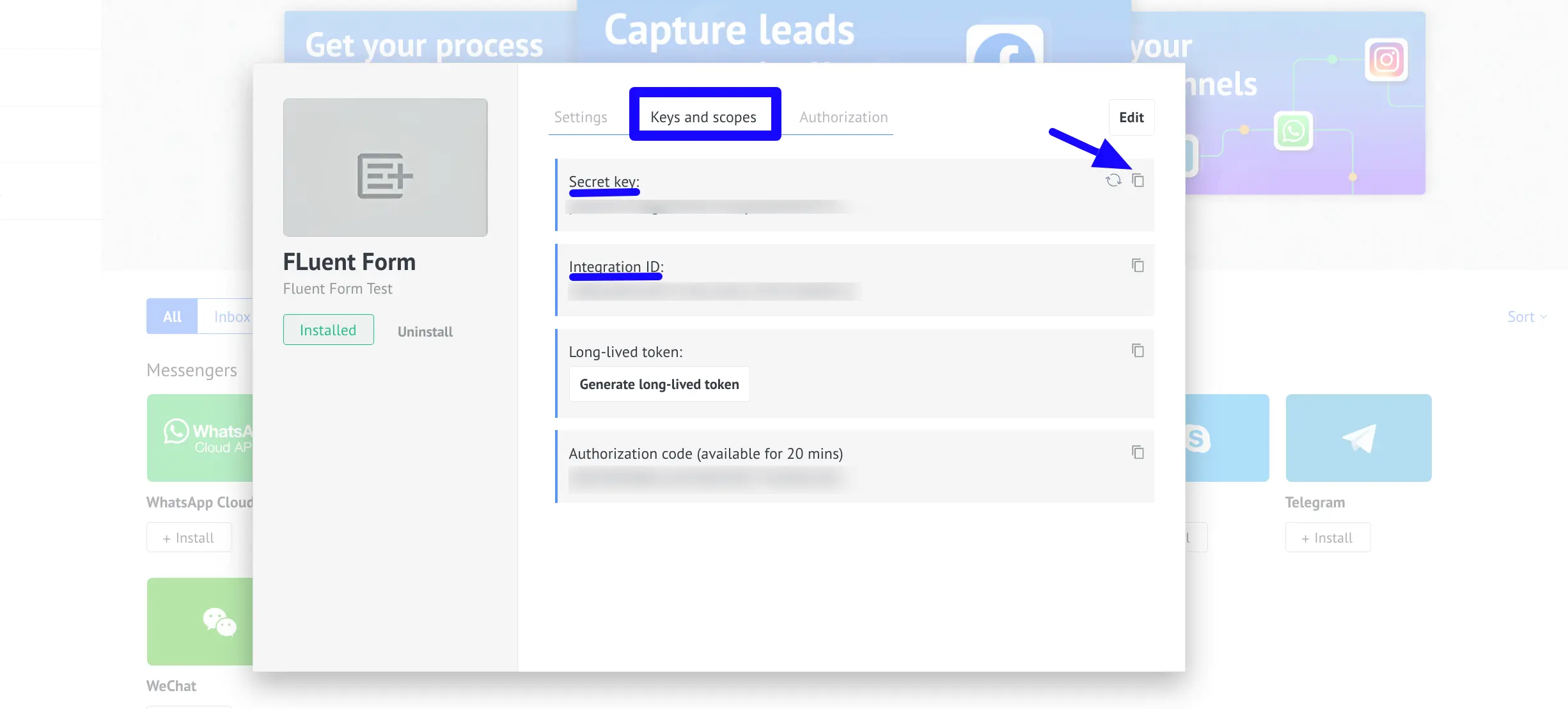
Connect amoCRM with Fluent Forms #
Then, return to the amoCRM Settings page under the Global Settings > Configure Integration tab from the Fluent Forms navbar.
Now, paste the Integration ID and Secret Key that was copied before.
Press the Save Settings button to make your amoCRM Integration module functional.
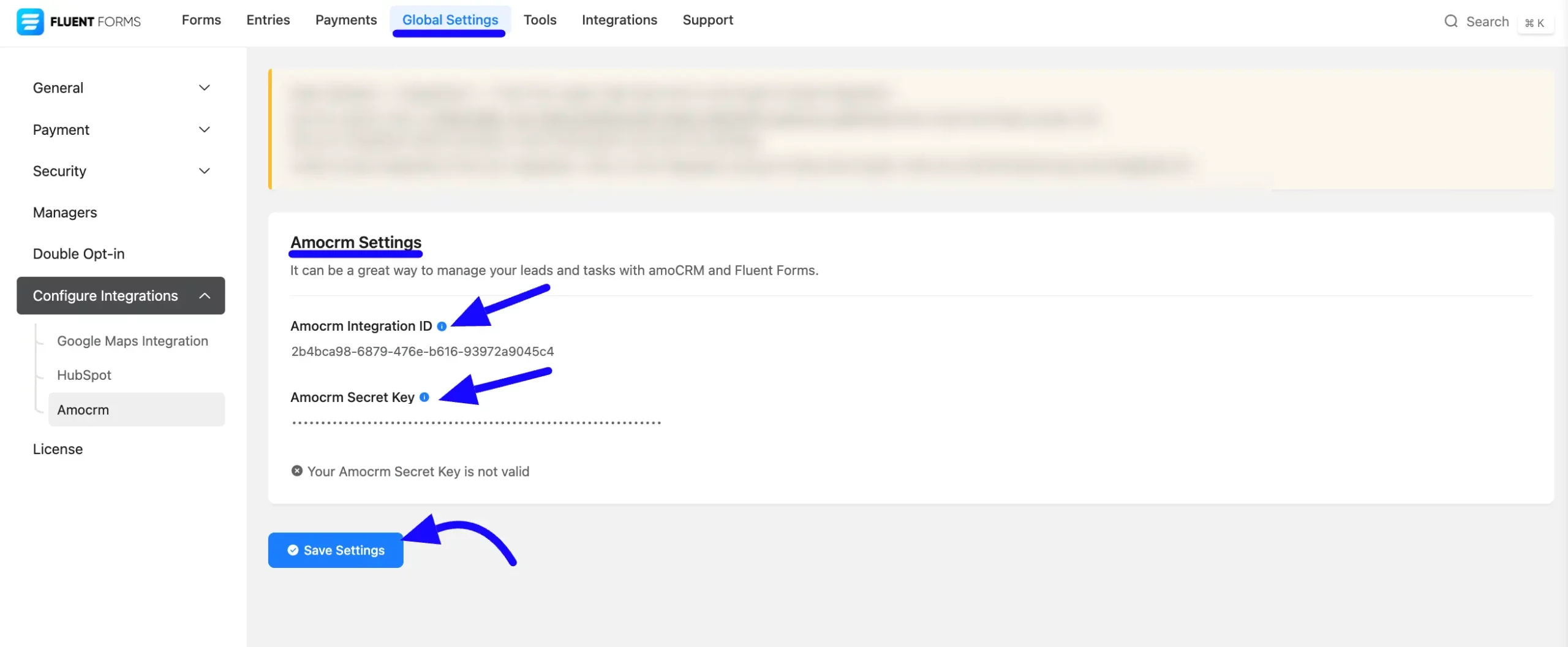
Now, you will automatically be redirected to the AmoCRM Account page. Select the account, and click on the Allow button.
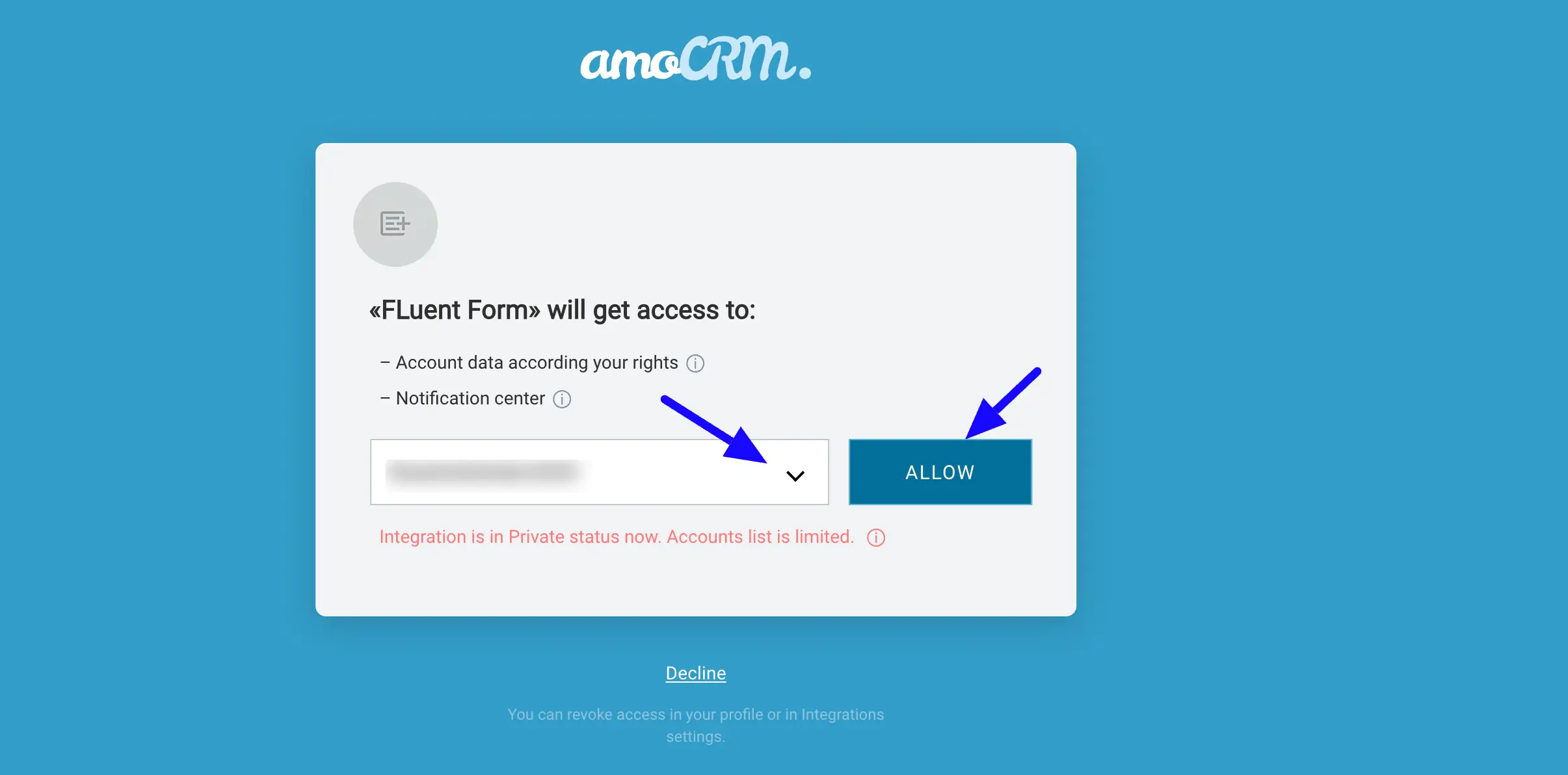
Here, you can see your API integration is up and running. To disconnect, click the Disconnect Amocrm button.
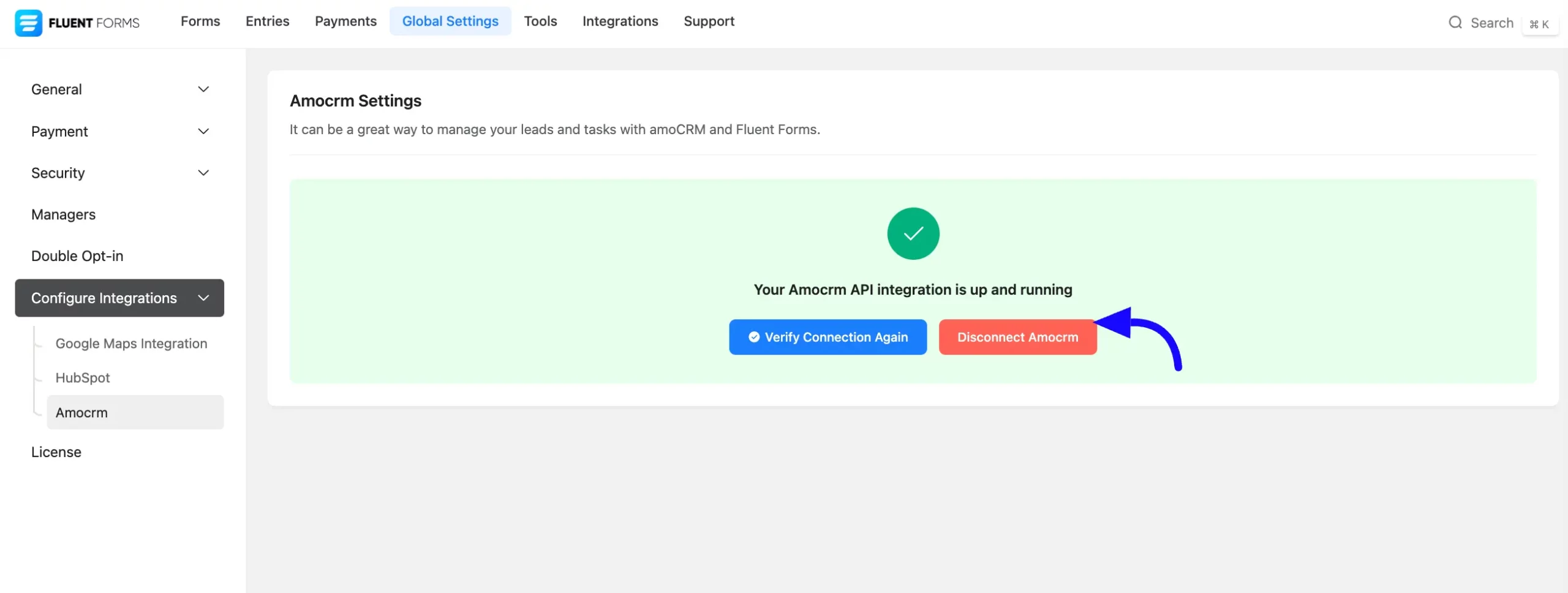
Integrate amoCRM into Forms #
To learn how to integrate amoCRM into any specific Form in Fluent Forms, follow the steps with the screenshots below –
First, go to Forms from the Fluent Forms Navbar, select the Desired Form where you want to integrate your amoCRM and click the Settings button.
If you do not have any existing forms, read Create a Form from Scratch or Create a Form using Templates documentation to create a new one.
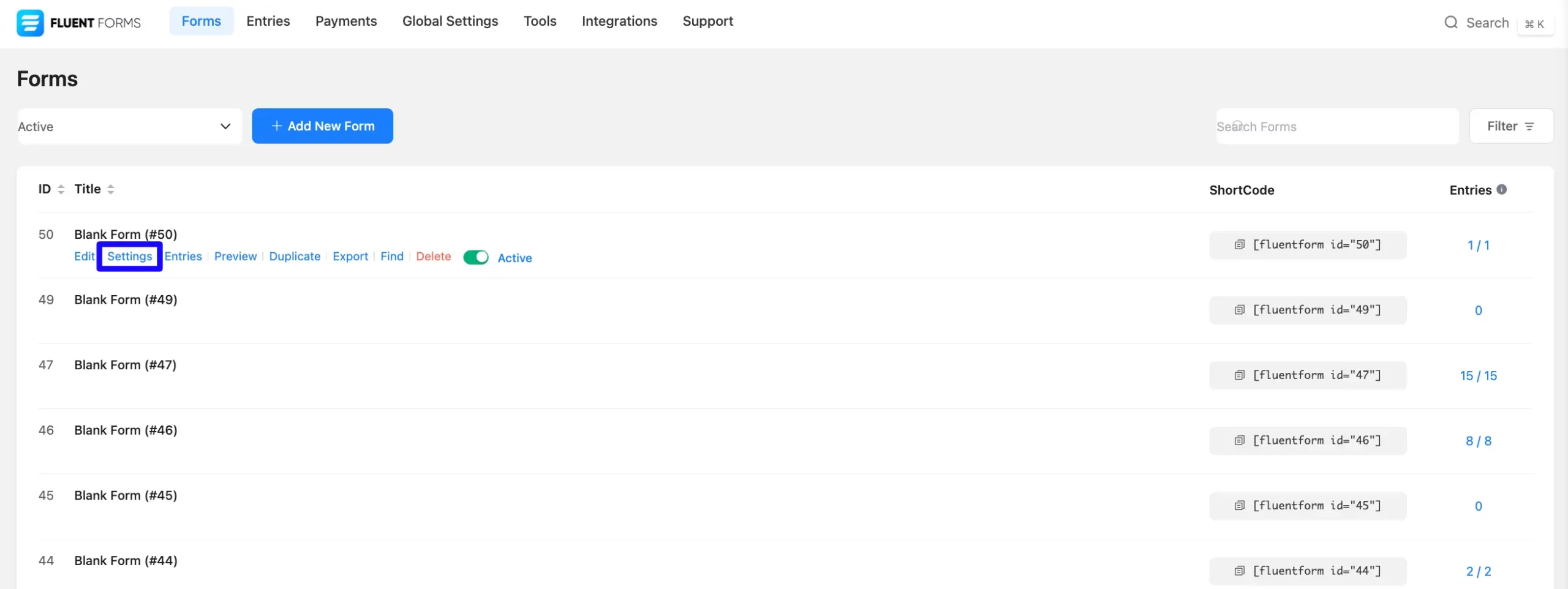
Once you are on the Settings & Integrations, go to the Configuration Integrations tab, click the Add New Integration button, and select amoCRM Integration feed from the dropdown list.
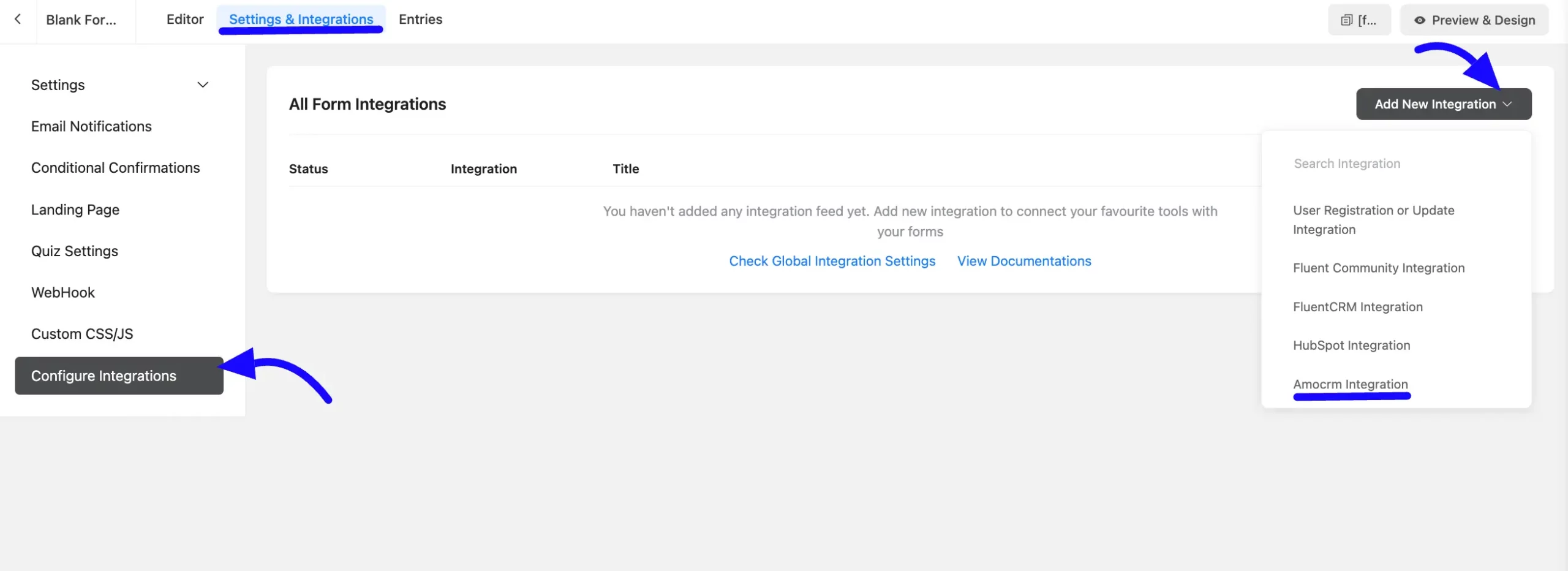
Configure amoCRM Integration Feed #
A. Feed Name: Enter a name for your amoCRM integration feed.
B. Amocrm Services: Select the Amocrm Services you want to map. Here, I will select amoCRM service Contact options. You can choose Lead, Company, List, Task, Products etc. For example, select contact amoCRM services here. Now, mapping the field with amoCRM.
Click the Dropdown Arrow to add mapping values.
C. Conditional Logic: If you want to allow amoCRM integration conditionally based on your submission values, then Enable Conditional Logic options. To know more about this conditional logic read the article.
D. Status: Enable this feed option to activate the integration.
Now, click the Save Feed button to save the integration feed.
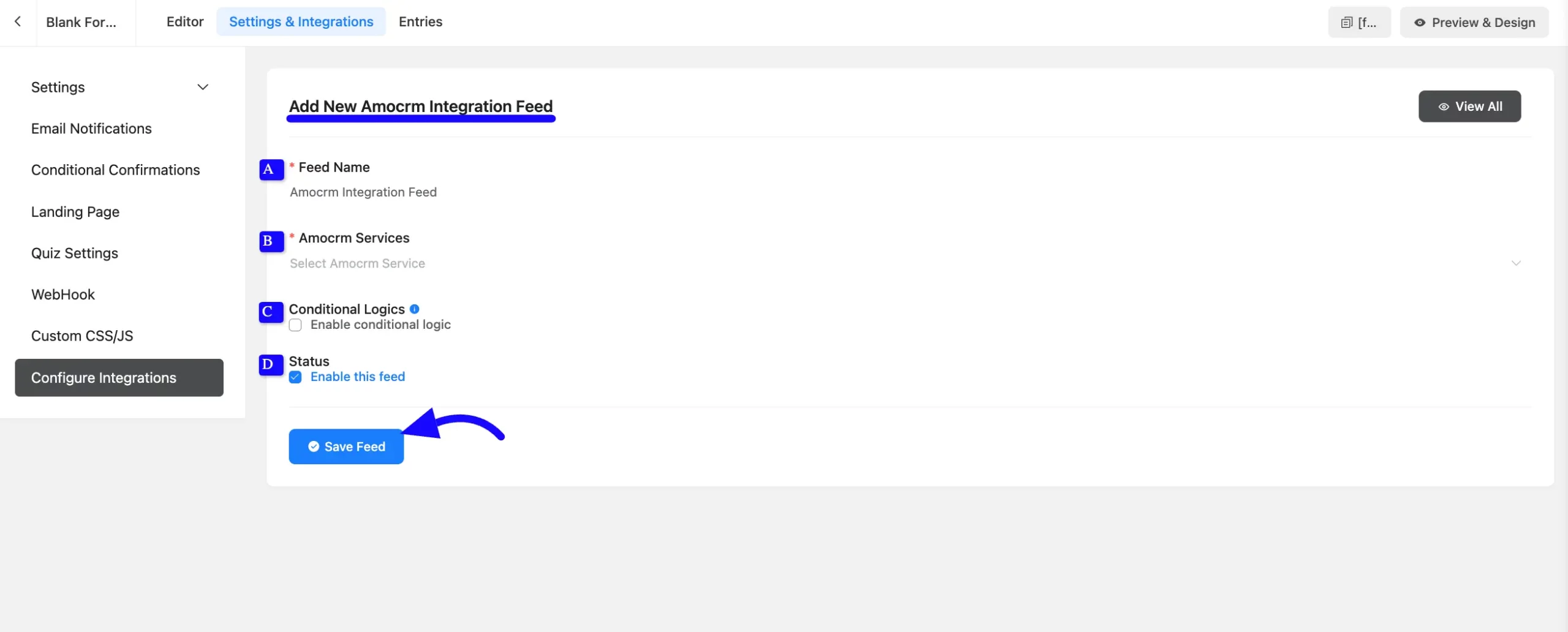
After successful Integration, you will now see that your amoCRM Integration Feed has been added here.
You can modify your feed anytime by clicking the Settings Icon and delete it by clicking the Trash Icon. Also, you can disable or enable this feed anytime by turning off the Toggle if needed.
Preview of Integrated amoCRM #
Here, you can see the preview of the added contacts of amoCRM through the Form entries that I set up during the integration.
You can see four form submissions from the Entries section of this particular form.
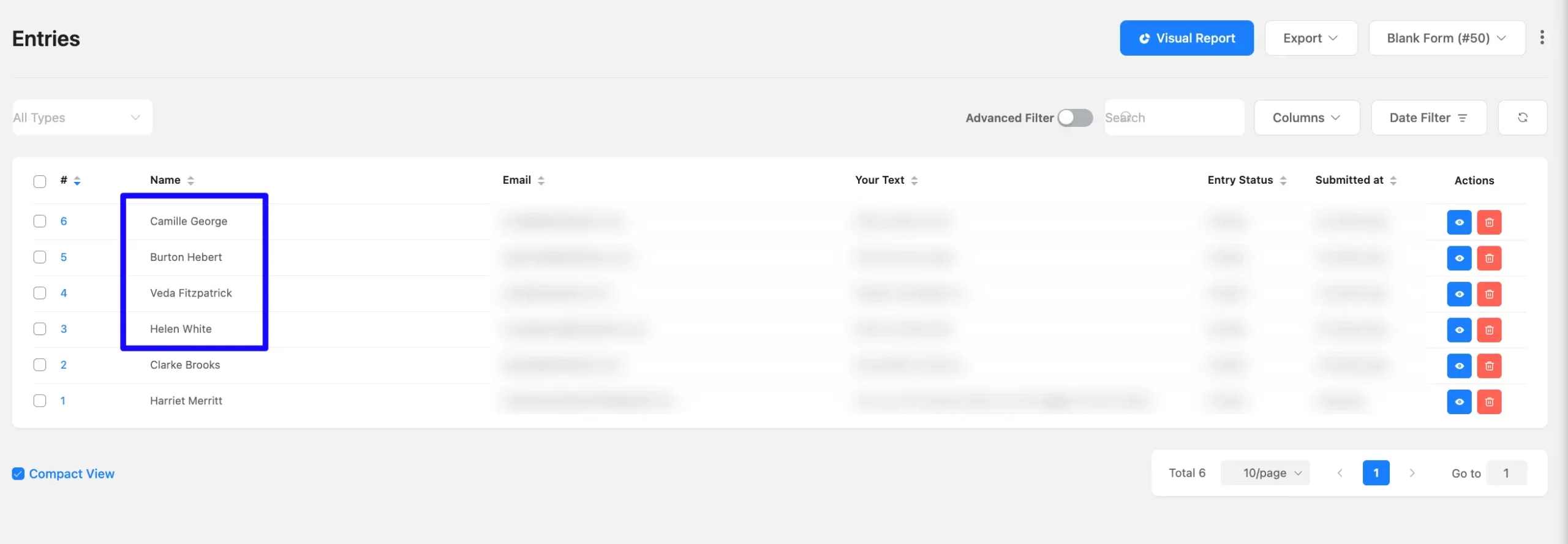
Now, go to the amoCRM Contacts section from the left sidebar, open the Lists tab, and see the integrated contact list in Fluent Forms.
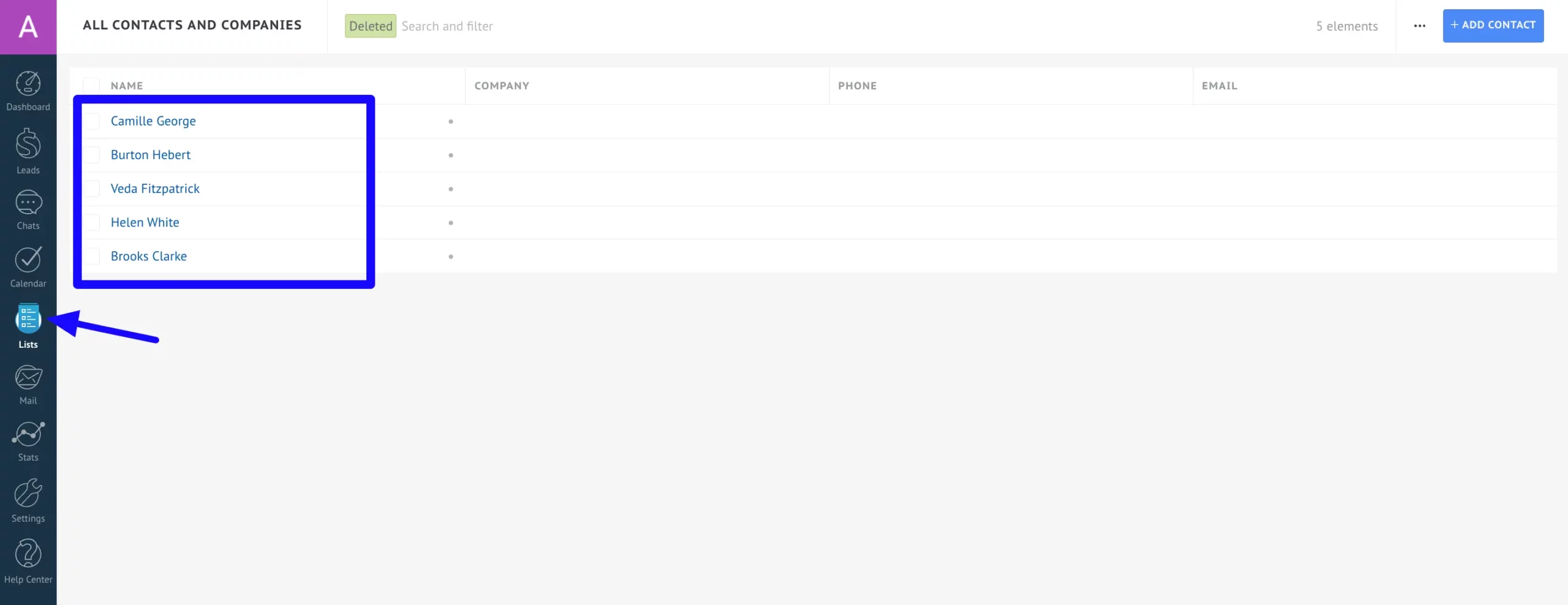
This way, you can easily integrate amoCRM with Fluent Forms!
If you have any further questions, concerns, or suggestions, please do not hesitate to contact our @support team. Thank you.




