Shortcodes are special WordPress codes that allow you to add content, files, or objects to your form with just one line of code. With Fluent Forms, you can easily insert pre-existing content or features into your forms using the Shortcode Input Field.
This guide will walk you through adding and customizing the Shortcode Field in Fluent Forms for your WordPress site.
The Shortcode field is an advanced feature of the Fluent Forms plugin. To use it, you need the Fluent Forms Pro Add-on.
Adding Shortcode Field #
To learn how to add the Shortcode field to Fluent Forms, follow the steps below:
First, go to the Forms section from the Fluent Forms Navbar, choose a desired Form, and click the Edit icon to open the Editor page of that form.
If you do not have any existing forms, read Create a Form from Scratch or Create a Form using Templates documentation to create a new one.
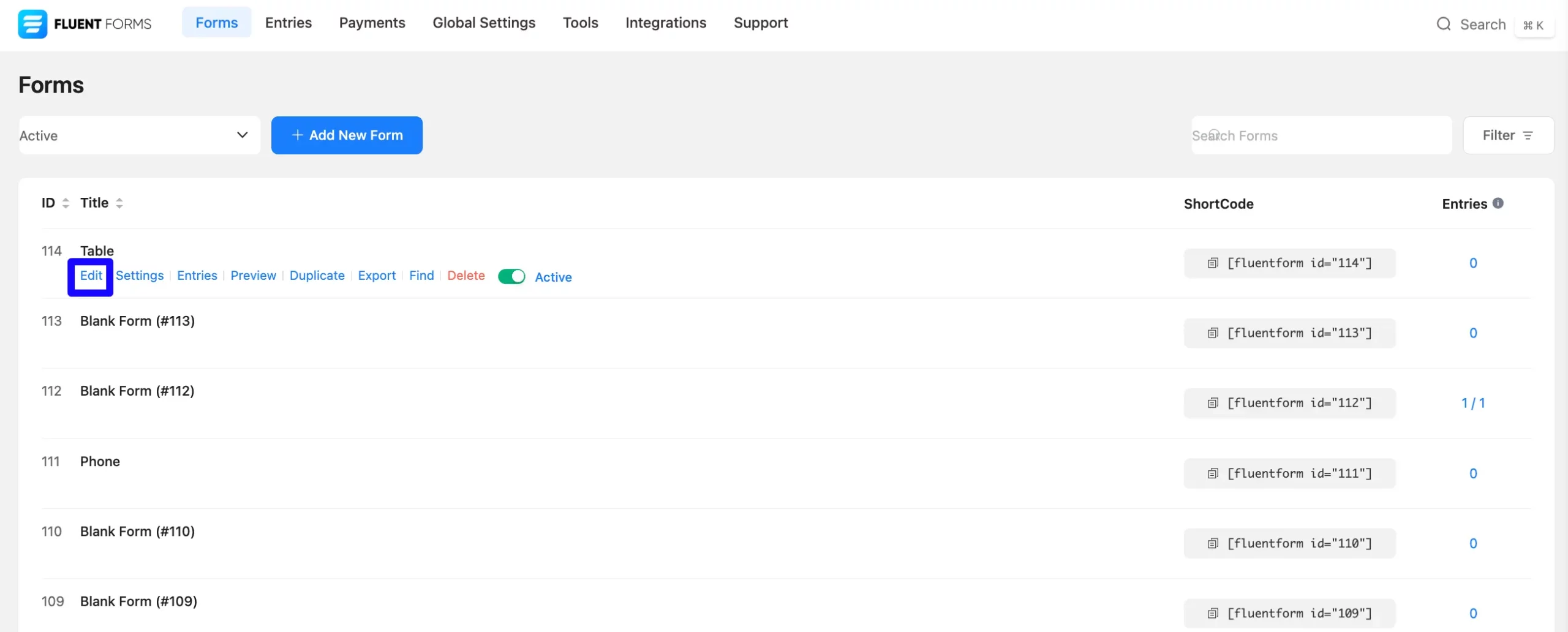
Once on the Editor page, click the Plus Icon in your form editor and open the Advanced Fields module. The Advanced Fields option is also in the right sidebar under the Input Fields tab.
Now, select the desired Shortcode Input field by clicking on it or Dragging and Dropping it into your editor.
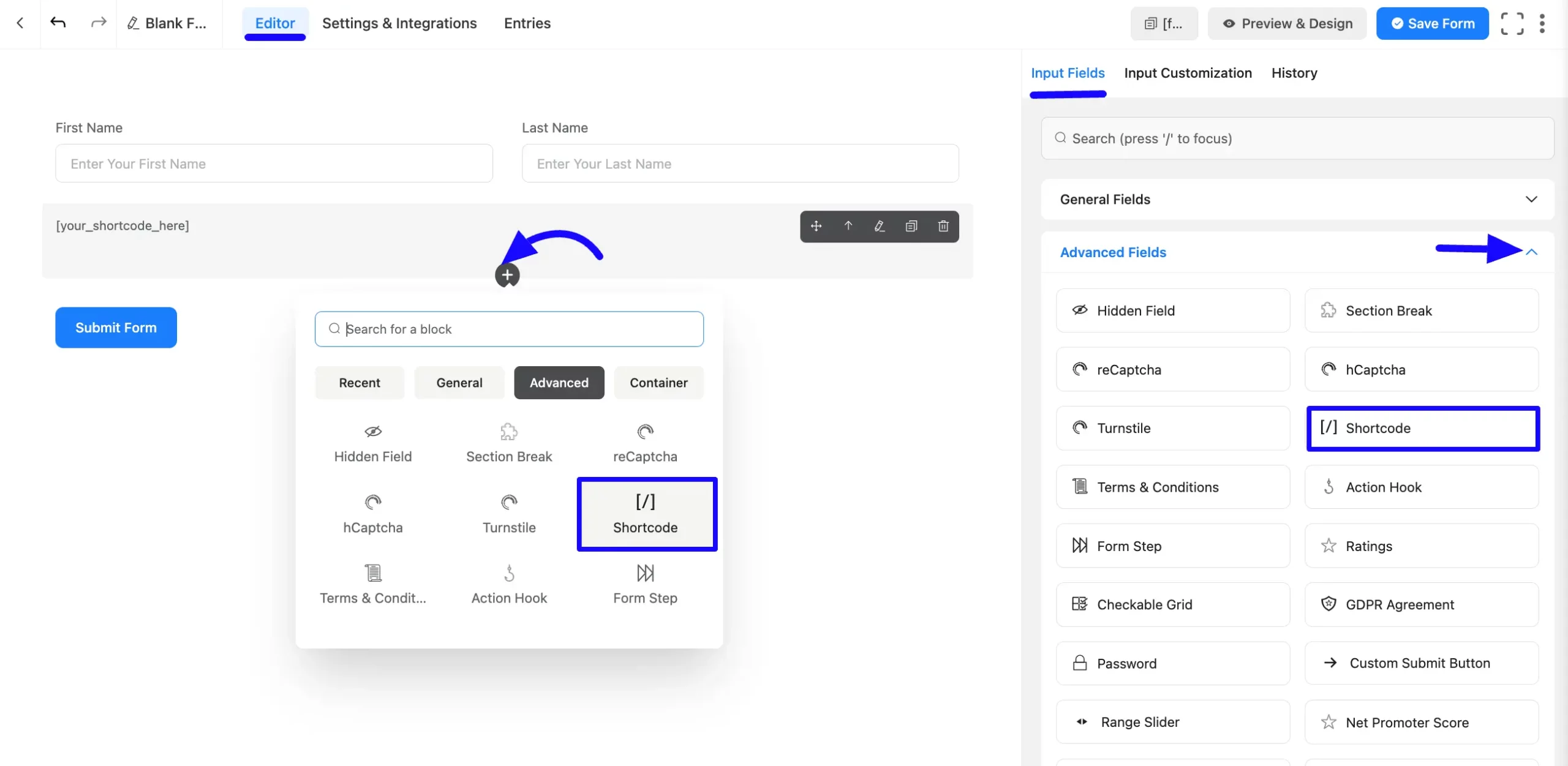
Customizing the Shortcode Field #
Once you add the hCaptcha field, you can customize it by hovering over it and clicking the Pencil Icon. It will take you to the Input Customization tab on the right side and offer the following options for customizing the field.
- Shortcode Input Options
- Advanced Options
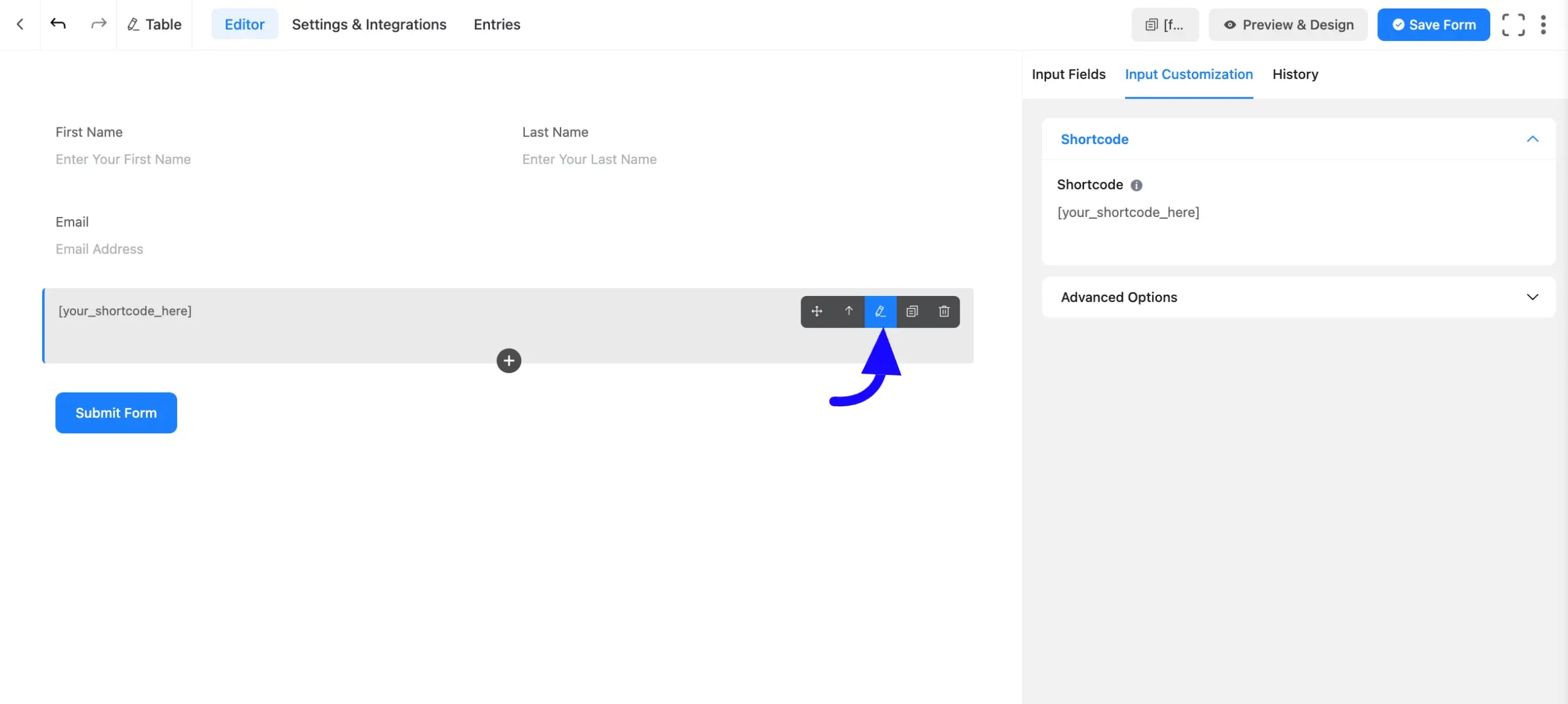
Shortcode Input Options #
You will find various settings options for customizing the field. Located in the Input Customization Tab, these options allow you to configure essential aspects of the Shortcode field.
A. Shortcode: Paste your desired Shortcode into the field provided. This will insert dynamic content into your form. View how the shortcode will appear inside your form.
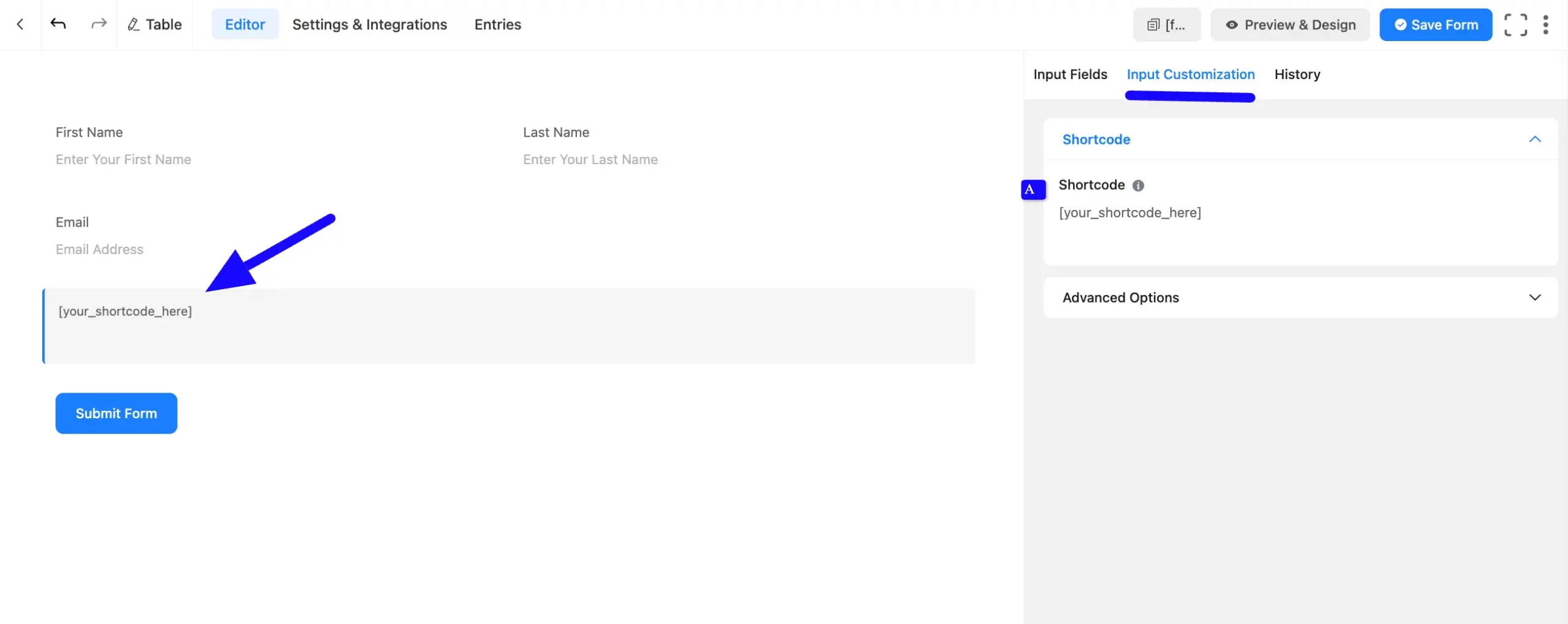
Advanced Options #
Advanced settings allow further customization to meet specific use cases. All the Settings under the Advanced Options tab mentioned in the screenshot are briefly explained below –
A. Element Label: This is the field title the users will see when filling out the Shortcode field in a form. You can enter any text here to help users understand the purpose of the field.
B. Conditional Logic: This option allows you to create specific rules to dynamically hide/show the input field to function conditionally based on your submission values according to your set of conditional logics. To learn more, read this Documentation.
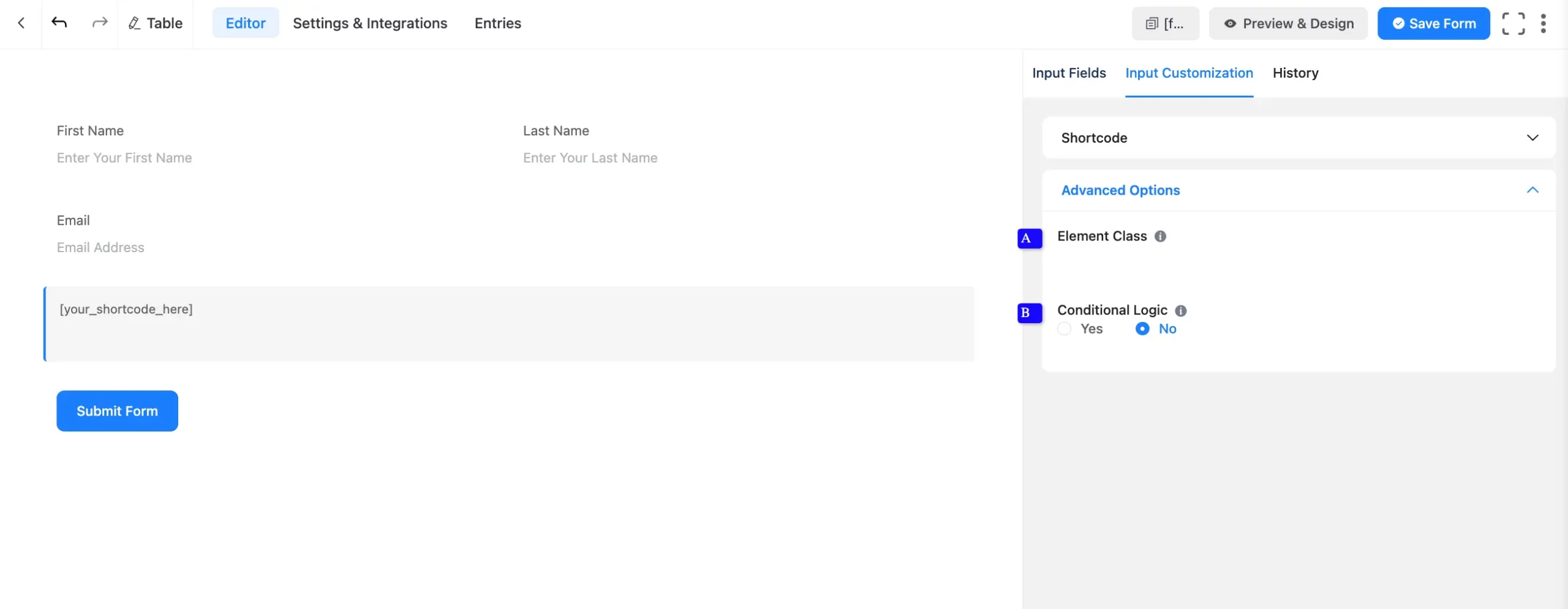
Embed the Form into the Front #
Once you have customized the shortcode field, click the Save Form button to apply the changes.
To display the form on a specific page or post, Copy the Shortcode from the top-right corner and Paste it into your desired page or post.
To preview the form, click Preview & Design in the middle of the page.
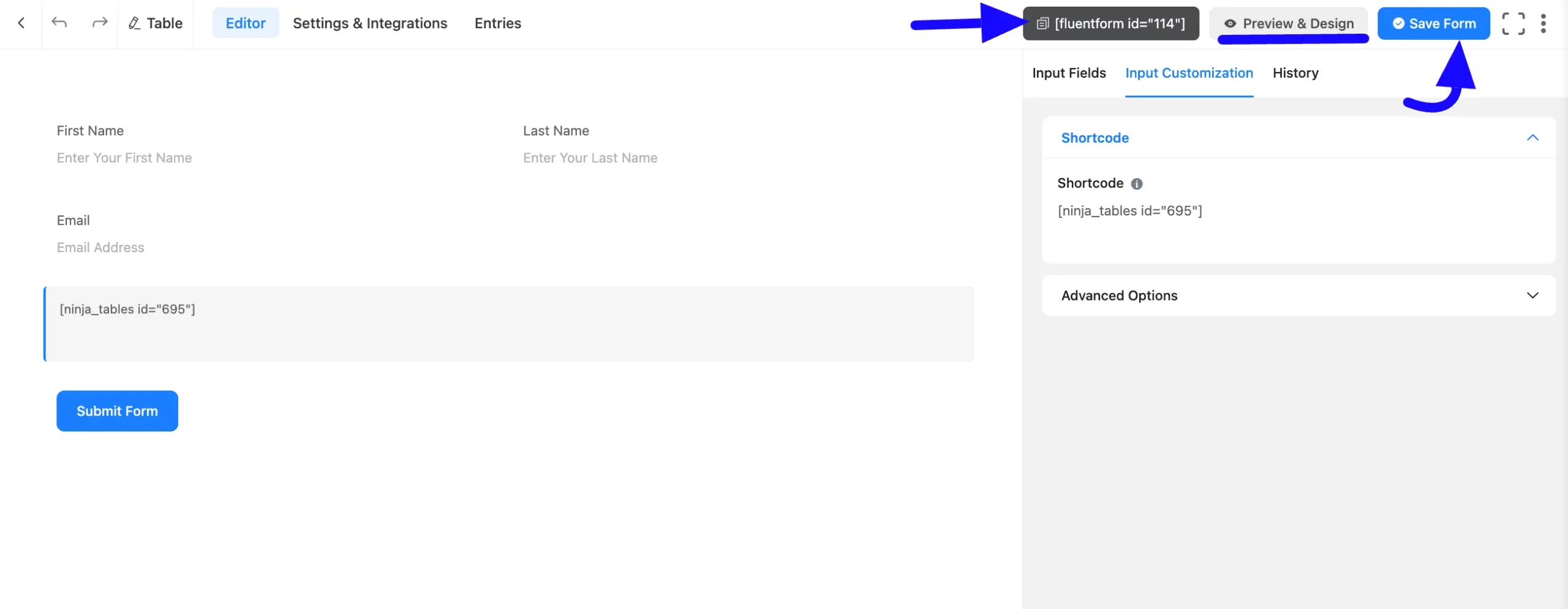
Preview of Added Shortcode Field #
Here is a preview of the form with the Shortcode field:
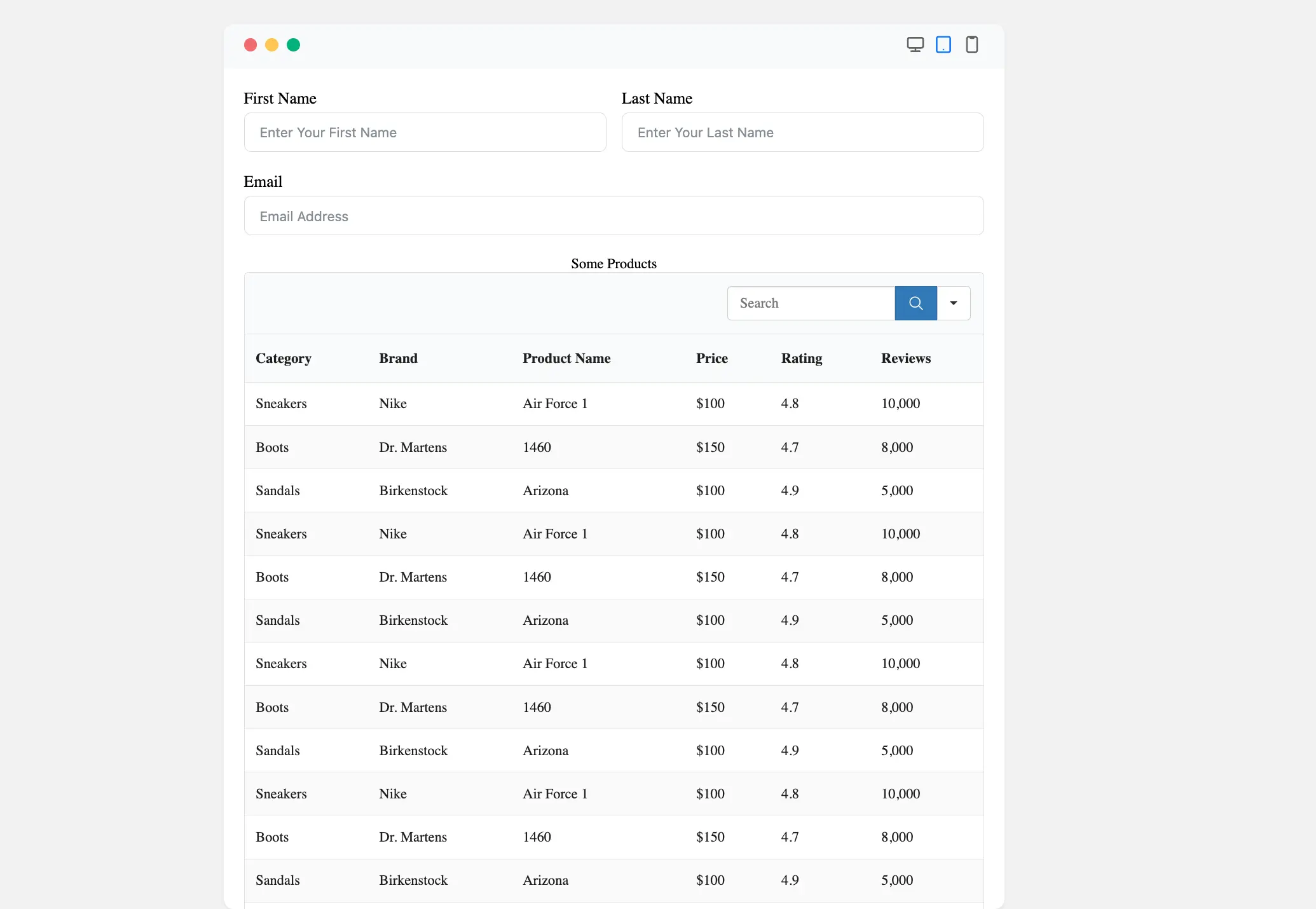
Congratulations! You have successfully added Shortcode to your Fluent Forms form.
If you have any further questions, concerns, or suggestions, please do not hesitate to contact our support team. Thank you!




