FluentBooking is a powerful plugin for managing appointments, meetings, webinars, events, and sales calls. When integrated with Fluent Forms, users can easily schedule and collect necessary booking information.
This guide will walk you through adding and customizing the FluentBooking Field in Fluent Forms on your WordPress site.
The FluentBooking Field will only be available in the Advanced Fields section after installing and activating the FluentBooking plugin.
Adding FluentBooking Field #
To learn how to add the FluentBooking field to Fluent Forms, follow the steps below-
First, go to the Forms section from the Fluent Forms navbar, choose a desired Form, and click the Edit icon to open the Editor page of that form.
If you do not have any existing forms, read Create a Form from Scratch or Create a Form using Templates documentation to create a new one.
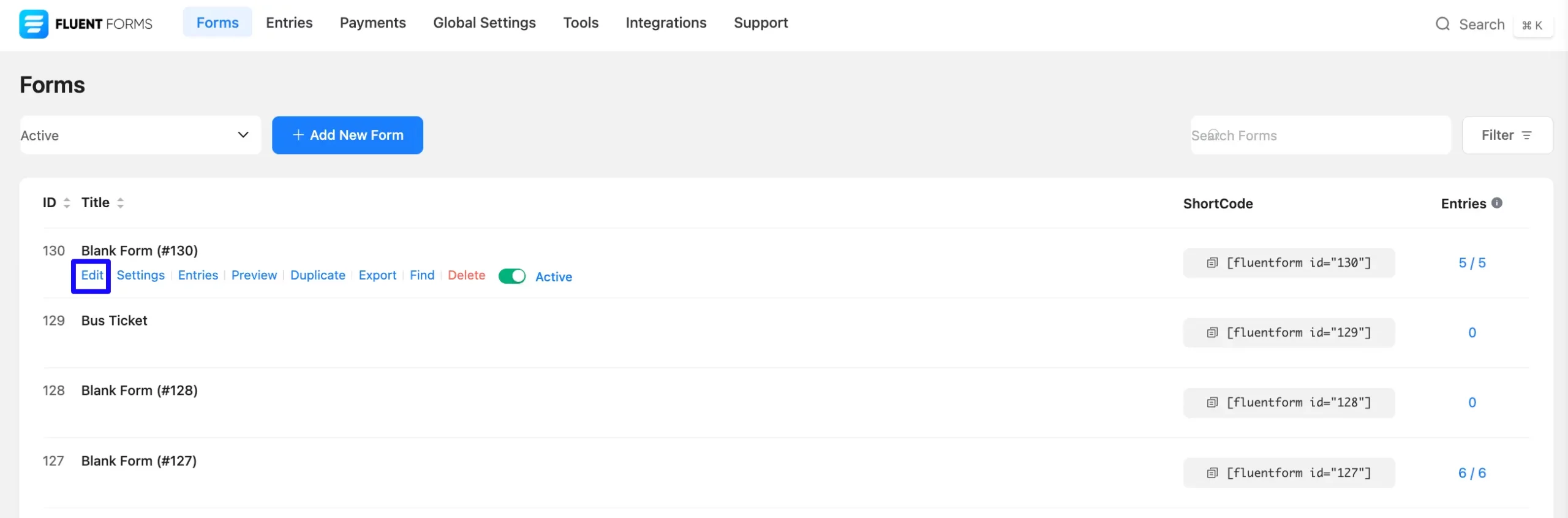
Once on the Editor page, click the Plus icon button in your form editor and open the Advanced Fields section.
You can select the desired FluentBooking Field by clicking on it or drag and drop it into your editor.
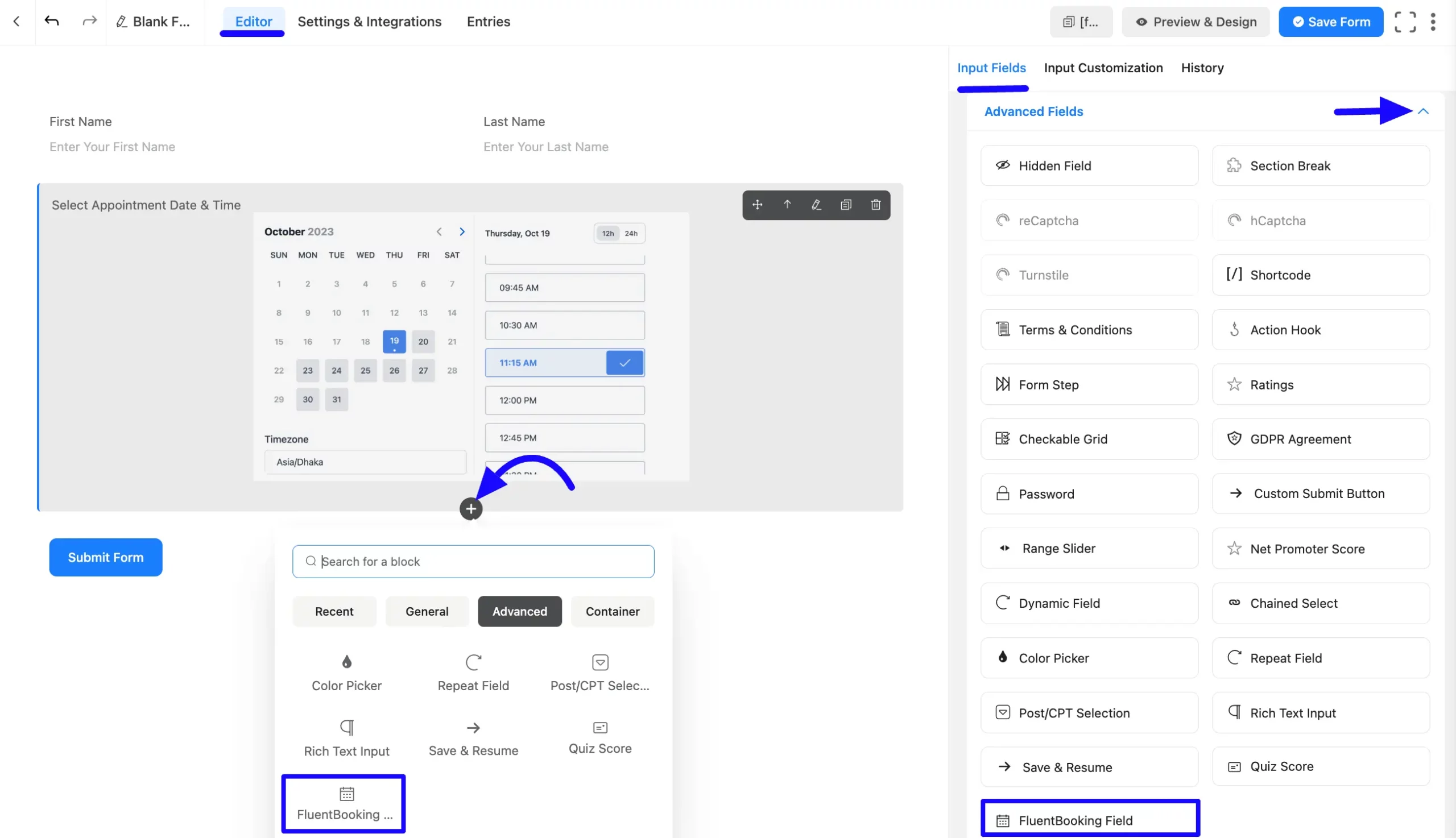
Customizing the FluentBooking Field #
Once you add the action hook field, you can customize it by hovering over it and clicking the Pencil icon button. It will take you to the Input Customization tab on the right side and offer the following options for customizing the field.
- FluentBooking Field
- Advanced Options
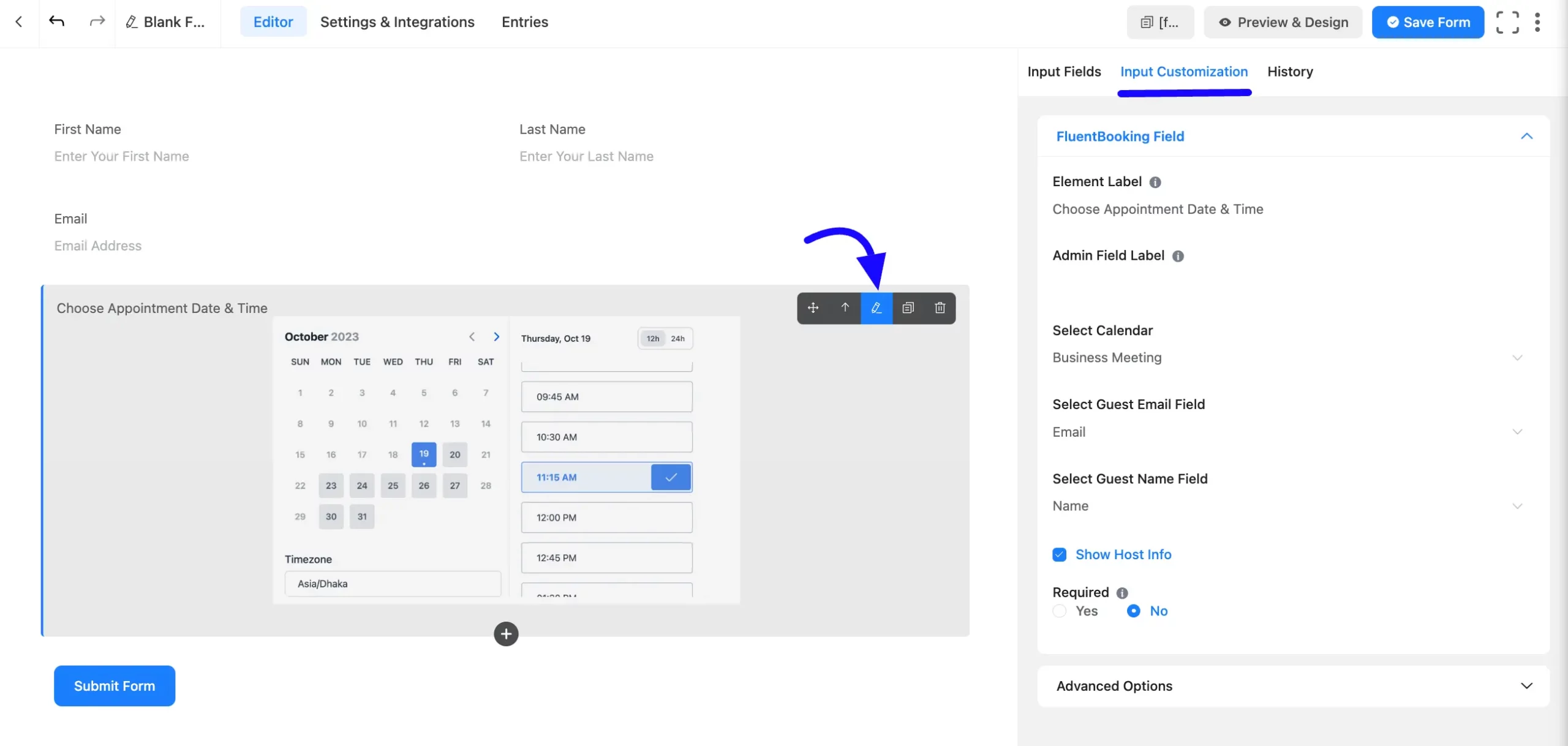
FluentBooking Field #
You will find various settings options for customizing the field. Located in the Input Customization Tab, these options allow you to configure essential aspects of the FluentBooking input field.
All the Settings under the FluentBooking Field mentioned above are briefly explained below –
A. Element Label: This is the field title users will see when filling out the FluentBooking field in a form. You can enter any text here to help users understand the field’s purpose.
B. Admin Field Label: The admin field label is a field title displayed only to admin users. You can configure this option to show a different field label for your admin users when they view the form submissions.
C. Select Calendar: Choose a calendar from the dropdown. The calendar must be created using the FluentBooking plugin.
D. Select Guest Email Field: Map the email field to ensure proper data collection.
E. Select Guest Name Field: Map the Name field for user identification.
F. Show Host Info: If you want to show your host info, then check the Show Host Info option.
G. Required: Choose the appropriate option from here to determine whether the field should be empty when the user submits your form.
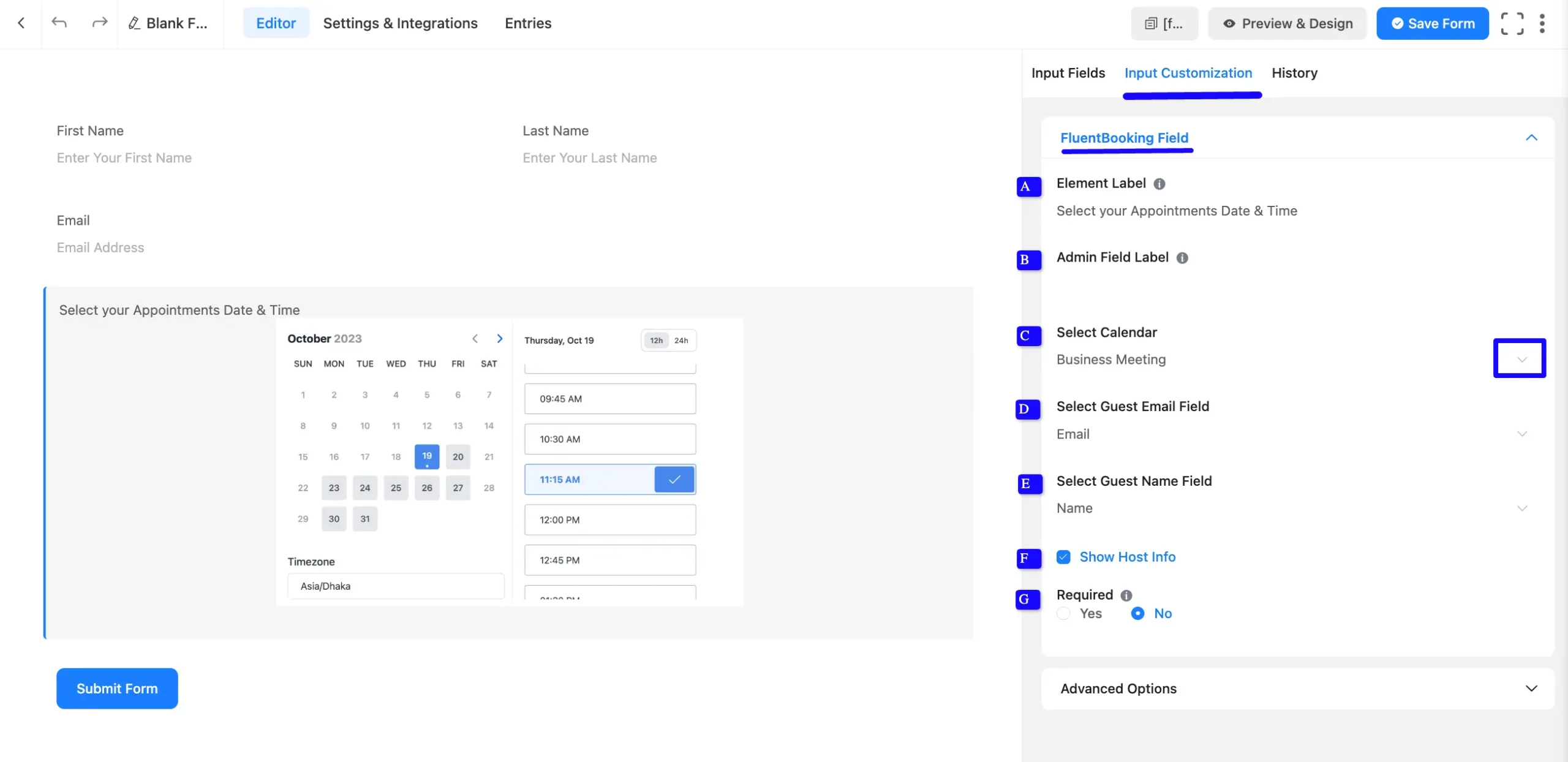
Advanced Options #
Advanced settings allow further customization to meet specific use cases. All the Settings under the Advanced Options tab mentioned in the screenshot are briefly explained below –
A. Container Class: Use this option to add your custom CSS classes to the field’s wrapper.
B. Name Attribute: The input field’s name attribute is the HTML equivalent of the same name. You don’t need to modify this.
C. Conditional Logic: This option allows you to create specific rules to dynamically hide/show the input field to function conditionally based on your submission values according to your set of conditional logic. To learn more, read this Documentation.
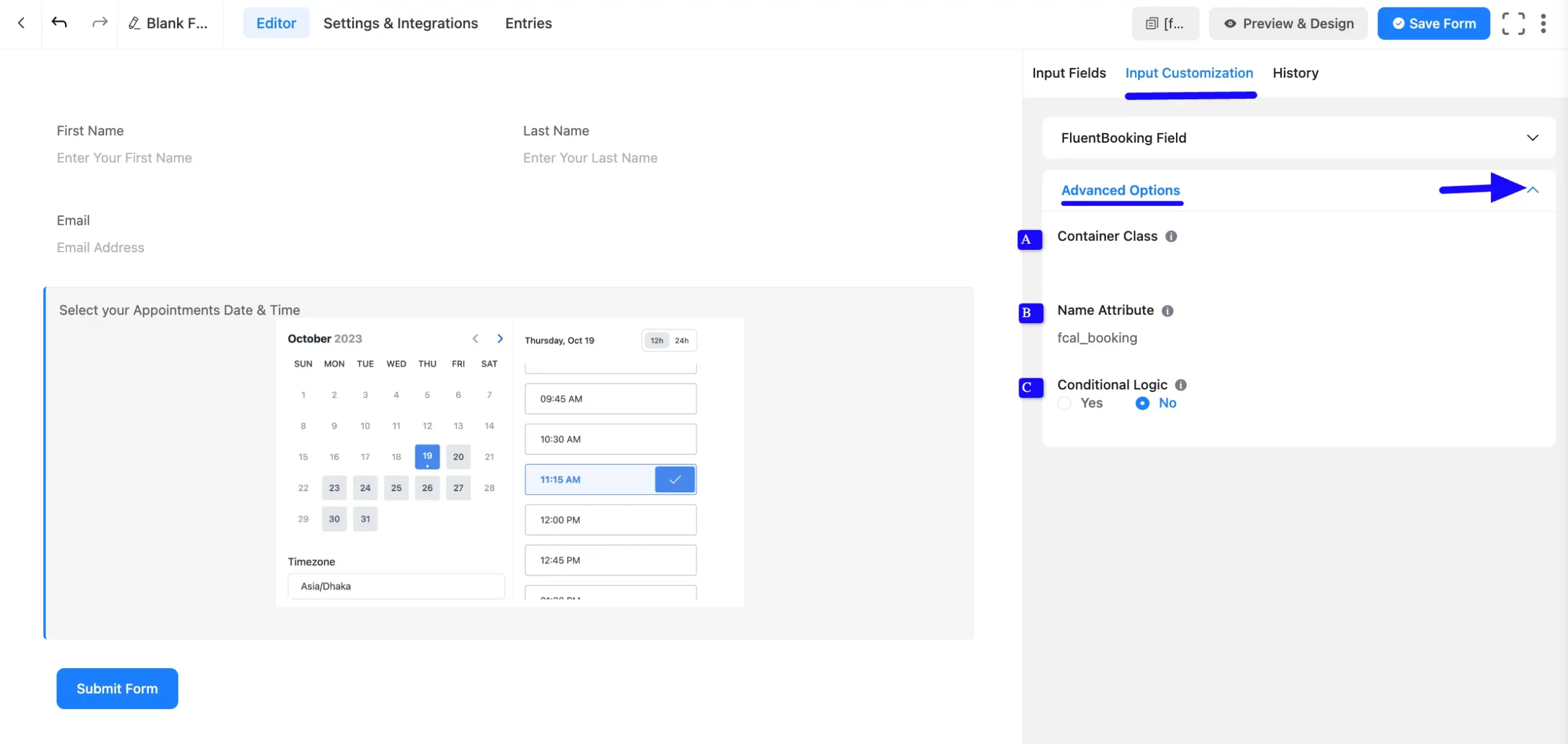
Embed the Form into the Frontend #
Once you have customized the shortcode field, click the Save Form button to apply the changes.
To display the form on a specific page or post, copy the Shortcode from the top-right corner and paste it into your desired page or post.
To preview the form, click Preview & Design in the middle of the page.
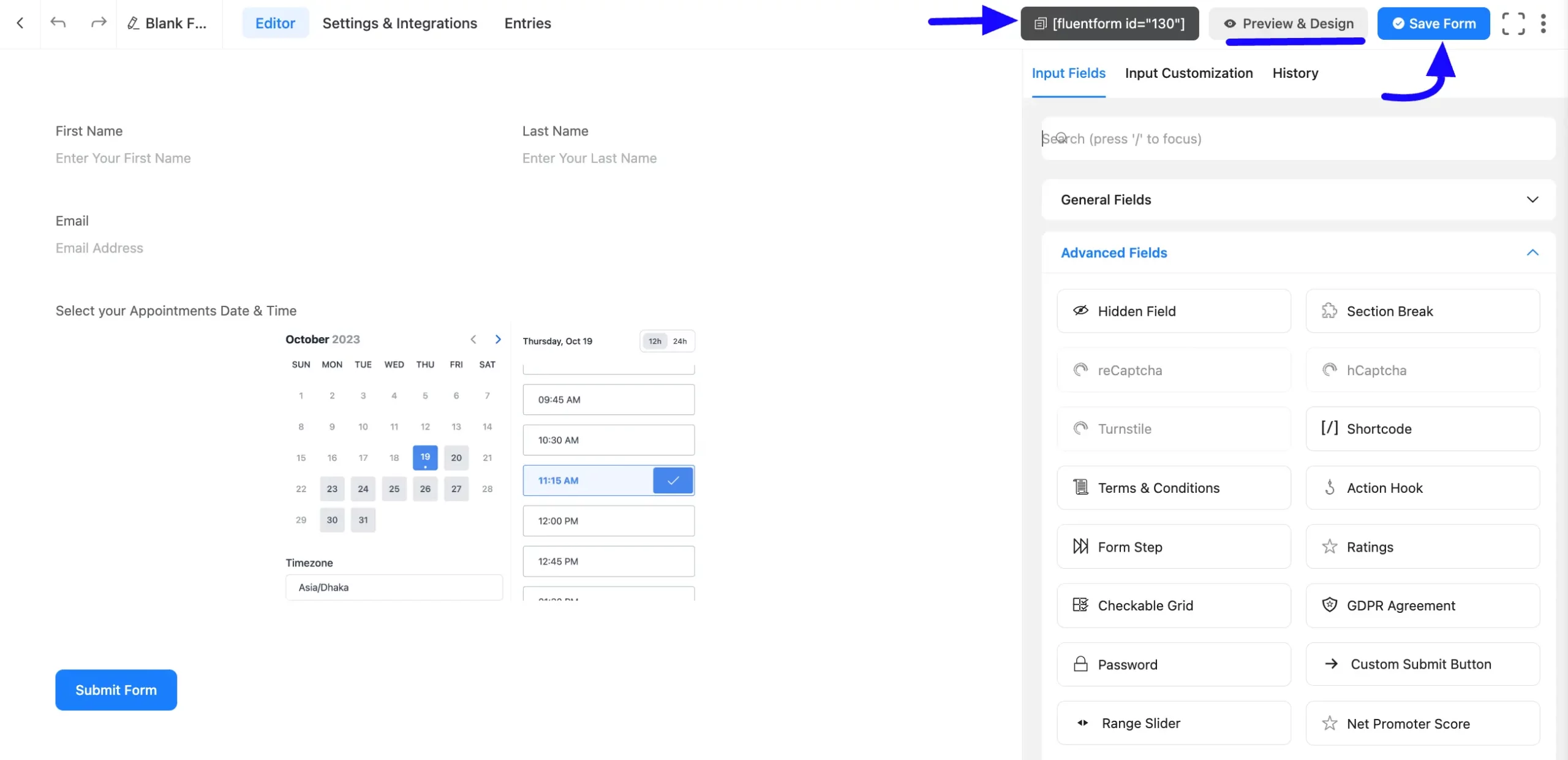
Preview of Added FluentBooking Field #
Here is a preview of the form with the FluentBooking field.
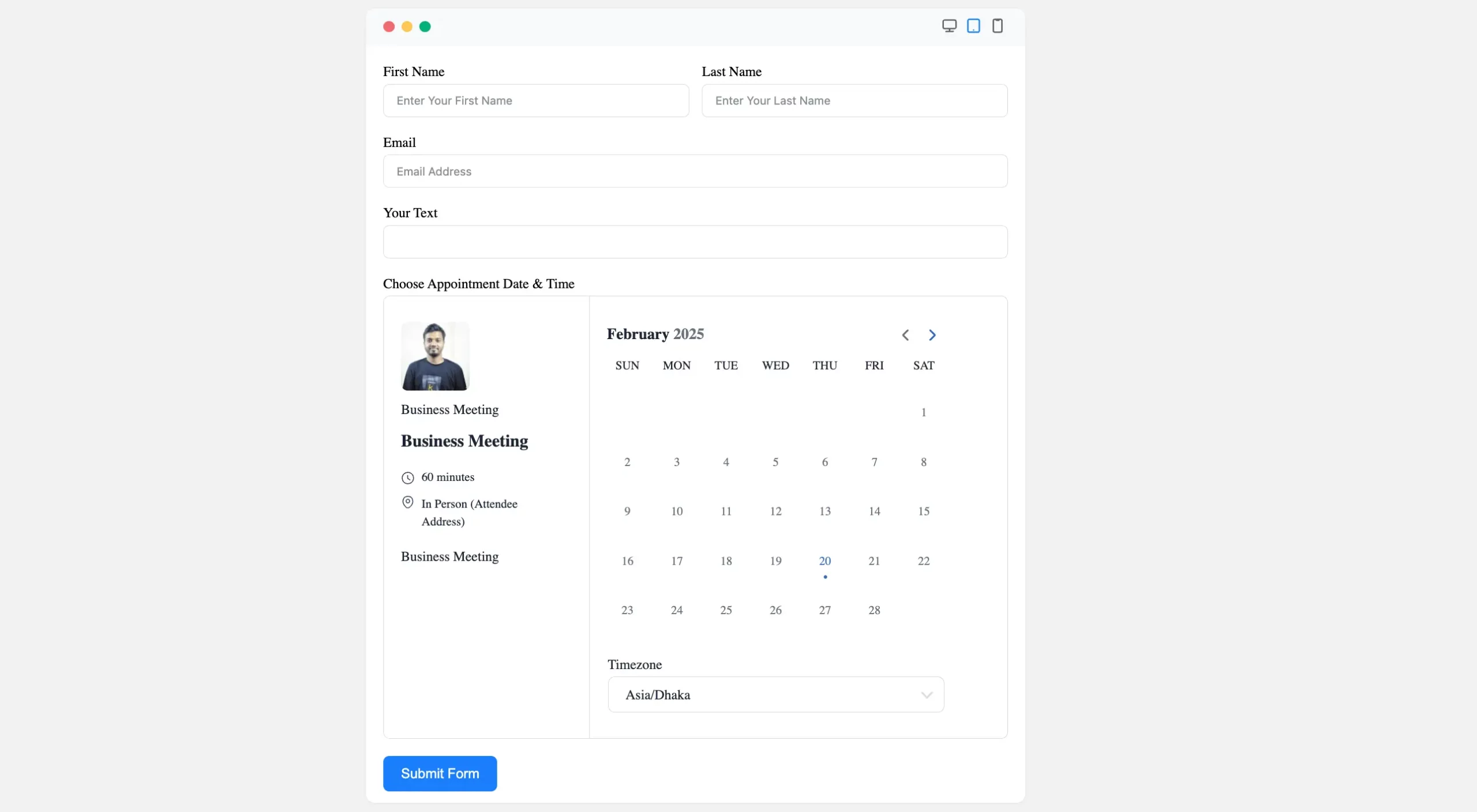
Congratulations! You have successfully added a FluentBooking Field to your Fluent Forms form.
If you have any further questions, concerns, or suggestions, please do not hesitate to contact our support team. Thank you!



