Integrating Notion with Fluent Forms allows you to automate data collection and organize your Notion workspace. This article will guide you through integrating Notion with Fluent Forms on your WordPress Site.
Remember, Notion is the Premium Feature of the Fluent Forms Plugin. So, you need the Fluent Forms Pro plugin to integrate this.
Enabling Notion Integration #
To learn how to enable Notion integration, follow the steps with the screenshots below –
First, go to Integrations from the Fluent Forms Navbar, search for Notion through the search bar, and get the Notion integration module. Now, turn on the Toggle to enable the Notion module, and click the Settings Icon on the right side.
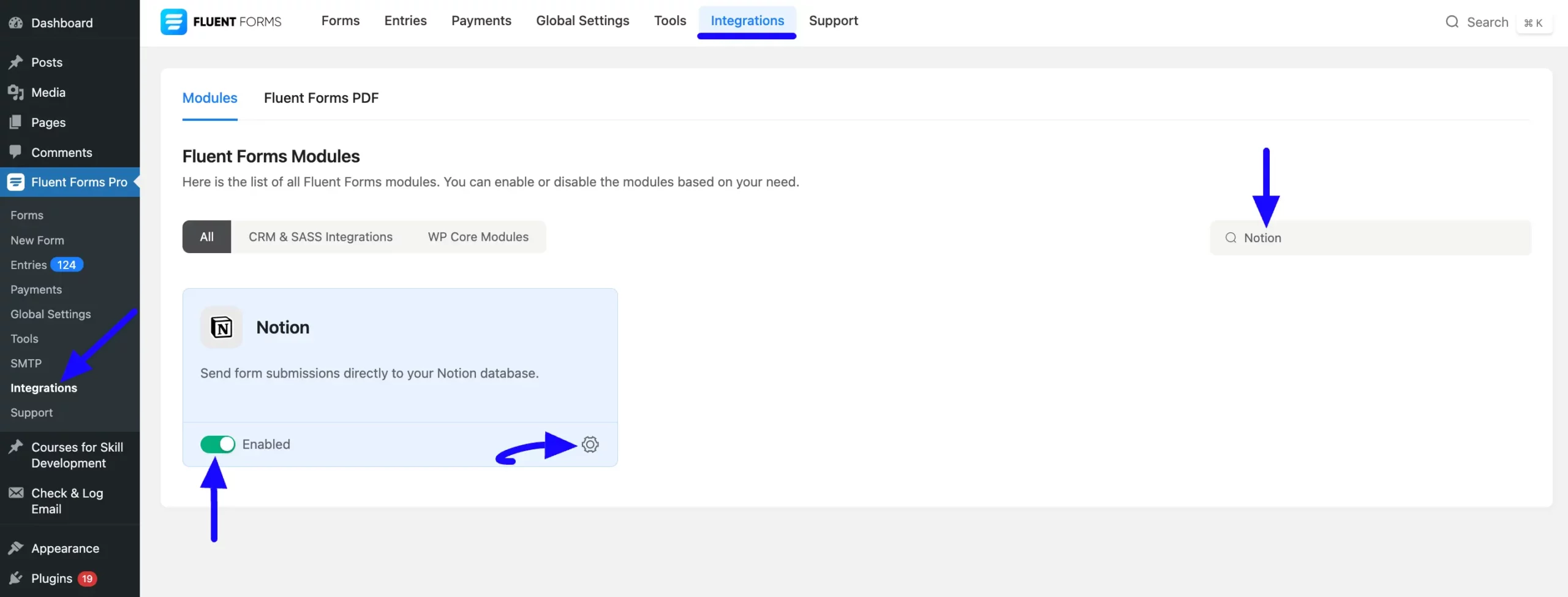
Once you enable Notion, you will be asked for the Access Code of your Notion Account.
Click the Get Notion Code link to collect the Access Code and integrate Notion successfully.
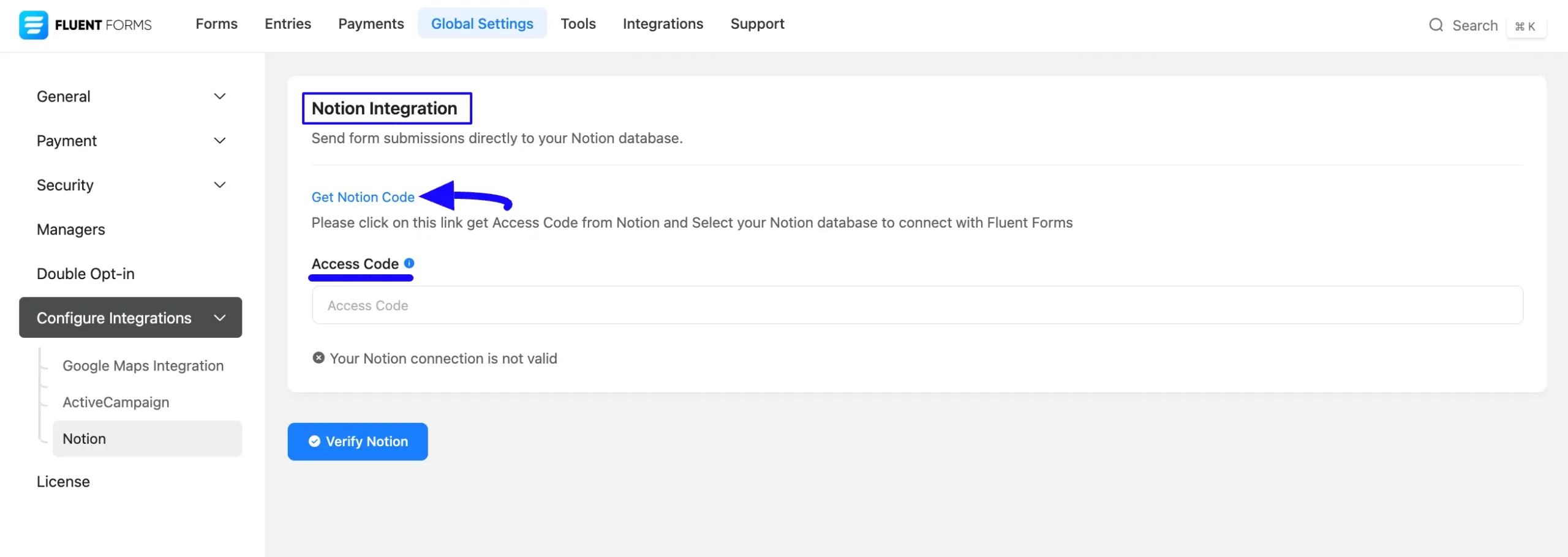
Getting the Notion Access Code #
To learn how to get the Notion Access Code, follow the steps with screenshots below –
First, click here, it will redirect to a page where you can specify which Notion Account you want to integrate with Fluent Forms by clicking the Arrow Icon in the top right corner.
Then, click the Select Pages button to choose the Notion Pages you want to integrate with Fluent Forms.
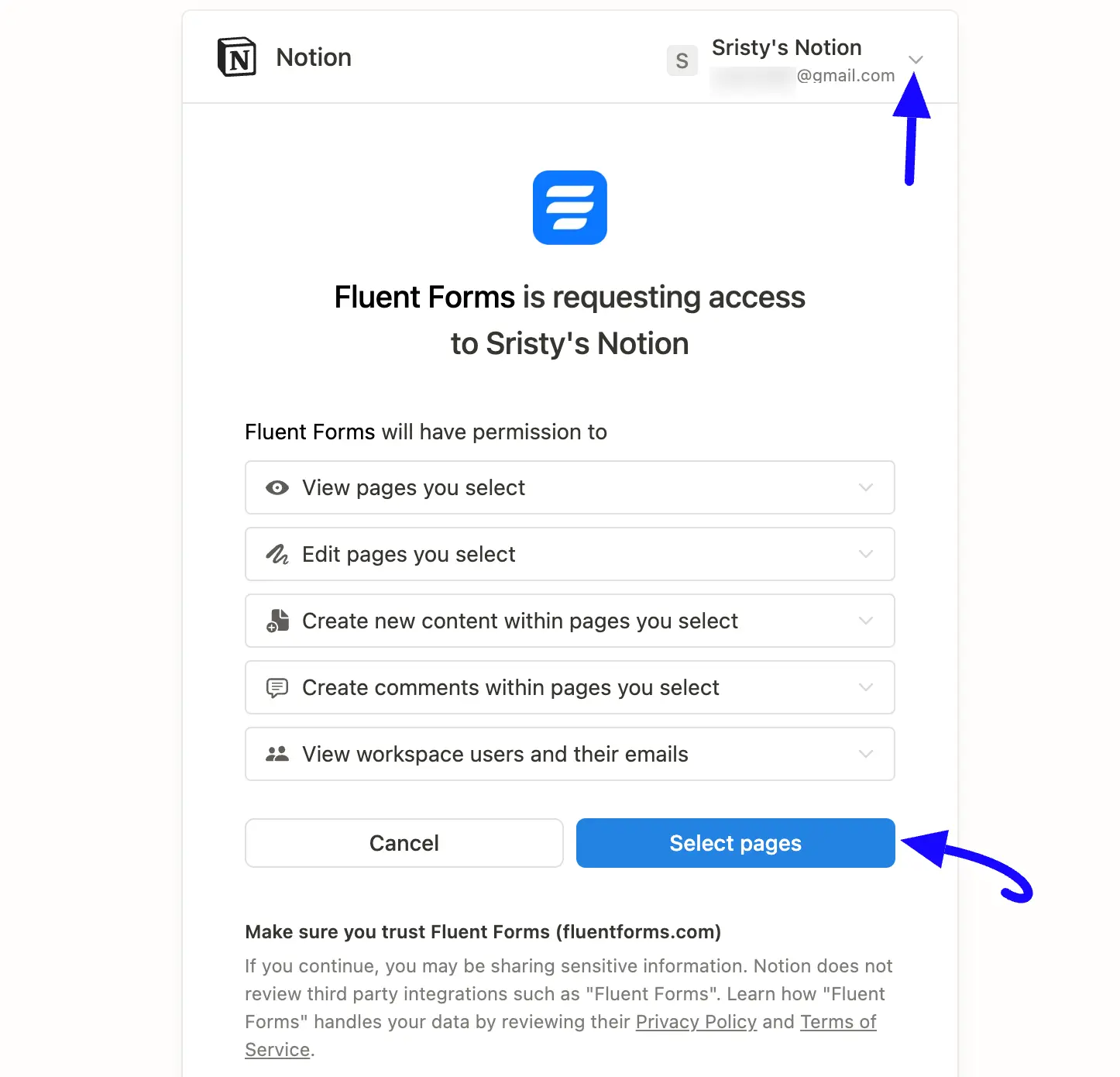
Here, you will see all of your available Notion Pages. Now, check the box of those pages that you want to integrate and click the Allow Access button.
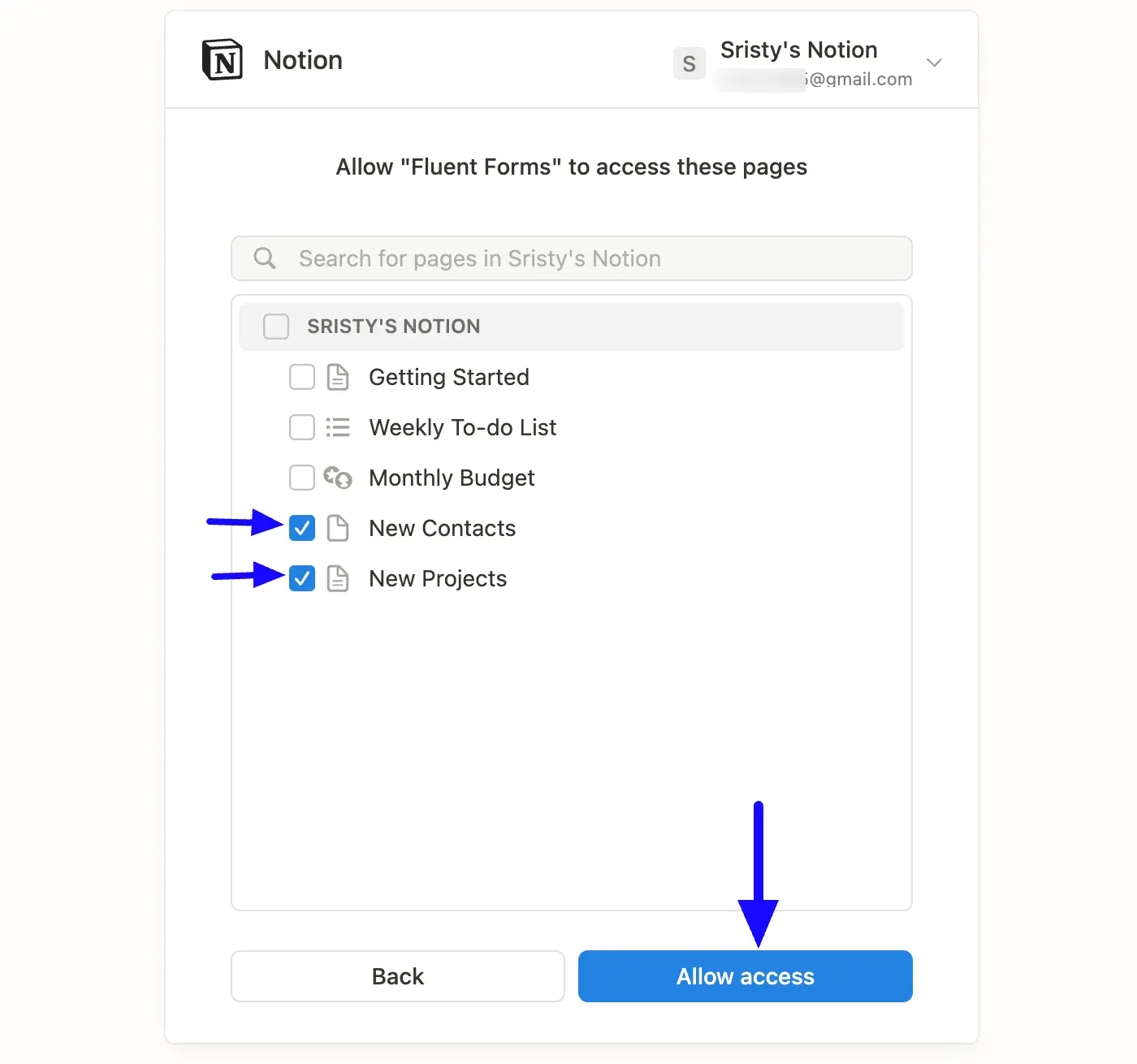
Now, a pop-up will come with the Access Code of Notion and a picture showing the Instruction for providing that code. Simply, copy it from here by clicking the Copy button.
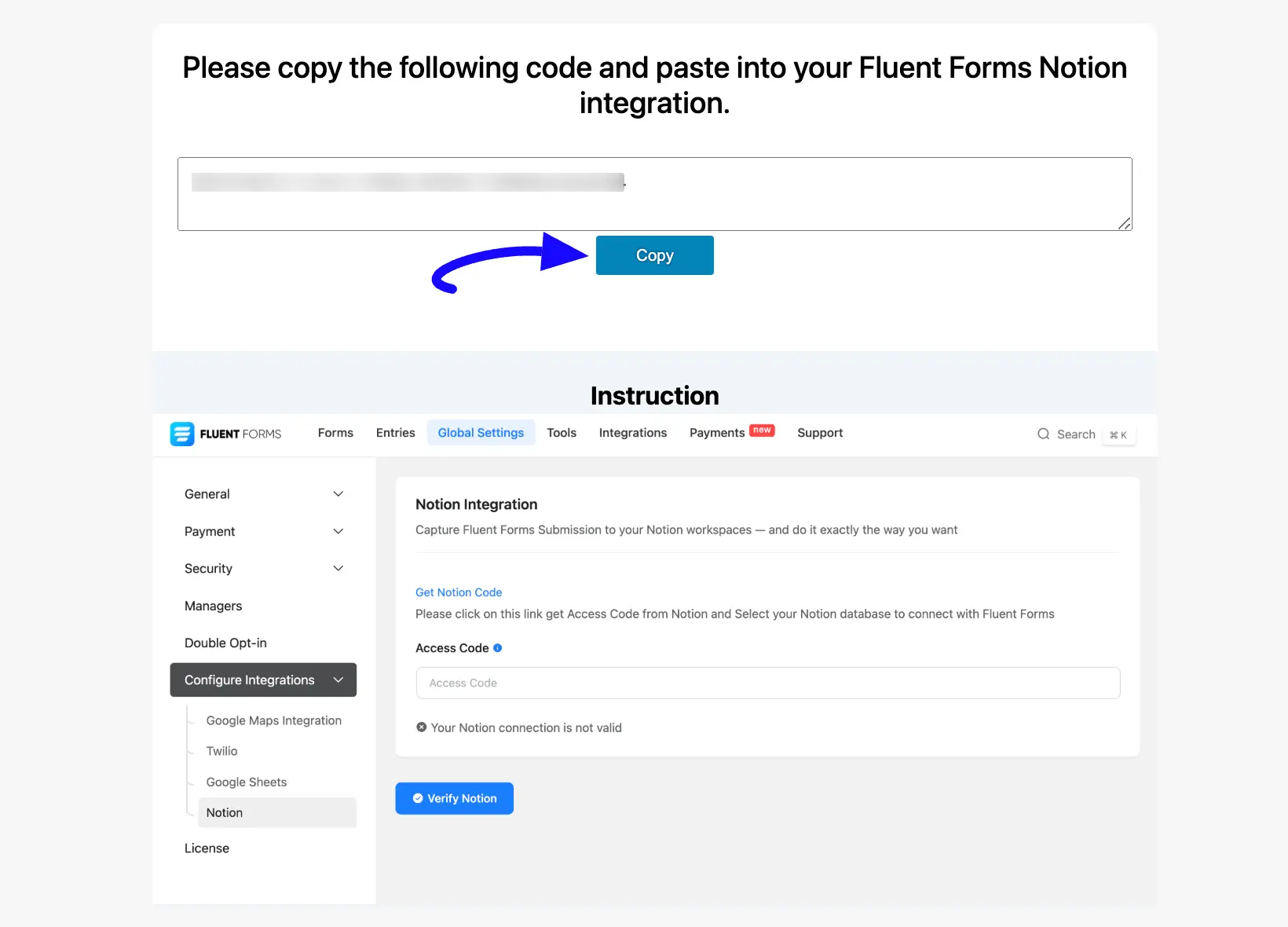
Connecting Notion with Fluent Forms #
Return to the Notion Integration page under the Configure Integrations tab of the Global Settings section from the Fluent Forms Navbar.
Now, paste the Code you copied from Notion into the Access Code field.
Finally, press the Verify Notion button to make your Notion Integration module functional.
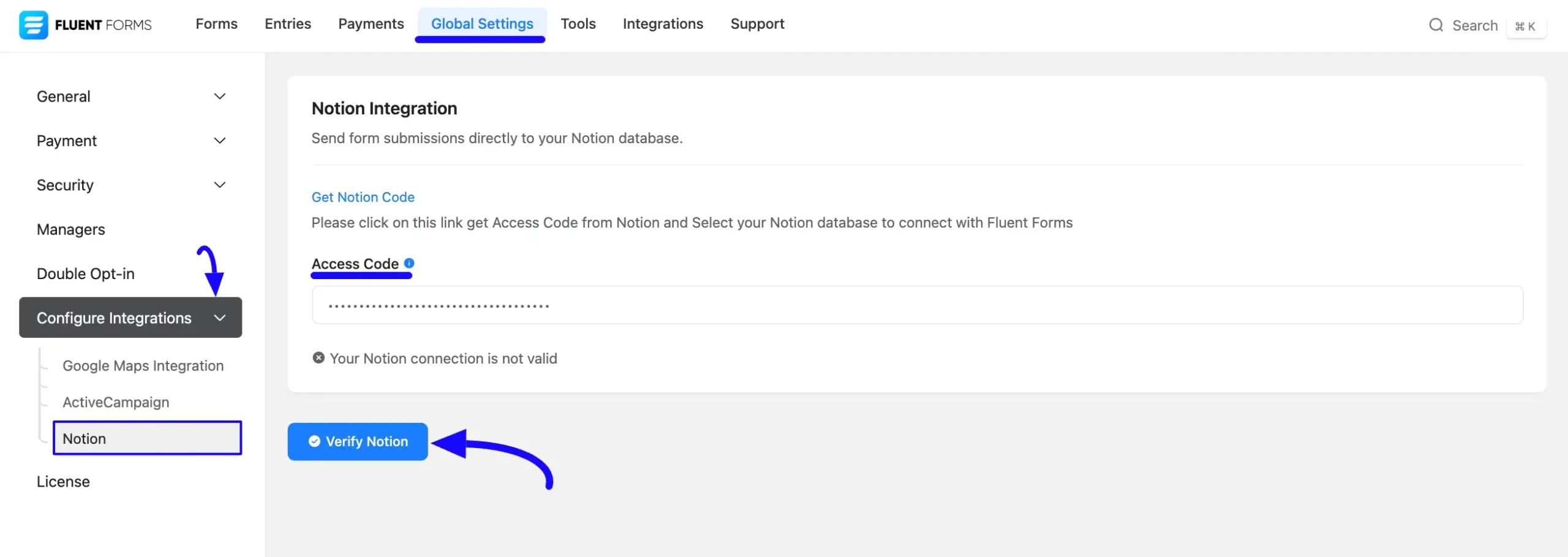
You can see that your Notion is connected to your Fluent Forms successfully!
You can disconnect it anytime by clicking the Disconnect Notion button.
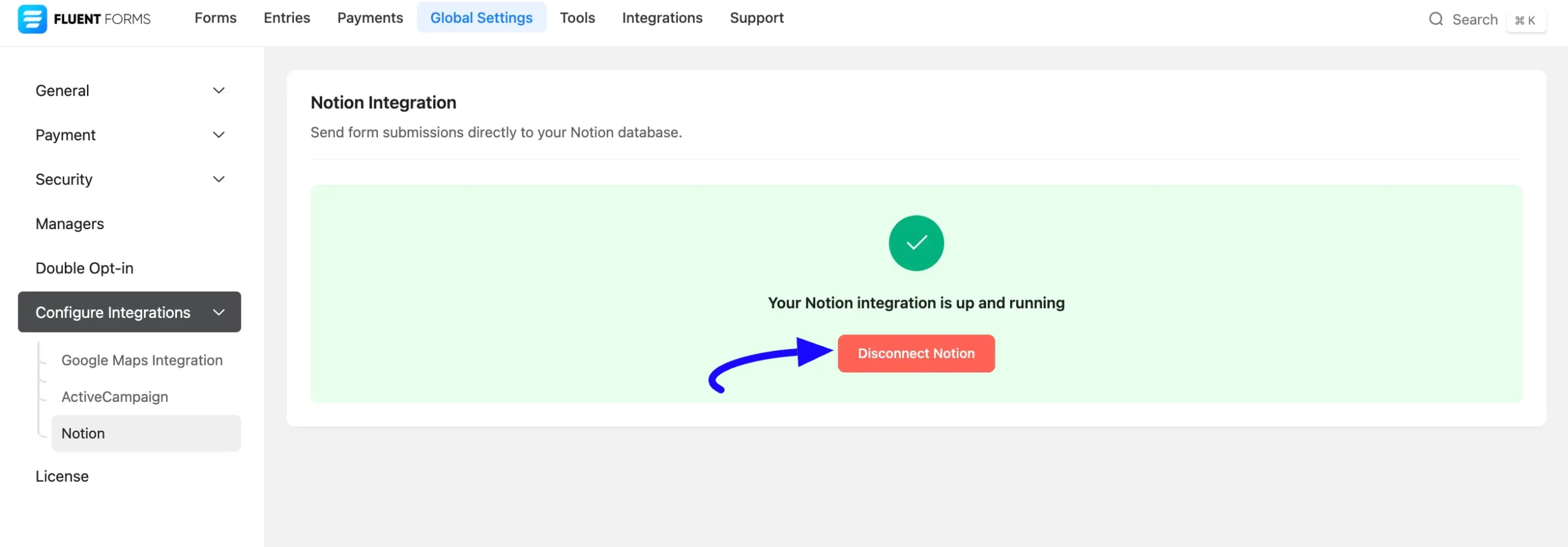
Integrating Notion with Forms #
To learn how to integrate Notion into any specific Form in Fluent Forms, follow the steps with the screenshots below –
First, go to Forms from the Fluent Forms Navbar, select the Desired Form where you want to integrate your Notion, and click the Settings button.
If you do not have any existing forms, read the Create a Form from Scratch or Create a Form using Templates documentation to create a new one.
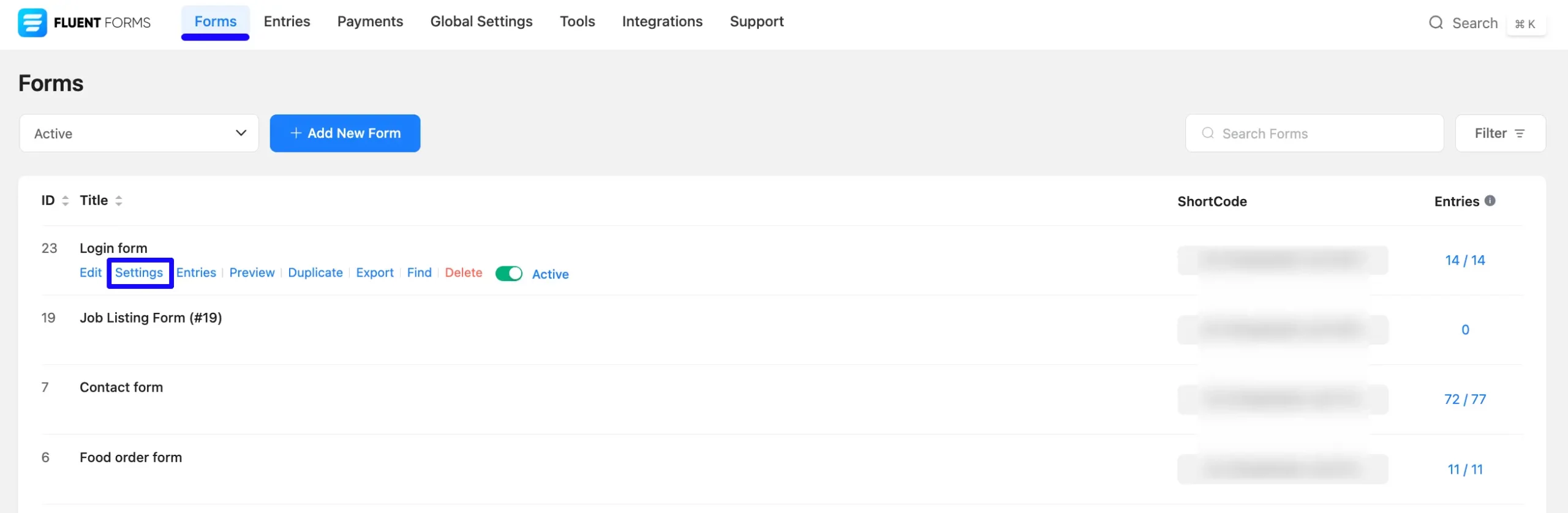
Once you are on the Settings & Integrations, go to the Configuration Integrations tab, click the Add New Integration button, and select Notion Integration feed from the dropdown list.
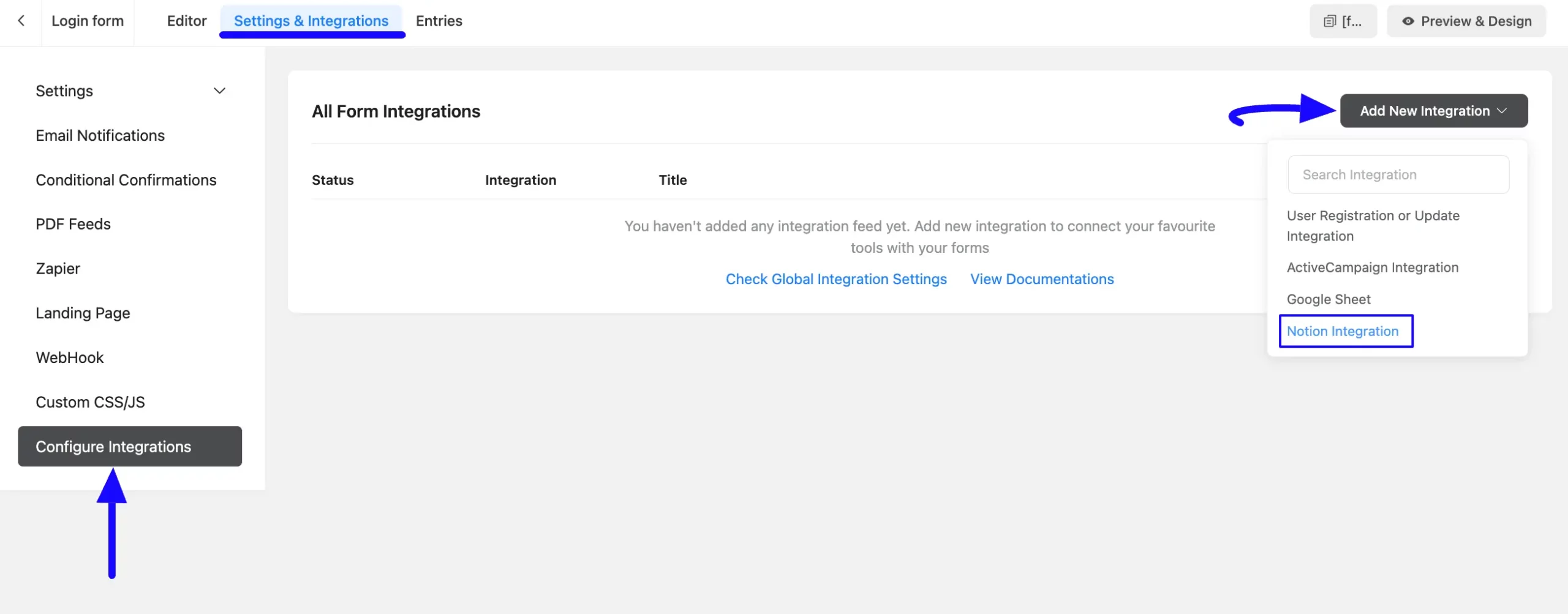
Once you select the desired table, a pop-up page will appear with various settings options for configuring the Notion.
All the settings options mentioned in the screenshot below are briefly explained:
- Name: Here, you can see a name is given by default for your integration. You can change the name anytime if needed.
- Notion Database: Using the Arrow Icon, you can select the Notion Database where you want to add your form submission information. You can also change this anytime if needed.
Once you select the database, all the columns from your chosen Notion Database will appear here as fields (e.g., you can see the Email, Country, and Name fields). Now, use all the fields under this option to properly link your Notion Databases with the Form Fields. You can easily select the value for the form fields based on the Notion fields using the Shortcode Arrow.
- Conditional Logics: This option allows Notion integration to function conditionally based on your submission values according to your set conditional logic/s. To learn more, read this Documentation.
- Enable This Feed: Check this option to ensure this integration feed remains enabled and all its actions function properly.
Once the setup is done, click the Save Feed button, and your Notion will be integrated into this specific form!
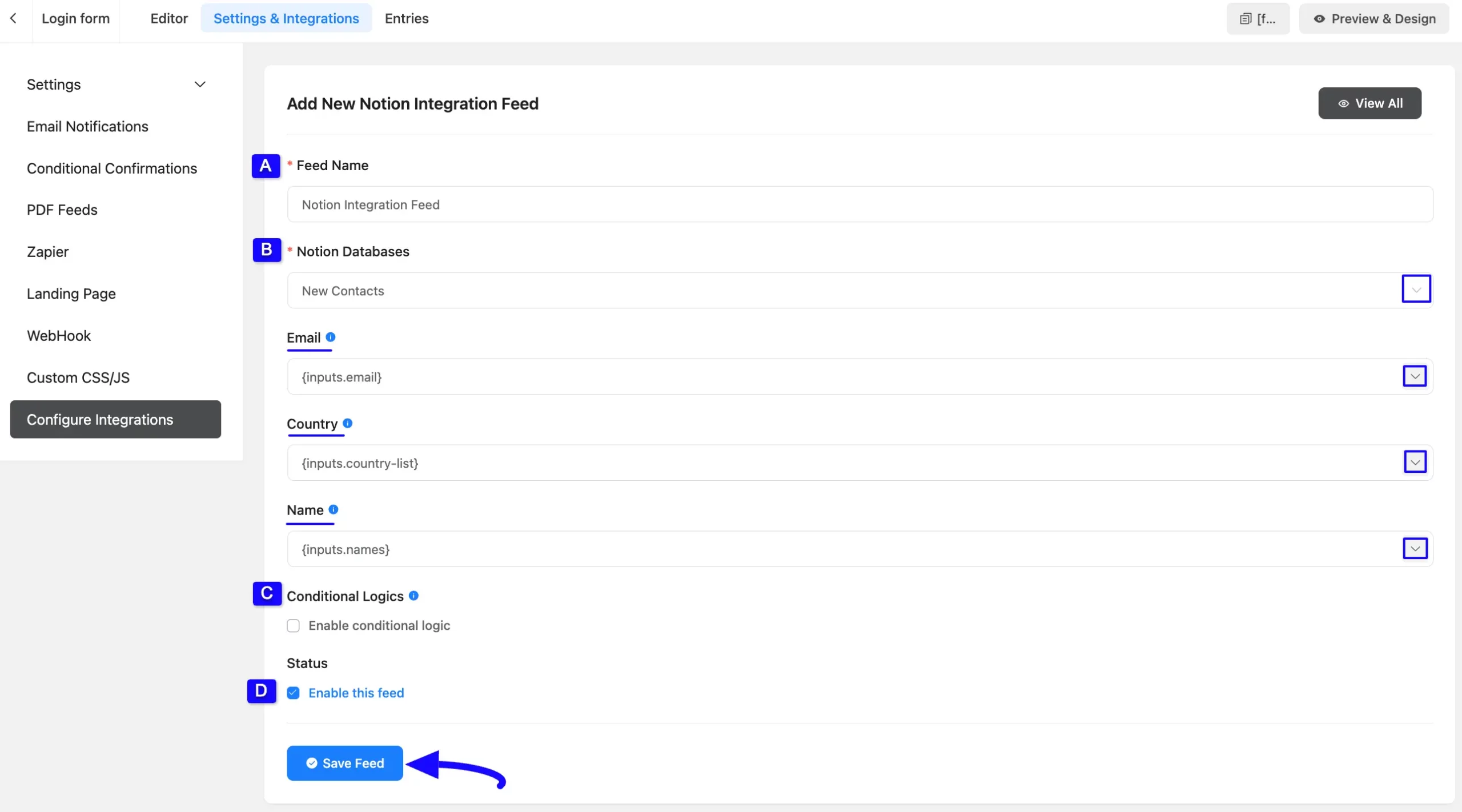
After successful Integration, you will now see that your Notion Integration Feed has been added here.
You can modify your feed anytime by clicking the Settings Icon and delete it by clicking the Trash Icon. Also, you can disable or enable this feed anytime by turning off the Toggle if needed.
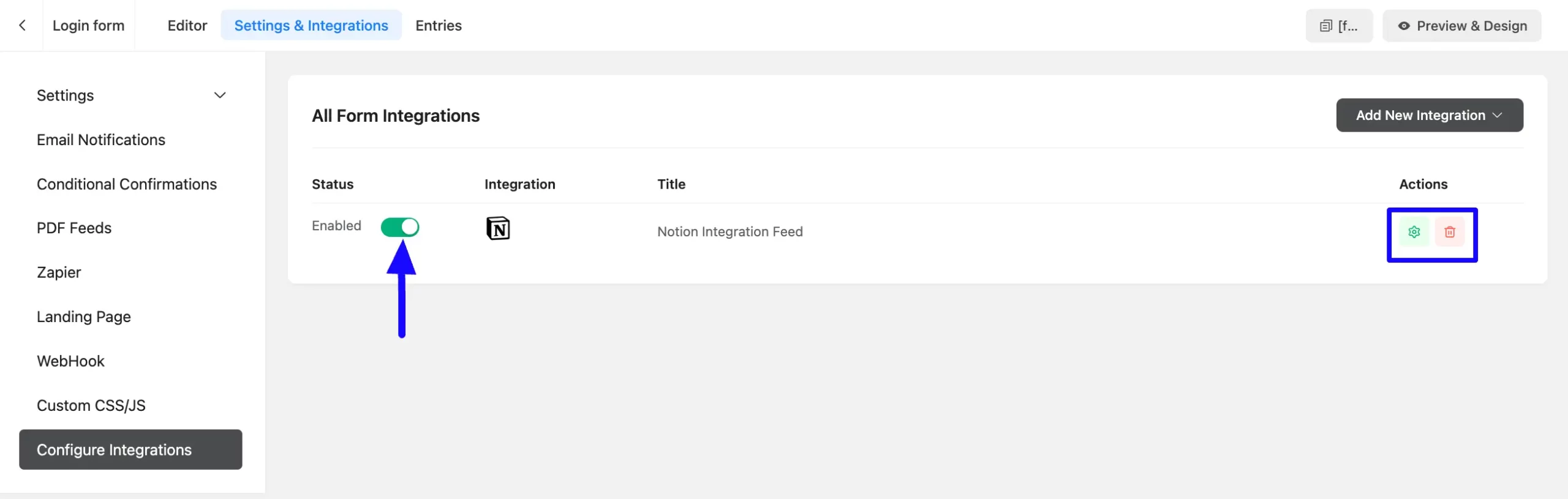
Embedding Form into Frontend #
Once you complete the Integration process, go to the form’s Editor from the top navbar to embed and display the form on a specific Page/Post on your site.
Now, copy the Shortcode from the top right side and paste it into your desired Page/Post. Also, to see the form preview, click the Preview & Design button in the middle.
Once you are done, click the Save Form button to save all your changes.
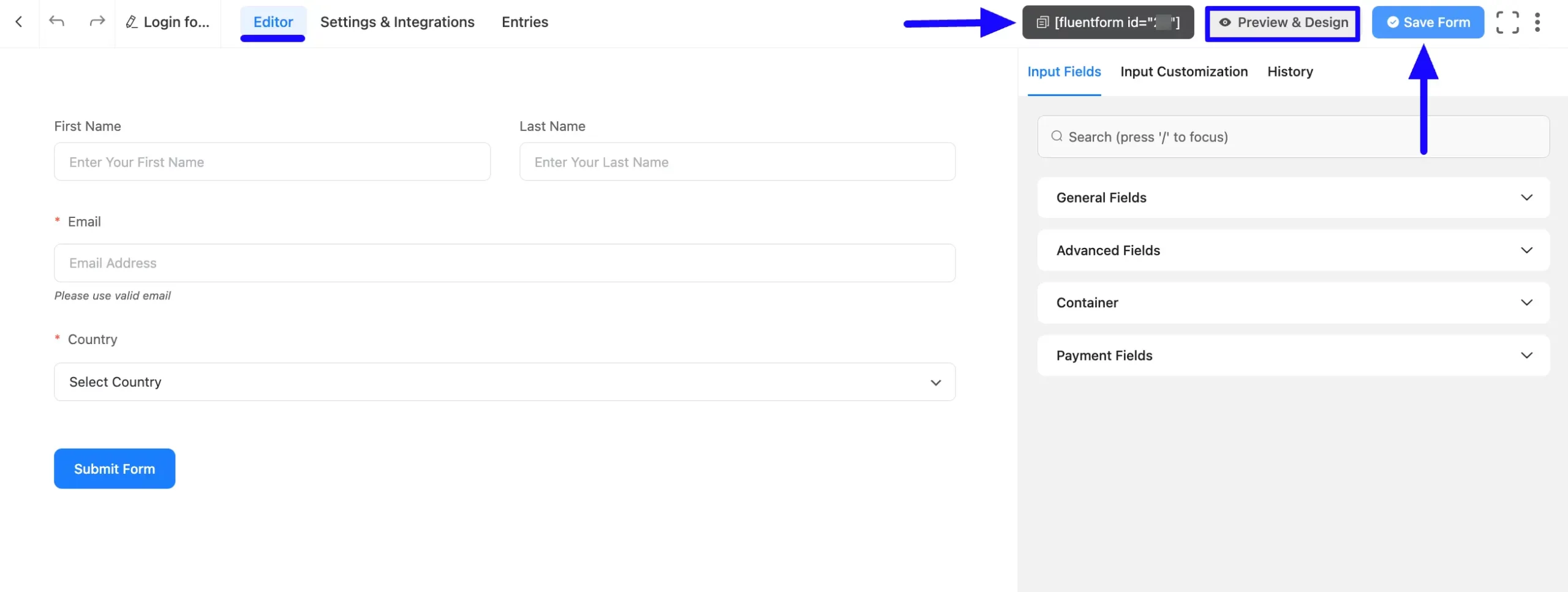
Preview of Integrated Notion #
Here, you can see the preview of the added Notion Contacts through the Form Entries based on the Integration.
For example, you can see four new Six Submissions under the Entries tab on this particular form.
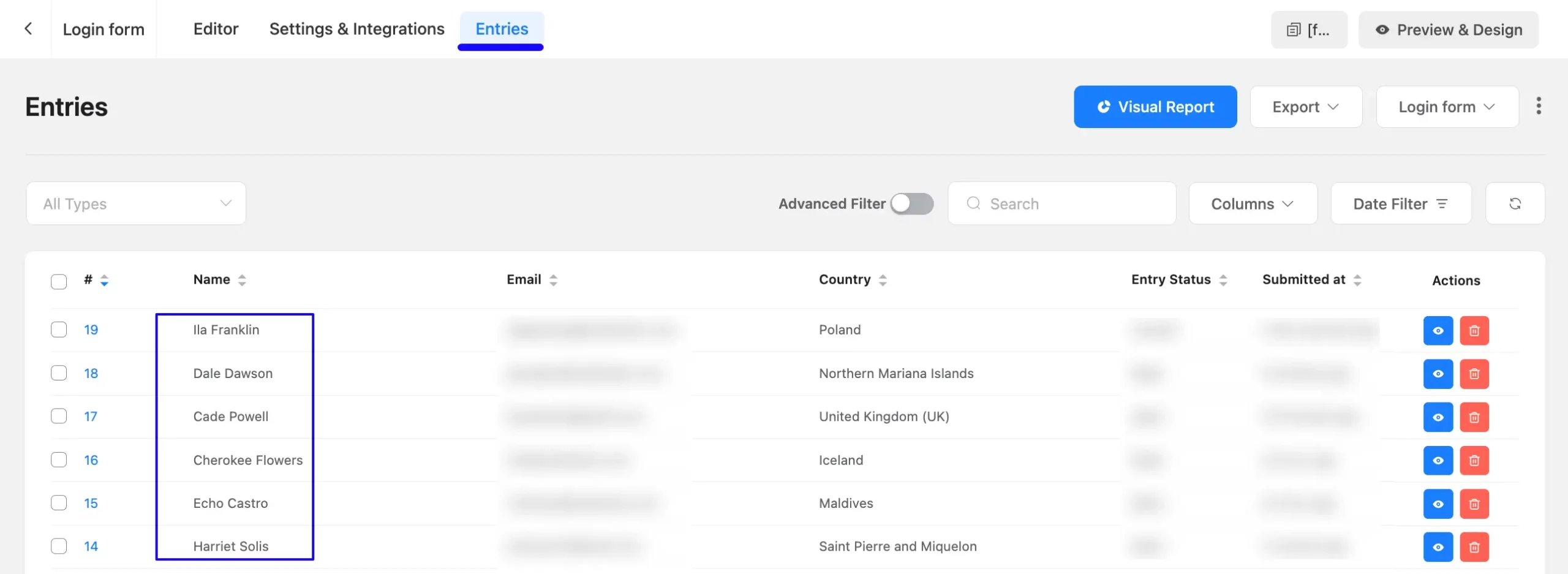
Now, go to Notion and open the Database you configured with Fluent Forms from the left sidebar.
Here, you can see that the users who submitted forms in Fluent Forms are also automatically added to the selected Notion Database.
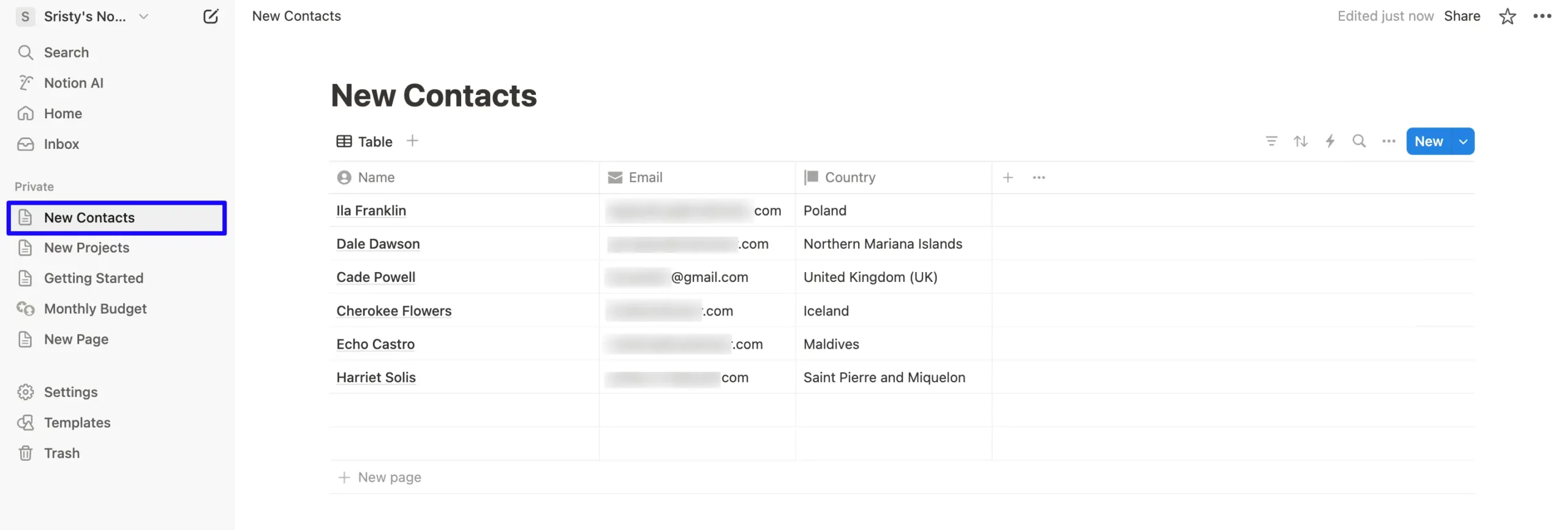
Connecting Notion Page directly with Fluent Forms #
You also have the option to connect any newly created page to Fluent Forms directly from Notion.
To do this, simply open the desired page, click the Three-Dot Icon in the top right corner, scroll down to Connections, and press the Fluent Forms option. Your selected page will be connected to Fluent Forms!
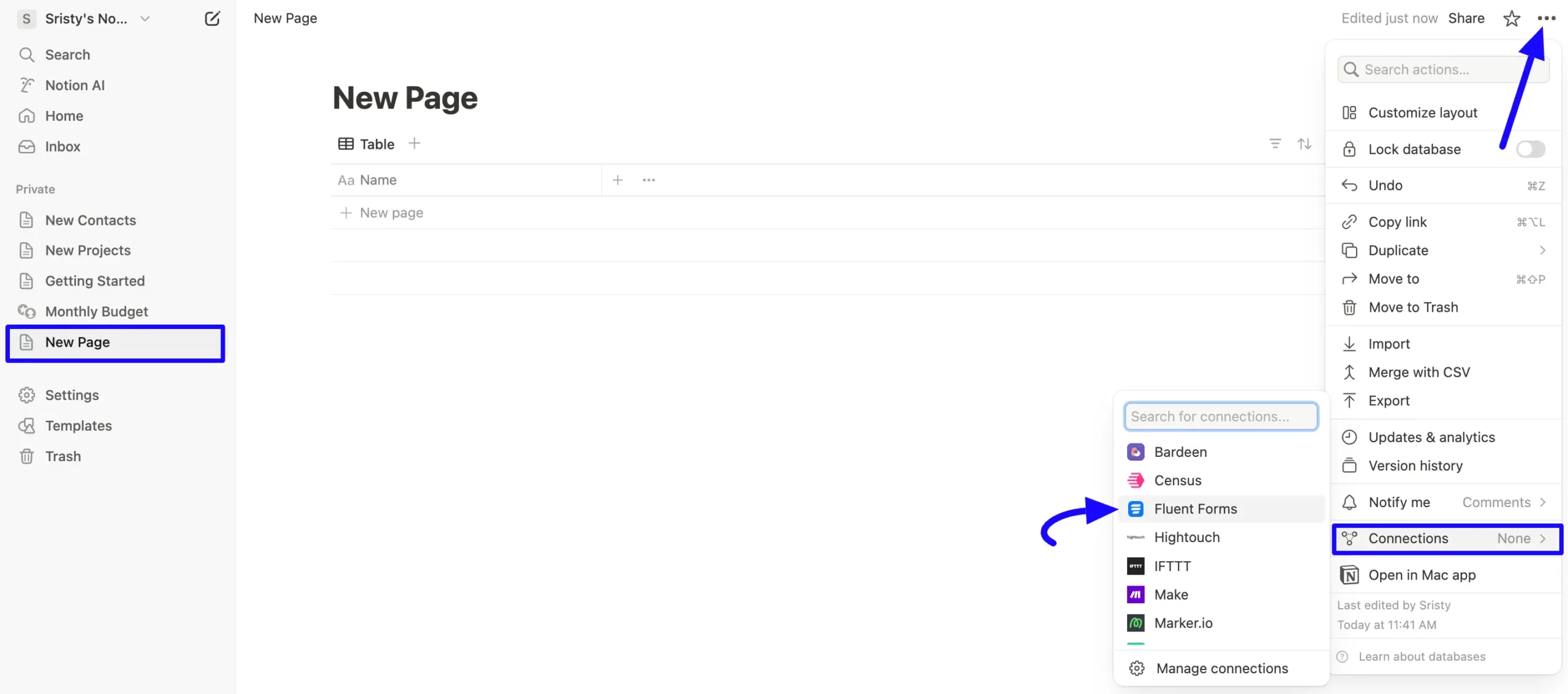
This way, you can easily integrate Notion with Fluent Forms!
If you have any further questions, concerns, or suggestions, please do not hesitate to contact our @support team. Thank you.



