The Simple Text Input Field in Fluent Forms is a versatile field for collecting single-line text responses, such as names, addresses, or short answers. This article will guide you through adding the simple Text input field in your Fluent Forms for your WordPress Site.
Adding Simple Text Input Field #
Follow these steps to add a Simple Text field to your form:
First, go to the Forms section from the Fluent Forms Navbar, choose a desired Form, and click the Pencil/Edit icon to open the Editor page of that form.
If you do not have any existing forms, read Create a Form from Scratch or Create a Form using Templates documentation to create a new one.
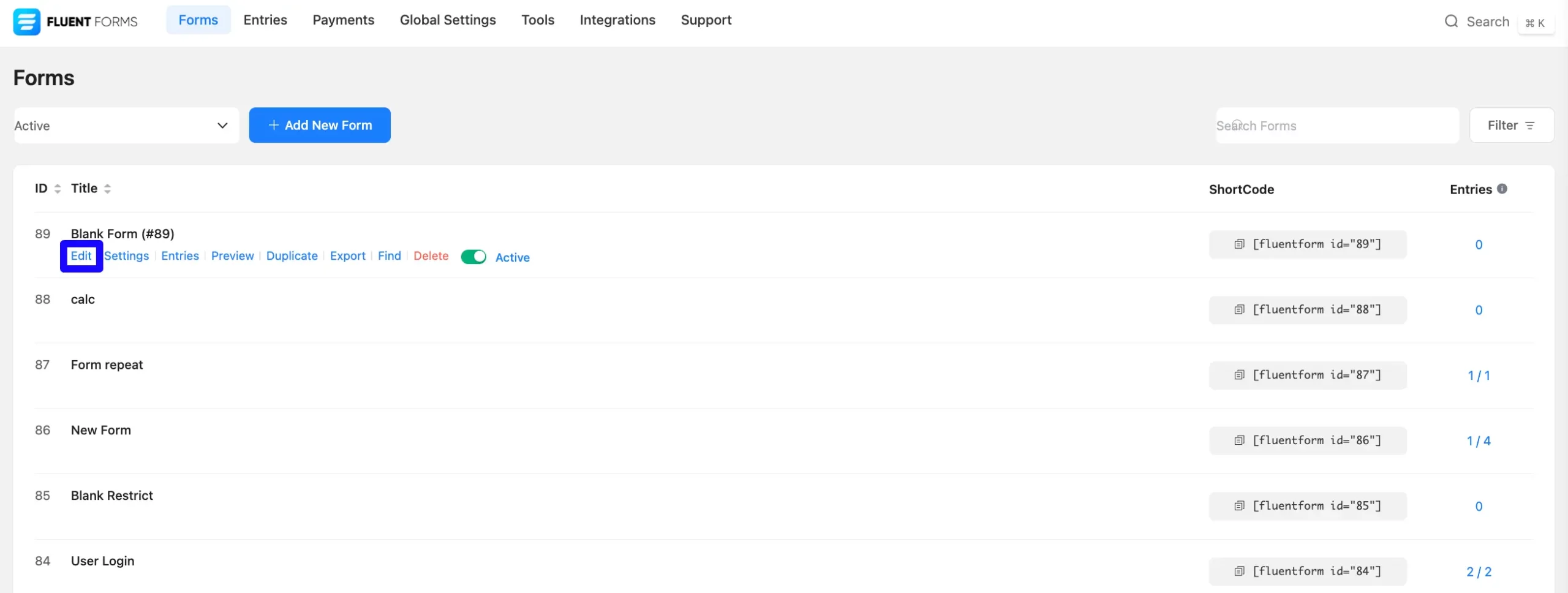
Once on the Editor page, click the Plus Icon in your form editor and open the General Fields module. The General Fields option is also in the right sidebar under the Input Fields tab.
Now, select the desired Simple Text field by clicking on it or Drag and Drop it into your editor.
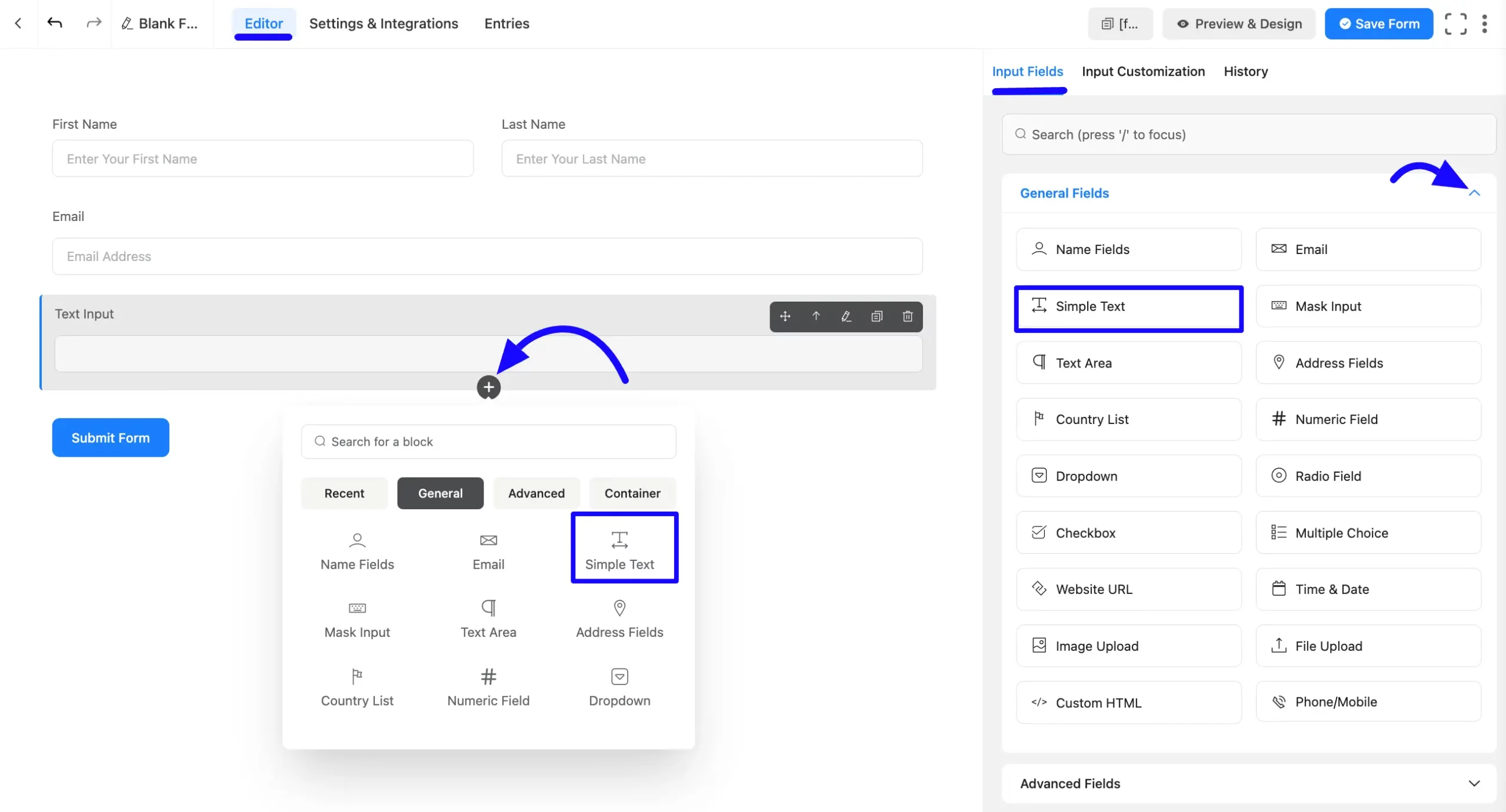
Customizing the Simple Text Field #
Once added, you can customize the field. Hover over the field and click the Pencil Icon to open the Input Customization tab. It will take you to the Input Customization tab on the right side and offer the following options for customizing the field.
- Simple Text Options
- Advanced Options
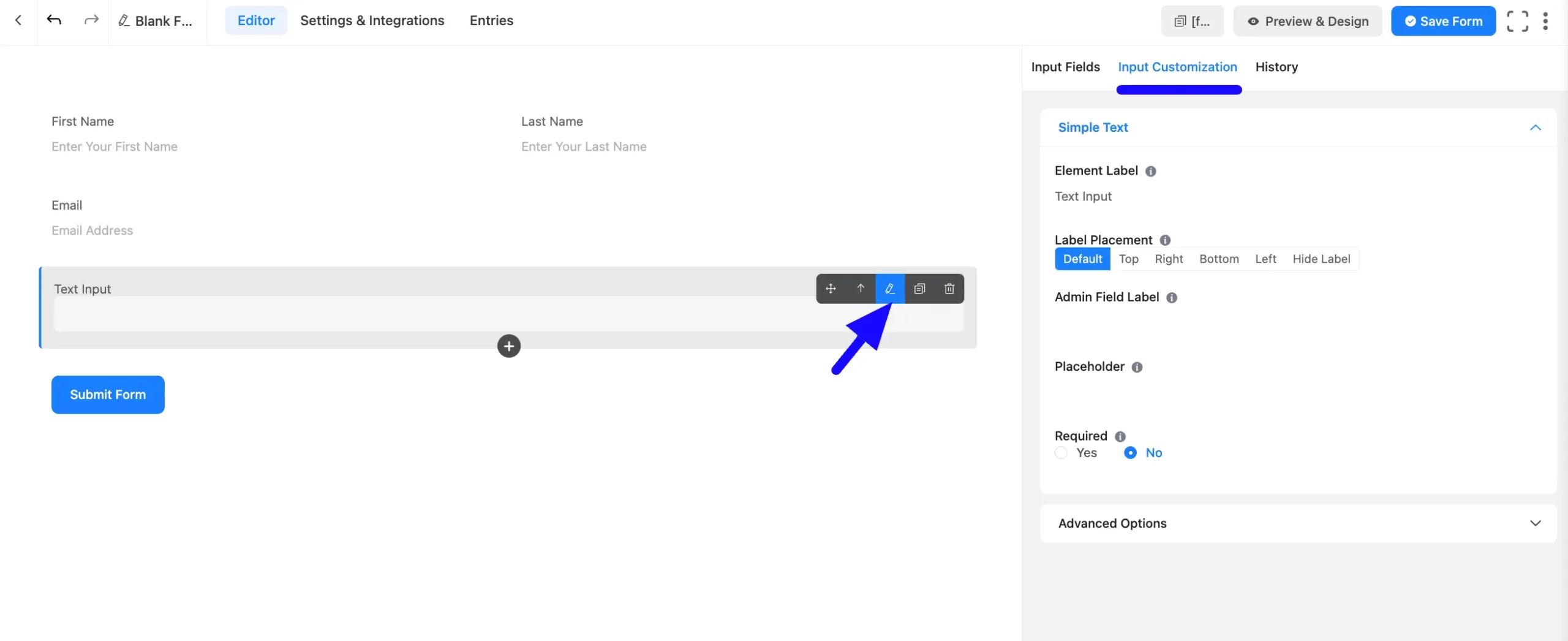
Simple Text Options #
You will find various settings options for customizing the field. Located in the Input Customization Tab, these options allow you to configure essential aspects of the Simple Text field.
All the Settings under the Simple Text Field mentioned above are briefly explained below –
A. Element Label:This is the field title the users will see when filling out the Simple Text field in a form. You can enter any text here to help users understand the purpose of the field.
B. Label Placement: This option allows you to determine the position of the label title where the user will see it. The available options are Top, Left, Right, and Default. All of those are self-explanatory except the Default. If you select the Default option, it will represent your global label placement settings.
C. Admin Field Label: The admin field label is a field title displayed only to admin users. This means that you can configure this option to show a different field label for your admin users when they view the form submissions.
D. Placeholder: When the input field is empty, a message is usually shown to the users so they can understand what the field expects from them. This is the equivalent of the HTML input placeholder attribute.
E. Required: Choose the appropriate option from here to determine whether the field should be empty when the user submits your form.
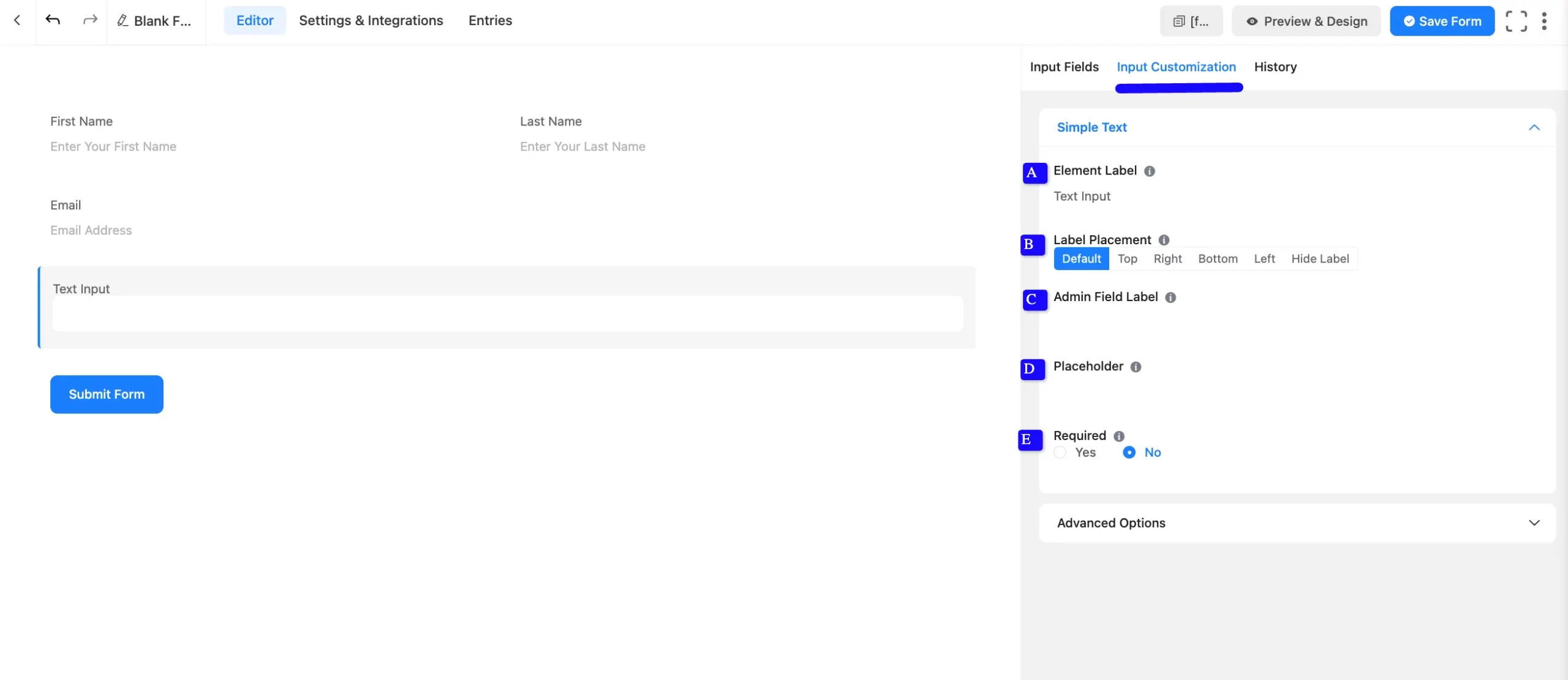
Advanced Options #
Advanced settings allow further customization to meet specific use cases. All the Settings under the Advanced Options tab mentioned in the screenshot are briefly explained below –
A. Default Value: Using our shortcodes, you can manually set any fixed value in your field and pre-filled your input field dynamically. To get a better understanding of Dynamic Default Value, read this article.
B. Container Class: Use this option to add your custom CSS classes to the field’s wrapper.
C. Element Class: Add custom CSS classes to the input field.
D. Help Message: This option allows you to guide your user thoroughly. Add your text here, which will be shown as a help message to the user.
E. Prefix Label: You can use this field to provide a Prefix Label in your input field. It will show in the input field as a prefix label.
F. Suffix Label: You can use this field to provide a Suffix Label in your input field. It will show in the input field as a suffix label.
G. Name Attribute: The input field’s name attribute is the HTML equivalent of the same name. You don’t need to modify this.
H. Conditional Logic: This option allows you to create specific rules to dynamically hide/show the input field to function conditionally based on your submission values according to your set of conditional logics. To learn more, read this Documentation.
I. Max Text Length: You can set the maximum number of characters that the input field can accept. This is ideal for limiting responses like postal codes or short codes.
Validate as Unique: Ensure the input value is unique among all submissions. If not unique, users will receive an error message.
J. Conditional Logic: This option allows you to create specific rules to dynamically hide/show the input field to function conditionally based on your submission values according to your set of conditional logics. To learn more, read this Documentation.
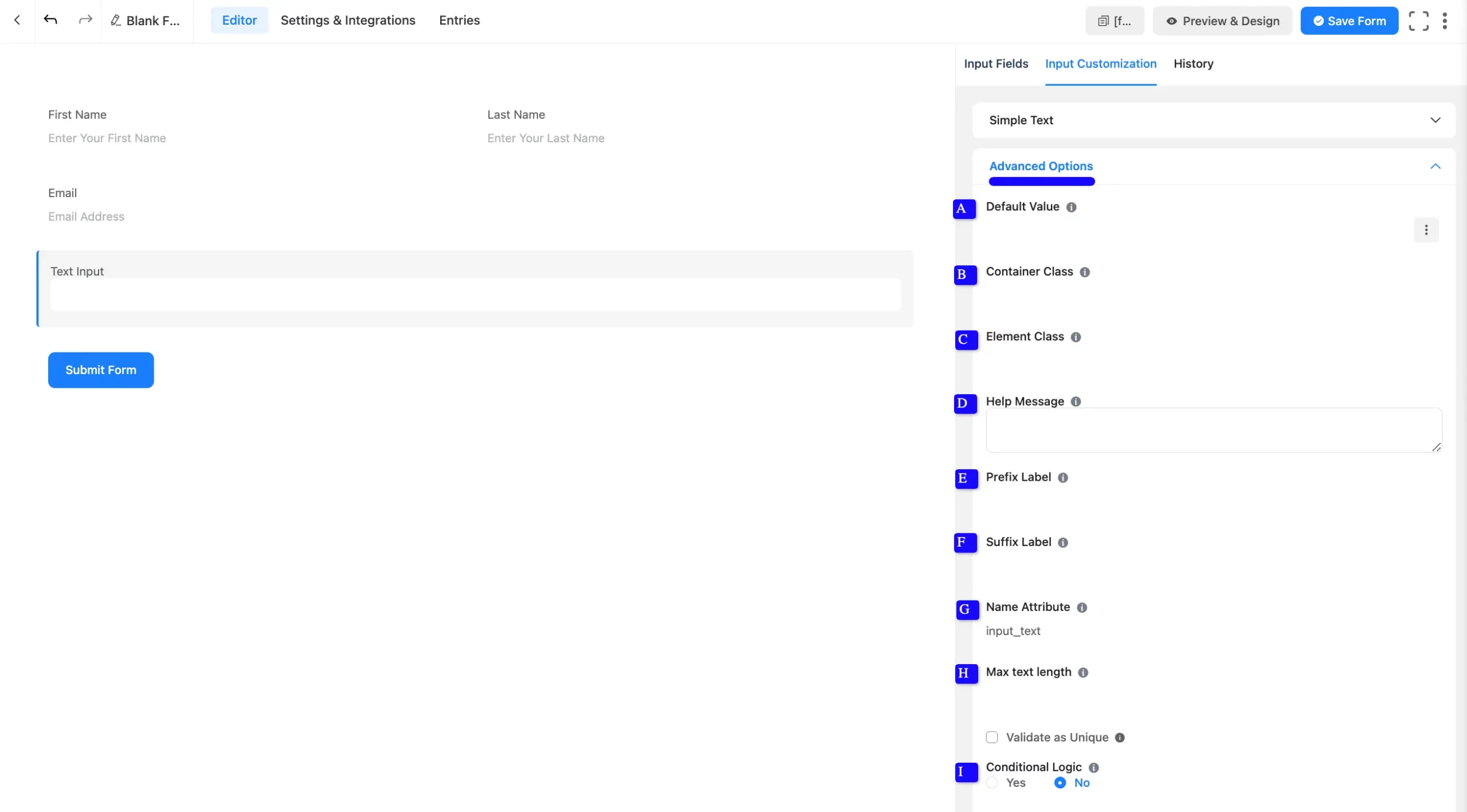
Embedding the Form on Your Website #
Once you complete the customization, click the Save Form button to save all your changes. Click the Preview & Design button in the middle to see the form preview.
To integrate and display the form on a specific page or post, copy the Shortcode from the top right side and paste it into your desired Page or Post.
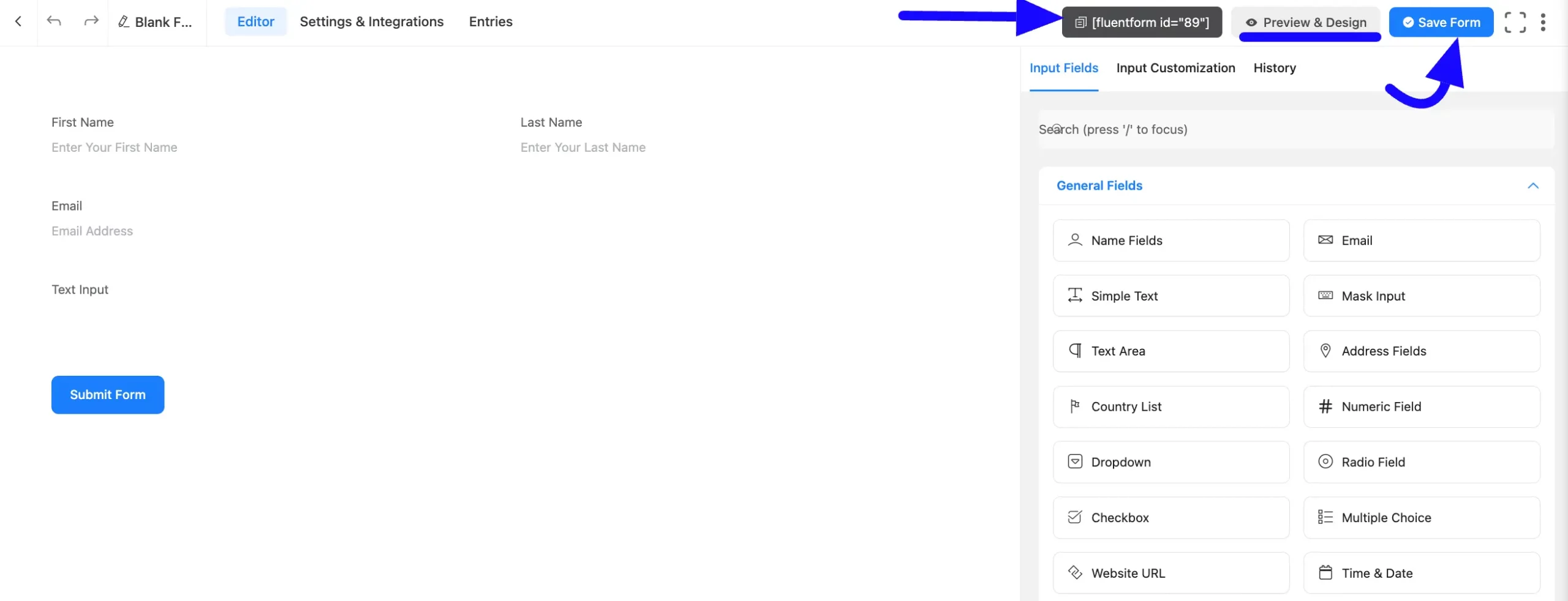
Preview of Added Simple Text Field #
Here is the preview of the added simple text field under the Form.
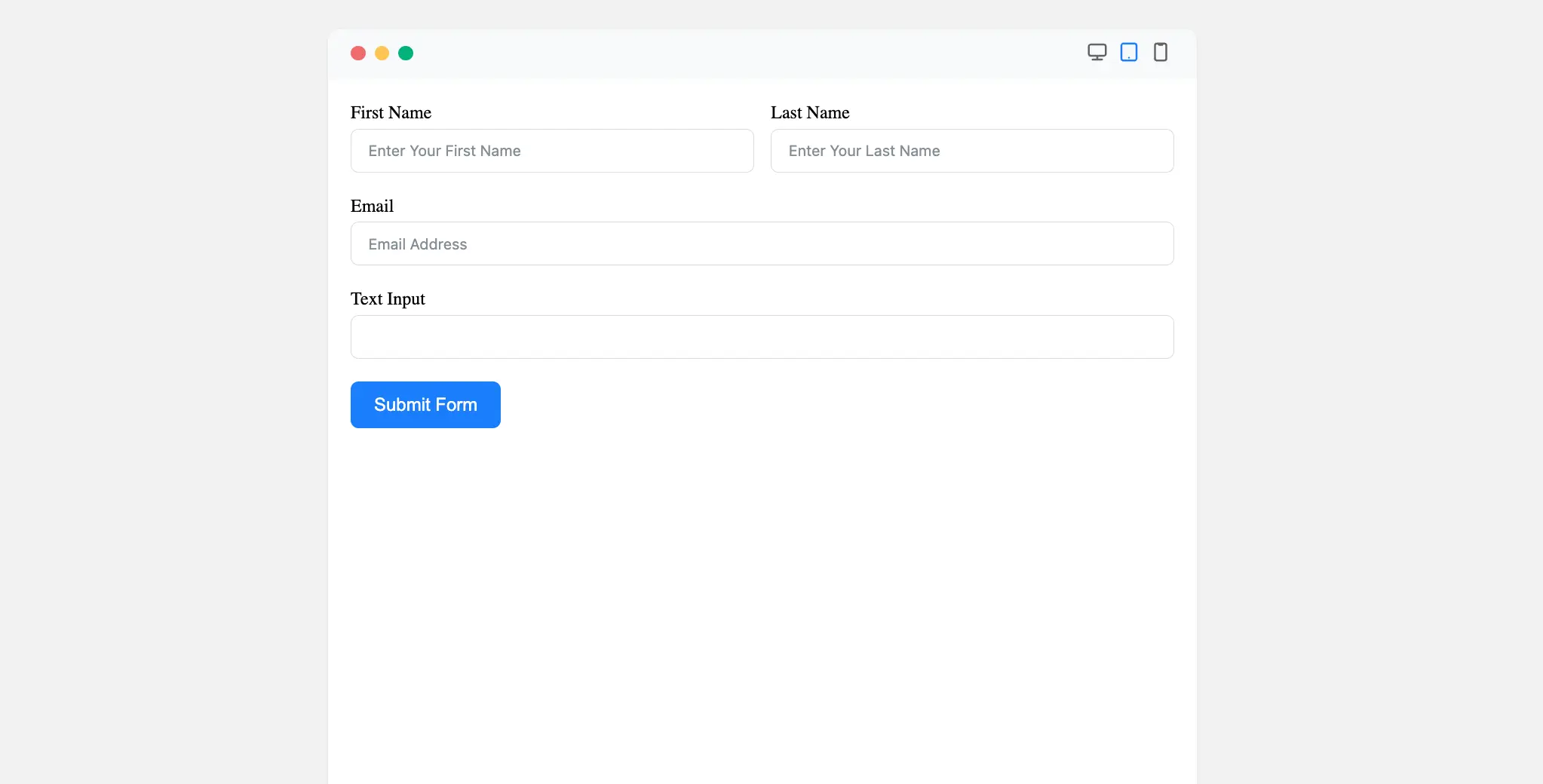
Congratulations! Your Simple Text Input Field is now ready to collect single-line responses from users.
If you have any further questions, concerns, or suggestions, please do not hesitate to contact our support team. Thank you.



