The Quiz Module in Fluent Forms allows you to create mutual quizzes, calculate scores, and display results as grades, points, fractions, or percentages. This feature is ideal for tests, assessments, and educational purposes.
This article will guide you in creating a successful Quiz Module with fluent forms.
Activating the Quiz Module #
First, go to the Fluent Forms dashboard Integration sections from the top bar and enable the Quiz Module (available in Fluent Forms Pro).
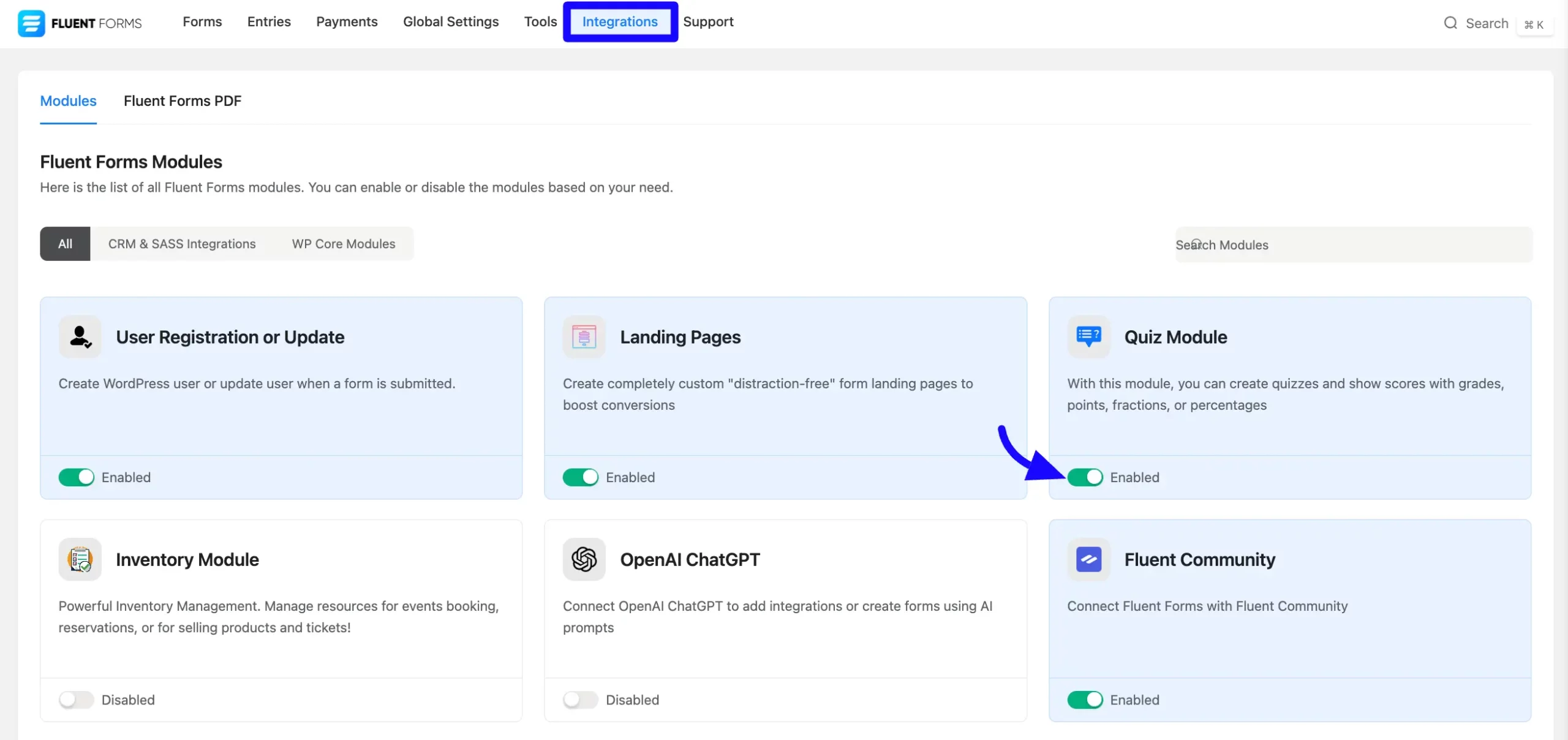
Now, create a new form or edit an existing one. Add relevant fields such as Radio, Checkbox, Multi-select, or Dropdown fields.
If you do not have any existing forms, read Create a Form from Scratch or Create a Form using Templates documentation to create a new one.
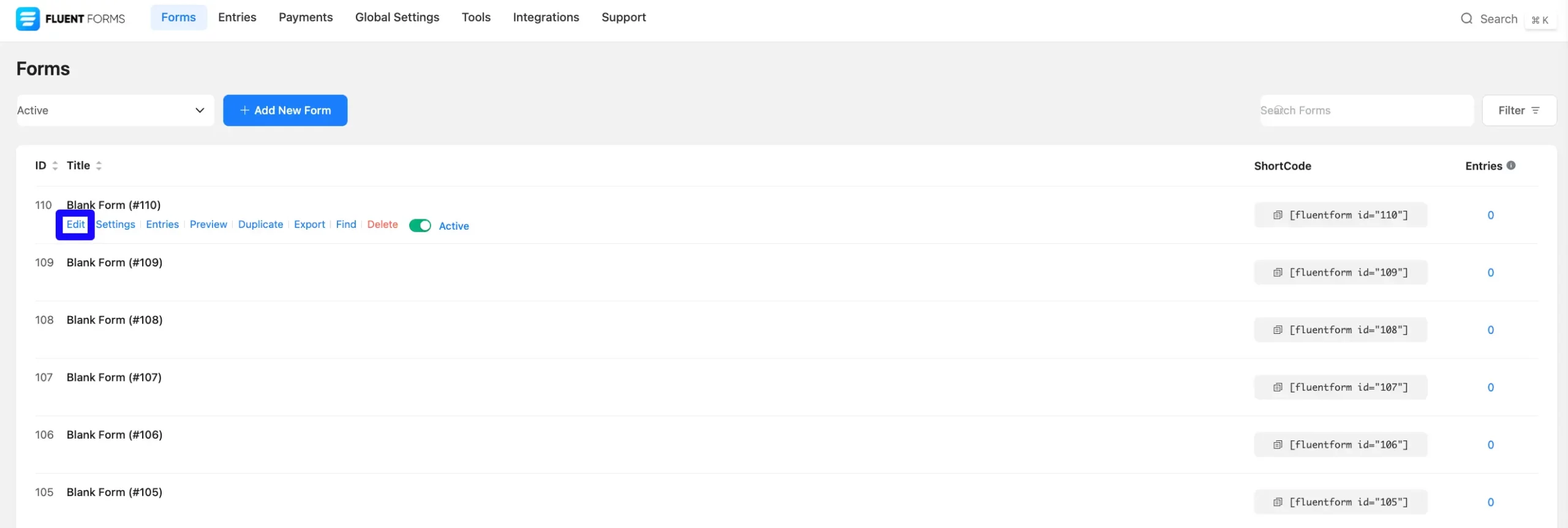
Quiz Score Field #
Quiz Score is a hidden advanced field that calculates quiz scores.
This field is only visible to the admin and can be used in confirmation messages or email notifications. If you want to learn more about quiz scores then read this article.
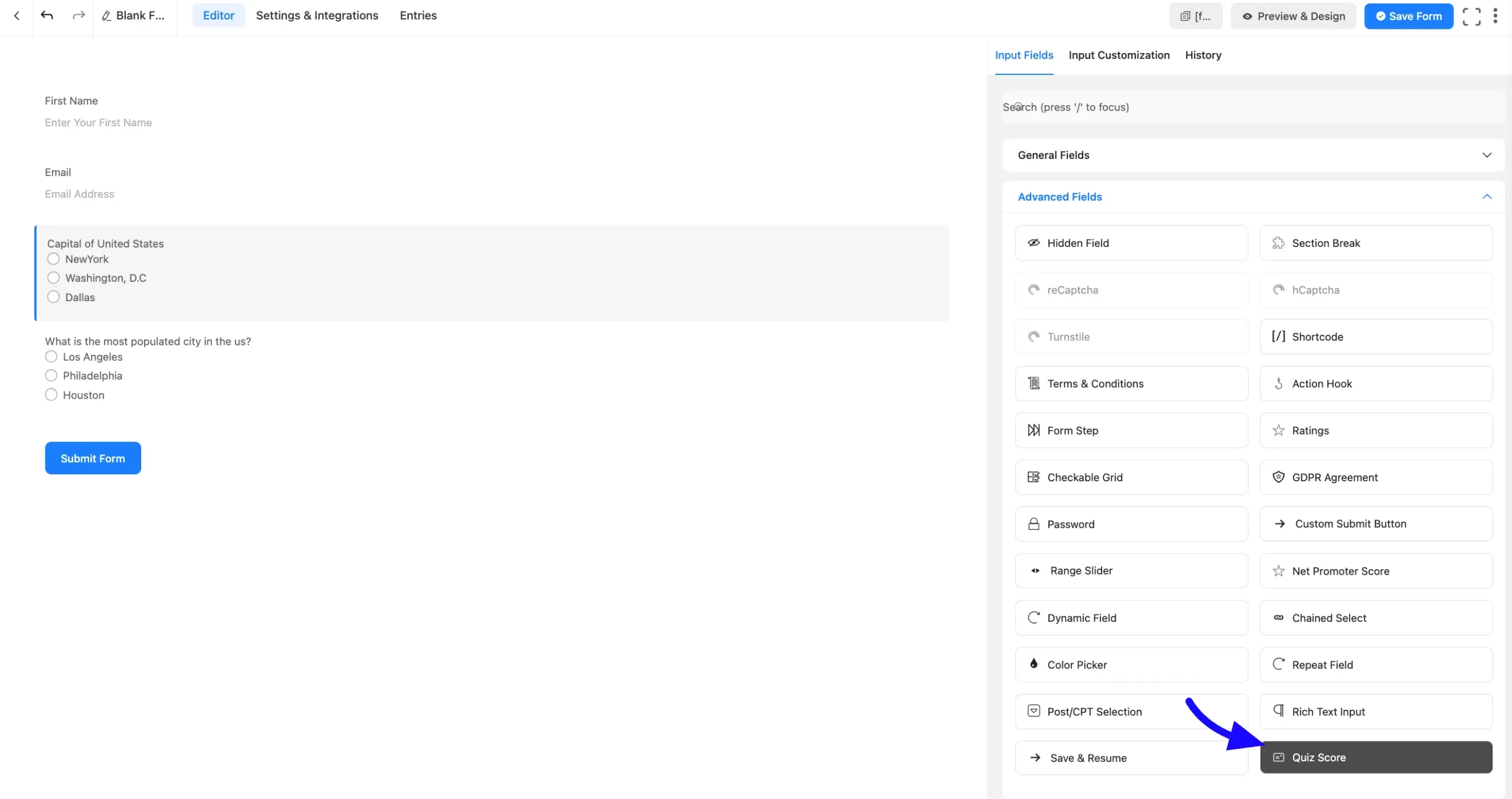
Configuring Quiz Settings #
To configure the quiz settings, navigate to the Form Settings options and click the Quiz Settings sections. Now, Enable the Quiz Module for the form.
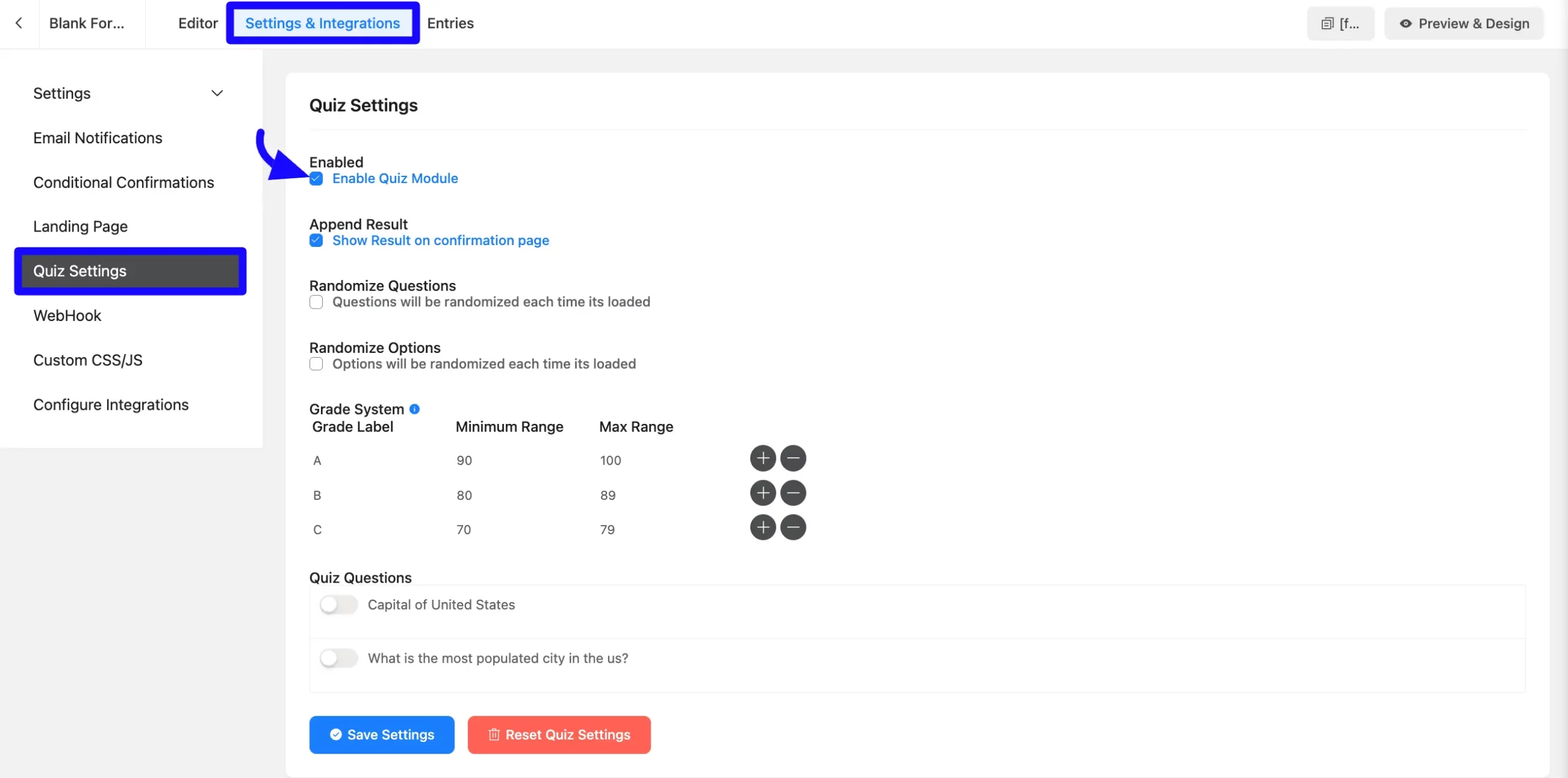
A. Append Result: Ensure that turn on Show result on confirmation message option. This option helps display the quiz result on the confirmation page after submission.
B. Randomize Questions: If you enable this option, the order of the questions will be randomly generated every time the quiz is loaded.
C. Randomize Options: If you enable this option, the answer options for each question on every load will be randomized.
D. Grade System: Define grade labels and set minimum and maximum ranges for each grade. Use the “+” and “-” buttons to add or remove grade levels.
- Grade Label: Customizable grade labels such as A, B, C, D etc as you want.
- Minimum Range / Maximum Range: You can set score ranges for each grade level.

Simple Scoring #
Your Quiz Questions will be displayed here, and you can simply set your Quiz Question Score and the Correct Answer to your Questions.
To set a score, first enable the question for which you want to set the scoring options. Then, Set the Correct Answer.
Now click the Save Settings button. You can also reset the Quiz by clicking the Reset Quiz Setting button.
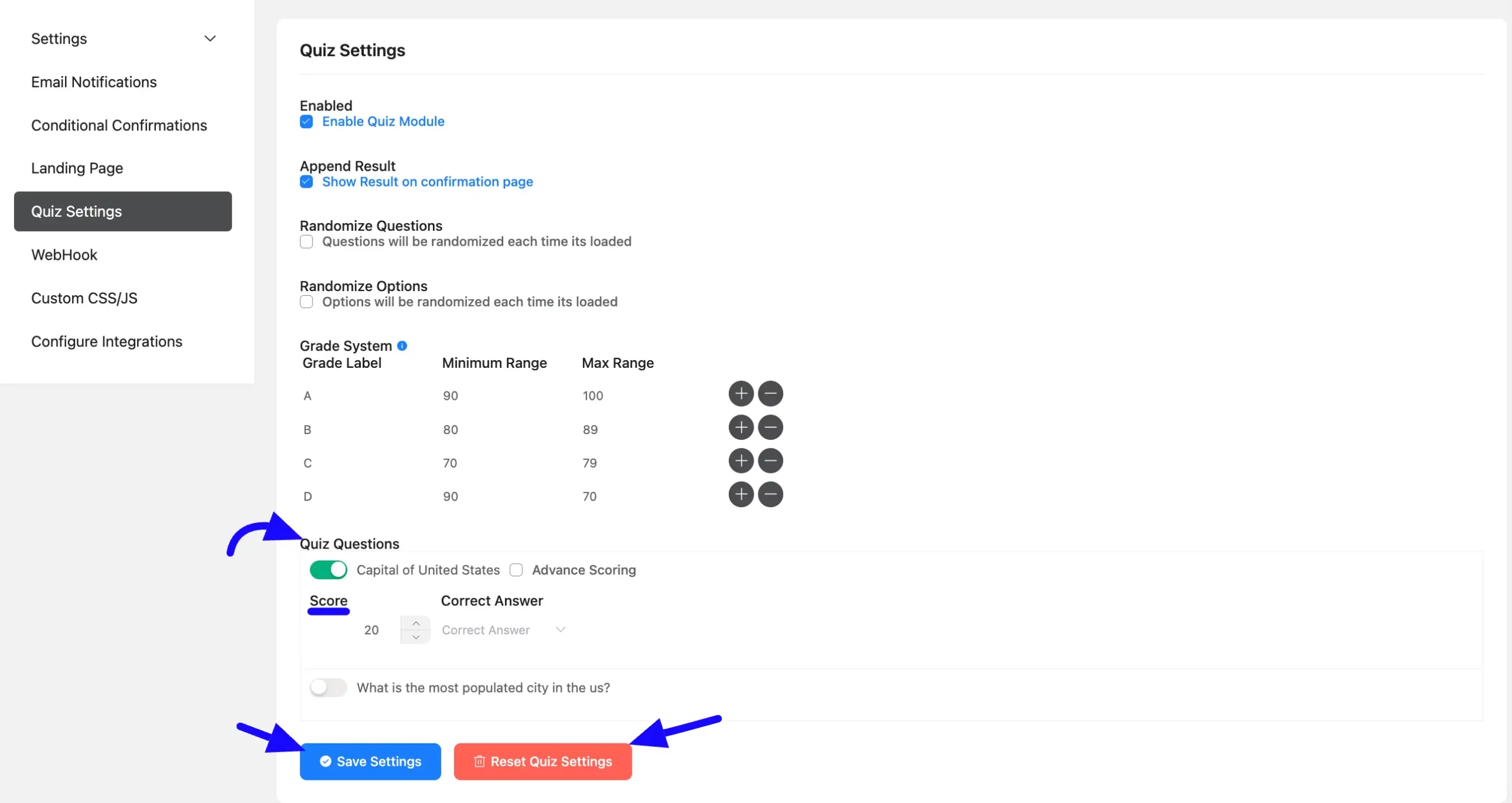
After submitting the form, the result on the Confirmation Page will look like the screenshot below; otherwise, it will simply show a Thank You message.
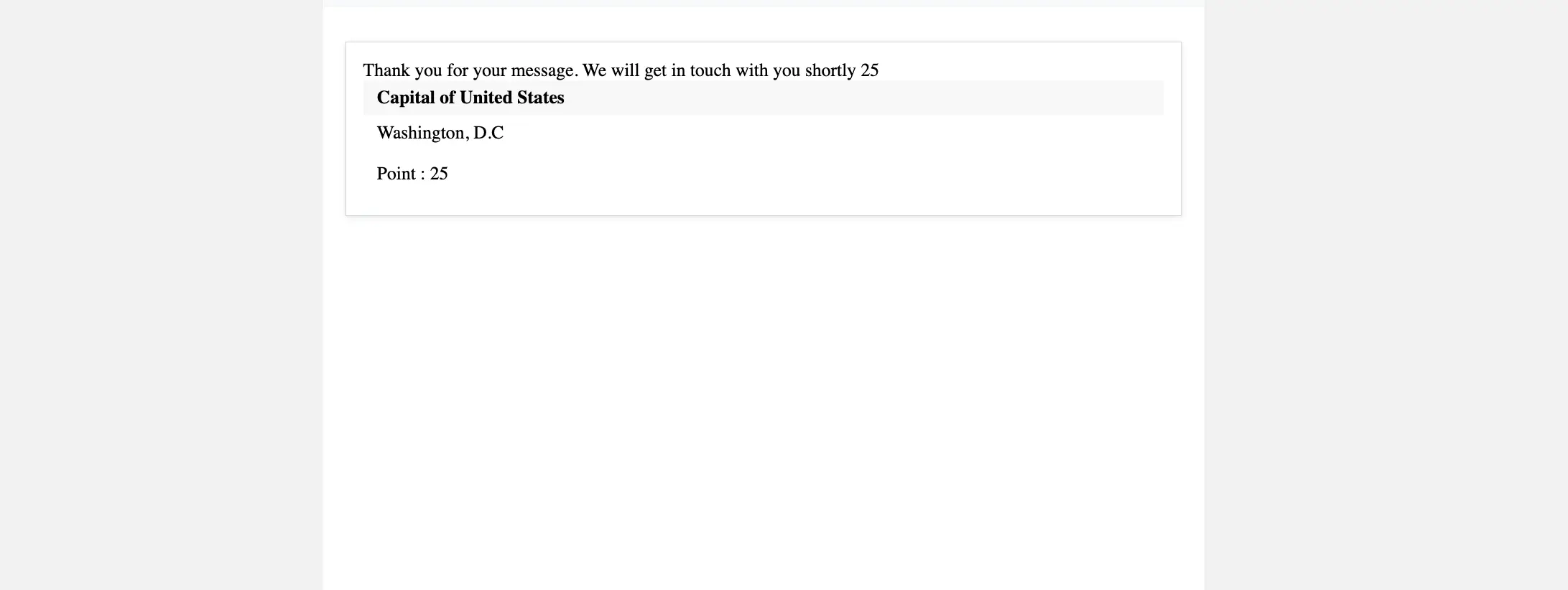
Advanced Scoring #
You may also use the Advanced Scoring system to assign scores to each option. You can control your question scoring with these options. There is no option to select the right or wrong answer in Advanced Scoring.
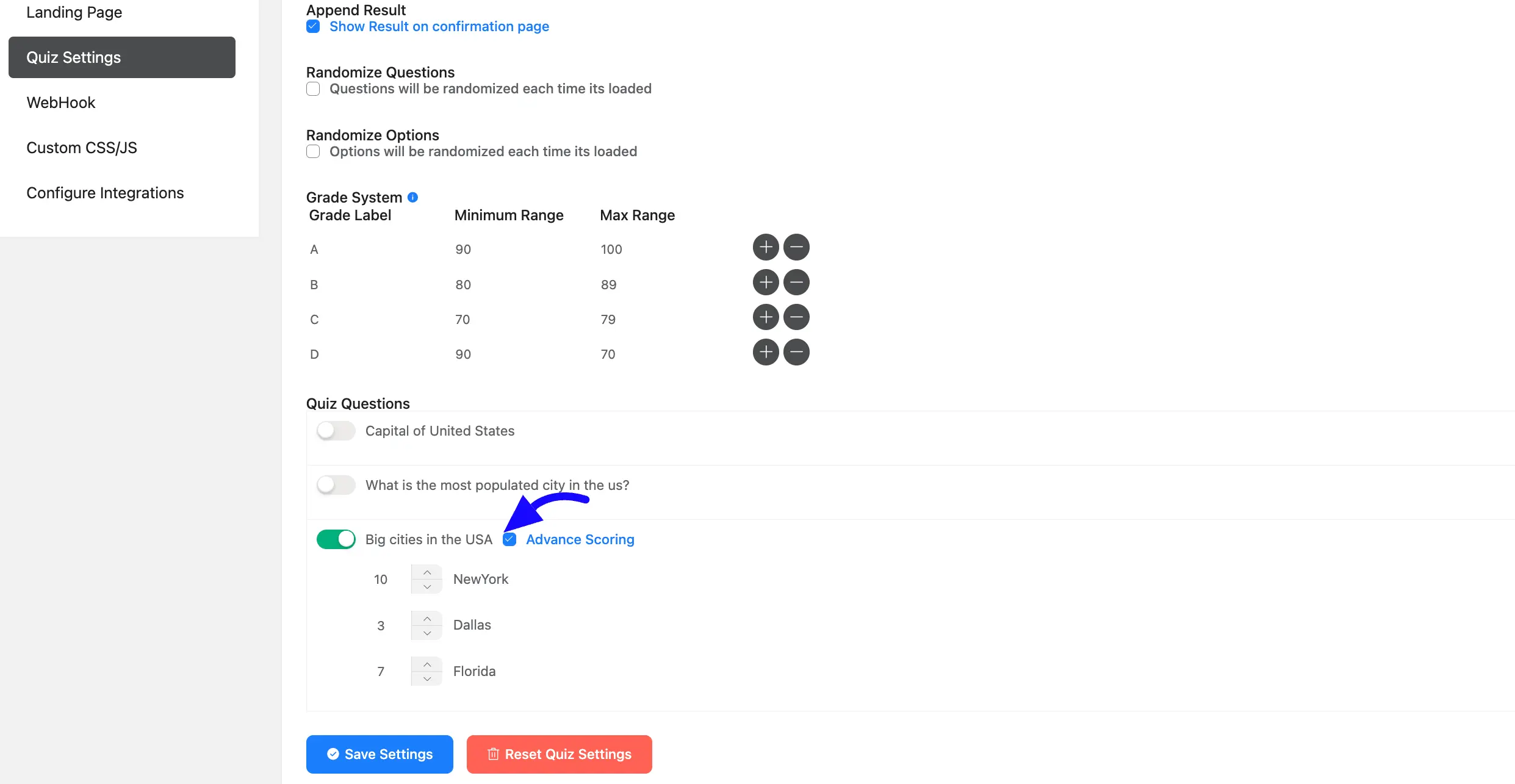
After submitting the form, the result on the Confirmation Page will look like the screenshot below; otherwise, it will simply show a Thank You message.
Point 13 means New York scored 10, and Dallas scored 03. (10+3=13)
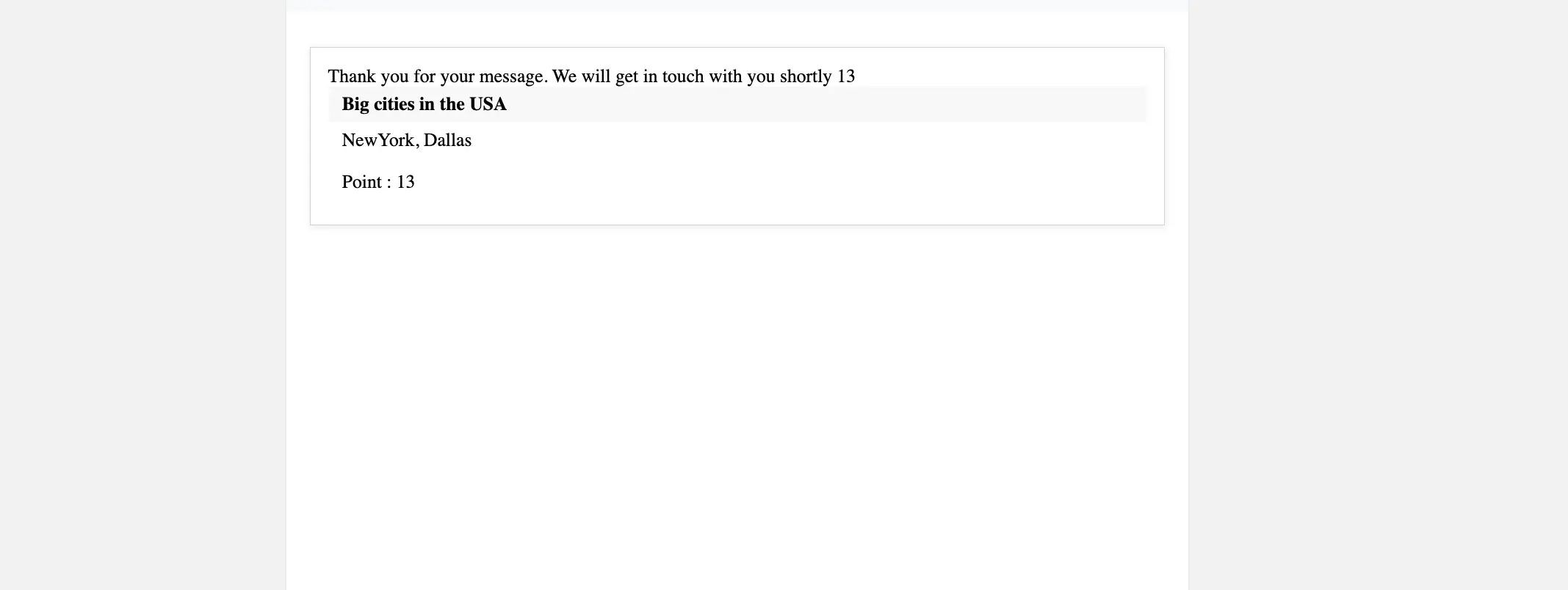
So this is all about the Fluent Forms Quiz Module.
If you have any further questions, concerns, or suggestions, please do not hesitate to contact our support team. Thank you.



