The Fluent Forms import/export feature allows you to migrate your forms to another site with a few clicks, saving you the need to create a form again from scratch.
Follow these simple steps to migrate your forms efficiently.
Export Fluent Form #
Go to the Fluent Forms dashboards, hover over the Tools section from the top menu bar, and click on the Export Forms tab.
In the Exports Forms tab, click Select Forms from the dropdown. Then, choose the Forms you want to export.
Once a form is selected, click the Export button. You can also export all the forms at the same time by selecting all buttons.
You can also select multiple forms after clicking and selecting all the forms you need.
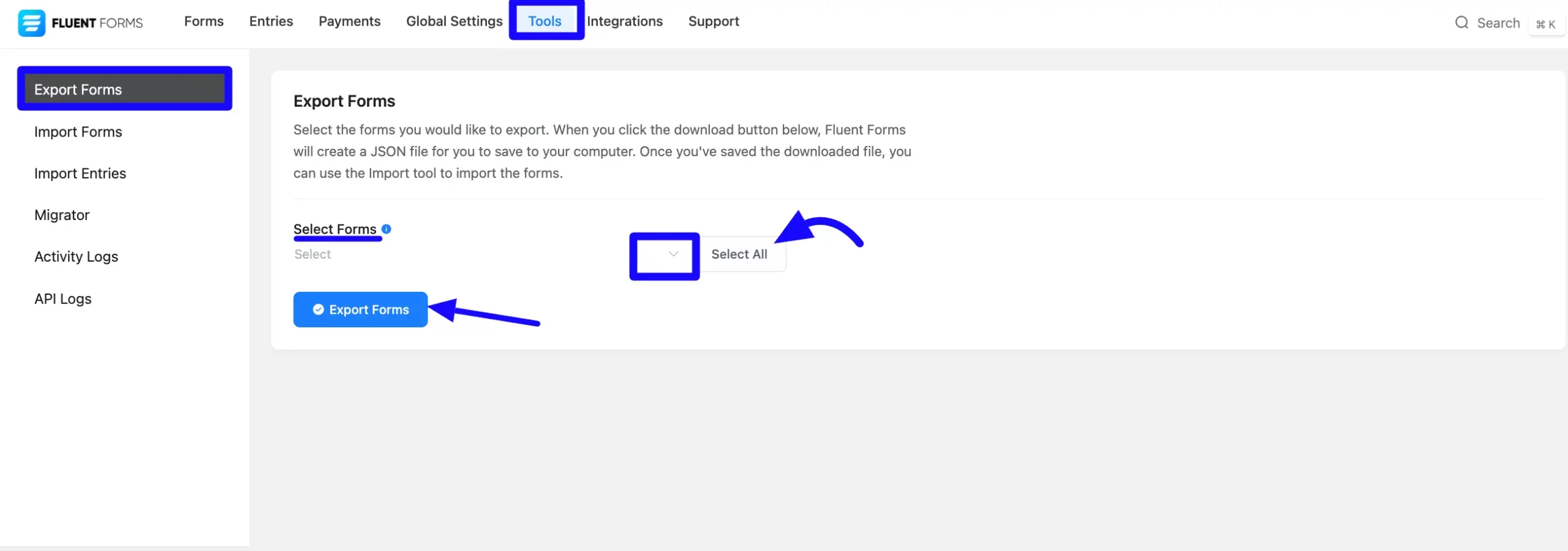
Import Fluent Forms #
To import Fluent Forms, navigate to the Fluent Form dashboards, hover over the Tools section from the top menu bar, and click on the Import Forms tab.
Click the Choose File button to upload a Fluent Forms export file from your computer.
After selecting the file, click the Import button.
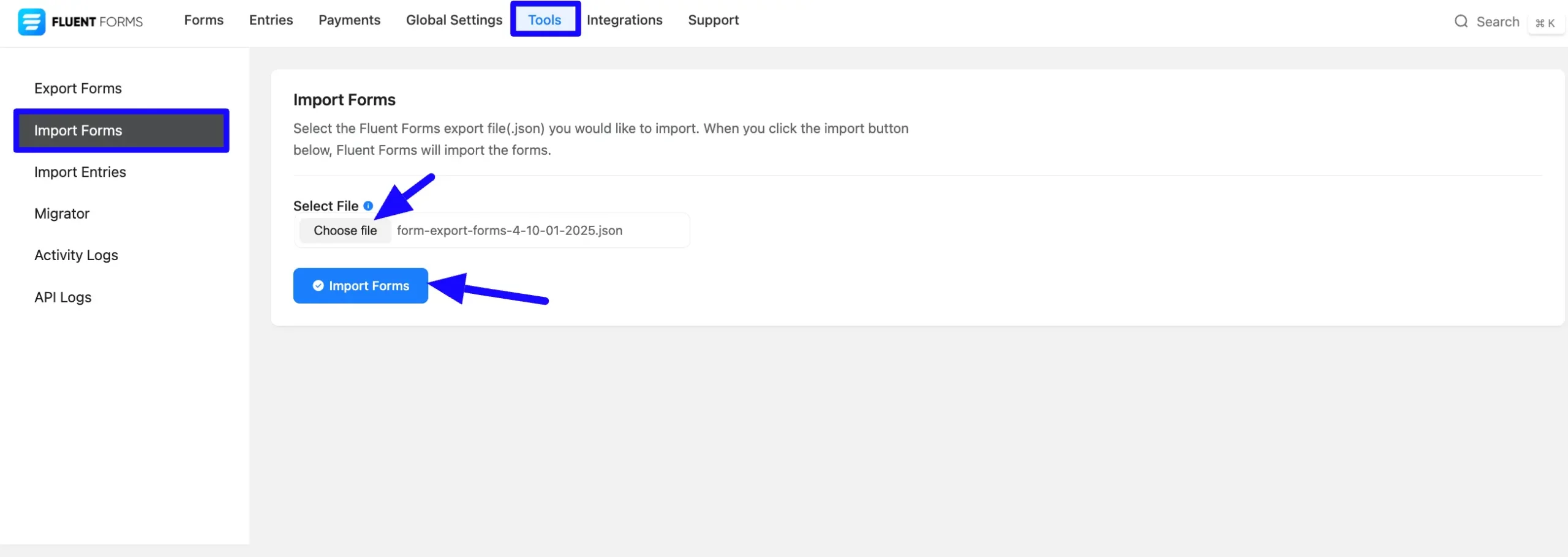
A success message will confirm that the form has been imported. It is shown in the screenshot below. You will also see all Imported forms in the All Forms Section.
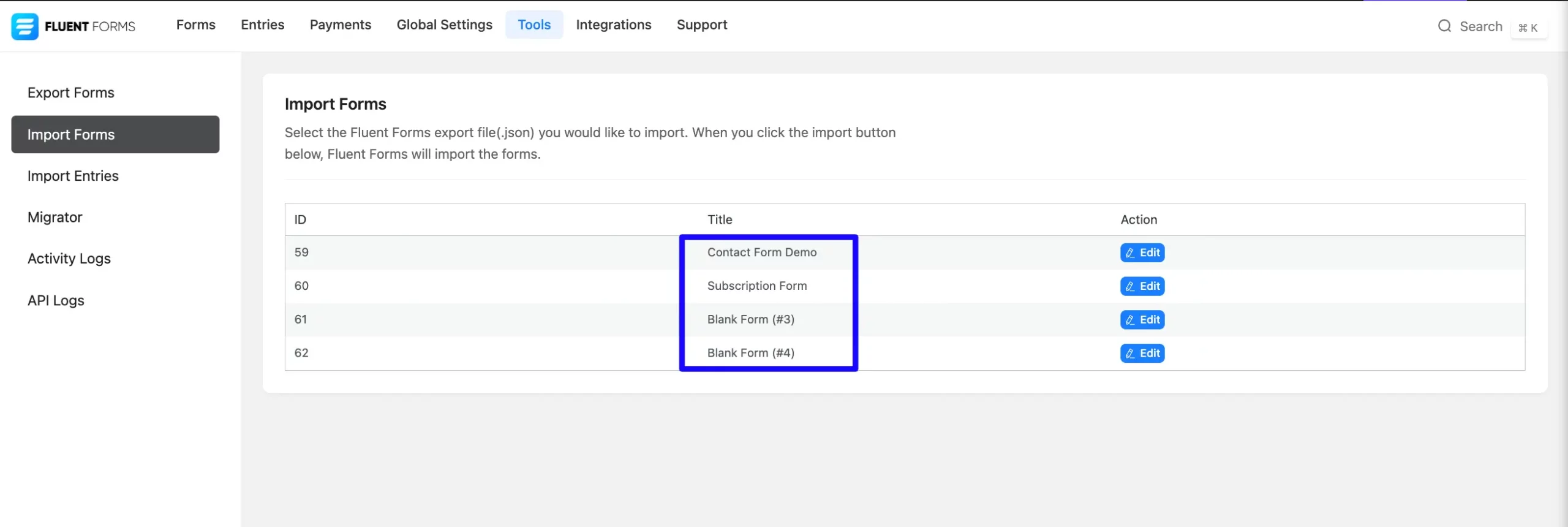
With these steps, you can easily migrate your forms between sites without needing to recreate them from scratch.
If you have any further questions, concerns, or suggestions, please do not hesitate to contact our support team. Thank you.



