Fluent Forms allows you to track, view, and manage all your form submissions without opening each form individually. Every user submission is automatically saved in the backend, and you can easily see a summary of all submissions from the All Forms screen.
In this article, we’ll show you how all the Entries are Manage, views, and exports in FluentForms.
Entries Dashboards #
To access the Entries Dashboard, go to the Fluent Forms Dashboard and click on the Entries tab from the top menu. Here you will find all your form entries in one place.
You will see all the global entries here. You can use the dropdown menu to filter entries by form. You can also mark entries as Read Only or Unread Only, helping you easily organize your submissions.
You’ll find a Search Box in the top right corner to quickly find specific form entries.
If you want to bring in entries from another source, click the Import Entries button in the top right. To learn more about importing entries, check out our detailed article.
The Entries Dashboard makes it simple to search, filter, and manage your form submissions, all from one place.
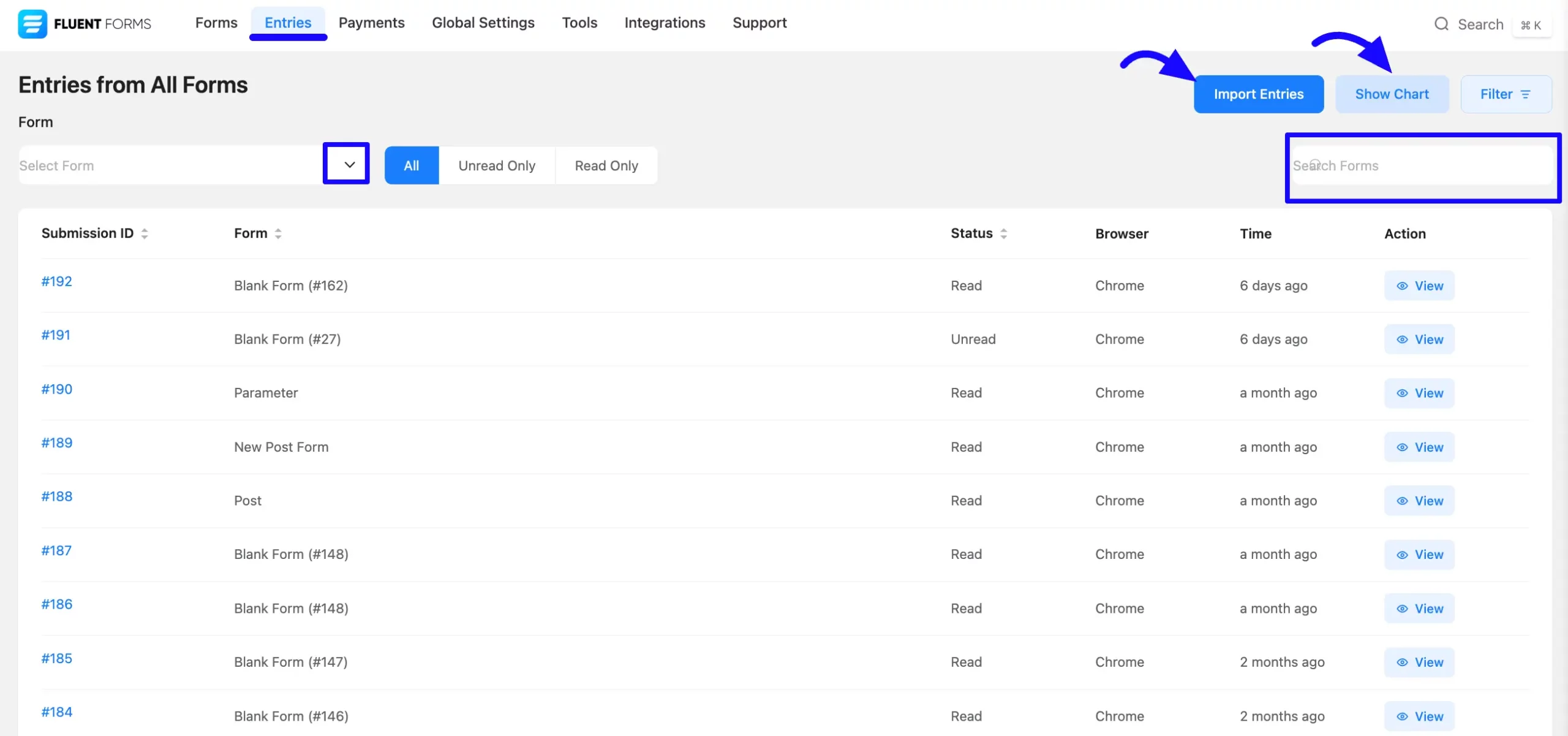
Show Chart #
To view a visual chart on your Entries Dashboard, click the Show Chart button. This will display all your entries in a chart format, organized by date.
If you want to remove the chart view, click Hide Chart to turn it off anytime.
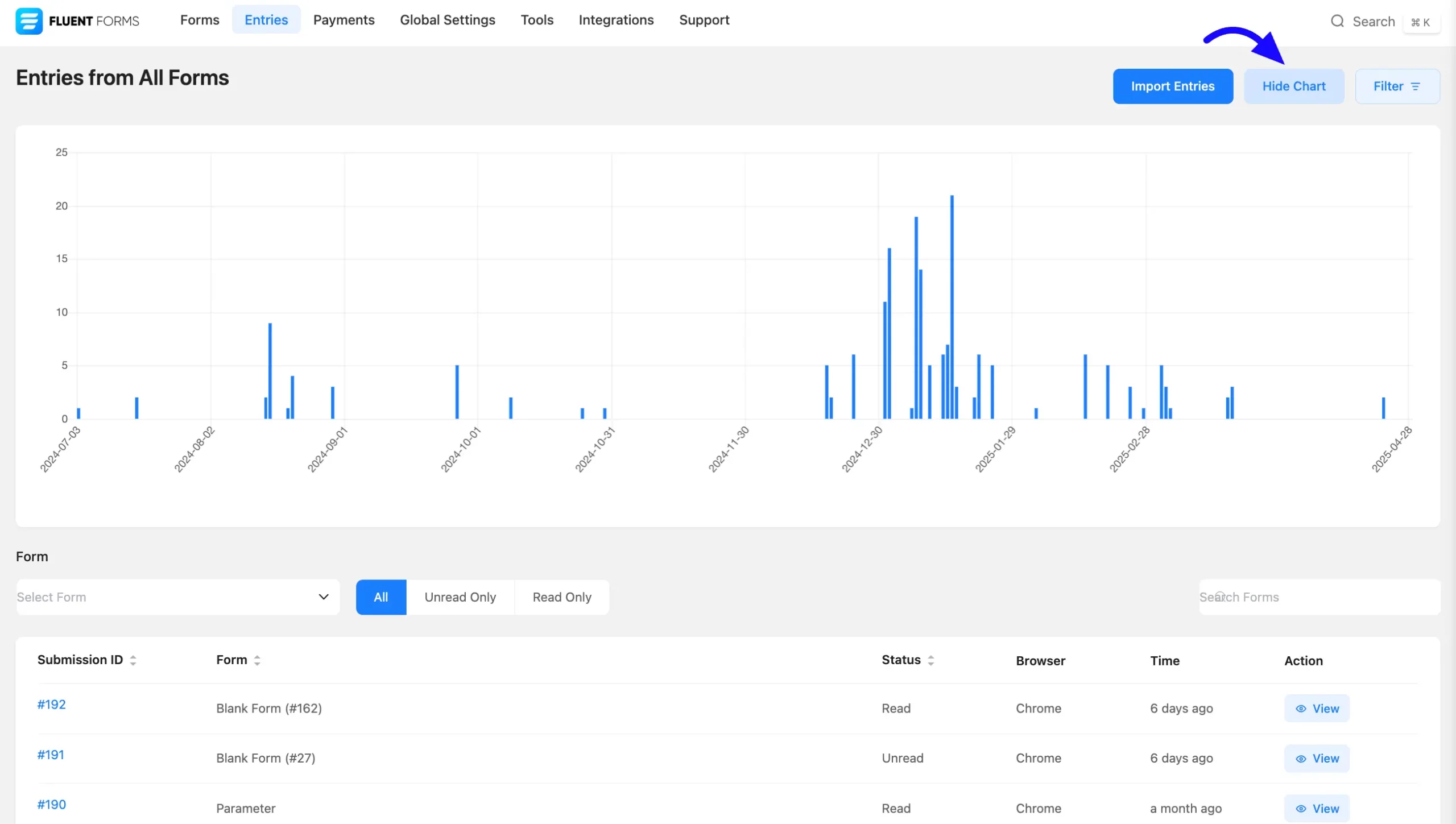
Filter #
You will find a Filter option in the top right corner of the entries dashboard.
With it, you can filter your submissions by Today, Yesterday, Last Week, or Last Month. You can also use the Date Range option to select and view entries from a specific period.
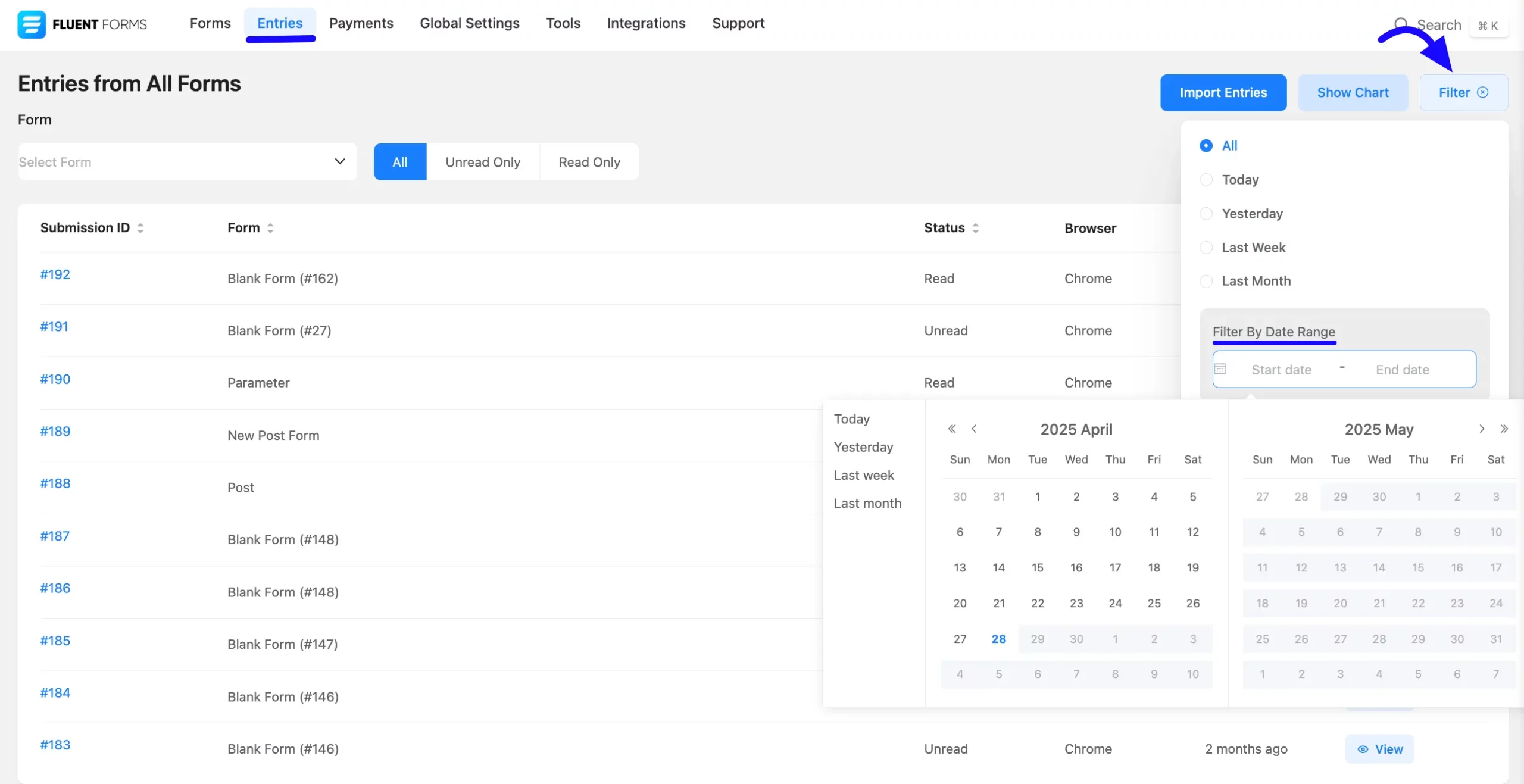
You can view your form entries by adjusting the pagination at the bottom of the page to display a maximum of a hundred pages.
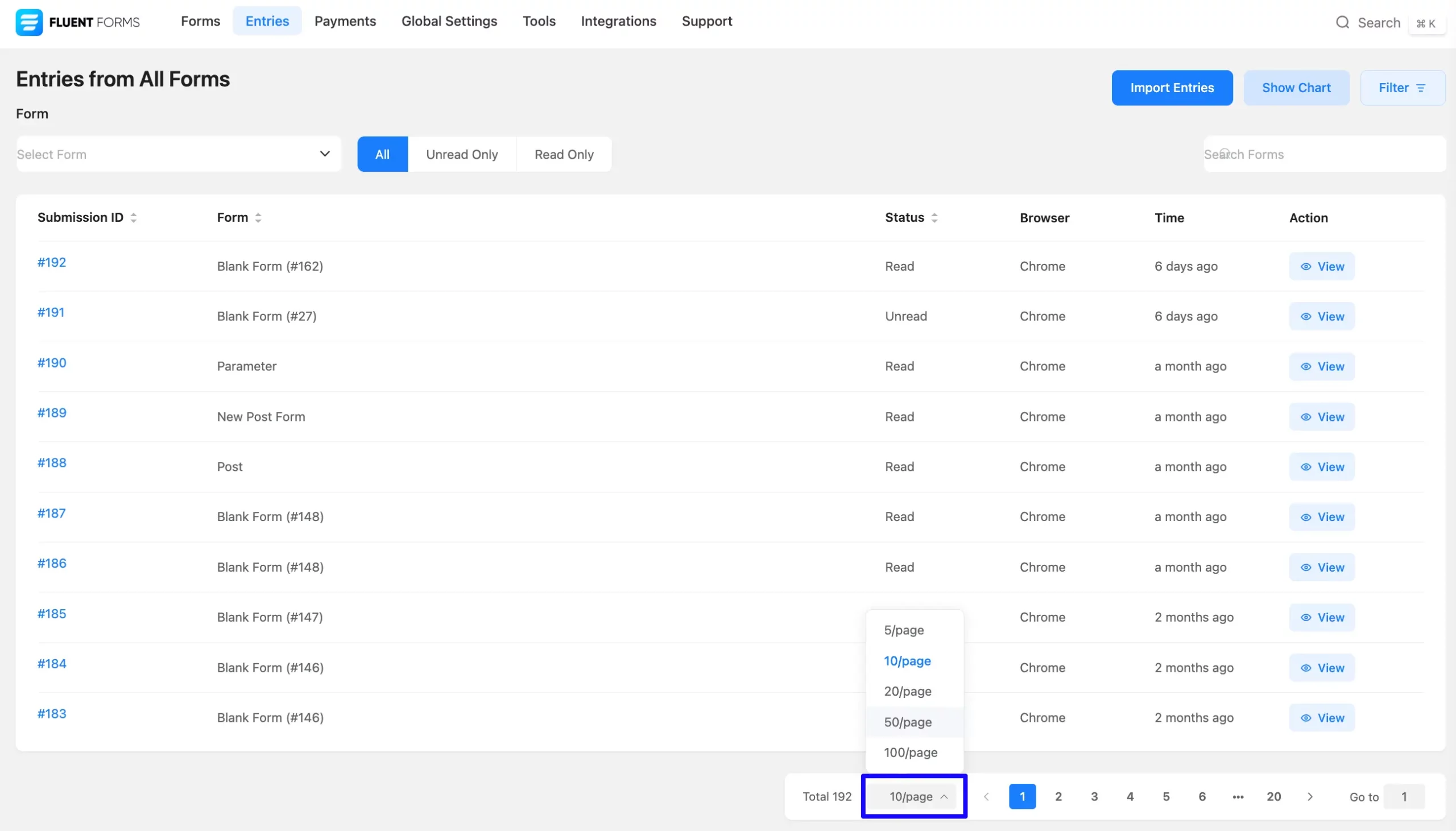
View Submitted Form Entries #
There are three ways to view submitted forms easily.
First, navigate to Fluent Forms → All Forms in your WordPress dashboard. Click the Entries link under the form title.
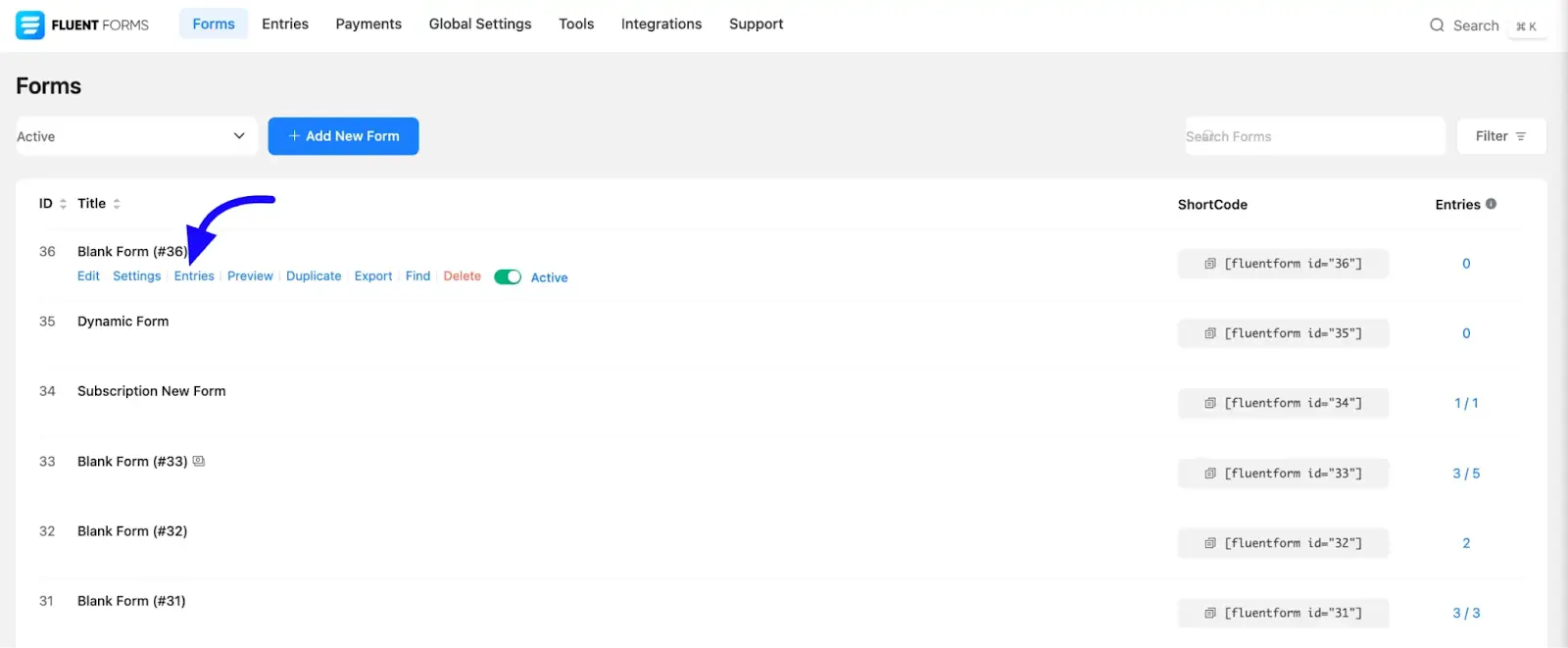
Open the form editor by clicking Edit under your desired form. Once in the editor, click Entries from the top bar.
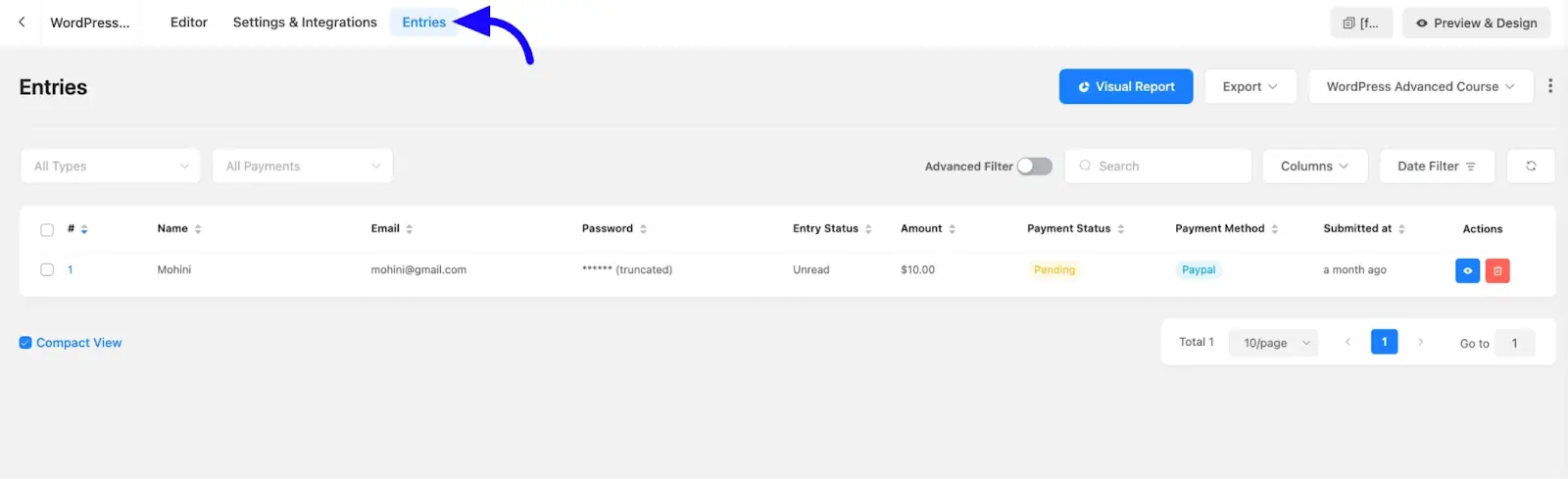
Go to the Entries section in the Fluent Forms sidebar. Use the dropdown menu to select a specific form and view its entries.
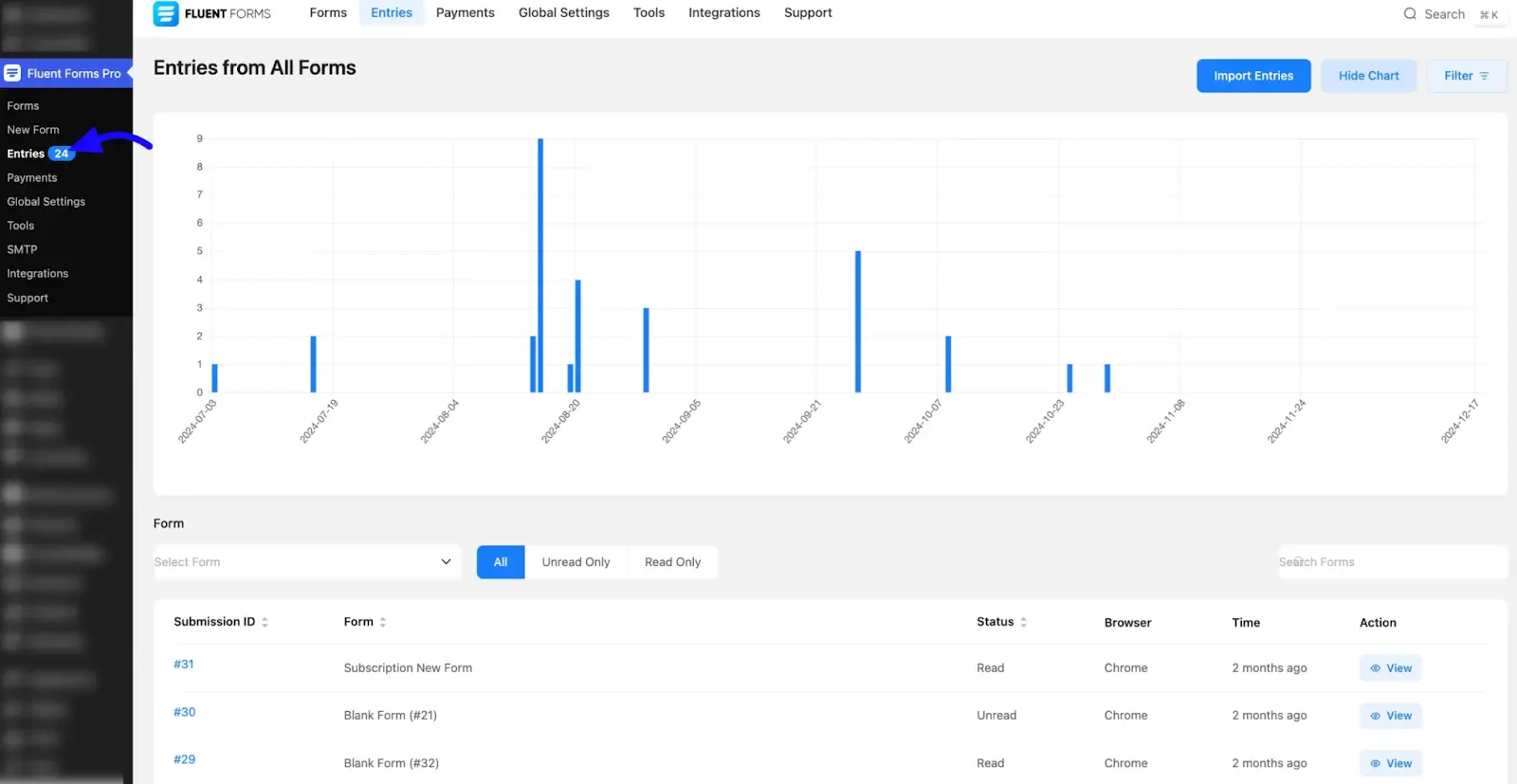
Managing Entries #
Fluent Forms offers a powerful entry management system for handling form submissions. With submitted entries, you can manage, highlight, edit, and process them individually or in bulk.
All Types: This section shows all types of entries. Using the dropdown menu, you can quickly sort them by Read, Unread, Favorite, or Trashed.
Advanced Filter: If you need more specific filtering, turn on the Advanced Filter by clicking the toggle button. Then click the Add button to set your filter options. You can filter entries by Inputs, User, and Entry Attributes.
You can also click the +OR button to add multiple conditions. To remove a filter, click the Delete icon, or click the Clear Filters button to clear all filters at once.
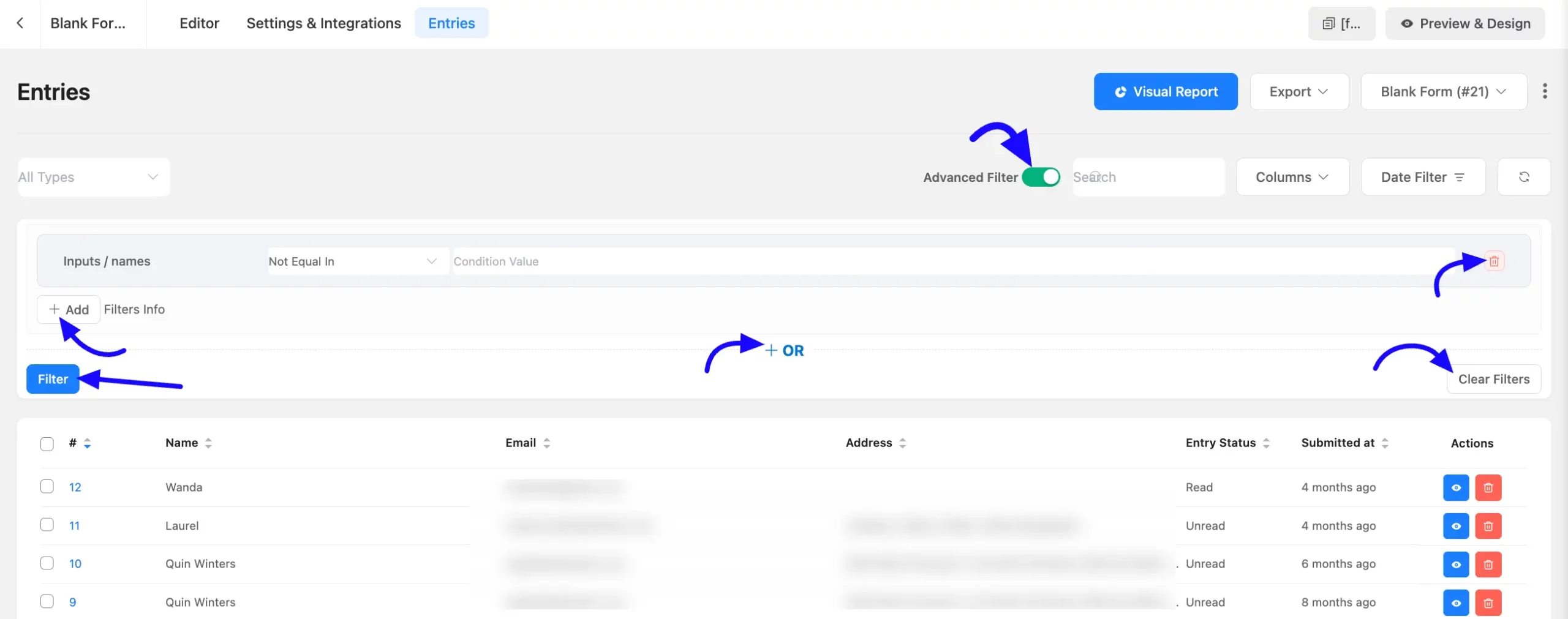
Search box: Use the search box to quickly find entries by typing a name, email, or submission ID.
Columns: You can customize which columns you want to display by checking or unchecking the available options.
Date Filter: Filter your entries by selecting a specific date or date range.
To view the details of an entry, click the View (eye) icon next to it. If you want to delete a submission, simply click the Delete icon.
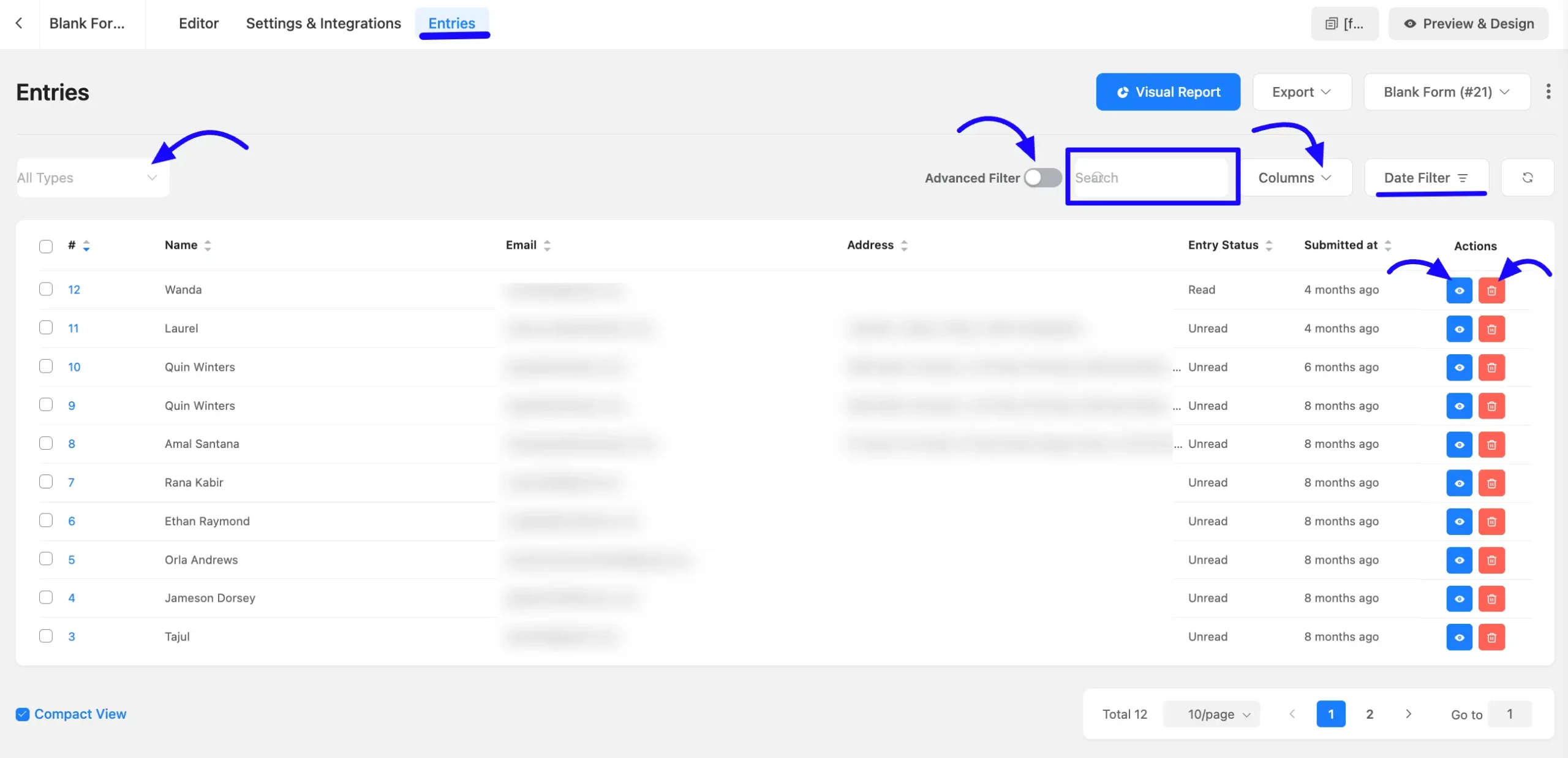
After clicking the View icon, you will be taken to the detailed page of the selected entry, where you can see all the information at a glance.
Form Entry Data: Here you’ll find the main entry details like the Name and Email of the person who submitted the form.
Submission Note: You can add notes related to the submission by clicking the Add Notes button. It’s a great way to keep track of important information or follow-up actions.
Submission Logs: All the logs related to the submission are displayed here, helping you track any updates or changes made over time.
Submission Info: This section shows all the detailed information about the submission. You can edit the entry by clicking the Edit icon.
If needed, you can also change the submission status by clicking the Change Status To button.
Print Entries: To print individual form submissions, click the Print icon located on the right side of the submission information.
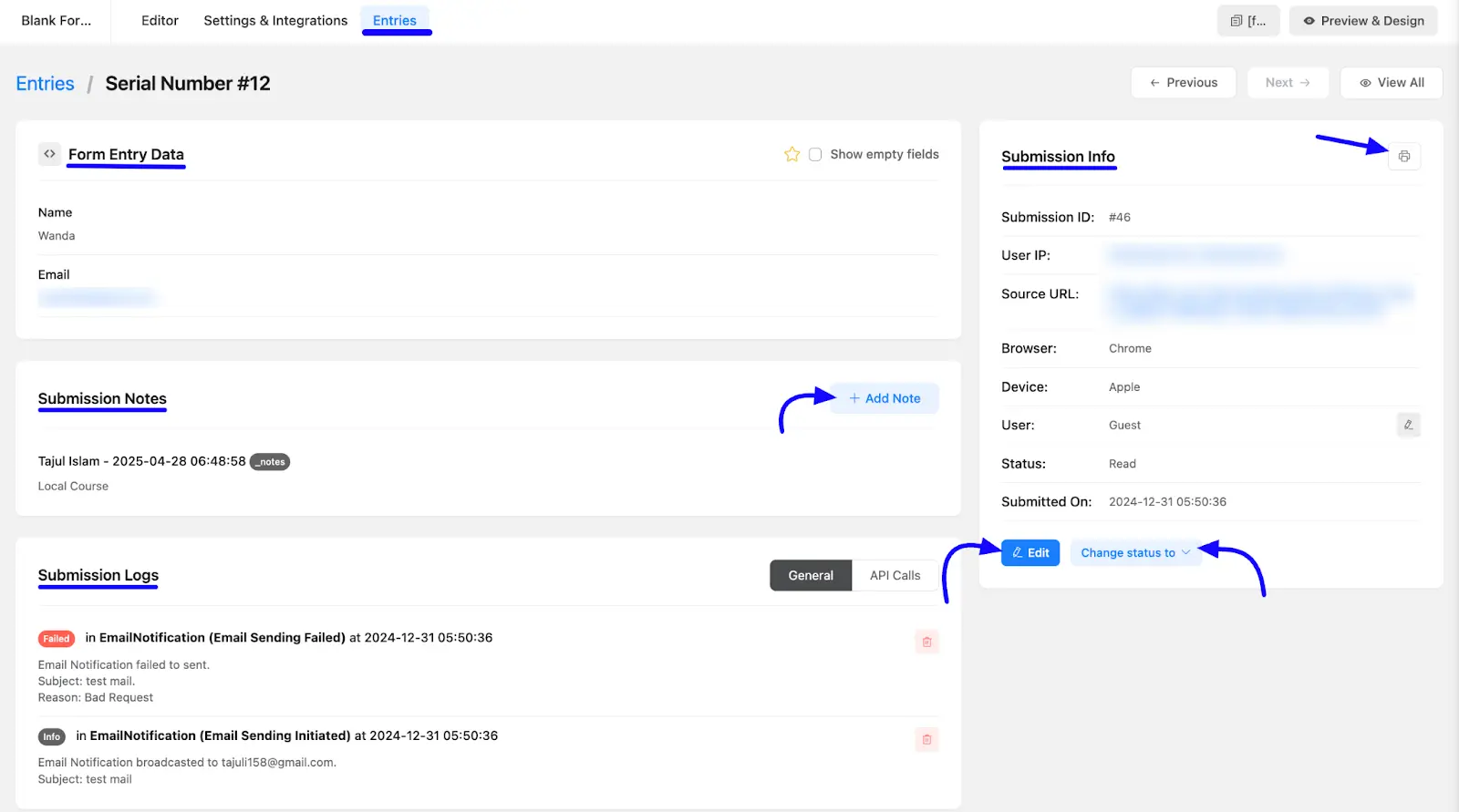
Export Entries #
Fluent Forms makes exporting your form entries quick and easy. You can export entries individually or in bulk, and choose from different file formats like CSV, XLSX, ODS, or JSON.
Whether you want to export all entries, only favorites, or just unread submissions, Fluent Forms gives you full control for easy data analysis or sharing.
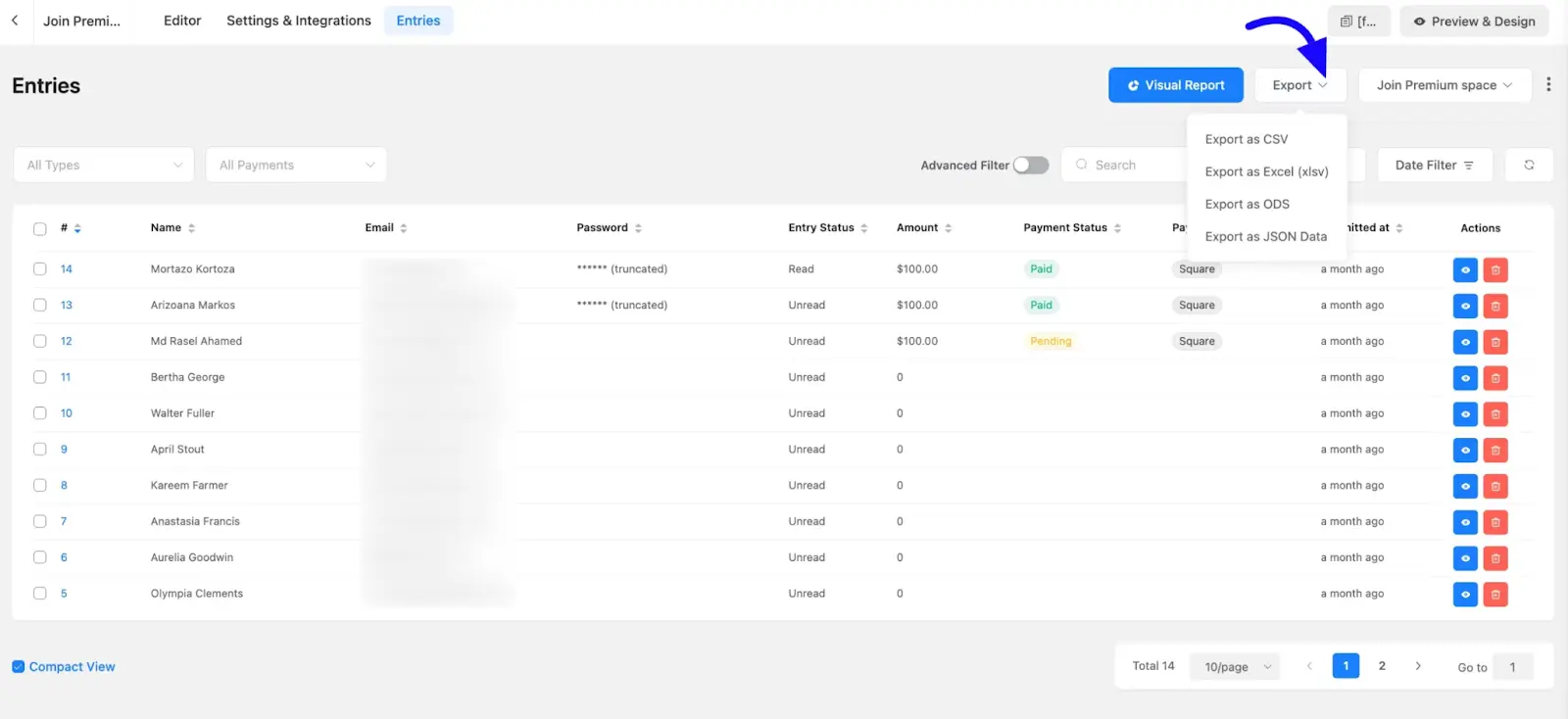
Now, you can easily organize, manage, and process all your submitted entries in Fluent Forms.
If you have any further questions, concerns, or suggestions, please do not hesitate to contact our support team. Thank you.



