Name Input Field is a Fluent Form field used to collect a person’s full name (first name, middle name, last name) without creating separate fields. By default, it includes First and Last Name fields but can be customized to include a Middle Name.
This article will guide you through how you can easily configuring the Name Input Field in Fluent Form.
Adding the Name Field #
To learn how to add the Name field to the Fluent Forms, follow the steps with the screenshots below –
First, go to the Forms section from the Fluent Forms Navbar and click the Add New Form button to create a new form.
If you do not have any existing forms, read Create a Form from Scratch or Create a Form using Templates documentation to create a new one.
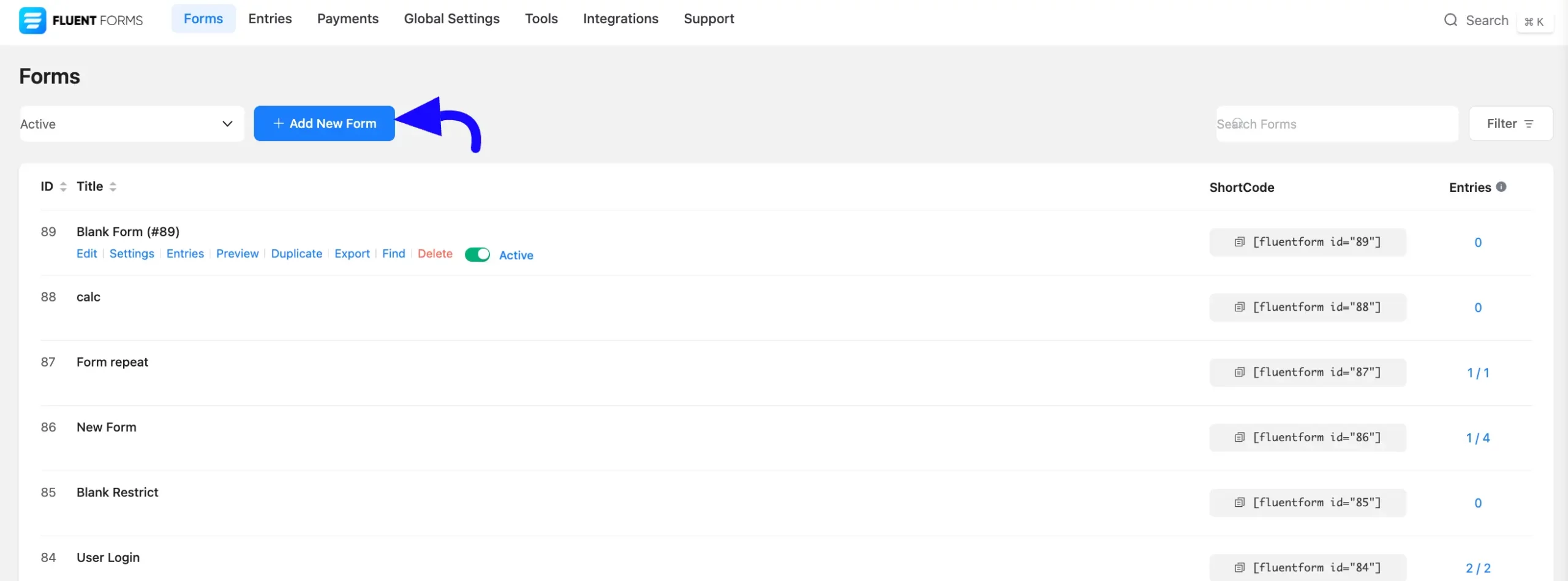
Once on the Editor page, click the Plus Icon in your form editor and open the General Fields module. The General Fields option is also in the right sidebar under the Input Fields tab.
Now, select the desired Name Input field by clicking on it or Dragging and Dropping it into your editor.
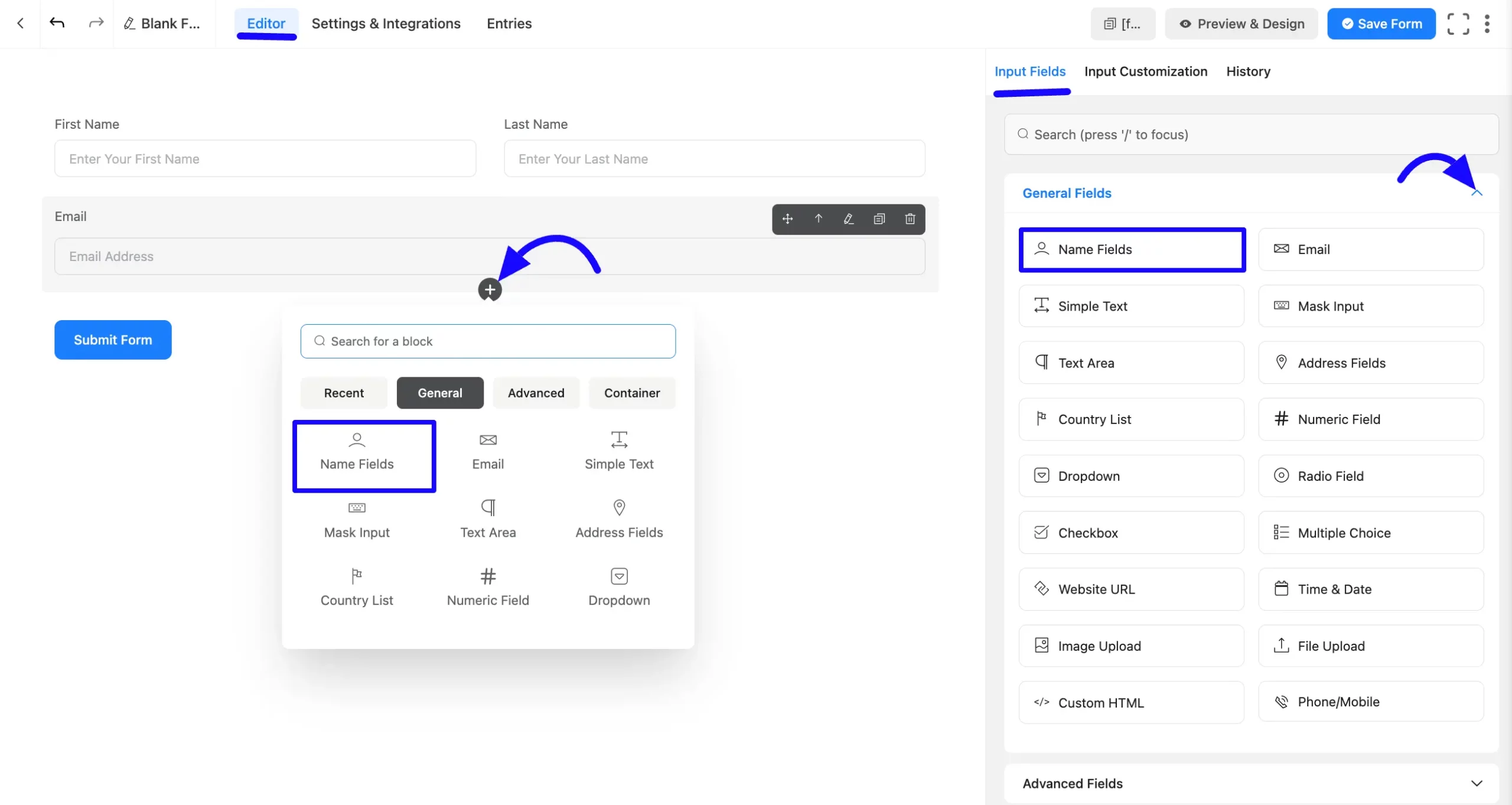
Customizing the Name Input Field #
A name field has been added. You can edit this field by hovering over it and clicking the Pencil Icon. It will take you to the Input Customization tab on the right side and offer the following options for customizing the field.
- Name Fields Options
- Advanced Options
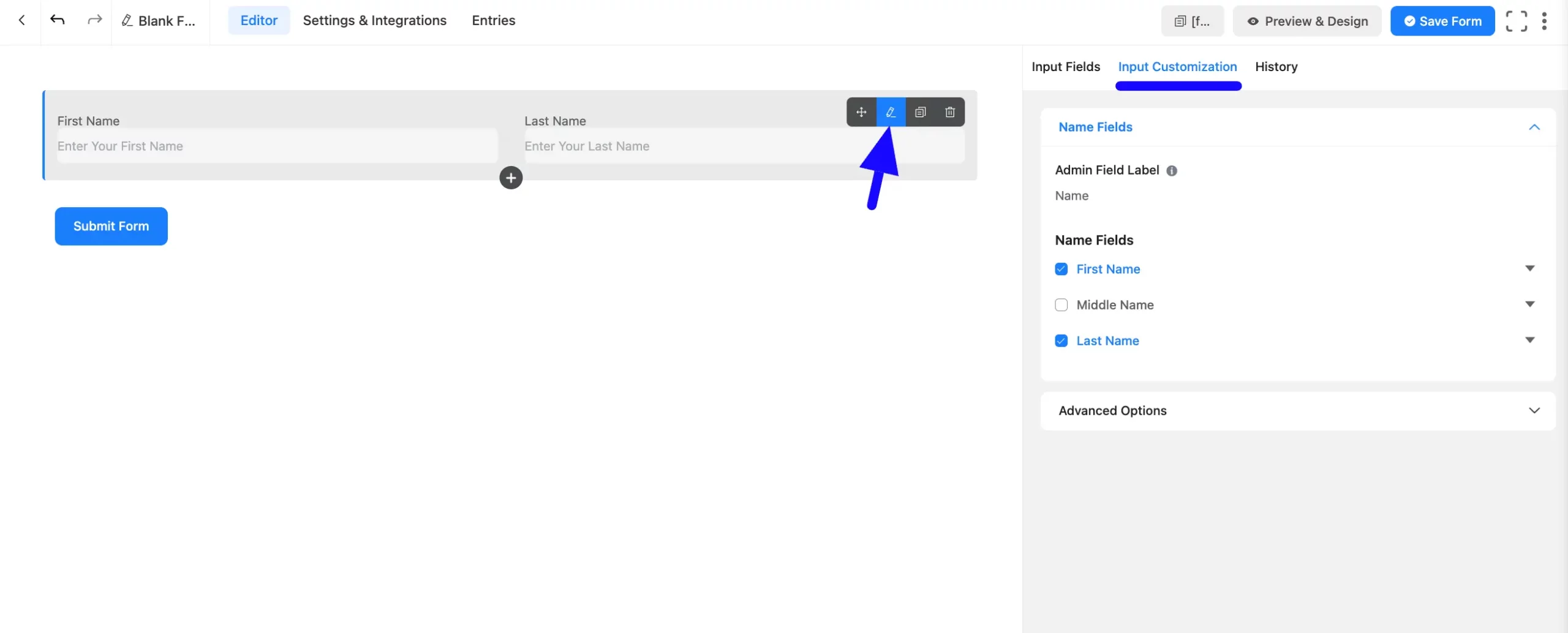
Name Fields Options #
You will find various settings options for customizing the field. Located in the Input Customization Tab, these options allow you to configure essential aspects of the Name field.
All the Settings under the Name Field mentioned above are briefly explained below –
A. Admin Field Label: The admin field label is a field title displayed only to admin users. You can configure this option to show a different field label for your admin users when they view the form submissions.
B. Name Field: Here, you will find Name Fields categorized by three options: First Name, Middle Name, and Last Name.
- First Name: This option allows you to add a first name field in your form. Here you will get some other options. See the following:
- Label: You can set or customize the label for the First Name field.
- Label Placement: This option determines the position of the label title where the user will see it. The available options are Top, Left, Right, and Default. All of those are self-explanatory except the Default. If you select the Default option, it will represent your global label placement settings.
- Default: Using our shortcodes, you can manually set any fixed value in your field and pre-filled your input field dynamically. To get a better understanding of Dynamic Default Value, read this article.
- Placeholder: When the input field is empty, a message is usually shown to the users so they can understand what the field expects from them. This is the equivalent of the HTML input placeholder attribute.
- Help Message: This option allows you to guide your user thoroughly. Add your text here, which will be shown as a help message to the user.
- Required: Choose the appropriate option from here to determine whether the field should be empty when the user submits your form.
The options for Middle Name and Last Name are the same as for First Name.
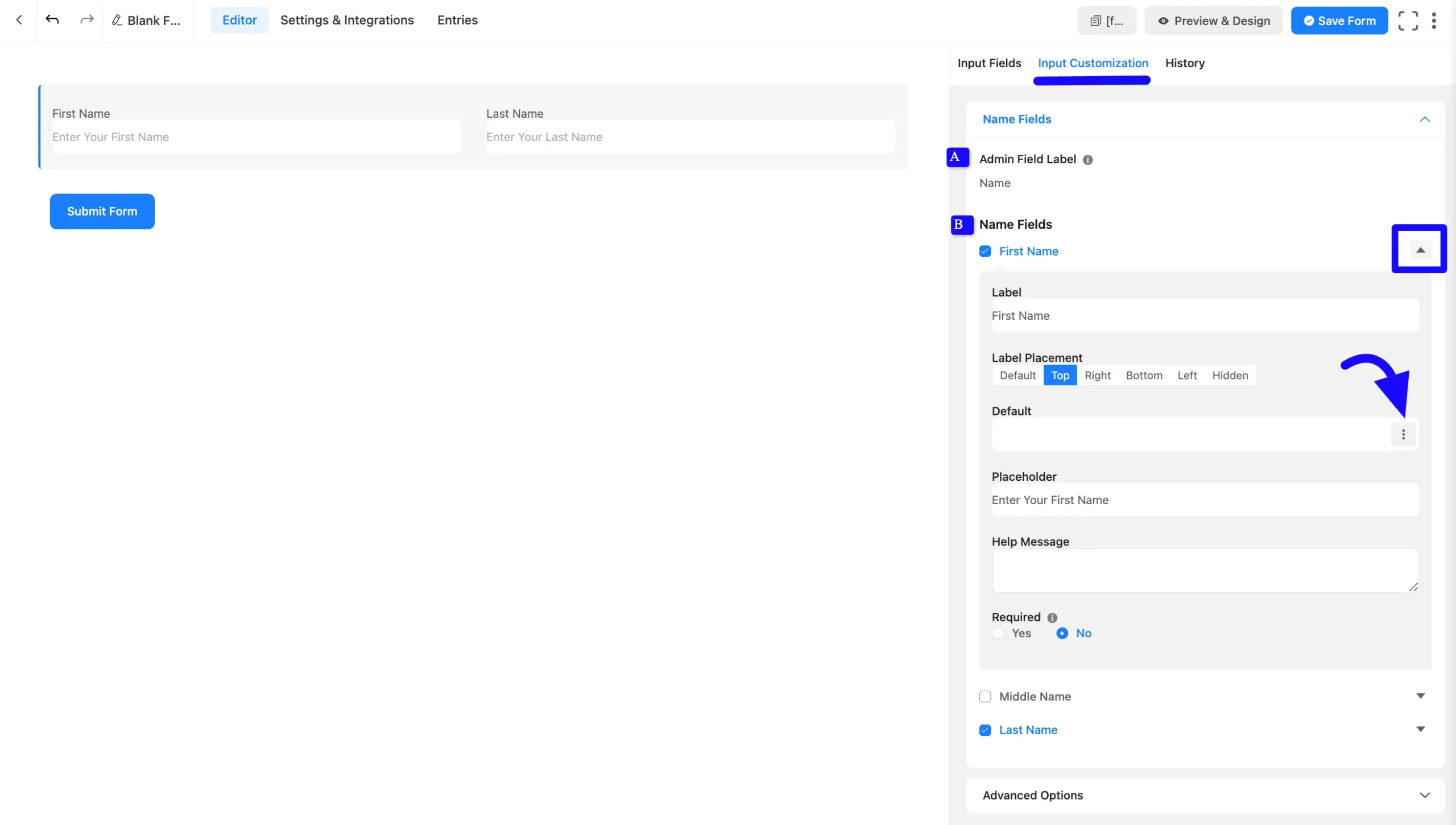
Advanced Options #
Advanced settings allow further customization to meet specific use cases. All the Settings under the Advanced Options tab mentioned in the screenshot are briefly explained below –
A. Container Class: Use this option to add your custom CSS classes to the field’s wrapper.
B. Name Attribute: The input field’s name attribute is the HTML equivalent of the same name. You don’t need to modify this.
C. Conditional Logic: This option allows you to create specific rules to dynamically hide/show the input field to function conditionally based on your submission values according to your set of conditional logic/s. To learn more, read this Documentation.
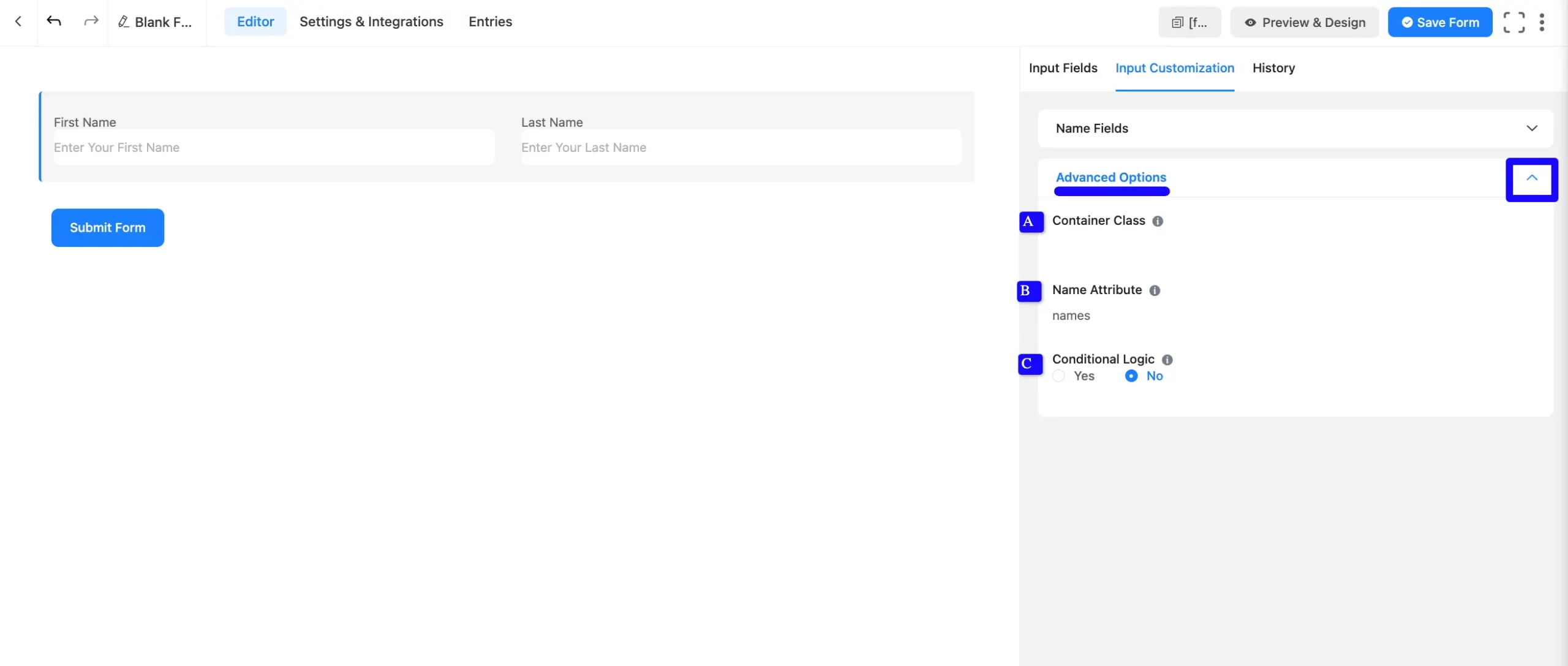
Embed the Form into the Front #
Once you complete the customization, click the Save Form button to save all your changes. Click the Preview & Design button in the middle to see the form preview.
To integrate and display the form on a specific page or post, copy the Shortcode from the top right side and paste it into your desired Page or Post.
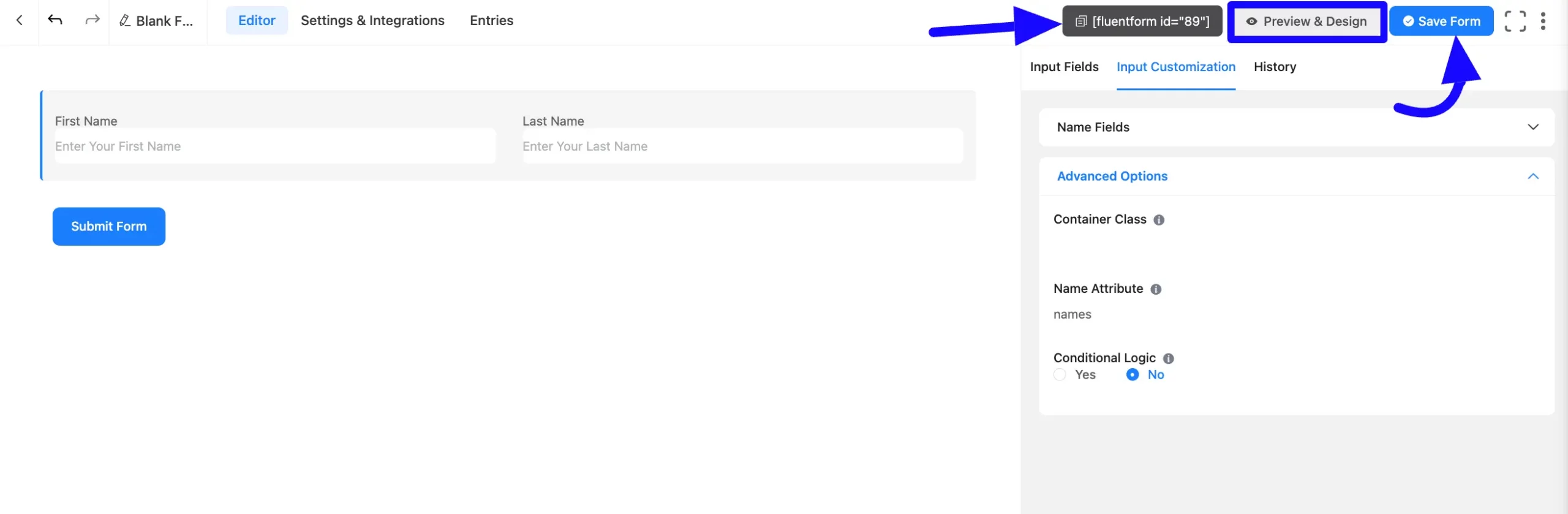
Preview of Added Name Field #
Here is the preview of the added Name field under the Form.
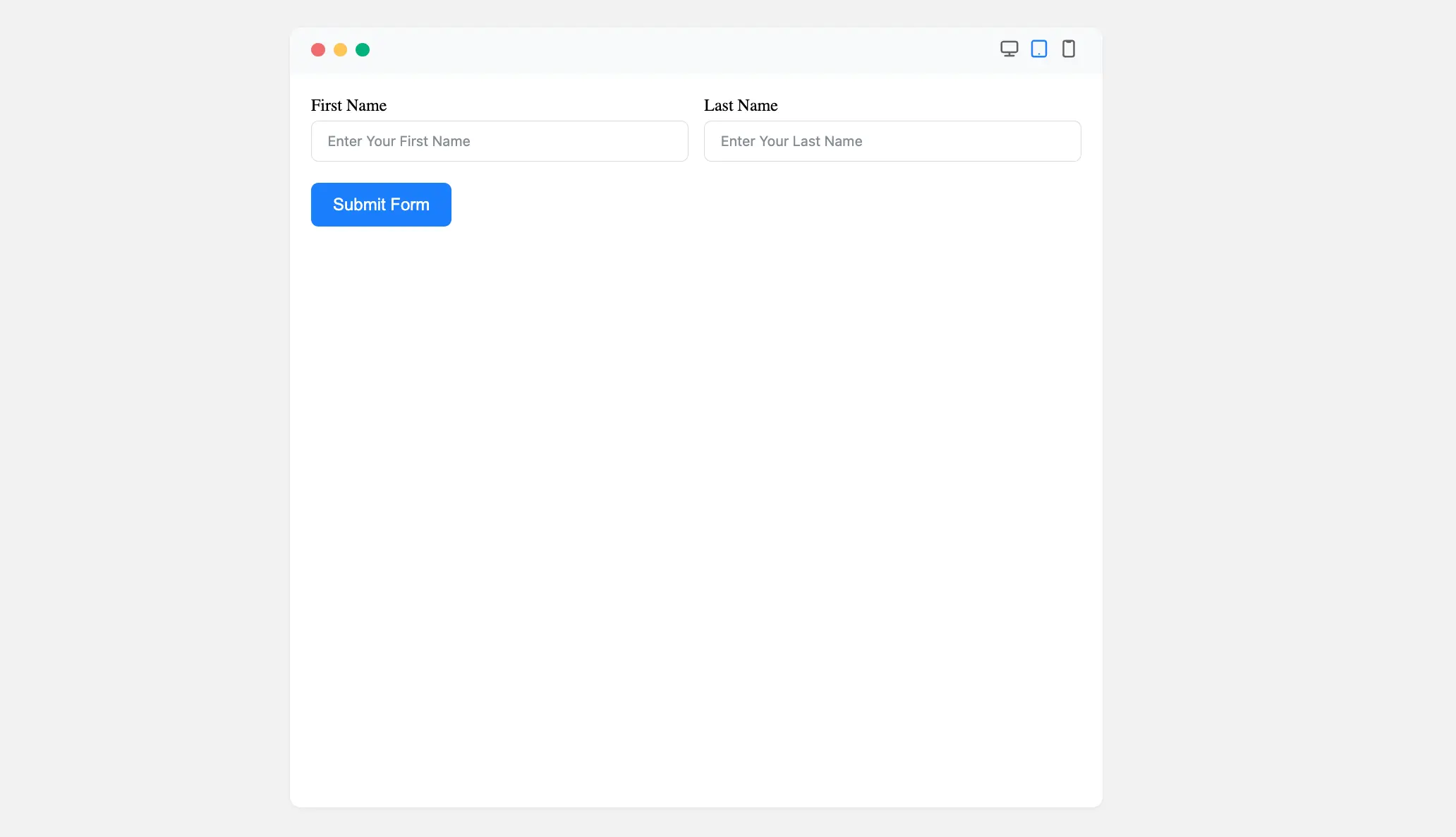
These are the total configuration processes for the Name input field.
If you have any further questions, concern, or suggestion, please do not hesitate to contract our support team. Thank you.



