Long or multi-step forms can be overwhelming, and many users leave them incomplete. Fluent Forms solves this problem with its Partial Entries (Abandoned) feature. Now, users can save their progress step-by-step, ensuring no data is lost even if they leave mid-way.
This guide will show you how to enable this feature, helping users pick up exactly where they left off.
Enable Partial Entries #
To enable partial entries in your forms, first, Open the form editor and add the Form Step field from the Advanced Fields section.
Click on the Enable Per Step Data Save (Save & Continue) option to save data after each step.
Partial entries will be saved after clicking on the Next button, not on form submission.
Example: If you have a five-step form and the user fills up the three-step and leaves the form, you will get the three-step data as partial entries.
Enable Resume Step from Last Session #
Enable the Resume Stop from last step form session option, allowing users to continue from the last session.
Example: If the user fills up three-step from five steps forms and leaves the form or refreshes the page, he will resume in the step he left, which is the third step.
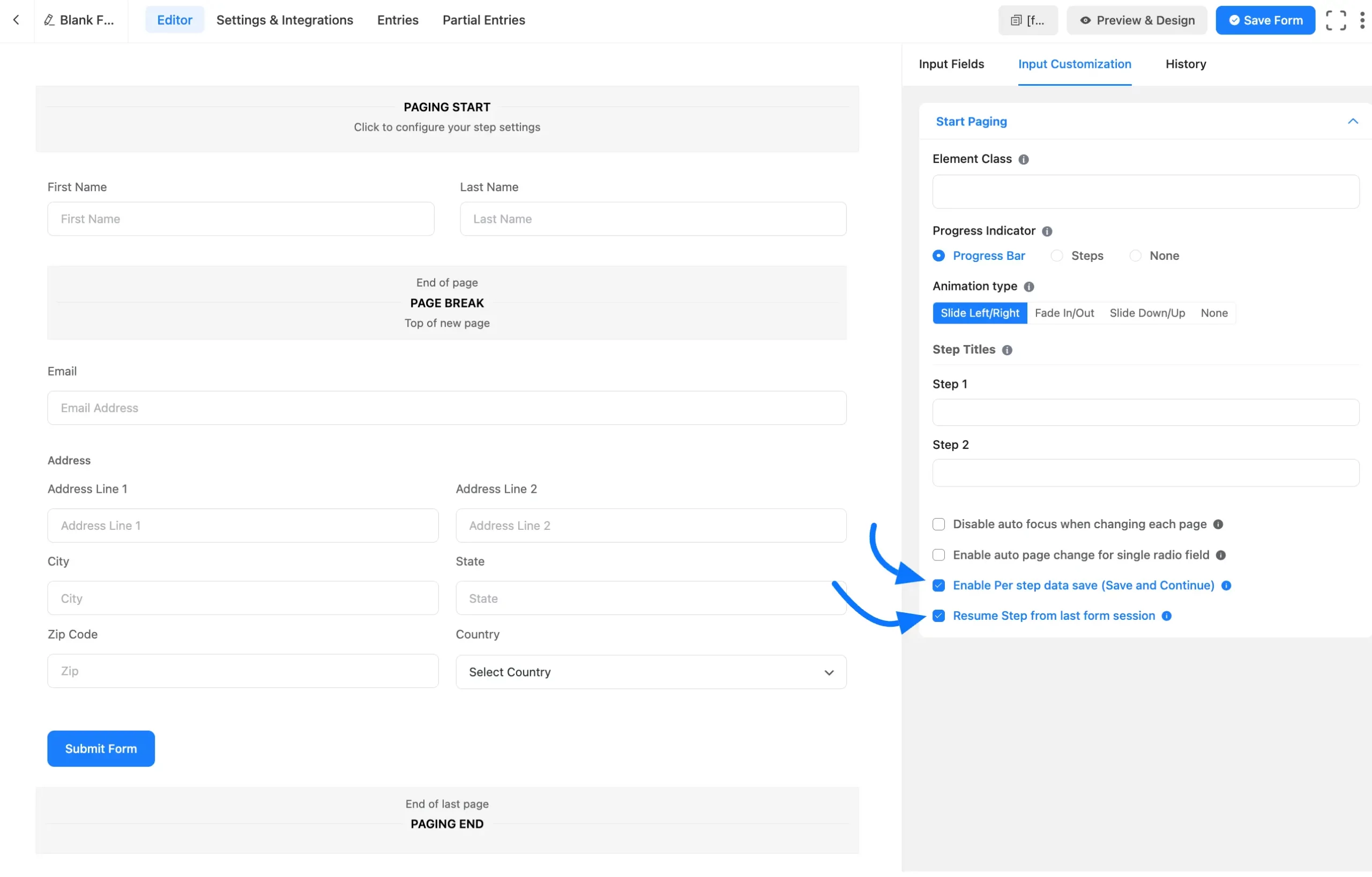
View Partial Entries #
You can track incomplete submissions by hovering over the Settings & Entries and click the Partial Entries tab in your Forms dashboard.
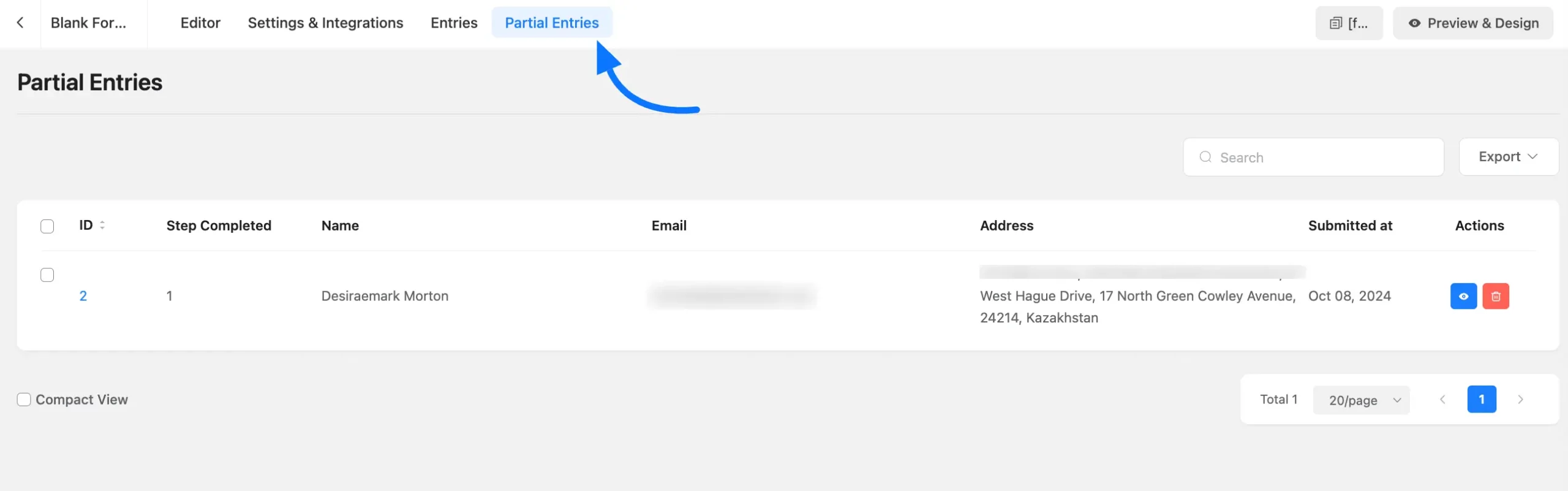
After setting up the form your users can leave a form midway and continue later without losing their data, improving overall user experience.
If you have any further questions, concerns, or suggestions, please do not hesitate to contact our support team. Thank you.



