Fluent Forms allows you to pre-fill form fields using subscriber data from FluentCRM. This feature is useful for personalizing form experiences and improving user engagement.
This guide will walk you through the steps to automatically populate form fields with FluentCRM contact data.
Only logged in users will get pre-populate form fields with FluentCRM data.
Enable the FluentCRM Module #
Before using this feature, ensure that FluentCRM is installed and activated on your website. Follow these steps to enable the FluentCRM integration module-
First, go to Integrations from the Fluent Forms Navbar, search for FluentCRM through the search bar, and get the FluentCRM integration module.
Now, turn on the Toggle to enable the FluentCRM module.
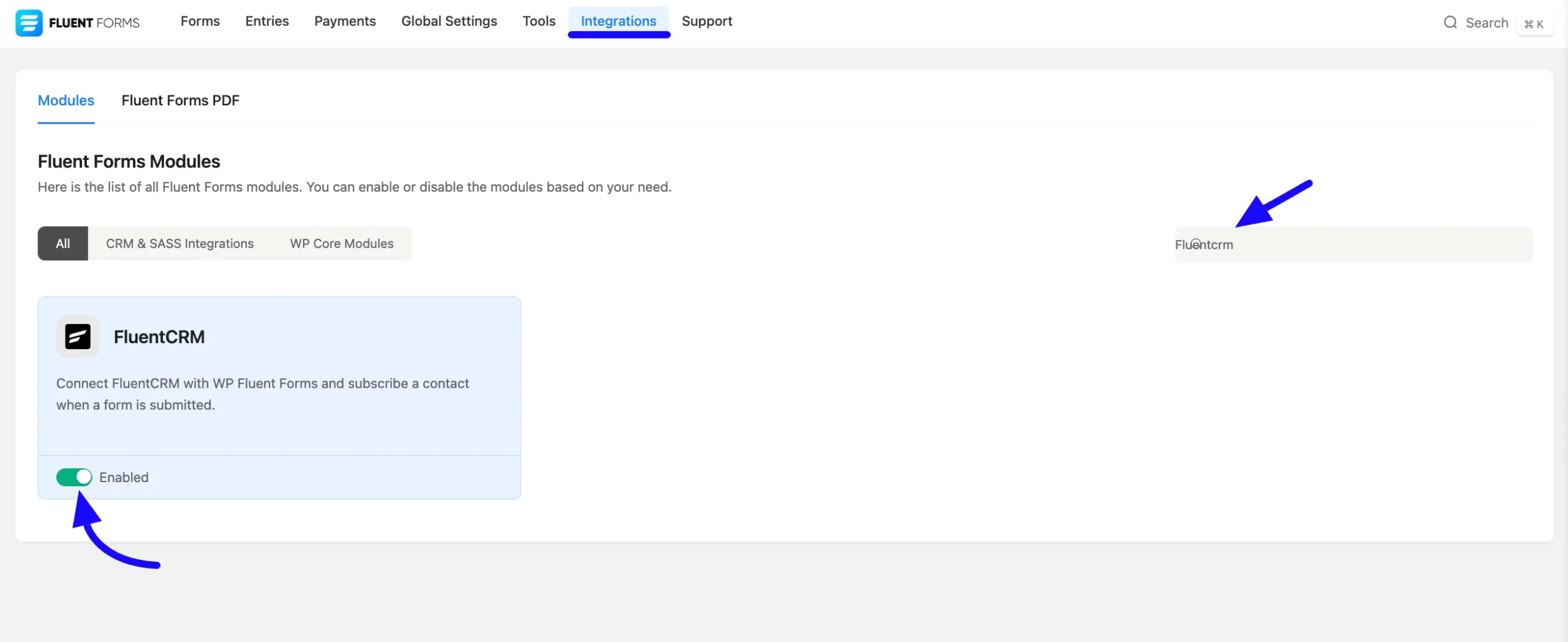
Using FluentCRM Data Smartcode #
To pre-fill the FluentCRM data in your form fields, follow the steps given below-
First, go to the Forms section from the Fluent Forms Navbar, choose a desired Form, and click the Edit icon to open the Editor page of that form.
If you do not have any existing forms, read Create a Form from Scratch or Create a Form using Templates documentation to create a new one.
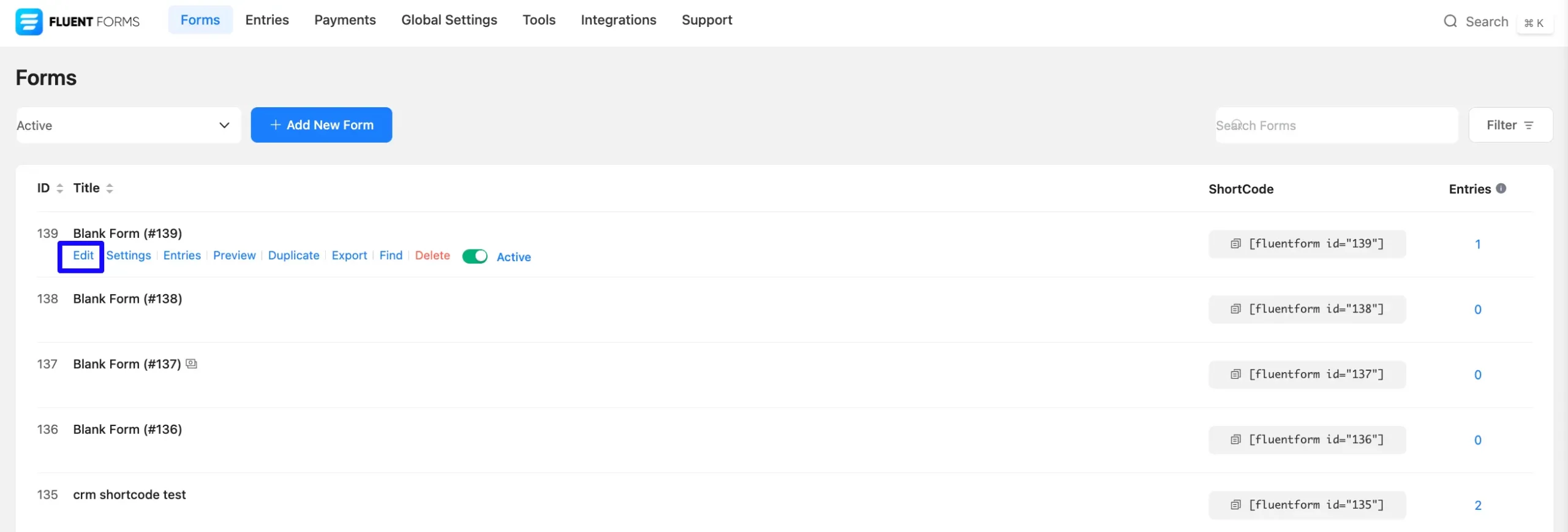
Once you are on the Editor page, click the Plus Icon in your form editor and choose the desired Field by clicking on it or Dragging & Dropping it into your editor.
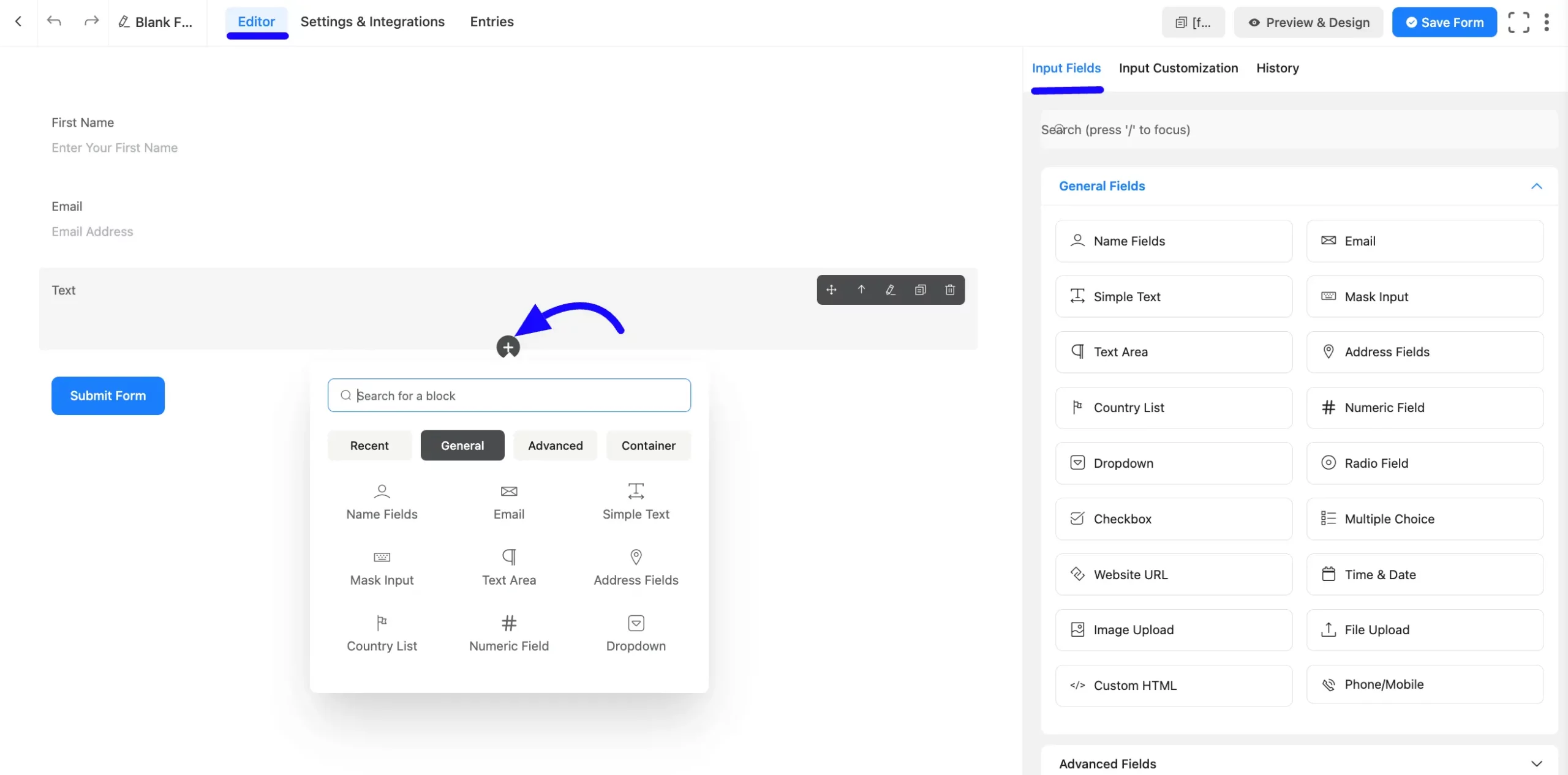
Now, hover over the newly added field and click the Pencil Icon. Navigate to the Input Customization tab on the right sidebar. Scroll to Advanced Options and find the Default Value drop-down. In some Input Fields, you will find this Default Value option as Dynamic Default.
In the Default Value field, add FluentCRM shortcodes to automatically fetch and populate data from FluentCRM contact information into the form fields.
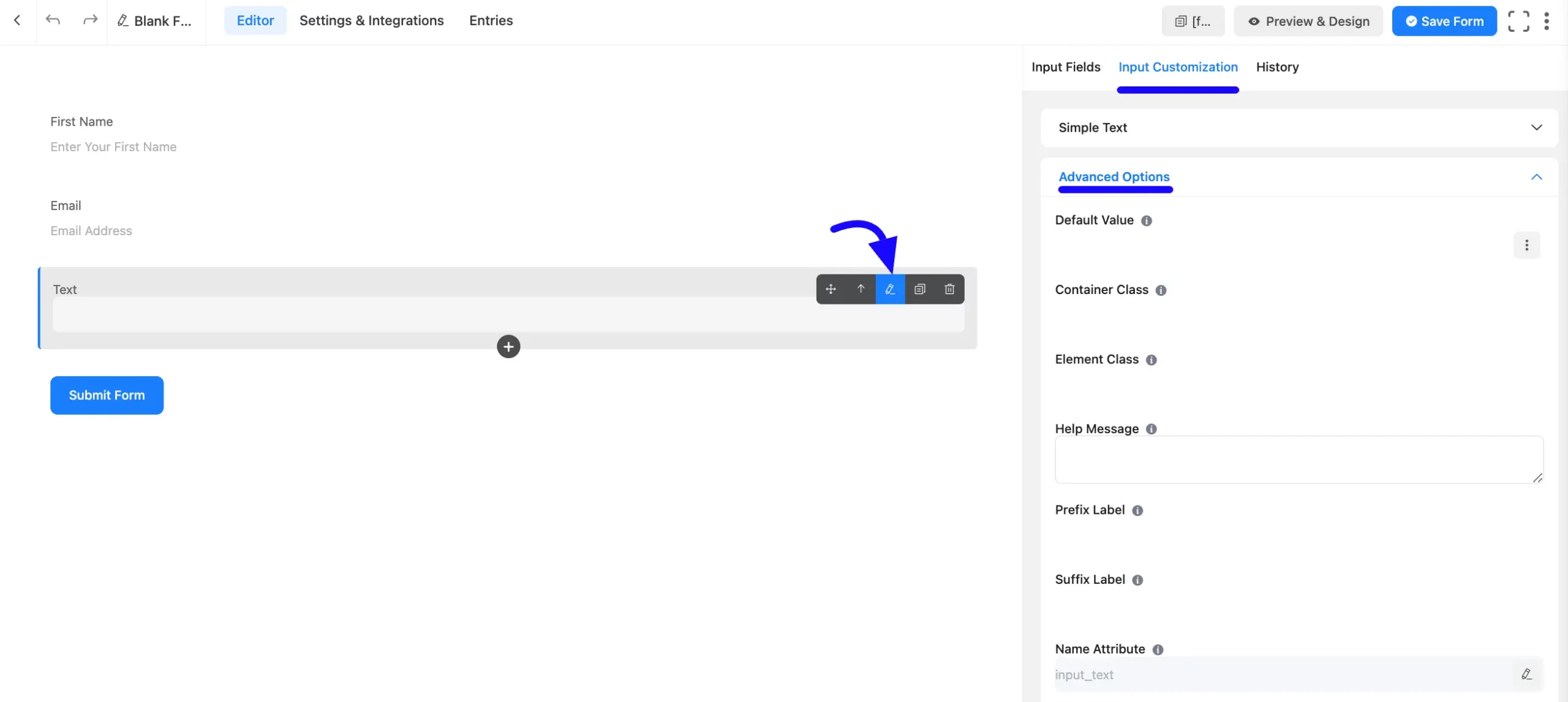
Click the Three-dot Icon, then scroll down to locate FluentCRM Data. Then, click on the smartcode, and it will be automatically generated in your field.
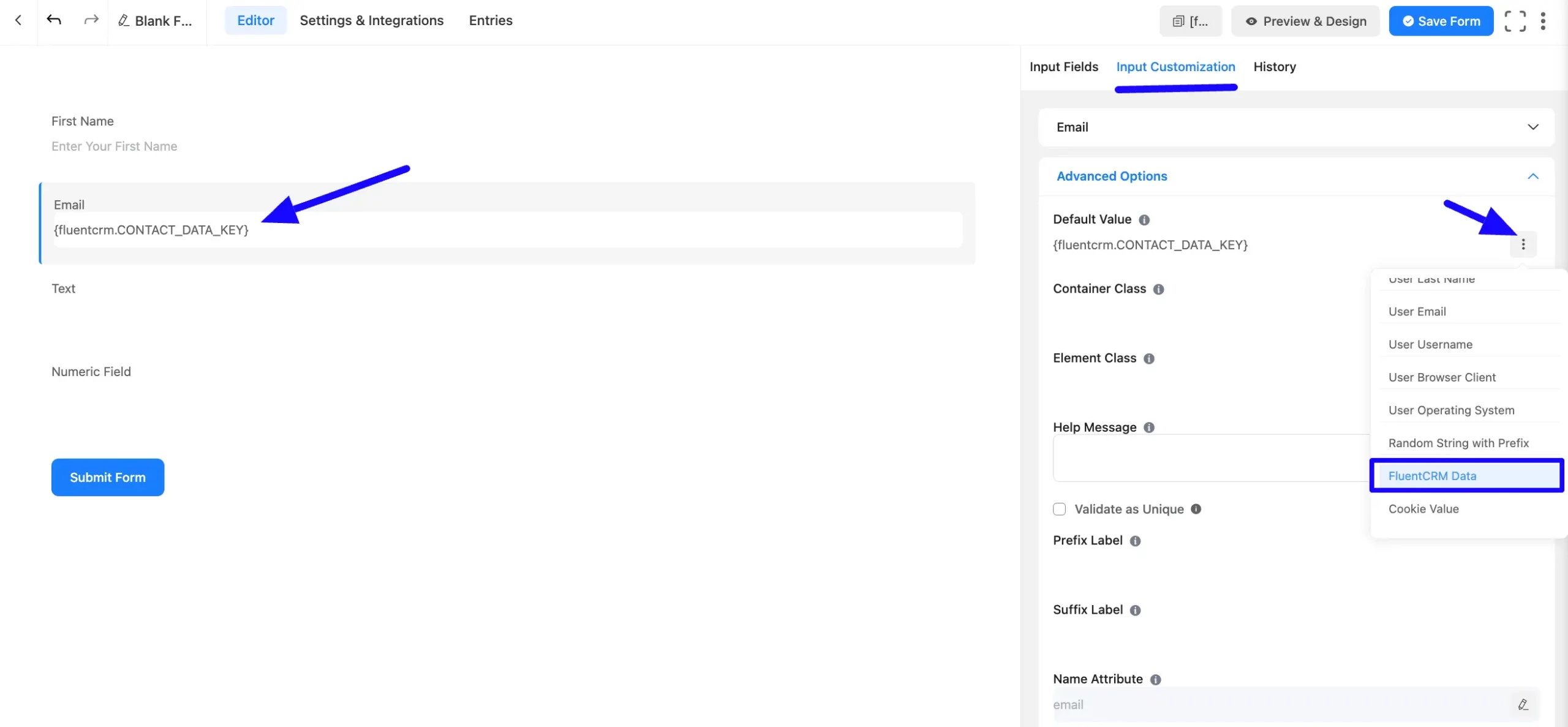
Insert FluentCRM Data into Fields #
To get pre-filled data from FluentCRM, you need to use the shortcode with a small modification. Fluent Forms will automatically prefill with the FluentCRM Contact data available on your website. But remember, you will only get the pre-filled data if you are logged in and your FluentCRM contact profile contains the data.
For example, if you want to fetch the email from your FluentCRM Contact’s profile into the Fluent Forms Email field, first, add the shortcode {fluentcrm.data} in the shortcode section of the field. Now, modify the shortcode by adding the field name like this: {fluentcrm.email}.
Once done, the email field will be pre-filled with data from FluentCRM. You can check out more FluentCRM shortcodes in this article.
If you want to pre-fill Custom Fields data from FluentCRM, first add the desired field to your form. Then, use the shortcode {fluentcrm.data} and modify it with the specific Custom Field slug. To learn how to find the Custom Field slug, check out this documentation.
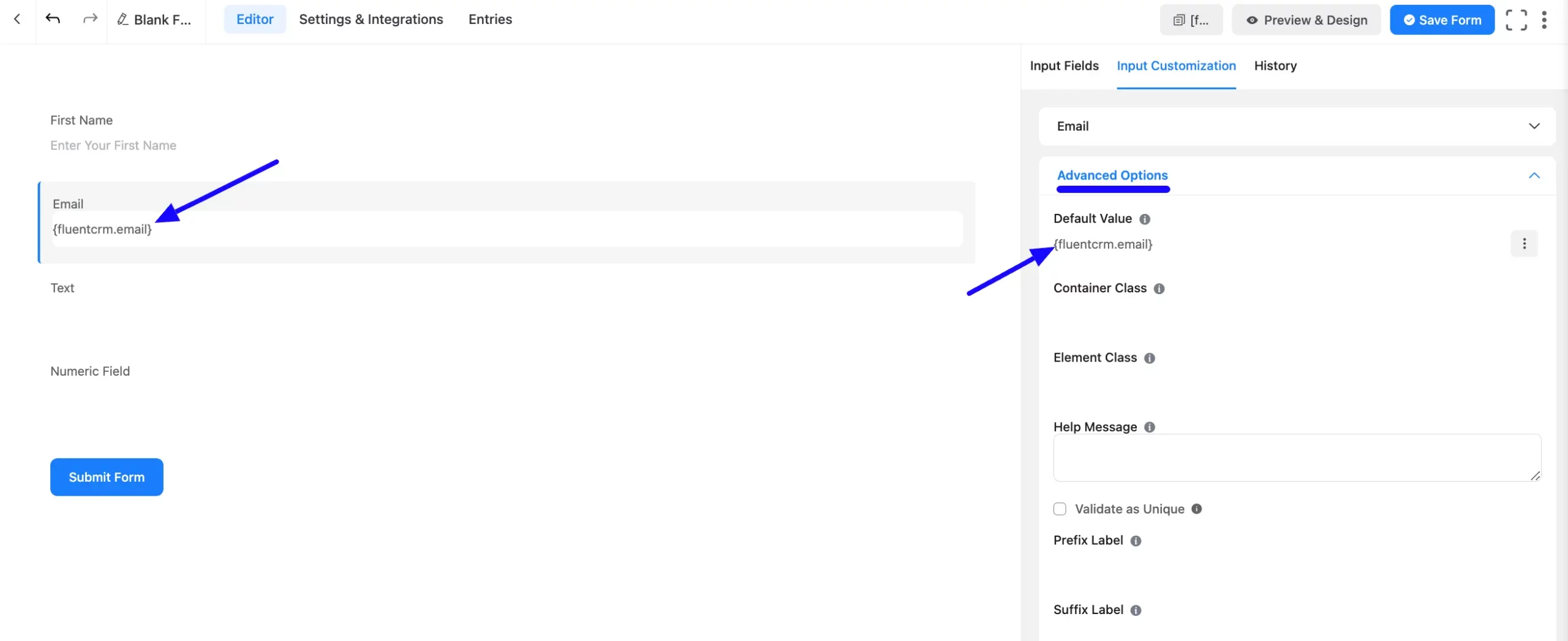
Embed the Form into the Front #
Once you complete the customization, click the Save Form button to save all your changes. Click the Preview & Design button in the middle to see the form preview.
After that, copy the Shortcode from the top-right corner. Paste it into the page or post where you want the form to appear.
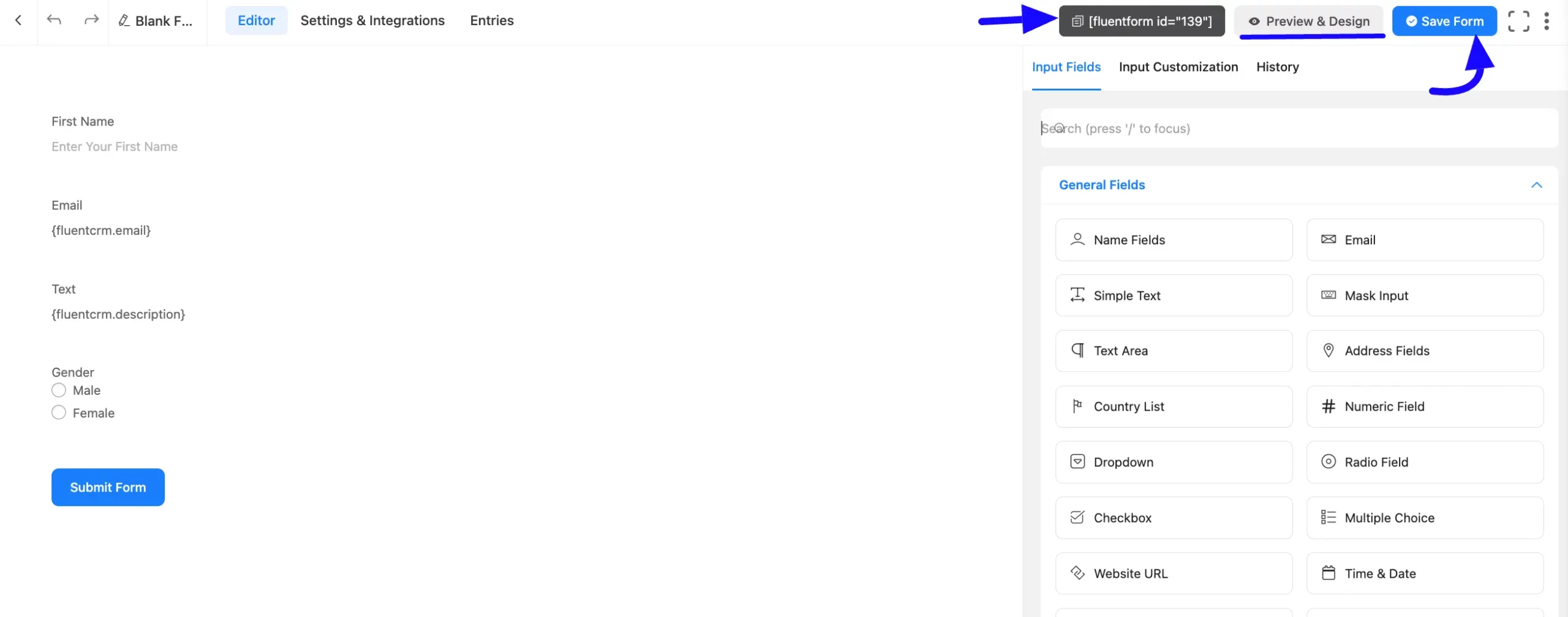
Pre-populated FluentCRM Data Field Preview #
After embedding, you can preview the form with the pre-populated FluentCRM data fields. Here you will see the fields are automatically filled with FluentCRM Data.
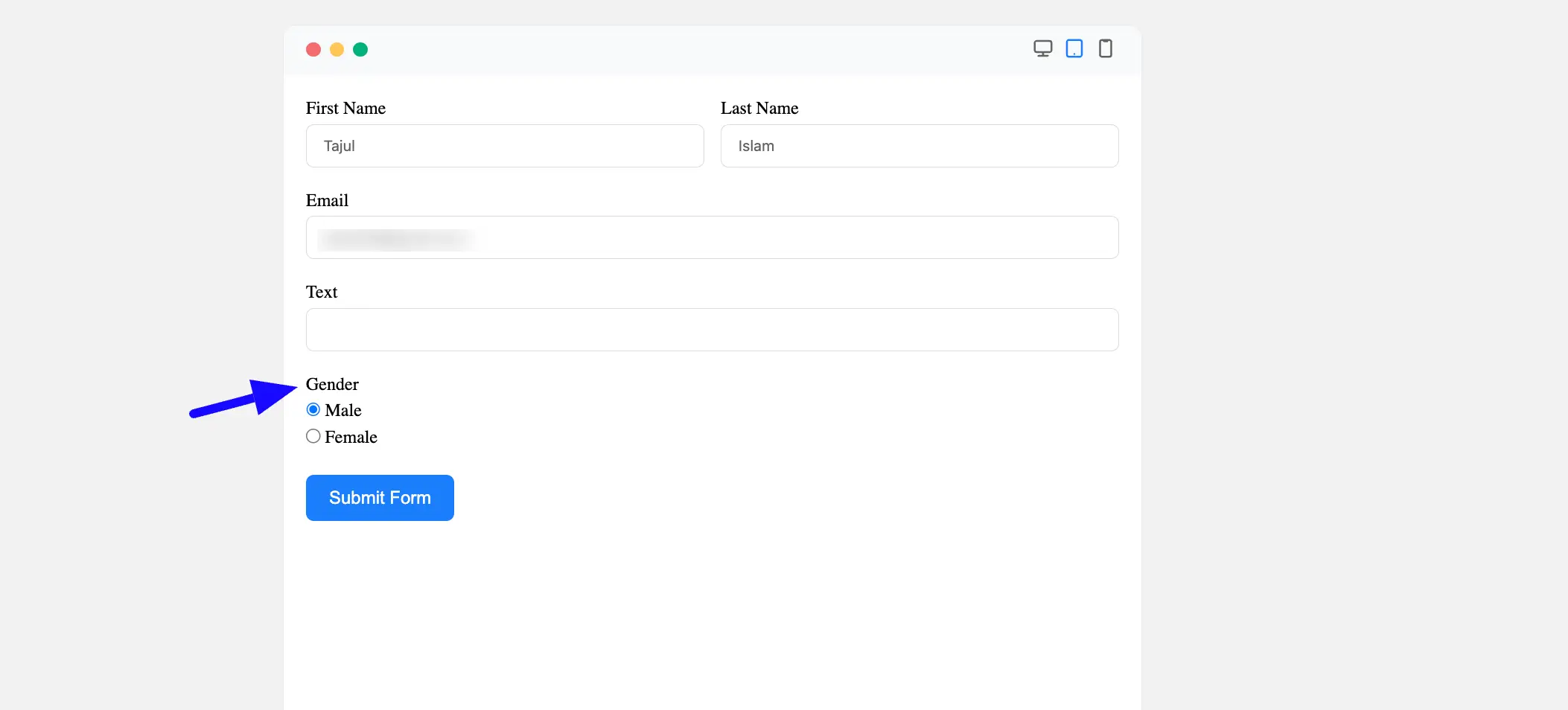
FluentCRM Contact Data #
To verify pre-populated data, go to the FluentCRM contacts. Locate the contact with the custom profile data. Now, match the field slug with the FluentCRM smartcode used in the form. If you want to learn the custom profile data read this article.
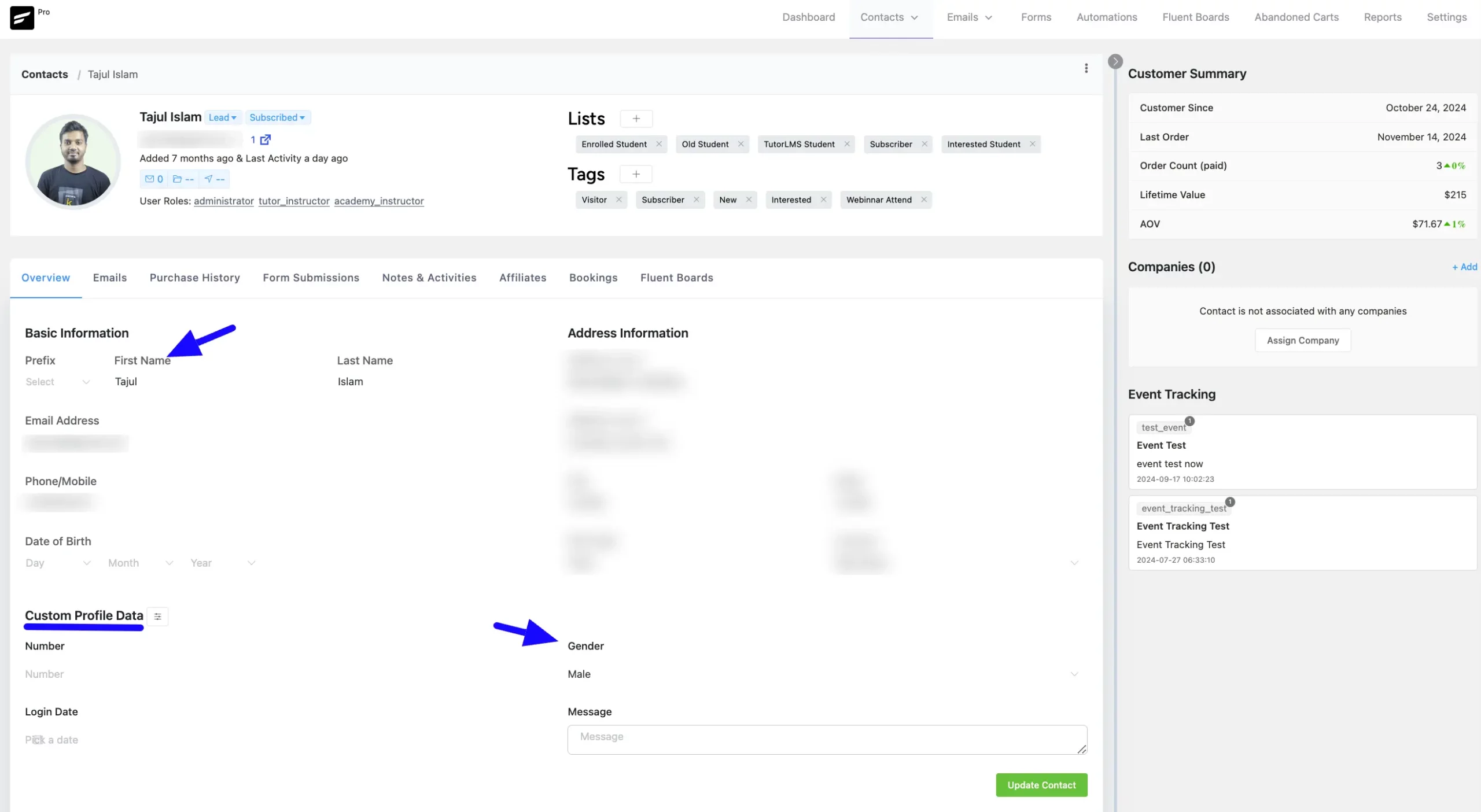
So, this feature helps your user auto-fille your users details and helps to not re enter the data again and again.
If you have any further questions, concerns, or suggestions, please do not hesitate to contact our support team. Thank you.



