The Repeat Field in Fluent Forms allows users to duplicate an input field dynamically. This is useful for forms where users may need to add multiple entries, such as contact details, addresses, or product lists.
This guide will walk you through adding and customizing the Repeat Input field in Fluent Forms.
The Repeat Input field is an advanced feature of the Fluent Forms plugin. To use it, you require the Fluent Forms Pro Add-on.
Adding a Repeat Input Field #
To add the Repeat Input Field in Fluent Forms, follow the simple steps below:
First, go to the Forms section from the Fluent Forms Navbar, choose a desired form, and click the Edit Icon to open the Editor page of that form.
If you do not have any existing forms, read Create a Form from Scratch or Create a Form using Templates documentation to create a new one.
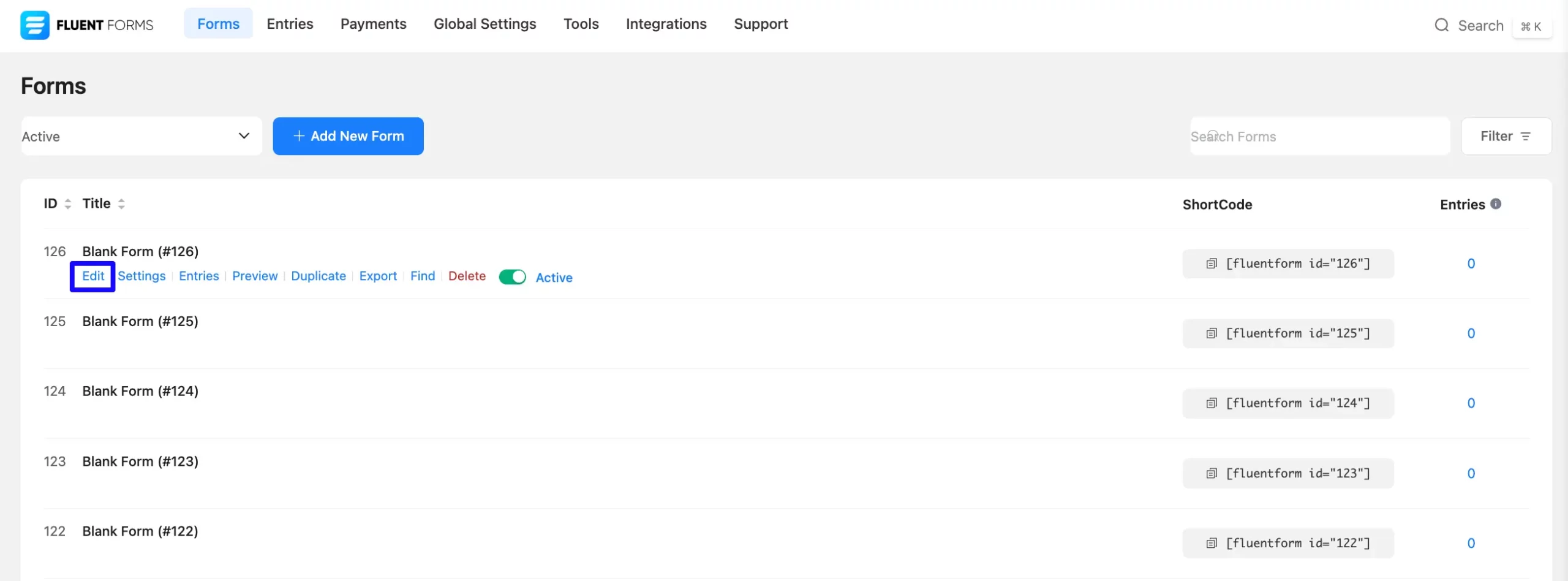
Once on the Editor page, click the Plus Icon in your form editor and open the Advanced Fields module. You can also find this option in the right sidebar under the Input Fields tab.
Now, select the Repeat Input field by clicking or dragging it and dropping it into your editor.
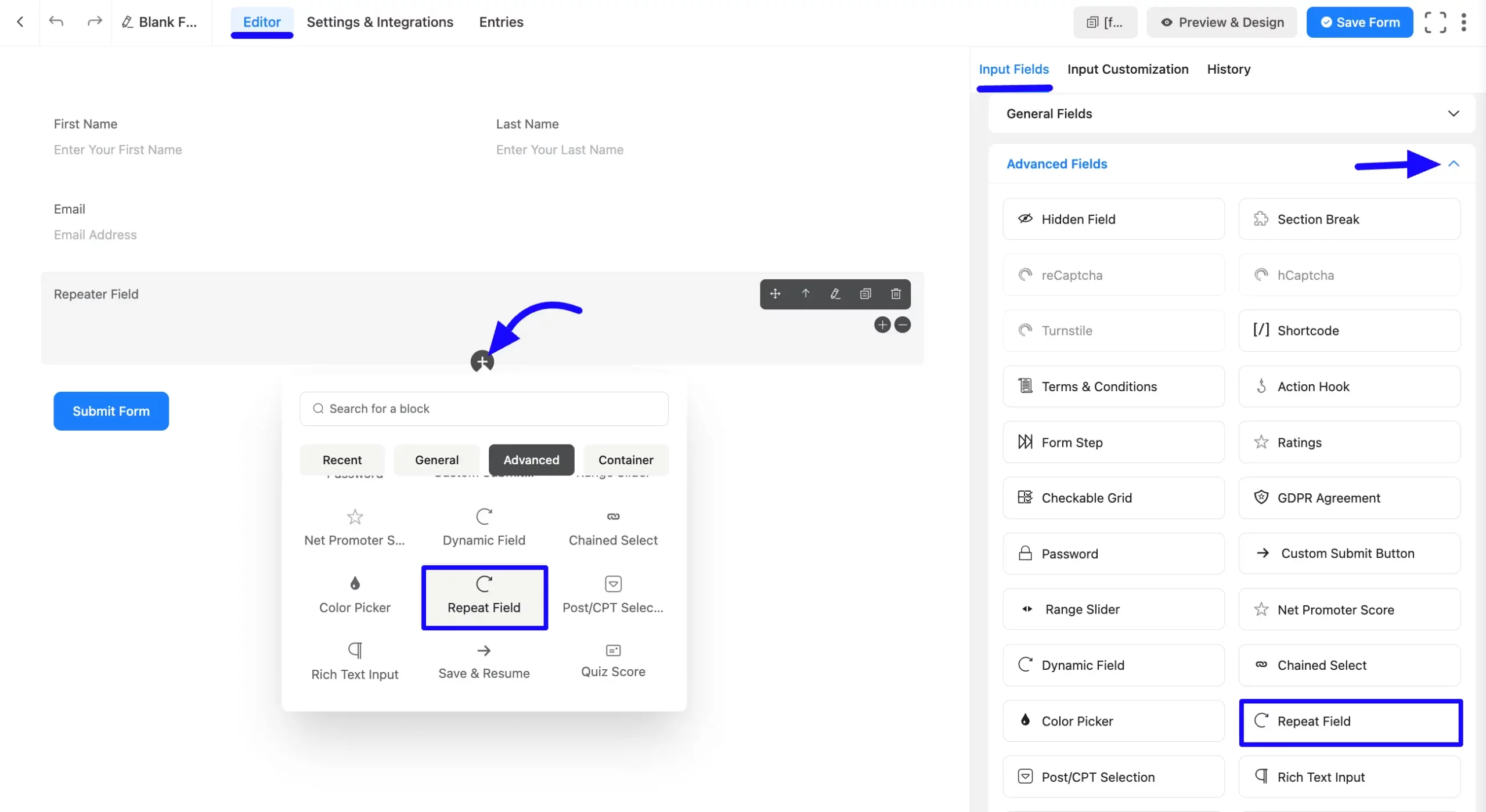
Customizing the Repeat Input Field #
Once you add the Repeat Input field, you can customize it by hovering over it and clicking the Pencil Icon. It will take you to the Input Customization tab on the right, which offers the following customization options.
- Repeat Field Options
- Advanced Options
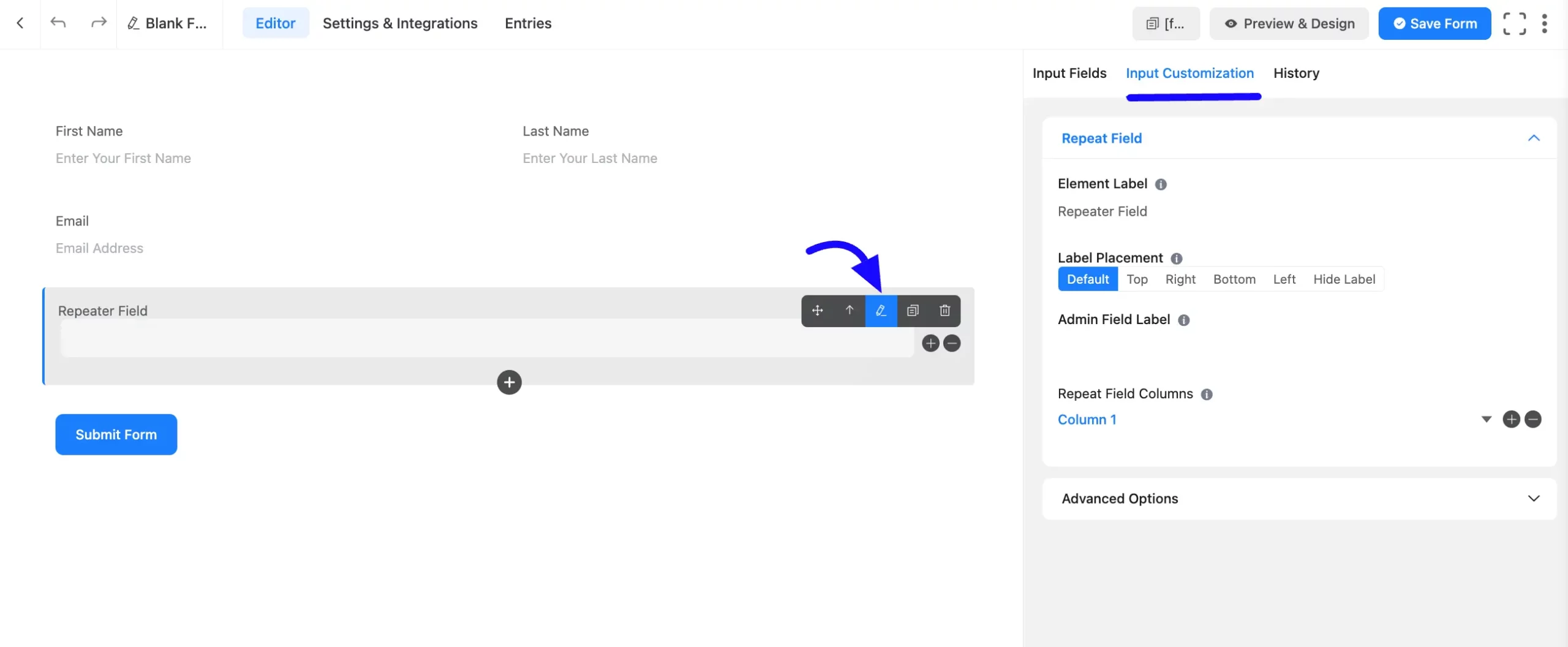
Repeat Field Options #
Under the Input Customization tab, you will find various settings options for customizing the field. These options allow you to configure essential aspects of the Repeat Input field.
All the settings under the Repeat Input Field mentioned above are briefly explained below-
A. Element Label: This is the field title the users will see when filling out the Repeat Input field in a form. You can enter any text here to help users understand the purpose of the field.
B. Label Placement: This option allows you to determine the position of the label title where the user will see it. The available options are Top, Left, Right, and Default. All of those are self-explanatory except the Default.
C. Admin Field Label: The admin field label is a field title displayed only to admin users. You can configure this option to show a different field label for your admin users when they view the form submissions.
D. Repeat Field Columns: To add multiple columns, click the Plus Icon, and to remove any column, click the Minus Icon from the Column’s right side. Click on the Chevron Down Icon to configure column settings.
- Filed Type: Choose the Field Type dropdown options.
- Label: Name the Label of the Column.
- Default: Using our shortcodes, you can manually set any fixed value in your field and pre-filled your input field dynamically. To get a better understanding of Dynamic Default Value, read this article.
You can add the Default value by clicking the Three-Dot option from the right side.
- Placeholder: When the input field is empty, a message is usually shown to the users so they can understand what the field expects from them. This is the equivalent of the HTML input placeholder attribute.
- Required: Decide whether users must select at least one option before submission.
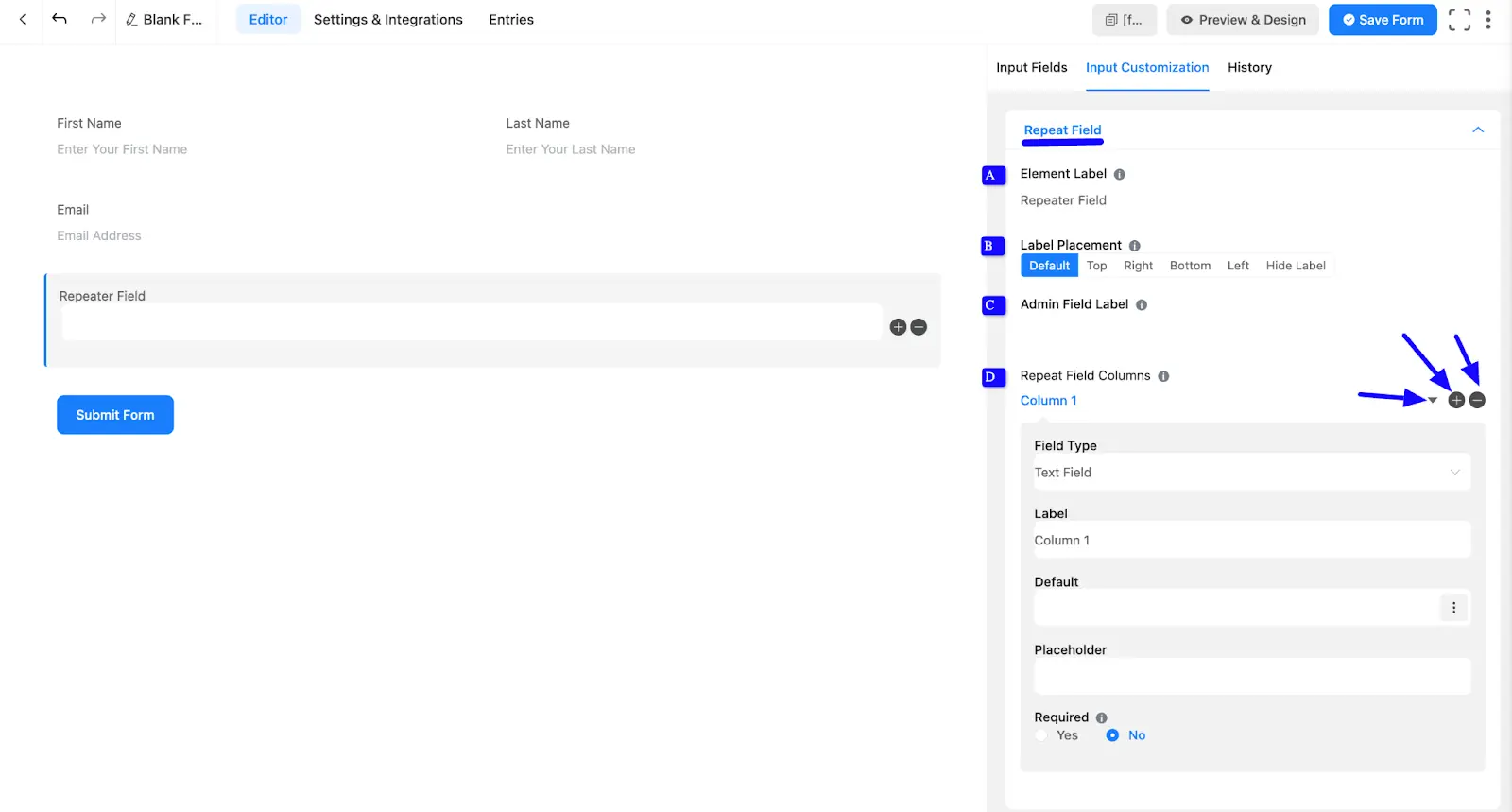
Advanced Options #
Advanced settings allow further customization to meet specific use cases. All the Settings under the Advanced Options tab mentioned in the screenshot are briefly explained below –
A. Container Class: Use this option to add your custom CSS classes to the field’s wrapper.
B. Name Attribute: The input field’s name attribute is the HTML equivalent of the same name. You don’t need to modify this.
C. Conditional Logic: This option allows you to create specific rules to dynamically hide/show the input field to function conditionally based on your submission values according to your set of conditional logics. To learn more, read this Documentation.
D. Max Repeat Inputs: Set the maximum number of rows users can add to this repeated field. Leave blank or set to 0 for unlimited entries.
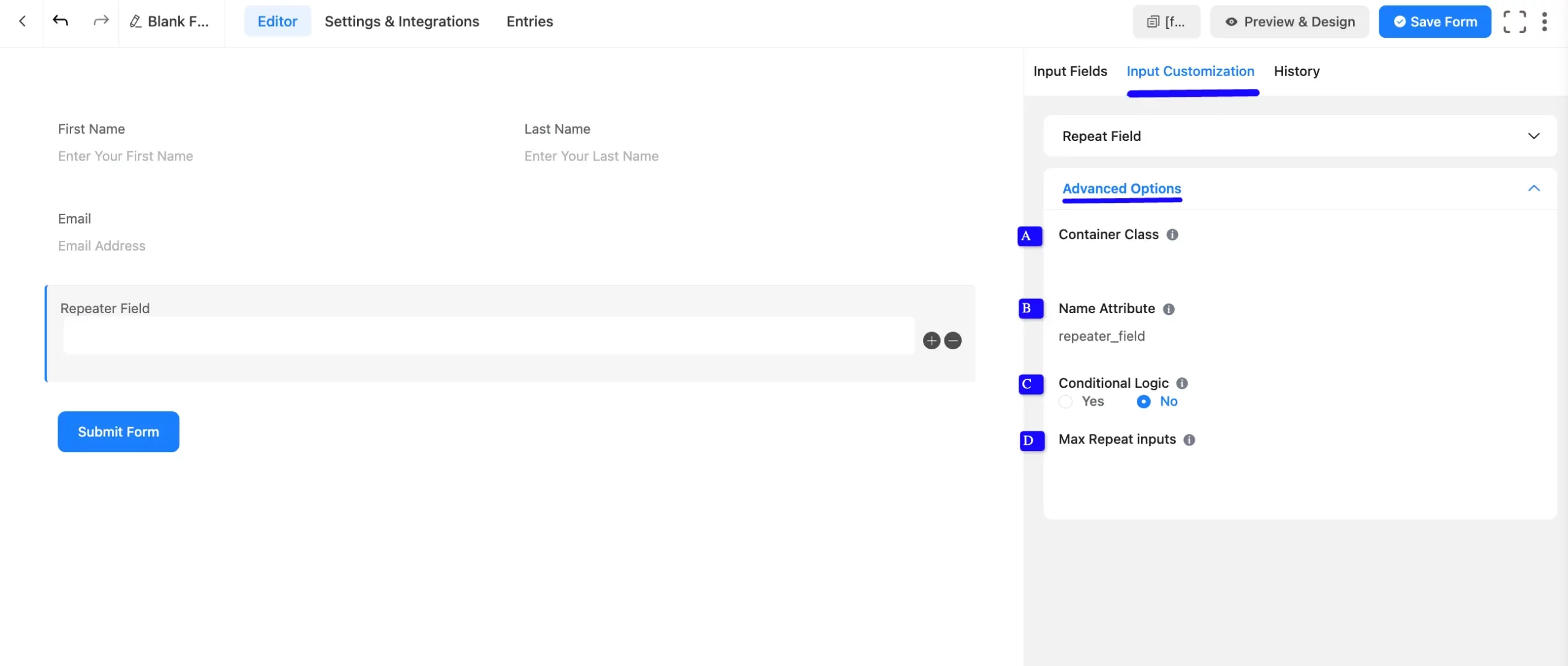
Embed the Form into Frontend #
Once you complete the customization, click the Save Form button to save all your changes. Click the Preview & Design button in the middle to see the form preview.
To integrate and display the form on a specific page or post, copy the Shortcode from the top right side and paste it into your desired Page or Post.
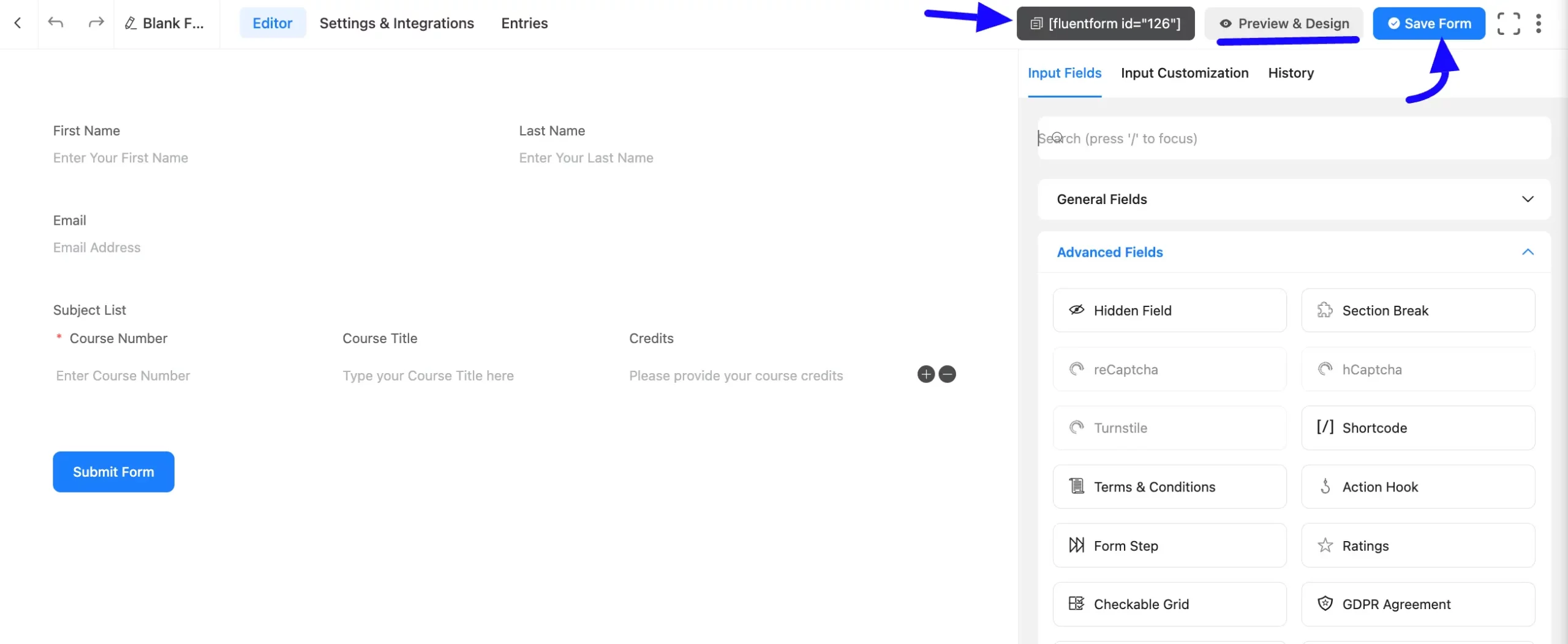
Preview of Repeat Input Field #
Here is the preview of the added Repeat Input field under the Form.
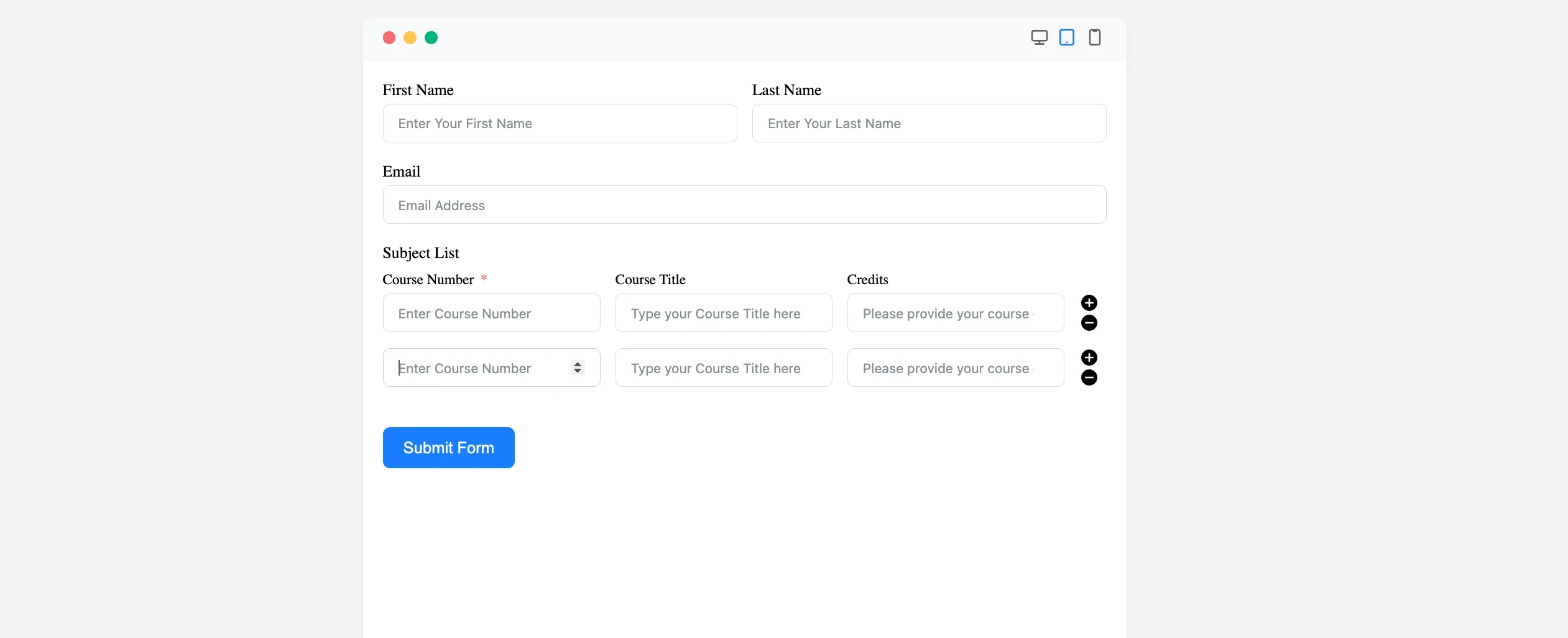
Congratulations! You have successfully added a repeat field to your Fluent Forms form.
If you have any further questions, concerns, or suggestions, please do not hesitate to contact our support team. Thank you!



