The Section Break field in Fluent Forms helps organize long forms by dividing them into structured sections. It also improves readability and user experience by clearly defining different parts of the form.
This article will guide you through adding the Section Break field in your Fluent Forms for your WordPress Site.
Adding Section Break Field #
To learn how to add the section break field to the Fluent Forms, follow the steps with the screenshots below –
First, go to the Forms section from the Fluent Forms Navbar, choose a desired Form, and click the Edit icon to open the Editor page of that form.
If you do not have any existing forms, read Create a Form from Scratch or Create a Form using Templates documentation to create a new one.
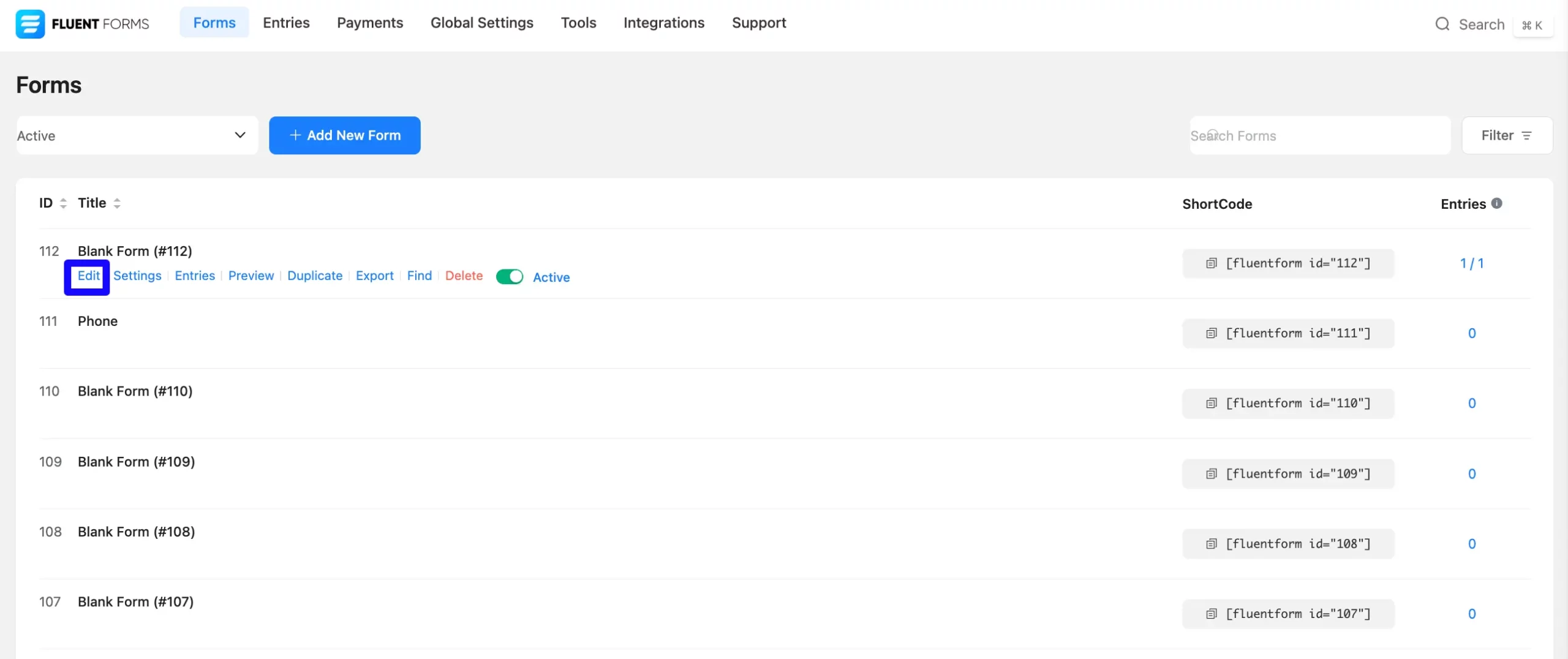
Once on the Editor page, click the Plus Icon in your form editor and open the Advanced Fields module. The Advanced Fields option is also in the right sidebar under the Input Fields tab.
Now, select the desired Section Break Input field by clicking on it or Dragging and Dropping it into your editor.
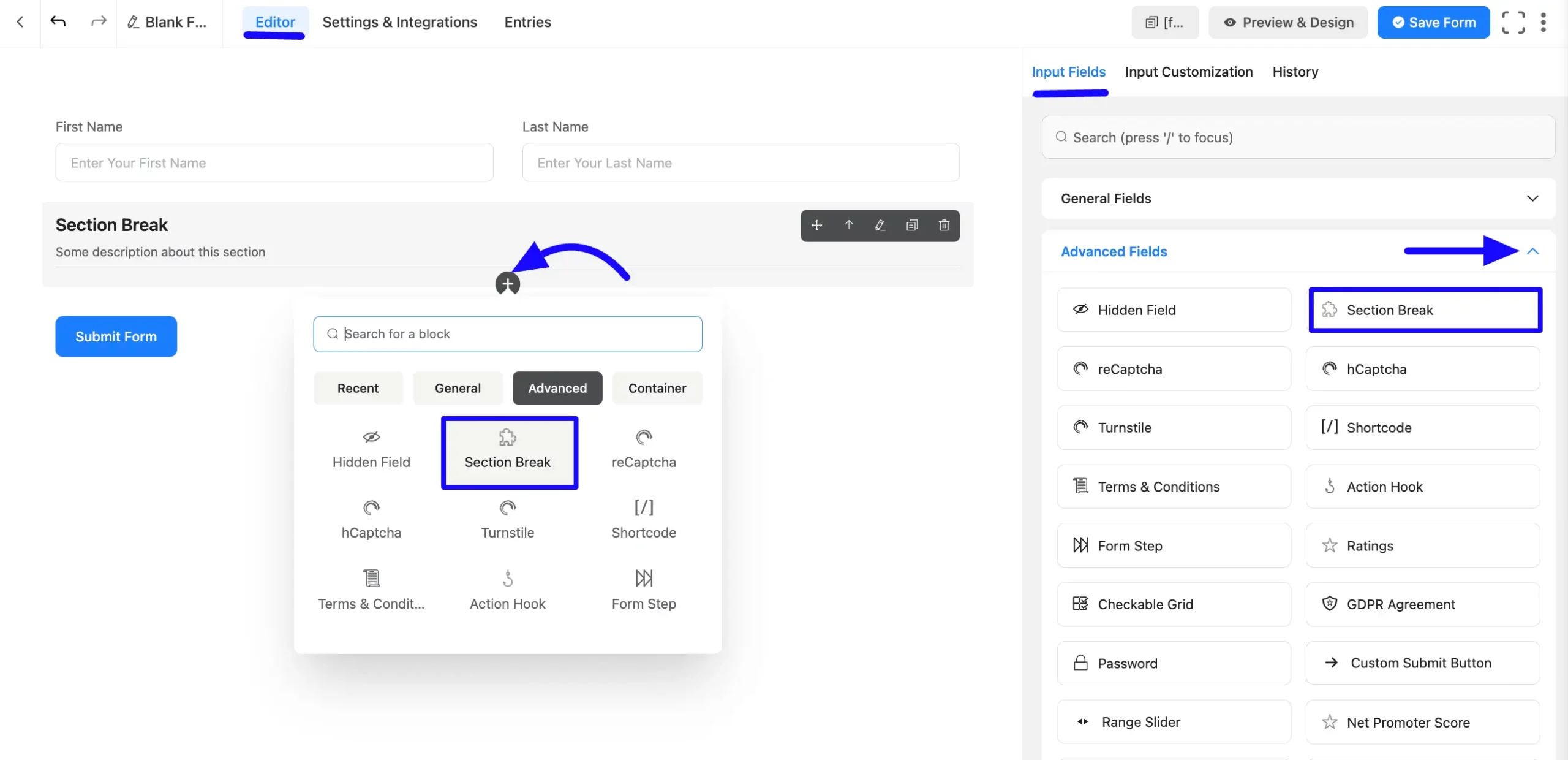
Customizing the Section Breaks Field #
A Break field has been added. You can edit this field by hovering over it and clicking the Pencil Icon. It will take you to the Input Customization tab on the right side and offer the following options for customizing the field.
- Section Break Input options
- Advanced Options
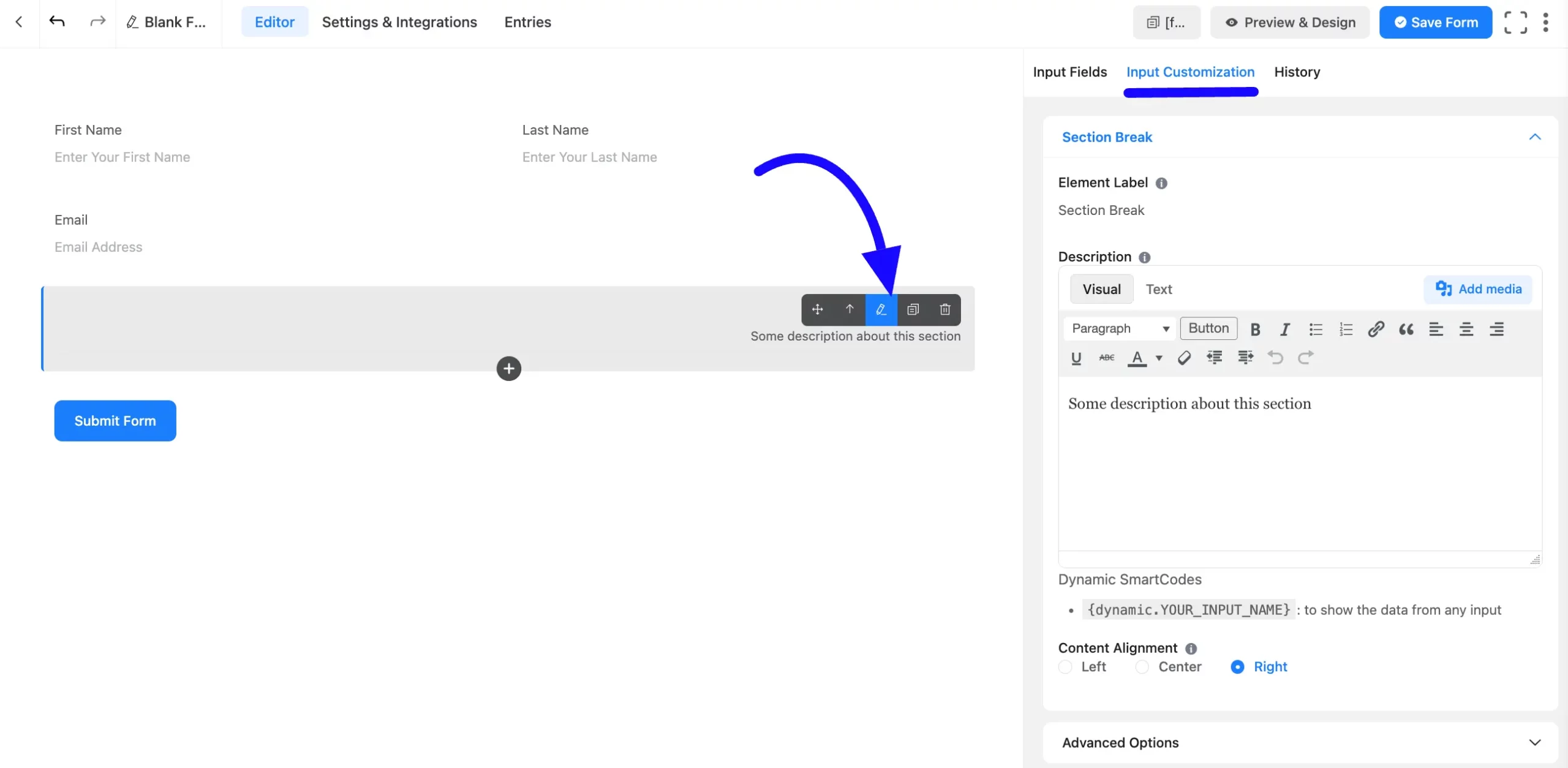
Section Break Options #
You will find various settings options for customizing the field. Located in the Input Customization Tab, these options allow you to configure essential aspects of the Section Break field.
All the Settings under the Section Break Field mentioned above are briefly explained below –
A. Element Label: This is the field title the users will see when filling out the Section Break field in a form. You can enter any text here to help users understand the purpose of the field.
B. Description: Enter a subtitle/short section description here to better understand the user.
C. Dynamic SmartCodes: Display dynamic content using shortcodes.
For example, the shortcode could be {dynamic.YOUR_INPUT_NAME}.
D. Content Alignment: You can adjust the alignment of the title and description (Left, Center, or Right).
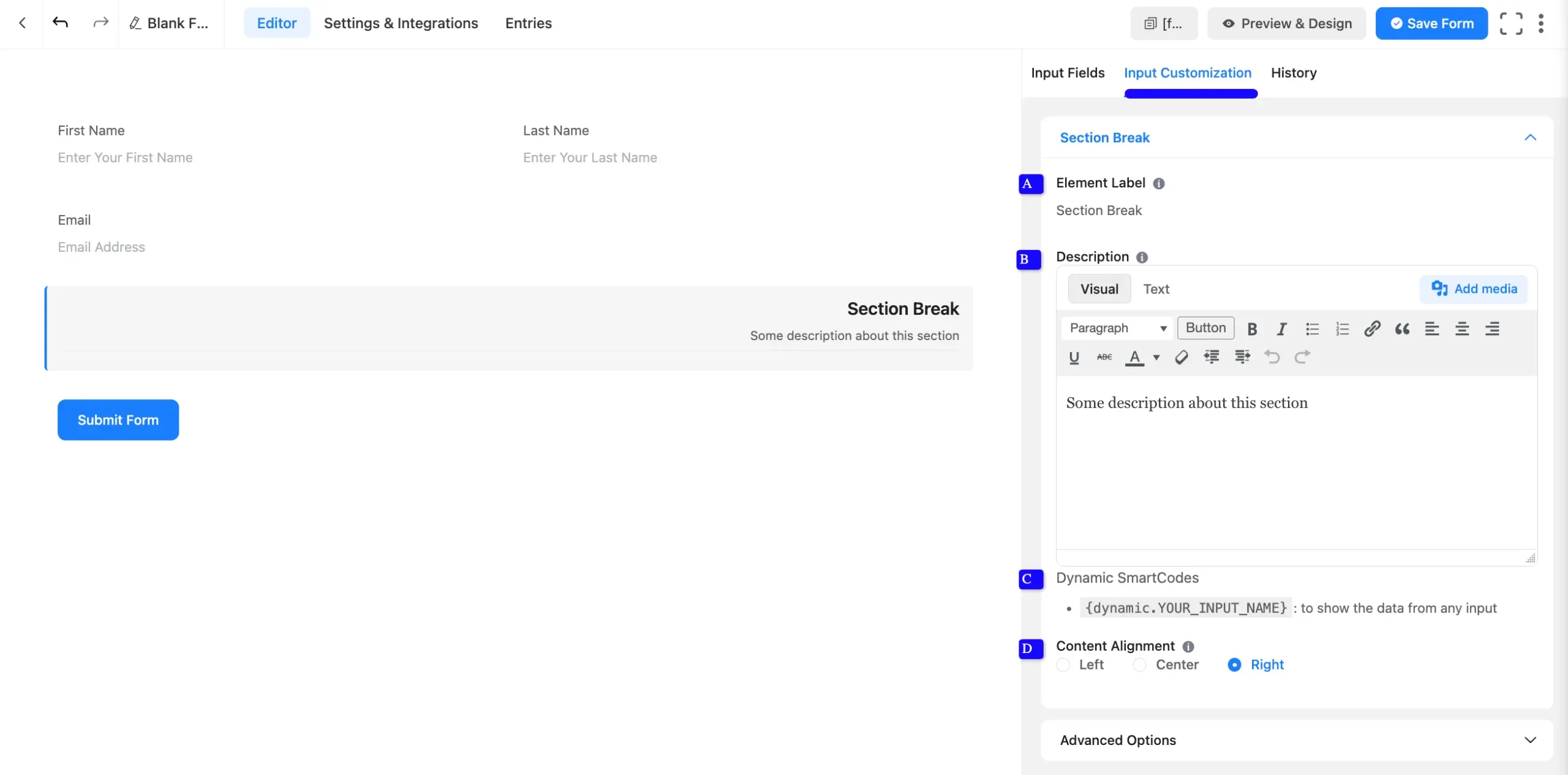
Advanced Options #
Advanced settings allow further customization to meet specific use cases.
A. Element Class: Add custom CSS classes to the input field.
B. Conditional Logic: This option allows you to create specific rules to dynamically hide/show the input field to function conditionally based on your submission values according to your set of conditional logics. To learn more, read this Documentation.
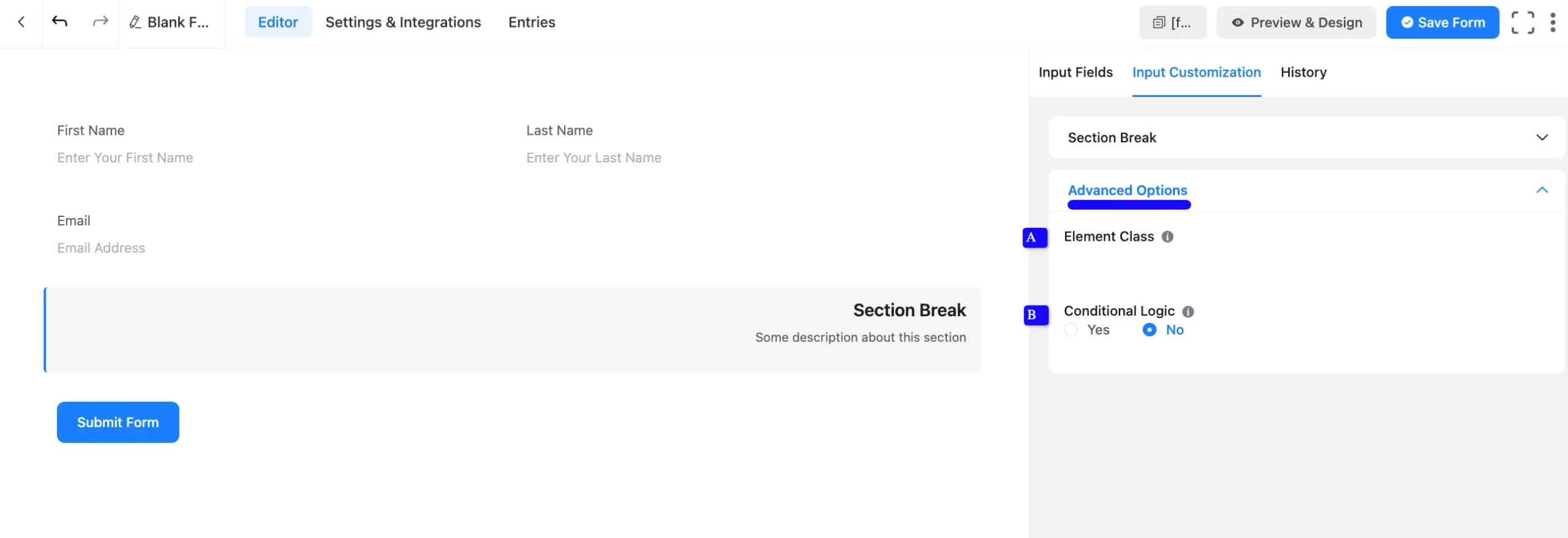
Embed the Form into Front #
Once you complete the customization, click the Save Form button to save all your changes. To see the form preview, click the Preview & Design button in the middle.
To integrate and display the form on a specific Page or post, copy the Shortcode from the top right side and paste it into your desired Page or post.
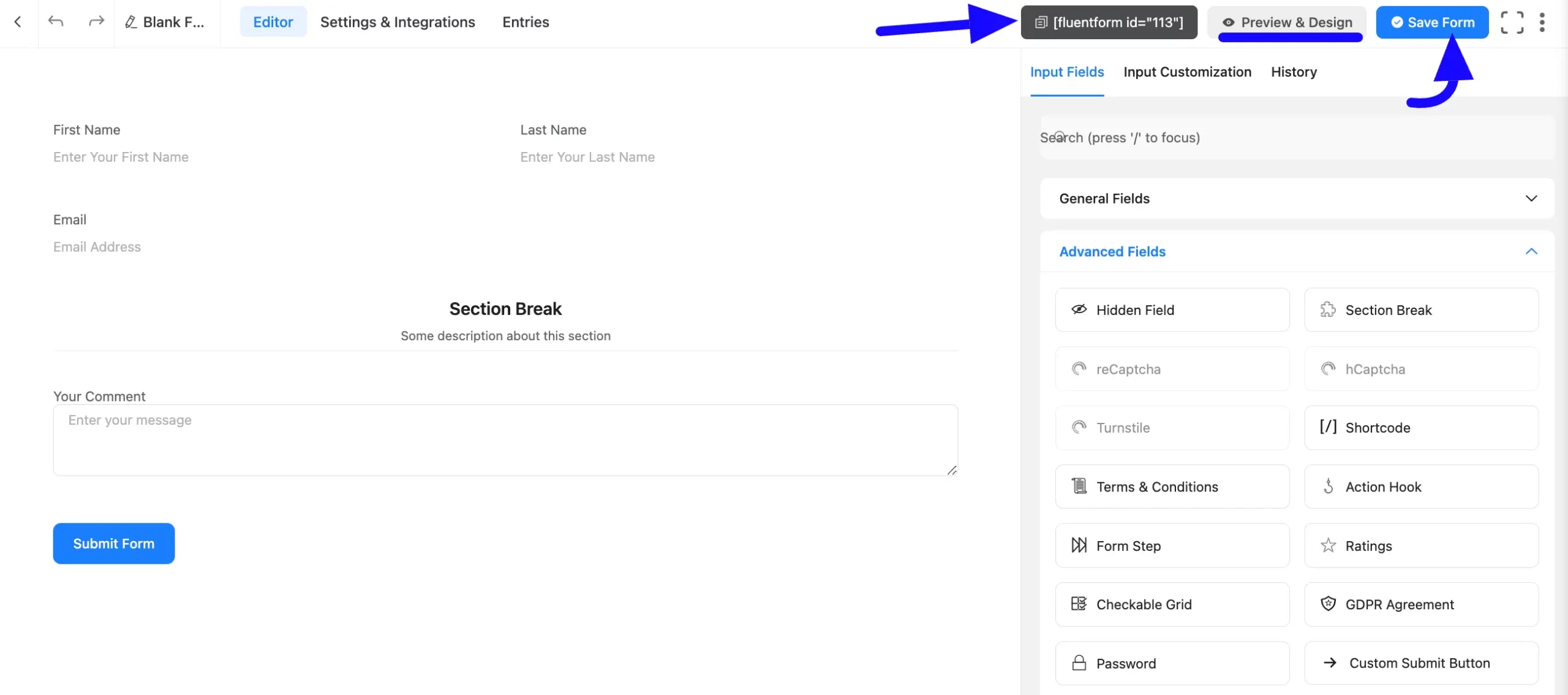
Preview of Added Section Break Field #
Here is the Form Preview to test the section break field functionality.
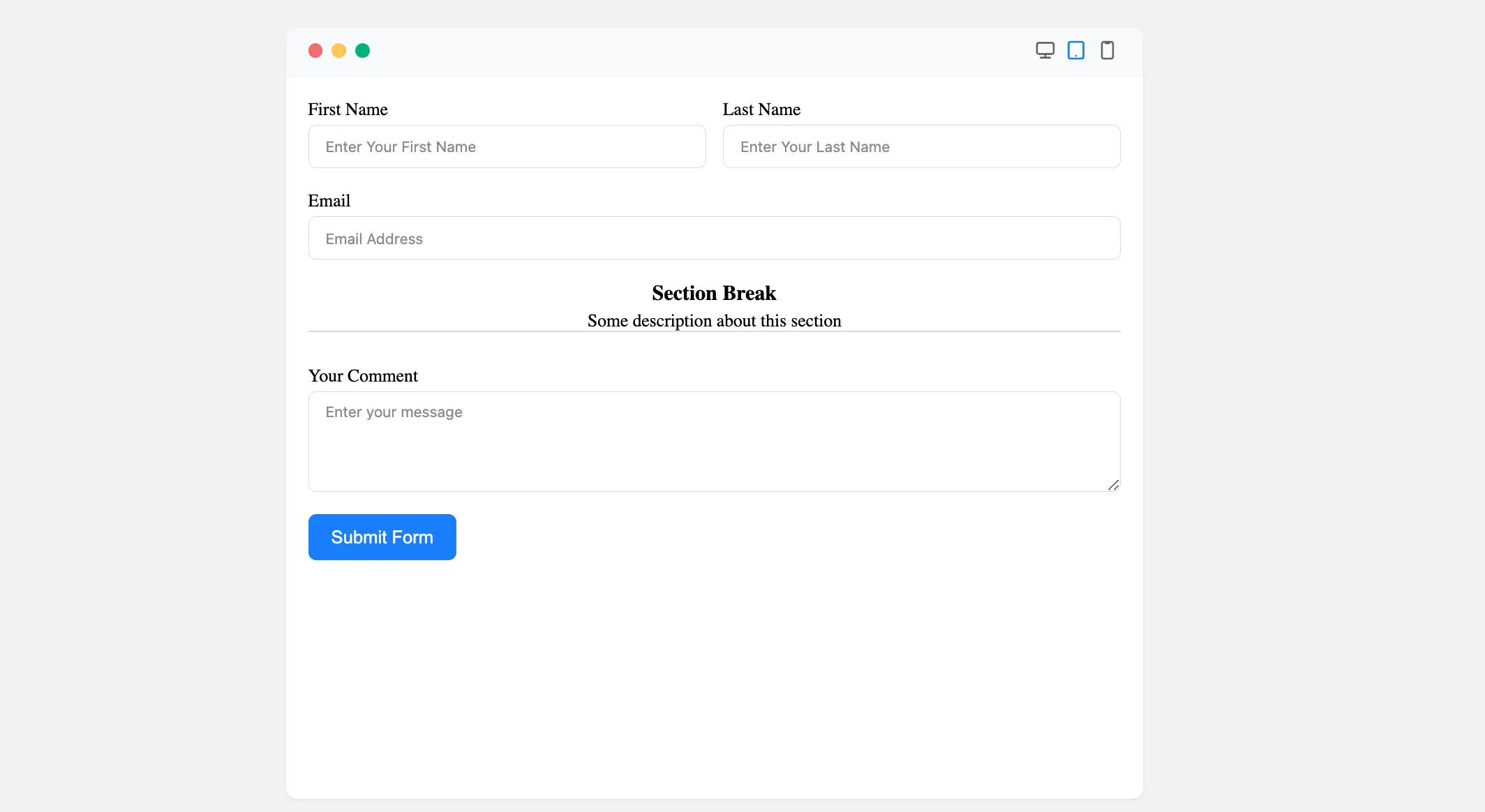
Congratulations! You will successfully add the Section Break field in your Form.
If you have any further questions, concerns, or suggestions, please do not hesitate to contact our support team. Thank you.



