Fluent Forms integrates with ActiveCampaign, a marketing automation tool that helps you collect customer information and automatically adds it to your ActiveCampaign list through Fluent Forms Submissions.
This article will guide you through integrating ActiveCampaign with Fluent Forms on your WordPress Site.
Remember, ActiveCampaign is the Premium Feature of the Fluent Forms Plugin. So, you need the Fluent Forms Pro plugin to integrate this.
Enable ActiveCampaign Integration #
To learn how to enable ActiveCampaign integration, follow the steps with the screenshots below –
First, go to Integrations from the Fluent Forms Navbar, search for ActiveCampaign through the search bar, and get the ActiveCampaign integration module.
Now, turn on the Toggle to enable the ActiveCampaign module, and click the Settings Icon on the right side.

Once you enable ActiveCampaign, you will be asked for the ActiveCampaign API URL and ActiveCampaign API Key of your ActiveCampaign Account.
If you don’t have an existing account, click the sign up for one here link to create a new one.
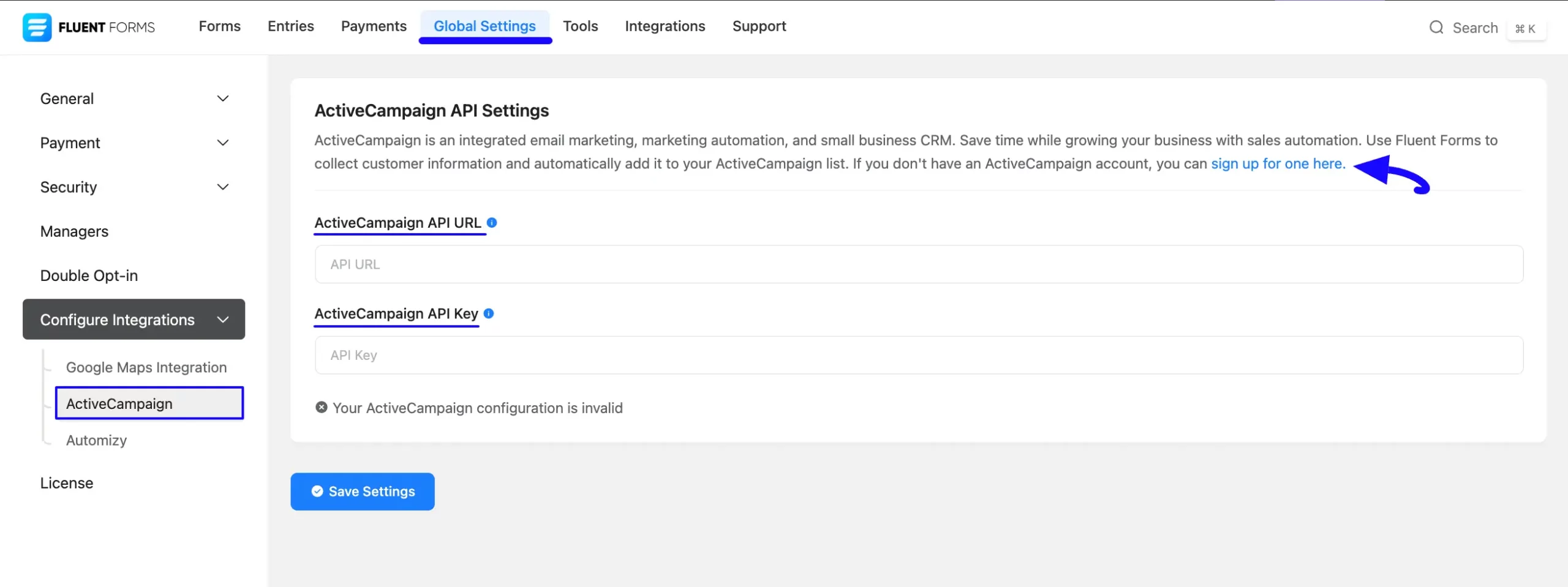
Get the ActiveCampaign API URL and API Key #
To learn how to get the ActiveCampaign API URL and ActiveCampaign API Key from ActiveCampaign, follow the steps with screenshots below –
First, log in to your Active Campaign Account and go to Settings from the left sidebar.
Now, open the Developer tab and you copy your desired API URL and API Key by clicking the Copy API URL and Copy API Key buttons.
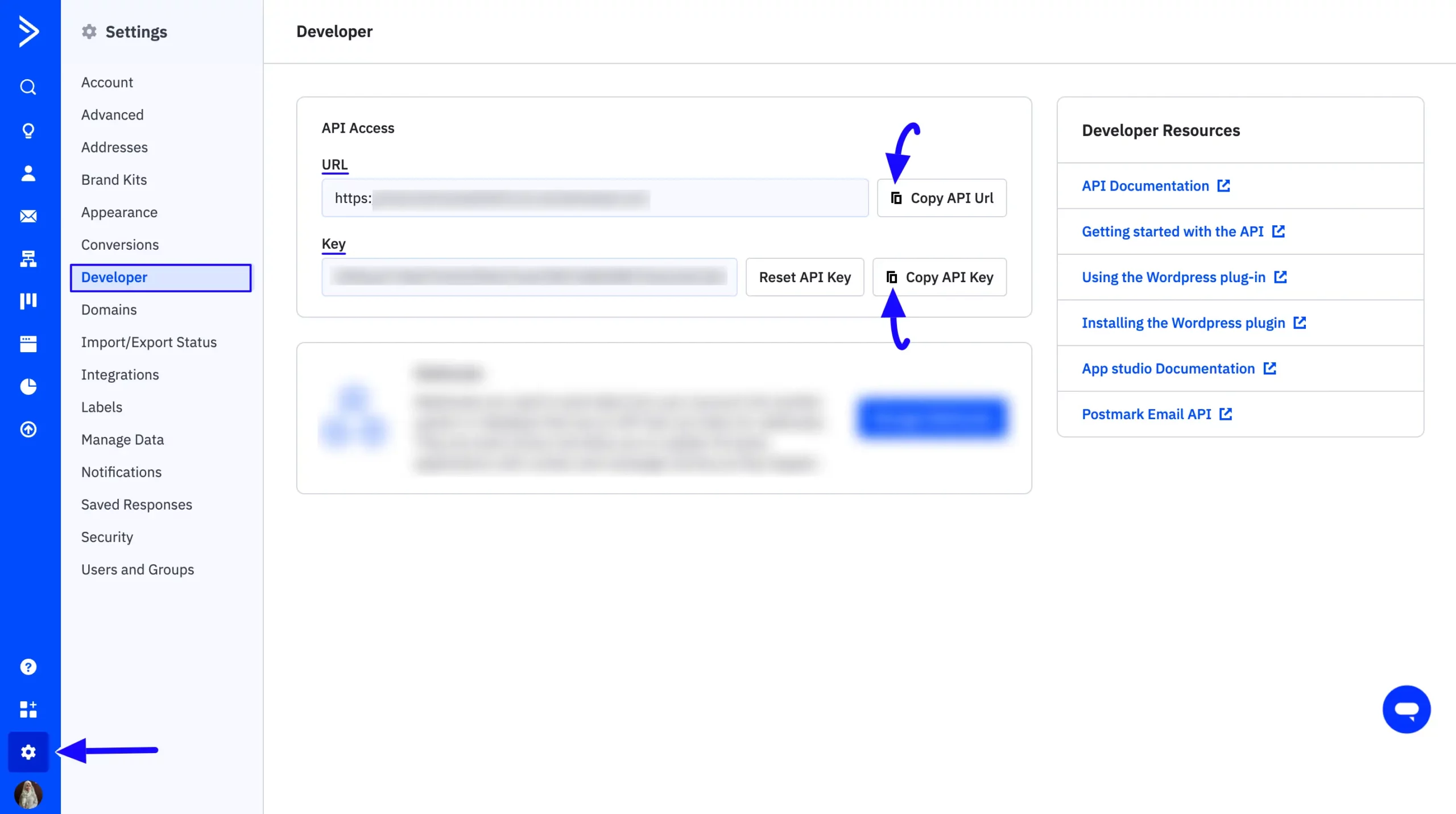
Connect ActiveCampaign with Fluent Forms #
Return to the ActiveCampaign API Settings page under the Configure Integrations tab of the Global Settings section from the Fluent Forms Navbar.
Paste the API URL and API Key you copied from ActiveCampaign into the ActiveCampaign API URL and ActiveCampaign API Key fields respectively.
Finally, press the Save Settings button to make your ActiveCampaign Integration module functional.
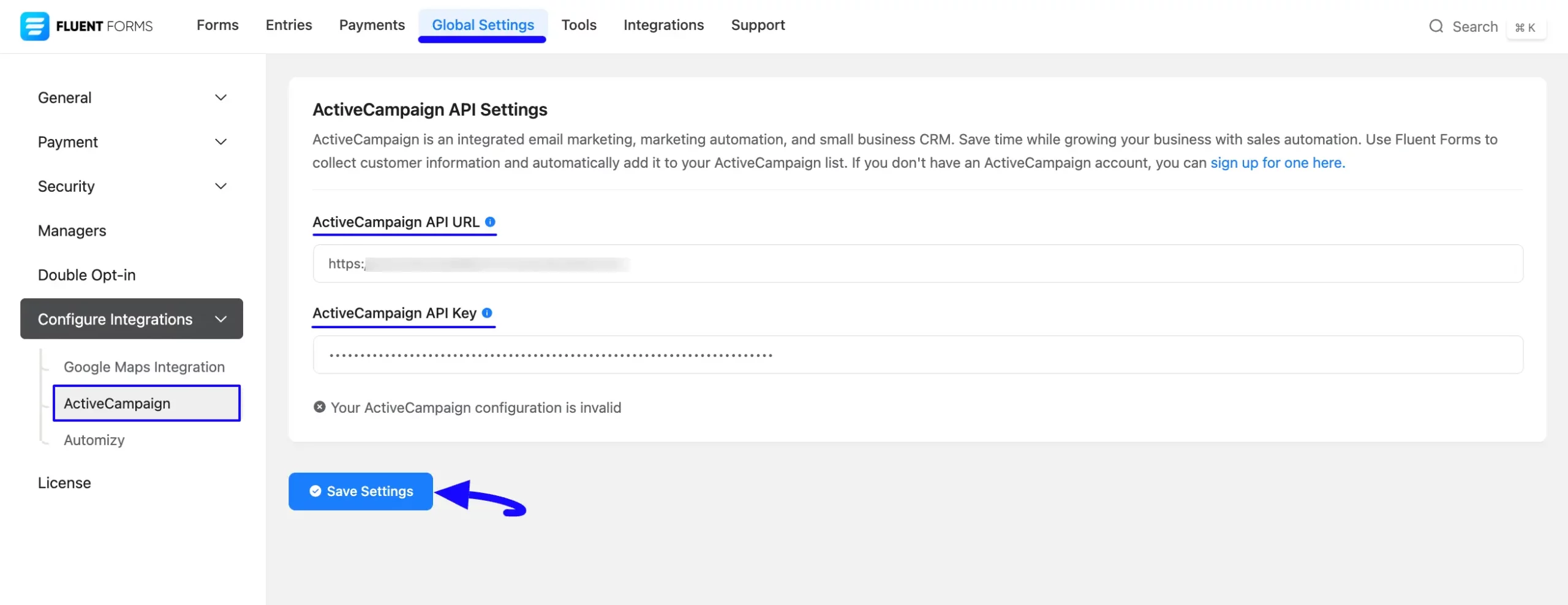
You can see your ActiveCampaign is connected to your Fluent Forms successfully!
Also, you can verify/disconnect it anytime by clicking the Verify Connection Again/Disconnect ActiveCampaign buttons.
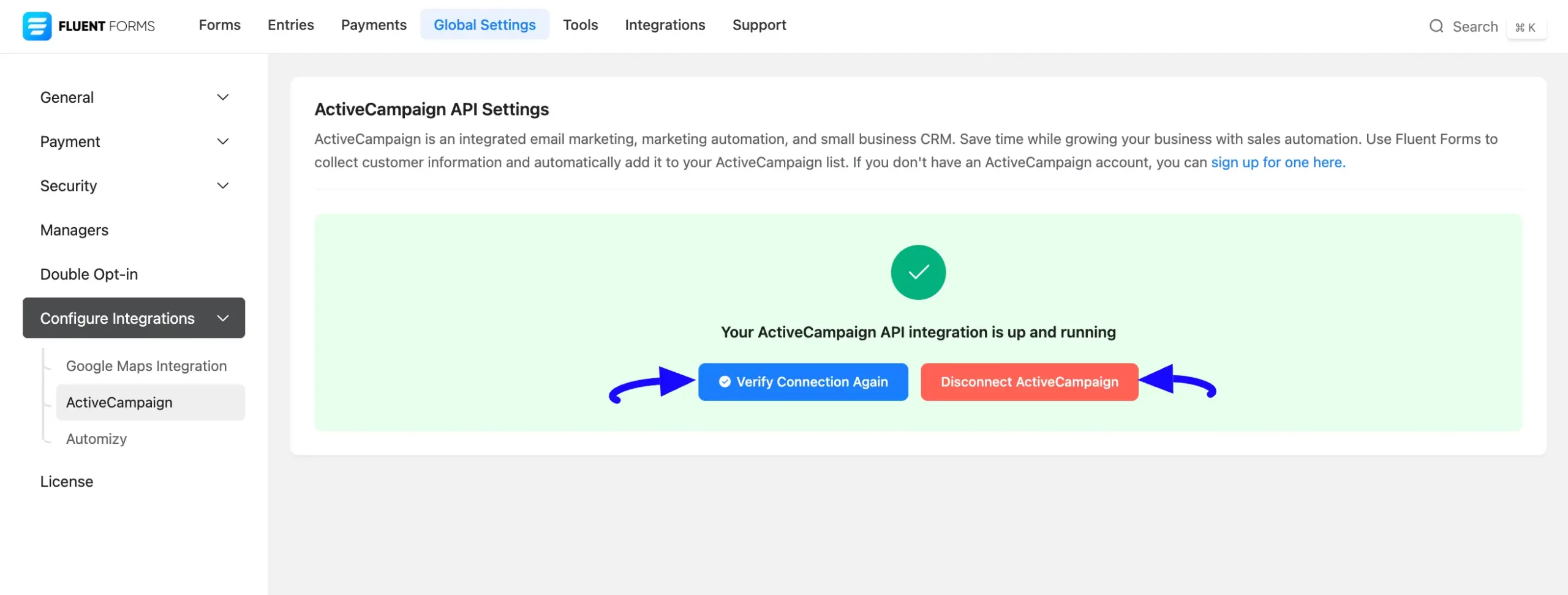
Integrate ActiveCampaign into Fluent Forms #
To learn how to integrate ActiveCampaign into any specific Form in Fluent Forms, follow the steps with the screenshots below –
First, go to Forms from the Fluent Forms Navbar, select the Desired Form where you want to integrate your ActiveCampaign and click the Settings button.
If you do not have any existing forms, read the Create a Form from Scratch or Create a Form using Templates documentation to create a new one.
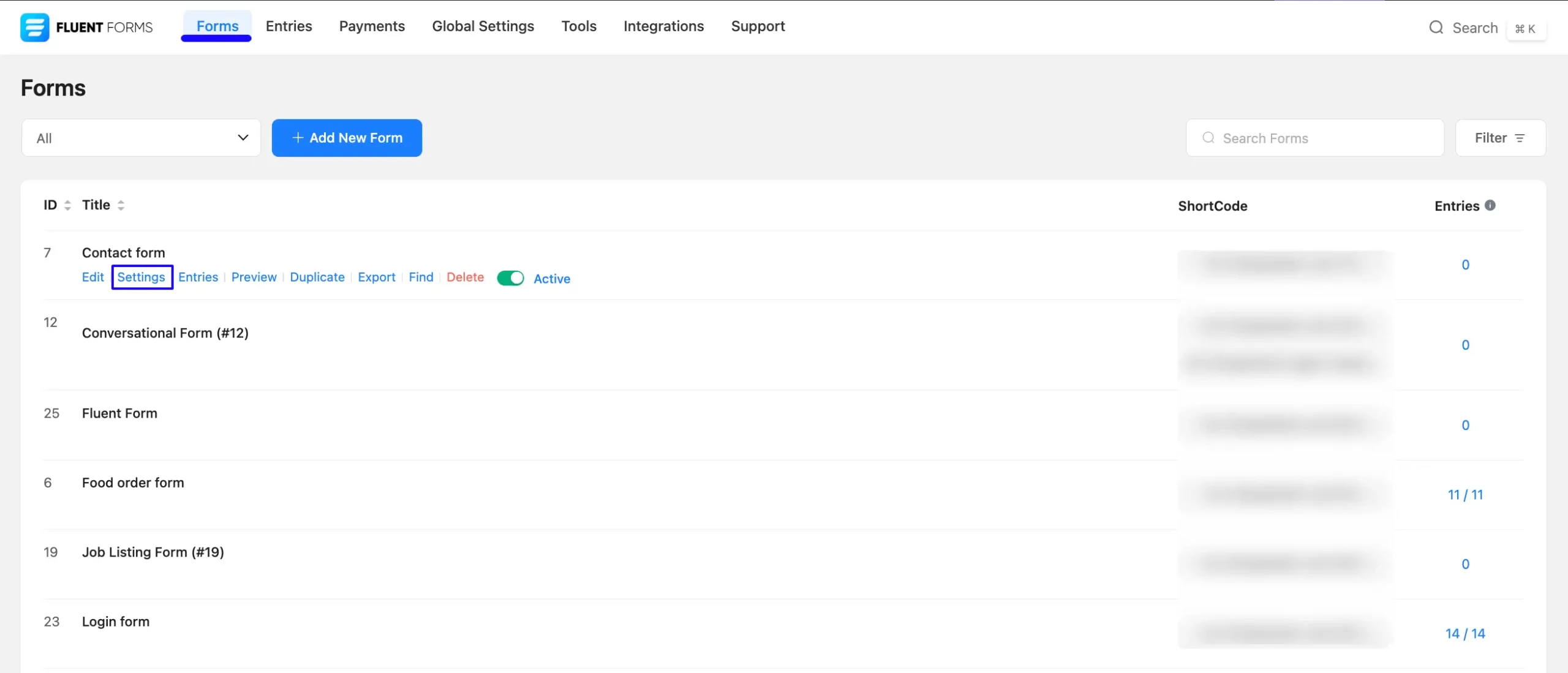
Once you are on the Settings & Integrations, go to the Configuration Integrations tab, click the Add New Integration button, and select ActiveCampaign Integration feed from the dropdown list.
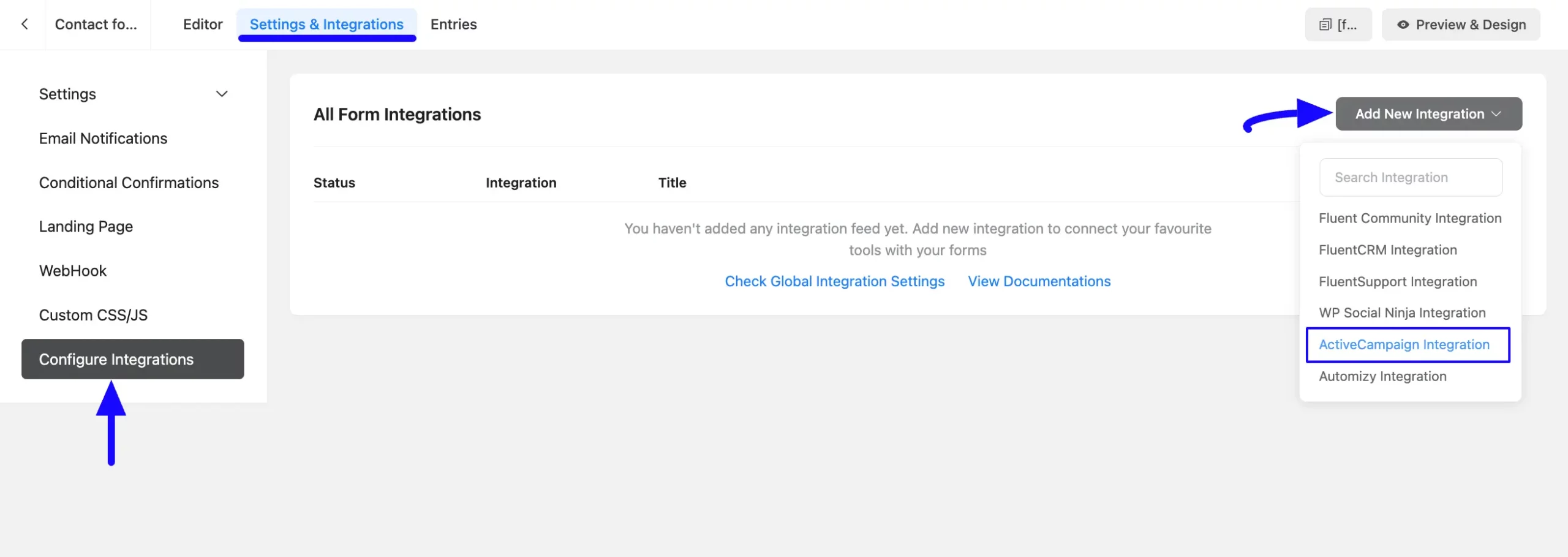
Here, you will find a required field to set a Name for your integration feed according to your preference.
Also, you must select the ActiveCampaign List from the dropdown where you want to send the submitted form data.
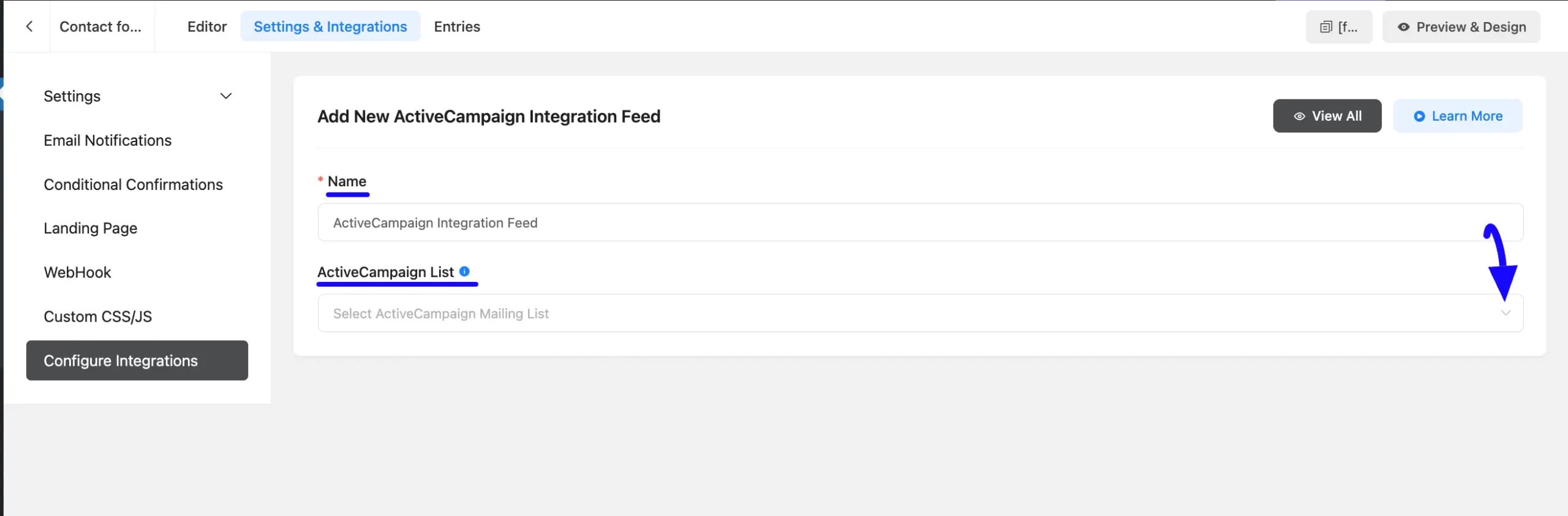
Once you select the list, a pop-up page will appear with various settings options for configuring the ActiveCampaign.
All the settings options mentioned in the screenshot below are briefly explained:
- Name: Here, you can see a name is given by default for your integration. You can change the name anytime if needed.
- ActiveCampaign List: Using the Arrow Icon, you can select the ActiveCampaign Mailing List where you want to add your contacts. You can also change this anytime if needed.
- Map Fileds: Use all the fields under this option to properly link your ActiveCampaign Fields with the Form Fields. You can easily select the value for the form fields based on the ActiveCampaign fields using the Shortcode Arrow.
- Tags: With this option, you can add tags to your ActiveCampaign contacts with a comma-separated list (e.g. new lead, crucial users, web source). Commas within a merge tag value will be created as a single tag. Also, you can use ShortCodes as the tag.
Enable Dynamic Tag Input: This option allows you to add customized tags for specific ActiveCampaign contacts based on your submission values according to your set conditions.
- Note: This option allows you to write a note for the contacts. You can also use Shortcodes to send dynamic data to ActiveCampaign.
- Double Opt-In Form: Here, you can select which ActiveCampaign Form will send the opt-in email when exporting contacts to ActiveCampaign.
- Enable Instant Responder: Check this option, and ActiveCampaign will send any instant responders set up when the contact is added to the list. This option is not available to users on a free trial.
- Enable Send the last broadcast campaign: Check this option, and ActiveCampaign will send the last campaign to the list or add the contact. This option is also not available to users on a free trial.
- Conditional Logics: This option allows ActiveCampaign integration to function conditionally based on your submission values according to your set conditional logic/s. To learn more, read this Documentation.
- Enable This Feed: Check this option to ensure this integration feed remains enabled, and all its actions function properly.
Once the setup is done, click the Save Feed button and, your ActiveCampaign will be integrated into this specific form.
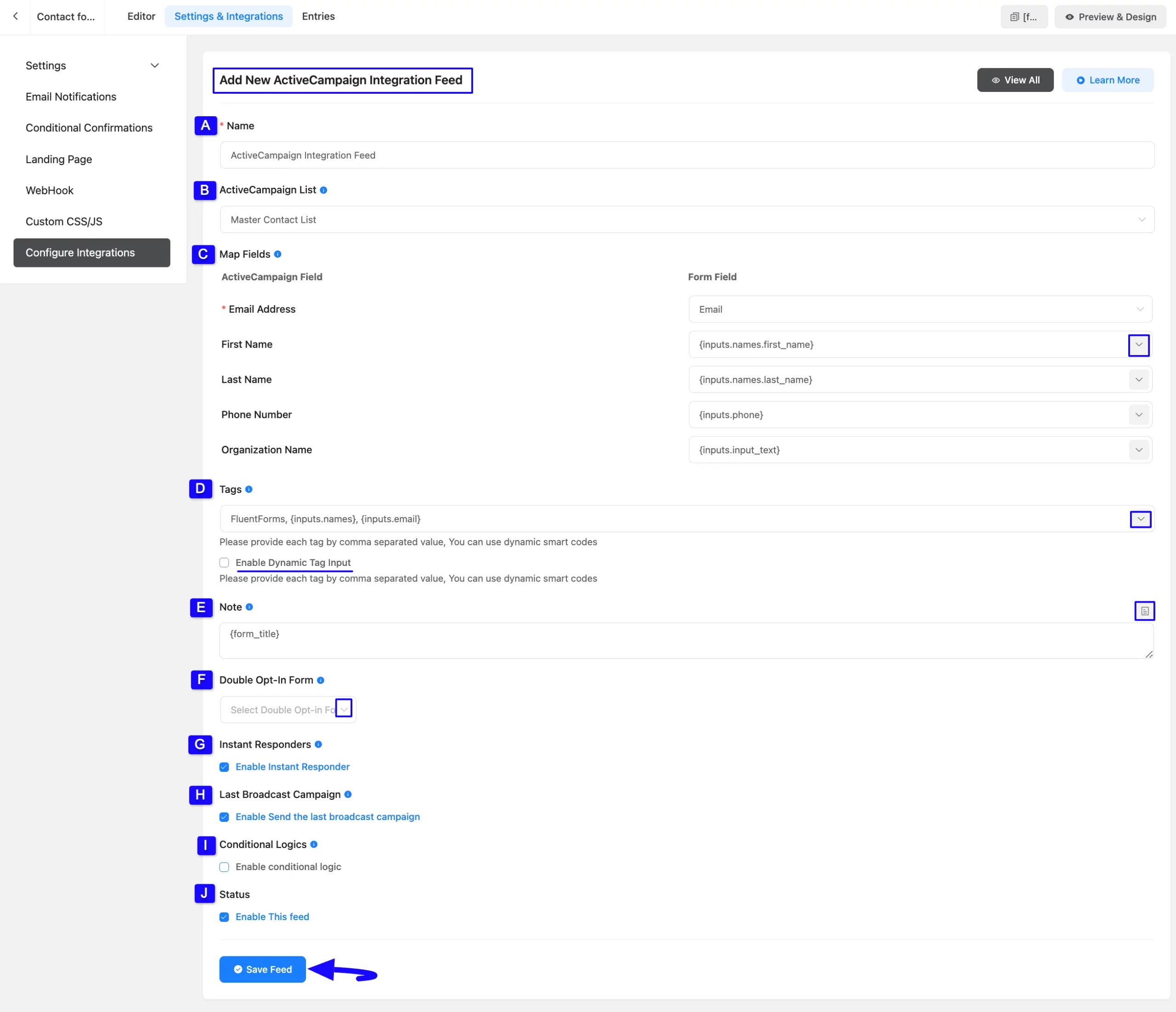
After successful integration, now you will see that your ActiveCampaign Integration Feed has been added here.
You can modify your feed anytime by clicking the Settings Icon and delete it by clicking the Trash Icon.
Also, you can disable or enable this feed anytime by turning off the Toggle if needed.
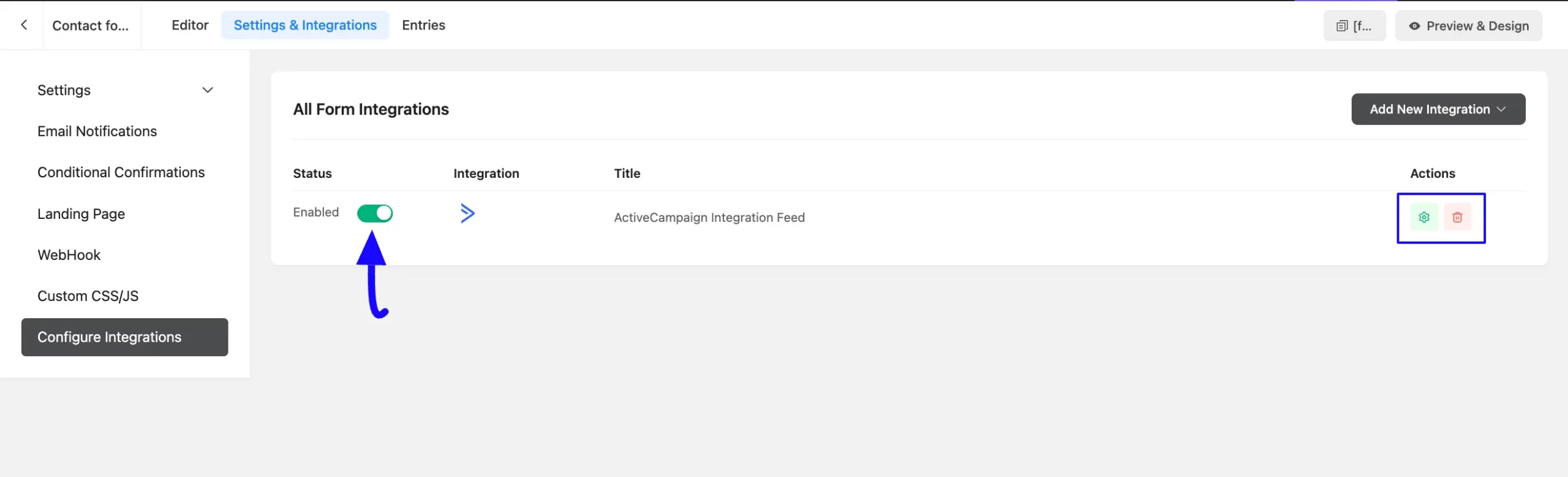
Preview of Integrated ActiveCampaign #
Here, you can see the preview of added ActiveCampaign Contacts through the Form Entries based on the Integration.
For example, you can see four new Form Submissions under the Entries tab on this particular form.
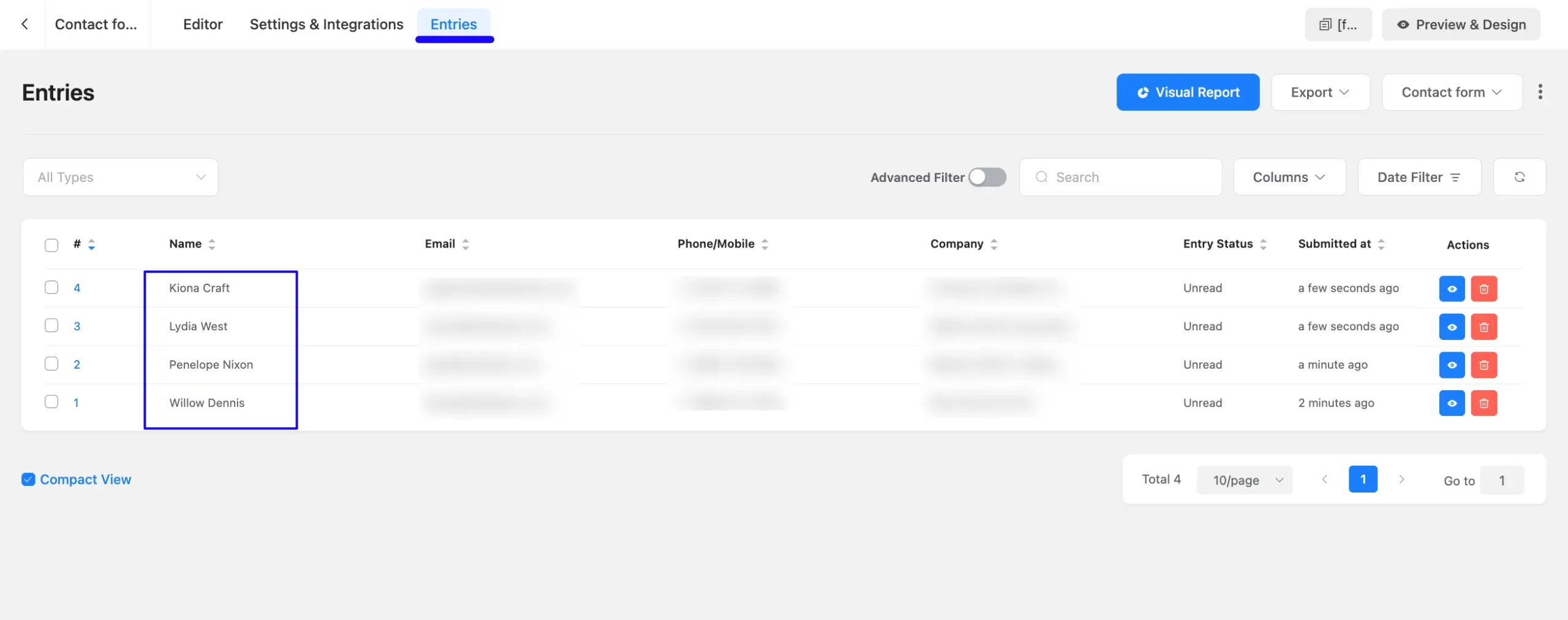
Now, go to the ActiveCampaign Contacts section from the left sidebar, open the Lists tab, and click on the Desired List you integrated into Fluent Forms.
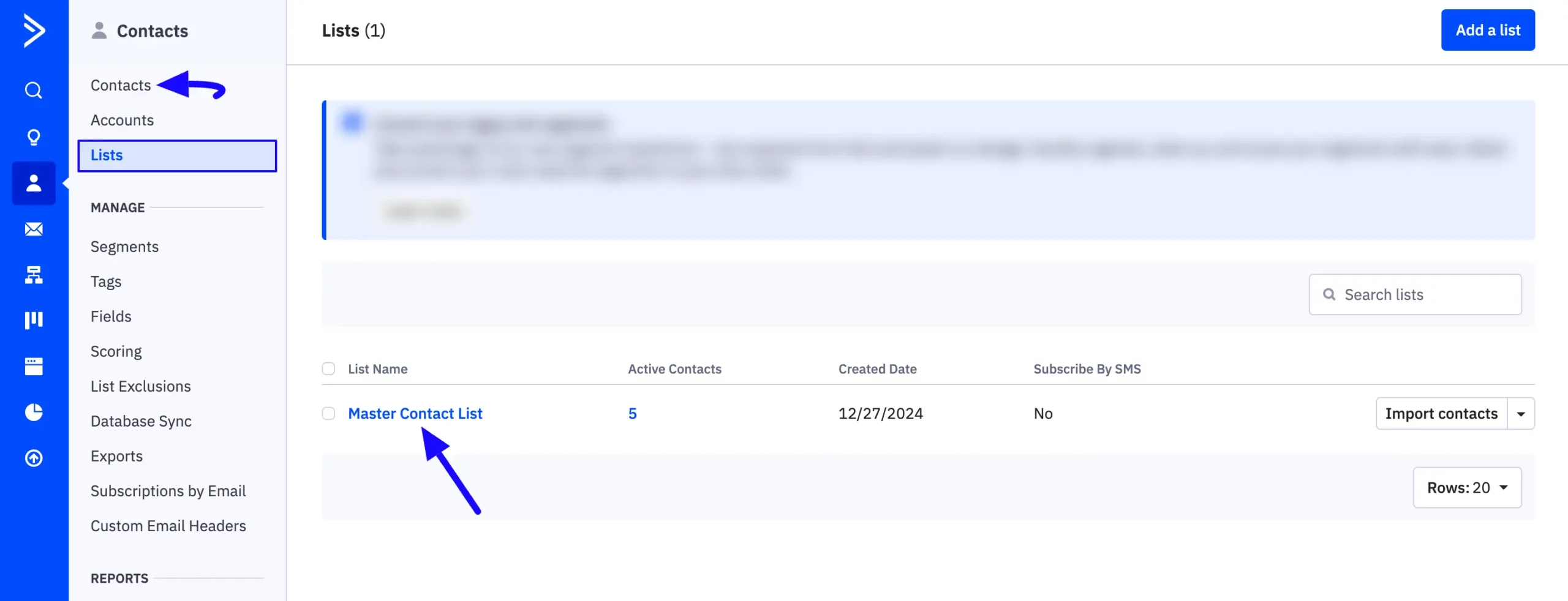
You can see that the users who submitted forms in Fluent Forms are also automatically added to the selected ActiveCampaign Contact List.
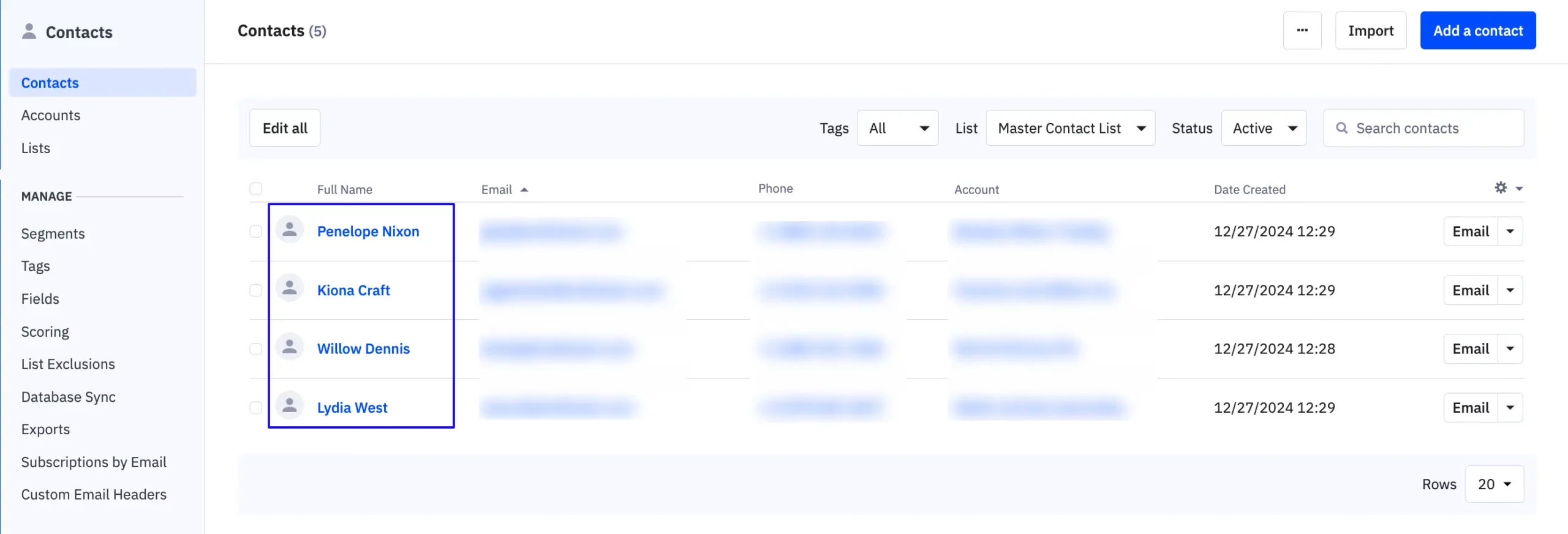
This way you can easily integrate ActiveCampaign with Fluent Forms!
If you have any further questions, concerns, or suggestions, please do not hesitate to contact our @support team. Thank you.



