Pipedrive is a deal-driven CRM solution designed to manage the entire sales process effectively. By integrating Pipedrive with Fluent Forms, you can automatically send form submissions to your Pipedrive account, streamlining your lead management process.
This article will guide you through integrating Pipedrive with Fluent Forms on your WordPress Site.
Remember, Pipedrive is the Premium Feature of the Fluent Forms Plugin. So, you need the Fluent Forms Pro plugin to integrate this.
Enable the Pipedrive Integration #
To learn how to enable Pipedrive integration, follow the steps with the screenshots below –
First, go to Integrations from the Fluent Forms Navbar, search for Pipedrive through the search bar, and get the Pipedrive integration module.
Now, turn on the Toggle to enable the Pipedrive module, and click the Settings Icon on the right side.
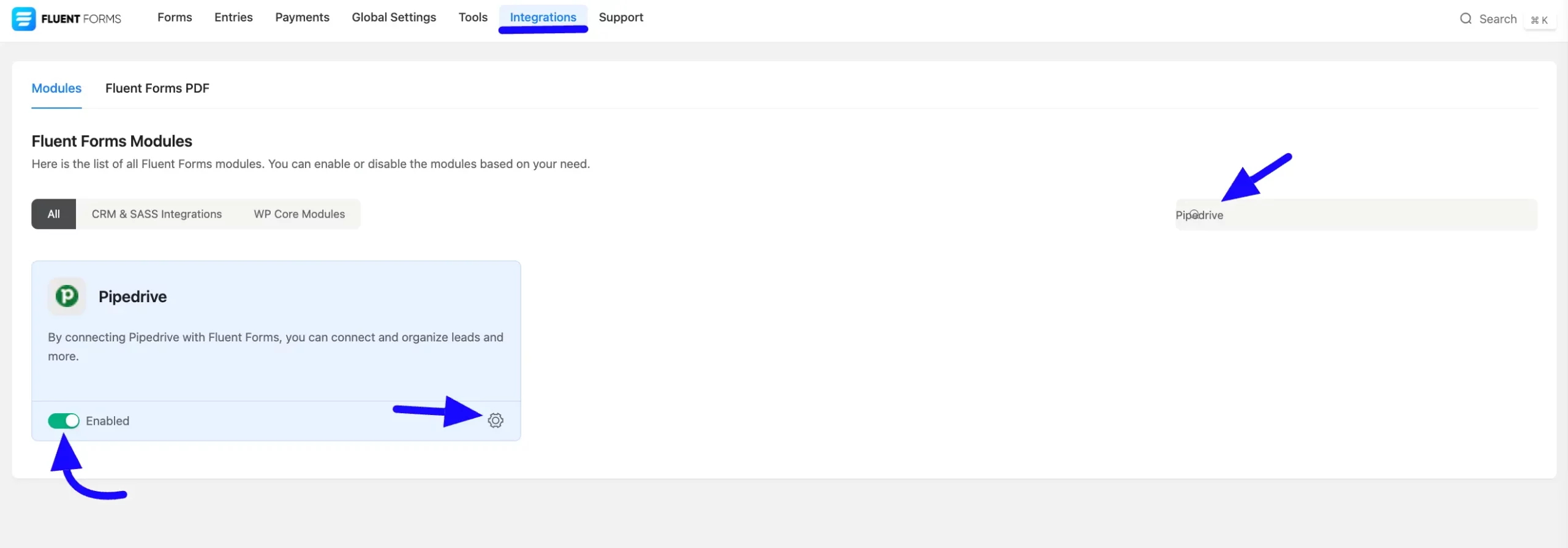
Once you enable Pipedrive, you will be asked for the Pipedrive API Token of your Pipedrive Account.
If you don’t have an existing account, click the sign up for one here button to create a new one.
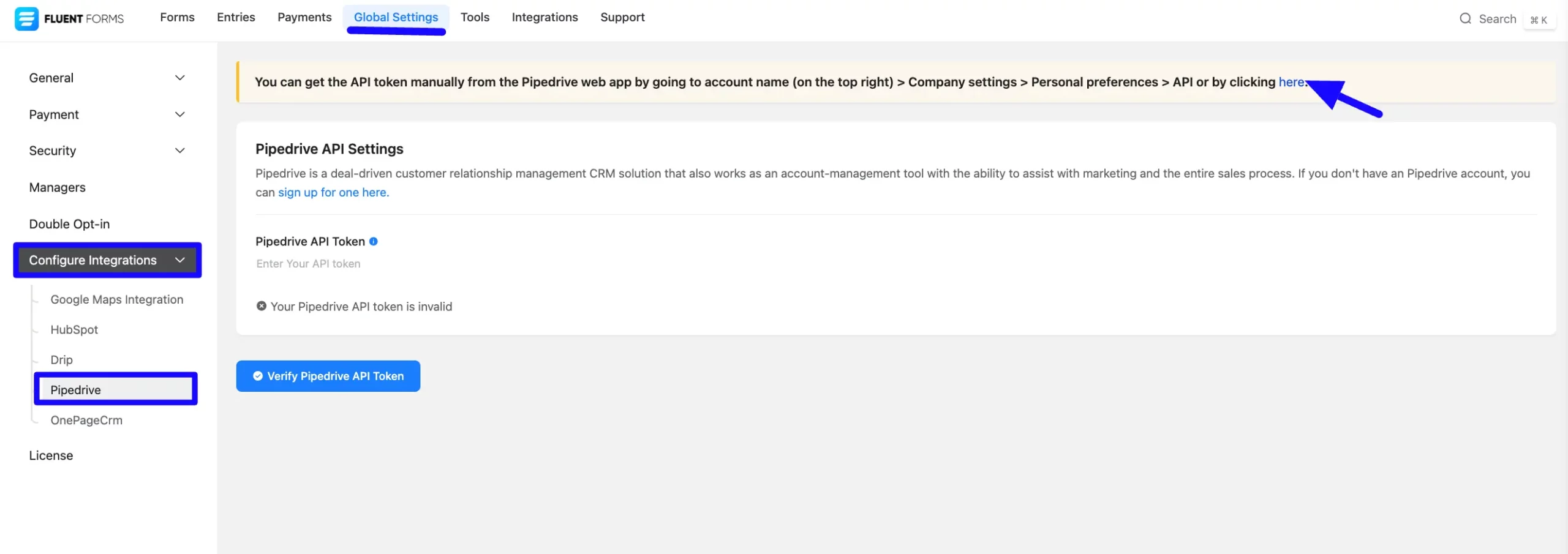
Get the Pipedrive API Token #
To learn how to get the Api Token from Pipedrive, follow the steps with screenshots below –
First, log in to your Pipedrive Account, go to Profile from the top right corner, and select the Company Settings sections.
Now, click Personal preferences and then select the API sections. Here, you will find the API Token. Copy the API token for later use.
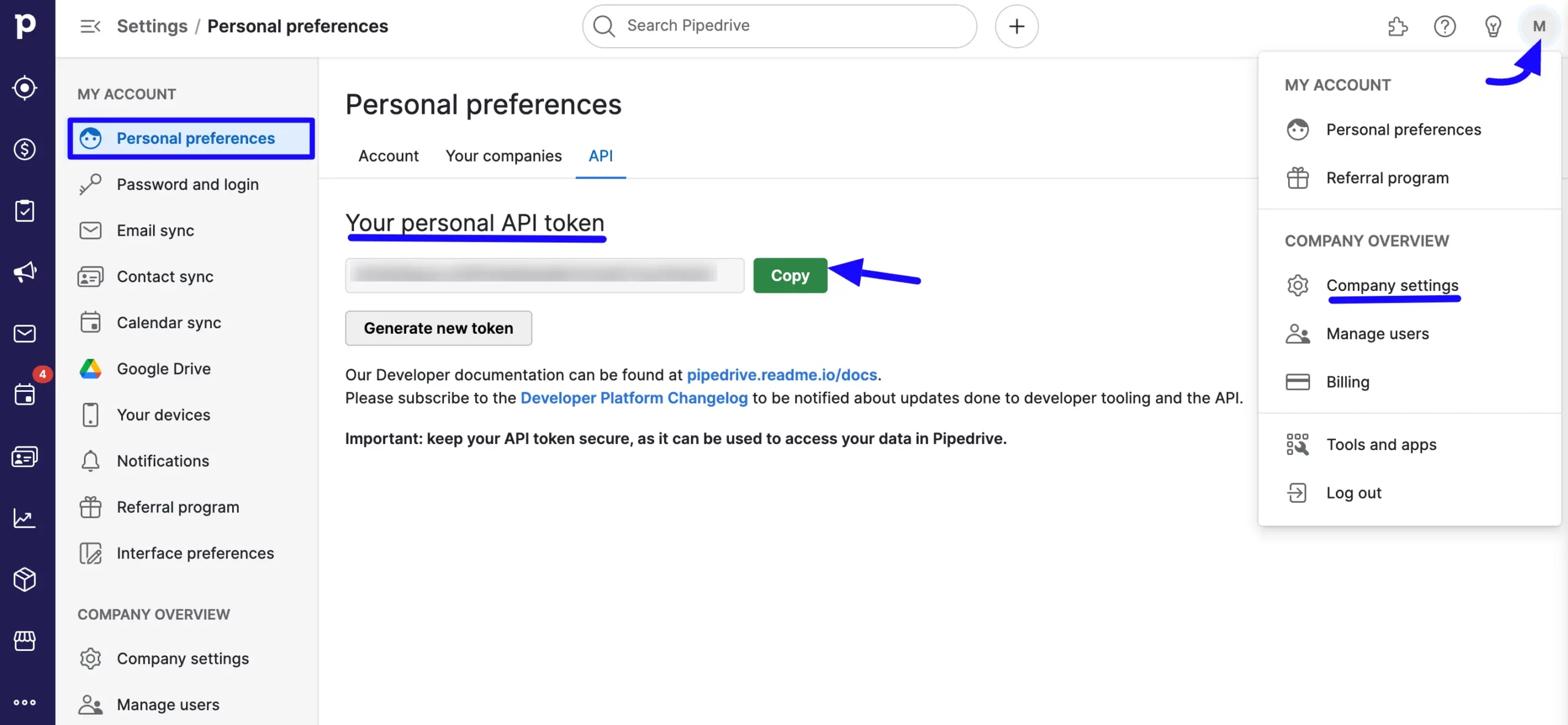
Connect Pipedrive with Fluent Forms #
Then, return to the Pipedrive Settings page under the Configure Integration tab of the Global Settings from the Fluent Forms Navbar.
Now, paste the API Token that you copied before.
Press the Verify Pipedrive API Token button to make your Pipedrive Integration module functional.
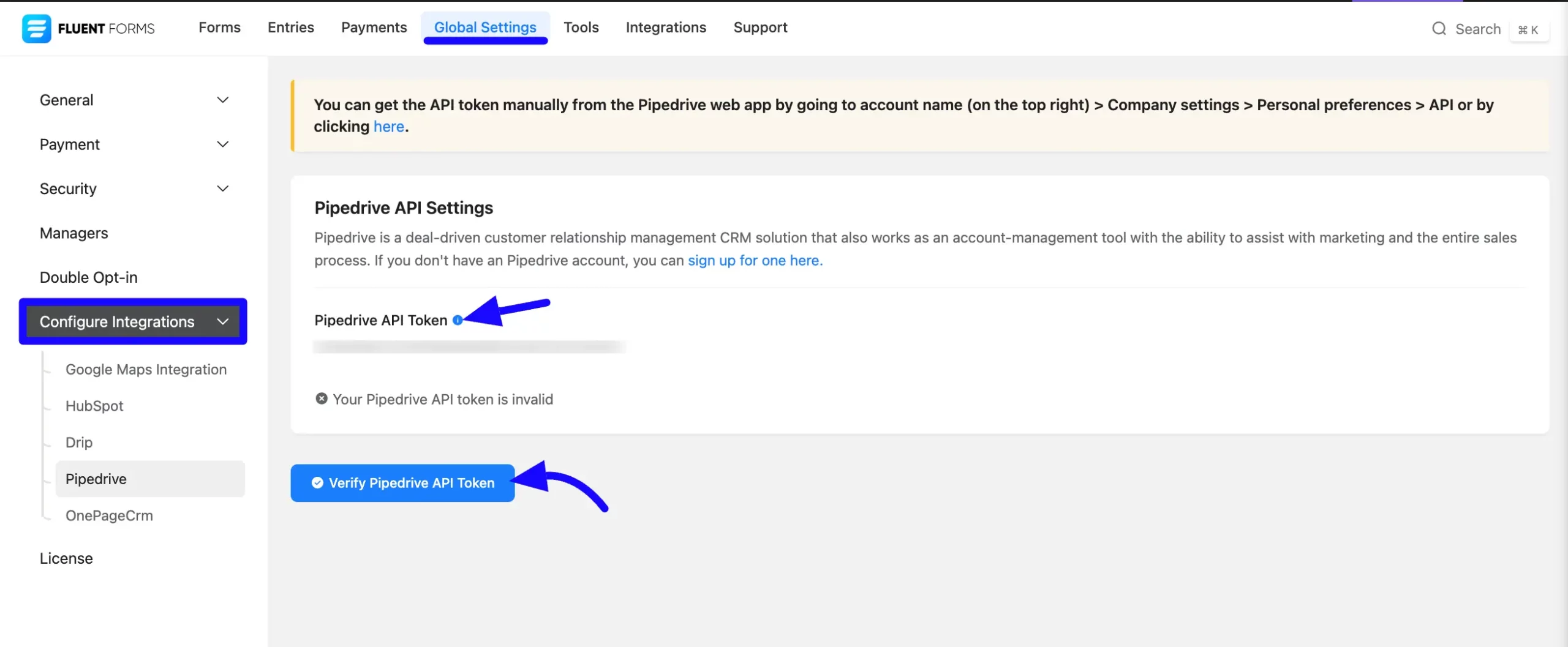
Here you can see your Pipedrive API integration is up and running. Also you can disconnect to click the Disconnect Pipedrive button.
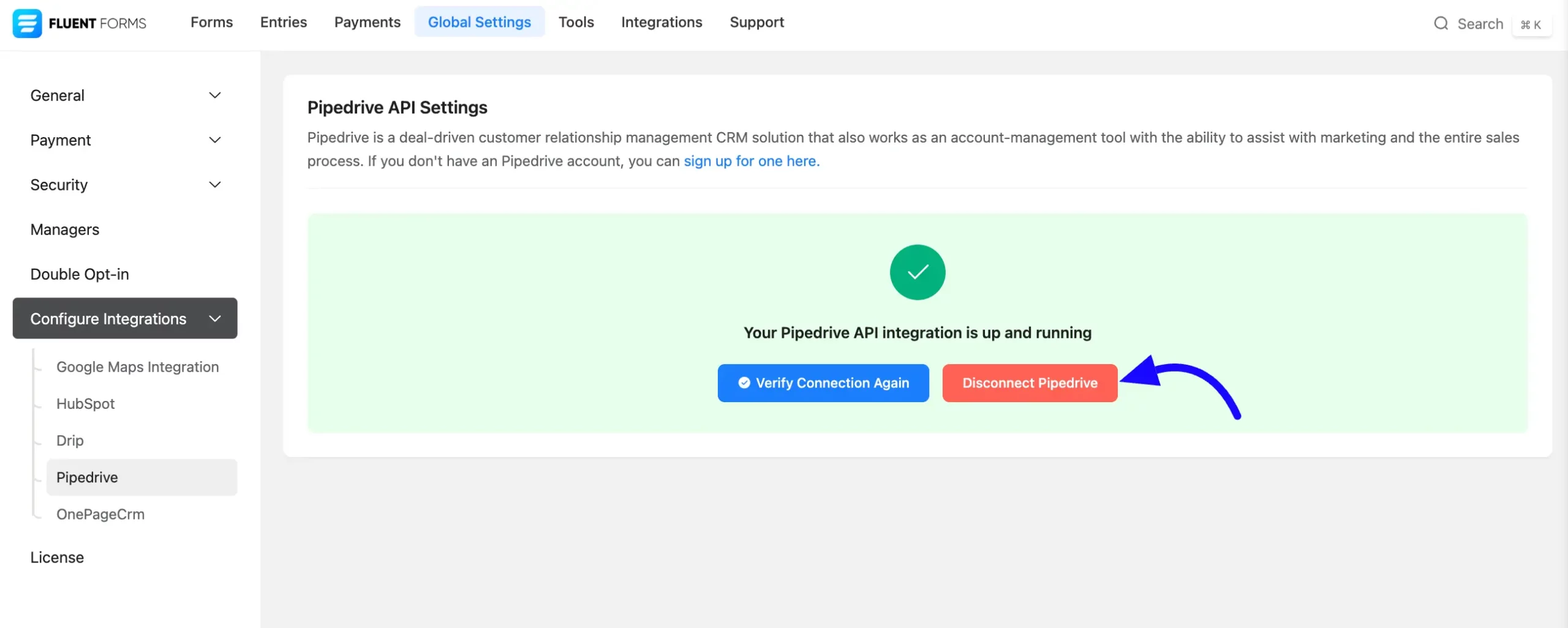
Integrate Pipedrive into Fluent Forms #
To learn how to integrate Pipedrive into any specific Form in Fluent Forms, follow the steps with the screenshots below –
First, go to Forms from the Fluent Forms Navbar, select the Desired Form where you want to integrate your Pipedrive and click the Settings button.
If you do not have any existing forms, read Create a Form from Scratch or Create a Form using Templates documentation to create a new one.
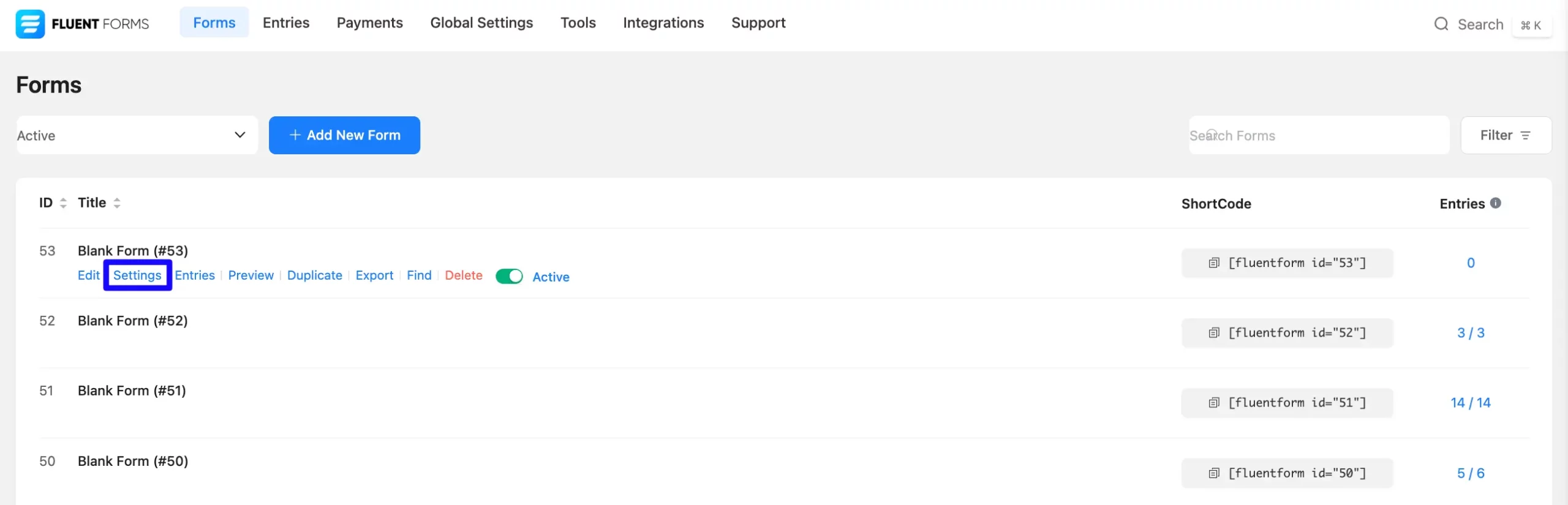
Once you are on the Settings & Integrations, go to the Configuration Integrations tab, click the Add New Integration button, and select Pipedrive Integration feed from the dropdown list.
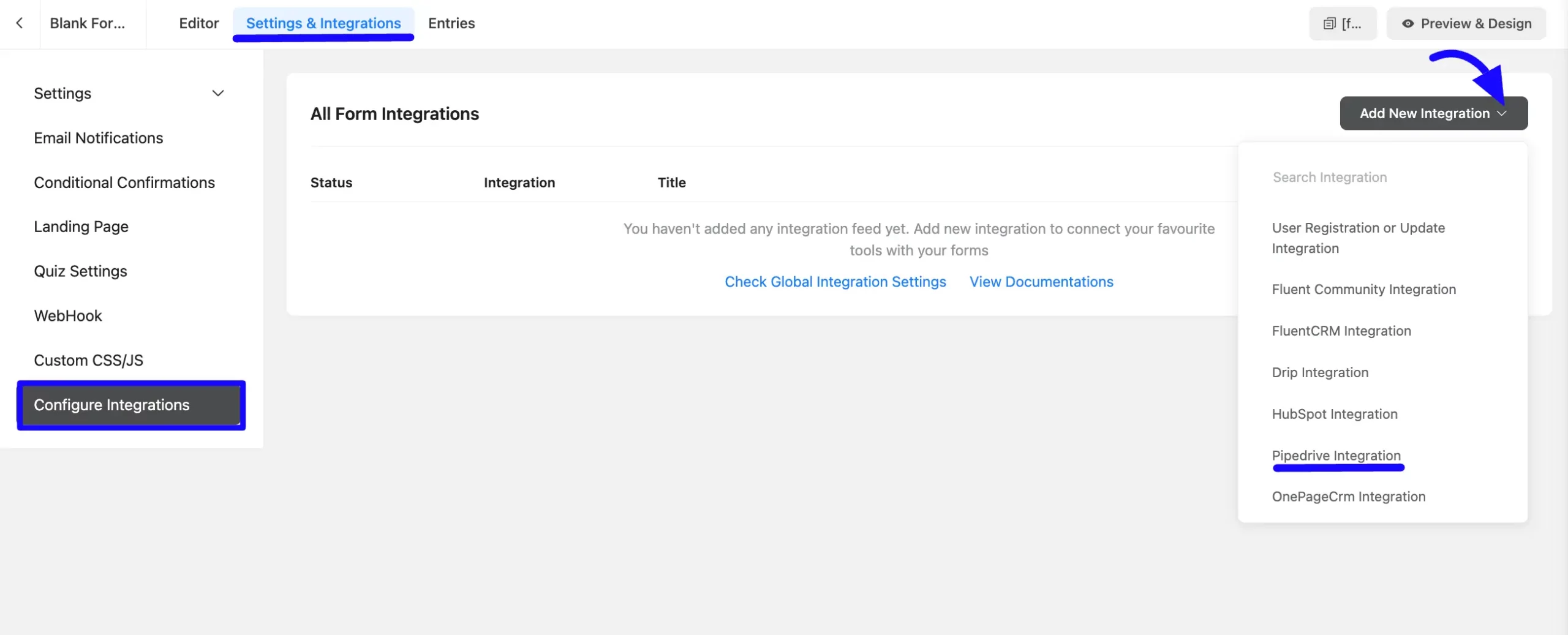
Configure Pipedrive Integration Feed #
A. Feed Name: Enter a name for your Pipedrive integration feed.
B. Services: Select the Pipedrive Services you want to map to. Click the Dropdown Arrow to add mapping values. Here, you can choose one of the options below: Person, Leads, Organization, Deal, Activity, etc.
Use all the fields under this option to properly link your Pipedrive Fields with the Form Fields. You can easily select the value for the Form Fields based on the Pipedrive fields using the Shortcode Arrow.
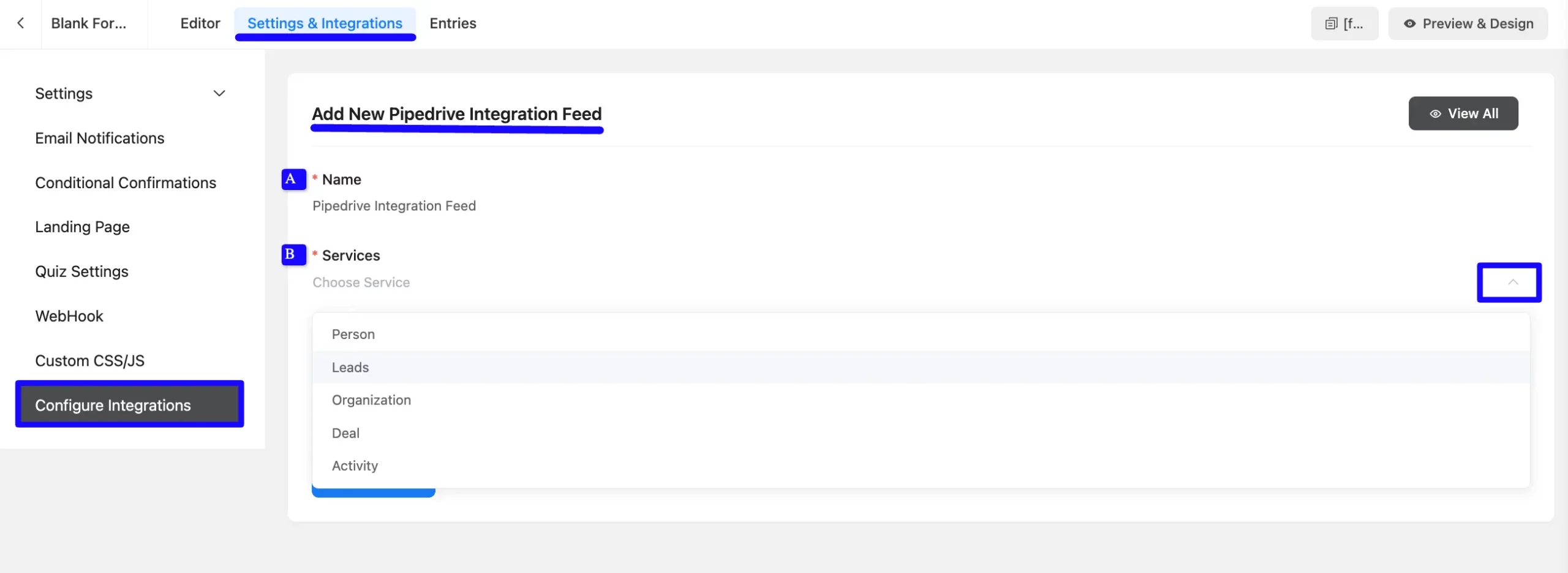
C. Conditional Logic: If you want to allow Pipedrive integration conditionally based on your submission values, Enable Conditional Logic options. To learn more about conditional logic, read the article.
D. Status: Enable this feed option to activate the integration.
Now, click the Save Feed button to save the integration feed.
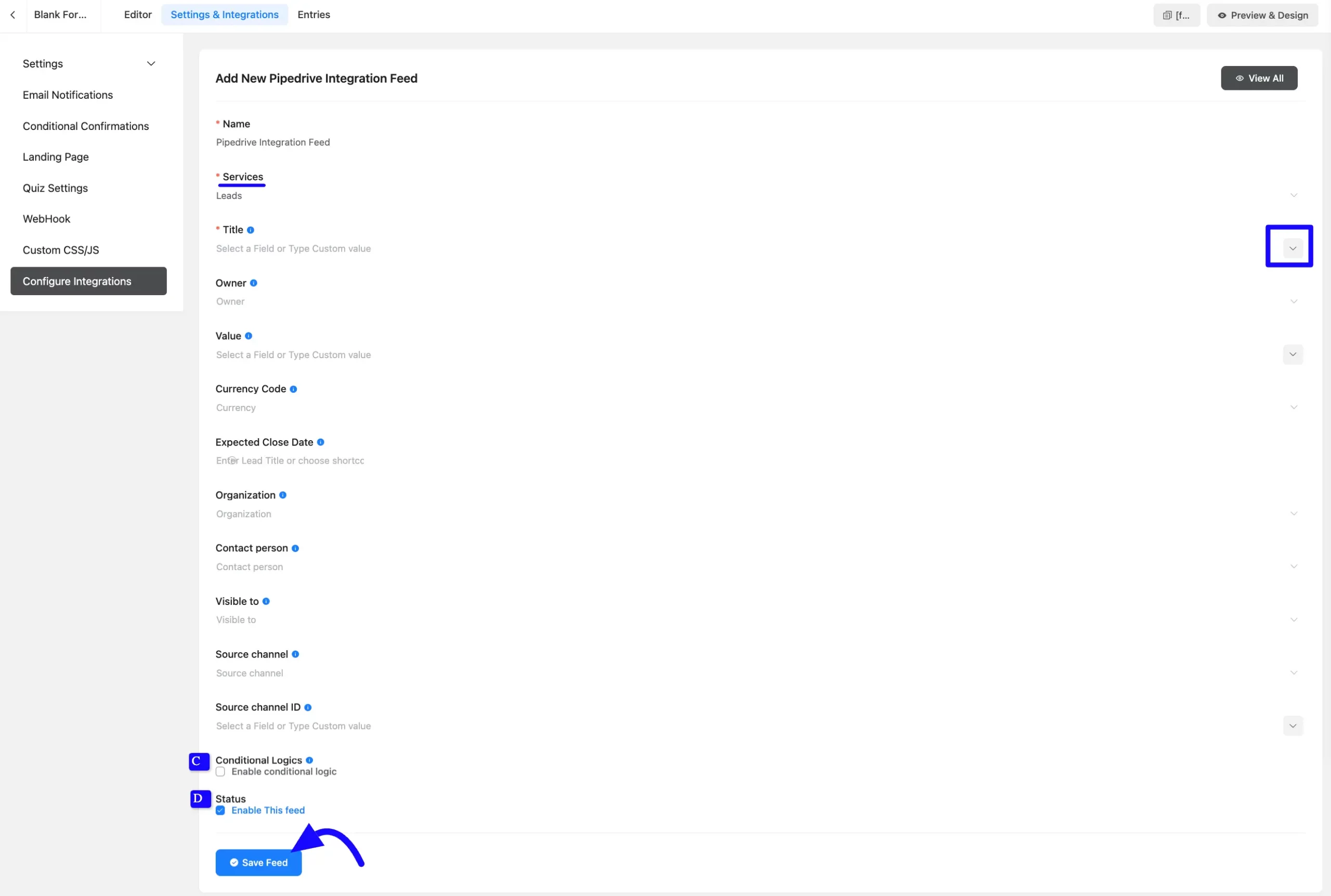
After successful Integration, you will see your Pipedrive integration Feed has been added here. You can modify your feed anytime by clicking the Settings Icon and Delete it by clicking the Trash Icon.
Also, you can disable or enable this feed anytime by turning off the Toggle if needed.
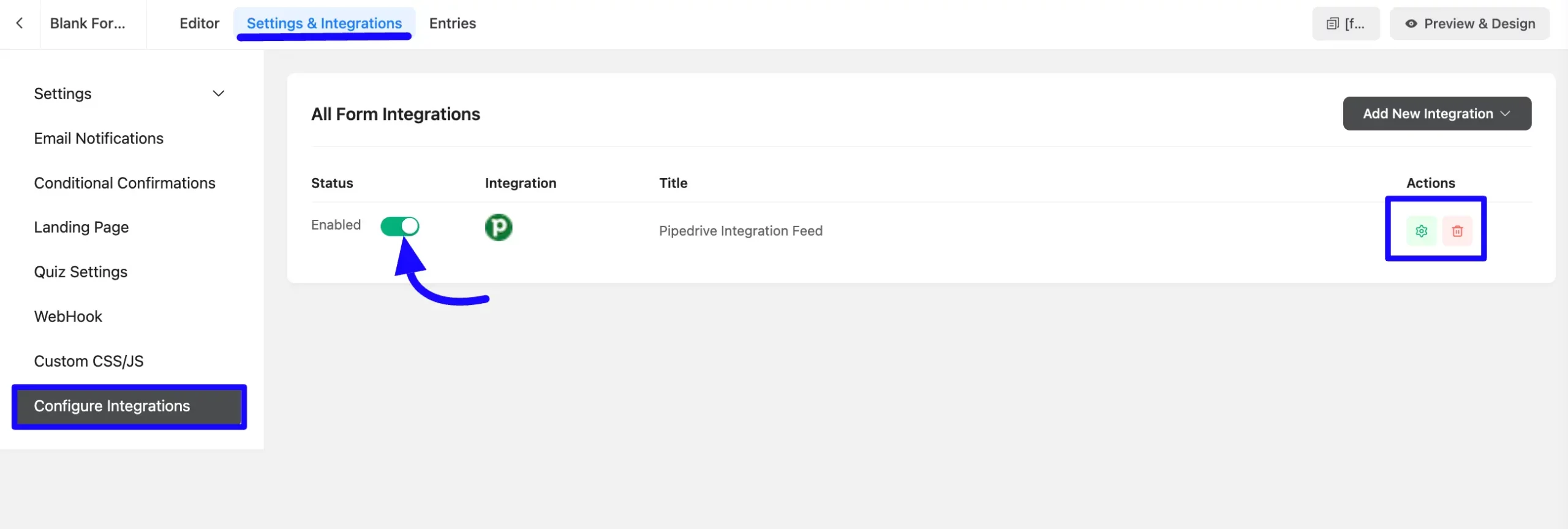
Preview of Integrated Pipedrive #
Here, you can see a preview of the added Pipedrive contacts through the Form entries that I set up during the integration.
You can see the forms submissions from the Entries section of this particular form.
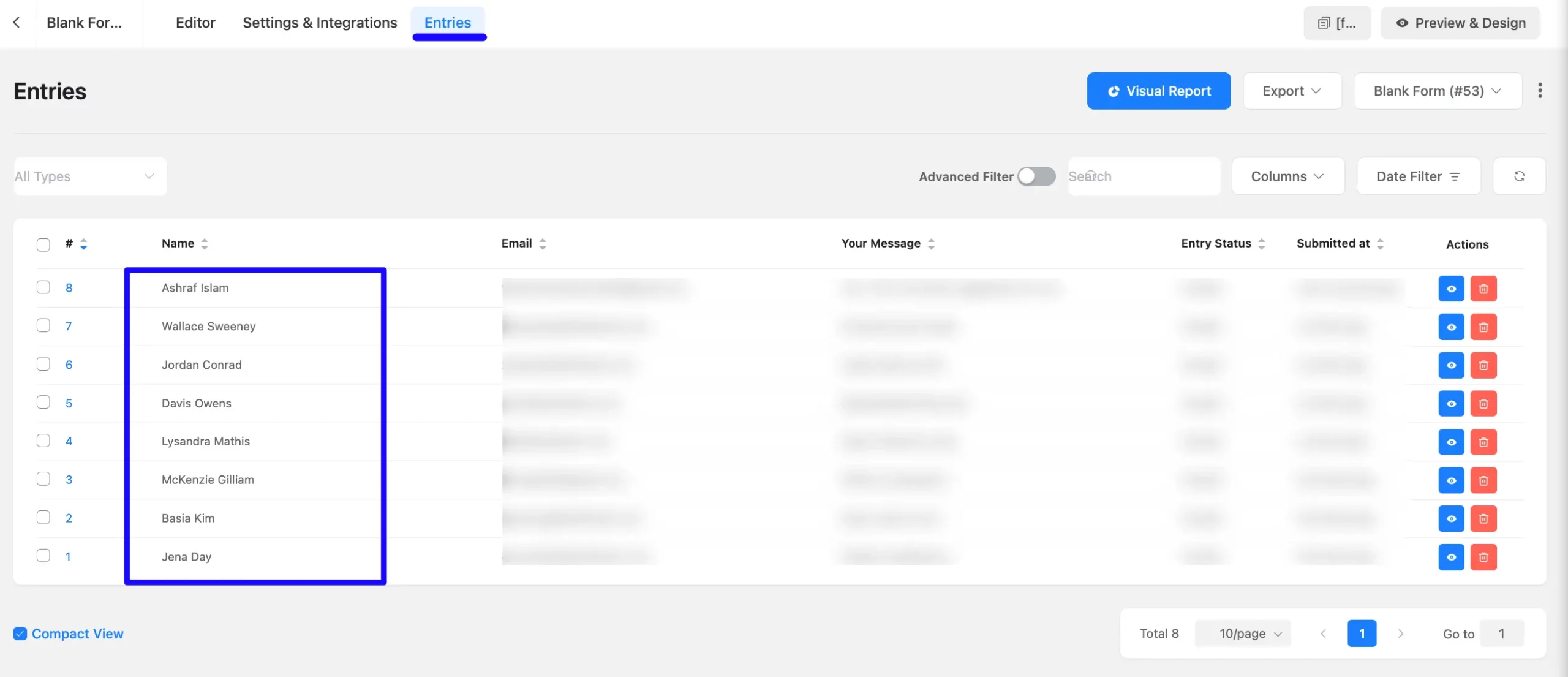
This way you can easily integrate Pipedrive with Fluent Forms!
If you have any further questions, concerns, or suggestions, please do not hesitate to contact our @support team. Thank you.



