Integrating Campaign Monitor with Fluent Forms lets you manage contacts, send targeted emails, and grow your audience effortlessly. This article will guide you through integrating Campaign Monitor with Fluent Forms on your WordPress Site.
Remember, Campaign Monitor is the Premium Feature of the Fluent Forms Plugin. So, you need the Fluent Forms Pro plugin to integrate this.
Enable Campaign Monitor Integration #
To learn how to enable Campaign Monitor integration, follow the steps with the screenshots below –
First, go to Integrations from the WordPress Left Sidebar or Fluent Forms Navbar, search for Campaign Monitor through the search bar, and get the Campaign Monitor integration module.
Now, turn on the Toggle to enable Campaign Monitor. Then, you will see the Campaign Monitor’s Settings icon on the right side, click on it.
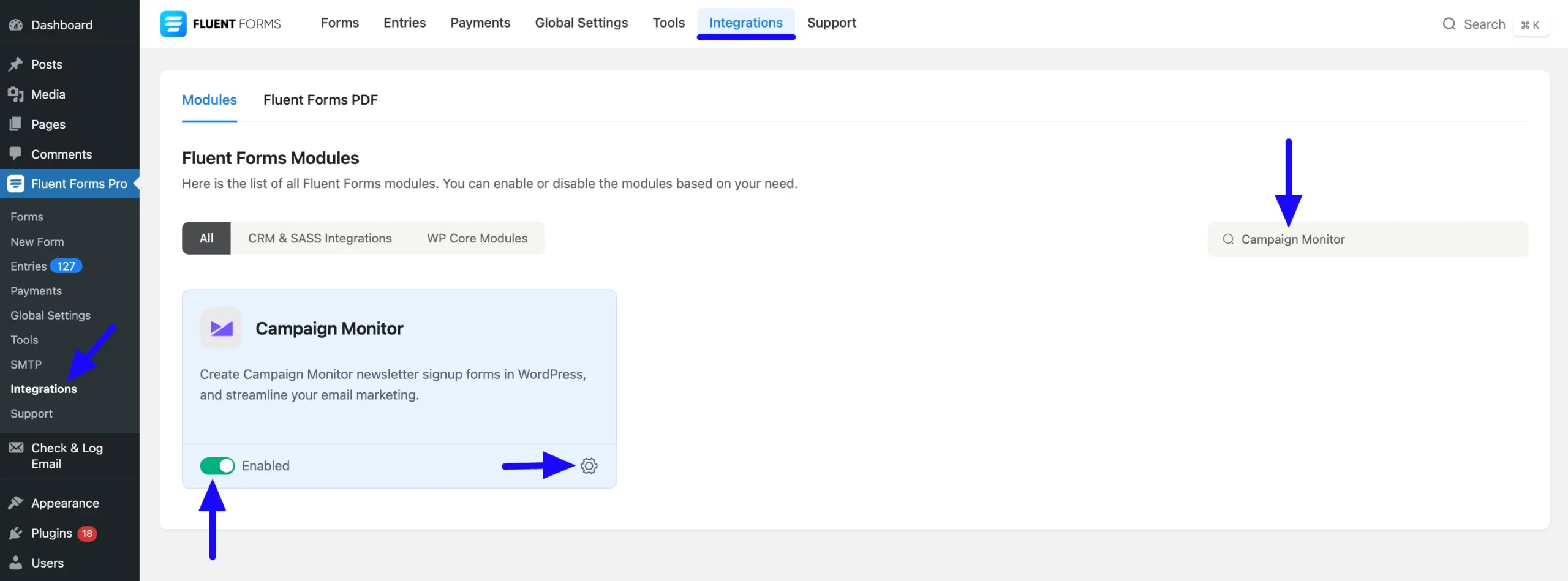
Once you enable Campaign Monitor, you will be asked for your Campaign Monitor API Key and Campaign Monitor Client.
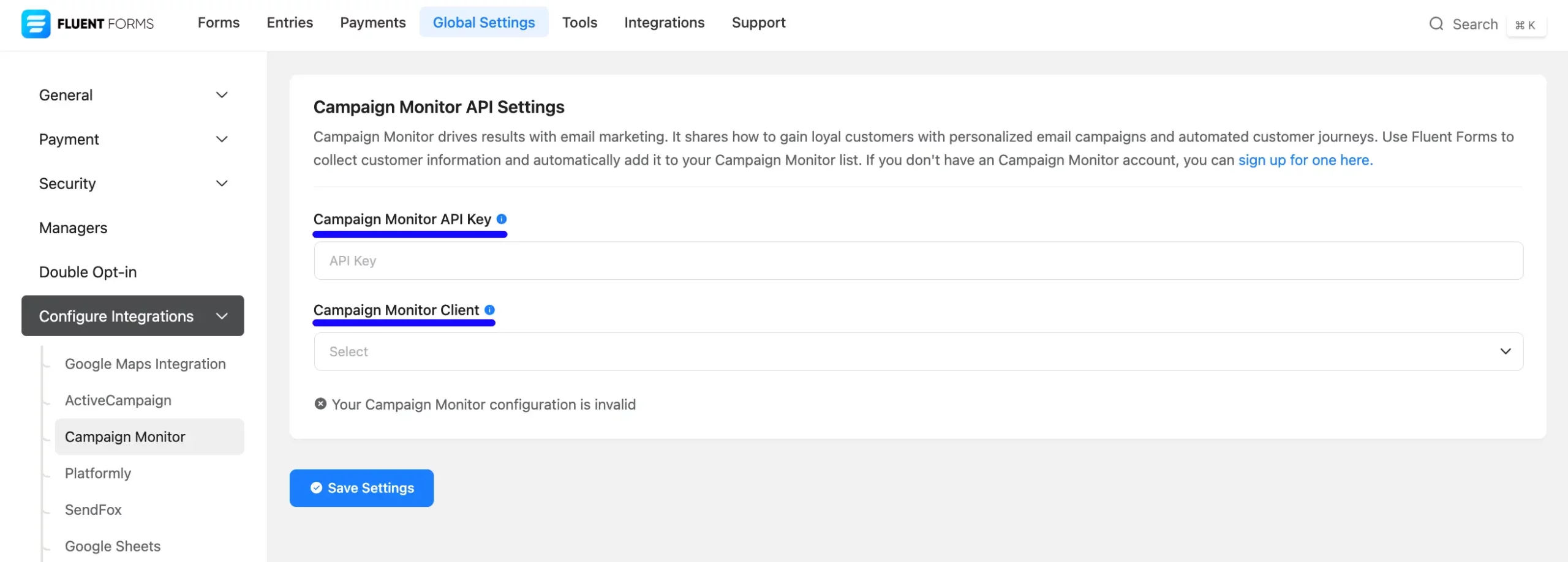
Get the Campaign Monitor API Key #
To learn how to get the API key from Campaign Monitor, follow the steps with screenshots below –
First, click this Link, log into your Campaign Monitor Account, go to the Profile in the top right corner, open the dropdown list by clicking the Arrow Icon, and click the Account Settings button.
If you don’t have an existing Campaign Monitor account, you can sign up for one here.
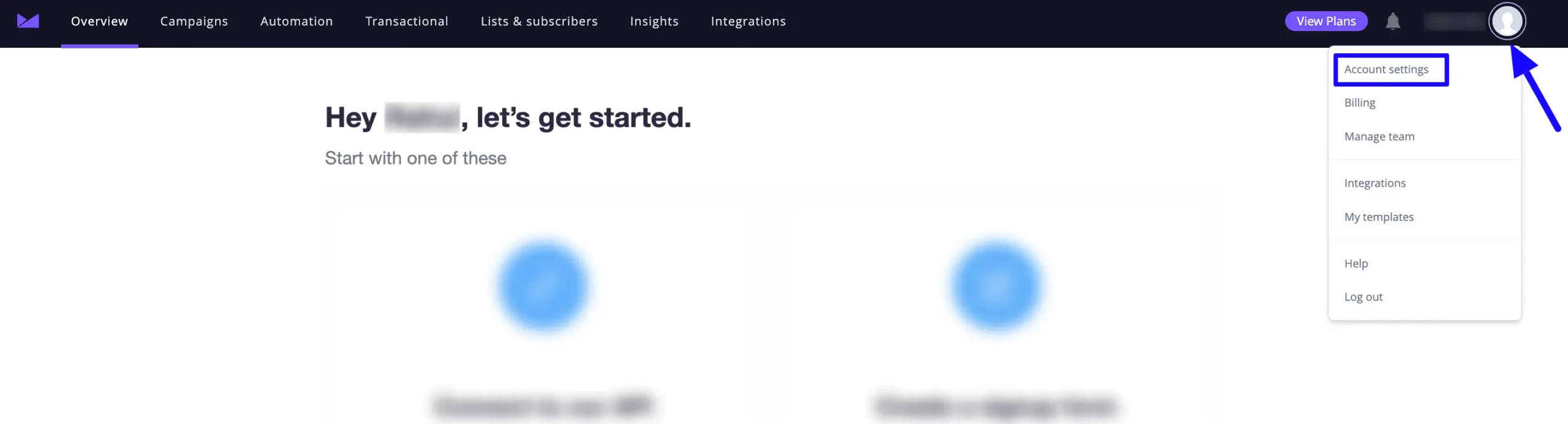
Now, click the API Keys option.
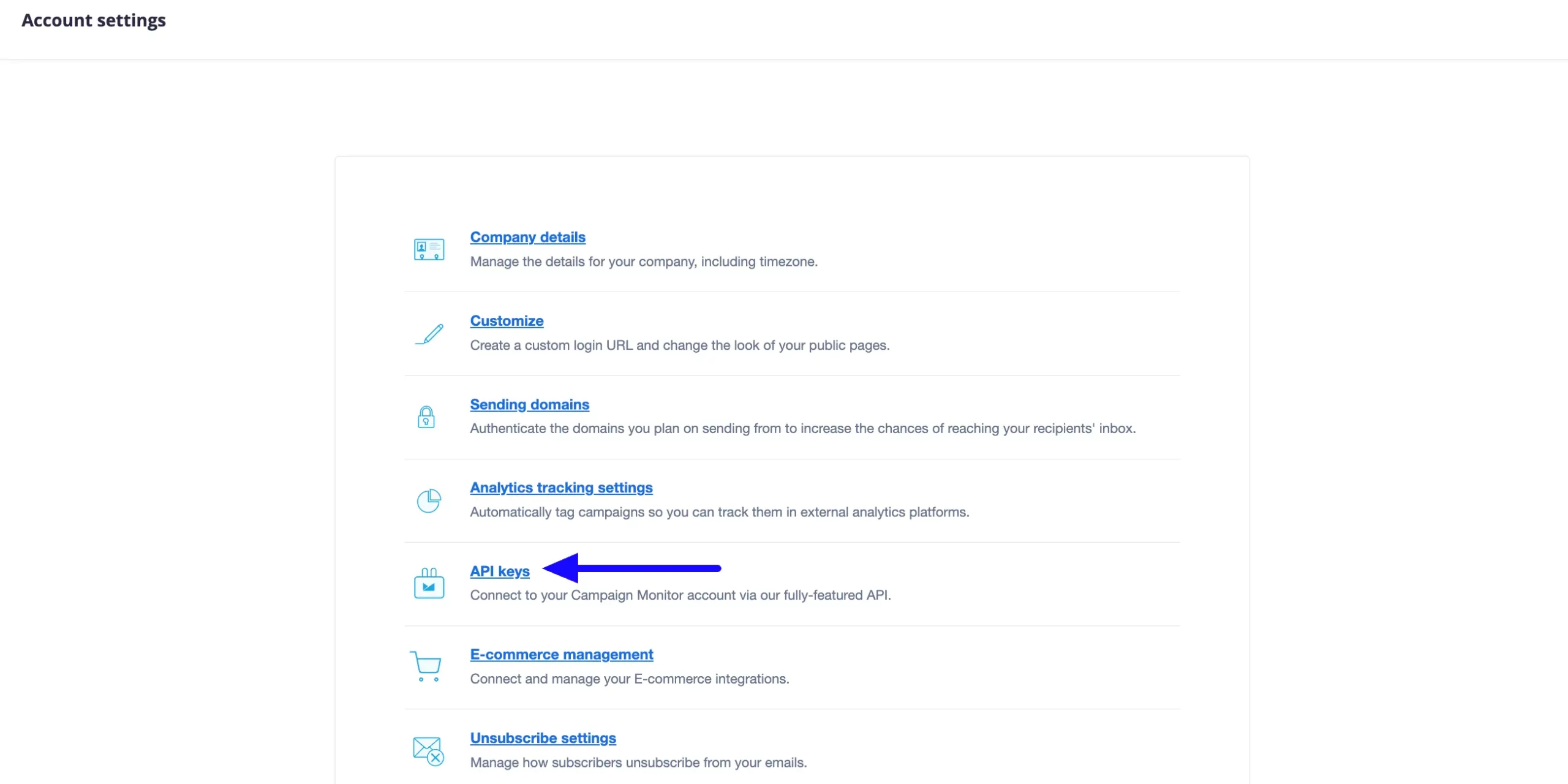
Then, click the Generate API Key button.
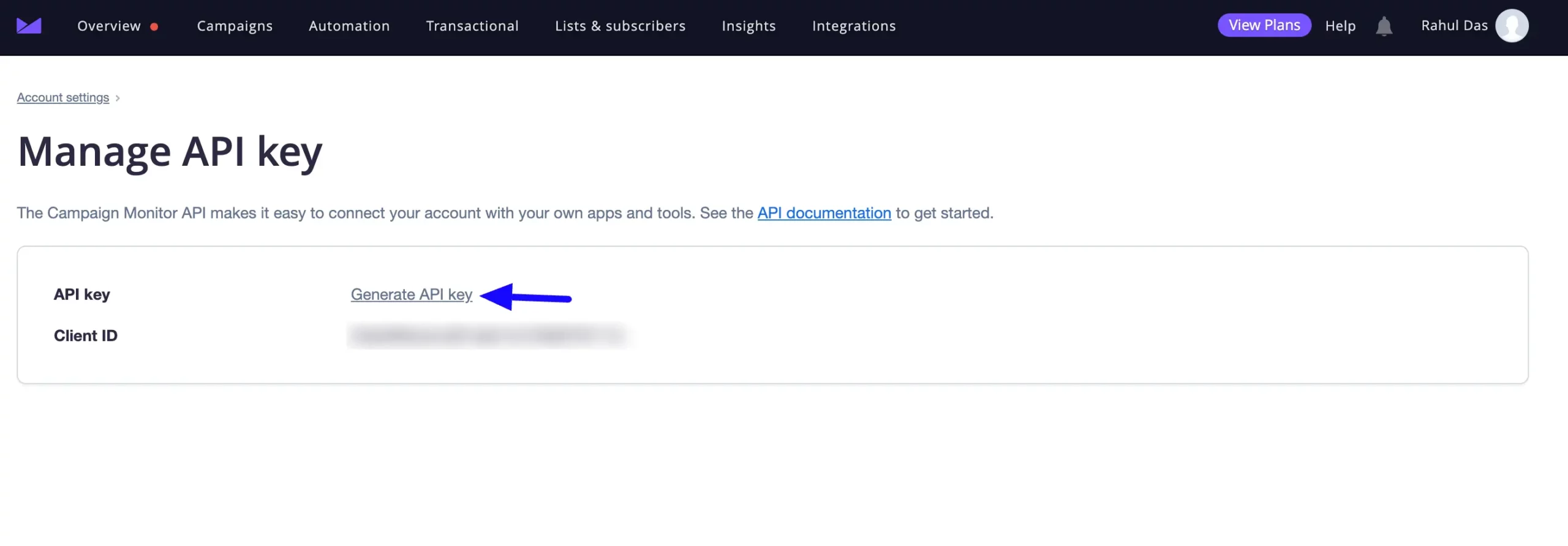
Finally, copy the generated API Key.
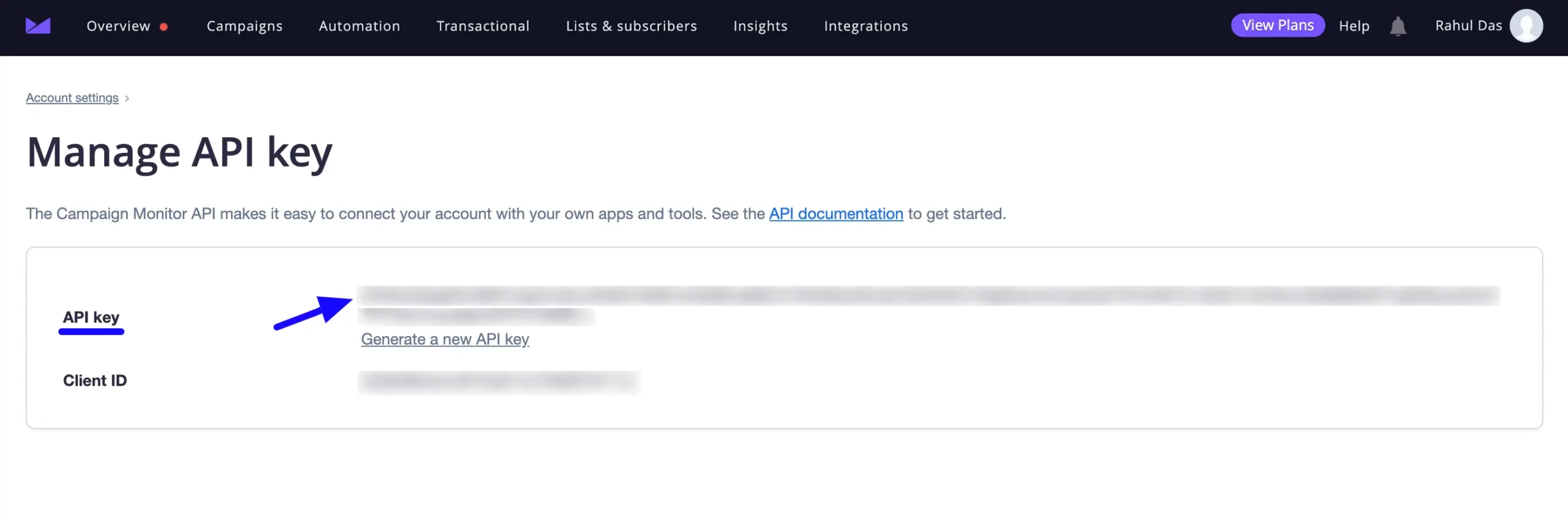
Connect Campaign Monitor with Fluent Forms #
Now, return to the Campaign Monitor Settings page under the Configure Integrations tab of the Global Settings section from the Fluent Forms Navbar.
Then, paste the API Key you copied from Campaign Monitor into the Campaign Monitor API Key, and press the Save Settings button.
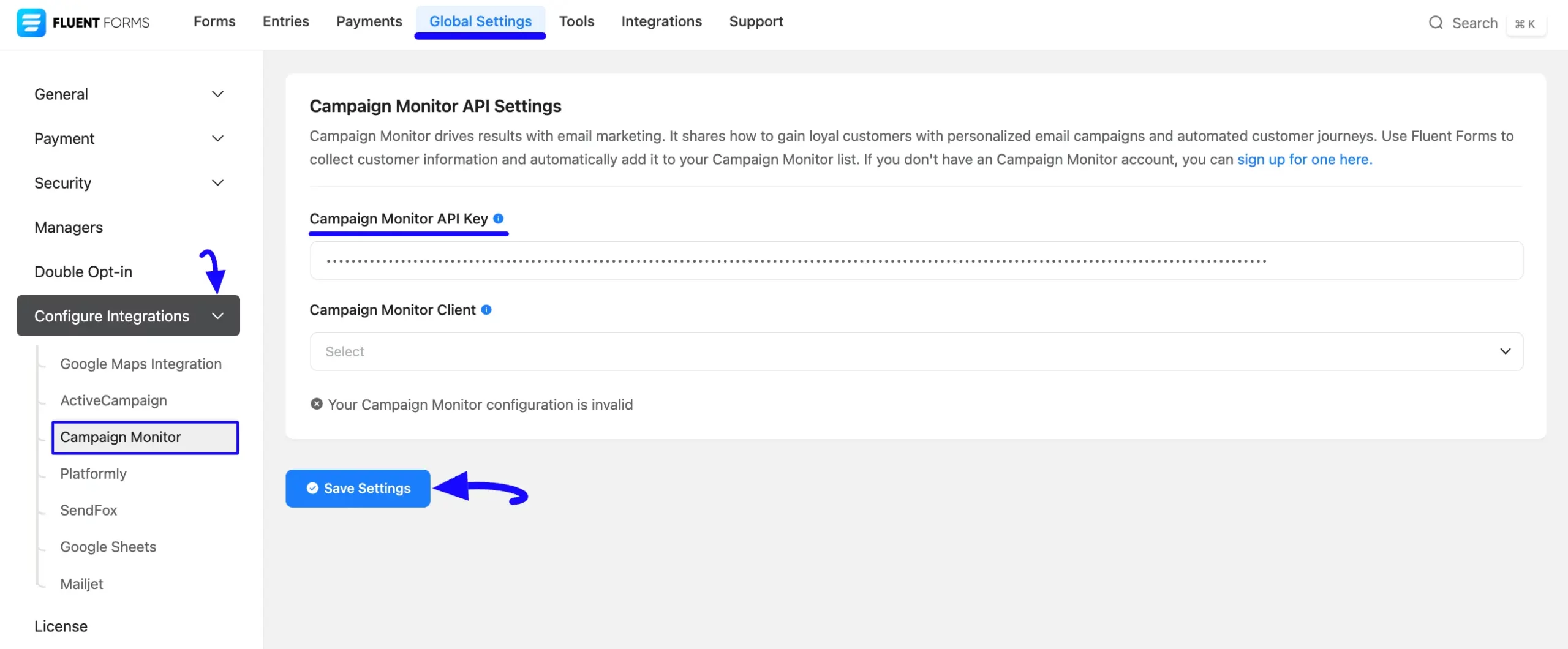
Once you provide the API key, the Client ID for Campaign Monitor will automatically appear in this dropdown list.
Now, open the dropdown list by clicking the Arrow Icon and select your Campaign Monitor Client ID.
Finally, press the Save Settings button again to save your all changes.

Now, you can see that your Campaign Monitor has been successfully connected to your Fluent Forms.
You can verify/disconnect it anytime by clicking the Verify Connection Again/Disconnect Campaign Monitor button.
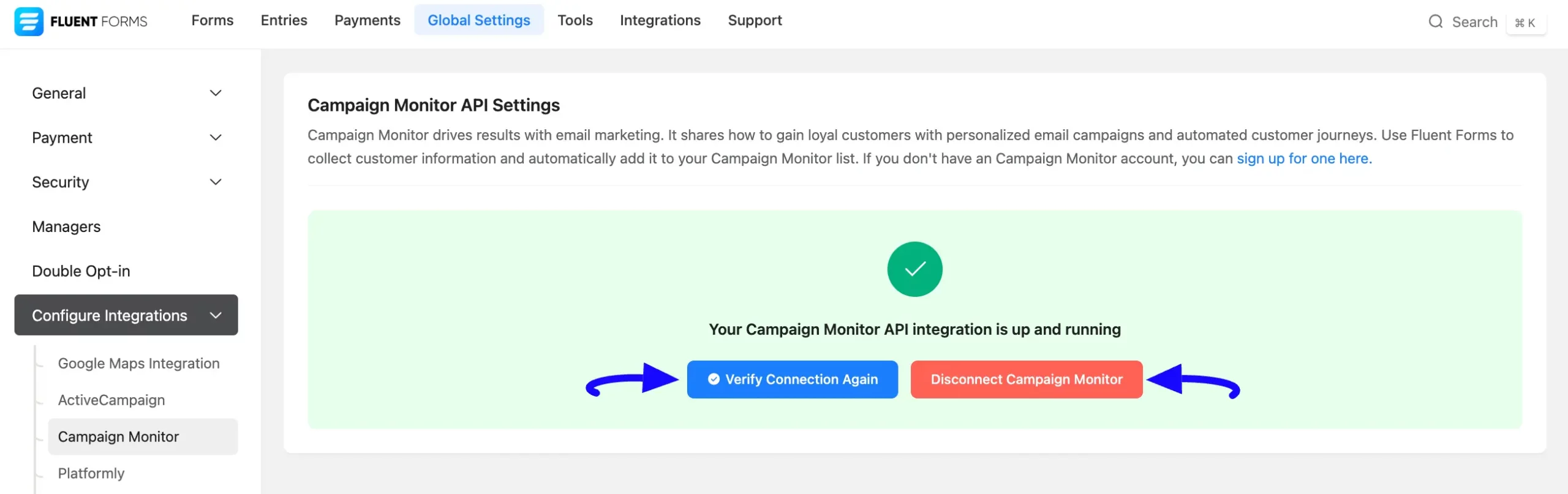
Integrate Campaign Monitor in Forms #
To learn how to integrate Campaign Monitor into any specific Form in Fluent Forms, follow the steps with the screenshots below –
First, go to Forms from the Fluent Forms Navbar, select the Desired Form where you want to integrate your Campaign Monitor, and click the Settings button.
If you do not have any existing forms, read the Create a Form from Scratch or Create a Form using Templates documentation to create a new one.
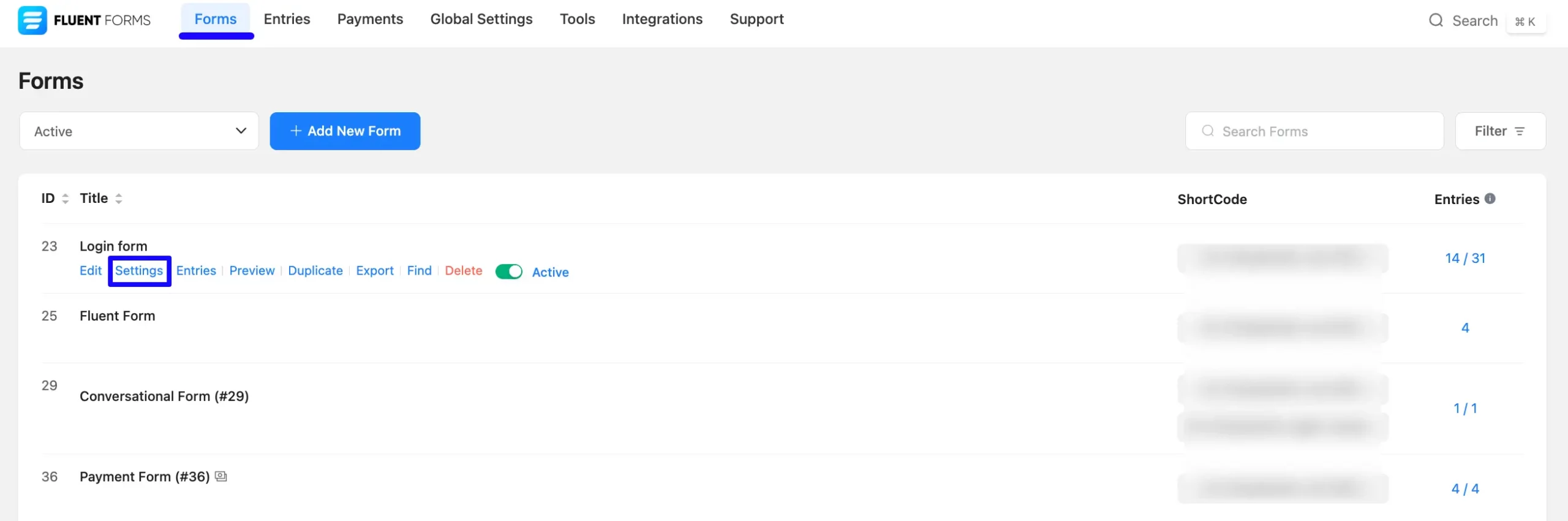
Once you are on the Settings & Integrations, go to the Configuration Integrations tab, click the Add New Integration button, and select Campaign Monitor Integration feed from the dropdown list.
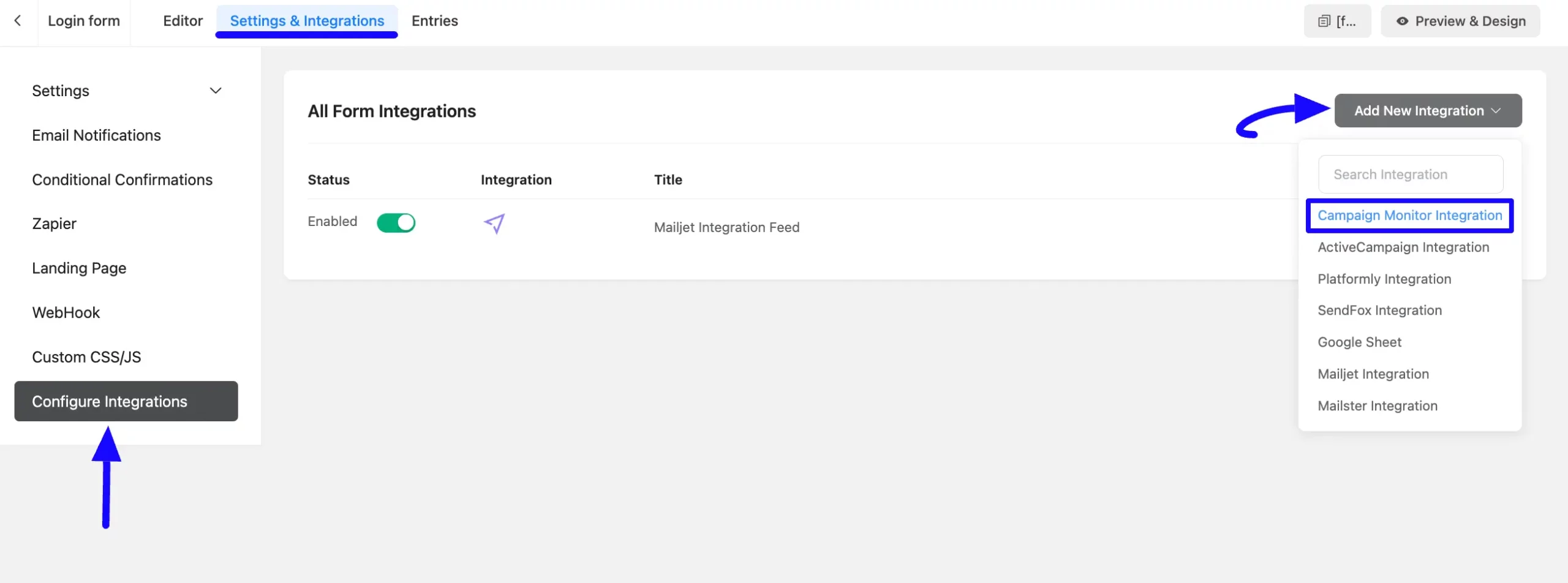
Here, you will find a required field to set a Name for your integration feed according to your preference.
Also, you must select the Campaign Monitor List from the dropdown where you want to send the submitted form data.
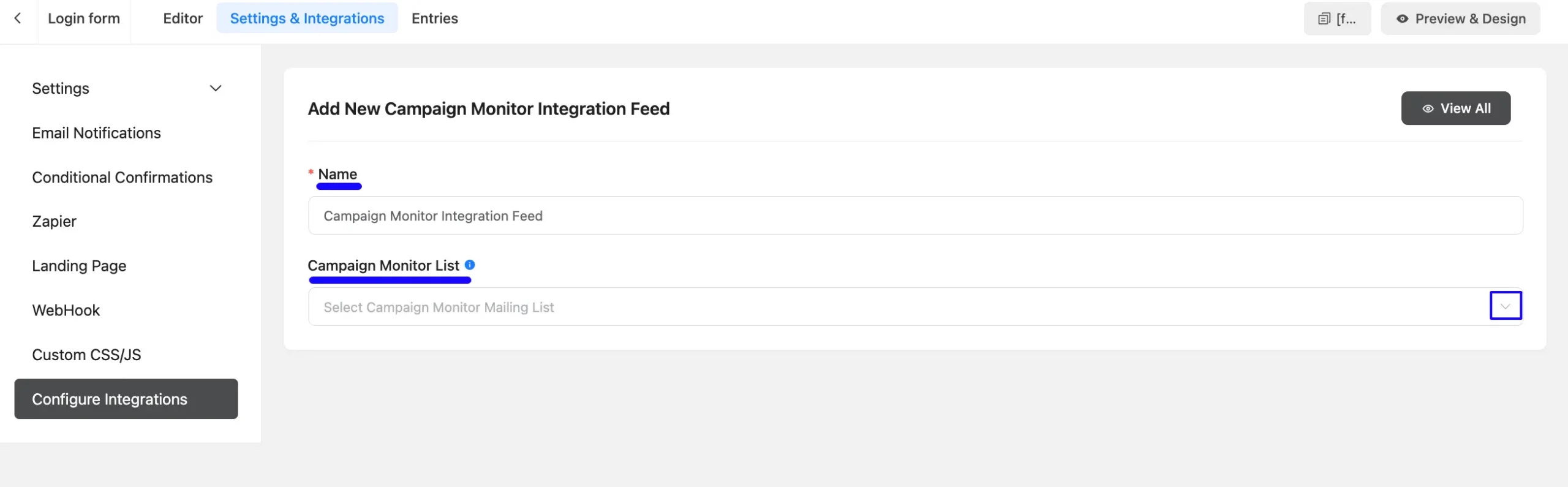
Now, a page will appear with various settings options for configuring the Campaign Monitor.
All the settings options mentioned in the screenshot below are briefly explained:
- Name: From here, you can change the name anytime if needed.
- Campaign Monitor List: Using the Arrow Icon, you can select the Campaign Monitor Subscriber List where you want to add your contacts. You can also change this anytime if needed
- Map Fields: Use all the fields under this option to properly link your Campaign Monitor Fields with the Form Fields. You can easily select the value for the form fields based on the Campaign Monitor fields using the Shortcode Arrow.
- Resubscribe: Use this option to enable the re-subscription and allow users to renew their access.
- Conditional Logics: This option allows Campaign Monitor integration to function conditionally based on your submission values according to your set conditional logic/s. To learn more, read this Documentation.
- Enable This Feed: Check this option, to ensure this integration feed remains enabled, and all the actions of this feed function properly.
Once the setup is done, finally, click the Save Feed button. And, your Campaign Monitor will be integrated into this specific form!

After successful Integration, now you will see that your Campaign Monitor Integration Feed has been added here.
You can modify your feed anytime by clicking the Settings Icon and delete it by clicking the Trash Icon. Also, you can disable or enable this feed anytime by turning off the Toggle if needed.
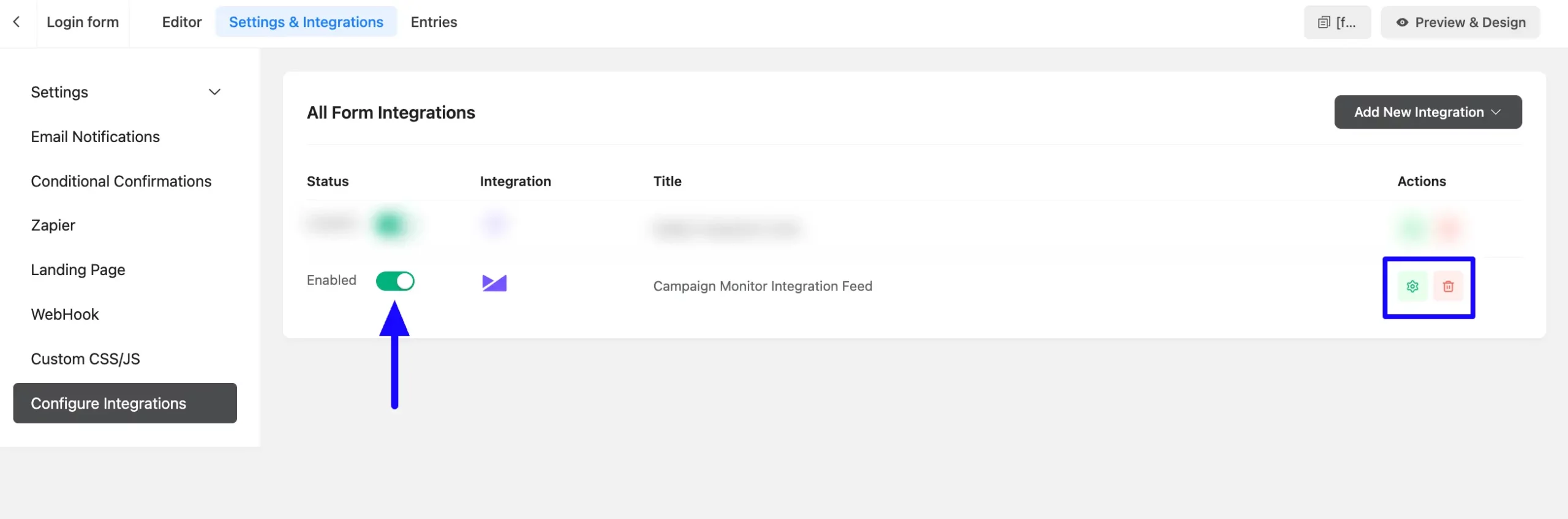
Preview of Integrated Campaign Monitor #
Here, you can see the preview of added Subscribers of Campaign Monitor through the Form Entries based on the Integration.
For example, you can see four new Form Submissions under the Entries tab on this particular form.
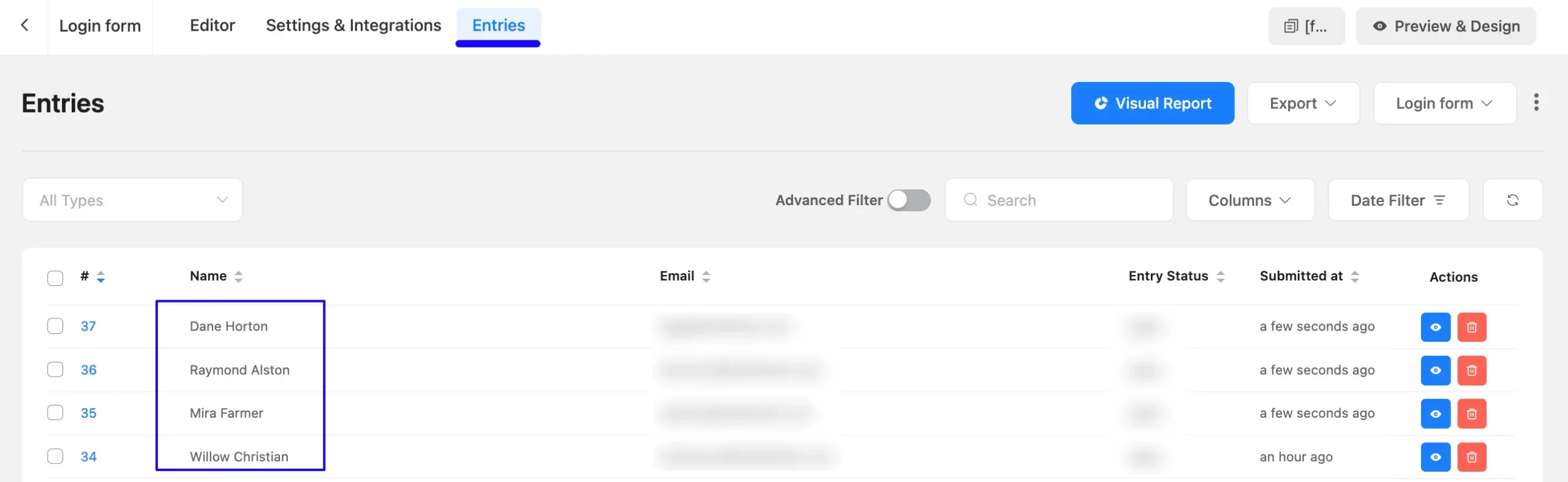
Now, go to your Campaign Monitor account, open the Lists & Subscribers section from the top navbar, and click the desired Subscriber List.
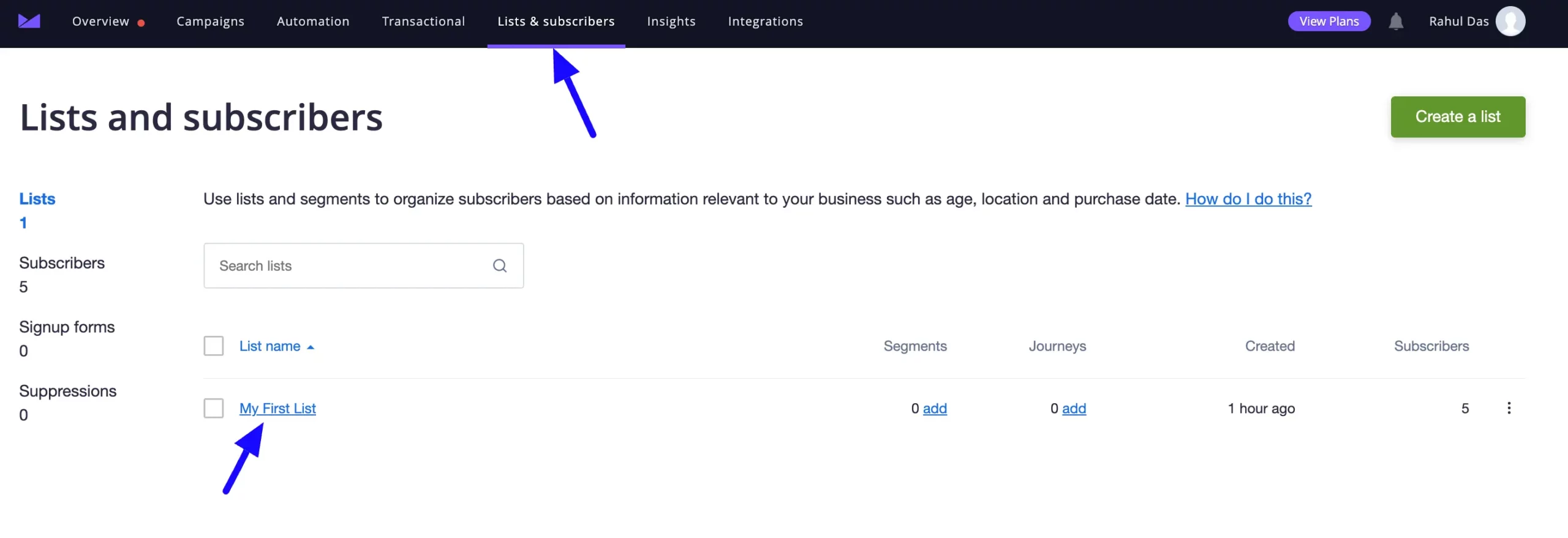
You can see that the users who submitted forms in Fluent Forms are also automatically added to the selected Campaign Monitor Subscriber List.
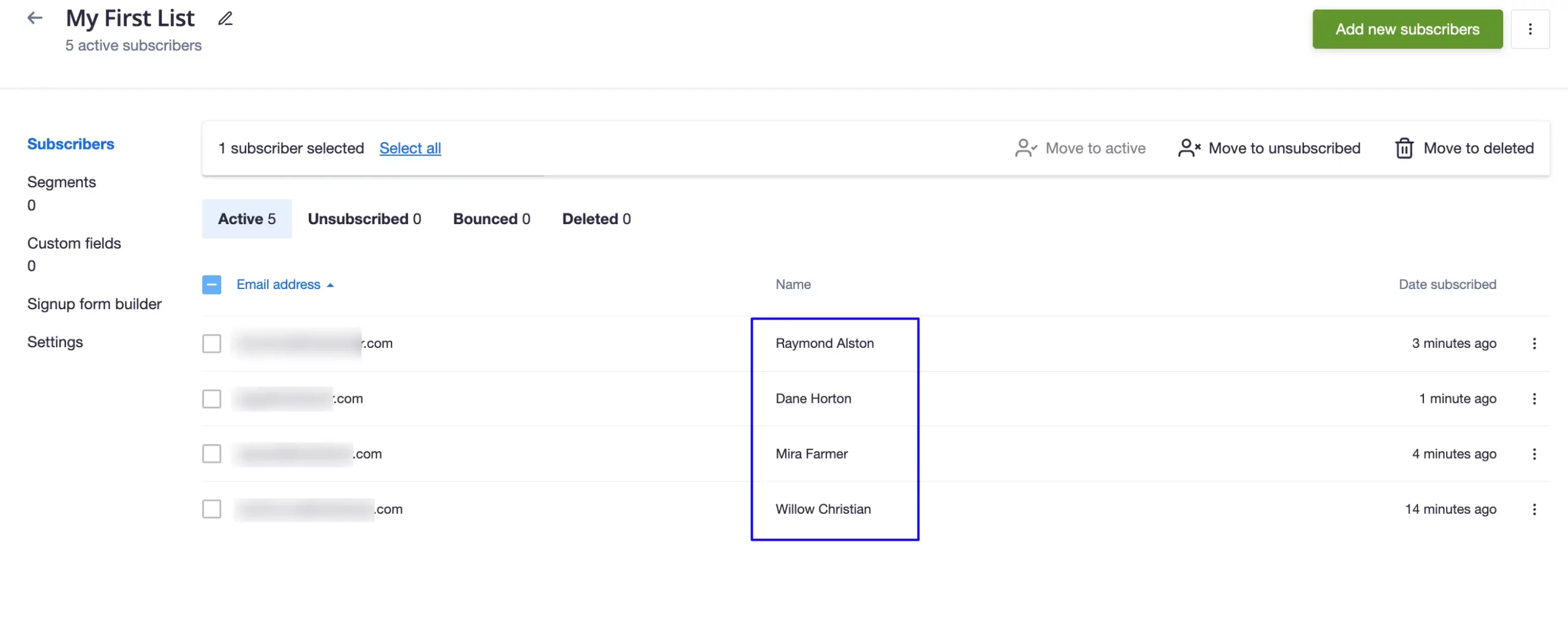
This way you can easily integrate Campaign Monitor with Fluent Forms!
If you have any further questions, concerns, or suggestions, please do not hesitate to contact our @support team. Thank you.



