In Fluent Forms, the Payment Method field allows you to create forms to accept Payments through different payment platforms. This article will guide you through adding the Payment Method field to your WordPress Site’s Fluent Forms.
Add Payment Method Field #
To learn how to add the Payment Method field to the Fluent Forms, follow the steps with the screenshots below –
First, go to the Forms section from the Fluent Forms Navbar, choose a desired Payment Form, and click the Pencil/Edit icon to open the Editor page of that form.
If you don’t have an existing payment form, read this Documentation to create a new one. For example, I choose an existing form to show the whole process.
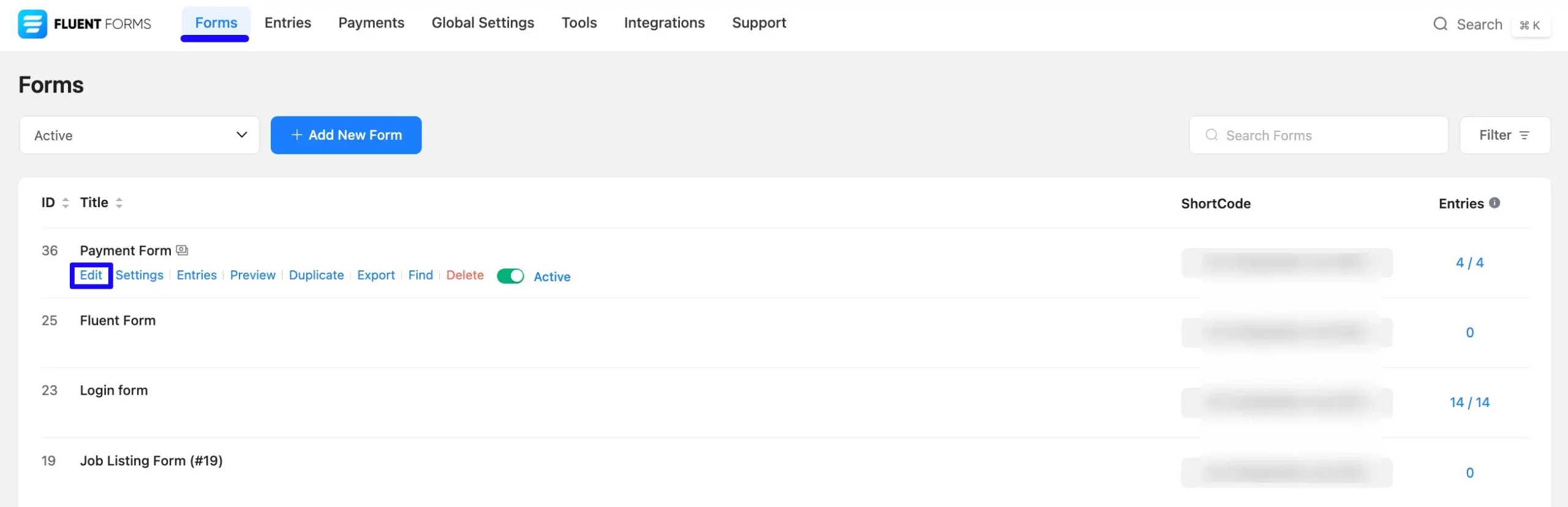
Once you open the Editor page, go to the Input Fields in the right sidebar, open the Payment Fields module, and add the Payment Method field.
If you don’t have the Payment Fields Module enabled in your Fluent Forms, read this Documentation to learn how to enable it.
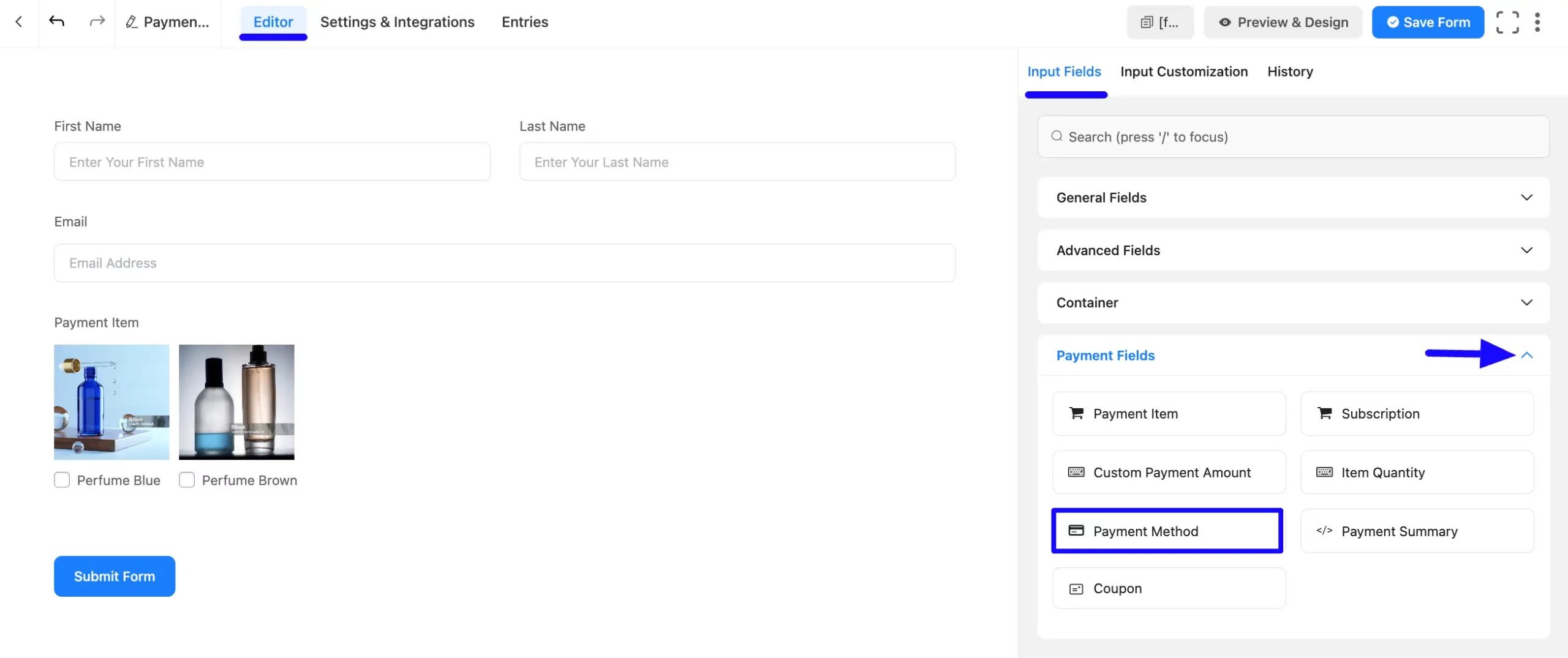
You can see that a Payment Method field is added to the form. You can edit this field by hovering over it and clicking the Pencil Icon.
It will take you to the Input Customization tab on the right side and offer you the following options for customizing the coupon field.
- Payment Method
- Advanced Options
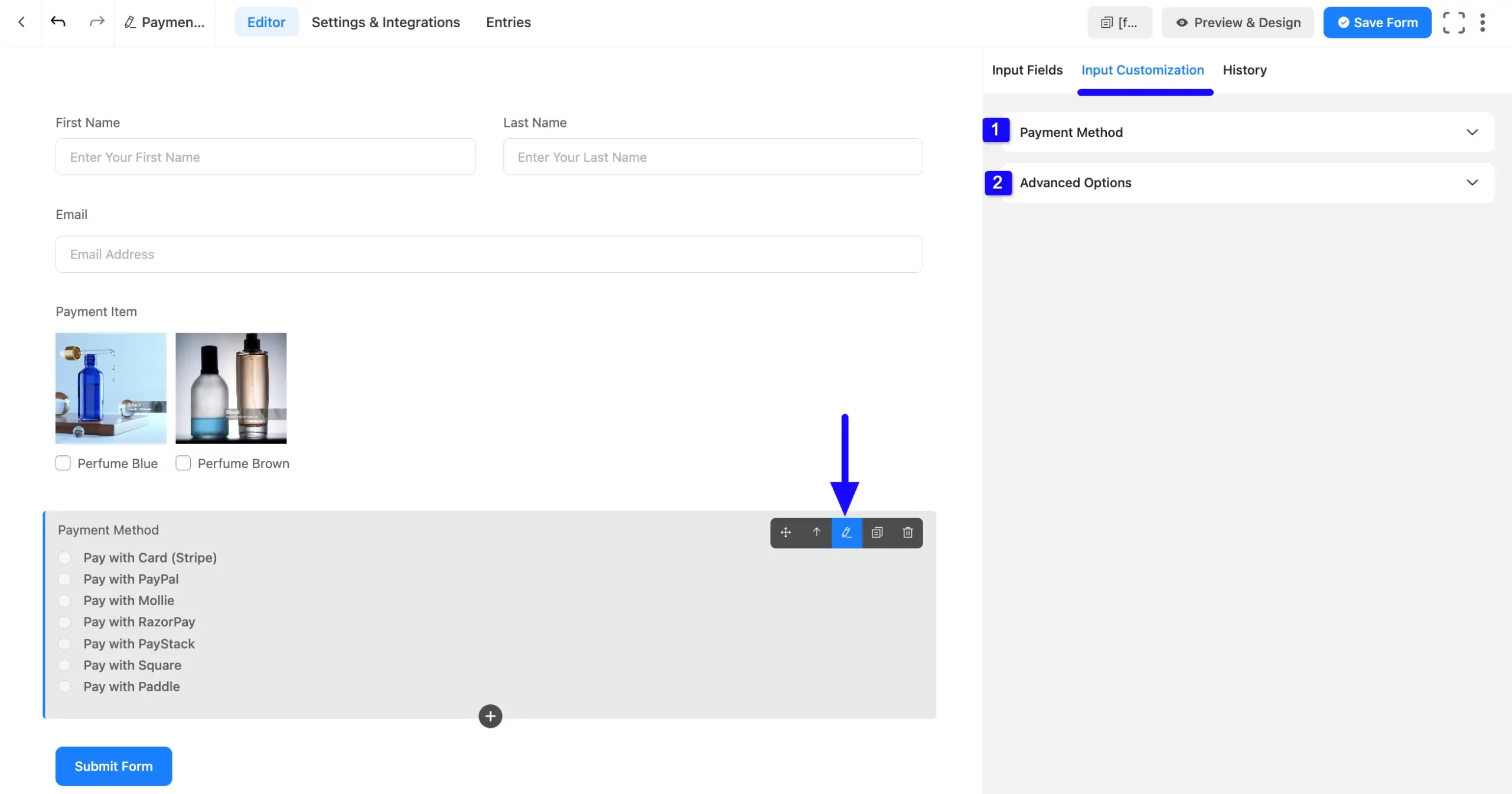
1. Payment Method #
Here, you will get various settings options for customizing the field. All the Settings under the Payment Method tab mentioned in the screenshot are briefly explained below –
A. Element Label: This is the field title the users will see when filling out the Item Quantity field in a form. You can enter any text here to help users understand the purpose of the field.
B. Admin Field Label: The admin field label is a field title displayed only to admin users. This means if you want to show a different field label for your admin users when they view the form submission.
C. Label Placement: Using this option, you can determine the position of the label title where the user will see this. The available options are Top, Right, Bottom, Left, Hide Label, and Default. All of those are self-explanatory except the Default. If you select the Default option, it will represent your global label placement settings.
- Payment Methods: Here you will get all the available Payment Method Platforms. Now, select the desired Payment Platform/s by clicking the Checkbox/es that you want to use for collecting payments through the form submissions.
But, remember, the added payment method/s in your Form will not function unless you properly complete the payment configuration process. To learn the detailed guidelines on How to configure Payment methods in Fluent Forms, read all the documentation under the Payment Integration category thoroughly.
D. Default Value: If you would like to pre-populate the value of a field, enter it here. View All the smart codes here.
E. Required: Select the Yes radio button to make this field mandatory for users to fill in for successful form submission. Otherwise, check the No radio button to keep this field optional to fill in.
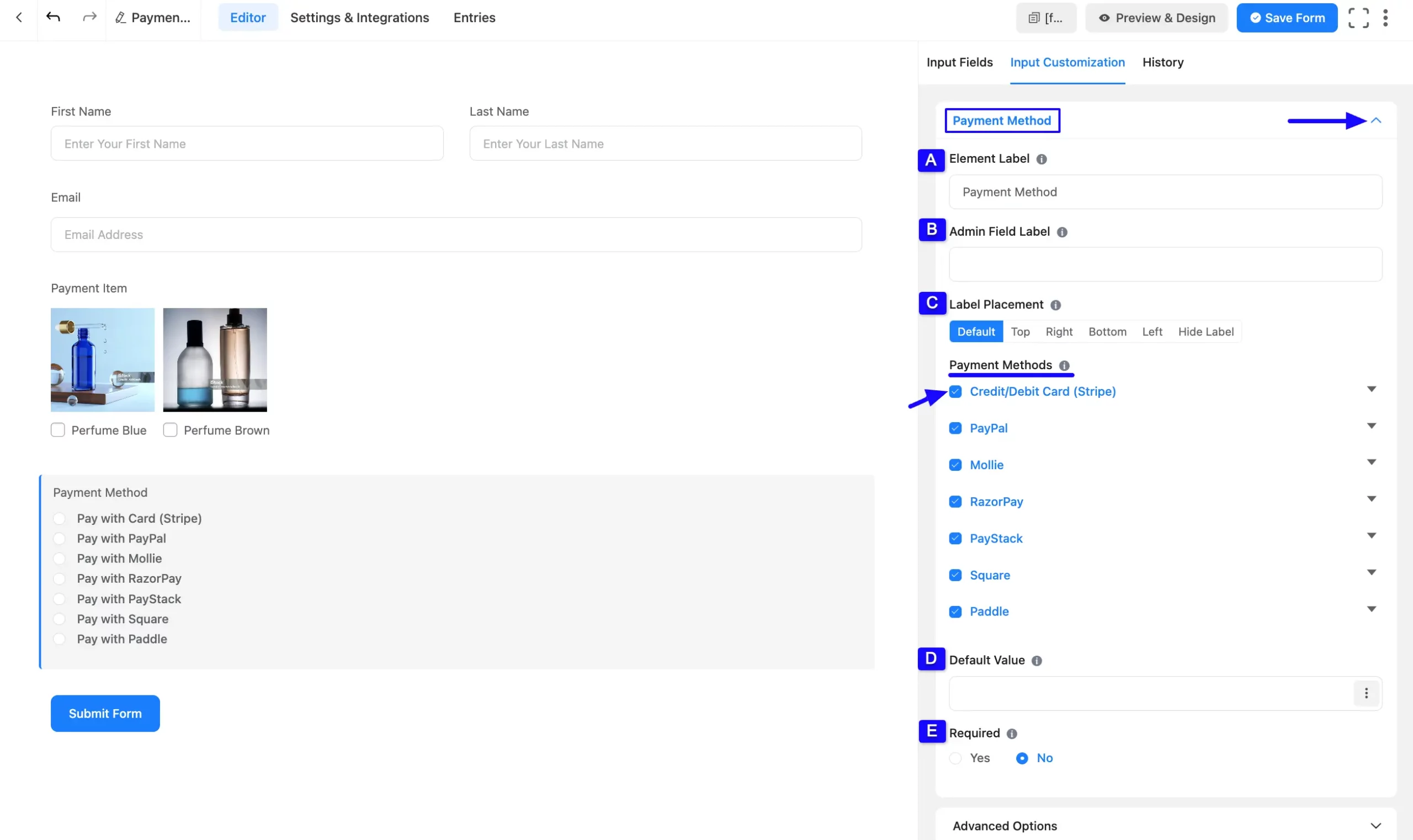
2. Advanced Options #
All the Settings under the Advanced Options tab mentioned in the screenshot are briefly explained below –
A. Name Attribute: The input field’s name attribute is the HTML equivalent of the same name. You don’t need to modify this.
B. Help Message: You can use this option to guide your user thoroughly. Add your text here, which will be shown as a help message to the user. To learn more, read this Documentation.
C. Container Class: Use this option to add your custom CSS classes to the field’s wrapper.
D. Conditional Logic: This option allows the coupon field to function conditionally based on your submission values according to your set of conditional logic/s. To learn more, read this Documentation.
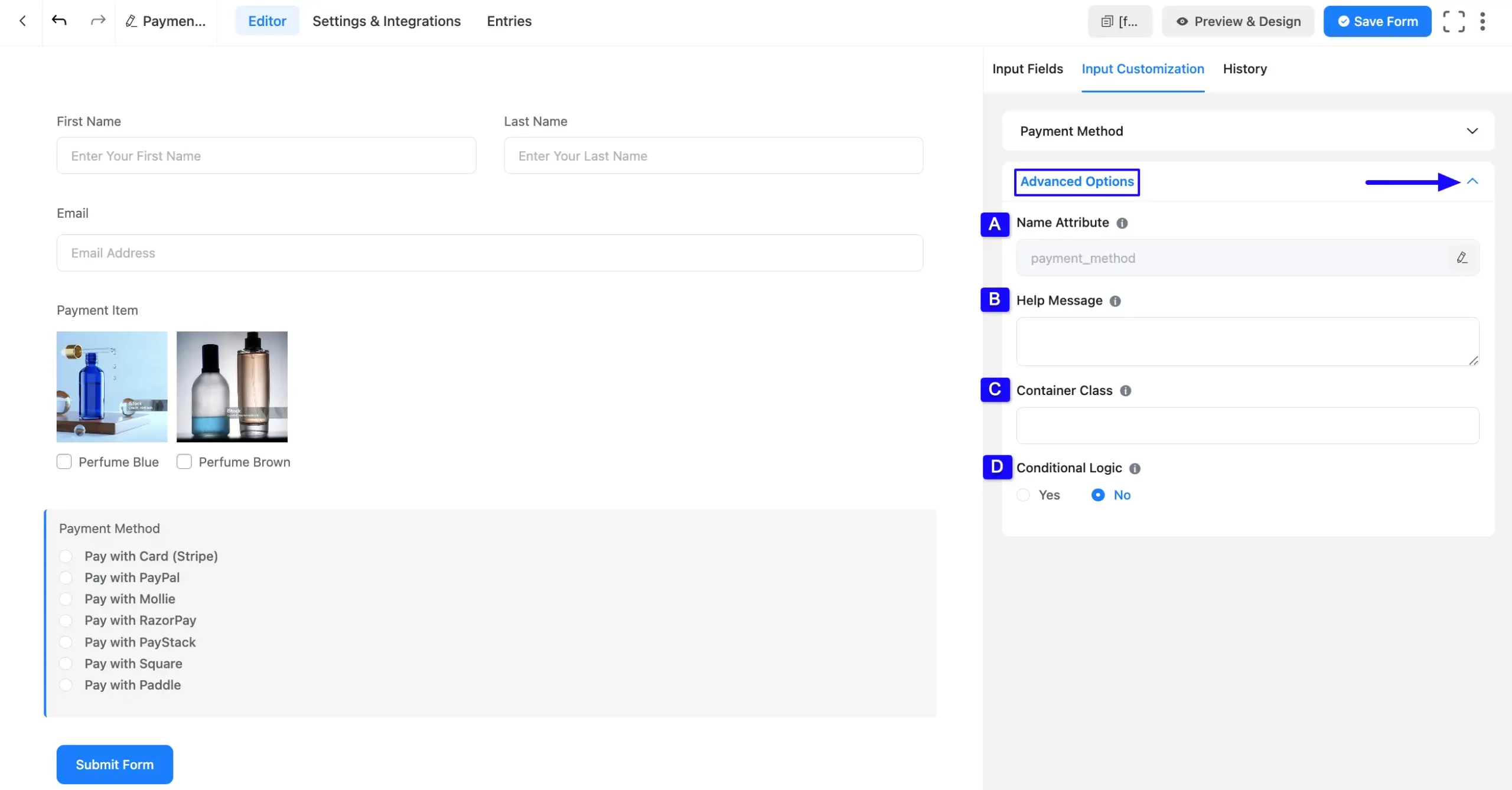
Embed the Form into Frontend #
Once you complete the customization, click the Save Form button to save all changes you made. Also, to see the form preview, click the Preview & Design button in the middle.
To integrate and display the form on a specific Page/Post, copy the Shortcode from the top right side and paste it into your desired Page/Post.
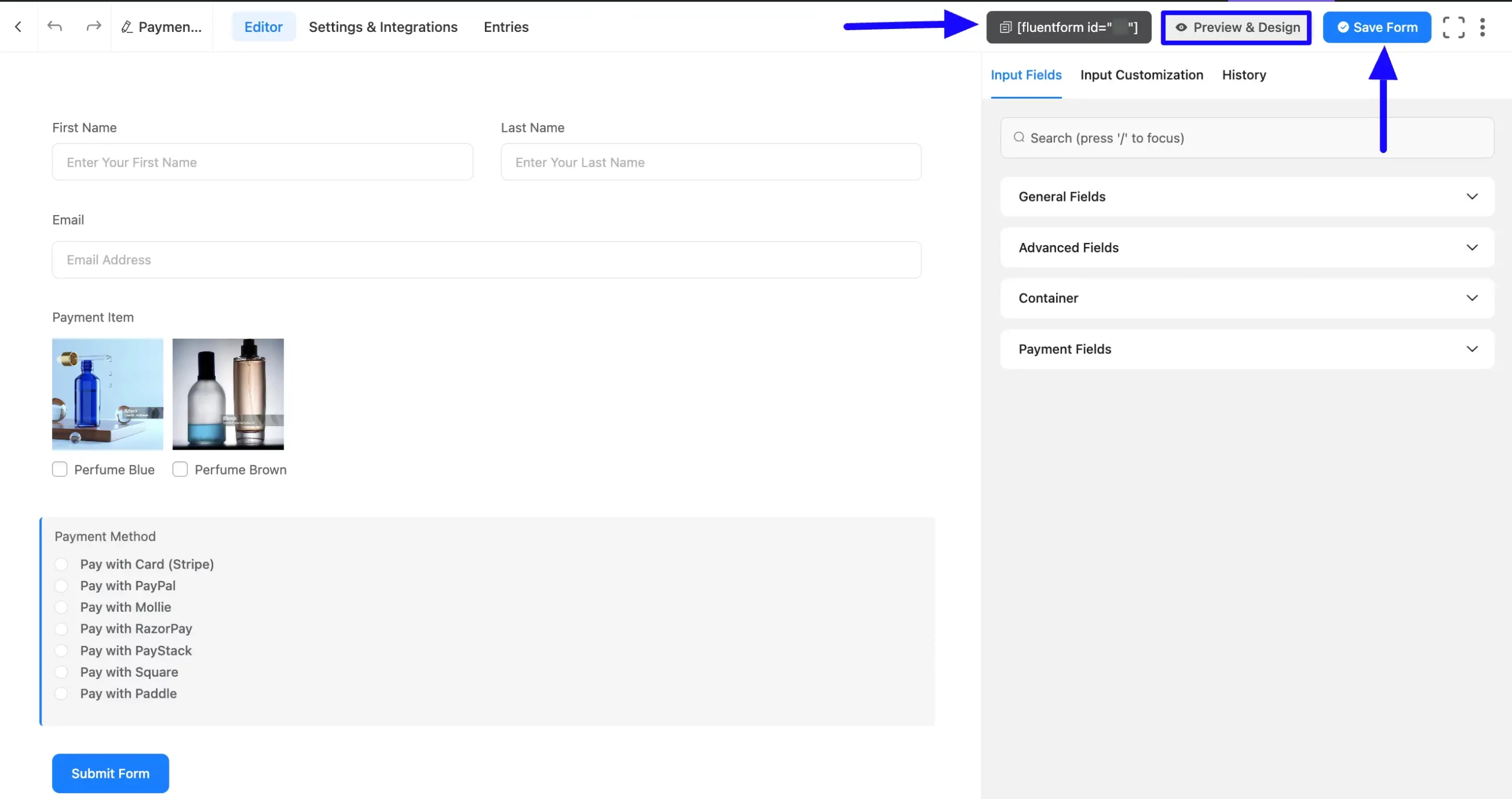
Preview of Payment Method field #
Here, is the preview of the added Payment Method field under the Payment Form.
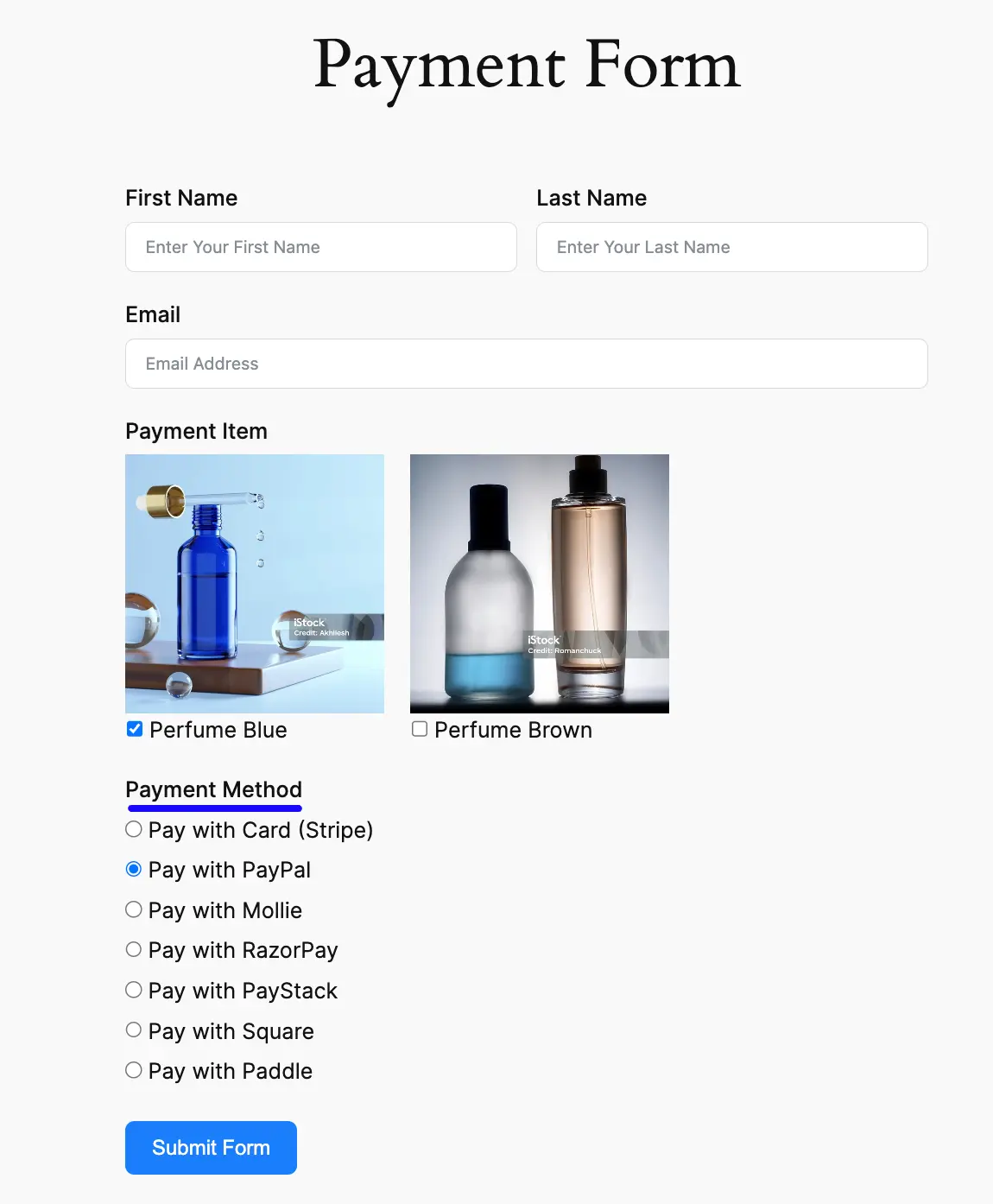
This way, you can easily add the Payment Methods fields in Fluent Forms!
If you have any further questions, concerns, or suggestions, please do not hesitate to contact our @support team. Thank you.



