The Text Area Input Field in Fluent Forms allows users to enter multiple lines of text. It is ideal for feedback forms, comments, messages, and detailed responses.
This guide will walk you through adding and customizing the Text Area field in Fluent Forms on your WordPress site.
Adding Text Area Input Field #
To learn how to add the Text Area input field to the Fluent Forms, follow the steps with the screenshots below –
First, go to the Forms section from the Fluent Forms Navbar, choose a desired Form, and click the Pencil/Edit icon to open the Editor page of that form.
If you do not have any existing forms, read Create a Form from Scratch or Create a Form using Templates documentation to create a new one.
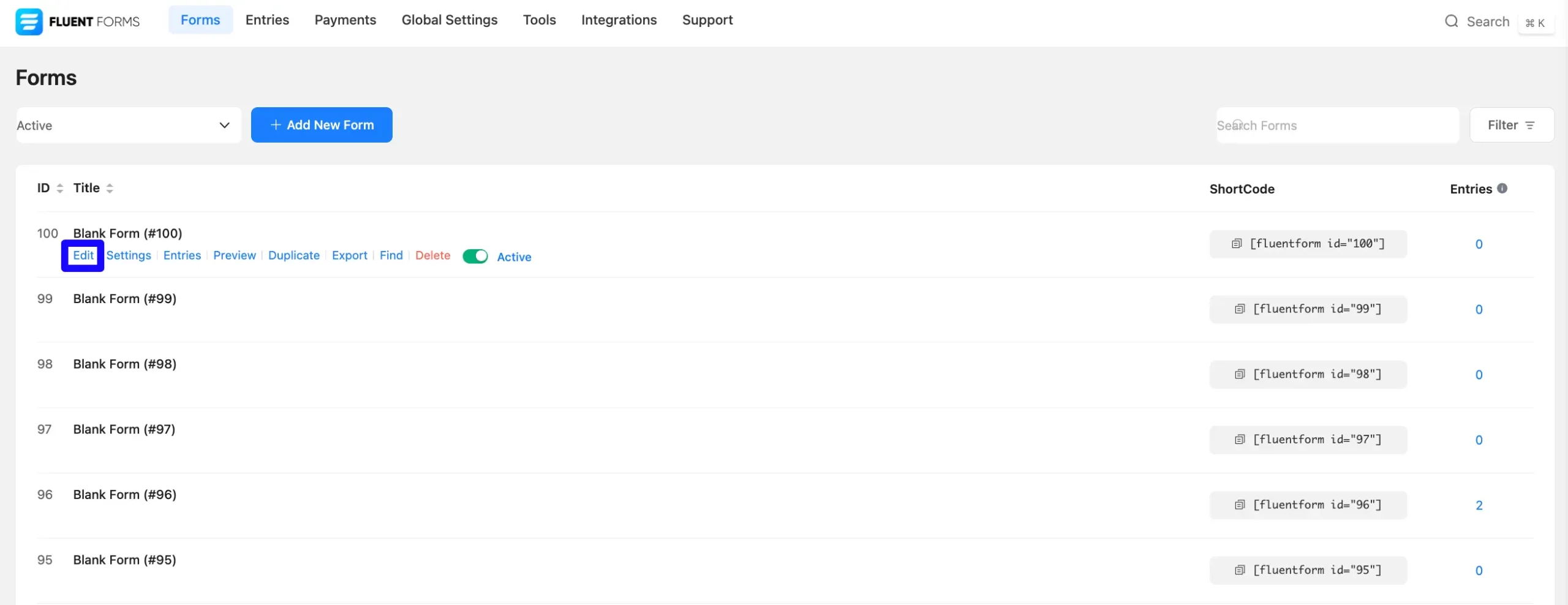
Once you are on the Editor page, click the Plus Icon in your form editor and open the General Fields module. The General Fields option is also in the right sidebar under the Input Fields tab.
Now, choose the desired Text Area field by clicking on it or Drag & Drop it into your editor.
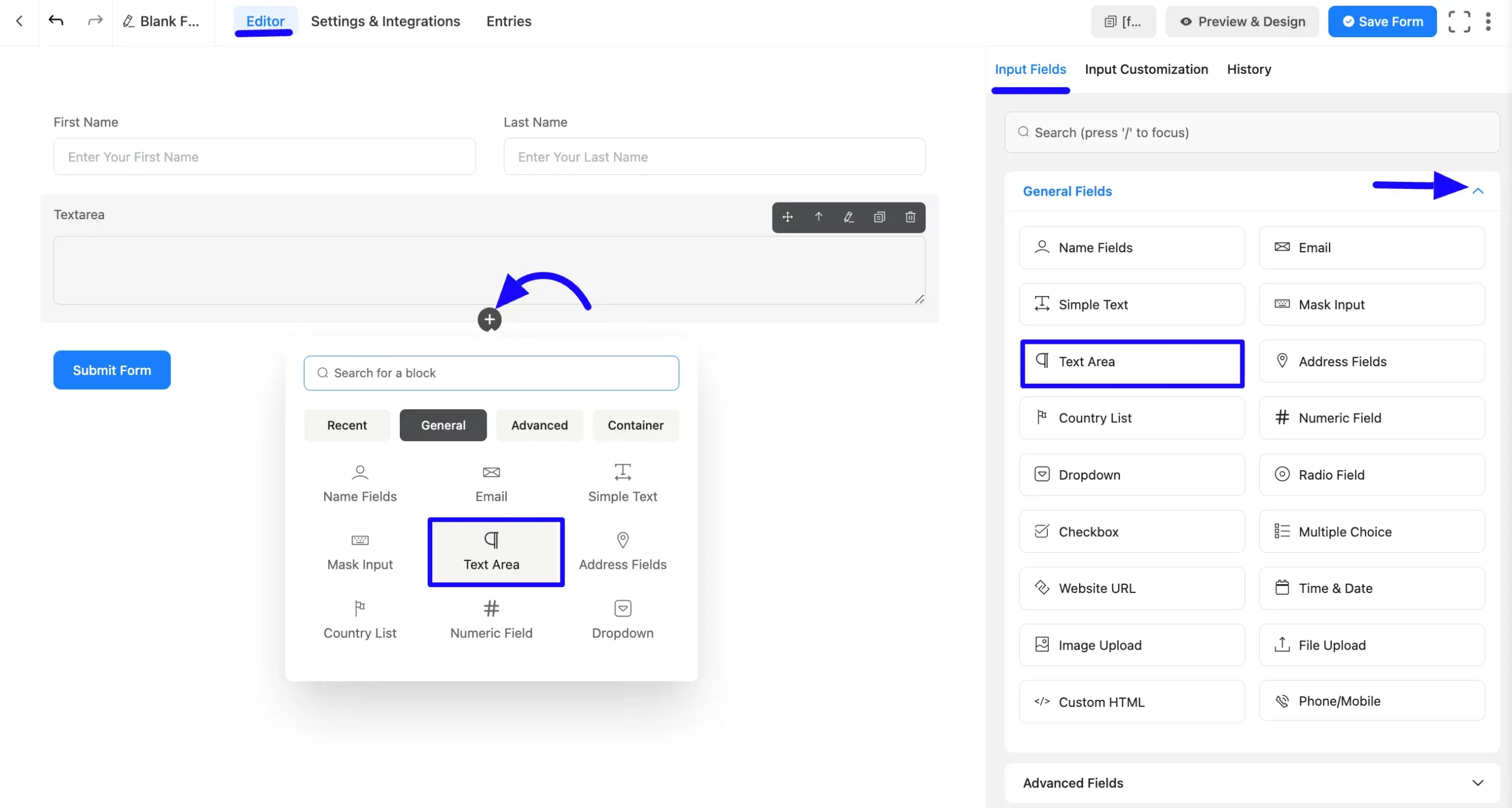
Customizing the Text Area Field #
Once added, you can customize the field. Hover over the field and click the Pencil Icon to open the Input Customization tab. It will take you to the Input Customization tab on the right side and offer the following options for customizing the field.
- Text Area Options
- Advanced Options
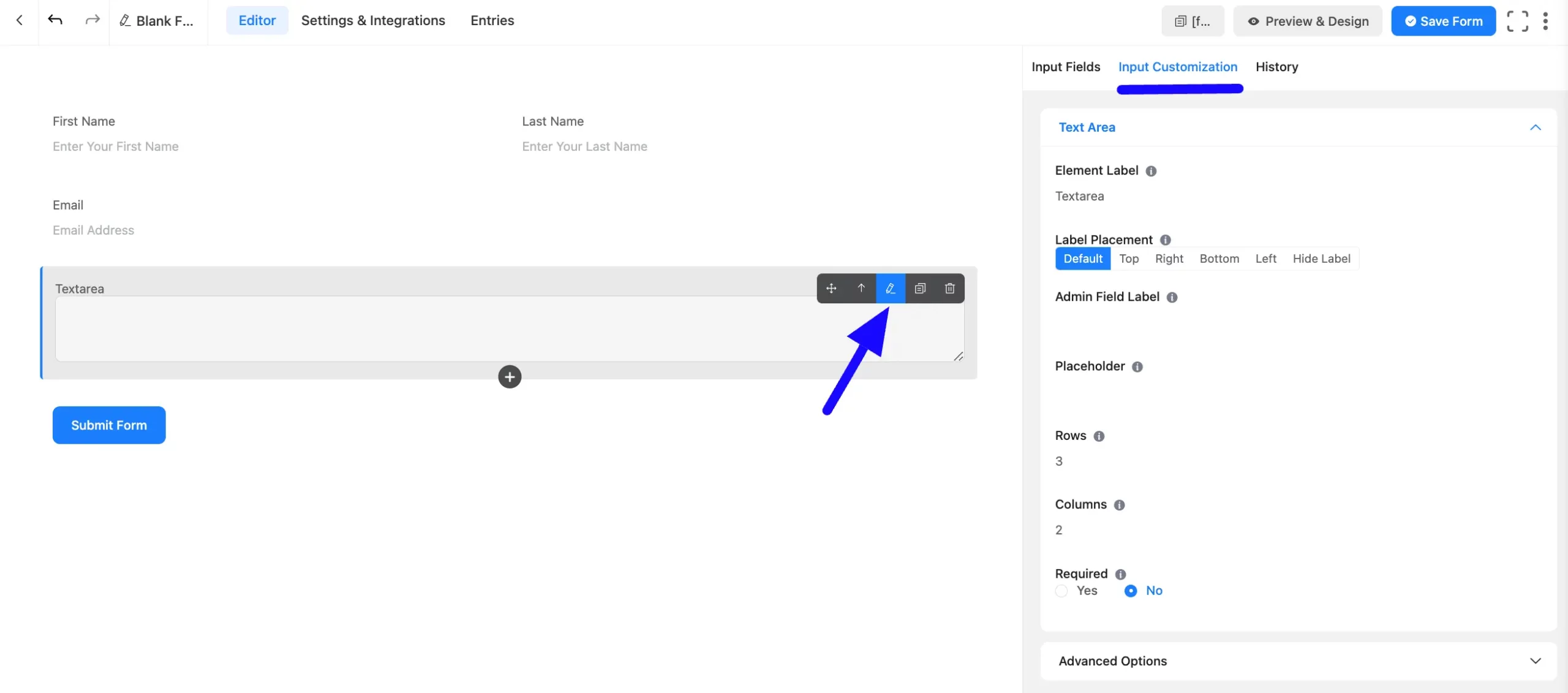
Text Area Options #
You will find various settings options for customizing the field. Located in the Input Customization Tab, these options allow you to configure essential aspects of the Text Area input field.
All the Settings under the Text Area Field mentioned above are briefly explained below –
A. Element Label: This is the field title the users will see when filling out the Text Area field in a form. You can enter any text here to help users understand the purpose of the field.
B. Label Placement: This option allows you to determine the position of the label title where the user will see it. The available options are Top, Left, Right, and Default. All of those are self-explanatory except the Default. If you select the Default option, it will represent your global label placement settings.
C. Admin Field Label: The admin field label is a field title displayed only to admin users. This means that you can configure this option to show a different field label for your admin users when they view the form submissions.
D. Placeholder: When the input field is empty, a message is usually shown to the users so they can understand what the field expects from them. This is the equivalent of the HTML input placeholder attribute.
E. Rows: Fluent Forms allows you to have control over the rows. You can choose the row. This option will enable you to select a specific number of rows. You need to implement it. For example, set 5 rows to make the field taller.
F. Columns: Like the rows, Fluent Forms allows you to create a choice column section. This option allows you to determine the column which controls the overall horizontal space of the field.
G. Required: Choose the appropriate option from here to determine whether the field should be empty when the user submits your form.
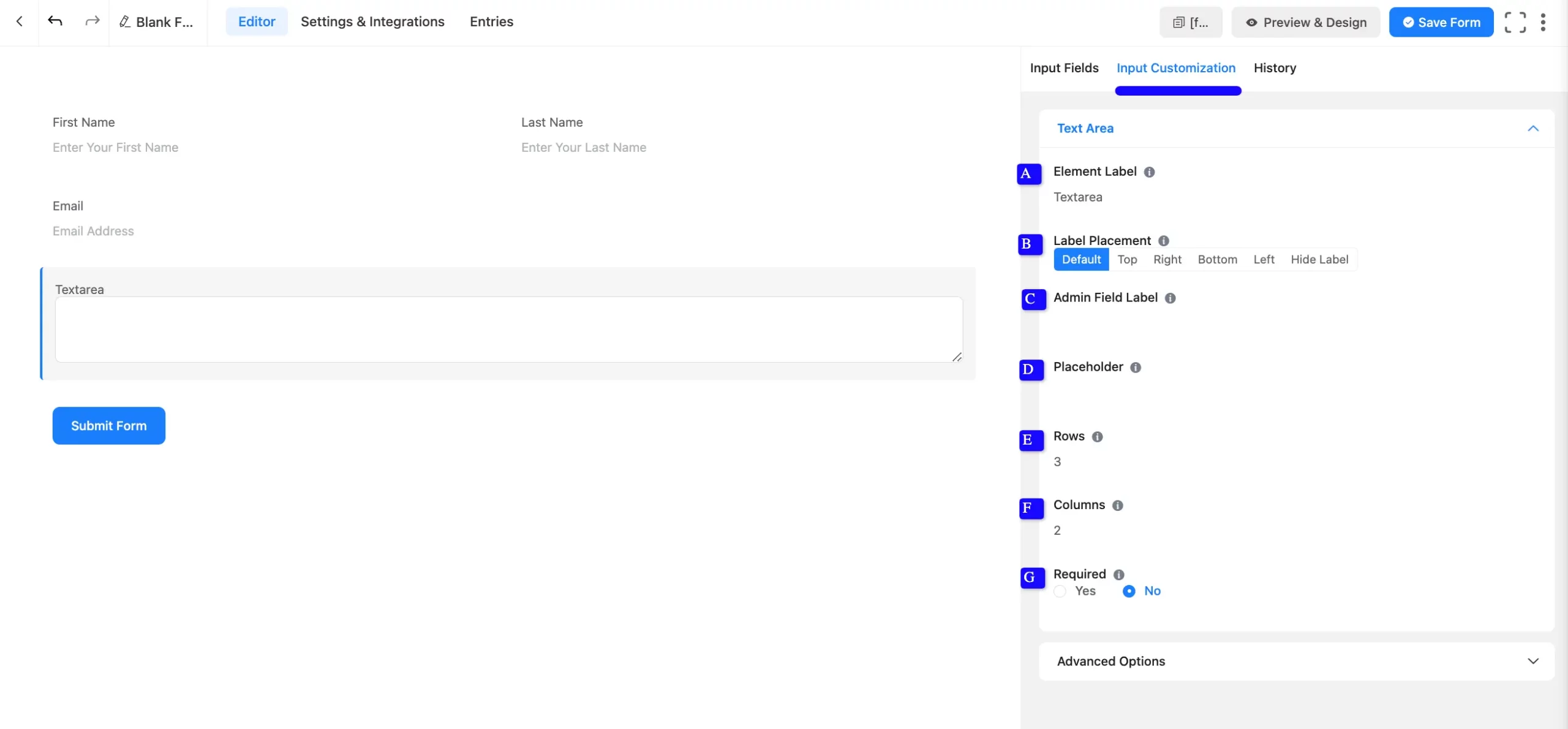
Advanced Options #
Advanced settings allow further customization to meet specific use cases. All the Settings under the Advanced Options tab mentioned in the screenshot are briefly explained below –
A. Default Value: Using our shortcodes, you can manually set any fixed value in your field and pre-fill your input field dynamically. Read this article to better understand Dynamic Default values.
B. Container Class: Use this option to add your custom CSS classes to the field’s wrapper.
C. Element Class: Add custom CSS classes to the input field.
D. Help Message: This option allows you to guide your user thoroughly. Add your text here, which will be shown as a help message to the user.
E. Name Attribute: The input field’s name attribute is the HTML equivalent of the same name. You don’t need to modify this.
F. Max Text Length: You can set the maximum number of characters that the input field can accept. This is ideal for limiting responses like postal codes or shortcodes.
G. Conditional Logic: This option allows you to create specific rules to dynamically hide/show the input field to function conditionally based on your submission values according to your set of conditional logics. To learn more, read this Documentation.
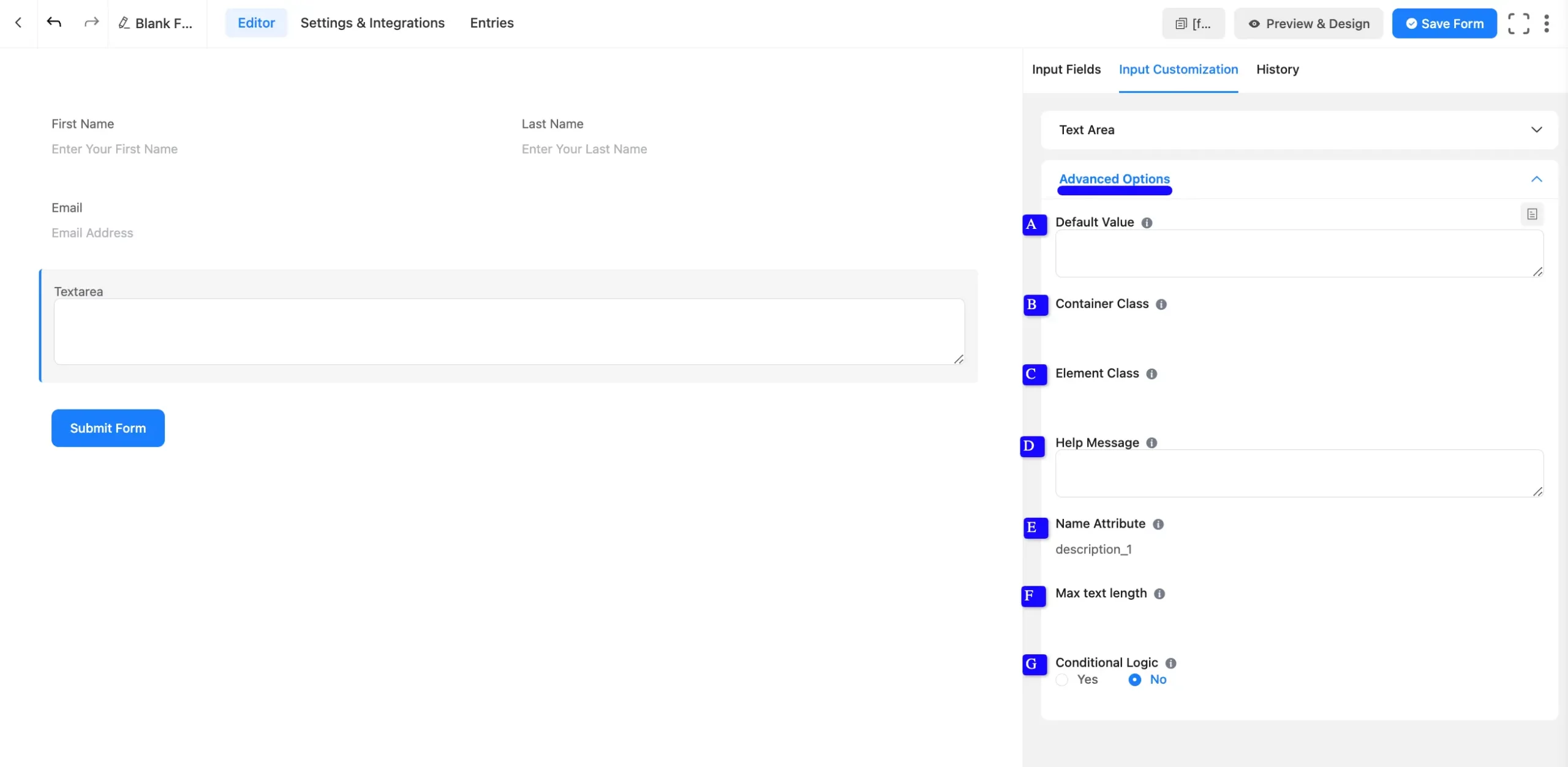
Embedding the Form on Your Website #
Once you complete the customization, click the Save Form button to save all your changes. Click the Preview & Design button in the middle to see the form preview.
To integrate and display the form on a specific page or post, copy the Shortcode from the top right side and paste it into your desired Page or Post.
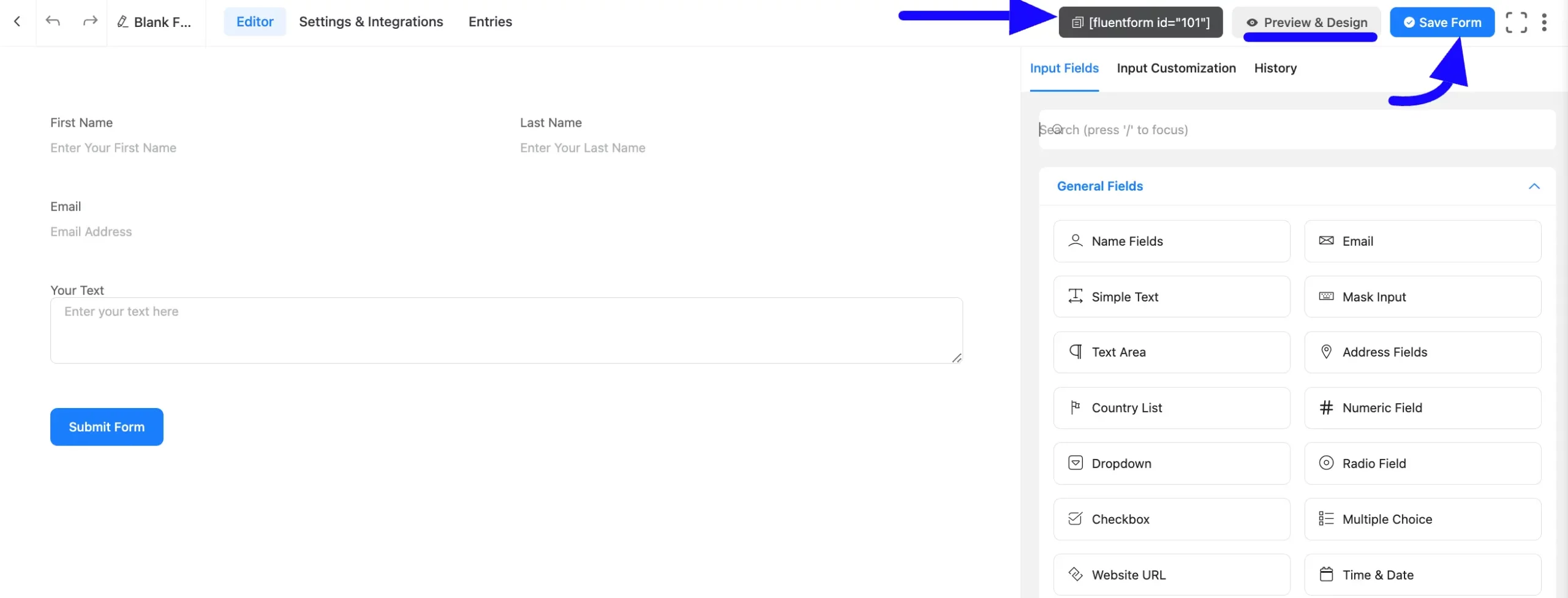
Preview of Added Text Area Field #
Here is the preview of the added Textarea Input field under the Form.
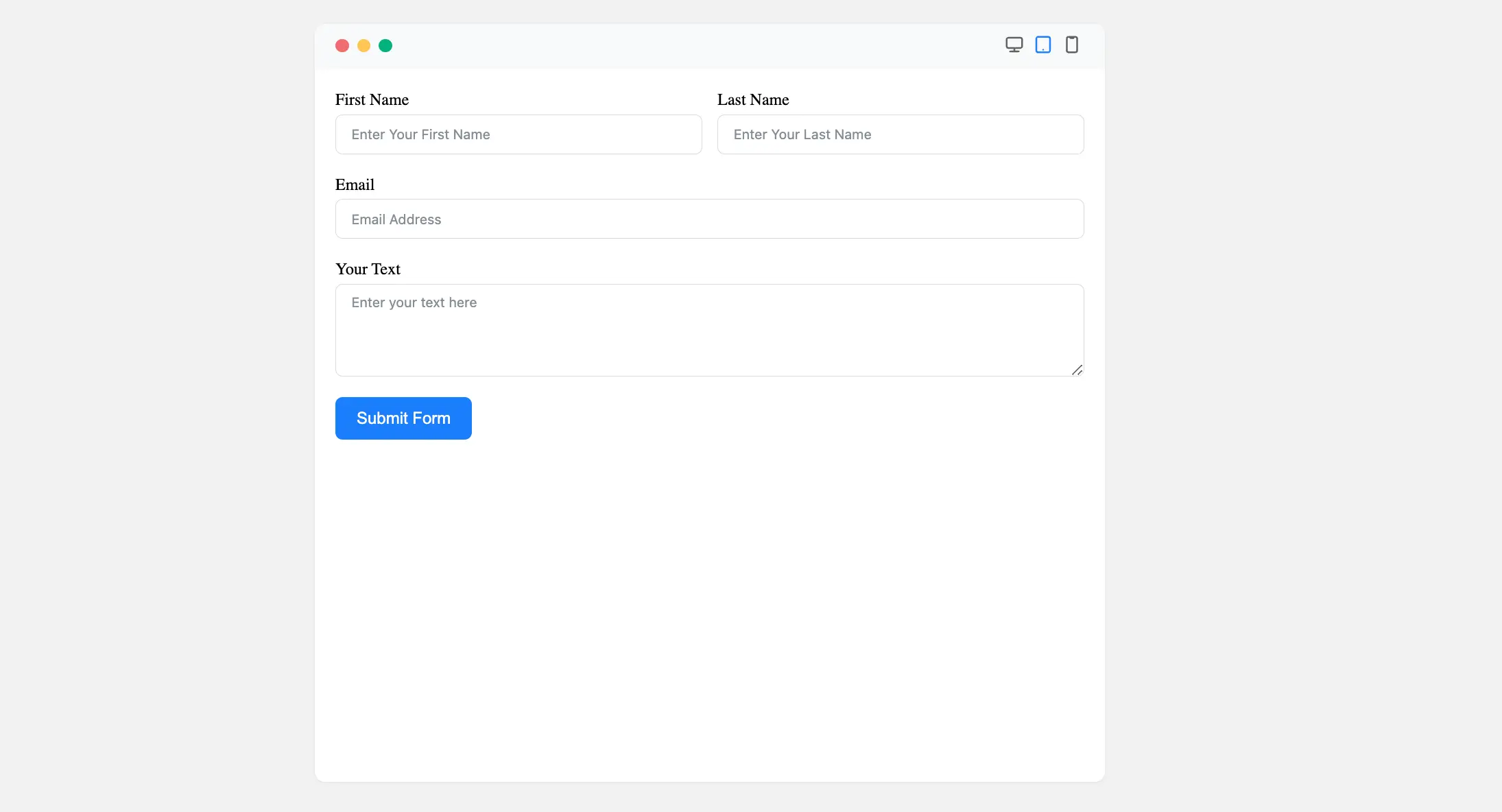
Congratulations! Your Text Area Input Field is now ready to collect long-form responses from users.
If you have any further questions, concerns, or suggestions, please do not hesitate to contact our support team. Thank you.



