AffiliateWP is a powerful affiliate management plugin for WordPress that helps you track and manage your site’s affiliates. By integrating AffiliateWP with Fluent Forms, you can automatically create referral records whenever a customer visits your site through an affiliate link and makes a submission.
This guide will show you how to connect AffiliateWP with Fluent Forms step by step.
Remember, AffiliateWP is the Premium Feature of the Fluent Forms Plugin. So, you need the Fluent Forms Pro plugin to integrate this.
Enable AffiliateWP Integration #
To learn how to enable AffiliateWP integration, follow the steps with the screenshots below –
First, navigate to Integrations from the Fluent Forms Navbar, search for AffiliateWP using the search bar, and get the AffiliateWP integration module. Now, toggle on the module to enable AffiliateWP.
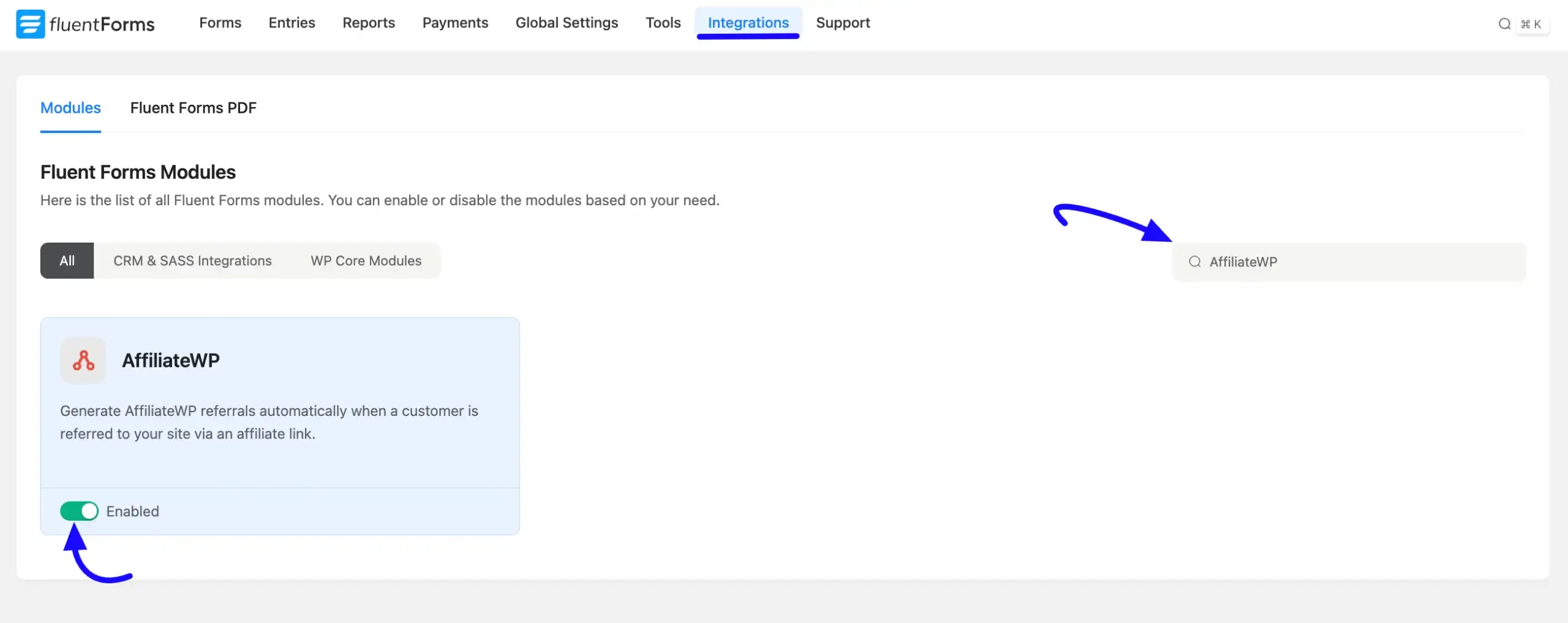
Enable Fluent Forms in AffiliateWP #
Now, navigate to your WordPress dashboard and go to AffiliateWP. From the AffiliateWP settings under the Integrations Tab, enable the Fluent Forms option and click on the Save Changes button.
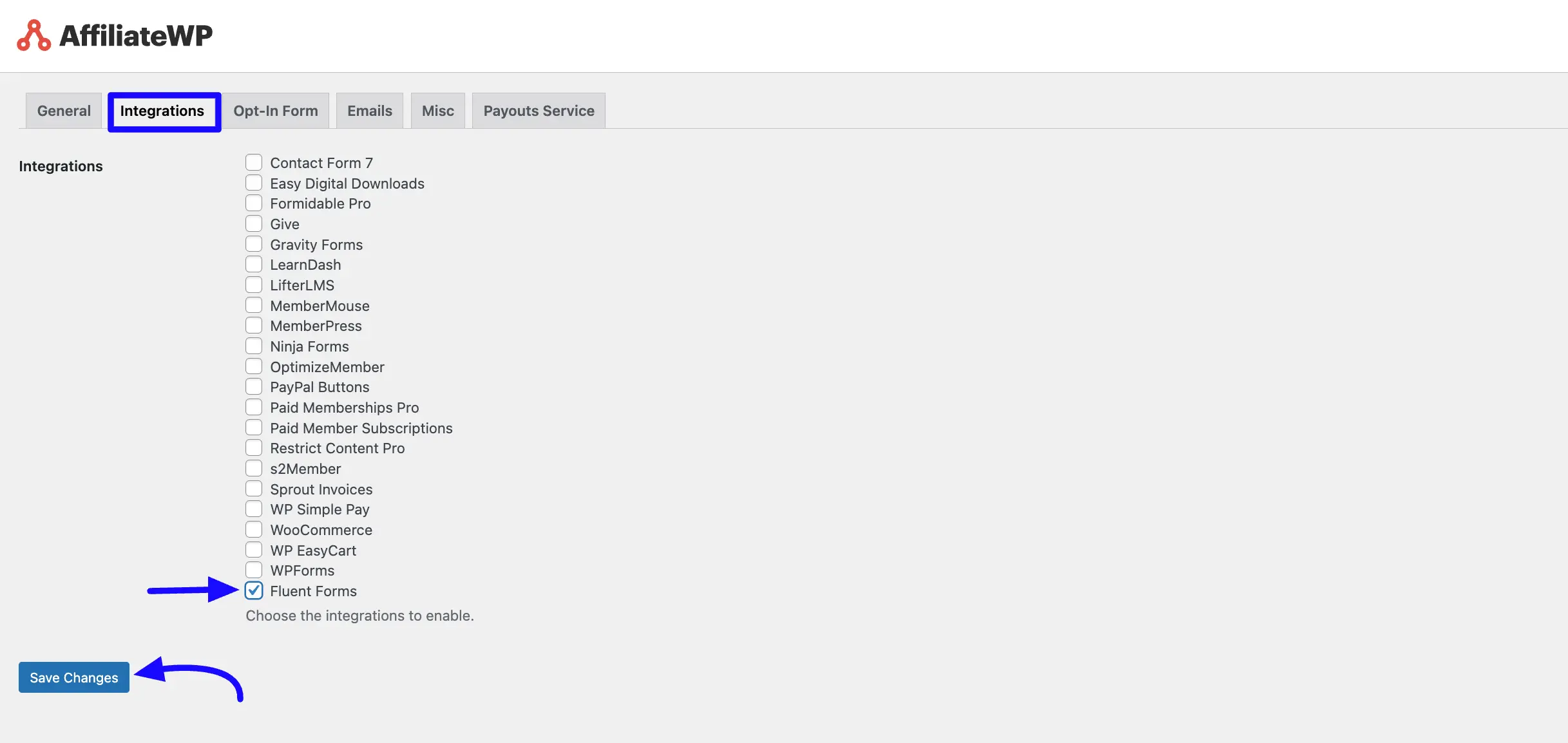
Get the Affiliate ID #
Now, go to the AffiliateWP Plugin from the left menu of the dashboard, and you will see an Affiliate option here. Get the Affiliate ID here.
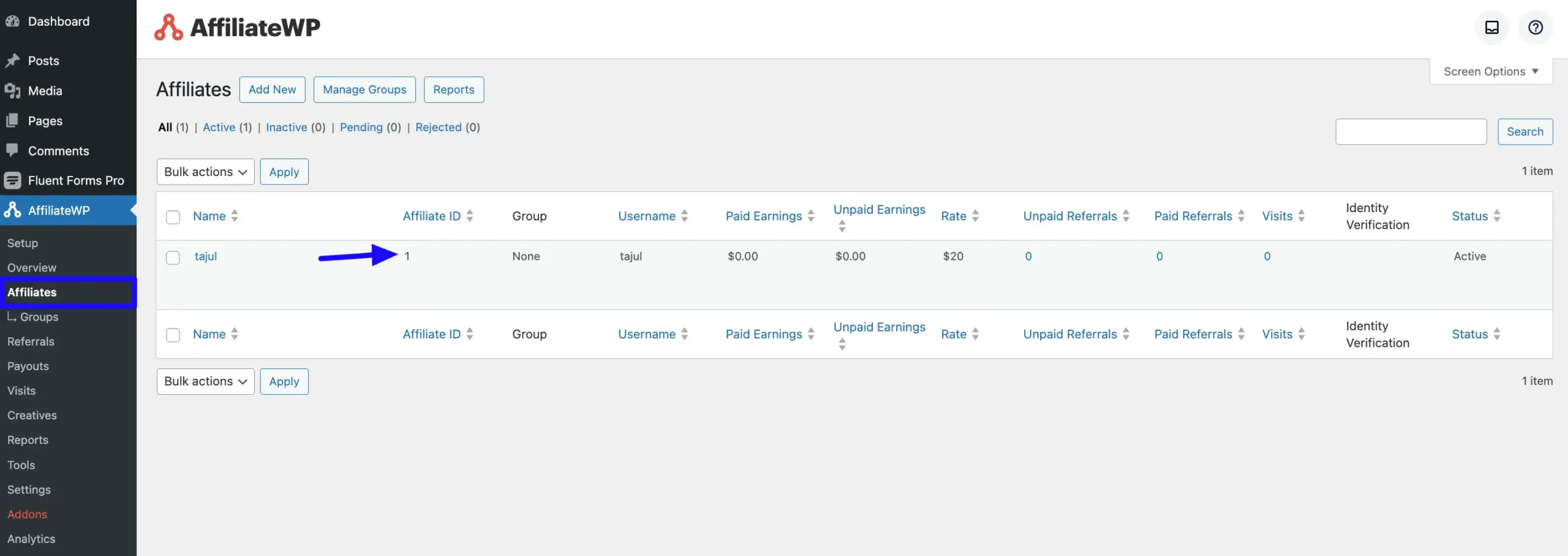
Integrate AffiliateWP into Fluent Forms #
To learn how to integrate AffiliateWP into any specific Form in Fluent Forms, follow the steps with the screenshots below –
First, go to Forms from the Fluent Forms Navbar, select the Desired Form where you want to integrate your AffiliateWP, and click the Settings button.
If you do not have any existing forms, read Create a Form from Scratch or Create a Form using Templates documentation to create a new one.
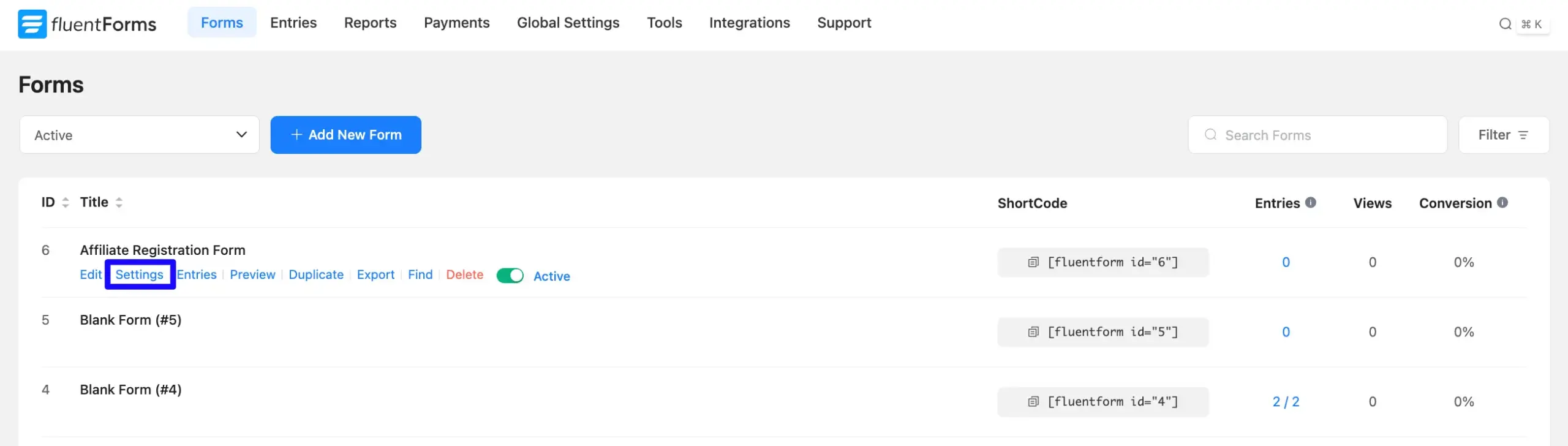
Once you are on the Settings & Integrations, scroll to the Affiliate section at the bottom. Enable Allow Referrals and configure the referral settings from the dropdown as needed.
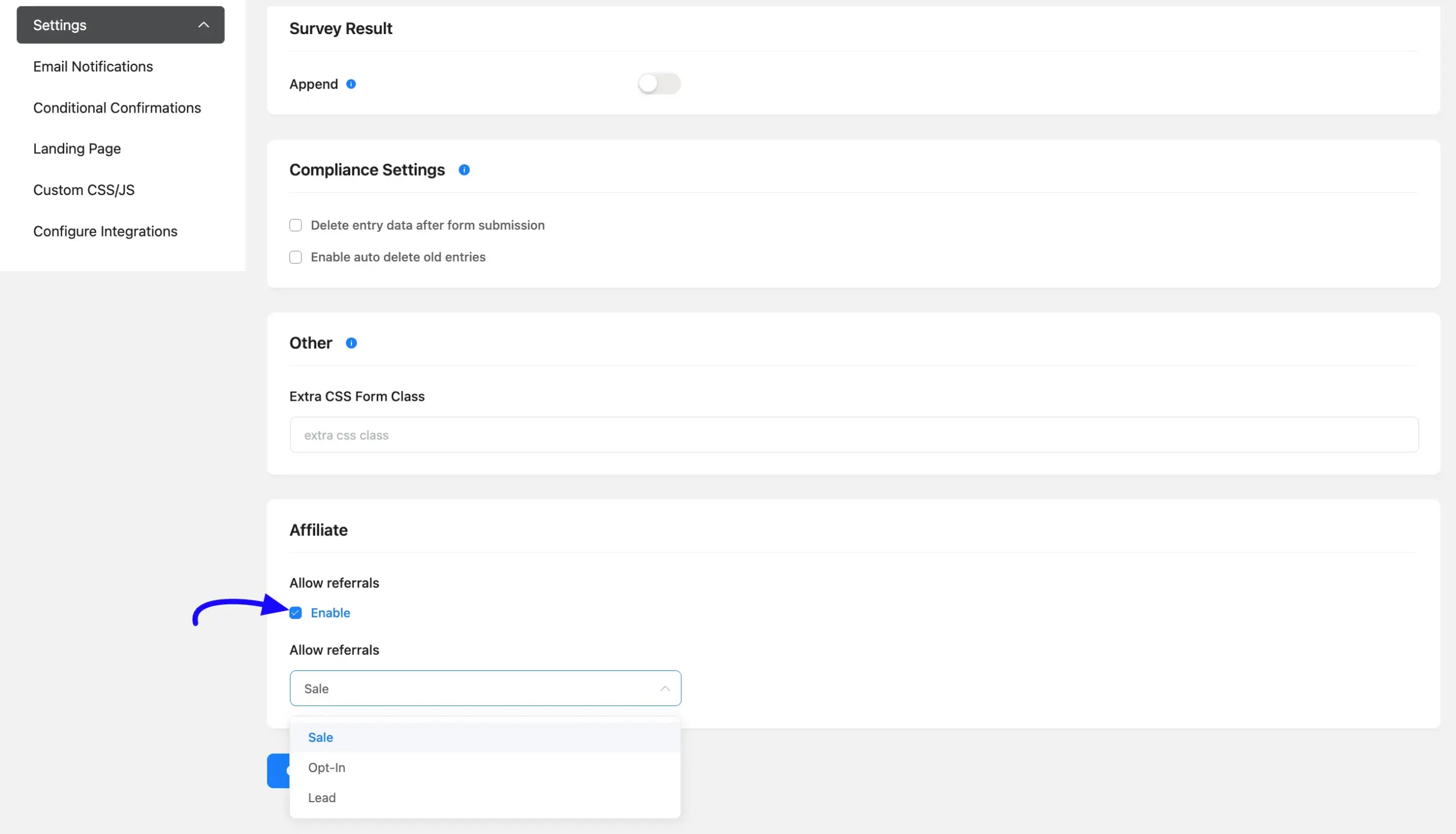
Add the Form to a Page #
To add the form to a page, first, copy your Fluent Form’s shortcode. Create a new page (you can open it in an incognito window for testing). Paste the shortcode on the page.
Then, add your affiliate link to the URL using this format: ?ref=1 — where 1 is your Affiliate’s unique ID.
For example: https://yourwebsite.com/form-page/?ref=1
Test and View the Referral #
Submit the form using the affiliate link. When a customer submits the form, AffiliateWP will automatically generate a referral for the corresponding affiliate.
To view the generated referrals, go to AffiliateWP → Referrals in your WordPress dashboard.
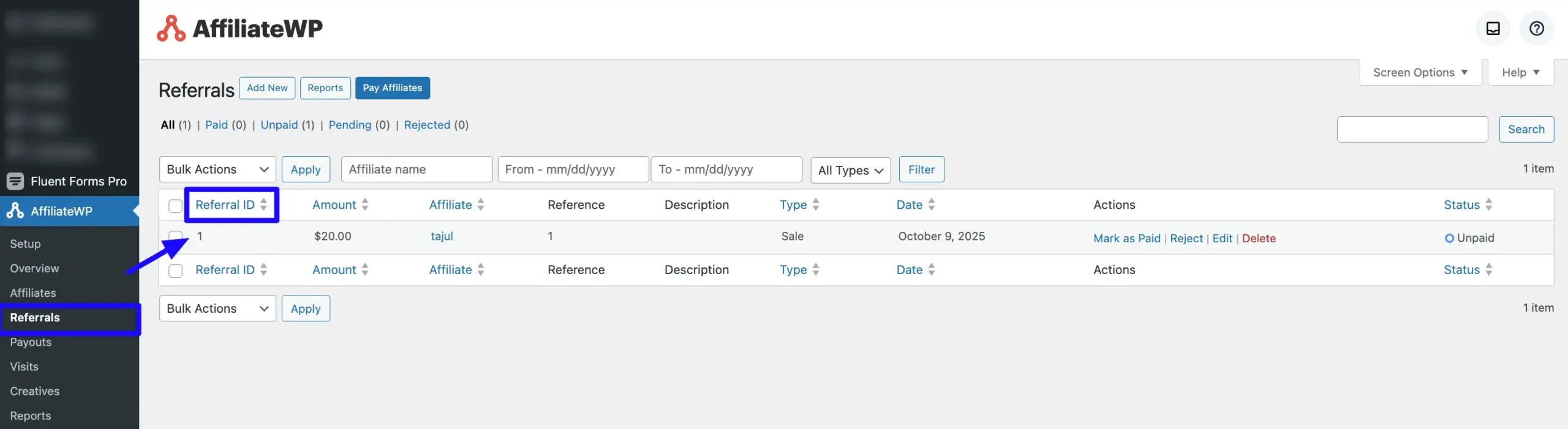
By following this guide, you can easily integrate AffiliateWP with Fluent Forms!
If you have any further questions, concerns, or suggestions, please do not hesitate to contact our support team. Thank you.



