The Custom HTML field in Fluent Forms allows you to personalize your forms by adding custom HTML code or shortcodes. You can also add custom text, images, embedded elements, or Smartcodes to enhance the user experience.
This article will guide you through adding the Custom HTML field to your WordPress Site’s Fluent Forms.
Adding Custom HTML Field #
To learn how to add the custom HTML field to the Fluent Forms, follow the steps with the screenshots below –
First, go to the Forms section from the Fluent Forms Navbar, choose a desired Form, and click the Edit icon to open the Editor page of that form.
If you do not have any existing forms, read Create a Form from Scratch or Create a Form using Templates documentation to create a new one.
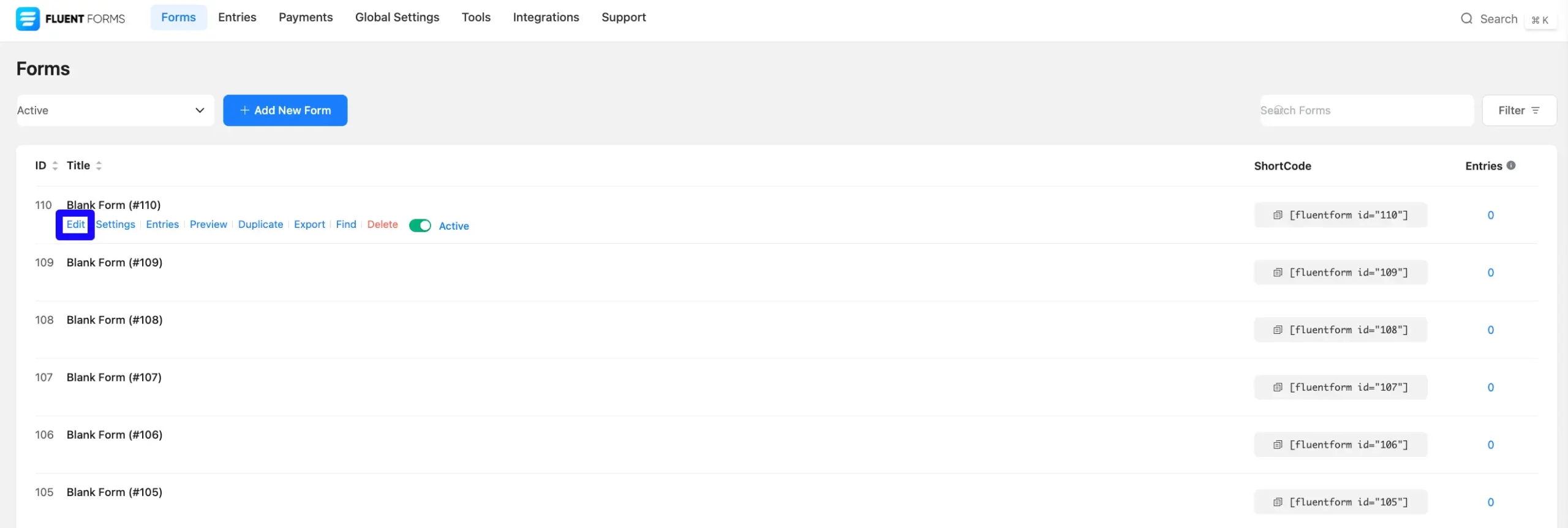
Once on the Editor page, click the Plus Icon in your form editor and open the General Fields module. The General Fields option is also in the right sidebar under the Input Fields tab.
Select the desired Custom HTML field by Dragging or Dropping it into your editor.
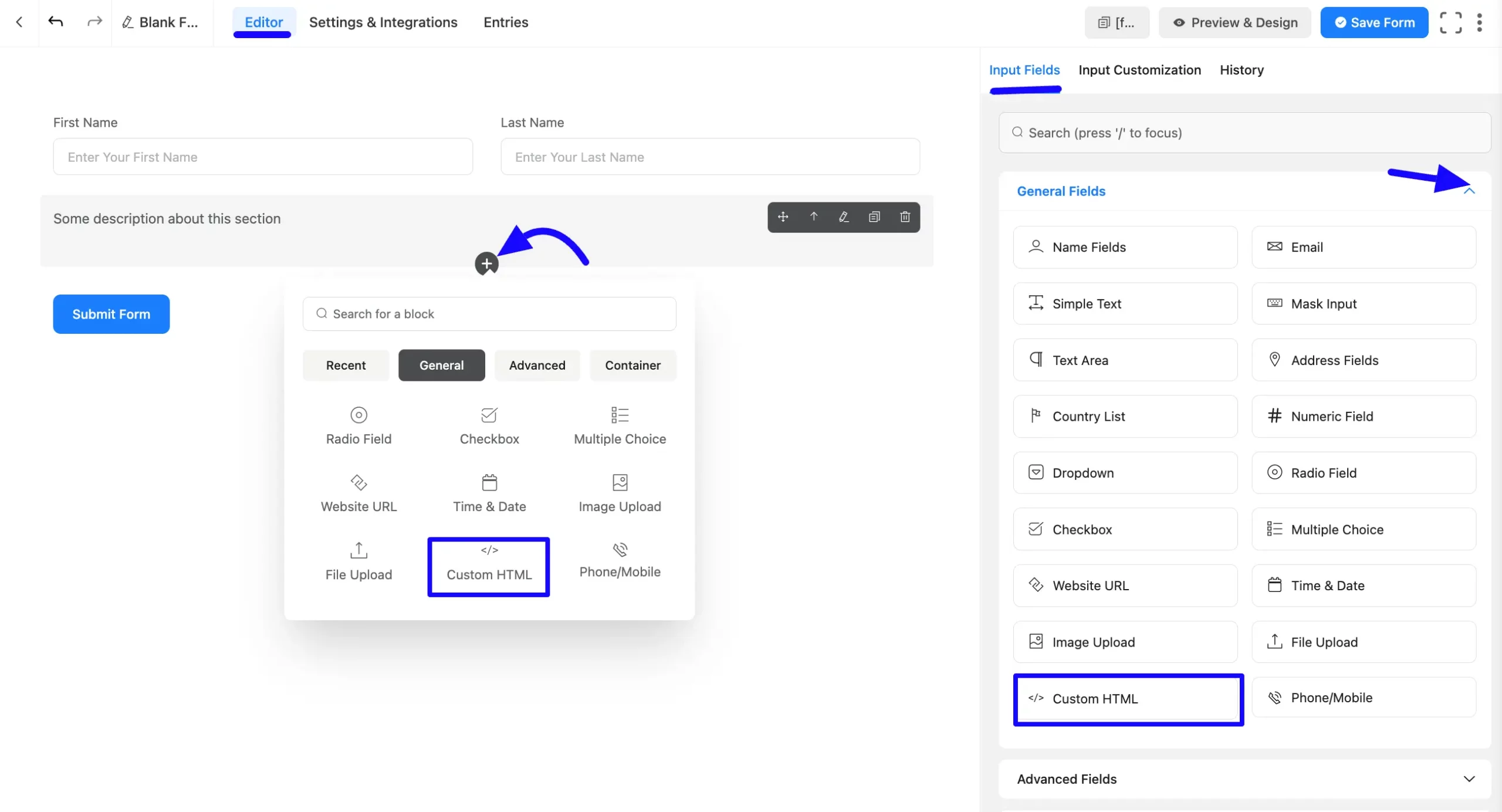
Customizing the Custom HTML Field #
A custom HTML field has been added. You can edit this field by hovering over it and clicking the Pencil Icon. It will take you to the Input Customization tab on the right side and offer the following options for customizing the field.
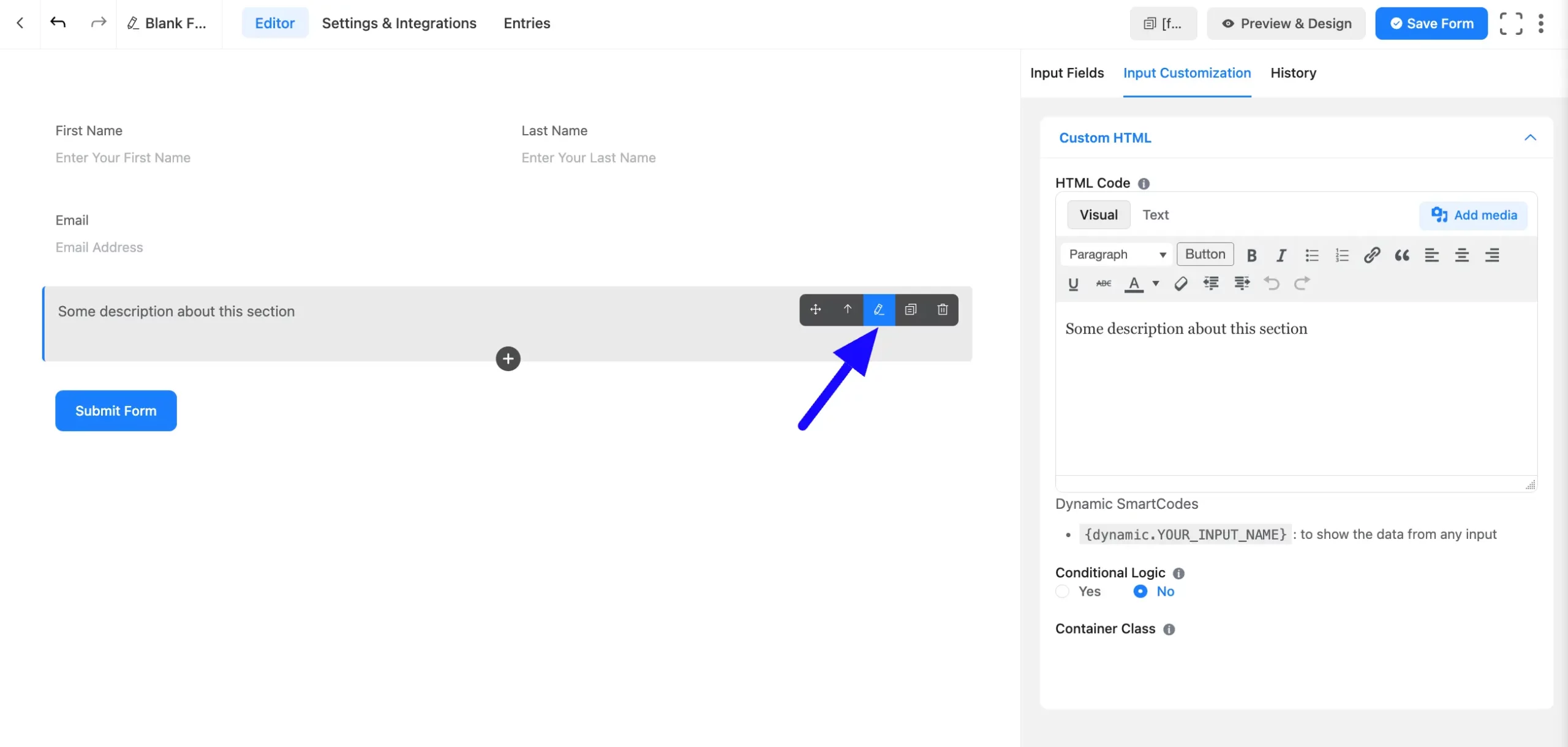
A. HTML Code: In the HTML Code section, you can add any valid HTML code that will be displayed as regular content within the form.
For example:
<p style="color:blue;">Welcome to our registration form!</p>B. Dynamic SmartCodes: By using Smartcodes, the user can show data from any input.
For example, the shortcode could be {dynamic.YOUR_INPUT_NAME}.
Other ShortCodes will work in this field as well as.
C. Conditional Logic: This option allows you to create specific rules to dynamically hide/show the input field to function conditionally based on your submission values according to your set of conditional logics. To learn more, read this Documentation.
D. Container Class: Use this option to add your custom CSS classes to the field’s wrapper. This can be used to style the current element.
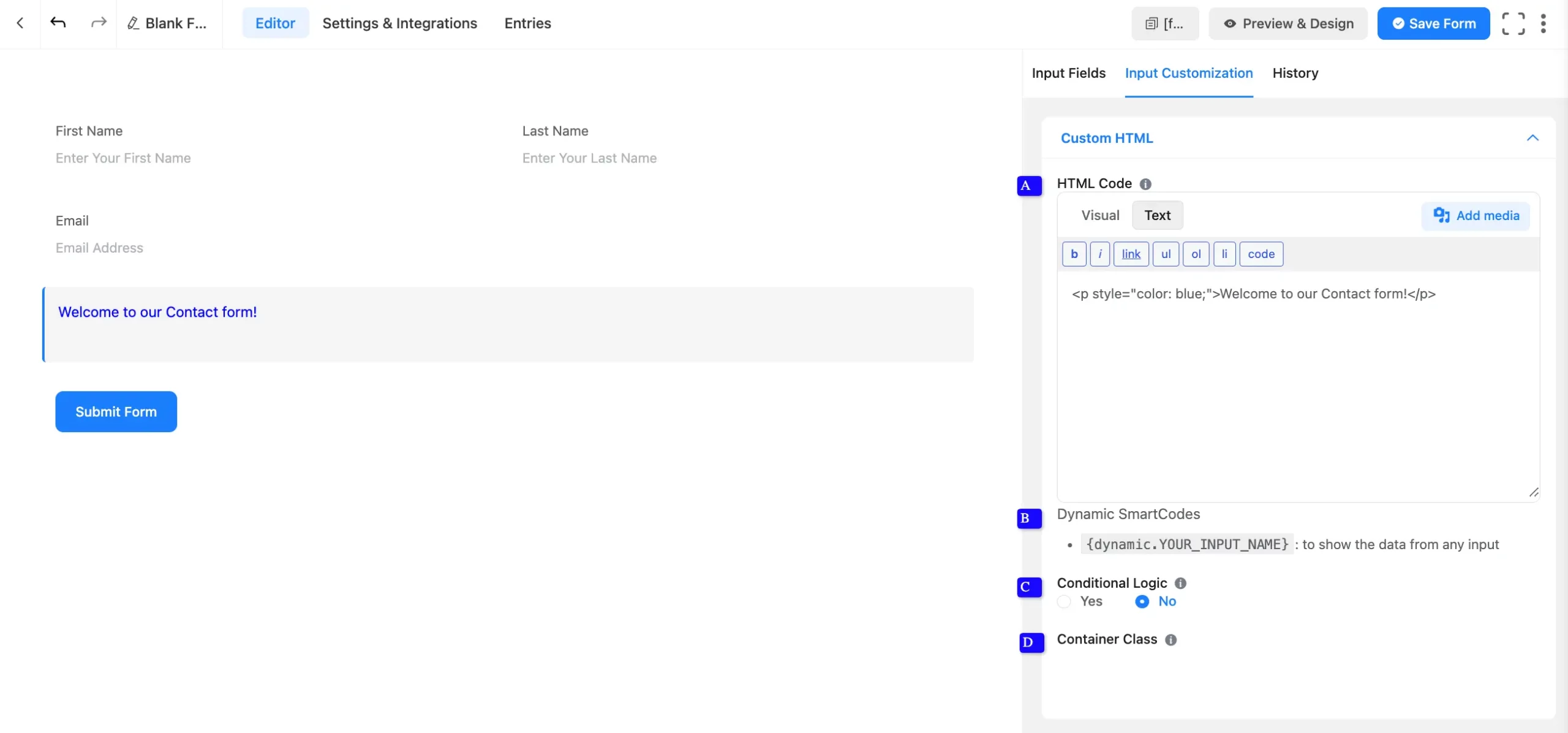
Embed the Form into Frontend #
Once you complete the customization, click the Save Form button to save all your changes. Click the Preview & Design button in the middle to see the form preview.
To integrate and display the form on a specific page or post, copy the Shortcode from the top right side and paste it into your desired Page or Post.
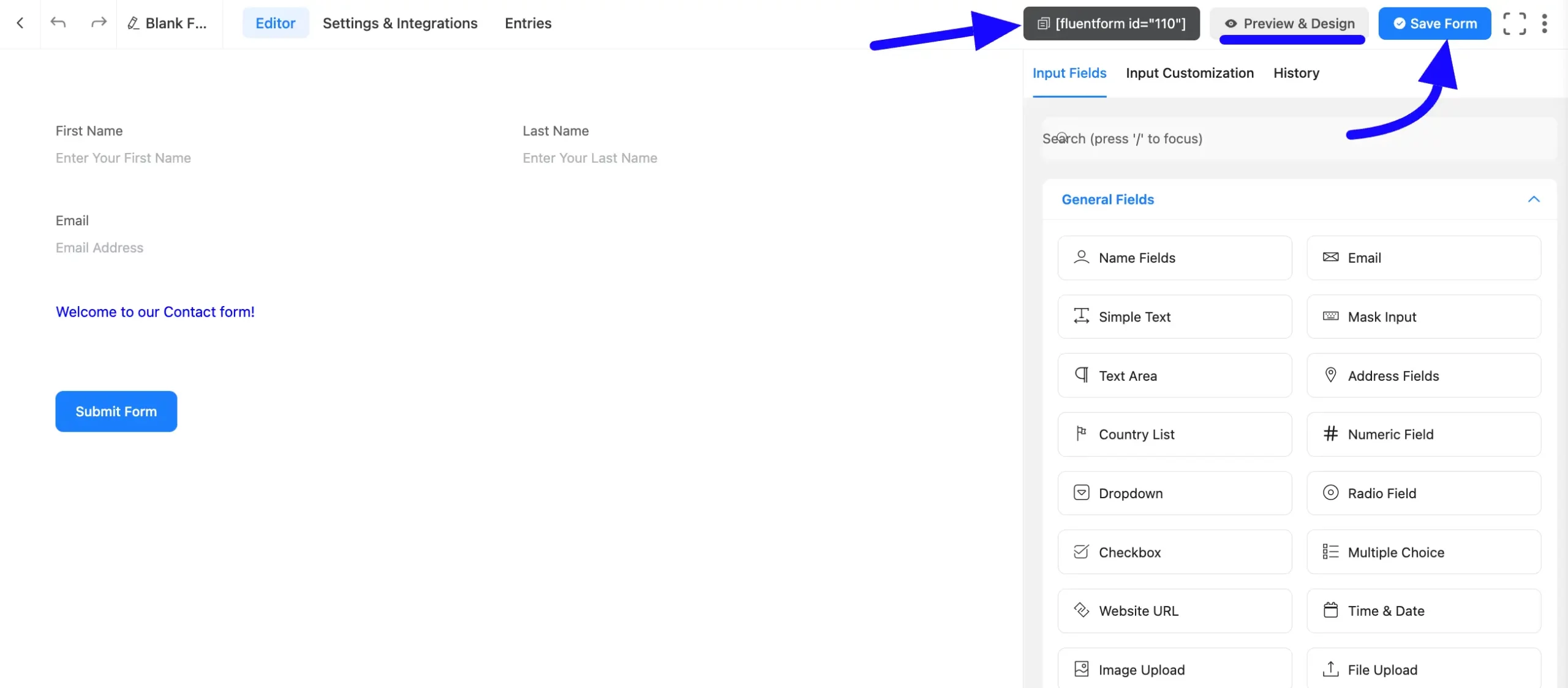
Preview of Added Custom HTML Field #
Here is the Preview of the Form to test the custom HTML field functionality.
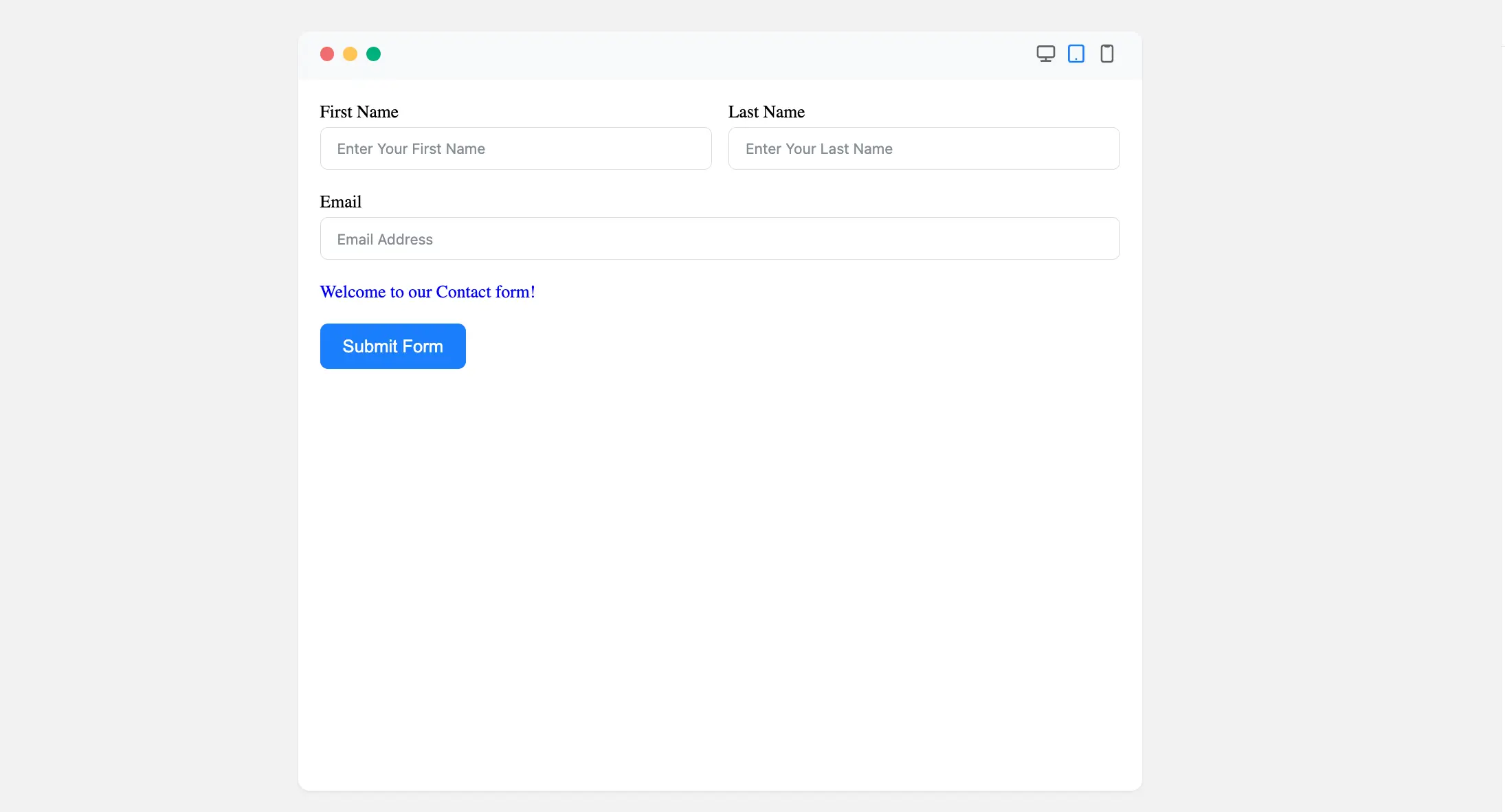
Congratulations. You will successfully add the Custom HTML field in your Form.
If you have any further questions, concerns, or suggestions, please do not hesitate to contact our support team. Thank you.



