Fluent Forms Edit History feature allows you to view the complete history of your form edits and track all the changes made. Additionally, this feature allows you to easily restore previous versions of your form.
In this article, we’ll show you how to use the Edit History feature effectively.
Access the History Feature #
To get the Edit History feature, navigate to the Forms section in the Fluent Forms dashboard, then click on the Edit option for the form you wish to modify.
If you do not have any existing forms, read Create a Form from Scratch or Create a Form using Templates documentation to create a new one.
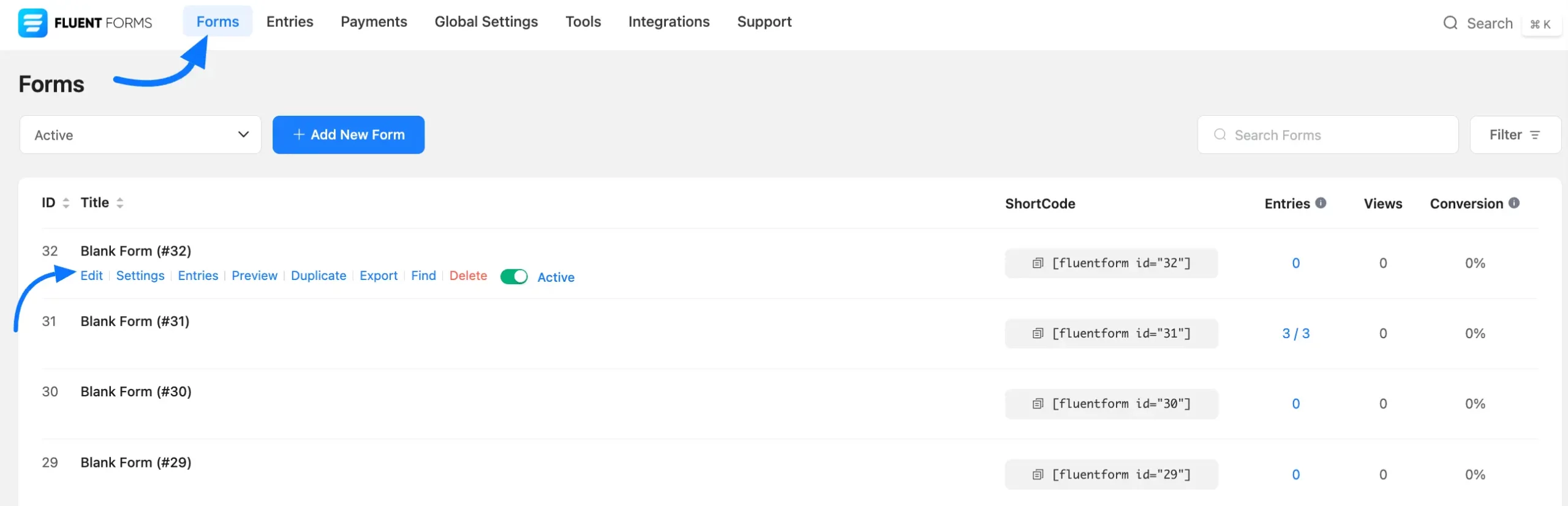
In the form editor, you’ll notice a History button see screenshot below. Simply click on it.
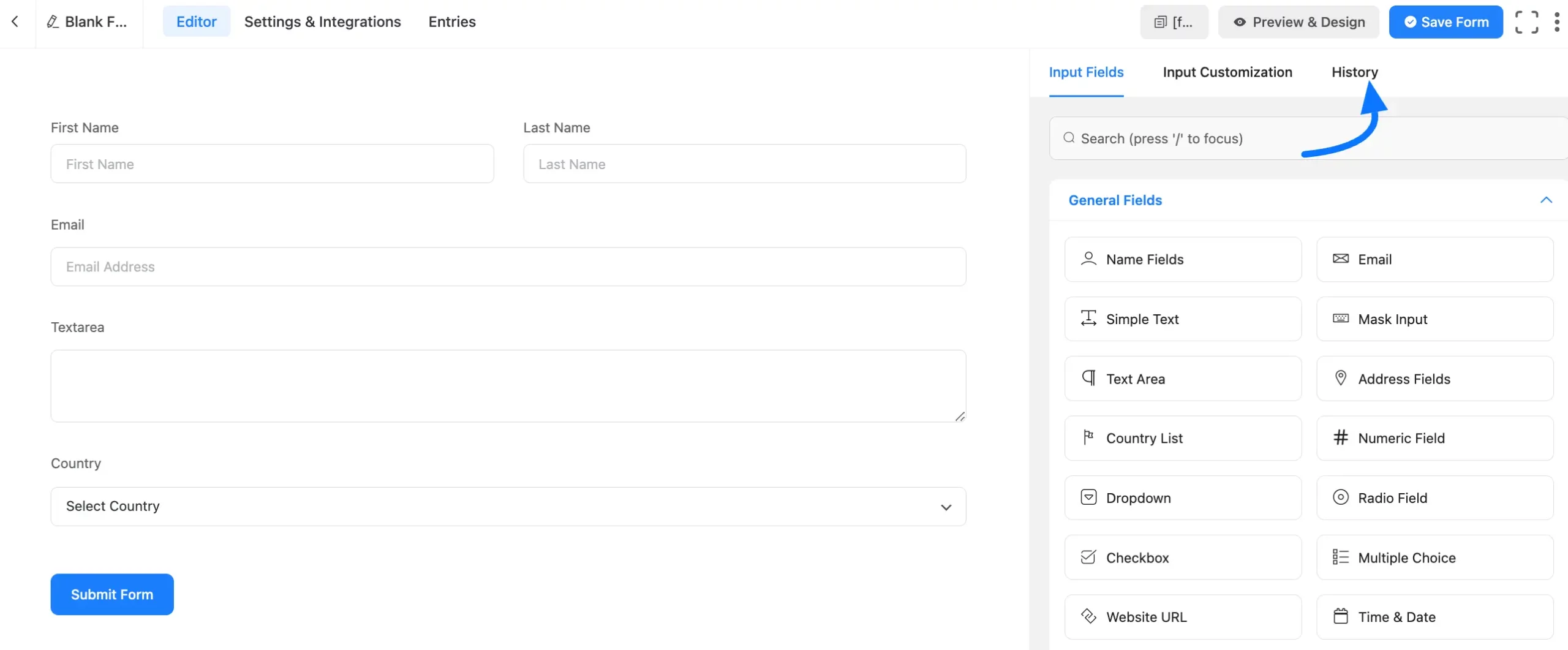
Here, you’ll find a list of all your previous form changes. To view or restore any specific change, just hover over the activity and click the Restore button.
If you’d like to clear your form’s edit history, simply click the Delete icon button in the top-right corner of the History section. Click on the Save Form button to save all your changes.
Enjoy the Forms History feature. If you have any further questions, concerns, or suggestions, please do not hesitate to contact our support team. Thank you.



