Fluent Forms makes it easy to edit any submitted entry directly from the dashboard, without any additional tools or plugins. This feature is especially useful for correcting errors in submissions, updating outdated or inaccurate information, and making modifications to reflect new requirements or changes.
Only Admins or users with permission to manage entries can edit submissions. Frontend users cannot update submitted data.
This guide explains how to access and edit entries step-by-step.
Access the Entries #
To get started, go to the Fluent Forms Dashboard. Click on the Entries option to view all submitted form data across your forms.
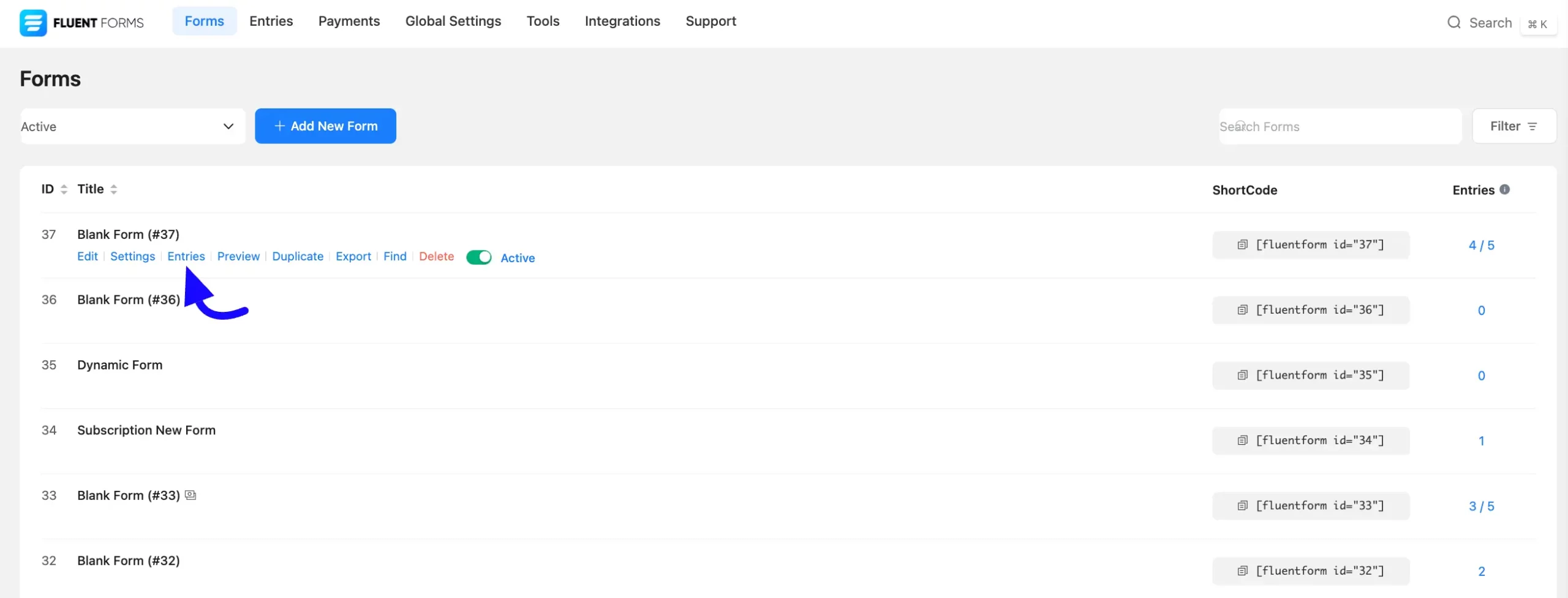
Once you click on the Entries option, you will be taken to the Entries page, where you will see all the submitted entries together.
To open a specific entry, click on the entry ID from the left side or the View (eye) Icon on the right side.

Edit Submitted Data #
On the Entry Details page, you’ll see the input data submitted by the user for that form.
Now, to customize the submitted data, click on the Edit button located at the bottom of the right sidebar of the page.
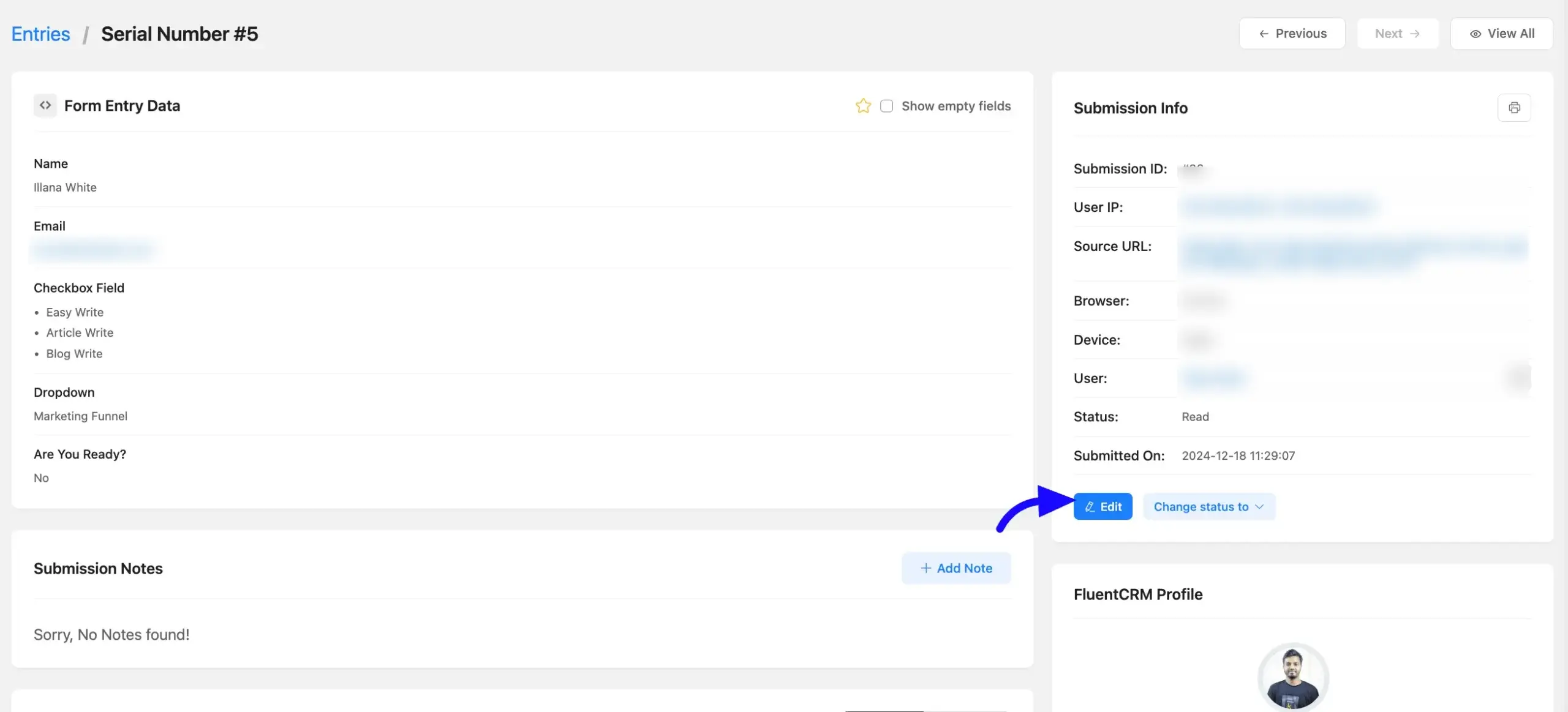
A popup will appear, allowing you to modify the submitted data as needed. Once done, click Update Entry to save changes.
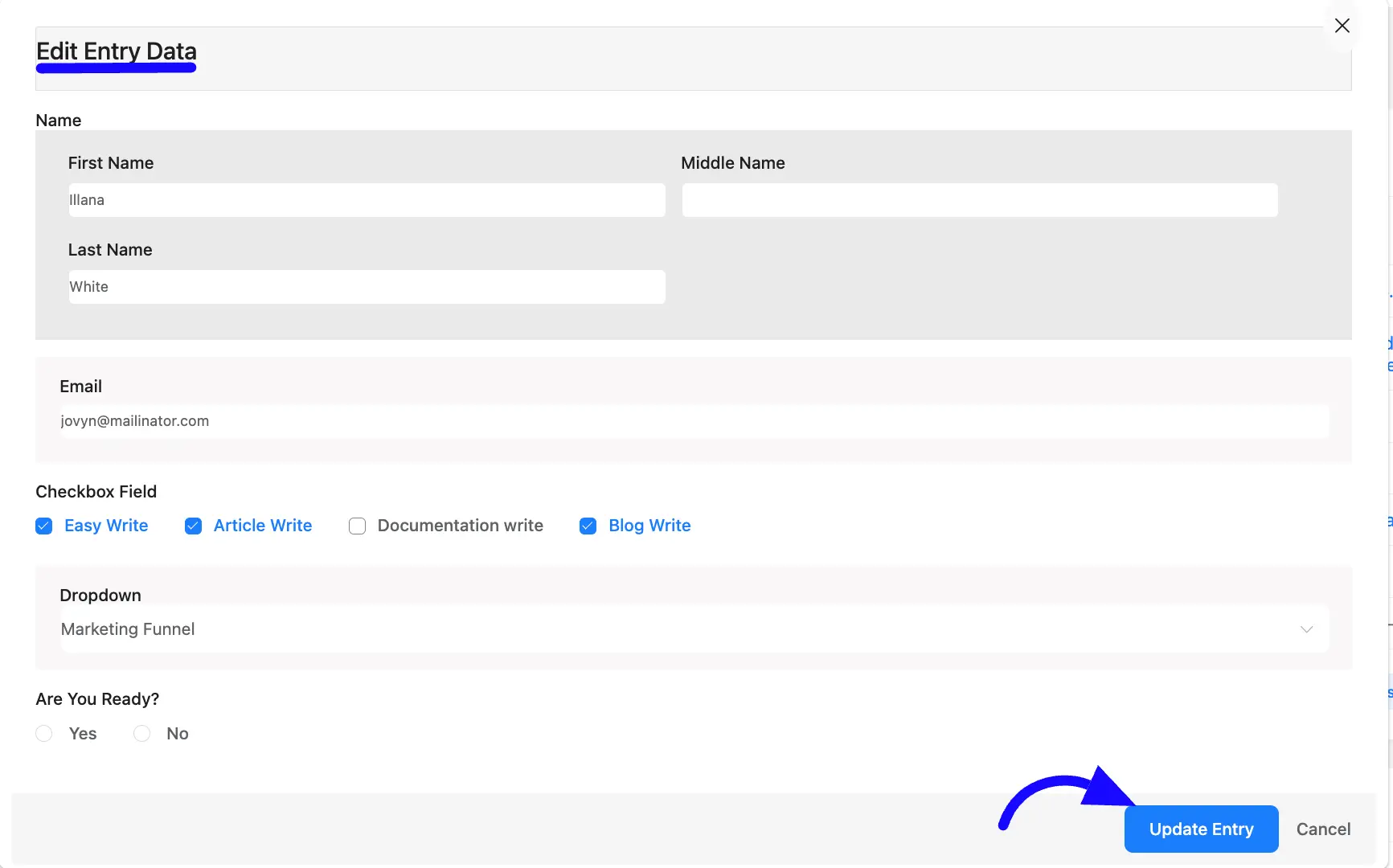
Editing entries is quick and hassle-free. If you have any further questions, concerns, or suggestions, please do not hesitate to contact our support team. Thank you.



