The API Logs feature stores all records related to API activities in your forms in one place. It is especially useful for checking whether any particular API actions were successful, failed, or are still in progress. This article will give you a quick overview of the API Logs feature under Fluent Forms.
API Logs #
To learn where you can find the API Logs and their functionalities, follow the steps with Screenshots and GIFs below —
Remember, here you can see only those form entries’ activities that have any Action occurred within them.
First, go to Tools from WordPress Left Sidebar or Fluent Forms Navbar, click the API Logs option in the left menu, and you can see all the API logs of your forms on this page.
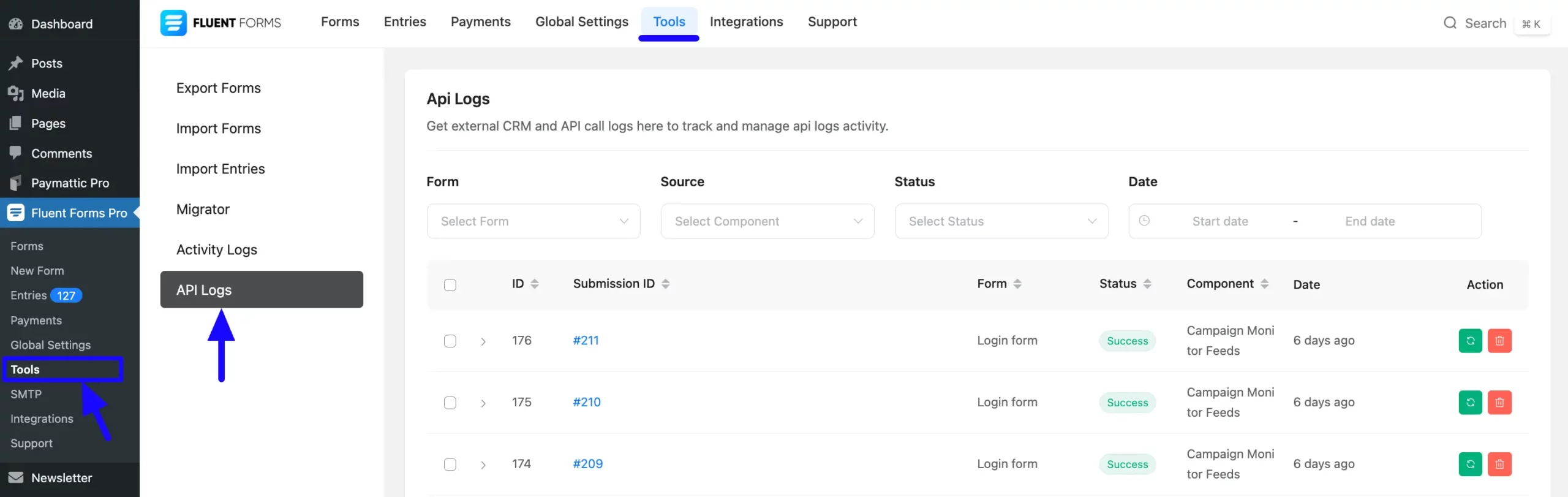
Filter Your API Logs #
However, if you want to see activities of a particular form or action, this page has four filtering options with dropdown lists to filter your forms. These are:
- Form
- Source
- Status
- Date
1. Form #
In this dropdown, you will only see those forms that include an integration feed.
For example, I selected Contact Form (it includes Platformly integration feed) from the dropdown list by clicking the Arrow Icon, and the two Contact Forms available appeared.
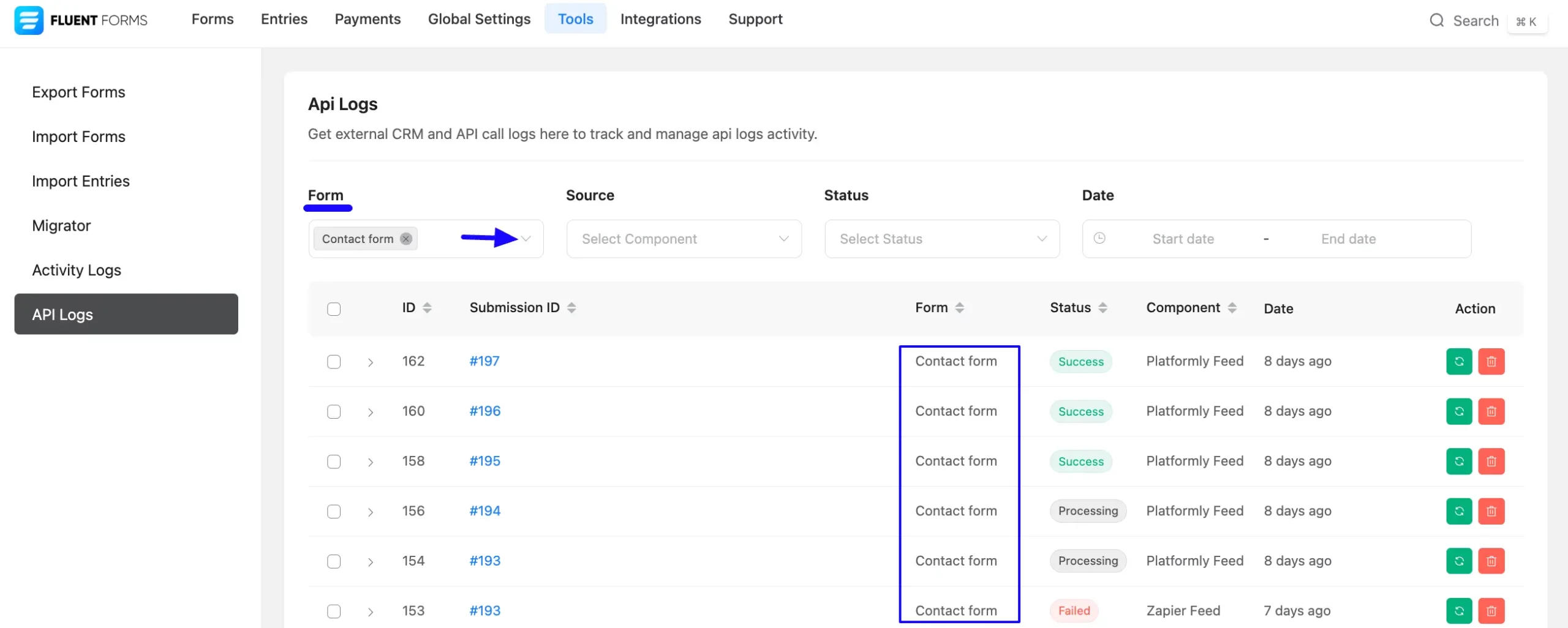
2. Source #
Here, you can filter your logs based on different integration feeds, and these options you will find based on the integration occurring within the form.
For example, I selected Zapier Feed from the dropdown list by clicking the Arrow Icon, and all the forms that includes Zapier Integration have appeared.
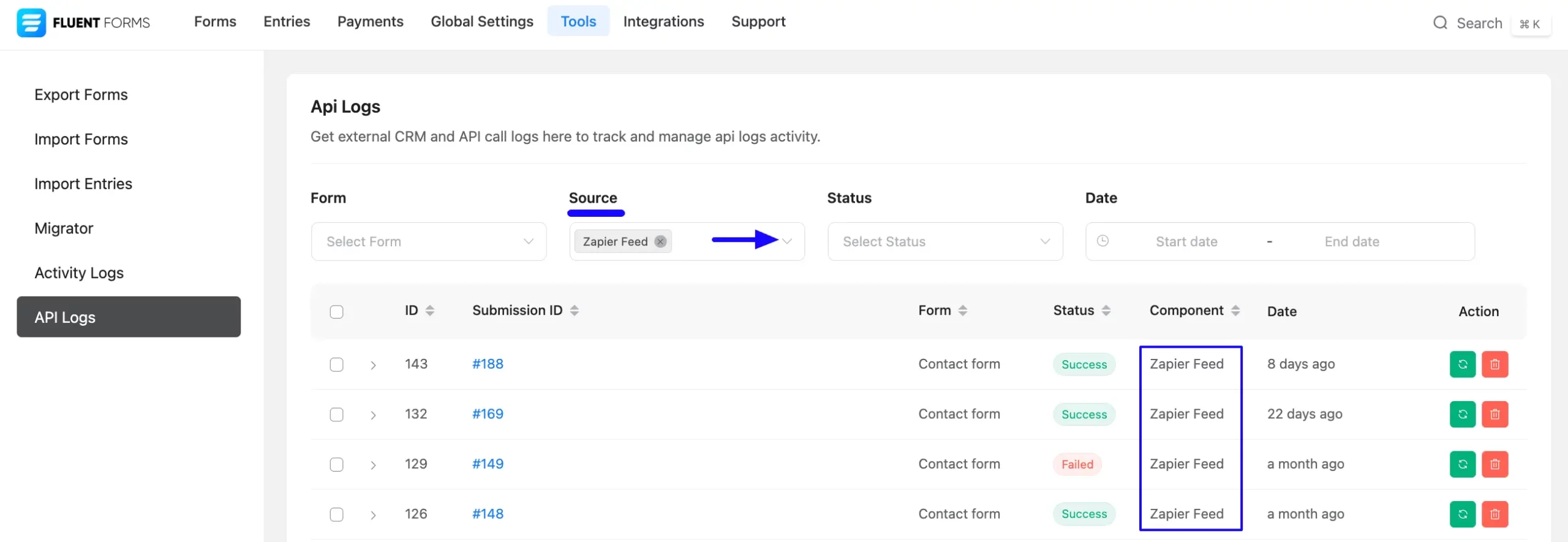
3. Status #
You also have the option to filter your API logs based on the Status (Success, Failed, and Processing) of your Forms’ Actions related to integration.

4. Date #
With this option, you can filter your activities by selected Dates to see actions for specific days.
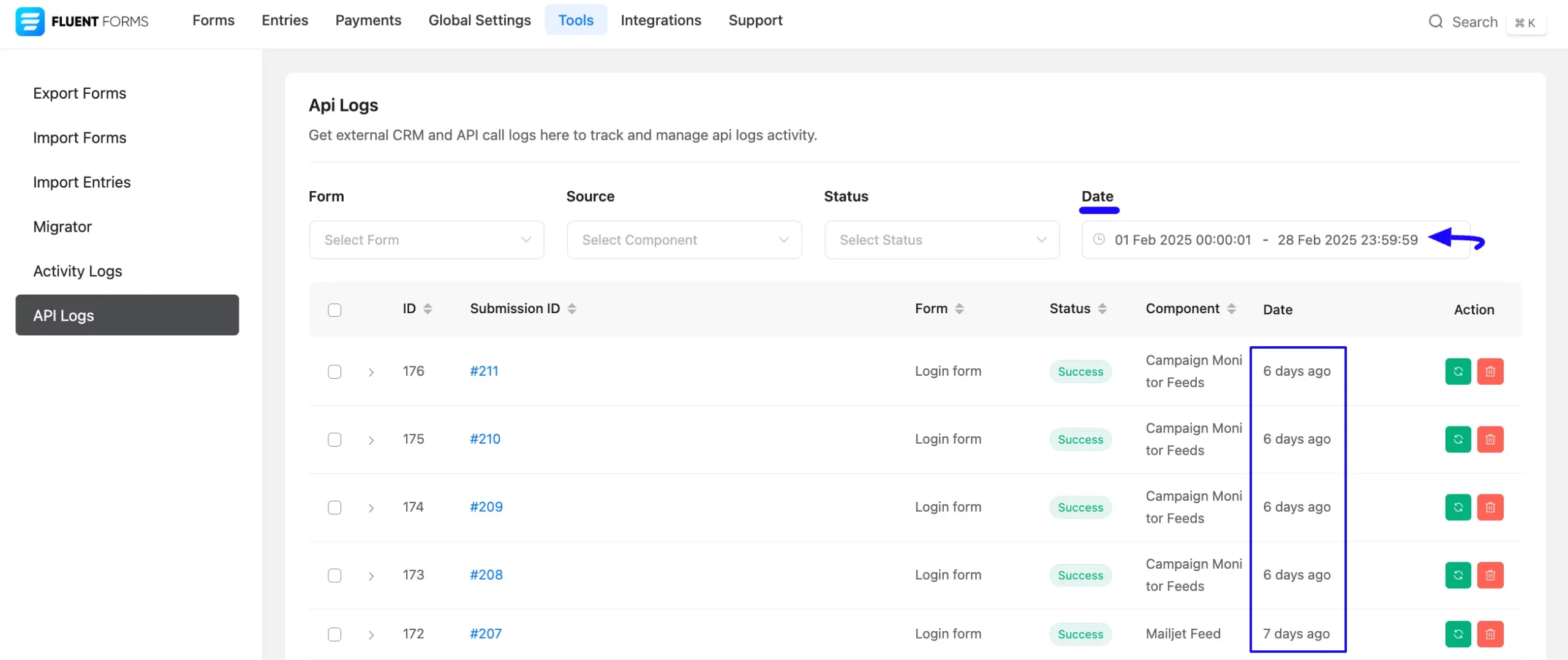
To show the use of all filtering options at a glance, follow the GIF below:
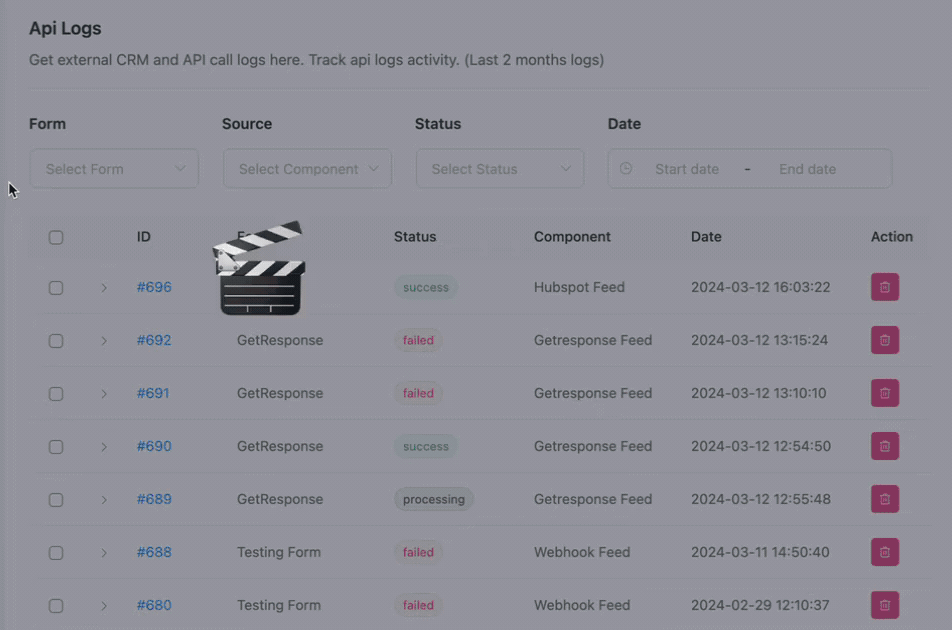
Check Single API Log #
If you want to see the API data of a specific form in a brief without checking the individual entries in detail, click on the Arrow Icon just before the Submission ID.
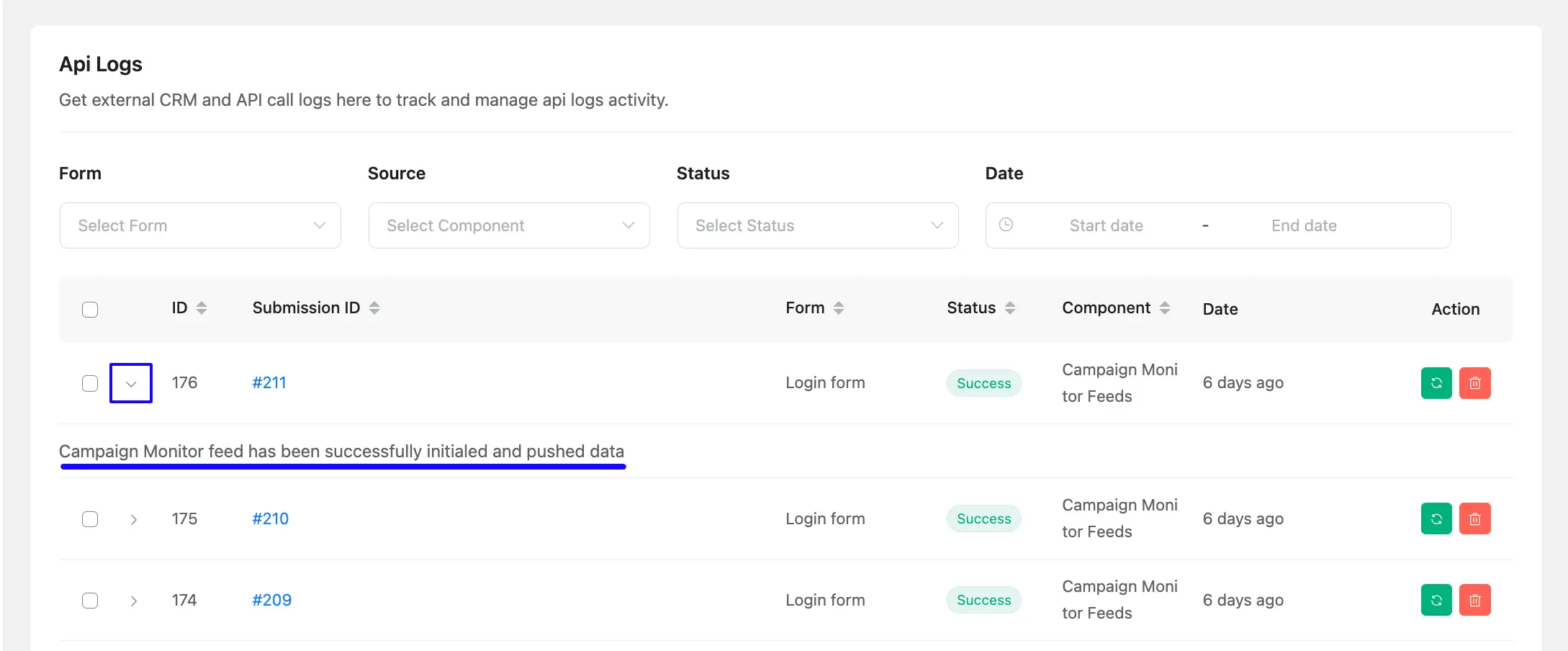
If you wish to view more detailed information for a specific entry, click on the desired entry number under the Submission ID column.
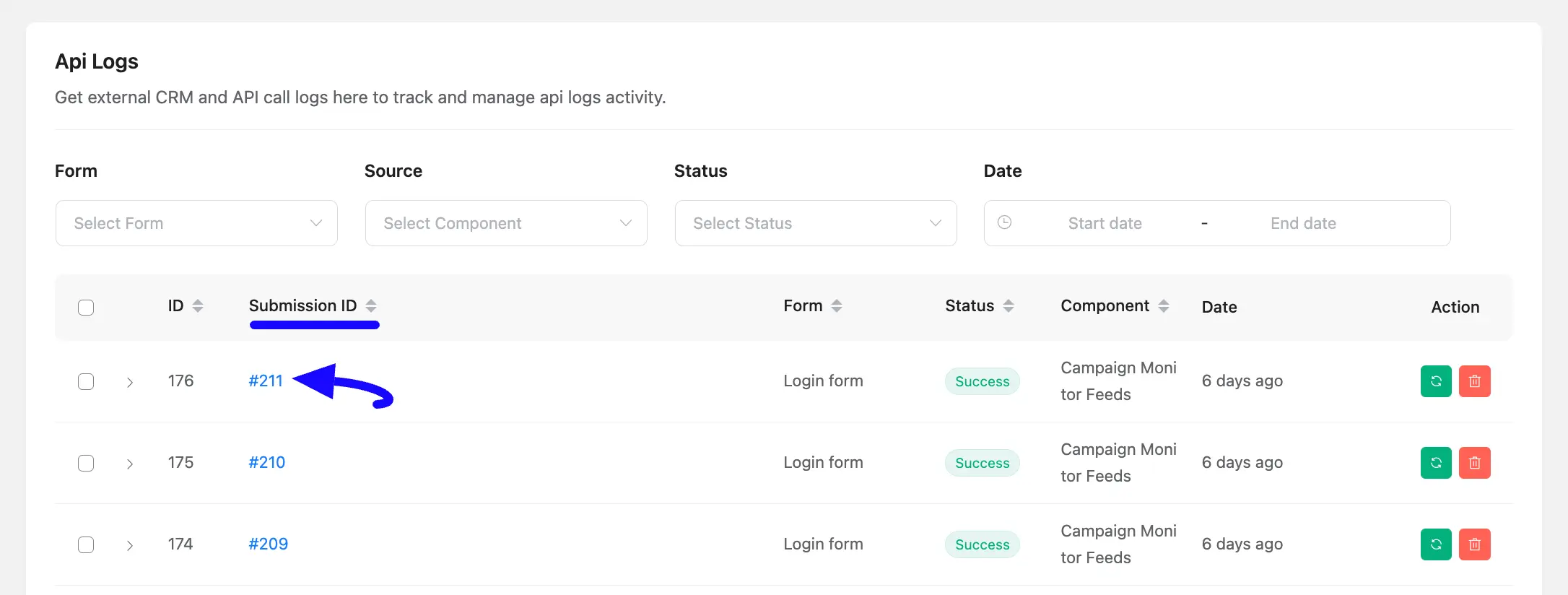
Here, you can see the overall detailed submission information of a user for this particular Entry.
To check specifically the general API Log, scroll down to the Submission Logs, click the API Calls tab, and you will get all the details.
If your action didn’t occur successfully, you can use the Resend Email Notification and Entry Action button to manually complete the desired action.
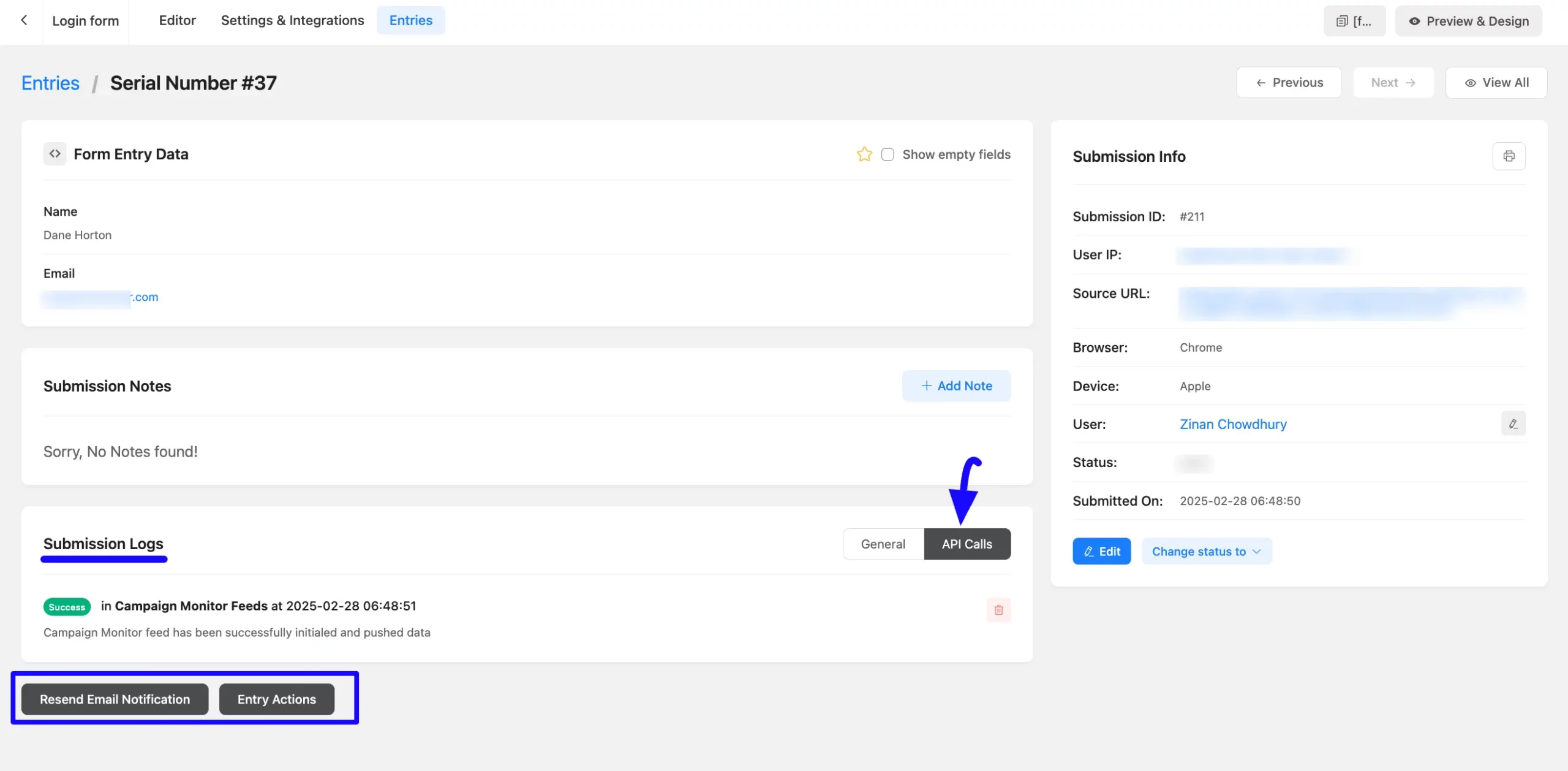
Replay Action for API Logs #
If you want to re-run an action (e.g., reprocess the integration for this entry), you can do it by simply clicking the Replay button under the Action column.
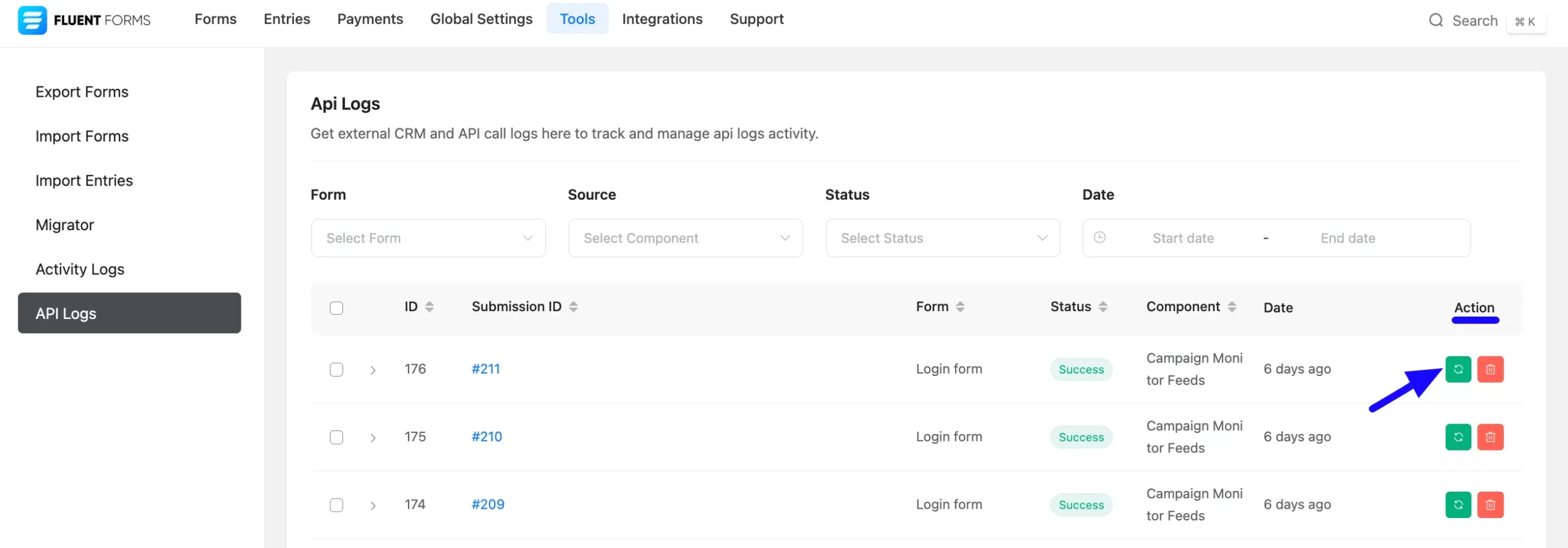
You can also re-run all the API Logs Actions at once by clicking the Checkbox placed just before the ID column, or you can re-run by selecting the API logs individually based on your needs.
Then, click the Run Selected Actions button, and all your selected logs will be processed again.
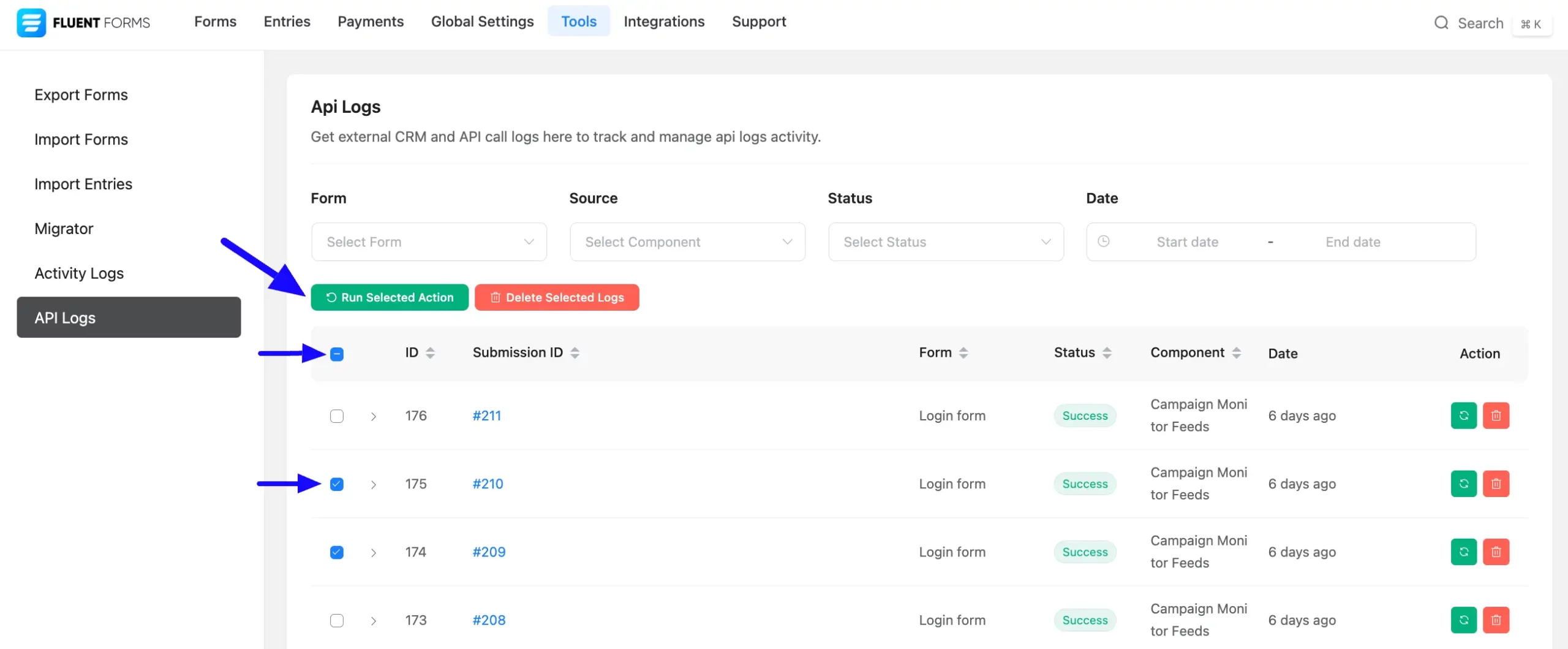
Delete API Logs #
If you want to delete any API log, you can do it simply by clicking on the Delete Icon under the Action column.
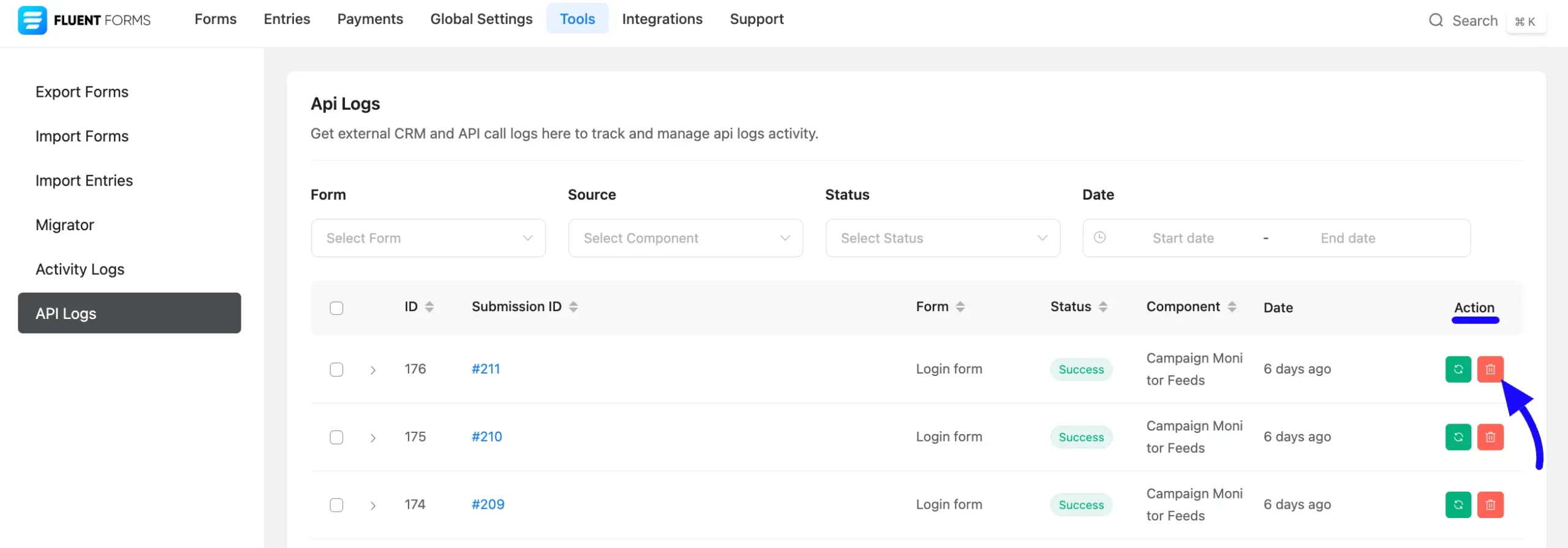
You can also delete all the API Logs at once by clicking the Checkbox placed just before the ID column, or you can delete by selecting the API logs individually based on your needs.
Then, click the Delete Selected Logs button, and all your selected logs will be deleted.
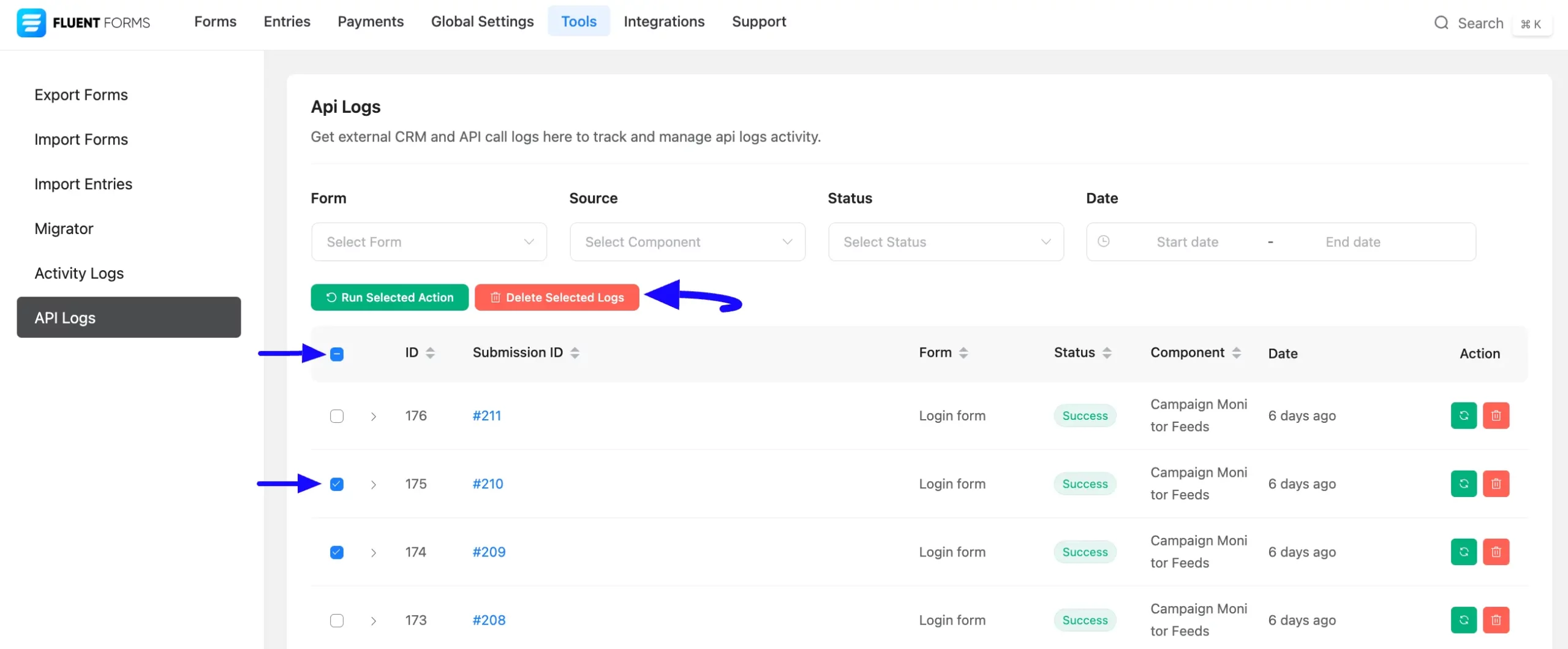
If you have any further questions, concerns, or suggestions, please do not hesitate to contact our @support team. Thank you.



