GDPR is essential when collecting users’ data online. The GDPR Agreement field in Fluent Forms allows you to consent to data collection with just one click.
This guide will walk you through adding and customizing the GDPR Agreement Field in Fluent Forms for your WordPress site.
Adding GDPR Agreement Field #
To learn how to add the GDPR Agreement field to Fluent Forms, follow the steps below:
First, go to the Forms section from the Fluent Forms Navbar, choose a desired Form, and click the Edit icon to open the Editor page of that form.
If you do not have any existing forms, read Create a Form from Scratch or Create a Form using Templates documentation to create a new one.
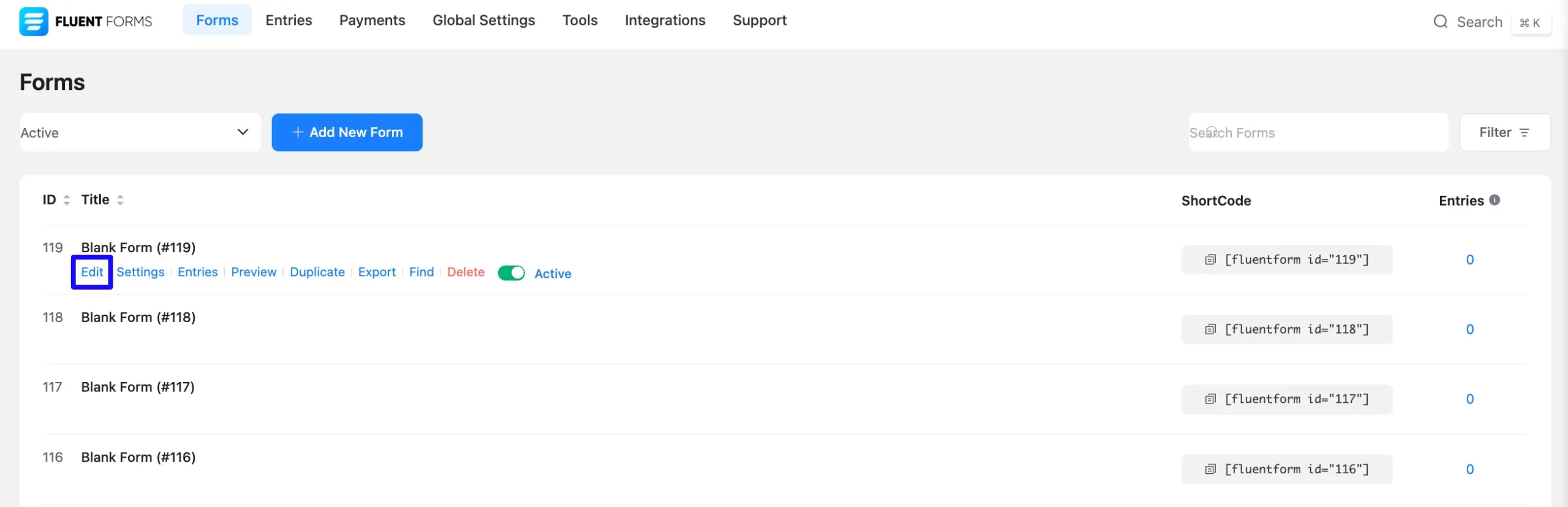
Once on the Editor page, click the Plus Icon in your form editor and open the Advanced Fields module. The Advanced Fields option is also in the right sidebar under the Input Fields tab.
Now, select the desired GDPR Agreement Input field by clicking on it or dragging it and dropping it into your editor.
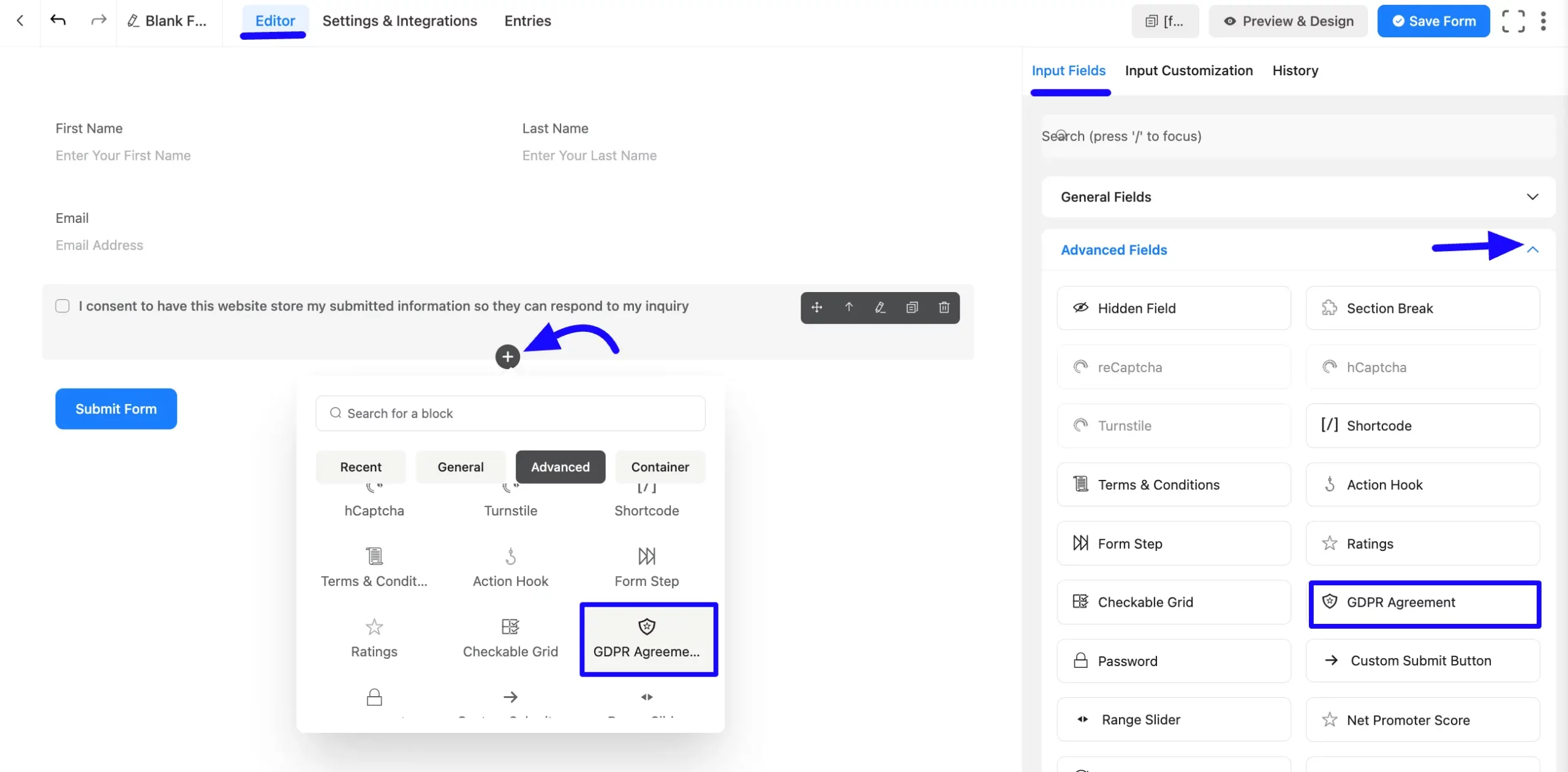
Customizing the GDPR Agreement Field #
Once you add the GDPR agreement field, you can customize it by hovering over it and clicking the Pencil Icon. It will take you to the Input Customization tab on the right side and offer the following options for customizing the field.
- GDPR Agreement Options
- Advanced Options
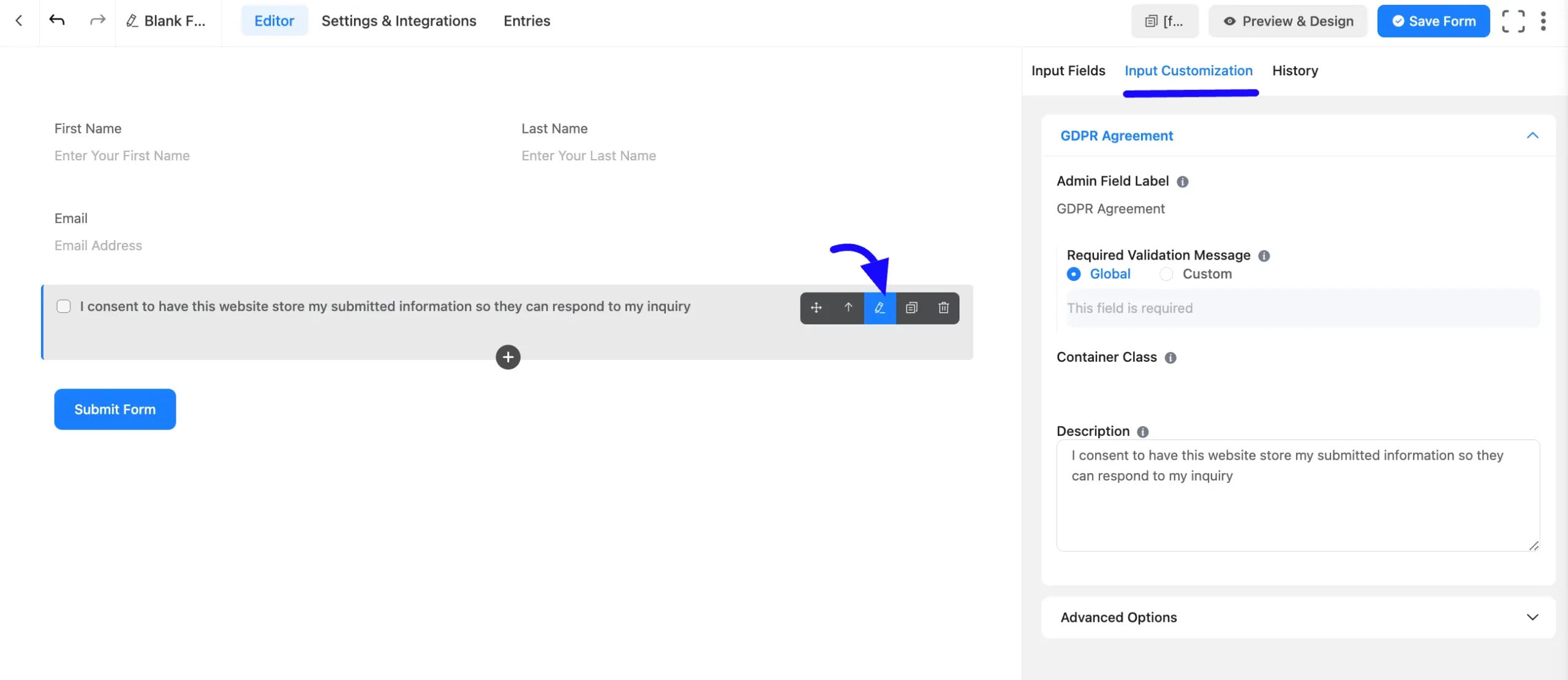
GDPR Agreement Options #
You will find various settings options for customizing the field. Located in the Input Customization Tab, these options allow you to configure essential aspects of the GDPR Agreement input field.
All the Settings under the GDPR Agreement Field mentioned above are briefly explained below –
A. Admin Field Label: The admin field label is a field title displayed only to admin users. You can configure this option to show a different field label for your admin users when they view the form submissions.
B. Required Validation Message: Customize the error message displayed if the user submits the form without checking the consent box. By default, it sets the Global option. You can also add the Custom validation message by clicking the Custom options.
C. Container Class: Use this option to add your custom CSS classes to the field’s wrapper.
D. Description: In this part of the GDPR Agreement Field, enter the consent statement users must agree to. This statement explains how data will be collected, stored, and used.
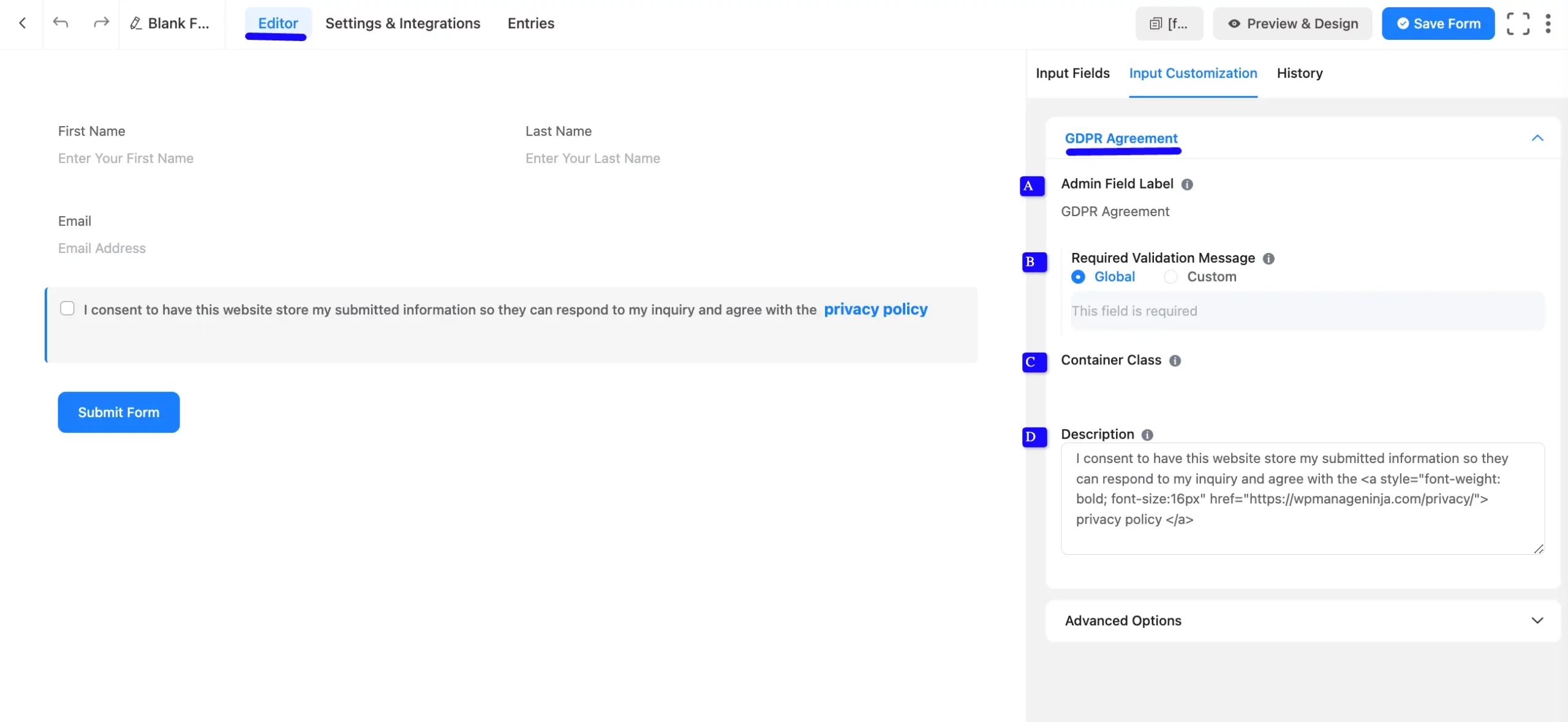
Advanced Options #
Advanced settings allow further customization to meet specific use cases. All the Settings under the Advanced Options tab mentioned in the screenshot are briefly explained below –
A. Element Class: Add custom CSS classes to the input field.
B. Name Attribute: The input field’s name attribute is the HTML equivalent of the same name. You don’t need to modify this.
C. Conditional Logic: This option allows you to create specific rules to dynamically hide/show the input field to function conditionally based on your submission values according to your set of conditional logics. To learn more, read this Documentation.
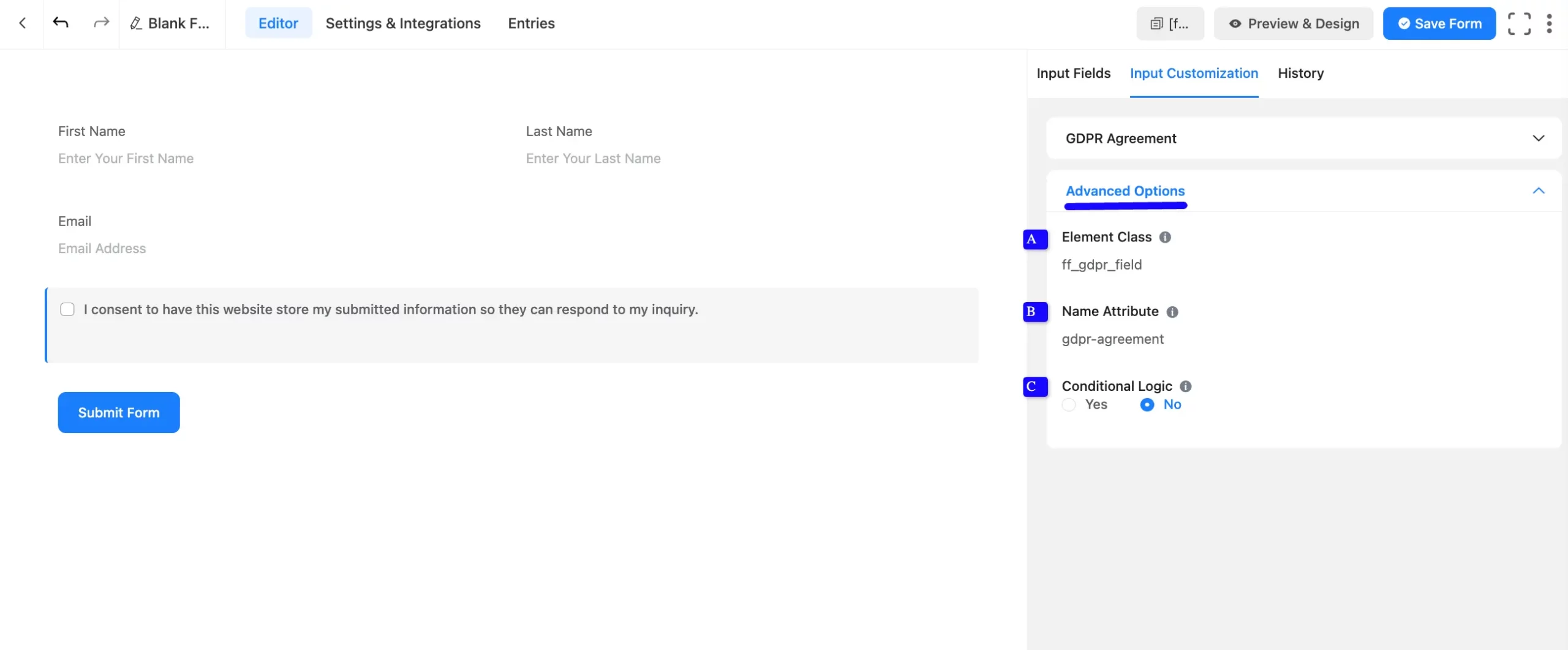
Embed the Form into the Front #
Once you have customized the shortcode field, click the Save Form button to apply the changes.
To display the form on a specific page or post, Copy the Shortcode from the top-right corner and Paste it into your desired page or post.
To preview the form, click Preview & Design in the middle of the page.
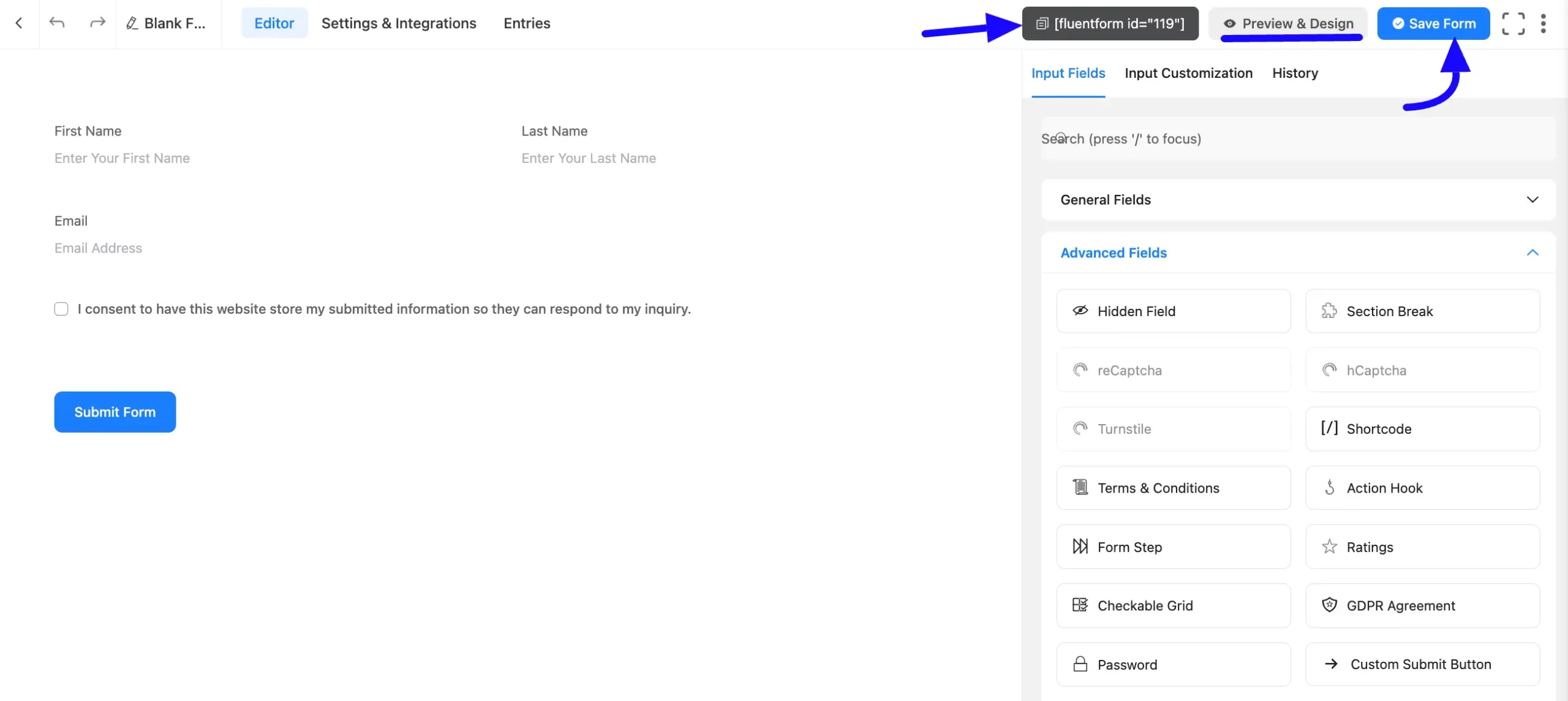
Preview of Added GDPR Agreement Field #
Here is a preview of the form with the GDPR Agreement field.
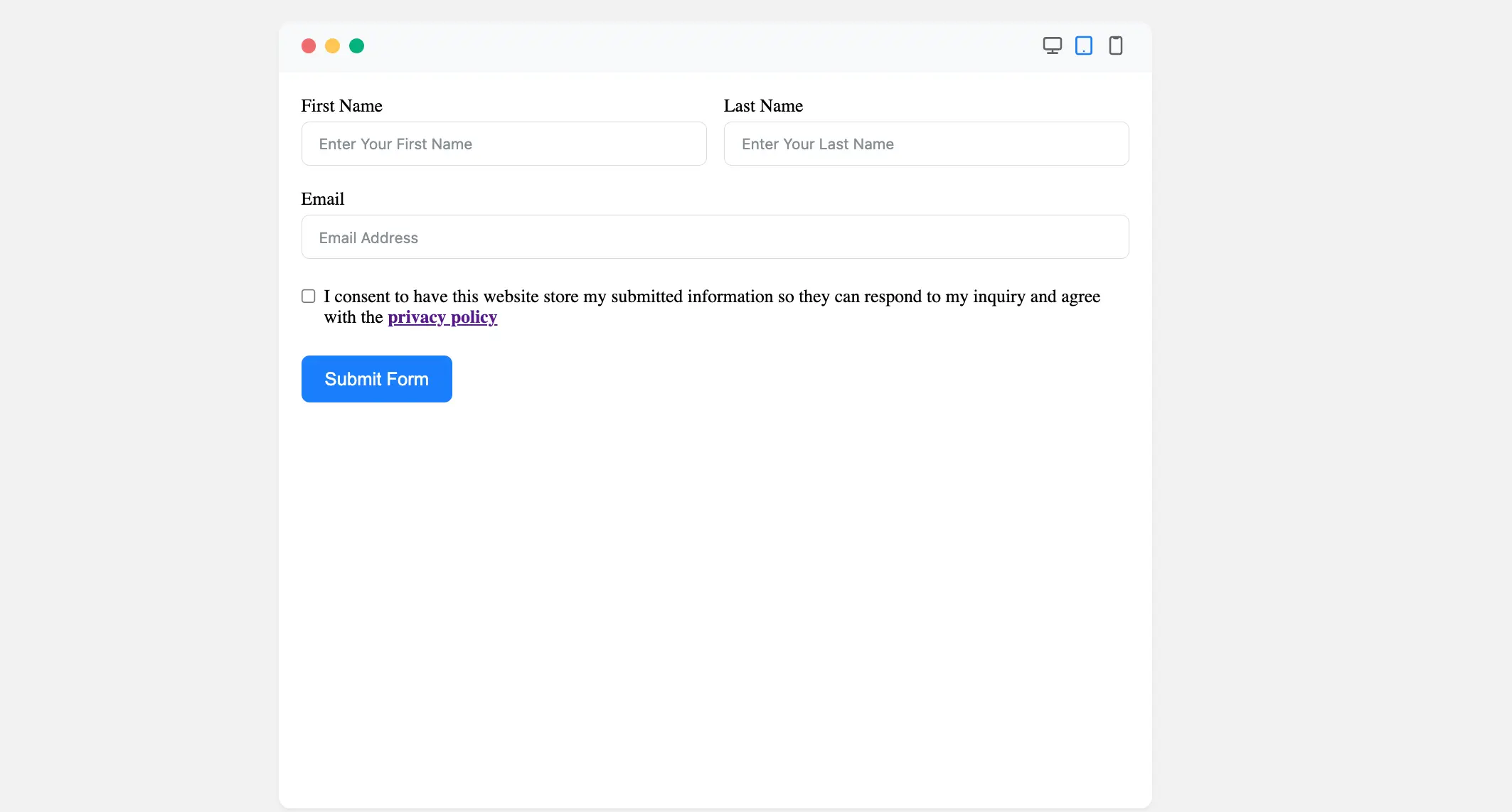
Congratulations! You have successfully added the GDPR Agreement Field to your Fluent Forms form.
If you have any further questions, concerns, or suggestions, please do not hesitate to contact our support team. Thank you!



